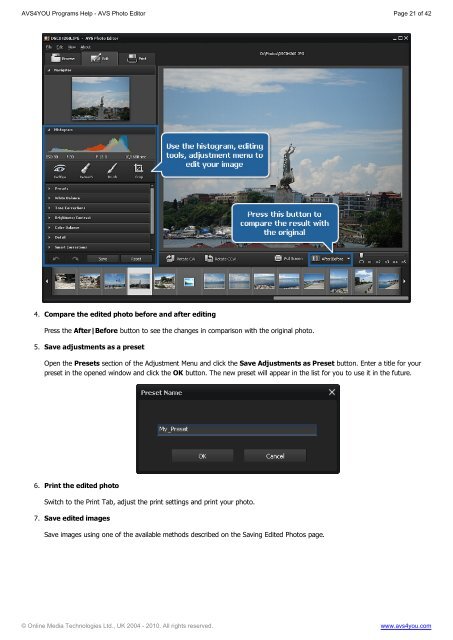AVS4YOU Programs Help - AVS Photo Editor - AVS4YOU >> Online ...
AVS4YOU Programs Help - AVS Photo Editor - AVS4YOU >> Online ...
AVS4YOU Programs Help - AVS Photo Editor - AVS4YOU >> Online ...
Create successful ePaper yourself
Turn your PDF publications into a flip-book with our unique Google optimized e-Paper software.
<strong><strong>AVS</strong>4YOU</strong> <strong>Programs</strong> <strong>Help</strong> - <strong>AVS</strong> <strong>Photo</strong> <strong>Editor</strong> Page 21 of 42<br />
4. Compare the edited photo before and after editing<br />
5.<br />
6.<br />
7.<br />
Press the After|Before button to see the changes in comparison with the original photo.<br />
Save adjustments as a preset<br />
Open the Presets section of the Adjustment Menu and click the Save Adjustments as Preset button. Enter a title for your<br />
preset in the opened window and click the OK button. The new preset will appear in the list for you to use it in the future.<br />
Print the edited photo<br />
Switch to the Print Tab, adjust the print settings and print your photo.<br />
Save edited images<br />
Save images using one of the available methods described on the Saving Edited <strong>Photo</strong>s page.<br />
© <strong>Online</strong> Media Technologies Ltd., UK 2004 - 2010. All rights reserved. www.avs4you.com