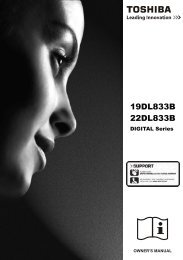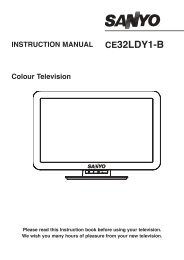You also want an ePaper? Increase the reach of your titles
YUMPU automatically turns print PDFs into web optimized ePapers that Google loves.
15. DVD Setup Menus<br />
Fig 53<br />
To set the DVD section to your requirements a series of menus are<br />
provided. With no disc in the player, press the “DVD SETUP” button<br />
on the remote control, you will now see menu (Fig 53).<br />
The first item is General Setup Page.<br />
Use the ▲/▼ buttons to select the item required and use the ► button<br />
to select the sub menu. In the sub menu use the ▲/▼ buttons to<br />
select the item required and OK to confirm.<br />
TV Shape.<br />
Some DVD discs have been authored in 4:3 aspect ratio format. To see the material in its original mode,<br />
you may need to change the Aspect ratio.<br />
Normal/PS (Pan& Scan).<br />
Black edges left and right will be seen.<br />
Normal/LB (Letterbox).<br />
Top and bottom of the screen may be black.<br />
Wide 16:9 (Widescreen).<br />
Full width picture but may have black areas top and bottom.<br />
OSD Language.<br />
Select the OSD Language “English” is default.<br />
Last Memory. ON/OFF.<br />
You may wish the player to remember where it finished playing a disc and then remove the disc. When you<br />
stop the disc, the player will automatically remember the point it finished playing. When the disc is re<br />
inserted the player will continue from the same point.<br />
Fig 54<br />
Audio Setup Page. (Fig 54)<br />
Downmix is defaulted to Stereo<br />
Preference page. (Fig 55).<br />
AUDIO. Select Audio using the ▲/▼ buttons. The languages available<br />
will be shown in the right column. Select the required language using<br />
the ► and /▼ buttons. Default is English. If the disc has that language<br />
it will play the soundtrack in that language.<br />
SUBTITLES. Select Subtitle using the ▲/▼ buttons. The languages<br />
available will be shown in the right column. Select the required<br />
language using the ► and /▼ buttons. Default is English. If the disc has<br />
that language it will display the Subtitles in that language<br />
DISC MENU. Select Disc menu using the ▲/▼ buttons. The languages<br />
available will be shown in the right column. Select the required<br />
language using the ► and /▼ buttons. Default is English. If the disc has<br />
that language it will display the menu in that language<br />
PARENTAL. Select Parental using the ▲/▼ buttons. Enter the list<br />
using the ► button.<br />
26<br />
26<br />
Fig 55<br />
Set the level using the ▲/▼ buttons and press OK. You will be asked for the password (0000). Default is<br />
ADULT.<br />
PASSWORD. Select Password using the ▲/▼ buttons. Select Change using the ► button and OK. Put in the<br />
old password. You must then put in the new password twice and press OK.<br />
Make a note of the new password and keep safe.(Super password 9735)<br />
DEFAULT. Selecting Default will reset to the factory settings all your personal settings in the DVD setup menu.<br />
21<br />
21