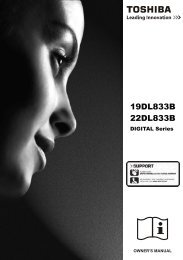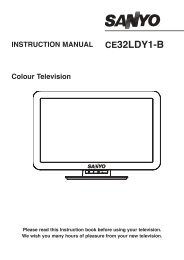You also want an ePaper? Increase the reach of your titles
YUMPU automatically turns print PDFs into web optimized ePapers that Google loves.
8. Menu Operation.<br />
Option Menu (Fig 24).<br />
OSD Language. Default is set to English. To change the language<br />
use the ►/◄ buttons.<br />
Audio Language 1. If the programme providers transmit another<br />
language this may be selected. The default is set to English.<br />
Audio Language 2. If the programme providers transmit another<br />
language this may be selected. The default is set to English.<br />
Subtitle Language 1. If the programme providers transmit another<br />
language this may be selected. The default is set to English.<br />
Subtitle Language 2. If the programme providers transmit another<br />
language this may be selected. The default is set to English.<br />
OSD Time duration. You may set the time the OSD is displayed on<br />
the screen. This is selected from 0 – 40 seconds in 5 second steps.<br />
Default is set to 30 seconds.<br />
Backlight. This adjusts the backlight intensity. It is recommended<br />
that it is kept at the default level of 100.<br />
Country. This is for information only. It can only be reset in the Auto<br />
Tuning menu.<br />
Restore Factory Defaults. Should you get all the settings incorrect,<br />
select this item. When selected, press OK. All the TV settings will<br />
revert to “Factory default settings”. Note :- Tuning memory and<br />
Passwords will NOT be affected.<br />
Lock Menu (Fig 25).<br />
Lock System. When selected you will be required to enter a<br />
Password. The Default password is :-0000. When set to “ON”, all<br />
Menu functions will require a password before adjustments can be<br />
made.<br />
Set Password. (Fig 26). It is recommended that the password is<br />
changed from the factory default number. Use the ▲/▼ buttons to<br />
select each row in turn and use the “numeric” buttons to enter the<br />
codes.<br />
Lock Program. (Fig 27). To stop un authorised viewing of certain TV<br />
channels you may set locks. Press OK to enter the menu and use the<br />
▲/▼ buttons to select the stations that need locking.<br />
Set the locks for each station using the GREEN<br />
button. To unlock press the GREEN button again.<br />
Parental Guidance. This allows you to set a “level<br />
of acceptance” of programme material. This can be<br />
set from “Off to 18”. 4 is the least harmful, 18 is for<br />
Adult material. This must be set for each channel<br />
viewed.<br />
18<br />
18<br />
Fig 27<br />
Fig 24<br />
Fig 25<br />
Fig 26