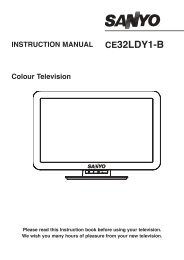19DL833B 22DL833B - Find help - Digital UK
19DL833B 22DL833B - Find help - Digital UK
19DL833B 22DL833B - Find help - Digital UK
You also want an ePaper? Increase the reach of your titles
YUMPU automatically turns print PDFs into web optimized ePapers that Google loves.
USB Media Browser - continued<br />
This TV allows you to enjoy photo, video or music fi les stored on a USB memory.<br />
.<br />
Note: If you set View Style from Media Browser<br />
Settings menu as ‘Folder’, media browser main<br />
selection screen will include ALL tab as well.<br />
Subtitle Selection: If you select a subtitle fi le and<br />
press OK button, you can select or deselect that<br />
subtitle fi le. You can turn the subtitle on or off by using<br />
the SUBTITLE button.<br />
• Use Up or Down button to highlight a fi le.<br />
• Press OK button to start the video playback and play<br />
the selected fi le. Press button to play all.<br />
The following menu will be displayed while playing<br />
a video fi le:<br />
• Press button to stop the video playback.<br />
• Press button to pause the video playback.<br />
• Press button to go backward.<br />
• Press button to go forward.<br />
• Use AD button to set subtitle/Audio.<br />
• Use GREEN button to jump to a time.<br />
• Use YELLOW button to open subtitle time correction<br />
menu.<br />
Note:<br />
You can set subtitles by using OK button before<br />
starting the playback or by using AD button during<br />
the playback. Selected subtitles may not be displayed<br />
correctly in some cases.<br />
English - 27 -<br />
In order to display movie subtitles correctly, you should<br />
set a “Movie Subtitle” language. You should display<br />
Language Settings menu for setting a Movie Subtitle<br />
languge. See the section, “Language Settings” on<br />
page 17 for displaying Language Settings menu.<br />
• Press RETURN button to switch back to previous<br />
menu.<br />
Media Browser Settings<br />
You can set your Media Browser preferences by<br />
using the Settings dialogue. Press Up or Down<br />
button to highlight an item and use Left or Right<br />
button to set.<br />
View Style: Sets default browsing mode.<br />
Slideshow Interval: Sets slide show interval time.<br />
Show Subtitle: Sets subtitle enabling preference.<br />
Subtitle Language: Sets supported subtitle<br />
language.<br />
Subtitle Position: Sets subtitle position as up or<br />
down.<br />
Subtitle Font Size: Sets subtitle font size (max.<br />
54pt).<br />
To Close the Media Player<br />
• Press MENU button on the remote control.<br />
19&22DL833_DVD_MB60_[GB]_(01-TV)_(IB_QSG)_DVB-TC_(1911<strong>UK</strong>)_10071225_10071818_50180448.indd 27 25.03.2011 11:19:25