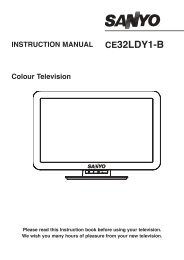19DL833B 22DL833B - Find help - Digital UK
19DL833B 22DL833B - Find help - Digital UK
19DL833B 22DL833B - Find help - Digital UK
You also want an ePaper? Increase the reach of your titles
YUMPU automatically turns print PDFs into web optimized ePapers that Google loves.
USB Media Browser - continued<br />
This TV allows you to enjoy photo, video or music fi les stored on a USB memory.<br />
• Non-supported characters will be replaced with a<br />
square (□).<br />
Playing MP3 Files<br />
To play mp3 fi les from a USB memory, you can use<br />
this menu screen.<br />
When you select Music from Media Browser, available<br />
music fi les will be fi ltered and listed on this screen.<br />
If you select View Style as Folder from the Media<br />
Browser Settings menu, you can display files in<br />
accordance with the folder path. However, only the<br />
selected fi le types will be visible.<br />
• Use Up or Down button to highlight a fi le.<br />
• 0..9 (Numeric buttons): The TV will jump to the<br />
fi le starting with the letter you input via the numeric<br />
buttons on your remote control.<br />
• Use button to stop playback.<br />
• Press button to play all media fi les in the folder<br />
starting with the selected one.<br />
• Press button to pause a playing fi le.<br />
• Use GREEN button to play the selected file<br />
repeatedly or in shuffl e mode.<br />
• Press RED button to sort fi les by Title, Artist or<br />
Album.<br />
• Press OK button to play the selected fi le.<br />
• Press YELLOW button to change viewing style.<br />
• Press BLUE button to change the media type.<br />
Viewing JPEG Files<br />
To view photo fi les from a USB memory, you can use<br />
this menu screen. When you select Photos from<br />
Media Browser, available image fi les will be fi ltered<br />
and listed on this screen.<br />
If you select View Style as Folder from the Media<br />
Browser Settings menu, you can display files in<br />
English - 26 -<br />
accordance with the folder path. However, only the<br />
selected fi le types will be visible.<br />
• Use Numeric Buttons to jump to the previous or<br />
next fi le. Press OK button to play.<br />
• Press OK button to view the selected picture in full<br />
screen.<br />
Press button to start a slideshow.<br />
Press RED button to sort fi les by date.<br />
Press GREEN button to view thumbnails.<br />
Press YELLOW button to change the viewing style.<br />
Press BLUE button to change media type.<br />
Slideshow Feature<br />
You can use this feature to display photos on your<br />
TV.<br />
• Press button to continue with the slideshow.<br />
• Press button to pause a playing fi le.<br />
• Press BLUE button to activate loop/shuffl e mode.<br />
• Press Left or Right button to jump to previous or<br />
next fi le of slideshow.<br />
• Use Up or Down button to rotate the picture.<br />
(Then it will become paused mode.)<br />
• Press button to activate the operations bar.<br />
• Press RETURN button to go back.<br />
Video Playback<br />
When you select Videos from Media Browser,<br />
available video fi les will be fi ltered and listed on this<br />
screen. You can use Up or Down button to select a<br />
video fi le and press OK button to play a video.<br />
19&22DL833_DVD_MB60_[GB]_(01-TV)_(IB_QSG)_DVB-TC_(1911<strong>UK</strong>)_10071225_10071818_50180448.indd 26 25.03.2011 11:19:24