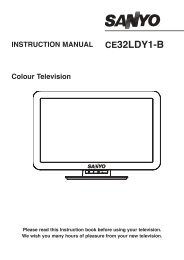19DL833B 22DL833B - Find help - Digital UK
19DL833B 22DL833B - Find help - Digital UK
19DL833B 22DL833B - Find help - Digital UK
Create successful ePaper yourself
Turn your PDF publications into a flip-book with our unique Google optimized e-Paper software.
Features in Brief - continued USB Media Browser<br />
This TV allows you to enjoy photo, video or music<br />
fi les stored on a USB memory.<br />
or Down button to select Other Settings and then<br />
press OK button. Select Auto TV Off using Up or<br />
Down button.<br />
Broadcast Type<br />
Press MENU button and select Settings by using Left<br />
or Right button. Press OK button to continue. Use Up<br />
or Down button to select Other Settings and then<br />
press OK button. Select Broadcast Type using Up or<br />
Down button and use Left or Right button to set.<br />
When you set the desired broadcast type by using<br />
Left or Right button, the TV will display the selected<br />
broadcast type.<br />
Standby Search (*)<br />
(*) This setting is visible only when the Country option<br />
is set to Denmark, Sweden, Norway or Finland.<br />
If the Standby Search is set to On and the TV is in<br />
standby mode, the TV will look for any changes in<br />
the saved channels. Press MENU button and select<br />
Settings by using Left or Right button. Press OK<br />
button to continue. Use Up or Down button to select<br />
Other Settings and then press OK button. Select<br />
Standby Search using Up or Down button and use<br />
Left or Right button to set.<br />
Full Mode (optional)<br />
If you connect a device via HDMI or YPbPr connectors<br />
and set 1080i/1080p resolutions, Full Mode item will<br />
be visible.<br />
Teletext language<br />
Use this setting to set a preferred Teletext language.<br />
Press MENU button and select Settings by using Left<br />
or Right button. Press OK button to continue. Use Up<br />
or Down button to select Language and then press<br />
OK button. Select Teletext language using Up or<br />
Down button and use Left or Right button to set.<br />
HDMI True Black<br />
While watching from HDMI source, this feature will be<br />
visible in the Picture Settings menu.<br />
You can use this feature to enhance blackness in the<br />
picture. You can set this feature as “On” for activating<br />
HDMI True Black mode. Press MENU button and<br />
select Picture by using Left or Right button. Press OK<br />
button to continue. Select HDMI True Black using Up<br />
or Down button and use Left or Right button to set.<br />
Note: HDMI True Black On/Off feature functions only<br />
when the HDMI device output is set to RGB.<br />
English - 25 -<br />
Manual Start<br />
• To display Media Browser window, you can press<br />
MENU button on the remote control and then select<br />
Media Browser by pressing Left or Right button.<br />
• Press OK button to continue. Media Browser menu<br />
contents (depending on the contents of your USB<br />
memory) will be displayed.<br />
Auto Start<br />
• When you plug a USB memory, the following menu<br />
will be displayed.<br />
• You can play music, picture and video fi les from a<br />
USB memory.<br />
• To display ALL fi les in a list, select SETTINGS tab<br />
and change View Style to Folder. Then go back to<br />
main media browser screen and you will see that<br />
now ALL tab will be available. Select ALL tab and<br />
press OK button.<br />
Note:<br />
Some USB compliant devices may not be supported.<br />
If the USB memory is not recognized after power off/<br />
on or First Time Installation, plug the USB memory<br />
out and power off/on the TV set. Then plug the USB<br />
memory in again.<br />
• Do not use a USB Hub.<br />
• You must obtain any required permission from<br />
copyright owners to use copyright content.<br />
Toshiba cannot and does not grant such permission.<br />
• Depending on the fi le size and amount in your USB<br />
memory, it may take some time for loading to view.<br />
A message will display on-screen when loading fi les<br />
from the USB memory.<br />
• Only limited types of U3 USB device are supported.<br />
Therefore, it is suggested not to use U3 USB for<br />
playing Media Player.<br />
19&22DL833_DVD_MB60_[GB]_(01-TV)_(IB_QSG)_DVB-TC_(1911<strong>UK</strong>)_10071225_10071818_50180448.indd 25 25.03.2011 11:19:24