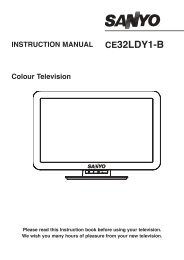19DL833B 22DL833B - Find help - Digital UK
19DL833B 22DL833B - Find help - Digital UK
19DL833B 22DL833B - Find help - Digital UK
You also want an ePaper? Increase the reach of your titles
YUMPU automatically turns print PDFs into web optimized ePapers that Google loves.
Other Settings<br />
Displays other setting options of the TV set. Press<br />
MENU button and select Settings by using Left or<br />
Right button. Press OK button to continue. Use Up<br />
or Down button to select Other Settings and then<br />
press OK button to continue.<br />
Menu Timeout<br />
Press MENU button and select Settings by using Left<br />
or Right button. Press OK button to continue. Use Up<br />
or Down button to select Other Settings and then<br />
press OK button. Select Menu Timeout using Up or<br />
Down button and use Left or Right button to set a<br />
specifi c display timeout for menu screens.<br />
Scan Encrypted<br />
When this setting is on, search process will locate the<br />
encrypted channels as well. If it is set as No manually,<br />
encrypted channels will not be located while in<br />
automatic search or manual search. Scan Encrypted<br />
Channel feature will always be ON after performing<br />
first time installation. Press MENU button and select<br />
Settings by using Left or Right button. Press OK<br />
button to continue. Use Up or Down button to select<br />
Other Settings and then press OK button. Select<br />
Scan Encrypted using Up or Down button and use<br />
Left or Right button to set.<br />
Backlight<br />
This setting controls the backlight level. Press MENU<br />
button and select Settings by using Left or Right<br />
button. Press OK button to continue. Use Up or Down<br />
button to select Other Settings and then press OK<br />
button. Select Backlight using Up or Down button<br />
and use Left or Right button to set.<br />
Note: Backlight adjustment is not available when<br />
Power Save Mode is switched ON. Please see page<br />
16 of this manual for explanation.<br />
Power Save Mode<br />
Press MENU button and select Settings by using Left<br />
or Right button. Press OK button to continue. Use Up<br />
or Down button to select Other Settings and then<br />
press OK button. Select Power Save Mode using<br />
Up or Down button and use Left or Right button to<br />
set. See the section, “Environmental Information” in this<br />
manual for further information on Power Save Mode.<br />
Blue Background<br />
If the signal is weak or absent, the TV will automatically<br />
change to a blue screen. To enable this, set Blue<br />
Features in Brief - continued<br />
English - 24 -<br />
Background to On. Press MENU button and select<br />
Settings by using Left or Right button. Press OK<br />
button to continue. Use Up or Down button to select<br />
Other Settings and then press OK button. Select<br />
Blue Background using Up or Down button and use<br />
Left or Right button to set.<br />
Software Upgrade<br />
This feature <strong>help</strong>s to keep your TV updated. It works<br />
automatically and searches for new information<br />
when available. Note that this setting is inactive to<br />
be modifi ed. Press MENU button and select Settings<br />
by using Left or Right button. Press OK button to<br />
continue. Use Up or Down button to select Other<br />
Settings and then press OK button. Select Software<br />
Upgrade using Up or Down button and use OK button<br />
to start update procedure.<br />
Hard Of Hearing<br />
If the broadcaster enables any special signal<br />
concerning the audio, you can set this setting as On to<br />
receive such signals. Press MENU button and select<br />
Settings by using Left or Right button. Press OK<br />
button to continue. Use Up or Down button to select<br />
Other Settings and then press OK button. Select<br />
Hard Of Hearing using Up or Down button and use<br />
Left or Right button to set.<br />
Audio Description<br />
Audio description refers to an additional narration<br />
track for blind and visually impaired viewers of<br />
visual media, including television and movies. The<br />
description narrator talks through the presentation,<br />
describing what is happening on the screen during<br />
the natural pauses in the audio (and sometimes<br />
during dialogue, if deemed necessary). You can use<br />
this feature, only if the broadcaster supports that<br />
additional narration track. Press MENU button and<br />
select Settings by using Left or Right button. Press<br />
OK button to continue. Use Up or Down button to<br />
select Other Settings and then press OK button.<br />
Select Audio Description using Up or Down button.<br />
Press OK button to enter Audio Description submenu<br />
for setting.<br />
Auto TV Off<br />
You can set the timeout value of auto off feature.<br />
After the timeout value is reached and the TV is not<br />
operated for selected time, the TV will go off. Press<br />
MENU button and select Settings by using Left or<br />
Right button. Press OK button to continue. Use Up<br />
19&22DL833_DVD_MB60_[GB]_(01-TV)_(IB_QSG)_DVB-TC_(1911<strong>UK</strong>)_10071225_10071818_50180448.indd 24 25.03.2011 11:19:24