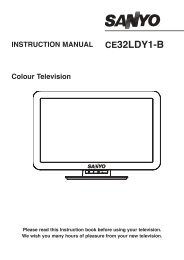19DL833B 22DL833B - Find help - Digital UK
19DL833B 22DL833B - Find help - Digital UK
19DL833B 22DL833B - Find help - Digital UK
You also want an ePaper? Increase the reach of your titles
YUMPU automatically turns print PDFs into web optimized ePapers that Google loves.
Controlling the TV<br />
A wide variety of external equipment can be connected via the sockets located on the side and back of the<br />
TV. Whilst all the necessary adjustments and controls for the TV are made using the remote control, the<br />
buttons on the left side of the TV may be used for some functions.<br />
Switching on<br />
If the standby LED is unlit, check that the mains plug is connected<br />
to the power and press button on the left side of<br />
the TV to switch the television on. Then the LED lights up in<br />
green. If the picture does not appear, press button on the<br />
remote control; it may take a few moments.<br />
To put the television into Standby, press button on the<br />
remote control. To view the television, press button again.<br />
The picture may take a few seconds to appear.<br />
Note: The active Standby LED may appear for a few moments<br />
when the TV is switched off.<br />
For energy saving:<br />
Turning the TV off at its mains supply, or un-plugging it, will<br />
cut energy use to nearly zero for all TV’s. This is recommended<br />
when the TV is not being used for a long time, e.g.<br />
when on holiday.<br />
Reducing the brightness of the screen will reduce energy use.<br />
Energy effi ciency cuts energy consumption and thus saves<br />
money by reducing electricity bills.<br />
NOTE: Putting the TV into standby mode, will reduce energy<br />
consumption, but will still draw some power.<br />
<br />
<br />
<br />
<br />
<br />
<br />
<br />
<br />
English - 17 -<br />
<br />
<br />
Using the Remote Control<br />
Press MENU button on the remote control to see the<br />
menus.<br />
The main menu appears as a group of icons each for a<br />
menu option. Press Left or Right button to select a topic,<br />
and press OK button.<br />
In sub menu screen mode the menu appears as a list. Press<br />
Up or Down button to select a topic, and press OK button.<br />
To use the options press Up or Down button on the remote<br />
control to move up and down through them and OK button,<br />
Left or Right button to select the required choice. Follow<br />
the on screen instructions. The functions of each menu are<br />
described in the manual.<br />
Using the Controls and Connections on the TV<br />
Using the control buttons on the side of the TV:<br />
• To alter the volume press or button. If the volume<br />
does not change, press button twice and press<br />
or button again.<br />
• To alter the programme position press button once<br />
and then press or button.<br />
• To select an external input, press and hold button<br />
until “Sources list” is displayed. To select an external input,<br />
press button repeatedly until the appropriate input<br />
source is selected.<br />
NOTE: The USB socket has limited functionality, and Toshiba<br />
can take no responsibility for damage to other connected<br />
equipment.<br />
Please always refer to the owner’s manual of the equipment<br />
to be connected for full details.<br />
19&22DL833_DVD_MB60_[GB]_(01-TV)_(IB_QSG)_DVB-TC_(1911<strong>UK</strong>)_10071225_10071818_50180448.indd 17 25.03.2011 11:19:21