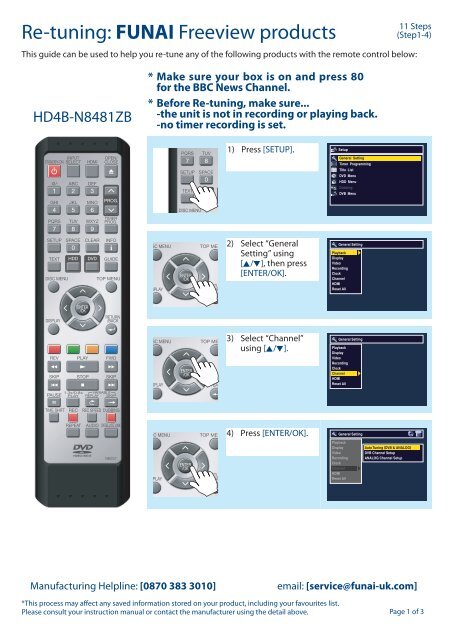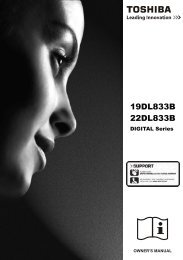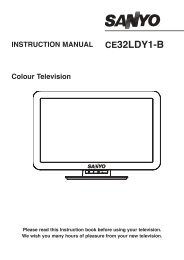Create successful ePaper yourself
Turn your PDF publications into a flip-book with our unique Google optimized e-Paper software.
<strong>Re</strong>-<strong>tuning</strong>: <strong>FUNAI</strong> <strong>Freeview</strong> <strong>products</strong><br />
This guide can be used to help you re-tune any of the following <strong>products</strong> with the remote control below:<br />
HD4B-N8481ZB<br />
* Make sure your box is on and press 80<br />
for the BBC News Channel.<br />
* Before <strong>Re</strong>-<strong>tuning</strong>, make sure...<br />
-the unit is not in recording or playing back.<br />
-no timer recording is set.<br />
1) Press [SETUP] [SETUP].<br />
2) Select “General<br />
Setting” using<br />
[K/L], then press<br />
[ENTER/OK].<br />
3) Select “Channel”<br />
using [K/L].<br />
Manufacturing Helpline: [0870 383 3010] email: [service@funai-uk.com]<br />
*This process may aff ect any saved information stored on your product, including your favourites list.<br />
Please consult your instruction manual or contact the manufacturer using the detail above.<br />
Setup<br />
General Setting<br />
Timer Programming<br />
Title List<br />
DVD Menu<br />
HDD Menu<br />
Dubbing<br />
DVB Menu<br />
General Setting<br />
Playback<br />
Display<br />
Video<br />
<strong>Re</strong>cording<br />
Clock<br />
Channel<br />
HDMI<br />
<strong>Re</strong>set All<br />
General Setting<br />
Playback<br />
Display<br />
Video<br />
<strong>Re</strong>cording<br />
Clock<br />
Channel<br />
HDMI<br />
<strong>Re</strong>set All<br />
4) Press [ENTER/OK]. General Setting<br />
Playback<br />
Display<br />
Video<br />
<strong>Re</strong>cording<br />
Clock<br />
Channel<br />
HDMI<br />
<strong>Re</strong>set All<br />
Auto Tuning (DVB & ANALOG)<br />
DVB Channel Setup<br />
ANALOG Channel Setup<br />
11 Steps<br />
(Step1-4)<br />
Page 1 of 3
<strong>Re</strong>-<strong>tuning</strong>: <strong>FUNAI</strong> <strong>Freeview</strong> <strong>products</strong><br />
5) Select “DVB<br />
Channel Setup”<br />
using [K/L].<br />
6) Press [ENTER/OK].<br />
7) Select “Auto<br />
Tuning” using<br />
[K/L]].<br />
8) Press [ENTER/OK].<br />
A re-tune screen will<br />
appear.<br />
No action required.<br />
Manufacturing Helpline: [0870 383 3010] email: [service@funai-uk.com]<br />
*This process may aff ect any saved information stored on your product, including your favourites list.<br />
Please consult your instruction manual or contact the manufacturer using the detail above.<br />
General Setting<br />
Playback<br />
Display<br />
Video<br />
<strong>Re</strong>cording<br />
Clock<br />
Channel<br />
HDMI<br />
<strong>Re</strong>set All<br />
Auto Tuning (DVB & ANALOG)<br />
DVB Channel Setup<br />
ANALOG Channel Setup<br />
General Setting<br />
Playback<br />
Display<br />
Auto Tuning (DVB & ANALOG)<br />
Video<br />
DVB Channel<br />
DVB Channel<br />
Setup<br />
Setup<br />
<strong>Re</strong>cording<br />
ANALOG Channel Setup<br />
Edit Channels<br />
Clock<br />
Auto Tuning<br />
Channel<br />
Manual Tuning<br />
HDMI<br />
Signal Information<br />
<strong>Re</strong>set All<br />
General Setting<br />
Playback<br />
Display<br />
Auto Tuning (DVB & ANALOG)<br />
Video<br />
DVB Channel<br />
DVB Channel<br />
Setup<br />
Setup<br />
<strong>Re</strong>cording<br />
ANALOG Channel Setup<br />
Edit Channels<br />
Clock<br />
Auto Tuning<br />
Channel<br />
Manual Tuning<br />
HDMI<br />
Signal Information<br />
<strong>Re</strong>set All<br />
CHANNEL SEARCH<br />
CHANNEL 23 - 490 MHz<br />
TV RADIO<br />
Back<br />
11 Steps<br />
(Step5-8)<br />
Page 2 of 3
<strong>Re</strong>-<strong>tuning</strong>: <strong>FUNAI</strong> <strong>Freeview</strong> <strong>products</strong><br />
9) <strong>Re</strong>-tune is being<br />
executed.<br />
No action required.<br />
10) A completion screen<br />
will appear.<br />
No action required.<br />
11) Press [ENTER/OK]<br />
to close the menu<br />
and start viewing<br />
channels.<br />
You have completed the procedure<br />
and can continue viewing digital<br />
channels to start installation.<br />
Manufacturing Helpline: [0870 383 3010] email: [service@funai-uk.com]<br />
*This process may aff ect any saved information stored on your product, including your favourites list.<br />
Please consult your instruction manual or contact the manufacturer using the detail above.<br />
CHANNEL SEARCH<br />
CHANNEL 34 - 578 MHz<br />
TV 7<br />
E4+1<br />
SKY THREE<br />
Sky Spts News<br />
Sky News<br />
Sky Text<br />
Dave<br />
smileTV<br />
Back<br />
CHANNEL SEARCH<br />
CHANNEL SEARCH: DONE<br />
TV 7<br />
E4+1<br />
SKY THREE<br />
Sky Spts News<br />
Sky News<br />
Sky Text<br />
Dave<br />
smileTV<br />
Back OK<br />
RADIO 3<br />
talkSPORT<br />
Premier Radio<br />
Absolute Radio<br />
11 Steps<br />
(Step9-11)<br />
RADIO 3<br />
talkSPORT<br />
Premier Radio<br />
Absolute Radio<br />
Page 3 of 3