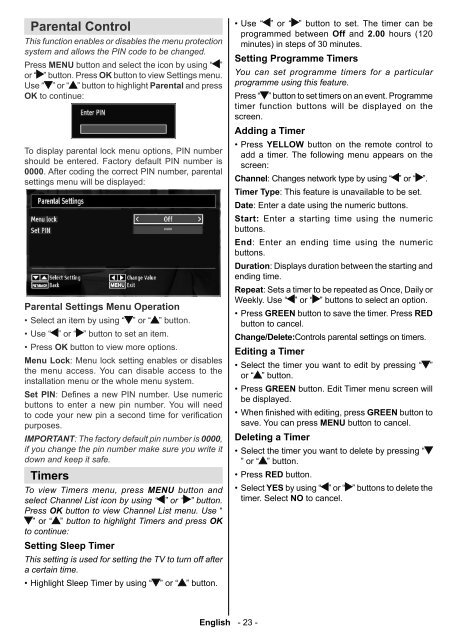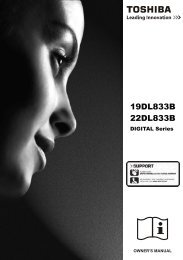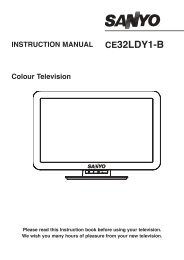Create successful ePaper yourself
Turn your PDF publications into a flip-book with our unique Google optimized e-Paper software.
Parental Control<br />
This function enables or disables the menu protection<br />
system and allows the PIN code to be changed.<br />
Press MENU button and select the icon by using “ ”<br />
or “ ” button. Press OK button to view Settings menu.<br />
Use “ ” or “ ” button to highlight Parental and press<br />
OK to continue:<br />
To display parental lock menu options, PIN number<br />
should be entered. Factory default PIN number is<br />
0000. After coding the correct PIN number, parental<br />
settings menu will be displayed:<br />
Parental Settings Menu Operation<br />
• Select an item by using “ ” or “ ” button.<br />
• Use “ ” or “ ” button to set an item.<br />
• Press OK button to view more options.<br />
Menu Lock: Menu lock setting enables or disables<br />
the menu access. You can disable access to the<br />
installation menu or the whole menu system.<br />
Set PIN: Defi nes a new PIN number. Use numeric<br />
buttons to enter a new pin number. You will need<br />
to code your new pin a second time for verifi cation<br />
purposes.<br />
IMPORTANT: The factory default pin number is 0000,<br />
if you change the pin number make sure you write it<br />
down and keep it safe.<br />
Timers<br />
To view Timers menu, press MENU button and<br />
select Channel List icon by using “ ” or “ ” button.<br />
Press OK button to view Channel List menu. Use “<br />
” or “ ” button to highlight Timers and press OK<br />
to continue:<br />
Setting Sleep Timer<br />
This setting is used for setting the TV to turn off after<br />
a certain time.<br />
• Highlight Sleep Timer by using “ ” or “ ” button.<br />
English - 23 -<br />
• Use “ ” or “ ” button to set. The timer can be<br />
programmed between Off and 2.00 hours (120<br />
minutes) in steps of 30 minutes.<br />
Setting Programme Timers<br />
You can set programme timers for a particular<br />
programme using this feature.<br />
Press “ ” button to set timers on an event. Programme<br />
timer function buttons will be displayed on the<br />
screen.<br />
Adding a Timer<br />
• Press YELLOW button on the remote control to<br />
add a timer. The following menu appears on the<br />
screen:<br />
Channel: Changes network type by using “ ” or “ ”.<br />
Timer Type: This feature is unavailable to be set.<br />
Date: Enter a date using the numeric buttons.<br />
Start: Enter a starting time using the numeric<br />
buttons.<br />
End: Enter an ending time using the numeric<br />
buttons.<br />
Duration: Displays duration between the starting and<br />
ending time.<br />
Repeat: Sets a timer to be repeated as Once, Daily or<br />
Weekly. Use “ ” or “ ” buttons to select an option.<br />
• Press GREEN button to save the timer. Press RED<br />
button to cancel.<br />
Change/Delete:Controls parental settings on timers.<br />
Editing a Timer<br />
• Select the timer you want to edit by pressing “ ”<br />
or “ ” button.<br />
• Press GREEN button. Edit Timer menu screen will<br />
be displayed.<br />
• When fi nished with editing, press GREEN button to<br />
save. You can press MENU button to cancel.<br />
Deleting a Timer<br />
• Select the timer you want to delete by pressing “<br />
” or “ ” button.<br />
• Press RED button.<br />
• Select YES by using “ ” or “ ” buttons to delete the<br />
timer. Select NO to cancel.<br />
A00_MB60_[GB]_1825UK_IDTV_BRONZE17_22915LED_10068754_50167975.indd 23 05.07.2010 16:56:02