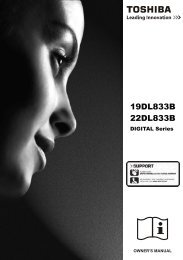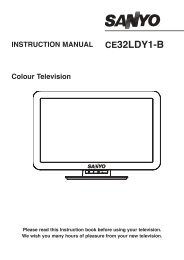You also want an ePaper? Increase the reach of your titles
YUMPU automatically turns print PDFs into web optimized ePapers that Google loves.
Media Browser Settings<br />
You can set your Media Browser preferences by<br />
using the Settings dialog. Press “ ” or “ ” button to<br />
highlight an item and use “ ” or “ ” button to set.<br />
View Style: Sets default browsing mode.<br />
Slide Show Interval: Sets slide show interval time.<br />
Show Subtitle: Sets subtitle enabling preference.<br />
Subtitle Language: Sets supported subtitle<br />
language.<br />
Subtitle Position: Sets subtitle position as up or<br />
down.<br />
Subtitle Font Size: Sets subtitle font size (max.<br />
54pt).<br />
Changing Image Size: Picture<br />
Formats<br />
• Programmes can be watched in different picture<br />
formats, depending on the transmission received.<br />
• You can change the aspect ratio (image size) of<br />
the TV for viewing the picture in different zoom<br />
modes.<br />
• Press SCREEN button repeatedly to change<br />
the image size. Available zoom modes are listed<br />
below.<br />
Auto<br />
When a WSS (Wide Screen Signalling) signal, which<br />
shows the aspect ratio of the picture, is included in<br />
the broadcast signal or the signal from an external<br />
device, the TV automatically changes the ZOOM<br />
mode according to the WSS signal.<br />
• When the AUTO mode does not function correctly<br />
due to poor WSS signal quality or when you want to<br />
change the ZOOM mode, change to another ZOOM<br />
mode manually.<br />
16:9<br />
This uniformly stretches the left and right sides of a<br />
normal picture (4:3 aspect ratio) to fi ll the wide TV<br />
screen.<br />
English - 19 -<br />
• For 16:9 aspect ratio pictures that have been<br />
squeezed into a normal picture (4:3 aspect ratio),<br />
use the 16:9 mode to restore the picture to its<br />
original shape.<br />
Subtitle<br />
This zooms up the wide picture (16:9 aspect ratio)<br />
with subtitles to the full screen.<br />
Note: You can shift to screen up or down by pressing<br />
“ ” / “ ” buttons while picture zoom is selected as<br />
panaromic, 14:9 Zoom, Cinema or Subtitle.<br />
14:9<br />
This zooms up the wide picture (14:9 aspect ratio) to<br />
the upper and lower limits of the screen.<br />
14:9 Zoom<br />
This option zooms to the 14:9 picture.<br />
4:3<br />
Use to view a normal picture (4:3 aspect ratio) as this<br />
is its original size.<br />
Panoramic<br />
This stretches the left and right sides of a normal<br />
picture (4:3 aspect ratio) to fi ll the screen, without<br />
making the picture appear unnatural.<br />
A00_MB60_[GB]_1825UK_IDTV_BRONZE17_22915LED_10068754_50167975.indd 19 05.07.2010 16:56:00