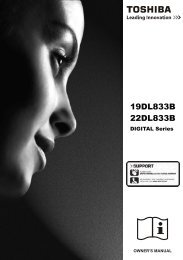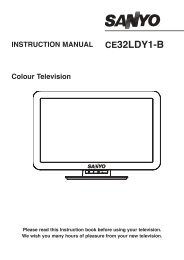You also want an ePaper? Increase the reach of your titles
YUMPU automatically turns print PDFs into web optimized ePapers that Google loves.
Auto Channel Scan Menu Operation<br />
Digital: Searches and stores DVB stations.<br />
Analogue: Searches and stores analogue stations.<br />
Full: Searches and stores both analogue and DVB<br />
stations.<br />
• Whenever you select an automatic search type and<br />
press OK button, a confi rmation screen will appear<br />
on the screen. To start installation process, select<br />
Yes, to cancel select No by using .“ ” or “ ” and<br />
OK button.<br />
• After auto channel scan type is set and selected<br />
and confi rmed, installation process will start and<br />
progress bar will move along. Press MENU button<br />
to cancel process. In such a case, located channels<br />
are not stored.<br />
Manual Tuning<br />
HINT: This feature can be used for direct broadcast<br />
entry.<br />
• Select Manual Channel Scan from the Installation<br />
menu by using “ ”/“ ” and OK buttons. Manual<br />
Scan options screen will be displayed.<br />
• Select the desired Search Type using “ ” or “<br />
” button. Manual search options will change<br />
accordingly. Use “ ”/“ ” button to highlight an item<br />
and then press “ ” or “ ” button to set an option.<br />
You can press MENU button to cancel.<br />
Digital Manual Search<br />
In manual channel scan, the number of the multiplex<br />
or frequency are entered manually and only that<br />
multiplex or frequency are searched for the channels.<br />
After selecting search type as Digital, you can enter<br />
the multiplex or frequency number using the numeric<br />
buttons and press OK button to search.<br />
English - 15 -<br />
Analogue Manual Search<br />
After selecting search type as analogue, you can use<br />
“ ”/“ ” button to highlight an item and then press “<br />
” or “ ” button to set an option.<br />
Enter the channel number or frequency using the<br />
numeric buttons. You can then press OK button<br />
to search. When the channel is located, any new<br />
channels that are not on the list will be stored.<br />
Analogue Fine Tune<br />
• Select Analogue Fine Tune from the Installation<br />
menu by using “ ” or “ ” and OK buttons. Analogue<br />
fi ne tune screen will be displayed. Analogue Fine<br />
Tune feature will not be available if there are no<br />
analogue channels, digital channels and external<br />
sources stored.<br />
• Press OK button to proceed. Use “ ” or “ ” button<br />
to set Fine Tune. When fi nished, press OK button<br />
again.<br />
Managing Stations: Channel List<br />
The TV sorts all stored stations in the Channel List.<br />
You can edit this channel list, set favourites or set<br />
active stations to be listed by using the Channel List<br />
options.<br />
• Press MENU button to view main menu. Select<br />
Channel List item by using “ ” or “ ” button. Press<br />
OK to view menu contents.<br />
Select Edit Channel List to manage all stored<br />
channels. Use “ ” or “ ” and OK buttons to select<br />
Edit Channel List.<br />
A00_MB60_[GB]_1825UK_IDTV_BRONZE17_22915LED_10068754_50167975.indd 15 05.07.2010 16:55:59