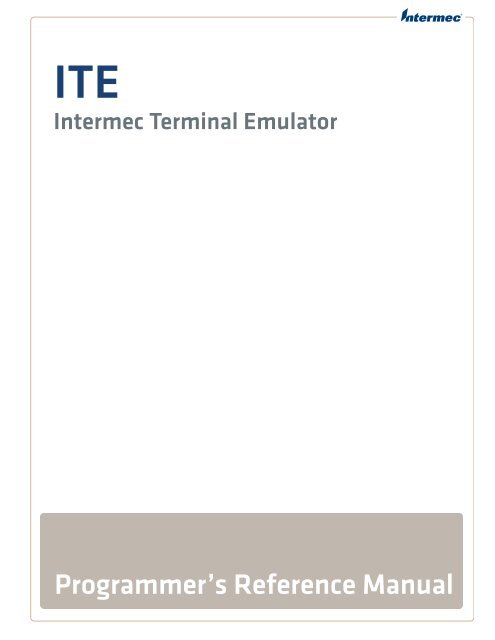Intermec Terminal Emulator (ITE) Programmer's Reference Manual
Intermec Terminal Emulator (ITE) Programmer's Reference Manual
Intermec Terminal Emulator (ITE) Programmer's Reference Manual
You also want an ePaper? Increase the reach of your titles
YUMPU automatically turns print PDFs into web optimized ePapers that Google loves.
<strong>ITE</strong><br />
<strong>Intermec</strong> <strong>Terminal</strong> <strong>Emulator</strong><br />
Programmer’s <strong>Reference</strong> <strong>Manual</strong>
<strong>Intermec</strong> Technologies Corporation<br />
Worldwide Headquarters<br />
6001 36th Ave.W.<br />
Everett, WA 98203<br />
U.S.A.<br />
www.intermec.com<br />
The information contained herein is provided solely for the purpose of allowing customers to operate and service<br />
<strong>Intermec</strong>-manufactured equipment and is not to be released, reproduced, or used for any other purpose without<br />
written permission of <strong>Intermec</strong> Technologies Corporation.<br />
Information and specifications contained in this document are subject to change without prior notice and do not<br />
represent a commitment on the part of <strong>Intermec</strong> Technologies Corporation.<br />
© 2008-2010 by <strong>Intermec</strong> Technologies Corporation. All rights reserved.<br />
The word <strong>Intermec</strong>, the <strong>Intermec</strong> logo, Norand, ArciTech, Beverage Routebook, CrossBar, dcBrowser, Duratherm,<br />
EasyADC, EasyCoder, EasySet, Fingerprint, INCA (under license), i-gistics, Intellitag, Intellitag Gen2, <strong>Intermec</strong><br />
<strong>Terminal</strong> <strong>Emulator</strong>, JANUS, LabelShop, MobileLAN, Picolink, Ready-to-Work, RoutePower, Sabre, ScanPlus,<br />
ShopScan, Smart Mobile Computing, SmartSystems, Trakker Antares, and Vista Powered are either trademarks<br />
or registered trademarks of <strong>Intermec</strong> Technologies Corporation.<br />
There are U.S. and foreign patents as well as U.S. and foreign patents pending.<br />
ii <strong>Intermec</strong> <strong>Terminal</strong> <strong>Emulator</strong> (<strong>ITE</strong>) Programmer’s <strong>Reference</strong> <strong>Manual</strong>
Document Change Record<br />
This page records changes to this document. The document was originally released<br />
as version -001.<br />
Version<br />
Number Date Description of Change<br />
003 6/2010 Added ESC/P and IPL printing examples. Revised Tone command<br />
information.<br />
002 10/2009 <strong>ITE</strong> operating information previously included in this manual<br />
was moved to the <strong>Intermec</strong> <strong>Terminal</strong> <strong>Emulator</strong> (<strong>ITE</strong>) User’s<br />
Guide.<br />
<strong>Intermec</strong> <strong>Terminal</strong> <strong>Emulator</strong> (<strong>ITE</strong>) Programmer’s <strong>Reference</strong> <strong>Manual</strong> iii
iv <strong>Intermec</strong> <strong>Terminal</strong> <strong>Emulator</strong> (<strong>ITE</strong>) Programmer’s <strong>Reference</strong> <strong>Manual</strong>
Contents<br />
1<br />
Contents<br />
Before You Begin . . . . . . . . . . . . . . . . . . . . . . . . . . . . . . . . . . . . . . . . . . . . . . . . . . . . . . . . . . . . . . . . . . . . . . . . . x<br />
Global Services and Support . . . . . . . . . . . . . . . . . . . . . . . . . . . . . . . . . . . . . . . . . . . . . . . . . . . . . . . x<br />
Warranty Information . . . . . . . . . . . . . . . . . . . . . . . . . . . . . . . . . . . . . . . . . . . . . . . . . . . . . x<br />
Web Support . . . . . . . . . . . . . . . . . . . . . . . . . . . . . . . . . . . . . . . . . . . . . . . . . . . . . . . . . . . . . . x<br />
Telephone Support . . . . . . . . . . . . . . . . . . . . . . . . . . . . . . . . . . . . . . . . . . . . . . . . . . . . . . . .x<br />
Who Should Read This <strong>Manual</strong> . . . . . . . . . . . . . . . . . . . . . . . . . . . . . . . . . . . . . . . . . . . . . . . . . . . xi<br />
Related Documents . . . . . . . . . . . . . . . . . . . . . . . . . . . . . . . . . . . . . . . . . . . . . . . . . . . . . . . . . . . . . . xi<br />
About 3270 and 5250 Programming . . . . . . . . . . . . . . . . . . . . . . . . . . . . . . . . . . . . . . . . . . . . . . . . . . . . . . . . . .1<br />
3270 Data Stream Commands and Orders. . . . . . . . . . . . . . . . . . . . . . . . . . . . . . . . . . . . . . . . . . . . . . . . . .2<br />
Screen Design Aid. . . . . . . . . . . . . . . . . . . . . . . . . . . . . . . . . . . . . . . . . . . . . . . . . . . . . . . . . . . . . . . . .2<br />
Applications . . . . . . . . . . . . . . . . . . . . . . . . . . . . . . . . . . . . . . . . . . . . . . . . . . . . . . . . . . . . . . . . . . . . . .2<br />
3270 Data Stream Commands . . . . . . . . . . . . . . . . . . . . . . . . . . . . . . . . . . . . . . . . . . . . . . . . . . . . .2<br />
Erase All Unprotected . . . . . . . . . . . . . . . . . . . . . . . . . . . . . . . . . . . . . . . . . . . . . . . . . . . . . .3<br />
Erase/Write . . . . . . . . . . . . . . . . . . . . . . . . . . . . . . . . . . . . . . . . . . . . . . . . . . . . . . . . . . . . . . .3<br />
Erase/Write Alternate . . . . . . . . . . . . . . . . . . . . . . . . . . . . . . . . . . . . . . . . . . . . . . . . . . . . . .3<br />
Read Buffer (RB). . . . . . . . . . . . . . . . . . . . . . . . . . . . . . . . . . . . . . . . . . . . . . . . . . . . . . . . . . .3<br />
Read Modified. . . . . . . . . . . . . . . . . . . . . . . . . . . . . . . . . . . . . . . . . . . . . . . . . . . . . . . . . . . . .4<br />
Read Modified All . . . . . . . . . . . . . . . . . . . . . . . . . . . . . . . . . . . . . . . . . . . . . . . . . . . . . . . . .4<br />
System Services Control Point (SSCP) . . . . . . . . . . . . . . . . . . . . . . . . . . . . . . . . . . . . . . .4<br />
Write . . . . . . . . . . . . . . . . . . . . . . . . . . . . . . . . . . . . . . . . . . . . . . . . . . . . . . . . . . . . . . . . . . . . .4<br />
3270 Data Stream Format . . . . . . . . . . . . . . . . . . . . . . . . . . . . . . . . . . . . . . . . . . . . . . . . . . . . . . . . .5<br />
Computer Orders . . . . . . . . . . . . . . . . . . . . . . . . . . . . . . . . . . . . . . . . . . . . . . . . . . . . . . . . . . . . . . . . .7<br />
Erase Unprotected to Address (EUA) . . . . . . . . . . . . . . . . . . . . . . . . . . . . . . . . . . . . . . . .8<br />
Insert Cursor (IC) . . . . . . . . . . . . . . . . . . . . . . . . . . . . . . . . . . . . . . . . . . . . . . . . . . . . . . . . . .8<br />
Program Tab (PT). . . . . . . . . . . . . . . . . . . . . . . . . . . . . . . . . . . . . . . . . . . . . . . . . . . . . . . . . .9<br />
Repeat Address (RA) . . . . . . . . . . . . . . . . . . . . . . . . . . . . . . . . . . . . . . . . . . . . . . . . . . . . . . .9<br />
Set Buffer Address (SBA) . . . . . . . . . . . . . . . . . . . . . . . . . . . . . . . . . . . . . . . . . . . . . . . . . .10<br />
Start Field (SF) . . . . . . . . . . . . . . . . . . . . . . . . . . . . . . . . . . . . . . . . . . . . . . . . . . . . . . . . . . .10<br />
Start Field Extended . . . . . . . . . . . . . . . . . . . . . . . . . . . . . . . . . . . . . . . . . . . . . . . . . . . . . .12<br />
Set Buffer . . . . . . . . . . . . . . . . . . . . . . . . . . . . . . . . . . . . . . . . . . . . . . . . . . . . . . . . . . . . . . . .13<br />
Sending Data to the Host . . . . . . . . . . . . . . . . . . . . . . . . . . . . . . . . . . . . . . . . . . . . . . . . . . . . . . . . .14<br />
3270 AID Keys . . . . . . . . . . . . . . . . . . . . . . . . . . . . . . . . . . . . . . . . . . . . . . . . . . . . . . . . . . . . . . . . . . .14<br />
5250 Data Stream Commands and Orders. . . . . . . . . . . . . . . . . . . . . . . . . . . . . . . . . . . . . . . . . . . . . . . . .15<br />
Screen Design Aid. . . . . . . . . . . . . . . . . . . . . . . . . . . . . . . . . . . . . . . . . . . . . . . . . . . . . . . . . . . . . . . .15<br />
Applications . . . . . . . . . . . . . . . . . . . . . . . . . . . . . . . . . . . . . . . . . . . . . . . . . . . . . . . . . . . . . . . . . . . . .15<br />
Data Stream Command Structure . . . . . . . . . . . . . . . . . . . . . . . . . . . . . . . . . . . . . . . . . . . . . . . . .15<br />
Input Commands . . . . . . . . . . . . . . . . . . . . . . . . . . . . . . . . . . . . . . . . . . . . . . . . . . . . . . . . . . . . . . . .16<br />
Read Immediate . . . . . . . . . . . . . . . . . . . . . . . . . . . . . . . . . . . . . . . . . . . . . . . . . . . . . . . . . .16<br />
Read Modified Immediate Alternate. . . . . . . . . . . . . . . . . . . . . . . . . . . . . . . . . . . . . . . .17<br />
Read Input Fields . . . . . . . . . . . . . . . . . . . . . . . . . . . . . . . . . . . . . . . . . . . . . . . . . . . . . . . . .17<br />
Read MDT Fields . . . . . . . . . . . . . . . . . . . . . . . . . . . . . . . . . . . . . . . . . . . . . . . . . . . . . . . . .18<br />
Read MDT Alternates . . . . . . . . . . . . . . . . . . . . . . . . . . . . . . . . . . . . . . . . . . . . . . . . . . . . .20<br />
Read Screen (Immediate) . . . . . . . . . . . . . . . . . . . . . . . . . . . . . . . . . . . . . . . . . . . . . . . . . .20<br />
Save Screen (Immediate) . . . . . . . . . . . . . . . . . . . . . . . . . . . . . . . . . . . . . . . . . . . . . . . . . .20<br />
Write Structured Field . . . . . . . . . . . . . . . . . . . . . . . . . . . . . . . . . . . . . . . . . . . . . . . . . . . .21<br />
Output Commands . . . . . . . . . . . . . . . . . . . . . . . . . . . . . . . . . . . . . . . . . . . . . . . . . . . . . . . . . . . . . .23<br />
Clear Format Table . . . . . . . . . . . . . . . . . . . . . . . . . . . . . . . . . . . . . . . . . . . . . . . . . . . . . . .23<br />
<strong>Intermec</strong> <strong>Terminal</strong> <strong>Emulator</strong> (<strong>ITE</strong>) Programmer’s <strong>Reference</strong> <strong>Manual</strong> v
Contents<br />
2<br />
Clear Unit. . . . . . . . . . . . . . . . . . . . . . . . . . . . . . . . . . . . . . . . . . . . . . . . . . . . . . . . . . . . . . . .23<br />
Clear Unit Alternate . . . . . . . . . . . . . . . . . . . . . . . . . . . . . . . . . . . . . . . . . . . . . . . . . . . . . .24<br />
Restore Screen. . . . . . . . . . . . . . . . . . . . . . . . . . . . . . . . . . . . . . . . . . . . . . . . . . . . . . . . . . . .24<br />
Roll. . . . . . . . . . . . . . . . . . . . . . . . . . . . . . . . . . . . . . . . . . . . . . . . . . . . . . . . . . . . . . . . . . . . . .25<br />
Write Error Code . . . . . . . . . . . . . . . . . . . . . . . . . . . . . . . . . . . . . . . . . . . . . . . . . . . . . . . . .26<br />
Write to Display (WTD) . . . . . . . . . . . . . . . . . . . . . . . . . . . . . . . . . . . . . . . . . . . . . . . . . . .28<br />
5250 Data Stream Orders . . . . . . . . . . . . . . . . . . . . . . . . . . . . . . . . . . . . . . . . . . . . . . . . . . . . . . . . .30<br />
Insert Cursor . . . . . . . . . . . . . . . . . . . . . . . . . . . . . . . . . . . . . . . . . . . . . . . . . . . . . . . . . . . . .30<br />
Move Cursor . . . . . . . . . . . . . . . . . . . . . . . . . . . . . . . . . . . . . . . . . . . . . . . . . . . . . . . . . . . . .31<br />
Repeat to Address. . . . . . . . . . . . . . . . . . . . . . . . . . . . . . . . . . . . . . . . . . . . . . . . . . . . . . . . .31<br />
Set Buffer Address . . . . . . . . . . . . . . . . . . . . . . . . . . . . . . . . . . . . . . . . . . . . . . . . . . . . . . . .31<br />
Start of Field . . . . . . . . . . . . . . . . . . . . . . . . . . . . . . . . . . . . . . . . . . . . . . . . . . . . . . . . . . . . .32<br />
Start of Header . . . . . . . . . . . . . . . . . . . . . . . . . . . . . . . . . . . . . . . . . . . . . . . . . . . . . . . . . . .37<br />
Transparent Data. . . . . . . . . . . . . . . . . . . . . . . . . . . . . . . . . . . . . . . . . . . . . . . . . . . . . . . . .38<br />
Asynchronous 5250 Prefixes . . . . . . . . . . . . . . . . . . . . . . . . . . . . . . . . . . . . . . . . . . . . . . . . . . . . . .39<br />
System Messages and Parameter Errors . . . . . . . . . . . . . . . . . . . . . . . . . . . . . . . . . . . . . . . . . . . .39<br />
About VT/ANSI Programming . . . . . . . . . . . . . . . . . . . . . . . . . . . . . . . . . . . . . . . . . . . . . . . . . . . . . . . . . . . . . . .41<br />
VT/ANSI Programming. . . . . . . . . . . . . . . . . . . . . . . . . . . . . . . . . . . . . . . . . . . . . . . . . . . . . . . . . . . . . . . . . .42<br />
Encoding Characters . . . . . . . . . . . . . . . . . . . . . . . . . . . . . . . . . . . . . . . . . . . . . . . . . . . . . . . . . . . . .42<br />
About Character Sets . . . . . . . . . . . . . . . . . . . . . . . . . . . . . . . . . . . . . . . . . . . . . . . . . . . . . . . . . . . . .42<br />
Multinational Character Set . . . . . . . . . . . . . . . . . . . . . . . . . . . . . . . . . . . . . . . . . . . . . . .42<br />
DEC Special Graphics Character Set. . . . . . . . . . . . . . . . . . . . . . . . . . . . . . . . . . . . . . . .48<br />
National Replacement Character Sets . . . . . . . . . . . . . . . . . . . . . . . . . . . . . . . . . . . . . .49<br />
Character Set Selection. . . . . . . . . . . . . . . . . . . . . . . . . . . . . . . . . . . . . . . . . . . . . . . . . . . .49<br />
Received Codes . . . . . . . . . . . . . . . . . . . . . . . . . . . . . . . . . . . . . . . . . . . . . . . . . . . . . . . . . . . . . . . . . .51<br />
Select C1 Controls . . . . . . . . . . . . . . . . . . . . . . . . . . . . . . . . . . . . . . . . . . . . . . . . . . . . . . . . . . . . . . .51<br />
Computer Modes . . . . . . . . . . . . . . . . . . . . . . . . . . . . . . . . . . . . . . . . . . . . . . . . . . . . . . . . . . . . . . . .51<br />
Cursor Positioning . . . . . . . . . . . . . . . . . . . . . . . . . . . . . . . . . . . . . . . . . . . . . . . . . . . . . . . . . . . . . . .54<br />
Tab Stops . . . . . . . . . . . . . . . . . . . . . . . . . . . . . . . . . . . . . . . . . . . . . . . . . . . . . . . . . . . . . . . . . . . . . . .54<br />
Character Rendition and Attributes . . . . . . . . . . . . . . . . . . . . . . . . . . . . . . . . . . . . . . . . . . . . . . .55<br />
Select Graphic Rendition (SGR). . . . . . . . . . . . . . . . . . . . . . . . . . . . . . . . . . . . . . . . . . . .55<br />
Select Character Attributes (DECSCA). . . . . . . . . . . . . . . . . . . . . . . . . . . . . . . . . . . . . .56<br />
Line Attributes. . . . . . . . . . . . . . . . . . . . . . . . . . . . . . . . . . . . . . . . . . . . . . . . . . . . . . . . . . . . . . . . . . .56<br />
Erasure Mode. . . . . . . . . . . . . . . . . . . . . . . . . . . . . . . . . . . . . . . . . . . . . . . . . . . . . . . . . . . . . . . . . . . .57<br />
Editing Sequences. . . . . . . . . . . . . . . . . . . . . . . . . . . . . . . . . . . . . . . . . . . . . . . . . . . . . . . . . . . . . . . .58<br />
Erasing Sequences. . . . . . . . . . . . . . . . . . . . . . . . . . . . . . . . . . . . . . . . . . . . . . . . . . . . . . . . . . . . . . . .59<br />
Scrolling Margins (Top and Bottom). . . . . . . . . . . . . . . . . . . . . . . . . . . . . . . . . . . . . . . . . . . . . . .60<br />
Printing . . . . . . . . . . . . . . . . . . . . . . . . . . . . . . . . . . . . . . . . . . . . . . . . . . . . . . . . . . . . . . . . . . . . . . . . .60<br />
User-Defined Keys (DECUDK) . . . . . . . . . . . . . . . . . . . . . . . . . . . . . . . . . . . . . . . . . . . . . . . . . . . .61<br />
Using UDKs. . . . . . . . . . . . . . . . . . . . . . . . . . . . . . . . . . . . . . . . . . . . . . . . . . . . . . . . . . . . . .61<br />
UDK Memory Space . . . . . . . . . . . . . . . . . . . . . . . . . . . . . . . . . . . . . . . . . . . . . . . . . . . . . .61<br />
Programming UDKs . . . . . . . . . . . . . . . . . . . . . . . . . . . . . . . . . . . . . . . . . . . . . . . . . . . . . .61<br />
Loading UDKs . . . . . . . . . . . . . . . . . . . . . . . . . . . . . . . . . . . . . . . . . . . . . . . . . . . . . . . . . . .63<br />
Down-Line Loadable Character Set . . . . . . . . . . . . . . . . . . . . . . . . . . . . . . . . . . . . . . . . . . . . . . . .64<br />
Reports . . . . . . . . . . . . . . . . . . . . . . . . . . . . . . . . . . . . . . . . . . . . . . . . . . . . . . . . . . . . . . . . . . . . . . . . .65<br />
Device Attributes (DA) . . . . . . . . . . . . . . . . . . . . . . . . . . . . . . . . . . . . . . . . . . . . . . . . . . . .65<br />
Device Status Reports (DSR). . . . . . . . . . . . . . . . . . . . . . . . . . . . . . . . . . . . . . . . . . . . . . .65<br />
Identification. . . . . . . . . . . . . . . . . . . . . . . . . . . . . . . . . . . . . . . . . . . . . . . . . . . . . . . . . . . . .66<br />
Computer Reset. . . . . . . . . . . . . . . . . . . . . . . . . . . . . . . . . . . . . . . . . . . . . . . . . . . . . . . . . . . . . . . . . .66<br />
Soft Computer Reset (DECSTR) . . . . . . . . . . . . . . . . . . . . . . . . . . . . . . . . . . . . . . . . . . .66<br />
Hard Computer Reset (RIS). . . . . . . . . . . . . . . . . . . . . . . . . . . . . . . . . . . . . . . . . . . . . . . .67<br />
vi <strong>Intermec</strong> <strong>Terminal</strong> <strong>Emulator</strong> (<strong>ITE</strong>) Programmer’s <strong>Reference</strong> <strong>Manual</strong>
3<br />
Contents<br />
Tests and Adjustments . . . . . . . . . . . . . . . . . . . . . . . . . . . . . . . . . . . . . . . . . . . . . . . . . . . . . . . . . . .68<br />
VT52 Mode Escape Sequence . . . . . . . . . . . . . . . . . . . . . . . . . . . . . . . . . . . . . . . . . . . . . . . . . . . . .68<br />
Define Area Qualification. . . . . . . . . . . . . . . . . . . . . . . . . . . . . . . . . . . . . . . . . . . . . . . . . . . . . . . . .68<br />
Private Sequences . . . . . . . . . . . . . . . . . . . . . . . . . . . . . . . . . . . . . . . . . . . . . . . . . . . . . . . . . . . . . . . .69<br />
Proprietary Sequences . . . . . . . . . . . . . . . . . . . . . . . . . . . . . . . . . . . . . . . . . . . . . . . . . . . . . . . . . . . .69<br />
Line Edit and Character Modes . . . . . . . . . . . . . . . . . . . . . . . . . . . . . . . . . . . . . . . . . . . .69<br />
Norcompress . . . . . . . . . . . . . . . . . . . . . . . . . . . . . . . . . . . . . . . . . . . . . . . . . . . . . . . . . . . . .69<br />
Scanner Lock Mode . . . . . . . . . . . . . . . . . . . . . . . . . . . . . . . . . . . . . . . . . . . . . . . . . . . . . . .69<br />
VT340 Applications . . . . . . . . . . . . . . . . . . . . . . . . . . . . . . . . . . . . . . . . . . . . . . . . . . . . . . . . . . . . . .70<br />
Right Margin. . . . . . . . . . . . . . . . . . . . . . . . . . . . . . . . . . . . . . . . . . . . . . . . . . . . . . . . . . . . .70<br />
Control Functions . . . . . . . . . . . . . . . . . . . . . . . . . . . . . . . . . . . . . . . . . . . . . . . . . . . . . . . .70<br />
Text Forms. . . . . . . . . . . . . . . . . . . . . . . . . . . . . . . . . . . . . . . . . . . . . . . . . . . . . . . . . . . . . . .70<br />
IBM 330X Sequences . . . . . . . . . . . . . . . . . . . . . . . . . . . . . . . . . . . . . . . . . . . . . . . . . . . . . . . . . . . . .72<br />
ANSI Mode Sequences. . . . . . . . . . . . . . . . . . . . . . . . . . . . . . . . . . . . . . . . . . . . . . . . . . . . . . . . . . . .73<br />
Cursor Positioning. . . . . . . . . . . . . . . . . . . . . . . . . . . . . . . . . . . . . . . . . . . . . . . . . . . . . . . .73<br />
Cursor Tabulation Control . . . . . . . . . . . . . . . . . . . . . . . . . . . . . . . . . . . . . . . . . . . . . . . .73<br />
Scrolling . . . . . . . . . . . . . . . . . . . . . . . . . . . . . . . . . . . . . . . . . . . . . . . . . . . . . . . . . . . . . . . . .74<br />
Transmitted Keyboard Codes . . . . . . . . . . . . . . . . . . . . . . . . . . . . . . . . . . . . . . . . . . . . . . . . . . . . .74<br />
Line Edit (Block) Mode. . . . . . . . . . . . . . . . . . . . . . . . . . . . . . . . . . . . . . . . . . . . . . . . . . . .74<br />
Character Mode . . . . . . . . . . . . . . . . . . . . . . . . . . . . . . . . . . . . . . . . . . . . . . . . . . . . . . . . . .74<br />
Transmitted Keypad Keys . . . . . . . . . . . . . . . . . . . . . . . . . . . . . . . . . . . . . . . . . . . . . . . . . . . . . . . . .75<br />
Main Keypad . . . . . . . . . . . . . . . . . . . . . . . . . . . . . . . . . . . . . . . . . . . . . . . . . . . . . . . . . . . . .75<br />
Editing Keypad . . . . . . . . . . . . . . . . . . . . . . . . . . . . . . . . . . . . . . . . . . . . . . . . . . . . . . . . . . .75<br />
Auxiliary Keypad . . . . . . . . . . . . . . . . . . . . . . . . . . . . . . . . . . . . . . . . . . . . . . . . . . . . . . . . .76<br />
Top-Row Function Keys. . . . . . . . . . . . . . . . . . . . . . . . . . . . . . . . . . . . . . . . . . . . . . . . . . .77<br />
Local Edit Mode . . . . . . . . . . . . . . . . . . . . . . . . . . . . . . . . . . . . . . . . . . . . . . . . . . . . . . . . . . . . . . . . .77<br />
Edit Mode and Interactive Mode . . . . . . . . . . . . . . . . . . . . . . . . . . . . . . . . . . . . . . . . . . .77<br />
Local Editing Setup . . . . . . . . . . . . . . . . . . . . . . . . . . . . . . . . . . . . . . . . . . . . . . . . . . . . . . .78<br />
Selecting Characters to Send. . . . . . . . . . . . . . . . . . . . . . . . . . . . . . . . . . . . . . . . . . . . . . .78<br />
Guarded Area Transfer Mode (GATM). . . . . . . . . . . . . . . . . . . . . . . . . . . . . . . . . . . . . .79<br />
Selected Area Transfer Mode (SATM). . . . . . . . . . . . . . . . . . . . . . . . . . . . . . . . . . . . . . .79<br />
Multiple Area Transfer Mode (MATM) . . . . . . . . . . . . . . . . . . . . . . . . . . . . . . . . . . . . .80<br />
Defining Selected Areas . . . . . . . . . . . . . . . . . . . . . . . . . . . . . . . . . . . . . . . . . . . . . . . . . . .80<br />
Local Edit Mode Keys . . . . . . . . . . . . . . . . . . . . . . . . . . . . . . . . . . . . . . . . . . . . . . . . . . . . .80<br />
Scanning in Local Edit Mode . . . . . . . . . . . . . . . . . . . . . . . . . . . . . . . . . . . . . . . . . . . . . .81<br />
Set Transmit Termination Character (DECTTC) . . . . . . . . . . . . . . . . . . . . . . . . . . . .81<br />
Telxon Private Use . . . . . . . . . . . . . . . . . . . . . . . . . . . . . . . . . . . . . . . . . . . . . . . . . . . . . . . .82<br />
Using <strong>Intermec</strong> Printer Language (IPL). . . . . . . . . . . . . . . . . . . . . . . . . . . . . . . . . . . . . . . . . . . . .83<br />
Extended Commands . . . . . . . . . . . . . . . . . . . . . . . . . . . . . . . . . . . . . . . . . . . . . . . . . . . . . . . . . . . . . . . . . . . . . . . . .85<br />
About Extended Commands . . . . . . . . . . . . . . . . . . . . . . . . . . . . . . . . . . . . . . . . . . . . . . . . . . . . . . . . . . . . .86<br />
Transmit and Receive On RS-232 Port (#F) . . . . . . . . . . . . . . . . . . . . . . . . . . . . . . . . . . . . . . . . . . . . . . . .86<br />
3270 and 5250 Data Streams. . . . . . . . . . . . . . . . . . . . . . . . . . . . . . . . . . . . . . . . . . . . . . . . . . . . . .87<br />
Return AID Key Characters . . . . . . . . . . . . . . . . . . . . . . . . . . . . . . . . . . . . . . . . . . . . . . . .88<br />
Return Codes for Transmit and Receive. . . . . . . . . . . . . . . . . . . . . . . . . . . . . . . . . . . . .89<br />
Example of Transmit and Receive . . . . . . . . . . . . . . . . . . . . . . . . . . . . . . . . . . . . . . . . . .89<br />
VT/ANSI Data Stream. . . . . . . . . . . . . . . . . . . . . . . . . . . . . . . . . . . . . . . . . . . . . . . . . . . . . . . . . . . .90<br />
Conventional Method. . . . . . . . . . . . . . . . . . . . . . . . . . . . . . . . . . . . . . . . . . . . . . . . . . . . .91<br />
Control Character Sequence Method . . . . . . . . . . . . . . . . . . . . . . . . . . . . . . . . . . . . . . .92<br />
Flow Control . . . . . . . . . . . . . . . . . . . . . . . . . . . . . . . . . . . . . . . . . . . . . . . . . . . . . . . . . . . . . . . . . . . .92<br />
Return Codes for Transmit and Receive . . . . . . . . . . . . . . . . . . . . . . . . . . . . . . . . . . . . . . . . . . . .93<br />
<strong>Intermec</strong> <strong>Terminal</strong> <strong>Emulator</strong> (<strong>ITE</strong>) Programmer’s <strong>Reference</strong> <strong>Manual</strong> vii
Contents<br />
Transmit Only On RS-232 Port (#P). . . . . . . . . . . . . . . . . . . . . . . . . . . . . . . . . . . . . . . . . . . . . . . . . . . . . . .94<br />
3270 and 5250 Data Streams. . . . . . . . . . . . . . . . . . . . . . . . . . . . . . . . . . . . . . . . . . . . . . . . . . . . . .94<br />
Return Codes for Transmit Only . . . . . . . . . . . . . . . . . . . . . . . . . . . . . . . . . . . . . . . . . . .95<br />
Example of Transmit Only . . . . . . . . . . . . . . . . . . . . . . . . . . . . . . . . . . . . . . . . . . . . . . . .95<br />
VT/ANSI Data Stream. . . . . . . . . . . . . . . . . . . . . . . . . . . . . . . . . . . . . . . . . . . . . . . . . . . . . . . . . . . .96<br />
Conventional Method. . . . . . . . . . . . . . . . . . . . . . . . . . . . . . . . . . . . . . . . . . . . . . . . . . . . .96<br />
Control Character Sequence Method . . . . . . . . . . . . . . . . . . . . . . . . . . . . . . . . . . . . . . .96<br />
Flow Control . . . . . . . . . . . . . . . . . . . . . . . . . . . . . . . . . . . . . . . . . . . . . . . . . . . . . . . . . . . . . . . . . . . .97<br />
Return Codes for Transmit Only . . . . . . . . . . . . . . . . . . . . . . . . . . . . . . . . . . . . . . . . . . .98<br />
Receive Only On RS-232 Port (#G) . . . . . . . . . . . . . . . . . . . . . . . . . . . . . . . . . . . . . . . . . . . . . . . . . . . . . . . .98<br />
3270 and 5250 Data Streams. . . . . . . . . . . . . . . . . . . . . . . . . . . . . . . . . . . . . . . . . . . . . . . . . . . . . .98<br />
Return Codes for Receive Only . . . . . . . . . . . . . . . . . . . . . . . . . . . . . . . . . . . . . . . . . . . 100<br />
Example of Receive Only . . . . . . . . . . . . . . . . . . . . . . . . . . . . . . . . . . . . . . . . . . . . . . . . 100<br />
VT/ANSI Data Stream. . . . . . . . . . . . . . . . . . . . . . . . . . . . . . . . . . . . . . . . . . . . . . . . . . . . . . . . . . 101<br />
Conventional Method. . . . . . . . . . . . . . . . . . . . . . . . . . . . . . . . . . . . . . . . . . . . . . . . . . . 101<br />
Control Character Sequence Method . . . . . . . . . . . . . . . . . . . . . . . . . . . . . . . . . . . . . 101<br />
Return Codes for Receive Only . . . . . . . . . . . . . . . . . . . . . . . . . . . . . . . . . . . . . . . . . . . . . . . . . . 103<br />
Return Version (#V) . . . . . . . . . . . . . . . . . . . . . . . . . . . . . . . . . . . . . . . . . . . . . . . . . . . . . . . . . . . . . . . . . . . 104<br />
3270 Data Stream . . . . . . . . . . . . . . . . . . . . . . . . . . . . . . . . . . . . . . . . . . . . . . . . . . . . . . . . . . . . . . 104<br />
5250 Data Stream . . . . . . . . . . . . . . . . . . . . . . . . . . . . . . . . . . . . . . . . . . . . . . . . . . . . . . . . . . . . . . 104<br />
VT/ANSI Data Stream. . . . . . . . . . . . . . . . . . . . . . . . . . . . . . . . . . . . . . . . . . . . . . . . . . . . . . . . . . 105<br />
Conventional Method. . . . . . . . . . . . . . . . . . . . . . . . . . . . . . . . . . . . . . . . . . . . . . . . . . . 105<br />
Control Character Sequence Method . . . . . . . . . . . . . . . . . . . . . . . . . . . . . . . . . . . . . 105<br />
Scan (#S) . . . . . . . . . . . . . . . . . . . . . . . . . . . . . . . . . . . . . . . . . . . . . . . . . . . . . . . . . . . . . . . . . . . . . . . . . . . . . 106<br />
Enabling and Disabling the Scanner . . . . . . . . . . . . . . . . . . . . . . . . . . . . . . . . . . . . . . . . . . . . . 106<br />
Conventional Method . . . . . . . . . . . . . . . . . . . . . . . . . . . . . . . . . . . . . . . . . . . . . . . . . . . . . . . . . . 106<br />
Control Character Sequence Method . . . . . . . . . . . . . . . . . . . . . . . . . . . . . . . . . . . . . . . . . . . . 107<br />
CC Byte 1 . . . . . . . . . . . . . . . . . . . . . . . . . . . . . . . . . . . . . . . . . . . . . . . . . . . . . . . . . . . . . . . . . . . . . 108<br />
CC Byte 2 . . . . . . . . . . . . . . . . . . . . . . . . . . . . . . . . . . . . . . . . . . . . . . . . . . . . . . . . . . . . . . . . . . . . . 108<br />
CC Byte 3 . . . . . . . . . . . . . . . . . . . . . . . . . . . . . . . . . . . . . . . . . . . . . . . . . . . . . . . . . . . . . . . . . . . . . 109<br />
Bar Code Length . . . . . . . . . . . . . . . . . . . . . . . . . . . . . . . . . . . . . . . . . . . . . . . . . . . . . . . . . . . . . . . 110<br />
UPC . . . . . . . . . . . . . . . . . . . . . . . . . . . . . . . . . . . . . . . . . . . . . . . . . . . . . . . . . . . . . . . . . . . . . . . . . . 110<br />
EAN Algorithms . . . . . . . . . . . . . . . . . . . . . . . . . . . . . . . . . . . . . . . . . . . . . . . . . . . . . . . . . . . . . . . 111<br />
Code 39 . . . . . . . . . . . . . . . . . . . . . . . . . . . . . . . . . . . . . . . . . . . . . . . . . . . . . . . . . . . . . . . . . . . . . . . 111<br />
Plessey . . . . . . . . . . . . . . . . . . . . . . . . . . . . . . . . . . . . . . . . . . . . . . . . . . . . . . . . . . . . . . . . . . . . . . . . 111<br />
Codabar. . . . . . . . . . . . . . . . . . . . . . . . . . . . . . . . . . . . . . . . . . . . . . . . . . . . . . . . . . . . . . . . . . . . . . . 112<br />
Code 11 . . . . . . . . . . . . . . . . . . . . . . . . . . . . . . . . . . . . . . . . . . . . . . . . . . . . . . . . . . . . . . . . . . . . . . . 112<br />
Code 93 . . . . . . . . . . . . . . . . . . . . . . . . . . . . . . . . . . . . . . . . . . . . . . . . . . . . . . . . . . . . . . . . . . . . . . . 113<br />
Code 128 . . . . . . . . . . . . . . . . . . . . . . . . . . . . . . . . . . . . . . . . . . . . . . . . . . . . . . . . . . . . . . . . . . . . . . 113<br />
Straight or Computer Identics 2 of 5. . . . . . . . . . . . . . . . . . . . . . . . . . . . . . . . . . . . . . . . . . . . . 113<br />
Interleaved 2 of 5. . . . . . . . . . . . . . . . . . . . . . . . . . . . . . . . . . . . . . . . . . . . . . . . . . . . . . . . . . . . . . . 114<br />
Return Codes for Scan Bar Code. . . . . . . . . . . . . . . . . . . . . . . . . . . . . . . . . . . . . . . . . . . . . . . . . 114<br />
Tone (#T) . . . . . . . . . . . . . . . . . . . . . . . . . . . . . . . . . . . . . . . . . . . . . . . . . . . . . . . . . . . . . . . . . . . . . . . . . . . . . 115<br />
3270 and 5250 Data Streams. . . . . . . . . . . . . . . . . . . . . . . . . . . . . . . . . . . . . . . . . . . . . . . . . . . . 115<br />
VT/ANSI Data Stream. . . . . . . . . . . . . . . . . . . . . . . . . . . . . . . . . . . . . . . . . . . . . . . . . . . . . . . . . . 115<br />
Conventional Method. . . . . . . . . . . . . . . . . . . . . . . . . . . . . . . . . . . . . . . . . . . . . . . . . . . 115<br />
Control Character Sequence Method . . . . . . . . . . . . . . . . . . . . . . . . . . . . . . . . . . . . . 115<br />
Return Codes for Tone . . . . . . . . . . . . . . . . . . . . . . . . . . . . . . . . . . . . . . . . . . . . . . . . . . 116<br />
viii <strong>Intermec</strong> <strong>Terminal</strong> <strong>Emulator</strong> (<strong>ITE</strong>) Programmer’s <strong>Reference</strong> <strong>Manual</strong>
A<br />
B<br />
I<br />
Contents<br />
RFID Extended Commands . . . . . . . . . . . . . . . . . . . . . . . . . . . . . . . . . . . . . . . . . . . . . . . . . . . . . . . . . . . . 116<br />
RFID (#A) Set Attributes. . . . . . . . . . . . . . . . . . . . . . . . . . . . . . . . . . . . . . . . . . . . . . . . . . . . . . . . 116<br />
3270, 5250, VT/ANSI Data Streams Conventional Method . . . . . . . . . . . . . . . . . 116<br />
VT/ANSI Data Stream Control Character Method. . . . . . . . . . . . . . . . . . . . . . . . . 118<br />
Return Codes for the RFID (#A) Set Attributes Command. . . . . . . . . . . . . . . . . . 118<br />
RFID (#D) Define Format . . . . . . . . . . . . . . . . . . . . . . . . . . . . . . . . . . . . . . . . . . . . . . . . . . . . . . 119<br />
3270, 5250, VT/ANSI Data Stream Conventional Method . . . . . . . . . . . . . . . . . . 119<br />
VT/ANSI Data Stream Control Character Method. . . . . . . . . . . . . . . . . . . . . . . . . 120<br />
Return Codes for the RFID (#D) Define Format Command . . . . . . . . . . . . . . . . 120<br />
RFID (#W) Write Tags . . . . . . . . . . . . . . . . . . . . . . . . . . . . . . . . . . . . . . . . . . . . . . . . . . . . . . . . . . 121<br />
3270, 5250, VT/ANSI Data Streams Conventional Method . . . . . . . . . . . . . . . . . 121<br />
VT/ANSI Data Stream Control Character Method. . . . . . . . . . . . . . . . . . . . . . . . . 122<br />
Return Codes for the RFID (#W) Write Command. . . . . . . . . . . . . . . . . . . . . . . . . 122<br />
RFID (#J) Set Filter . . . . . . . . . . . . . . . . . . . . . . . . . . . . . . . . . . . . . . . . . . . . . . . . . . . . . . . . . . . . . 123<br />
3270, 5250, and VT/ANSI Data Streams Conventional Method . . . . . . . . . . . . . 123<br />
VT/ANSI Data Stream Control Character Method. . . . . . . . . . . . . . . . . . . . . . . . . 124<br />
Return Codes for the RFID (#J) Set Filter Command. . . . . . . . . . . . . . . . . . . . . . . 124<br />
About RFID Tags . . . . . . . . . . . . . . . . . . . . . . . . . . . . . . . . . . . . . . . . . . . . . . . . . . . . . . . . . . . . . . 125<br />
Using Extended Commands to Print Custom Labels. . . . . . . . . . . . . . . . . . . . . . . . . . . . . . . . . . . . . . 126<br />
Fingerprint Examples . . . . . . . . . . . . . . . . . . . . . . . . . . . . . . . . . . . . . . . . . . . . . . . . . . . . . . . . . . 126<br />
Printing a Basic Label . . . . . . . . . . . . . . . . . . . . . . . . . . . . . . . . . . . . . . . . . . . . . . . . . . . 127<br />
Changing Print Orientation . . . . . . . . . . . . . . . . . . . . . . . . . . . . . . . . . . . . . . . . . . . . . 127<br />
Printing a Bar Code Label . . . . . . . . . . . . . . . . . . . . . . . . . . . . . . . . . . . . . . . . . . . . . . . 127<br />
ESC/P Examples . . . . . . . . . . . . . . . . . . . . . . . . . . . . . . . . . . . . . . . . . . . . . . . . . . . . . . . . . . . . . . . 130<br />
Using the #P Extended Command. . . . . . . . . . . . . . . . . . . . . . . . . . . . . . . . . . . . . . . . 130<br />
Using the #F Extended Command. . . . . . . . . . . . . . . . . . . . . . . . . . . . . . . . . . . . . . . . 132<br />
IPL Examples . . . . . . . . . . . . . . . . . . . . . . . . . . . . . . . . . . . . . . . . . . . . . . . . . . . . . . . . . . . . . . . . . . 133<br />
Using #P and #F Extended Commands . . . . . . . . . . . . . . . . . . . . . . . . . . . . . . . . . . . 133<br />
Tables . . . . . . . . . . . . . . . . . . . . . . . . . . . . . . . . . . . . . . . . . . . . . . . . . . . . . . . . . . . . . . . . . . . . . . . . . . . . . . . . . . . . . . . . 137<br />
Computer Font Set . . . . . . . . . . . . . . . . . . . . . . . . . . . . . . . . . . . . . . . . . . . . . . . . . . . . . . . . . . . . . . . . . . . . 138<br />
Full ASCII Table. . . . . . . . . . . . . . . . . . . . . . . . . . . . . . . . . . . . . . . . . . . . . . . . . . . . . . . . . . . . . . . . . . . . . . . 144<br />
Decimal and Hexadecimal Values . . . . . . . . . . . . . . . . . . . . . . . . . . . . . . . . . . . . . . . . . . . . . . . . . . . . . . . 147<br />
Binary to EBCDIC Conversion Values . . . . . . . . . . . . . . . . . . . . . . . . . . . . . . . . . . . . . . . . . . . . . . . . . . . 150<br />
About RPC Implementation . . . . . . . . . . . . . . . . . . . . . . . . . . . . . . . . . . . . . . . . . . . . . . . . . . . . . . . . . . . . . . . 153<br />
About RPC XML in <strong>ITE</strong> . . . . . . . . . . . . . . . . . . . . . . . . . . . . . . . . . . . . . . . . . . . . . . . . . . . . . . . . . . . . . . . . 154<br />
<strong>ITE</strong> Implementation. . . . . . . . . . . . . . . . . . . . . . . . . . . . . . . . . . . . . . . . . . . . . . . . . . . . . . . . . . . . . . . . . . . 155<br />
<strong>ITE</strong> Screen Contents . . . . . . . . . . . . . . . . . . . . . . . . . . . . . . . . . . . . . . . . . . . . . . . . . . . . . . . . . . . 158<br />
Attribute Definitions. . . . . . . . . . . . . . . . . . . . . . . . . . . . . . . . . . . . . . . . . . . . . . . . . . . . 162<br />
Libraries and Linkage. . . . . . . . . . . . . . . . . . . . . . . . . . . . . . . . . . . . . . . . . . . . . . . . . . . . . . . . . . . 163<br />
Index . . . . . . . . . . . . . . . . . . . . . . . . . . . . . . . . . . . . . . . . . . . . . . . . . . . . . . . . . . . . . . . . . . . . . . . . . . . . . . . . . . . . . . . . . . . 165<br />
<strong>Intermec</strong> <strong>Terminal</strong> <strong>Emulator</strong> (<strong>ITE</strong>) Programmer’s <strong>Reference</strong> <strong>Manual</strong> ix
Contents<br />
x <strong>Intermec</strong> <strong>Terminal</strong> <strong>Emulator</strong> (<strong>ITE</strong>) Programmer’s <strong>Reference</strong> <strong>Manual</strong>
Before You Begin<br />
Global Services and Support<br />
Before You Begin<br />
This section provides you with safety information, technical support information,<br />
and sources for additional product information.<br />
Warranty Information<br />
To understand the warranty for your <strong>Intermec</strong> product, visit the <strong>Intermec</strong> web site at<br />
www.intermec.com and click Support > Returns and Repairs > Warranty.<br />
Disclaimer of warranties: The sample code included in this document is presented<br />
for reference only. The code does not necessarily represent complete, tested<br />
programs. The code is provided “as is with all faults.” All warranties are expressly<br />
disclaimed, including the implied warranties of merchantability and fitness for a<br />
particular purpose.<br />
Web Support<br />
Visit the <strong>Intermec</strong> web site at www.intermec.com to download PDF versions of our<br />
current manuals.<br />
Visit the <strong>Intermec</strong> technical knowledge base (Knowledge Central) at<br />
intermec.custhelp.com to review technical information or to request technical<br />
support for your <strong>Intermec</strong> product.<br />
Telephone Support<br />
In the U.S.A. and Canada, call 1-800-755-5505.<br />
Outside the U.S.A. and Canada, contact your local <strong>Intermec</strong> representative. To<br />
search for your local representative, from the <strong>Intermec</strong> web site, click About Us ><br />
Contact Us.<br />
Service Location Support<br />
For the most current listing of service locations, click Support >Returns and<br />
Repairs > Repair Locations.<br />
For technical support in South Korea, use the after service locations listed below:<br />
AWOO Systems<br />
102-1304 SK Ventium<br />
522 Dangjung-dong<br />
Gunpo-si, Gyeonggi-do Korea, South 435-776<br />
Contact: Mr. Sinbum Kang<br />
Telephone: +82-31-436-1191<br />
E-mail: mjyunkang@awoo.co.kr<br />
IN Information System PTD LTD<br />
6th Floor<br />
Daegu Venture Center Bldg 95<br />
Shinchun 3 Dong<br />
Donggu, Daegu City, Korea<br />
E-mail: jmyou@idif.co.kr or korlim@gw.idif.co.kr<br />
<strong>Intermec</strong> <strong>Terminal</strong> <strong>Emulator</strong> (<strong>ITE</strong>) Programmer’s <strong>Reference</strong> <strong>Manual</strong> xi
Before You Begin<br />
Who Should Read This <strong>Manual</strong><br />
Related Documents<br />
This document is written for the person who is responsible for installing,<br />
configuring, and maintaining the <strong>Intermec</strong> <strong>Terminal</strong> <strong>Emulator</strong> application.<br />
This document provides you with information about the programming features of<br />
<strong>ITE</strong>, and includes complete descriptions of commands and syntax.<br />
Before you work with the application, you should be familiar with your terminal<br />
emulation system.<br />
This manual is intended to be used with the <strong>Intermec</strong> <strong>Terminal</strong> <strong>Emulator</strong> (<strong>ITE</strong>)<br />
User’s Guide. The User’s Guide includes complete information on operating and<br />
using <strong>ITE</strong> on your <strong>Intermec</strong> computer.<br />
The <strong>Intermec</strong> web site at www.intermec.com contains our documents (as PDF files)<br />
that you can download for free.<br />
To download documents<br />
1 Visit the <strong>Intermec</strong> web site at www.intermec.com.<br />
2 Click Support > <strong>Manual</strong>s.<br />
3 Use the Product Category field, the Product Family field, and the Product<br />
field to help you locate the product whose documentation you want to<br />
download.<br />
xii <strong>Intermec</strong> <strong>Terminal</strong> <strong>Emulator</strong> (<strong>ITE</strong>) Programmer’s <strong>Reference</strong> <strong>Manual</strong>
1 About 3270 and 5250 Programming<br />
This chapter includes these sections:<br />
• 3270 Data Stream Commands and Orders<br />
• 5250 Data Stream Commands and Orders<br />
<strong>Intermec</strong> <strong>Terminal</strong> <strong>Emulator</strong> (<strong>ITE</strong>) Programmer’s <strong>Reference</strong> <strong>Manual</strong> 1
Chapter 1 — About 3270 and 5250 Programming<br />
3270 Data Stream Commands and Orders<br />
Screen Design Aid<br />
Applications<br />
3270 Data Stream Commands<br />
This section describes 3270 SNA/SDLC and asynchronous display data stream<br />
commands and orders that the host application can send to the computers. Orders<br />
govern format and data expectations within a data stream command. Also included<br />
in this chapter is information on formatting data to be displayed on the computers.<br />
This section is not intended as a specific guide for programming, but as a<br />
comparison with your existing system. The information helps identify differences<br />
between your screen-generating utilities and features supported by the computers.<br />
This section, along with your Screen Design Aid (SDA) documentation, can help<br />
you resolve occasional questions concerning discrepancies that may arise regarding<br />
attribute selection and the capabilities of the computers. You can use your SDA to<br />
do much, if not all, of the programming to handle commands and orders for the<br />
network.<br />
This information is provided to assure you have the most accurate and detailed<br />
information available and to describe variations from the 3270 data stream where<br />
they occur.<br />
If you are comfortable using the SDA on your host computer, you can flip through<br />
this chapter to find out which commands and orders the computers support. For<br />
more information, see “About Extended Commands” on page 86.<br />
If you need to write applications specifically for the computer, <strong>Intermec</strong><br />
recommends that you use the corner mode window onto the 3278 Model 2<br />
Computer and write programs using the portion of the display available without<br />
moving the window. This is the most efficient method for developing custom<br />
applications for the computer.<br />
The 3270 data stream consists of application data, commands and structured field<br />
functions, and orders which are transmitted between the controller and the host<br />
system. The computers support a subset of the IBM 3270 command structure to<br />
display and accept keyboard or scanner input.<br />
2 <strong>Intermec</strong> <strong>Terminal</strong> <strong>Emulator</strong> (<strong>ITE</strong>) Programmer’s <strong>Reference</strong> <strong>Manual</strong>
Erase All Unprotected<br />
Syntax: SNA/SDLC (Hex): 6F<br />
Asynchronous: ?<br />
Chapter 1 — About 3270 and 5250 Programming<br />
Description: The Erase All Unprotected command performs the following functions on the<br />
selected computers:<br />
• Clears unprotected buffer locations to nulls.<br />
• Resets to 0 the MDT bit for each unprotected field.<br />
• Positions cursor address to the first location of the buffer.<br />
Erase/Write<br />
Syntax: SNA/SDLC (Hex): F5<br />
Asynchronous: 5<br />
Description: The Erase/Write command performs both an erase operation and a write operation:<br />
• The erase operation clears the device buffer to nulls, positions the cursor address<br />
at the first location in the buffer, and resets the buffer address to its first<br />
location.<br />
• The Erase/Write command performs the write and write control character<br />
(WCC) operations in the same manner as the Write command. If no WCC is sent,<br />
the Erase/Write command does not erase the buffer.<br />
Erase/Write Alternate<br />
Syntax: SNA/SDLC: 7E<br />
Asynchronous: =<br />
Description: The Erase/Write Alternate command performs the same function in the computer<br />
as the Erase/Write command, and allows both the erase and write operations to take<br />
place.<br />
Read Buffer (RB)<br />
Syntax: SNA/SDLC (Hex): F2<br />
Asynchronous: 2<br />
Description: This command causes buffer data from the computer to transmit to the main<br />
storage in the central processing unit. All buffer data and nulls from the beginning<br />
to the end of the buffer location are included in the transfer. The default setting for<br />
the beginning of buffer data transfer is 0. If the RB command is chained from the<br />
Write or Erase/Write command, data transfer begins from the current buffer address<br />
with all nulls suppressed.<br />
The RB response starts with a 3-byte heading that includes the AID character and a<br />
2-character cursor address. The controller inserts a Start Field order to identify the<br />
beginning of each field. Alphanumeric data for each field then follows the RB<br />
command header.<br />
The RB command data stream uses the following format:<br />
<br />
<strong>Intermec</strong> <strong>Terminal</strong> <strong>Emulator</strong> (<strong>ITE</strong>) Programmer’s <strong>Reference</strong> <strong>Manual</strong> 3
Chapter 1 — About 3270 and 5250 Programming<br />
Note: Response times increase for this command because of the large<br />
quantity of data processed during the read buffer operation.<br />
Read Modified<br />
Syntax: SNA/SDLC (Hex): F6<br />
Asynchronous: 6<br />
Description: A major feature of the Read Modified command is null suppression. During read<br />
modified command operations, null codes are not sent.<br />
During a Read Modified command, all modified fields are transferred to the<br />
program. All nulls are suppressed during data transfer and thus are not included in<br />
the read data stream. As a field is modified by the operator, the MDT bit is set in the<br />
attribute byte for that field. Then, when a read-modified operation is performed,<br />
successive attribute bytes are examined for a set MDT bit. When the bit is found, the<br />
data in the associated field is read (with nulls suppressed) before the next attribute<br />
byte is examined. If the screen is unformatted the entire screen (nulls suppressed) is<br />
sent.<br />
Read Modified All<br />
Syntax: SNA/SDLC (Hex): 6E<br />
Asynchronous: ><br />
Description: Read Modified All is the same as the Read Modified command.<br />
System Services Control Point (SSCP)<br />
Syntax: Asynchronous: 4<br />
Description: The SSCP command reads in new data from the host and places it at the current<br />
cursor position. If a 0x15 new line character is in the data, the computer performs a<br />
newline function. The SSCP command has no orders or WCC character associated<br />
with it and generates an unformatted screen.<br />
Write<br />
Syntax: SNA/SDLC (Hex): F1<br />
Asynchronous: 1<br />
Description: A Write command from the host computer consists of a command code, a WCC,<br />
and any orders or new buffer data (or both) required to modify the existing buffer<br />
contents. Execution of the Write command is in two steps:<br />
1 The WCC is processed.<br />
2 Buffer data and orders are processed.<br />
Data may be any ASCII character in the range of 0x20 to 0x7E, and must define the<br />
character content of a field.<br />
Buffer data characters may be written into any buffer location without erasing or<br />
modifying data in other locations. Data is stored in successive buffer locations until<br />
orders alter buffer addresses, or all data is entered.<br />
4 <strong>Intermec</strong> <strong>Terminal</strong> <strong>Emulator</strong> (<strong>ITE</strong>) Programmer’s <strong>Reference</strong> <strong>Manual</strong>
3270 Data Stream Format<br />
Chapter 1 — About 3270 and 5250 Programming<br />
During the write operation, the buffer address advances one location as each<br />
character is stored. If the SBA order does not immediately follow the WCC<br />
command, computers will write data from the first buffer location.<br />
Write Control Character<br />
Bits 0, 1, and 2 of the WCC cause action in the computer. The WCC byte is<br />
formatted as follows:<br />
WCC Byte Format<br />
Bit Format Description<br />
0 Reset MDT bits When set to 1, all MDT bits in the selected buffer are reset<br />
before any data is written or orders are executed.<br />
1 Keyboard restore bit When set to 1, the computer allows input. Stations lock out<br />
all data when sending data to the host and does not accept<br />
input until receiving a command with this bit set.<br />
2 Sound alarm bit When set to 1, selected computers emit three short beeps<br />
after operation.<br />
3-7 Unused (“do not care”) bits.<br />
Note: Bit numbers are in the opposite order of those described in the IBM 3270<br />
Information Display System Component Description manual.<br />
The computer ignores all WCC bits defined as “unused.” Only the three least<br />
significant bits of the WCC byte cause action in the computer. These are converted<br />
to ASCII characters. For a binary-to-ASCII conversion table, see “Decimal and<br />
Hexadecimal Values” on page 147.<br />
Orders and buffer data follow the WCC. Data characters are any of the displayable<br />
ASCII characters in the range hexadecimal 20 through 7E. They define the character<br />
content of a protected or unprotected field.<br />
Buffer data characters may be written into any specific location of the buffer<br />
without erasing or modifying the data in other buffer locations. Data characters are<br />
stored in successive buffer locations until an order alters the buffer address, or until<br />
all data is entered.<br />
During the write operation, the buffer address is advanced one location as each<br />
character is stored. If the Set Buffer Address order does not immediately follow<br />
WCC, the computer writes data from the first buffer location.<br />
The 3270 data stream computer command format is an asynchronous format that<br />
an asynchronous host uses to send data to the computer.<br />
Syntax: WtDxyz<br />
where:<br />
• t is the computer number or network address.<br />
• x is the data stream command:<br />
<strong>Intermec</strong> <strong>Terminal</strong> <strong>Emulator</strong> (<strong>ITE</strong>) Programmer’s <strong>Reference</strong> <strong>Manual</strong> 5
Chapter 1 — About 3270 and 5250 Programming<br />
Controller Response: None.<br />
• ? - Erase All Unprotected<br />
• 5 - Erase/Write<br />
• = - Erase Write Alternate<br />
• 2 - Read Buffer<br />
• 6 - Read Modified<br />
• > - Read modified all<br />
• G - Reset computer<br />
• 4 - SSCP<br />
• 1 - Write<br />
• y is the 3270 write control character (WCC):<br />
• Bit 0 - Reset MDT bits<br />
• Bit 1 - Keyboard restore<br />
• Bit 2 - Sound alarm<br />
• z is the computer orders or < 1024 characters.<br />
R Response: tKas{Atu.../Atu}<br />
where:<br />
• t is the computer number or network address.<br />
• a is the AID key code.<br />
• s is the 4-byte right-justified, zero-filled address of the current cursor position<br />
when the AID key was pressed. Range is 0 to 1919.<br />
• /At is the Set Buffer order, followed by the 4-byte right-justified, zero-filled<br />
address of the field from which the data was returned.<br />
• u is any data entered or modified for this field.<br />
• { } indicates optional data.<br />
Example: The command is as follows:<br />
W000D5G/A0000/F'ID:/F@%/A0017/F'/A0081<br />
DESCRIPTION:/A0160/F@%/A0177/F'/A0241<br />
QUANTITY:/F@&/A0253/F'<br />
This command is for a computer in the window and 16x9 display mode. This screen<br />
appears on the computer:<br />
ID: %<br />
DESCRIPTION:<br />
%<br />
QUANTITY: &<br />
If you enter “210458236” for the ID field, “PEACH CRATES” for the description<br />
field, and “85” for the quantity field, this screen appears:<br />
6 <strong>Intermec</strong> <strong>Terminal</strong> <strong>Emulator</strong> (<strong>ITE</strong>) Programmer’s <strong>Reference</strong> <strong>Manual</strong>
Computer Orders<br />
ID:210458236<br />
DESCRIPTION:<br />
PEACH CRATES<br />
QUANTITY: 85<br />
When you press [ENTER], the host receives this response:<br />
Chapter 1 — About 3270 and 5250 Programming<br />
000K'0252/A0004210458236/A0161PEACH CRATES/A025085<br />
Computer orders may be included in each 3270 data stream command, either alone<br />
or intermixed with display data. Orders are executed sequentially only after the<br />
complete data stream has been received by the computer and checked for errors.<br />
Orders are not stored in the display buffer. For the asynchronous data stream, they<br />
are added to the data stream following a “/” character.<br />
Buffer control orders position, define, and format data being written into the buffer.<br />
They also erase selected unprotected data in the buffer and reposition the cursor<br />
address. The next table describes the orders.<br />
3270 Data Stream Orders<br />
Order<br />
Code<br />
SNA/<br />
SDLC Async.* Byte 2 Byte 3 Byte 4<br />
EUA 12 /Exxxx 1st address byte 2nd address byte Not used<br />
IC 13 /C Not used Not used Not used<br />
PT 05 /P Not used Not used Not used<br />
RA 3C /Rxxxxy 1st address byte 2nd address byte Character to be<br />
repeated<br />
SCN 1F N/A Bar code control byte 1st option byte 2nd option byte<br />
SBA 11 /Axxxx 1st address byte 2nd address byte Not used<br />
SF 1D /Fa Attribute character Not used Not used<br />
SA 28 /Y Type Value Not used<br />
SFE 29 /X Count Value Type<br />
* xxxx = a 4-byte buffer address, 0 to 1919, right-adjusted, zero-filled; y = character to be<br />
repeated; ttt = scanner order designator; a = an attribute byte.<br />
The following topics describe buffer control orders executed sequentially at the<br />
selected computer after the station received the complete data stream and checked<br />
data integrity. These orders are not stored in the display buffer.<br />
Most of the buffer control orders position, define, and format data written into the<br />
buffer, erase selected unprotected data in the buffer, and reposition the cursor<br />
address. The Scanner order is an extension of the 3270 data stream and is not<br />
supported by the 3278 Model 2.<br />
<strong>Intermec</strong> <strong>Terminal</strong> <strong>Emulator</strong> (<strong>ITE</strong>) Programmer’s <strong>Reference</strong> <strong>Manual</strong> 7
Chapter 1 — About 3270 and 5250 Programming<br />
Erase Unprotected to Address (EUA)<br />
The Erase Unprotected to Address (EUA) order inserts nulls in all unprotected<br />
buffer locations, starting at the current buffer address and ending at (but not<br />
including) the specified stop address. For the asynchronous data stream, the stop<br />
address is specified by address bytes “xxxx” which immediately follow the EUA order<br />
in the write data stream. For SNA/SDLC (non-Telnet), the stop address is specified<br />
by the two address bytes which immediately follow the EUA in the write data stream.<br />
If an invalid stop address is specified (that is, an address outside the range of the<br />
computer’s display buffer) the following occur in random order:<br />
• The write operation is terminated at this point.<br />
• The character is not stored.<br />
• The computer recognizes this as an error condition and performs a clear<br />
memory operation.<br />
• The display buffer is set to nulls.<br />
• A clear AID character is transmitted to the computer control unit for forwarding<br />
to the host computer.<br />
When the stop address is lower than the current buffer address, the EUA order wraps<br />
from the end of the buffer to the beginning of the buffer and continues. When the<br />
stop address equals the current buffer address, all unprotected character locations<br />
in the buffer are erased (set to nulls).<br />
Insert Cursor (IC)<br />
The IC order changes the stored cursor address to the location specified by the<br />
current buffer address. The current buffer address does not change.<br />
For example, if the IC order is issued when the current buffer address is 320 and the<br />
present stored cursor address is 0 (zero), the cursor address changes from 0 to 320.<br />
The current buffer address at the end of this operation remains at address 320. If<br />
multiple IC orders appear in the write data stream, the last one encountered is used<br />
in subsequent operations.<br />
If the IC order is placed at a location past the end of display on the computer, the<br />
current buffer address will be updated so that the cursor address will be located on<br />
the display.<br />
At the end of write data stream, after all orders have been executed by the computer<br />
and all required data has been entered into the buffer, the stored cursor address<br />
determines which unprotected field should be displayed to the user first.<br />
The following algorithm is used:<br />
1 The computer searches the buffer backward to find the first protected field<br />
attribute before the stored cursor address. Unprotected attributes are not<br />
considered.<br />
2 The computer does a forward tab (or equivalent) to an unprotected field.<br />
3 If a protected field attribute is not found before the first location of the display<br />
buffer is found (location 0), then an unconditional forward tab equivalent is<br />
executed to display the first unprotected field in the buffer.<br />
8 <strong>Intermec</strong> <strong>Terminal</strong> <strong>Emulator</strong> (<strong>ITE</strong>) Programmer’s <strong>Reference</strong> <strong>Manual</strong>
Chapter 1 — About 3270 and 5250 Programming<br />
Program Tab (PT)<br />
The PT order advances the current buffer address of the first character position to<br />
the next unprotected field. Special conditions are as follows:<br />
• If the PT order is issued when the current buffer address is the location of an<br />
attribute byte of an unprotected field, the buffer address is set to the next<br />
location of that field (location 1).<br />
• If a PT order follows data, the rest of the field is null-filled.<br />
• If a PT order in the write data stream does not follow a control command, order<br />
(or order sequence such as WCC), IC order, or RA order (4-character sequence),<br />
nulls are inserted from the current buffer address to the end of the field.<br />
• When the PT order follows a control command, order, or sequence order, the<br />
buffer content is not modified for that field.<br />
The PT order stops its search at the last location in the buffer. If an attribute<br />
character for an unprotected field is not found by this point, the buffer address is set<br />
to 0 (first location of the buffer). If the PT order finds an unprotected attribute in<br />
the last location of the buffer, the buffer address is still set to location 0.<br />
To continue the search, issue a second PT order immediately following the first.<br />
Since the current buffer address was set to 0 by the first PT order, the second PT<br />
order begins its search starting at location 0. If the previous PT order inserted nulls<br />
in each character location when terminated at the last buffer location, the new PT<br />
order continues to insert nulls from buffer location 0 to the end of the current field.<br />
Repeat Address (RA)<br />
The RA order stores a character “y” in all buffer locations, starting at the current<br />
buffer address and ending at (but not including) the specified stop address. For the<br />
asynchronous protocol, the stop address is “xxxx.” The stop address and the<br />
character to be repeated are identified by the five bytes immediately following the<br />
RA order in the write data stream.<br />
For the SNA/SDLC protocol, the third character following the RA order is always<br />
interpreted as the character to be repeated. If an invalid stop address is specified<br />
such as an address outside the range of the computer’s display buffer, the following<br />
events occur (not necessarily in the order listed):<br />
• The write operation is terminated at that point.<br />
• The character is not stored.<br />
• The computer recognizes this as an error condition.<br />
• The computer automatically performs a clear memory operation.<br />
• The entire display buffer is set to nulls.<br />
• A clear AID character is transmitted for forwarding to the host.<br />
When the stop address is lower than the current buffer address, the RA operation<br />
wraps from the end of the buffer to the beginning of the buffer and continues.<br />
When the stop address equals the current buffer address, the specified character is<br />
stored in all buffer locations. Attribute characters are overwritten by the RA order if<br />
they occur before the RA order stop address.<br />
<strong>Intermec</strong> <strong>Terminal</strong> <strong>Emulator</strong> (<strong>ITE</strong>) Programmer’s <strong>Reference</strong> <strong>Manual</strong> 9
Chapter 1 — About 3270 and 5250 Programming<br />
Set Buffer Address (SBA)<br />
The 3-byte SBA order specifies a new buffer address which operations are to start or<br />
continue. Operations start at address 0 by default.<br />
Use the SBA order to:<br />
• write data into various areas of the buffer.<br />
• precede another order in the data stream to specify the starting address for a PT,<br />
RA, or EUA order.<br />
• specify the address at which an attribute byte is stored by an SF order.<br />
• specify the cursor address for an IC order.<br />
If the SBA order specifies an invalid address (that is, an address outside the range of<br />
the computer display buffer) the following events occur:<br />
1 The write operation is terminated at that point.<br />
2 The computer recognizes this as an error condition.<br />
3 The computer automatically performs a clear memory operation.<br />
4 The entire display buffer is set to nulls.<br />
5 A clear AID character is transmitted to the computer control unit for forwarding<br />
to the host.<br />
The result is the same as if the user had selected Function 7 (clear memory).<br />
Start Field (SF)<br />
This order notifies the computer that the next byte in the write data stream is an<br />
attribute character. The computer stores the next byte and attribute character at the<br />
current buffer address. As the attribute character is stored, the computer sets a<br />
control bit at the address, identifying that byte as an attribute character during<br />
subsequent program or device operations with the buffer data.<br />
Note: The byte immediately following the SF order in the data stream is always<br />
stored as an attribute character even when the byte is intended as an order or an<br />
alphanumeric data character.<br />
The attribute character defines the characteristics or “attributes” of the data that<br />
follows. Each attribute character plus all the data following it, up to the next<br />
attribute character or the last location of the buffer, is called a field.<br />
In addition to defining the start of a field, attribute characters define these<br />
characteristics for all character locations contained within the field:<br />
• Protected from modification by the user, or unprotected (available for the<br />
operator to modify or enter data). If unprotected, the field is an input field.<br />
• Alphanumeric (a field that accepts alphabetic, numeric, or symbol characters) or<br />
numeric (an input field that accepts only the period, dash, and numbers 0 to 9).<br />
• Field displayed or not displayed to the user.<br />
Each character occupies one of the character locations in the buffer, but cannot<br />
display. During display operations, attribute characters appear as blanks.<br />
10 <strong>Intermec</strong> <strong>Terminal</strong> <strong>Emulator</strong> (<strong>ITE</strong>) Programmer’s <strong>Reference</strong> <strong>Manual</strong>
3270 Attribute Character Bit Assignments<br />
Byte # Description<br />
Chapter 1 — About 3270 and 5250 Programming<br />
7 Not used.<br />
6 Not used.<br />
5* 0 = Unprotected<br />
1 = Protected<br />
4* 0 = Alphanumeric<br />
1 = Numeric only<br />
3, 2 00, 01 = Field is displayable, normal video mode<br />
10 = Field is displayable, reverse video mode<br />
11 = Field is non-displayable<br />
1 1 = Keyboard only data<br />
0 = Keyboard or bar code reader input allowed<br />
0 MDT bit identifies modified fields which must be sent to the controller when<br />
transmission begins:<br />
• 0 = Field was not modified.<br />
• 1 = Field was modified; may also be set by the application program in the data<br />
stream to force transmission of a particular field.<br />
* Bits 5 and 4 equal to 11 cause an automatic skip.<br />
Attribute characters are treated as characters that are protected from user<br />
intervention. They cannot be replaced by alphanumeric characters entered from the<br />
keyboard or scanner. However, the MDT of the attribute can be changed by the<br />
operator by using the previous table. Also, attribute characters are not protected<br />
from being overwritten by alphanumeric data that is included in a Write, Erase/<br />
Write, or Erase All Unprotected command data stream.<br />
Additional Start Field features include:<br />
• Automatic Skip. This automatically forwards tabs to the next input field when<br />
the current input field is full. This is done by setting the attribute byte of the<br />
next field to be protected and numeric (bits 5 and 4 of the attribute character are<br />
equal to 11). This indicates to the computer that when the last byte in the input<br />
field is filled, the computer should advance to the next input field.<br />
• Auto-Forward Tab. The Auto-Forward Tab on a good bar code scan is used for<br />
unprotected (input) fields to allow emulation of keystroke operations when a<br />
good scan is detected. The Auto-Forward Tab automatically advances to the next<br />
input field after processing bar code data. For asynchronous communications,<br />
initiate this feature by inserting a “%” character in the first byte of an<br />
unprotected (input) field after the attribute byte of a SF order (/Fa%).<br />
• Auto Enter. This feature is also used for unprotected input fields to allow<br />
emulation of keystroke operations when a good scan is detected. Auto Enter on a<br />
good bar code scan automatically emulates the pressing of the [Enter] key after<br />
processing bar code data, sending data to the host system.<br />
For asynchronous communications, initiate this feature by inserting an “&”<br />
character in the first byte of an unprotected input field after the attribute byte of<br />
a SF order (/Fa&).<br />
<strong>Intermec</strong> <strong>Terminal</strong> <strong>Emulator</strong> (<strong>ITE</strong>) Programmer’s <strong>Reference</strong> <strong>Manual</strong> 11
Chapter 1 — About 3270 and 5250 Programming<br />
Start Field Extended<br />
Note: This order only applies when the terminal is set to use colors for the 3270 data<br />
stream.<br />
This order defines the start of a field and assigns field color, extended highlighting,<br />
and programmed symbols attributes to the field. This order also notifies the<br />
computer that the next byte is a count of the number of values and types that will<br />
follow.<br />
The ordered pairs of type/value are defined as follows:<br />
0xc0 Field Attribute Type<br />
Attribute values are decoded as defined in the next table:<br />
Bits Description<br />
bits 7,6 Not used<br />
bit 5 0 = unprotected<br />
1 = protected<br />
bit 4 0 = alphanumeric<br />
1 = numeric<br />
bit 3,2 00 = Display, normal video mode<br />
10 = Display, reverse video<br />
11 = Field is non-displayable<br />
bit 1 1 = Keyboard only data<br />
0 = keyboard and barcode reader input allowed.<br />
0x41 Extended Highlighting Type<br />
0x00 Default<br />
0xf1 Blink<br />
0xf2 Reverse Video<br />
0xf4 Underscore<br />
0x42 Color Type<br />
0x00 Default<br />
0xf1 Blue<br />
0xf2 Red<br />
0xf3 Pink<br />
0xf4 Green<br />
0xf5 Turquoise<br />
0xf6 Yellow<br />
0xf7 White<br />
12 <strong>Intermec</strong> <strong>Terminal</strong> <strong>Emulator</strong> (<strong>ITE</strong>) Programmer’s <strong>Reference</strong> <strong>Manual</strong>
Chapter 1 — About 3270 and 5250 Programming<br />
If values are defined more then once the last occurrence of the attribute type and<br />
setting are used. If the number of attribute type/value pairs is set to zero then all<br />
attribute types are set to their default value. If an error occurs in the type/value<br />
setting then the terminal beeps.<br />
Set Buffer<br />
Note: This order only applies when the terminal is set to use colors for the 3270 data<br />
stream.<br />
This order changes the color or extended highlighting applicable to the character at<br />
the current buffer address, or sets these attribute types to their default value.<br />
Attributes are set at the current buffer address and are applied to subsequent<br />
characters until:<br />
• another SA order is encountered.<br />
• the attributes are reset by an Erase/Write.<br />
• an Erase/Write alternate command is received with bit 1 of the WCC set to 1.<br />
• the operator presses Clear.<br />
The Attribute settings can also be cleared by a power-on-reset.<br />
The format of the order is the 0x28 opcode for SA. This is then followed by a type<br />
which can be either 0x00, 0x41, 0x42 or 0x43 as defined below. Following the type is<br />
a value definition as described next.<br />
0x00 Character Attribute Reset<br />
When received, all character attributes are set to default values.<br />
0x00 is the only valid attribute value for this type.<br />
0x41 Extended Highlighting<br />
0x00 Default<br />
0xf1 Blink<br />
0xf2 Reverse Video<br />
0xf4 Underscore<br />
0x42 Color<br />
0x00 Default<br />
0xf1 Blue<br />
0xf2 Red<br />
0xf3 Pink<br />
0xf4 Green<br />
0xf5 Turquoise<br />
0xf6 Yellow<br />
0xf7 White<br />
<strong>Intermec</strong> <strong>Terminal</strong> <strong>Emulator</strong> (<strong>ITE</strong>) Programmer’s <strong>Reference</strong> <strong>Manual</strong> 13
Chapter 1 — About 3270 and 5250 Programming<br />
Sending Data to the Host<br />
3270 AID Keys<br />
The default settings are field to go to unprotected, alphanumeric, display, nondetectable,<br />
with the MDT bit off, and green color.<br />
If an attribute value is found to be unknown or one that is not supported then the<br />
terminal will beep.<br />
Data is returned to the host computer when the operator presses Enter on the<br />
computer keyboard. When this happens, the station transmits all modified data<br />
fields back to the host computer. Data is returned to the host computer in the<br />
following format:<br />
<br />
<br />
The 3270 AID keys request an application program from the host computer. The<br />
AID key sends the AID code (an ASCII value) and any modified data. The Clear,<br />
PA1, PA2, and PA3 keys send only the AID code. The next table lists AID keys and<br />
values.<br />
3270 AID-Generating Key Conversions<br />
AID Key Hexadecimal ASCII AID Key Hexadecimal ASCII<br />
F1 41 A F14 4E N<br />
F2 42 B F15 4F O<br />
F3 43 C F16 50 P<br />
F4 44 D F17 51 Q<br />
F5 45 E F18 52 R<br />
F6 46 F F19 53 S<br />
F7 47 G F20 54 T<br />
F8 48 H Enter 27 '<br />
F9 49 I Clear 37 7<br />
F10 4A J PA1 59 Y<br />
F11 4B K PA2 5A Z<br />
F12 4C L PA3 2C ,<br />
F13 4D M<br />
14 <strong>Intermec</strong> <strong>Terminal</strong> <strong>Emulator</strong> (<strong>ITE</strong>) Programmer’s <strong>Reference</strong> <strong>Manual</strong>
5250 Data Stream Commands and Orders<br />
Screen Design Aid<br />
Applications<br />
Data Stream Command Structure<br />
Chapter 1 — About 3270 and 5250 Programming<br />
This section describes the following:<br />
• Host 5250 display data stream commands the host sends to computers.<br />
• Host 5250 data stream orders the host sends to computers. Orders govern<br />
format and data expectations within the Write to Display command.<br />
• Asynchronous 5250 prefixes.<br />
• System messages and parameter errors that show in the computer display.<br />
This chapter is not intended as a programming guide, but as a comparison with<br />
your existing system. It helps identify differences between your screen-generating<br />
utilities and the features the computers support.<br />
This section, along with your Screen Design Aid (SDA) documentation, can help<br />
you resolve occasional questions regarding attribute selection and the capabilities of<br />
the computers. You can use your SDA to do much, if not all, of the programming to<br />
handle commands and orders for the network. This chapter is provided to ensure<br />
you have the most accurate and detailed information available and to describe<br />
variations from the 5250 data stream where they occur.<br />
If you are comfortable using the SDA on your host computer, this chapter will tell<br />
you which commands and orders the computers support. For more information on<br />
extended commands, see “About Extended Commands” on page 86.<br />
If you need to write applications specifically for the computer, <strong>Intermec</strong><br />
recommends that you use the corner mode window onto the IBM Display Station<br />
and write programs using the portion of the display available without moving the<br />
window. This is the most efficient method for developing custom applications for<br />
the computer.<br />
The 5250 command structure enables the computer to display prompts and accept<br />
keyboard or scanner input. A second kind of command, called an order, works with<br />
the Write-To-Display command to define display characteristics, buffer sizes, and<br />
acceptable data types.<br />
Display data stream commands form two categories: the input commands and the<br />
output commands. For more information, see the IBM 5250 Information Display<br />
System Functions <strong>Reference</strong> <strong>Manual</strong> (IBM P/N SA21-9247-6).<br />
<strong>Intermec</strong> <strong>Terminal</strong> <strong>Emulator</strong> (<strong>ITE</strong>) Programmer’s <strong>Reference</strong> <strong>Manual</strong> 15
Chapter 1 — About 3270 and 5250 Programming<br />
Input Commands<br />
These are the input and output commands and hex codes with additional reference<br />
information about each command.<br />
Input and Output Commands and Hex Codes<br />
Input Commands Hex Code <strong>Reference</strong><br />
Read Immediate 72 See “Read Immediate” in the next section.<br />
Read Modified Immediate<br />
Alternate<br />
83 See “Read Modified Immediate Alternate”<br />
on page 17.<br />
Read Input Fields 42 See “Read Input Fields” on page 17.<br />
Read MDT Fields 52 See “Read MDT Fields” on page 18.<br />
Read MDT Alternate 82 See “Read MDT Alternates” on page 20.<br />
Read Screen 62 See “Read Screen (Immediate)” on page 20.<br />
Save Screen 02 See “Save Screen (Immediate)” on page 20.<br />
Write Structured Field f3 See “Write Structured Field” on page 21.<br />
Clear Format Table 50 See “Clear Format Table” on page 23.<br />
Clear Unit 40 See “Clear Unit” on page 23.<br />
Clear Unit Alternate 20 See “Clear Unit Alternate” on page 24.<br />
Restore Screen 12 See “Restore Screen” on page 24.<br />
Roll 23 See “Roll” on page 25.<br />
Write Error Code 21 See “Write Error Code” on page 26.<br />
Write to Display (WTD) 11 See “Write to Display (WTD)” on page 28.<br />
Input commands consist of immediate and AID-associated Read commands.<br />
Immediate commands are executed when the controller receives the command. AIDassociated<br />
commands are queued until the operator presses an AID-generating key<br />
such as Enter/Rec Adv. Other AID-generating keys are listed in the chapter for each<br />
computer.<br />
Read Immediate<br />
Description: The Read Immediate command sends back the contents of all the input fields on<br />
the display. This command is similar to the Read Screen command, except the data<br />
comes from the format table rather than the display.<br />
Restrictions: This command must be the last command in the chain and the controller must have<br />
change of direction (CD). The command is rejected if the computer is in an error,<br />
system request, or SS message state.<br />
Note: If the display supports a separate message line, and the message line is<br />
selected, the command is rejected only for the system request and SS message states.<br />
The command is processed with the display in error state.<br />
Format: 04 72 (Hex)<br />
Results: Information associated with this command returns in the LU-LU nonexpedited<br />
flow. What the user receives when they issue this command depends on the<br />
condition of the master modified data tag (MDT) bit:<br />
16 <strong>Intermec</strong> <strong>Terminal</strong> <strong>Emulator</strong> (<strong>ITE</strong>) Programmer’s <strong>Reference</strong> <strong>Manual</strong>
• If the MDT bit is not set, the user receives:<br />
<br />
• If the master MDT bit is set, the user receives:<br />
<br />
Chapter 1 — About 3270 and 5250 Programming<br />
The field data consists of the contents of all input fields as they appear on the<br />
display, unless resequencing is specified. Any attributes contained in a field are<br />
treated as data and returned as such. Field boundary attributes are not considered<br />
part of the field. All nulls are converted to blanks. If the specified field is a signed<br />
numeric field, the last character is not sent.<br />
If that same field is negative, the zone position of the next-to-the-last character is<br />
changed to hex D. In each case, the returned cursor address indicates the current<br />
location of the cursor and the AID code is hex 00.<br />
Note: Queued Read commands and pending AID codes are not cleared. The format<br />
table, display annunciators, insert mode keying history, and display contents are not<br />
affected.<br />
Read Modified Immediate Alternate<br />
Description: The Read Modified Immediate Alternate command enables the host to read data<br />
from modified input fields without depending on the operator to press an AID<br />
request key.<br />
Format: 04 72 (Hex)<br />
Results: This command is processed the same as the Read Immediate command, except for<br />
these differences in the format of data sent to host:<br />
• Controller only returns data from those fields in the format table that have the<br />
MDT bit on.<br />
• Data field is delimited by Set Buffer Address (SBA) orders in the same way as the<br />
response data field for the Read MDT Fields command.<br />
• Leading/imbedded nulls in each field's data are not converted to blanks.<br />
• Trailing nulls within each field's data are suppressed.<br />
Read Input Fields<br />
Description: The Read Input Fields command causes the computer to wait for the operator to<br />
press an active AID-generating key, then sends the contents of all fields defined in<br />
the format table to the host.<br />
Restrictions: The operator must press an AID-generating key to execute this command. Also, CD<br />
in the Request/Response Header (RH) must be on before the AID byte can be<br />
serviced. This command is cleared if:<br />
• The host system issues a session control request (such as Unbind).<br />
• The host system issues a Clear Unit command and the controller executes it.<br />
• The host system sends another Read command to the same LU and overlays this<br />
command.<br />
• The Read command is executed.<br />
<strong>Intermec</strong> <strong>Terminal</strong> <strong>Emulator</strong> (<strong>ITE</strong>) Programmer’s <strong>Reference</strong> <strong>Manual</strong> 17
Chapter 1 — About 3270 and 5250 Programming<br />
Format: 04 42 00 13 (Hex)<br />
where 00 is the value for CC Byte 1 and 13 is the value for CC Byte 2.<br />
Results: Information associated with this command returns to the user in the LU-LU nonexpedited<br />
flow. The host system cannot receive this information until the operator<br />
presses an AID-generating key. What is received in response to this command<br />
depends on the master MDT bit.<br />
• If the master MDT bit is not set, the user receives a cursor address (position of<br />
the cursor when the AID-generating key was pressed) or an AID code (the code<br />
for the AID-generating key the operator used).<br />
• The user receives the cursor address and AID code if any of the Clear, Help, Print,<br />
or Record Backspace in home position keys are pressed.<br />
• If the master MDT bit is on, the user receives the cursor address (position of the<br />
cursor when the AID-generating key was pressed), the AID code (code for the<br />
AID-generating key the operator used), and field data (returned only when any of<br />
the Roll Up, Roll Down, Enter/Rec Adv, or unmasked function AID-generating<br />
keys is used --- when returned, the field data consists of the contents of all input<br />
fields as they appear on the display unless resequencing was specified).<br />
Any attributes in a field are treated as data and returned as such. Field attributes are<br />
not considered part of the field. All nulls are converted to blanks. All pending AID<br />
request bytes are cleared. If the specified field is signed numeric, the first character is<br />
not sent; if that same field is negative, the zone position of the next-to-the-last<br />
character is changed to hex D. Though data is not sent, the CC bytes are processed.<br />
To determine the appropriate codes for the control character (CC) bytes, see “Write<br />
to Display (WTD)” on page 28.<br />
The response takes the following form:<br />
Bytes 1 and 2 Byte 3 Byte 4 Byte 5<br />
Cursor address AID code Field data Field data<br />
Byte 6 and all that follow contain the remaining field data from the format table.<br />
The computer returns complete contents of each field, with nulls converted to<br />
blanks.<br />
Read MDT Fields<br />
Description: The Read MDT Fields command causes the computer to wait for the operator to<br />
press an active AID-generating key, then sends all fields that have their MDT bit set.<br />
The bit could have been set by the operator entering data in the field or by the WTD<br />
command.<br />
Restrictions: The operator must press an AID-generating key to execute this command. In<br />
addition, the CD in the RH for the requested LU must be on before any information<br />
can be sent back to the host system in response to the command. The command is<br />
cleared if:<br />
• A session control request (such as Unbind) is issued by the host.<br />
• A Clear Unit command is issued.<br />
18 <strong>Intermec</strong> <strong>Terminal</strong> <strong>Emulator</strong> (<strong>ITE</strong>) Programmer’s <strong>Reference</strong> <strong>Manual</strong>
Chapter 1 — About 3270 and 5250 Programming<br />
• The host system sends another Read command to the same LU and overlays this<br />
command.<br />
• The Read command is serviced.<br />
Format: The Read MDT Fields command is formatted as follows:<br />
ESC Read MDT Fields CC Byte 1 CC Byte 2<br />
Hex 04 Hex 52 Hex 00 Hex 13<br />
The returned data is formatted as follows:<br />
Bytes 1 and 2 Byte 3 Byte 4 Byte 5 Byte 6<br />
Cursor address AID code {SBA Field address Field data}<br />
Note: The {} brackets around the last three fields (Bytes 4 through 6) indicate these<br />
fields may repeat as a unit.<br />
The cursor address gives the cursor location on the display. The SBA fields are<br />
formatted as Set Buffer Address orders. The field address comes from the address<br />
portion of the order and gives the address of the modified field (excluding the<br />
attribute).<br />
Results: The contents of each field that has an MDT bit on are returned to the host system in<br />
the order that the fields appear in the format table, if one of the Roll Up/Page Down,<br />
Roll Down/Page Up, Enter/Rec Adv, or unmasked function AID-generating keys is<br />
used.<br />
If no MDT bits are on, or if the operator does not use one of the acceptable AIDgenerating<br />
keys (Clear, Help, Print, or Record Backspace), only the cursor and AID<br />
code are returned to the host system.<br />
The host system can use field control words (FCWs) to rearrange the sequence in<br />
which the fields are returned. If data is returned, the following formatting is done. If<br />
the field is not a transparent data field, this occurs:<br />
• Trailing nulls are stripped. If the field consists of all nulls, only the Set Buffer<br />
Address, row, and column are returned, and leading and embedded nulls are<br />
converted to blanks.<br />
If signed numeric, the last character is not sent. If that same field is negative, the<br />
zone position of the next-to-the-last character is changed to hex D. Hex 10 and hex<br />
11 are control data. Avoid writing hex 10 and hex 11 to the display as data unless<br />
written in transparent data fields.<br />
<strong>Intermec</strong> <strong>Terminal</strong> <strong>Emulator</strong> (<strong>ITE</strong>) Programmer’s <strong>Reference</strong> <strong>Manual</strong> 19
Chapter 1 — About 3270 and 5250 Programming<br />
Read MDT Alternates<br />
Read MDT Alternate is similar to the Read MDT Fields command, with these<br />
exceptions:<br />
• Leading and embedded nulls within the fields remain nulls. Trailing nulls are<br />
stripped.<br />
• For fields that are nulls but have their MDT bit on, the controller returns an SBA<br />
order followed by the field's address.<br />
Read Screen (Immediate)<br />
Description: This command sends the contents of the display to the host in the same order<br />
information appears on the screen. For example, row 1 goes first.<br />
Restrictions: This command must be the last command in the SNA chain, and CD must be on.<br />
The computer rejects the command when it is in the prehelp error, posthelp error,<br />
system request, or SS message state. During transmission the keyboard is locked,<br />
but pending AID requests or Read commands are retained.<br />
Note: If the display supports a separate message line, and the message line is<br />
selected, the command is rejected only for the system request and SS message states.<br />
The command is processed with the display in error state.<br />
Format: The Read Screen (Immediate) command is formatted as follows:<br />
ESC Read Screen (Immediate)<br />
Hex 04 Hex 62<br />
Results: The contents of the entire display, including the attributes, are sent to the host<br />
system just as they appear in the regeneration buffer (no formatting or conversion is<br />
done). Cursor address and AID are not returned. This command does not clear<br />
either pending Read commands or AID requests. The keyboard is temporarily<br />
locked. The following are unaltered:<br />
• Annunciators<br />
• Cursor location<br />
• Display contents<br />
• Format table<br />
• Keying history<br />
• Modes<br />
Save Screen (Immediate)<br />
Description: The Save Screen command sends the state of the computer to the host. Information<br />
sent to the host includes:<br />
• Code returned in response to the Help key<br />
• Cursor location<br />
• Display buffer<br />
• Format table<br />
20 <strong>Intermec</strong> <strong>Terminal</strong> <strong>Emulator</strong> (<strong>ITE</strong>) Programmer’s <strong>Reference</strong> <strong>Manual</strong>
• Keyboard state<br />
• Any outstanding AID requests<br />
• Any outstanding Read commands<br />
Chapter 1 — About 3270 and 5250 Programming<br />
Restrictions: This command must be the last command in the SNA chain and CD must be on.<br />
The command is rejected if the addressed LU is in either the system request or SS<br />
message state. Byte 5 and all remaining bytes contain the Save Screen information.<br />
Format: The Save Screen (Immediate) command is formatted as follows:<br />
ESC Save Screen (Immediate)<br />
Hex 04 Hex 62<br />
The returned data is formatted as follows:<br />
Byte 1 Byte 2 Byte 3 Byte 4<br />
Escape Restore Screen <br />
Results: All data required to restore the display is sent to the host system. It must not be<br />
modified by the host system if the result of the Restore Screen command is to have<br />
integrity.<br />
Write Structured Field<br />
Description: The Write Structured Field command introduces a data field into the SNA flow. The<br />
host system uses this type of data structure to support the following operations:<br />
• Generation of a pass-thru data stream<br />
• Receipt of 5250 device functional information<br />
• Control over display stations during text support operation<br />
Format: The Write Structured Field command is formatted as follows:<br />
ESC Write Structured Field Length Class Query Flag<br />
Hex 04 Hex f3 xx xx xx xx xx<br />
Note: Only command classes 0xd8 and 0xd9 are supported. For command class<br />
0xd8, only type codes of 0x20 and 0x21 for query are supported. For command class<br />
0xd9, only type code of 0x70 for query is supported.<br />
Results: The next table describes the response to the command:<br />
Write Structured Field Command Results<br />
Bytes Command Class Definition<br />
0-1 0x00 0x00 Cursor row/column<br />
2 0x08 Inbound Write Structured Field aid<br />
3-4 Length of query reply<br />
5 Command class<br />
<strong>Intermec</strong> <strong>Terminal</strong> <strong>Emulator</strong> (<strong>ITE</strong>) Programmer’s <strong>Reference</strong> <strong>Manual</strong> 21
Chapter 1 — About 3270 and 5250 Programming<br />
Write Structured Field Command Results (continued)<br />
Bytes Command Class Definition<br />
6 Command type – query<br />
7 Flag byte<br />
8-9 0x02 0x00 Controller Hardware Class PC DOS non DBCS WSF<br />
10-12 Controller code level<br />
13-28 0x00 Reserved<br />
29 0x01 5250 Emulation<br />
30-33 0xf5 0xf2 0xf9 0xf1 Device type 5291<br />
34-36 0xf0 0xf0 0xf0 Model 000<br />
37 0x01 Standard keyboard<br />
38 0x00 Extended keyboard ID<br />
39 0x00 Reserved<br />
40-43 Display serial number<br />
44-45 0x01 0x00 Maximum number of input fields 256<br />
46-48 0x00 Reserved<br />
49-53 Controller display capability.<br />
Byte 49 definition:<br />
• Bits 0-1: Row 1/Col 1 support<br />
• Bit 2: Read MDT alternate support<br />
• Bit 3: Display does not have PA1/PA2 support<br />
• Bit 4: Display does not have PA3 support<br />
• Bit 5: Display does not have cursor select support<br />
• Bit 6: Display does not have Move cursor Order support<br />
• Bit 7: Read MDT Immediate Alt command support<br />
Byte 50 definition:<br />
• Bit 0-3: 0001 24x80 screen size<br />
• Bit 4: No light pen support<br />
• Bit 5: No magnetic stripe support<br />
• Bit 6: 700 Monochrome display<br />
Byte 51: 0x00 - Reserved<br />
Byte 52 definition:<br />
• Bit 0-2: 000 No Double-Byte Character support<br />
• Bits 3-7: Reserved<br />
Byte 53 definition:<br />
• Bits 0-2: 000 No graphics capability<br />
54-60 Reserved<br />
Note: For command class 0xd8 with a type code of 0x20 only data through byte 7 is<br />
returned to the host.<br />
22 <strong>Intermec</strong> <strong>Terminal</strong> <strong>Emulator</strong> (<strong>ITE</strong>) Programmer’s <strong>Reference</strong> <strong>Manual</strong>
Output Commands<br />
Chapter 1 — About 3270 and 5250 Programming<br />
Some output commands have associated data and control information (write<br />
characters and orders). Write commands are executed immediately.<br />
Clear Format Table<br />
Description: The Clear Format Table command clears the format table without erasing data in<br />
the display buffer.<br />
Restrictions: The computer rejects the command when in an error, system request, or SS message<br />
state.<br />
Note: If the display supports a separate message line, and the message line is<br />
selected, the command is rejected only for the system request and SS message states.<br />
The command is processed with the display in error state.<br />
Format: The Clear Format Table command is formatted as follows:<br />
ESC Clear Format Table<br />
Hex 04 Hex 50<br />
Results: When this command is executed:<br />
• The keyboard is locked.<br />
The keyboard clicker is turned off.<br />
The Input Inhibited annunciator is turned on.<br />
The insert mode is cleared (as is the annunciator).<br />
• The format table is cleared and the format table header is formatted as follows:<br />
Format ID: Hex 00<br />
First field transmitted to host system: 0 (Resequencing is disabled)<br />
Error line: Bottom line of display<br />
• System insert cursor address is set to row 1, column 1 to clear previous Insert<br />
Cursor orders.<br />
• Pending AID requests, all keying history, and the master MDT bit are cleared.<br />
• A blinking cursor (waiting for a required Field Exit key) is reset.<br />
Note: Operator-selected reverse image and the Message Waiting annunciator are not<br />
affected by this command.<br />
Description:<br />
Clear Unit<br />
This command clears the display and format table.<br />
Restrictions: The computer rejects the command when it is in the SS message state.<br />
Format: The Clear Unit command is formatted as follows:<br />
ESC Clear Unit<br />
Hex 04 Hex 40<br />
<strong>Intermec</strong> <strong>Terminal</strong> <strong>Emulator</strong> (<strong>ITE</strong>) Programmer’s <strong>Reference</strong> <strong>Manual</strong> 23
Chapter 1 — About 3270 and 5250 Programming<br />
Results: When the computer receives the Clear Unit command:<br />
• The presentation screen size is set to 24 rows by 80 columns.<br />
• The keyboard locks.<br />
The Input Inhibited annunciator is turned on.<br />
The error state (or system request state) is cleared.<br />
The shift, alternate, function, and insert modes are cleared.<br />
• Format table is cleared, default header assumed as this is not format level 0.<br />
• The MDT bit is cleared.<br />
• All function keys are set up to return data.<br />
• The display is cleared by writing nulls to the display buffer.<br />
• A normal attribute is written byte to row 1, column 1 of the display.<br />
• Cursor is placed at row 1, column 2; making the insert cursor address.<br />
• AID requests and pending Read Input Fields, Read MDT Fields commands are<br />
cleared.<br />
Note: Operated-selected reverse image and the Message Waiting annunciator are not<br />
affected by this command.<br />
Clear Unit Alternate<br />
Description: The host system issues this command to clear the display screen and the format<br />
table. This command sets the presentation screen size to 27 rows by 132 columns.<br />
Restrictions: If the host system issues this command to a computer without 132-column support,<br />
the computer rejects the command with a negative response of “10030101.”<br />
Format: The Clear Unit Alternate command is formatted as follows:<br />
ESC Clear Unit Alternate Parameter<br />
Hex 04 Hex 20 Hex 00<br />
Note: The parameter byte must contain Hex 00. Any other value causes the<br />
computer to return a negative response of “10030105.”<br />
Restore Screen<br />
Description: This command restores all data stored by the last Save Screen command.<br />
Restrictions: The computer rejects this command when it is in a system request or SS message<br />
state.<br />
Format: The Restore Screen command is formatted as follows:<br />
ESC Restore Screen Data from Last Save Command<br />
Hex 04 Hex 12 <br />
Results: When the command is executed, these items are restored:<br />
24 <strong>Intermec</strong> <strong>Terminal</strong> <strong>Emulator</strong> (<strong>ITE</strong>) Programmer’s <strong>Reference</strong> <strong>Manual</strong>
• Contents of the display and format table.<br />
Chapter 1 — About 3270 and 5250 Programming<br />
• State of the keyboard, including the insert mode with the annunciators.<br />
• Location of the cursor and the way it was displayed.<br />
• System insert cursor address.<br />
• State of the master MDT bit.<br />
• Requirements to send LU-LU Lustat when error line is available.<br />
• Any pending Read command.<br />
• Any outstanding AID requests at the time of the Save Screen command.<br />
• Error code and explanation provided by the host system in the Write Error Code<br />
command, if the computer was in an error state. Error code and information are<br />
returned via the operator's use of the Help key.<br />
These conditions from the previous save are not restored:<br />
• Condition of the Shift key and the associated annunciator.<br />
• Status of the Message Waiting annunciator.<br />
• The current status of the hex mode is reset.<br />
The following conditions cause parameter errors:<br />
• Invalid data is detected.<br />
• Required amount of data is not received.<br />
Note: A Clear Unit command is executed if an error is detected.<br />
Roll<br />
Description: The Roll command causes the image presented in the computer display to roll up or<br />
down across the larger image area available on the IBM Display Station.<br />
Restrictions: The command is rejected if the display is in the prehelp error, posthelp error, system<br />
request, or SS message state.<br />
Note: If the display supports a separate message line, and the message line is<br />
selected, the command is rejected only for system request and SS message states. The<br />
command is processed with the display in error state.<br />
Format: The Roll command consists of five bytes formatted as follows:<br />
ESC Roll Direction Top Row Number Bottom Row Number<br />
Hex 04 Hex 23 Hex 08 Hex 01 Hex 23<br />
Bits in the direction byte define the direction and number of lines to roll. Bit 7 is the<br />
most significant bit.<br />
<strong>Intermec</strong> <strong>Terminal</strong> <strong>Emulator</strong> (<strong>ITE</strong>) Programmer’s <strong>Reference</strong> <strong>Manual</strong> 25
Chapter 1 — About 3270 and 5250 Programming<br />
Direction Byte Descriptions<br />
Bit Description<br />
7 0: Roll up<br />
1: Roll down<br />
6-0 Number of lines to roll<br />
The top and bottom row numbers specify the first and last lines for inclusion in the<br />
roll, and together define the number of lines presented on the display for the roll.<br />
Results: These conditions govern the Roll command:<br />
• Lines vacated due to the Roll are not cleared to nulls.<br />
• Format table is not changed (could cause bizarre results).<br />
Note: If display does not conform to the format table, roll is not done. A scroll<br />
distance of zero has no effect on the display.<br />
• Rolled over data and lines rolled out of the area are lost (cannot be rolled back<br />
onto screen).<br />
• The state of the keyboard and pending AID bytes are not affected.<br />
The following conditions cause parameter errors:<br />
• A top line of zero.<br />
• A top line greater than or equal to the display length.<br />
• A bottom line of zero.<br />
• A bottom line greater than the display length.<br />
• A top line greater than or equal to the bottom line.<br />
• A roll area greater than the bottom line minus the top line.<br />
Write Error Code<br />
Description: The Write Error Code command forces the computer into the prehelp state (the<br />
same state entered when an operator makes a keying error).<br />
Restrictions: This command clears any outstanding AID requests. The computer rejects this<br />
command if it is in the prehelp, system request, or SS messages state.<br />
Format: The Write Error Code command may take any of the following forms. To avoid an<br />
error, you must provide either an Insert Cursor order, an error message, or both.<br />
The format for the Write Error Code command with an Insert Cursor order is:<br />
ESC Write Error Code Insert Cursor Order<br />
Hex 04 Hex 21 Position cursor<br />
26 <strong>Intermec</strong> <strong>Terminal</strong> <strong>Emulator</strong> (<strong>ITE</strong>) Programmer’s <strong>Reference</strong> <strong>Manual</strong>
Chapter 1 — About 3270 and 5250 Programming<br />
The format for the Write Error Code command with an error message is:<br />
ESC Write Error Code Error Message<br />
Hex 04 Hex 21 <br />
The format for the Write Error Code command with both an Insert Cursor order<br />
and an error message is:<br />
ESC Write Error Code Insert Cursor Order Error Message<br />
Hex 04 Hex 21 Position cursor <br />
To help the operator find the source of the error, you can use the IC order to place<br />
the cursor at the beginning of the field where the error occurred. The IC order does<br />
not affect where the error message is written.<br />
The computer writes only the first 78 bytes of the error message to the error line. If<br />
the error line is used for error presentation, the computer saves data on the error line<br />
and restores it after the operator presses the Reset key.<br />
Results: In the prehelp error state only, when you press the Help key in response to the error<br />
condition, characters from error line columns 2 through 5 are returned to the host<br />
system in a packed form and sent as a Signal command. These characters form an<br />
index code that elicits a user-generated description of the error for the operator.<br />
Other responses to this command include:<br />
• Prehelp error state is selected for the keyboard.<br />
• Input Inhibited annunciator is turned on.<br />
• Insert mode and Insert annunciator are cleared.<br />
• Command, dead key diacritic, and hex modes are cleared.<br />
• Cursor blinks.<br />
• The line in the format table header defined as an error line is saved.<br />
• Cursor moves to the location specified by the IC order. If no IC order is given, the<br />
cursor does not move.<br />
• All characters (except IC order) found between the command byte and the end of<br />
the chain or next ESC are written on the error line. If the data exceeds 80<br />
characters, an error occurs.<br />
• All outstanding AID bytes are cleared.<br />
• When the operator presses HELP, the controller places a non-blink high<br />
intensity attribute in column 1 of the error line, replacing anything that was<br />
previously there.<br />
• The locked state of the keyboard is cleared if the keyboard was locked and the<br />
computer was not in a posthelp error state. This allows the operator to release<br />
the keyboard by pressing Reset.<br />
These conditions cause parameter errors:<br />
• Neither an IC order nor data follows the Write Error Code command.<br />
<strong>Intermec</strong> <strong>Terminal</strong> <strong>Emulator</strong> (<strong>ITE</strong>) Programmer’s <strong>Reference</strong> <strong>Manual</strong> 27
Chapter 1 — About 3270 and 5250 Programming<br />
• Invalid IC order.<br />
• More than 80 bytes of data are specified.<br />
Write to Display (WTD)<br />
Description: The WTD command does the following:<br />
• Modifies the format table and display buffer contents.<br />
• Governs MDT flags and Message Waiting annunciator.<br />
• Nulls nonbypass fields.<br />
• Controls keyboard lock and cursor blink.<br />
Restrictions: This command is rejected if the display is in a prehelp error, posthelp error, system<br />
request, or SS message state.<br />
If the display supports a separate message line, and the message line is selected, then<br />
only system request or SS message state result in a contention state error. However,<br />
if the error line is in use and the WTD attempts to redefine the error line (using<br />
Start of Header byte 4), a negative response is generated.<br />
Format: The Write to Display command is formatted as follows:<br />
ESC Write to Displayl CC Byte 1 CC Byte 2 Orders or Data<br />
Hex 04 Hex 11 Hex 00 Hex 13 <br />
Hex 04 Hex 11 Hex 00 Hex 13 <br />
CC Byte 1 and CC Byte 2 are the write control characters.<br />
CC Byte 1 may:<br />
• Clear the master MDT flag and reset the MDT flags.<br />
• Null all appropriate nonbypass fields.<br />
CC Byte 2 sets:<br />
• Cursor blink<br />
• Keyboard lock<br />
• Alarm<br />
• Message Waiting annunciator<br />
Any character that is not an order and not associated with an order is considered<br />
data, and is written on the screen at the current display address. The address is then<br />
incremented by 1 for each character written. These characters should be hex 00, hex<br />
1C, or greater than hex 1F so there is no conflict with the codes reserved for orders.<br />
Results: If the WTD command changes the format table, the keyboard remains locked until<br />
specifically unlocked by CC Byte 1 or a subsequent WTD command.<br />
28 <strong>Intermec</strong> <strong>Terminal</strong> <strong>Emulator</strong> (<strong>ITE</strong>) Programmer’s <strong>Reference</strong> <strong>Manual</strong>
Chapter 1 — About 3270 and 5250 Programming<br />
See the following table to determine the appropriate commands. To select a<br />
command, check the body of the table for the row showing the desired combination<br />
of conditions. Then refer to the leftmost column for the corresponding hex code.<br />
Hex Code<br />
Reset Pending AID,<br />
Lock Keyboard<br />
Clear Master MDT<br />
and Reset MDT Flags<br />
Nonbypass<br />
Fields All<br />
Null All Appropriate<br />
Nonbypass Fields<br />
Field with<br />
MDT On All<br />
00<br />
20 X<br />
40 X X<br />
60 X X<br />
80 X X<br />
A0 X X X<br />
C0 X X X<br />
E0 X X X<br />
Below are the bit positions for CC Byte 2. The most significant bit is 7; the least<br />
significant bit is 0. Invalid orders, no data, or orders or CC that follow the command<br />
byte cause parameter errors.<br />
CC Byte 2 Bit Positions<br />
Bit Description<br />
7 Always 00.<br />
6 0 = Cursor moves to default or IC order position when keyboard unlocks.<br />
1 = Cursor does not move when keyboard unlocks. The only exception occurs when<br />
a WTD is received with the keyboard unlocked and the WTD does not modify the<br />
keyboard state.<br />
5 0 = No action<br />
1 = Reset blinking cursor<br />
4 0 = No action<br />
1 = Set blinking cursor (if reset bit also = 1)<br />
3 0 = No action<br />
1 = Unlock keyboard, reset pending AID bytes<br />
2 0 = No action<br />
1 = Sound alarm<br />
1 0 = No action<br />
1 = Reset Message Waiting annunciator<br />
0 0 = No action<br />
1 = Set Message Waiting annunciator (even if bit 5 is set to 1)<br />
<strong>Intermec</strong> <strong>Terminal</strong> <strong>Emulator</strong> (<strong>ITE</strong>) Programmer’s <strong>Reference</strong> <strong>Manual</strong> 29
Chapter 1 — About 3270 and 5250 Programming<br />
5250 Data Stream Orders<br />
This section describes the host 5250 data stream orders that the host can send to<br />
computers on the network. Orders govern format and data expectations within the<br />
WTD command. For more information about the WTD command, see “Write to<br />
Display (WTD)” on page 28.<br />
The host application can include computer orders in the WTD command, either<br />
alone or intermixed with display data. Orders are executed sequentially and are not<br />
stored in the display buffer with other data in the data stream.<br />
Five buffer control orders position, define, and format data written into the buffer,<br />
erase selected unprotected data in the buffer, and reposition the cursor. The TD<br />
order writes transparent data to the display.<br />
Insert Cursor<br />
Description: The Insert Cursor (IC) order either sets the system insert cursor address to the<br />
location specified by the two bytes that follow the order when it is included in the<br />
WTD command, or moves the cursor to the specified address without affecting the<br />
system IC address when it is included in the Write Error Code command. Byte 1<br />
gives the row address, Byte 2 the cursor address.<br />
Note: If multiple IC orders appear in the Write data stream, the last one<br />
encountered is used in subsequent operations.<br />
Restrictions: A parameter error is posted when there are fewer than two bytes following the order,<br />
the row address equals 0 or is greater than 24, and the column address equals 0 or is<br />
greater than 80.<br />
Format: The Insert Cursor order is formatted as follows:<br />
Insert Cursor Row Address Column Address<br />
Hex 13 Hex 01 Hex 01<br />
Results: When the order is used in the WTD command, the cursor is not immediately moved,<br />
and the address is saved for later use. The cursor is moved when the entire WTD is<br />
completed.<br />
When the order is used in the Write Error Code command, the cursor is moved to<br />
the address given in the IC order and does not affect the system IC address. The<br />
cursor exits the field regardless of the type and does not perform any field checks.<br />
For example, it does not check for a filled field for a field specified as mandatory fill.<br />
You can use the IC order in the Write Error Code command to tell the computer<br />
operator where an error has occurred. Maximum row and column addresses are<br />
determined by the character size selected through the <strong>ITE</strong> configuration menus or<br />
firmware.<br />
30 <strong>Intermec</strong> <strong>Terminal</strong> <strong>Emulator</strong> (<strong>ITE</strong>) Programmer’s <strong>Reference</strong> <strong>Manual</strong>
Chapter 1 — About 3270 and 5250 Programming<br />
Move Cursor<br />
Description: The Move Cursor (MC) order enables the host to move the cursor to a specified<br />
position without modifying the home address, and without regard to keyboard<br />
state.<br />
Format: The Move Cursor order is formatted as follows:<br />
Move Cursor Row Address Column Address<br />
Hex 14 1 byte 1 byte<br />
If the WTD data stream contains multiple IC or MC orders, the last IC or MC order<br />
determines the cursor position. The IC order negates any previously coded MC<br />
orders and the MC order negates any previously coded IC orders, with the exception<br />
that the last IC order establishes home position. To set the home position and then<br />
move the cursor, code the IC order, and then the MC order. WTD control character<br />
values do not affect the MC order, including the move cursor flag.<br />
Repeat to Address<br />
Description: The Repeat to Address (RA) order stores a specified alphanumeric or null character<br />
in all buffer locations starting at the current buffer address and ending on the<br />
specified stop address. This stop address and the character to repeat are identified<br />
by the three bytes immediately following the RA order in the Write data stream. You<br />
can use RA orders to fill an area of the display.<br />
Restrictions: A parameter error is posted when:<br />
• Fewer than three bytes follow the order.<br />
• A row address equals 0 or is greater than 24.<br />
• The specified ending address is less than the current display address.<br />
Note: Although any character can be repeated, avoid using hex 11 (SBA orders),<br />
because this value is the delimiter between the fields sent in response to the Read<br />
MDT Fields command.<br />
Results: The character is repeated from the current display address through the ending<br />
display address specified. The current display address is then updated to the value of<br />
the last position +1.<br />
Set Buffer Address<br />
Description: The Set Buffer Address (SBA) order specifies a new buffer address from which<br />
operations are to start or continue. You can use the SBA order to:<br />
• write data into various areas of the buffer.<br />
• precede another order in the data stream to specify the starting address for an<br />
RA order.<br />
• specify the address at which an attribute byte is stored by an SF order.<br />
Restrictions: A parameter error is posted when there are fewer than two bytes following the order,<br />
the row address equals 0 or is greater than 24, and the column address equals 0 or is<br />
greater than 80.<br />
<strong>Intermec</strong> <strong>Terminal</strong> <strong>Emulator</strong> (<strong>ITE</strong>) Programmer’s <strong>Reference</strong> <strong>Manual</strong> 31
Chapter 1 — About 3270 and 5250 Programming<br />
When the SBA is not specified in the WTD command, the data starts at row 1,<br />
column 1. This is where the WTD command initialized it.<br />
Format: The Set Buffer Address order is formatted as follows:<br />
Set Buffer Address Row Address Column Address<br />
Hex 11 Hex 01 Hex 01<br />
Row and column addresses begin with 1. However, the computer accepts column<br />
address hex 00 and translates it to column 1.<br />
Start of Field<br />
Description: The Start of Field (SF) order defines input and output fields. If an input field is<br />
being defined, it also resets any pending AID byte and locks the keyboard.<br />
Note: Although this order can be used for output fields, it is not recommended<br />
because it degrades performance. Use the Set Buffer Address order instead.<br />
Format: The Start of Field order is formatted as follows:<br />
Start of Field Attribute Length<br />
Hex 1D Hex 01 Hex 0012<br />
To include format information in the Start of Field order, use this format:<br />
Start of Field [Format] Attribute Length<br />
Hex 1D Hex 4000 Hex 01 Hex 0012<br />
To include format and control information in the Start of Field order, use this<br />
format:<br />
Start of Field [Format] [Control] Attribute Length<br />
Hex 1D Hex 4000 Hex 8012 Hex 01 Hex 0012<br />
You can include the control word only after you have provided a format word. You<br />
can also insert several control words between the format and attribute portions of<br />
the SF order, but these control words are not required.<br />
About the Start of Field Format Information<br />
In the Start of Field order format portion, the two most significant bits (15 and 14)<br />
must always be hex 01. The next table describes all bits in the format portion.<br />
Start of Field Format Bit Descriptions<br />
Bit Description<br />
14-15 Always 01 (reserved). Bit 15 is the most significant bit.<br />
32 <strong>Intermec</strong> <strong>Terminal</strong> <strong>Emulator</strong> (<strong>ITE</strong>) Programmer’s <strong>Reference</strong> <strong>Manual</strong>
Start of Field Format Bit Descriptions (continued)<br />
Bit Description<br />
13 0 = Nonbypass field<br />
1 = Bypass field<br />
12 0 = Duplication not allowed<br />
1 = Duplication allowed<br />
11 0 = Field was not modified (MDT)<br />
1 = Field was modified<br />
10-8 000 = Alpha shift<br />
001 = Alpha only<br />
010 = Numeric shift<br />
011 = Numeric only<br />
100 = Katakana shift (not supported)<br />
101 = Digits only<br />
110 = I/O (feature input field)<br />
111 = Signed numeric<br />
7 0 = Auto enter disabled<br />
1 = Auto enter when field is exited<br />
6 0 = Field Exit key is not required<br />
1 = Field Exit key is required<br />
5 0 = Accept lowercase letters<br />
1 = Translate lowercase to uppercase<br />
4 Reserved<br />
3 0 = No mandatory entry<br />
1 = Mandatory entry<br />
2-0 000 = No adjustment<br />
001, 010, 011, 100 = Reserved<br />
101 = Right adjust, zero fill<br />
110 = Right adjust, blank fill<br />
111 = Mandatory fill<br />
Field Types<br />
Chapter 1 — About 3270 and 5250 Programming<br />
Field Type Description<br />
Alpha only Accepts only the characters A-Z (uppercase and lowercase) and the , . - and<br />
blank space.<br />
Alpha shift Accepts all data keys. The shift keys are acknowledged.<br />
Auto enter When the operator uses [FIELD EXIT] key to leave this field or puts the<br />
last character in the field, the computer treats the action as if the operator<br />
pressed [ENTER].<br />
Bypass Operator cannot put entries in this field. Attempts to enter data cause a<br />
keying error.<br />
Digits only Operator can only put the characters 0 to 9 in this field. [DUP] key is<br />
allowed if enabled.<br />
<strong>Intermec</strong> <strong>Terminal</strong> <strong>Emulator</strong> (<strong>ITE</strong>) Programmer’s <strong>Reference</strong> <strong>Manual</strong> 33
Chapter 1 — About 3270 and 5250 Programming<br />
Field Types (continued)<br />
Field Type Description<br />
Duplication Allows operator to use the [DUP] key. When the operator presses [DUP],<br />
the controller fills the field from the cursor to the end of the field with<br />
“1C.” (Typically the host program uses this to place data from a previous<br />
record into the field when it receives the data.) An overstruck asterisk is<br />
displayed for the “1C” characters.<br />
Field Exit key<br />
required<br />
Operator can only exit the field by pressing a non-data key such as [FIELD<br />
EXIT] or other cursor-moving key.<br />
I/O Only the scanner can put data in this field.<br />
Mandatory<br />
entry<br />
The operator must put data in this field before pressing [ENTER] or other<br />
AID-generating key.<br />
Mandatory fill When the operator puts data into this field, they must completely fill it<br />
before exiting.<br />
Modified Marks this field as modified.<br />
Monocase Keyboard enters only uppercase characters A to Z in the field, regardless of<br />
the Shift state.<br />
Numeric only Accepts only the characters 0-9 and the symbols + , . - and blank. [FIELD+]<br />
exits the field with a positive number; [FIELD-] with a negative number.<br />
[FIELD EXIT] exits the field as entered with the sign specified by the host.<br />
The controller marks a minus field by changing the high nibble of the last<br />
byte to “B” unless a + , . - or blank is in that byte. These characters cause an<br />
error to occur.<br />
Numeric shift Accepts any data characters.<br />
Right-adjust When the operator exits the field, the controller shifts the contents to the<br />
right and fills on the left with zeros or blank spaces, as specified. Bits 13-<br />
15 can be 0. The operator can make entries into any part of the field<br />
without any subsequent position adjustment. When the controller sends<br />
the field to the host, it also sends whatever is in the field (nulls if a Clear<br />
Unit command was received).<br />
Signed numeric Only the characters 0-9 are allowed. The last byte of the field is reserved<br />
for the sign character. The operator cannot place data in this location. If<br />
the operator presses [FIELD-] to exit the field, the last character is set to “-<br />
” and the field is right adjusted. The high nibble of the last digit input is<br />
set to “B.” If the operator uses [FIELD+] or [FIELD EXIT] to exit the field,<br />
the last character is set to blank and the field is right-adjusted. The “-” or<br />
“blank” is sent in response to Read Input Fields or Read MDT Fields<br />
commands.<br />
About Field Control Words<br />
Field control words (FCWs, two bytes each) are optional. The user program can use<br />
the Write to Display (WTD) command to send FCWs to the controller. When FCWs<br />
are used, they should follow the FFW of the SF order. FCWs found during<br />
modification of existing format table entries are ignored. LU does not accept an FCS<br />
of hex FFxx.<br />
34 <strong>Intermec</strong> <strong>Terminal</strong> <strong>Emulator</strong> (<strong>ITE</strong>) Programmer’s <strong>Reference</strong> <strong>Manual</strong>
The next table lists computer-supported FCWs and functions:<br />
Supported FCWs and Functions<br />
Value (Hex) Description<br />
Chapter 1 — About 3270 and 5250 Programming<br />
80nn Entry field resequencing. The “nn” specifies the next entry field in the<br />
sequence (hex 00 to 80).<br />
8101 Magnetic stripe reader (MSR) entry field.<br />
8103 MSR and selector light pen (SLP) entry field.<br />
84nn Transparency entry field. The “nn” is any two digits.<br />
B140 Self-check modulus 11 entry field.<br />
B1A0 Self-check module 10 entry field.<br />
The first FCW of any type is used and subsequent FCWs of the same type are<br />
ignored. The controller does not check to see if the FCWs are formatted correctly or<br />
if the requested function is installed. During subsequent command and keystroke<br />
processing, the controller detects and reports these errors to the host if the FCW is<br />
required.<br />
FCW types are as follows:<br />
• Entry field resequencing. This enables the controller to send the input fields to<br />
the host in any specified order. Resequencing is done by chaining input fields<br />
with FCWs that specify the desired order of transmission. The resequencing<br />
FCW takes the following format:<br />
Bits Description<br />
0-1 B 10<br />
2-7 B 000000<br />
8-15 The normal sequence position of the next field to be returned to the host. The<br />
first field on the screen is number 1. Field numbers progress sequentially, left<br />
to right and top to bottom.<br />
Bit 3 of the SOH order contains the number of the field to be sent. If the first<br />
field identifier in the SOH is zero, resequencing does not occur. That is, all<br />
resequencing FCWs are ignored. Fields are sent to the host in the order defined<br />
in the format table. If resequencing occurs, the last field to be sent to the host<br />
must contain this FCW:<br />
Bits Description<br />
0-1 B 10<br />
2-7 B 000000<br />
8-15 B111111111<br />
Note: If FCWs create a closed loop, the controller detects the error and stops the<br />
transmission. An FCW for each field is not required, but one pointing to the<br />
next sequential field is assumed if no resequencing FCW is specified. The last<br />
field in the table must have a resequencing FCW.<br />
<strong>Intermec</strong> <strong>Terminal</strong> <strong>Emulator</strong> (<strong>ITE</strong>) Programmer’s <strong>Reference</strong> <strong>Manual</strong> 35
Chapter 1 — About 3270 and 5250 Programming<br />
• Magnetic Stripe Reader (MSR) entry field, which enables the scanner for an<br />
input field.<br />
• Selector Light Pen (SLP) entry field. SLP is accepted, but ignored.<br />
• Transparency entry field, a field that can contain data of any value.<br />
• Self-Check<br />
Self-check on the controller provides additional integrity for data entry. All field<br />
types can be specified for self-checking. The following requirements must be met<br />
when specifying a field for self-checking:<br />
• An FCW must be defined for the field. Hex B1A0 selects Modulus 10<br />
checking, and hex B140 selects Modulus 11.<br />
• Field lengths for checking are restricted to 33 positions. For signed numeric<br />
fields, only 32 positions can contain digits and the sign is not checked. If<br />
more than 33 characters are given a LUSTAT parameter error results.<br />
Self-check resolves fields and conditions as follows:<br />
• The function converts nonnumeric characters (including nulls and blanks)<br />
by using the four low-order bits from their EBCDIC representation when the<br />
low-order bits are in the range 0-9. For example, A in EBCDIC is C1, thus A =<br />
1. R in EBCDIC is D9, thus R = 9.<br />
A “0” replaces all other characters with the four low-order bits in the range of<br />
A through F. For example, % is EBCDIC 6C, thus % = 0.<br />
Null and blank characters also convert to 0. All high-order nulls, zeros, and<br />
blanks in a field are converted to 0 and do not affect the value of the check<br />
number.<br />
• An all-null field checks correctly. This field can result when the operator<br />
unsuccessfully tried to enter digits into a field and checking fails. The<br />
controller enables the operator to exit the field from the first position by<br />
using the Field Exit key.<br />
About the Start of Field Attribute Information<br />
The next table describes the attribute portions of the Start of Field order:<br />
Start of Field Order Attribute Descriptions<br />
Hex Code Description<br />
20 Normal (dark characters on light background)<br />
21 Reverse image (light characters on dark background)<br />
24 Underscore<br />
2F Nondisplay<br />
30 Column separator<br />
Results: The Start of Field order does the following:<br />
• The display address is set to the end-of-field address, as specified by the last SF<br />
order + 1. This does not happen if this is the first SF order or if a Set Buffer<br />
Address order precedes it (the SBA points at the field starting attribute).<br />
36 <strong>Intermec</strong> <strong>Terminal</strong> <strong>Emulator</strong> (<strong>ITE</strong>) Programmer’s <strong>Reference</strong> <strong>Manual</strong>
Chapter 1 — About 3270 and 5250 Programming<br />
• The screen attribute in the SF order is written into the location defined by the<br />
display address.<br />
• The start-of-field address is set to the display address +1.<br />
• The end-of-field address is set to the display address + the field length specified<br />
by the SF order. The ending screen attribute is written to the end-of-field +1.<br />
This is a “20.”<br />
• The display address is incremented by 1.<br />
• If this is an input field (one in which a field format word has been specified), a<br />
format table entry consisting of the field format and the FCWs is generated. In<br />
addition, if the SF order is rejected, the keyboard is locked and any outstanding<br />
AID byte is cleared.<br />
• The format table is modified if the display address +1 is equal to the starting<br />
address of an input field that was previously defined. This happens as follows:<br />
• The field format word of the previously defined field is overlaid with the new<br />
one.<br />
• All FCWs and length parameters that were specified are ignored. Two bytes,<br />
however, are still required for the length even though no value check is<br />
performed on them.<br />
• Field ending address is set equal to the field's original ending address.<br />
• The screen ending address is not rewritten.<br />
• The defined field is not null filled. If any data characters follow the length<br />
field, they are written into the defined field.<br />
Start of Header<br />
Description: The Start of Header (SOH) order notifies the computer that the next byte in the<br />
Write data steam contains a header order specifying header information for the<br />
format table. When the controller receives this order, it clears the format table and<br />
then inserts the contents of the SOH order.<br />
Restrictions: A parameter error is posted when the output data stream ends before the bytes<br />
needed are sent or when the first order byte is not between 1-54.<br />
Format: The Start of Header order is formatted as follows:<br />
Function Hex Code<br />
Order 01<br />
Length 07<br />
Reserved 00<br />
Reserved 00<br />
Resequence 00<br />
Error row 00<br />
F keys 000000<br />
Results: Because the length of this order varies, the first byte after the order code contains<br />
the number of bytes included. Length may range from 0-7 bytes.<br />
<strong>Intermec</strong> <strong>Terminal</strong> <strong>Emulator</strong> (<strong>ITE</strong>) Programmer’s <strong>Reference</strong> <strong>Manual</strong> 37
Chapter 1 — About 3270 and 5250 Programming<br />
A length of 7 bytes enables or disables selected function keys designated by the bits<br />
in bytes 5 through 7. When bits are enabled, function keys return AID codes with<br />
input data. When bits are inhibited, or length is less than 7, function keys return<br />
AID codes but without input data.<br />
The next table shows the data-included switches for the function keys: 0 = enable,<br />
1 = inhibit, and bit 0 is the most significant bit.<br />
Function Key Bit Switches - Bytes 5, 6, 7<br />
Bit # Function Key Bit # Function Key Bit # Function Key<br />
0 F24 0 F16 0 F8<br />
1 F23 1 F15 1 F7<br />
2 F22 2 F14 2 F6<br />
3 F21 3 F13 3 F5<br />
4 F20 4 F12 4 F4<br />
5 F19 5 F11 5 F3<br />
6 F18 6 F10 6 F2<br />
7 F17 7 F9 7 F1<br />
You can use resequencing to point to a field other than the first as the field to send<br />
to the host in response to a Read Input Fields or Read MDT Fields command. If not<br />
zero, the field FCW is checked as it is sent for resequencing. If enabled, the FCW<br />
points to the next field to send. If resequencing is disabled, or no FCW exists, the<br />
next defined field is sent.<br />
Bits Description<br />
0000 0000 Disable resequencing.<br />
XXXX Number of first field to be transmitted to the host, in response to a<br />
XXXX Read Input Fields or Read MDT Fields command.<br />
The error row may vary from 0 to 24. Row “00” signifies the default row, which is the<br />
last line for most 5250 devices. You can use other values to override the default row.<br />
Transparent Data<br />
Description: The Transparent Data (TD) order lets you send data with any value to the computer<br />
display. The 2-byte length field after the order tells how many bytes of data follow.<br />
Format: The Transparent Data order is formatted as follows:<br />
TD Order Length (2 Bytes) Data<br />
Hex 10 Hex 0020 <br />
38 <strong>Intermec</strong> <strong>Terminal</strong> <strong>Emulator</strong> (<strong>ITE</strong>) Programmer’s <strong>Reference</strong> <strong>Manual</strong>
Asynchronous 5250 Prefixes<br />
Chapter 1 — About 3270 and 5250 Programming<br />
Each asynchronous 5250 data stream command is preceded by a variable-length<br />
prefix. The first byte of the prefix contains the number of bytes in the prefix, not<br />
including the length byte. The length may be zero, which indicates an empty prefix.<br />
The second byte of the prefix (if the length is nonzero) must be either hex 40 or C0.<br />
• Hex 40 indicates that the data in the rest of the message is LU-LU (normal 5250<br />
commands).<br />
• C0 indicates that the rest of the message is SS-LU data (an SS message). SS<br />
messages cause the computer to enter the SS message state, where Reset is the<br />
only allowable keystroke. The SS message is a one-line message displayed on the<br />
computer’s status line until the Reset key is pressed.<br />
After hex 40 or C0, the 5250 prefix may contain one 5250 signal. A signal is a<br />
sequence of 5 bytes that tells the computer to perform a special operation. The<br />
following Signal command formats are supported.<br />
Hex Code Description<br />
C9 00 00 00 01 Signal operator. Turns on the Message Waiting annunciator and sounds<br />
the audible alarm.<br />
C9 00 00 00 05 Resets the Message Waiting annunciator<br />
A parameter error is posted when the message includes less data than indicated by<br />
the length byte. This causes a parameter error of “21.” If the computer encounters<br />
data it does not understand, it ignores the rest of the prefix.<br />
System Messages and Parameter Errors<br />
The computer display reserves a line for status information, which can display<br />
system (nonlocal) information such as a message waiting from the host computer,<br />
help messages in response to the Help key, or the system request state of the<br />
computer. You can program the location of the status line through the Start of<br />
Header order.<br />
System codes can also appear on the status line. Parameter errors displayed when<br />
the stated condition occurs are listed below. Unless otherwise noted in the table, the<br />
computer Reset key restores the status line and returns to the keying mode in effect<br />
when the problem occurred.<br />
System Messages and Parameter Errors<br />
Code Description<br />
0005 Attempt to enter data when not in a field.<br />
0006 A key other than a data key or Enter pressed in the system request state.<br />
0007 A mandatory entry field has not had data put into it.<br />
0008 The field is alpha only, and an invalid key was pressed.<br />
0009 The field is numeric only, and an invalid key was pressed.<br />
0010 The field is signed numeric, and an invalid key was pressed.<br />
0011 Data cannot be entered into the last byte of a signed numeric field.<br />
<strong>Intermec</strong> <strong>Terminal</strong> <strong>Emulator</strong> (<strong>ITE</strong>) Programmer’s <strong>Reference</strong> <strong>Manual</strong> 39
Chapter 1 — About 3270 and 5250 Programming<br />
System Messages and Parameter Errors (continued)<br />
Code Description<br />
0012 No room in field for insert. The field is full or on the last byte.<br />
0013 Cannot leave field while in insert mode.<br />
0014 Field is mandatory fill and cannot be exited until filled.<br />
0015 MOD 10 or MOD 11 Check has failed on field.<br />
0016 Field error: Cannot be used in field that is not signed numeric.<br />
0017 Attempt to use Field Exit key in unfilled, mandatory fill field.<br />
0018 Only a nondata key can be used to exit this field; for example, Field Exit.<br />
0019 Dup key not allowed in this field.<br />
0020 Cannot use AID-generating key to exit signed numeric or right-adjusted field.<br />
Must use Field Exit.<br />
0021 Cannot exit a mandatory enter field without entering data.<br />
0023 Invalid hex value entered.<br />
0026 The Field key was pressed, but the last character of the field was not 0-9.<br />
0099 Invalid key pressed before computer was in session. Only Sys Req is allowed.<br />
C00 Invalid 5250 command received, byte sequence sent to host: 01 10 03 01 01.<br />
PXX System code where “XX” is the parameter error.<br />
When a 5250 command contains invalid parameters, system code “PXX” appears on<br />
the bottom line of the display. The “XX” in the system code indicates the type of<br />
parameter error.<br />
The message sent to the host is: 01 10 05 01 XX, where “XX” is the same parameter<br />
error that was put in the computer's display. The parameter errors are a subset of<br />
the 5250 data stream command set. Errors supported by the computers are listed in<br />
the following table.<br />
Parameter Error Codes and Descriptions<br />
Parameter Error Description<br />
P21 Premature end of data stream.<br />
P22 A row or column specification is out of range.<br />
P23 Ending address of the RA order is less than the start address.<br />
P25 A signed input field had a length of 1. It must be at least 2.<br />
P26 An input field start address was less than a previously-defined input field<br />
start address.<br />
P27 An invalid Restore Screen command was received.<br />
P28 An attempt was made to define an input field past the end of the display.<br />
P29 Format table overflow (too many input fields were defined).<br />
P2A An attempt was made to write data past the end of the display.<br />
P2C Invalid roll up or roll down parameters were received.<br />
P30 An invalid attribute was received as part of an SF order.<br />
P87 MOD 10 or 11 input field defined with a length greater than 33.<br />
40 <strong>Intermec</strong> <strong>Terminal</strong> <strong>Emulator</strong> (<strong>ITE</strong>) Programmer’s <strong>Reference</strong> <strong>Manual</strong>
2 About VT/ANSI Programming<br />
This chapter includes these sections:<br />
• VT/ANSI Programming<br />
<strong>Intermec</strong> <strong>Terminal</strong> <strong>Emulator</strong> (<strong>ITE</strong>) Programmer’s <strong>Reference</strong> <strong>Manual</strong> 41
Chapter 2 — About VT/ANSI Programming<br />
VT/ANSI Programming<br />
Encoding Characters<br />
About Character Sets<br />
The following information is for VT/ANSI programming:<br />
• The received codes the computers support. Received codes include C0 and C1<br />
control characters, character sets, and computer modes.<br />
• The transmitted keyboard codes generated by the computer keys and sent to the<br />
host computer.<br />
• The capability of the computers to emulate VT/ANSI computer top-row<br />
function, main keypad, editing, and auxiliary keys.<br />
• VT340 applications supported by the computers. Applications include working<br />
in local editing and interactive modes, and creating text forms.<br />
• Printing bar code labels and RFID tags using <strong>Intermec</strong> Printer Language (IPL).<br />
The implementation of VT/ANSI computer emulation supports both 7-bit and 8bit<br />
communications environments. The implementation consists of an 8-bit<br />
asynchronous character encoding scheme and a 7-bit code extension technique so<br />
that the computer is compatible with ANSI and ISO standards. All 8-bit codes can<br />
be referenced by using two-byte ESCape sequences in accordance with ANSI<br />
standard X3.41 -- 1974.<br />
The document referred to when ANSI is mentioned is ANSI X3.64 -- 1979, Additional<br />
Controls for Use With American National Standard for Information Interchange. The ANSI<br />
X3.64 standard controls character imaging devices such as the VT200 computer.<br />
The computer processes most characters it receives from the host computer based<br />
on characters whose codes and functions are defined and standardized by ANSI. The<br />
types are 7-bit and 8-bit character codes.<br />
Multinational Character Set<br />
The DEC multinational character set has C0, GL, C1, and GR codes.<br />
C0 and GL Codes<br />
The left half of the multinational character set consists of control characters (C0<br />
codes) and graphic characters (GL codes).<br />
Control characters (C0 codes) are 7-bit compatible, non-displayable single-byte<br />
characters that perform specific functions during communications and text<br />
processing. C0 codes range from 00 to 1F hexadecimal including 7F (DEL) and can<br />
be used in a 7- or 8-bit environment.<br />
Graphic characters (GL codes) are 7-bit compatible, displayable characters that<br />
represent various alphanumeric characters, punctuation marks, and symbols that<br />
appear in the computer display. GL codes range from 21 to 7E hexadecimal. They<br />
can be used in a 7-bit or an 8-bit environment. The space character (20 hexadecimal)<br />
may be a graphic or a control character, depending on the context.<br />
42 <strong>Intermec</strong> <strong>Terminal</strong> <strong>Emulator</strong> (<strong>ITE</strong>) Programmer’s <strong>Reference</strong> <strong>Manual</strong>
C0 and GL Codes<br />
row<br />
Chapter 2 — About VT/ANSI Programming<br />
The following table lists the C0 and GL codes and their corresponding decimal and<br />
hexadecimal values. Shaded cells indicate ignored codes, which are removed from<br />
the data stream with no action taken by the computer.<br />
column 0 1 2 3 4 5 6 7<br />
B8<br />
B7<br />
B6<br />
B5<br />
B4 B3 B2 B1<br />
0<br />
0<br />
0<br />
0<br />
0 0 0 0 0 NUL 0<br />
00<br />
1 0 0 0 1 SOH 1<br />
01<br />
2 0 0 1 0 STX 2<br />
02<br />
3 0 0 1 1 ETX 3<br />
03<br />
4 0 1 0 0 EOT 4<br />
04<br />
5 0 1 0 1 ENQ 5<br />
05<br />
6 0 1 1 0 ACK 6<br />
06<br />
7 0 1 1 1 BEL 7<br />
07<br />
8 1 0 0 0 BS 8<br />
08<br />
9 1 0 0 1 HT 9<br />
09<br />
A 1 0 1 0 LF 10<br />
0A<br />
B 1 0 1 1 VT 11<br />
0B<br />
C 1 1 0 0 FF 12<br />
0C<br />
D 1 1 0 1 CR 13<br />
0D<br />
E 1 1 1 0 SO 14<br />
0E<br />
F 1 1 1 1 SI 15<br />
0F<br />
0<br />
0<br />
0<br />
1<br />
DLE 16<br />
10<br />
DC1 17<br />
11<br />
DC2 18<br />
12<br />
DC3 19<br />
13<br />
DC4 20<br />
14<br />
NAK 21<br />
15<br />
SYN 22<br />
16<br />
ETB 23<br />
17<br />
CAN 24<br />
18<br />
EM 25<br />
19<br />
SUB 26<br />
1A<br />
ESC 27<br />
1B<br />
FS 28<br />
1C<br />
GS 29<br />
1D<br />
RS 30<br />
1E<br />
US 31<br />
1F<br />
0<br />
0<br />
1<br />
0<br />
SP 32<br />
20<br />
! 33<br />
21<br />
“ 34<br />
22<br />
# 35<br />
23<br />
$ 36<br />
24<br />
% 37<br />
25<br />
& 38<br />
26<br />
‘ 39<br />
27<br />
( 40<br />
28<br />
) 41<br />
29<br />
* 42<br />
2A<br />
+ 43<br />
2B<br />
, 44<br />
2C<br />
- 45<br />
2D<br />
. 46<br />
2E<br />
/ 47<br />
2F<br />
0<br />
0<br />
1<br />
1<br />
0 48<br />
30<br />
1 49<br />
31<br />
2 50<br />
32<br />
3 51<br />
33<br />
4 52<br />
34<br />
5 53<br />
35<br />
6 54<br />
36<br />
7 55<br />
37<br />
8 56<br />
38<br />
9 57<br />
39<br />
: 58<br />
3A<br />
; 59<br />
3B<br />
< 60<br />
3C<br />
= 61<br />
3D<br />
> 62<br />
3E<br />
? 63<br />
3F<br />
<strong>Intermec</strong> <strong>Terminal</strong> <strong>Emulator</strong> (<strong>ITE</strong>) Programmer’s <strong>Reference</strong> <strong>Manual</strong> 43<br />
0<br />
1<br />
0<br />
0<br />
@ 64<br />
40<br />
A 65<br />
41<br />
B 66<br />
42<br />
C 67<br />
43<br />
D 68<br />
44<br />
E 69<br />
45<br />
F 70<br />
46<br />
G 71<br />
47<br />
H 72<br />
48<br />
I 73<br />
49<br />
J 74<br />
4A<br />
K 75<br />
4B<br />
L 76<br />
4C<br />
M 77<br />
4D<br />
N 78<br />
4E<br />
O 79<br />
4F<br />
0<br />
1<br />
0<br />
1<br />
P 80<br />
50<br />
Q 81<br />
51<br />
R 82<br />
52<br />
S 83<br />
53<br />
T 84<br />
54<br />
U 85<br />
55<br />
V 86<br />
56<br />
W 87<br />
57<br />
X 88<br />
58<br />
Y 89<br />
59<br />
Z 90<br />
5A<br />
[ 91<br />
5B<br />
\ 92<br />
5C<br />
] 93<br />
5D<br />
^ 94<br />
5E<br />
_ 95<br />
5F<br />
0<br />
1<br />
1<br />
0<br />
‘ 96<br />
60<br />
a 97<br />
61<br />
b 98<br />
62<br />
c 99<br />
63<br />
d 100<br />
64<br />
e 101<br />
65<br />
f 102<br />
66<br />
g 103<br />
67<br />
h 104<br />
68<br />
i 105<br />
69<br />
j 106<br />
6A<br />
k 107<br />
6B<br />
l 108<br />
6C<br />
m 109<br />
6D<br />
n 110<br />
6E<br />
o 111<br />
6F<br />
0<br />
1<br />
1<br />
1<br />
p 112<br />
70<br />
q 113<br />
71<br />
r 114<br />
72<br />
s 115<br />
73<br />
t 116<br />
74<br />
u 117<br />
75<br />
v 118<br />
76<br />
w 119<br />
77<br />
x 120<br />
78<br />
y 121<br />
79<br />
z 122<br />
7A<br />
{ 123<br />
7B<br />
| 124<br />
7C<br />
} 125<br />
7D<br />
~ 126<br />
7E<br />
DEL 127<br />
7F<br />
<br />
ASCII Graphics Character Set
Chapter 2 — About VT/ANSI Programming<br />
The next table lists the actions taken by the computer when a C0 code is received.<br />
C0 Control Characters and Computer Action<br />
Mnemonic Hex Name Action<br />
NUL 00 Null Ignored.<br />
SOH 01 Start of heading Ignored.<br />
STX 02 Start of text Ignored.<br />
ETX 03 End of text Ignored.<br />
EOT 04 End of<br />
transmission<br />
Ignored.<br />
ENQ 05 Enquiry Generates Answerback message. Set number of<br />
characters in the message (0-30) through the<br />
computer firmware. If the computer is operating<br />
in ANSI mode, it ignores this character.<br />
ACK 06 Acknowledge Ignored.<br />
BEL 07 Bell Generates bell tone if bell is enabled.<br />
BS 08 Backspace Moves cursor one column to the left, unless it is in<br />
Column 1.<br />
HT 09 Horizontal tab Moves cursor to predetermined tab stop or to<br />
right margin.<br />
LF 0A Line feed Causes LF or new line operation, based on LNM<br />
received code.<br />
VT 0B Vertical tab Processes as LF (line feed).<br />
FF 0C Form feed Processes as LF (line feed).<br />
CR 0D Carriage return Moves cursor to Column 1 of the current row.<br />
SO (LS1) 0E Shift out (Lock<br />
shift G1)<br />
Invokes G1 character set into GL.<br />
SI (LS0) 0F Shift in (Lock<br />
shift G0)<br />
Invokes G0 character set into GL.<br />
DLE 10 Data link escape Ignored.<br />
DC1 (XON) 11 Device control 1 Clears DC3 if XOFF support is enabled, which<br />
causes the computer to continue sending<br />
characters (keyboard unlocks).<br />
DC2 12 Device control 2 Ignored.<br />
DC3 (XOFF) 13 Device control 3 If XOFF support is enabled, causes the computer<br />
to stop sending characters until it receives a DC1<br />
control character.<br />
DC4 14 Device control 4 Ignored.<br />
NAK 15 Negative<br />
acknowledgment<br />
Ignored.<br />
SYN 16 Synchronous<br />
table<br />
Ignored.<br />
ETB 17 End transmission Ignored.<br />
block<br />
CAN 18 Cancel Terminates and cancels any sequence in progress.<br />
EM 19 End of medium Ignored.<br />
44 <strong>Intermec</strong> <strong>Terminal</strong> <strong>Emulator</strong> (<strong>ITE</strong>) Programmer’s <strong>Reference</strong> <strong>Manual</strong>
C0 Control Characters and Computer Action (continued)<br />
Mnemonic Hex Name Action<br />
Chapter 2 — About VT/ANSI Programming<br />
SUB 1A Substitute Terminates, cancels escape or control sequence, or<br />
terminates the device control string and displays<br />
reverse question mark.<br />
ESC 1B Escape Processes as escape sequence introducer.<br />
Terminates any escape, control, or device control<br />
sequence in process.<br />
FS 1C File separator Ignored.<br />
GS 1D Group separator Ignored.<br />
RS 1E Record separator If GATM reset, record separator processed as<br />
protected field entry.<br />
US 1F Unit separator Ignored.<br />
DEL 7F Delete Ignored; it cannot be used as a fill character.<br />
C1 and GR Codes<br />
The right half of the DEC multinational character set consists of eight-bit control<br />
codes (C1 codes) and supplemental graphic characters (GR codes).<br />
C1 codes are non-display codes that perform additional functions beyond the C0<br />
codes. C1 codes range from 80-9F hexadecimal.<br />
The supplemental graphic characters set (GR codes) range from A0 hexadecimal to<br />
FF hexadecimal. The set has alphabetic characters with accents and diacritical marks<br />
that appear in the major Western European alphabets, plus other symbols not<br />
included in the ASCII graphics set. The table also includes the corresponding<br />
decimal and hexadecimal values.<br />
<strong>Intermec</strong> <strong>Terminal</strong> <strong>Emulator</strong> (<strong>ITE</strong>) Programmer’s <strong>Reference</strong> <strong>Manual</strong> 45
Chapter 2 — About VT/ANSI Programming<br />
C1 and GR Codes<br />
8 9 10 11 12 13 14 15 column<br />
1<br />
0<br />
0<br />
0<br />
128<br />
80<br />
129<br />
81<br />
130<br />
82<br />
131<br />
83<br />
IND 132<br />
84<br />
NEL 133<br />
85<br />
SSA 134<br />
86<br />
ESA 135<br />
87<br />
HTS 136<br />
88<br />
HTJ 137<br />
89<br />
VTS 138<br />
8A<br />
PLD 139<br />
8B<br />
PLU 140<br />
8C<br />
RI 141<br />
8D<br />
SS2 142<br />
8E<br />
SS3 143<br />
8F<br />
1<br />
0<br />
0<br />
1<br />
DCS 144<br />
90<br />
PU1 145<br />
91<br />
PU2 146<br />
92<br />
STS 147<br />
93<br />
CCH 148<br />
94<br />
MW 149<br />
95<br />
SPA 150<br />
96<br />
EPA 151<br />
97<br />
152<br />
98<br />
153<br />
99<br />
154<br />
9A<br />
CSI 155<br />
9B<br />
ST 156<br />
9C<br />
OSC 157<br />
9D<br />
PM 158<br />
9E<br />
APC 159<br />
9F<br />
1<br />
0<br />
1<br />
0<br />
(nbsp<br />
)<br />
160<br />
A0<br />
¡ 161<br />
A1<br />
¢ 162<br />
A2<br />
£ 163<br />
A3<br />
¤ 164<br />
A4<br />
¥ 165<br />
A5<br />
¦ 166<br />
A6<br />
§ 167<br />
A7<br />
168<br />
¨ A8<br />
© 169<br />
A9<br />
ª 170<br />
AA<br />
« 171<br />
AB<br />
¬ 172<br />
AC<br />
- 173<br />
AD<br />
® 174<br />
AE<br />
175<br />
¯ AF<br />
1<br />
0<br />
1<br />
1<br />
° 176<br />
B0<br />
± 177<br />
B1<br />
² 178<br />
B2<br />
³ 179<br />
B3<br />
´ 180<br />
B4<br />
μ 181<br />
B5<br />
182<br />
B6<br />
· 183<br />
B7<br />
¸ 184<br />
B8<br />
¹ 185<br />
B9<br />
º 186<br />
BA<br />
» 187<br />
BB<br />
188<br />
¼ BC<br />
189<br />
½ BD<br />
190<br />
¾ BE<br />
¿ 191<br />
BF<br />
1<br />
1<br />
0<br />
0<br />
à<br />
á<br />
â<br />
Ã<br />
Ä<br />
Å<br />
Æ<br />
Ç<br />
è<br />
É<br />
ê<br />
ë<br />
ì<br />
í<br />
î<br />
192<br />
C0<br />
193<br />
C1<br />
194<br />
C2<br />
195<br />
C3<br />
196<br />
C4<br />
197<br />
C5<br />
198<br />
C6<br />
199<br />
C7<br />
200<br />
C8<br />
201<br />
C9<br />
202<br />
CA<br />
203<br />
CB<br />
204<br />
CC<br />
205<br />
CD<br />
206<br />
CE<br />
207<br />
CF<br />
46 <strong>Intermec</strong> <strong>Terminal</strong> <strong>Emulator</strong> (<strong>ITE</strong>) Programmer’s <strong>Reference</strong> <strong>Manual</strong><br />
1<br />
1<br />
0<br />
1<br />
Ð<br />
Ñ<br />
Ò<br />
Ó<br />
Ô<br />
Õ<br />
Ö<br />
×<br />
Ø<br />
ù<br />
ú<br />
û<br />
Ü<br />
Ý<br />
Þ<br />
208<br />
D0<br />
209<br />
D1<br />
210<br />
D2<br />
211<br />
D3<br />
212<br />
D4<br />
213<br />
D5<br />
214<br />
D6<br />
215<br />
D7<br />
216<br />
D8<br />
217<br />
D9<br />
218<br />
DA<br />
219<br />
DB<br />
220<br />
DC<br />
221<br />
DD<br />
222<br />
DE<br />
223<br />
DF<br />
1<br />
1<br />
1<br />
0<br />
à<br />
á<br />
â<br />
ã<br />
ä<br />
å<br />
æ<br />
ç<br />
è<br />
é<br />
ê<br />
ë<br />
ì<br />
í<br />
î<br />
224<br />
E0<br />
225<br />
E1<br />
226<br />
E2<br />
227<br />
E3<br />
228<br />
E4<br />
229<br />
E5<br />
230<br />
E6<br />
231<br />
E7<br />
232<br />
E8<br />
233<br />
E9<br />
234<br />
EA<br />
235<br />
EB<br />
236<br />
EC<br />
237<br />
ED<br />
238<br />
EE<br />
239<br />
EF<br />
<br />
ASCII Graphics Character Set<br />
ï<br />
ß<br />
ï<br />
1<br />
1<br />
1<br />
1<br />
ð<br />
ñ<br />
ò<br />
ó<br />
ô<br />
õ<br />
ö<br />
÷<br />
ø<br />
ù<br />
ú<br />
û<br />
ü<br />
ý<br />
þ<br />
ÿ<br />
B8<br />
B7<br />
B6<br />
B5<br />
B4 B3 B2 B1 row<br />
240<br />
F0<br />
0 0 0 0 0<br />
241<br />
F1<br />
242<br />
F2<br />
243<br />
F3<br />
244<br />
F4<br />
245<br />
F5<br />
246<br />
F6<br />
247<br />
F7<br />
248<br />
F8<br />
249<br />
F9<br />
250<br />
FA<br />
251<br />
FB<br />
252<br />
FC<br />
253<br />
FD<br />
254<br />
FE<br />
255<br />
FF<br />
0 0 0 1 1<br />
0 0 1 0 2<br />
0 0 1 1 3<br />
0 1 0 0 4<br />
0 1 0 1 5<br />
0 1 1 0 6<br />
0 1 1 1 7<br />
1 0 0 0 8<br />
1 0 0 1 9<br />
1 0 1 0 A<br />
1 0 1 1 B<br />
1 1 0 0 C<br />
1 1 0 1 D<br />
1 1 1 0 E<br />
1 1 1 1 F
C1 Control Characters and Computer Action<br />
Mnemonic Hex Name Action<br />
Chapter 2 — About VT/ANSI Programming<br />
Ignored and undefined codes are removed from the data stream with no action<br />
taken. Note that some letters that are normally uppercase are converted to<br />
lowercase. The hexadecimal values for these letters are C0, C1, C2, C8, CA, CB, CC,<br />
CD, CE, CF, D9, DA, and DB.<br />
80-83 Ignored.<br />
IND 84 Index Moves cursor down one line in same column. If cursor is at bottom margin,<br />
display performs a scroll up.<br />
NEL 85 Next line Moves cursor to first position on next line. If cursor is at bottom margin,<br />
display performs a scroll up.<br />
SSA 86 Start of selected area Selects which current page characters the computer can send to the host.<br />
ESA 87 End of selected area Ends the selected area that is sent to the host when forms are created for<br />
VT340 computer emulation.<br />
HTS 88 Horizontal tab set Sets one horizontal tab stop at column with cursor.<br />
HTJ 89 Horizontal tab w/<br />
justify<br />
Ignored.<br />
VTS 8A Vertical tabulation set Ignored.<br />
PLD 8B Partial line down Ignored.<br />
PLU 8C Partial line up Ignored.<br />
RI 8D Reverse index Moves cursor up one line in same column. If cursor is at top margin, display<br />
performs a scroll down.<br />
SS2 8E Single shift 2 Temporarily invokes G2 character set into GL for the next graphic character.<br />
G2 is designated by a select character set (SCS) sequence.<br />
SS3 8F Single shift 3 Temporarily invokes G3 character set into GL for the next graphic character.<br />
G3 is designated by an SCS sequence.<br />
DCS 90 Device control string Processes as opening delimiter of a device control string for device control<br />
use.<br />
PU1 91 Private use 1 Ignored.<br />
PU2 92 Private use 2 Ignored.<br />
STS 93 Set transmit state Ignored.<br />
CCH 94 Cancel character Ignored.<br />
MW 95 Message waiting Ignored.<br />
SPA 96 Start of protected area Starts the protected area in page memory that cannot be edited when forms<br />
are created from the host.<br />
EPA 97 End of protected area Ends the protected area in page memory that cannot be edited when forms<br />
are created from the host.<br />
98-9A Ignored.<br />
CSI 9B Ctrl sequence<br />
introducer<br />
Processes as control sequence introducer.<br />
ST 9C String terminator Processes as the string closing delimiter opened by DCS and processes code<br />
as the EOL of extended command characters.<br />
OSC 9D O/S command Ignored.<br />
PM 9E Privacy message Ignored.<br />
APC 9F App program<br />
command<br />
Processes code as the SOL of extended command characters.<br />
<strong>Intermec</strong> <strong>Terminal</strong> <strong>Emulator</strong> (<strong>ITE</strong>) Programmer’s <strong>Reference</strong> <strong>Manual</strong> 47
Chapter 2 — About VT/ANSI Programming<br />
t<br />
Note: The computer does not support:<br />
• the VT/ANSI computer display controls mode, which displays control codes as<br />
graphic characters for debugging.<br />
• the dynamically redefinable character set (DRCS), which is a 94-character set<br />
created on the VT/ANSI computer and down-line loaded into the computer<br />
DRCS buffer.<br />
DEC Special Graphics Character Set<br />
The computer supports most of the DEC special graphics character set. The set<br />
contains ASCII C0 codes and most of the GL codes. It also has special symbols and<br />
short line segments. You use these characters to create a limited range of drawings<br />
while working in text mode.<br />
This table shows special graphics characters recognized by the computer, including<br />
the corresponding hexadecimal values. Ignored and undefined codes are removed<br />
from the data stream with no action taken.<br />
DEC Special Graphics Character Set<br />
column 0 1 2 3 4 5 6 7<br />
B8 0<br />
0<br />
0 0 0 0 0 0<br />
B7 0<br />
0<br />
0 0 1 1 1 1<br />
B6 0<br />
0<br />
1 1 0 0 1 1<br />
B5 0<br />
1<br />
0 1 0 1 0 1<br />
row B4 B3 B2 B1<br />
0 0 0 0 0 NUl 00 DLE 10 SP 20 0 30 @ 40 P 50 60 70<br />
1 0 0 0 1 SOH 01 DC1 11 ! 21 1 31 A 41 Q 51 61 SCAN 5 71<br />
2 0 0 1 0 STX 02 DC2 12 “ 22 2 32 B 42 R 52 62 72<br />
3 0 0 1 1 ETX 03 DC3 13 # 23 3 33 C 43 S 53 63 73<br />
4 0 1 0 0 EOT 04 DC4 14 $ 24 4 34 D 44 T 54 64 74<br />
5 0 1 0 1 ENQ 05 NAK 15 % 25 5 35 E 45 U 55 65 75<br />
6 0 1 1 0 ACK 06 SYN 16 & 26 6 36 F 46 V 56 66 76<br />
7 0 1 1 1 BEL 07 ETB 17 ‘ 27 7 37 G 47 W 57 67 77<br />
8 1 0 0 0 BS 08 CAN 18 ( 28 8 38 H 48 X 58 68 78<br />
9 1 0 0 1 HT 09 EM 19 ) 29 9 39 I 49 Y 59 69 79<br />
A 1 0 1 0 LF 0A SUB 1A * 2A : 3A J 4A Z 5A û 6A 7A<br />
B 1 0 1 1 VT 0B ESC 1B + 2B ; 3B K 4B [ 5B ù 6B 7B<br />
C 1 1 0 0 FF 0C FS 1C , 2C < 3C L 4C 5C é 6C 7C<br />
D 1 1 0 1 CR 0D GS 1D - 2D = 3D M 4D ] 5D ë 6D 7D<br />
E 1 1 1 0 SO 0E RS 1E . 2E > 3E N 4E ^ 5E 6E 7E<br />
F 1 1 1 1 SI 0F US 1F / 2F ? 3F O 4F (blan<br />
k)<br />
5F 6F 7F<br />
<br />
ASCII Non-display<br />
Control Character set<br />
ASCII Graphics Character Set<br />
48 <strong>Intermec</strong> <strong>Terminal</strong> <strong>Emulator</strong> (<strong>ITE</strong>) Programmer’s <strong>Reference</strong> <strong>Manual</strong>
Chapter 2 — About VT/ANSI Programming<br />
National Replacement Character Sets<br />
The computer supports the 7-bit national replacement character (NRC) sets for<br />
European languages. The NRC sets are similar to the 7-bit ASCII set, except for a few<br />
characters. You designate the character sets as hard using escape sequence formats.<br />
This table lists characters in each NRC set that are different from the ASCII set. The<br />
computer does not support “¾” (40 hexadecimal) in the Dutch NRC set.<br />
Hexadecimal value<br />
Character Set 23 40 5B 5C 5D 5E 5F 60 7B 7C 7D 7E<br />
ASCII # @ [ \ ] ^ _ ` { | } ~<br />
British £ @ [ \ ] ^ _ ` { | } ~<br />
Dutch £ ÿ ½ | ^ _ ` ¨ ¼ '<br />
Finnish # @ Ä Ö Å Ü _ é ä ü å ü<br />
French £ à º ç § ^ _ ` é ù è ¨<br />
French Canadian # à â ç ê î _ ô é ù è û<br />
German # § Ä Ö Ü ^ _ ` ä ö ü ß<br />
Italian £ § º ç é ^ _ ù à ò è ì<br />
Norwegian/Danish # @ Æ Ø Å ^ _ ` æ ø å ~<br />
Portuguese # @ Ã Ç Ô ^ _ ` ã ç õ ~<br />
Spanish £ § í Ñ ¿ ^ _ ` ' º ñ ç<br />
Swedish # Ê Ä Ö Å Ü _ é ä ö å ü<br />
Swiss ù à é ç ê î è ô ä ö ü û<br />
Character Set Selection<br />
The computer supports hard character sets. It does not support designating soft<br />
(down-line loadable) character sets.<br />
Designating Hard Character Sets<br />
Designate hard character sets using the escape sequence format in the following<br />
table.<br />
Hard Character Set Escape Sequences<br />
Escape Sequence<br />
Supplemental and special graphics sets:<br />
Designated As<br />
1B hexadecimal 28 hexadecimal<br />
G0<br />
ESC )<br />
(Final)<br />
1B hexadecimal 29 hexadecimal<br />
G1<br />
ESC )<br />
(Final)<br />
1B hexadecimal 2A hexadecimal<br />
G2<br />
ESC *<br />
(Final)<br />
1B hexadecimal 2B hexadecimal<br />
G3<br />
ESC *<br />
NRC sets:<br />
(Final)<br />
1B hexadecimal 2D hexadecimal<br />
G1<br />
ESC -<br />
(Final)<br />
<strong>Intermec</strong> <strong>Terminal</strong> <strong>Emulator</strong> (<strong>ITE</strong>) Programmer’s <strong>Reference</strong> <strong>Manual</strong> 49
Chapter 2 — About VT/ANSI Programming<br />
Hard Character Set Escape Sequences (continued)<br />
Escape Sequence Designated As<br />
1B hexadecimal<br />
ESC -<br />
1B hexadecimal<br />
ESC *<br />
2E hexadecimal<br />
(Final)<br />
2F hexadecimal<br />
(Final)<br />
The final hard character in the escape sequence represents the character set to<br />
designate. For computers, final characters are indicated in this table.<br />
Final Characters<br />
Character Set Final Character (Hex)<br />
ASCII B (42)<br />
Special graphics 0 (30)<br />
National replacement British A (41)<br />
* The first code shown is recommended.<br />
Dutch 4 (34)<br />
Finnish* 5 (35) or C (43)<br />
French R (52)<br />
French Canadian* 9 (39) or Q (51)<br />
German K (4B)<br />
Italian Y (59)<br />
Norwegian/Danish* ` (60) or E (45)<br />
Portuguese % (25)<br />
Spanish Z (5A)<br />
Swedish* 7 (37) or H (48)<br />
Swiss = (3D)<br />
Locking Shifts<br />
The computer applies the locking shift (LS) control functions in this table.<br />
Note: LS1R, LS2, LS2R, LS3, LS3R not available in VT100 or ANSI modes.<br />
Locking Shift Control Functions<br />
Control Name Code Function<br />
LS0 (Locking shift 0) SI (0F hexadecimal) Map G0 into GL (default)<br />
LS1 (Locking shift 1) SO (0E hexadecimal) Map G1 into GL<br />
LS1R* (Locking shift 1, right) ESC ~ (1B, 7E<br />
hexadecimals)<br />
Map G1 into GR<br />
LS2* (Locking shift 2) ESC n (1B, 6E<br />
hexadecimals)<br />
Map G2 into GL<br />
50 <strong>Intermec</strong> <strong>Terminal</strong> <strong>Emulator</strong> (<strong>ITE</strong>) Programmer’s <strong>Reference</strong> <strong>Manual</strong><br />
G2<br />
G3
Received Codes<br />
Select C1 Controls<br />
Computer Modes<br />
Locking Shift Control Functions (continued)<br />
Control Name Code Function<br />
LS2R* (Locking shift 2, right) ESC } (1B, 7D<br />
hexadecimals)<br />
LS3* (Locking shift 3) ESC o (1B, 6F<br />
hexadecimals)<br />
LS3R* (Locking shift 3, right) ESC | (1B, 7C<br />
hexadecimals)<br />
* Available only in VT320 and VT340 modes.<br />
Chapter 2 — About VT/ANSI Programming<br />
Map G2 into GR<br />
Map G3 into GL<br />
Map G3 into GR<br />
Received codes are codes the computer receives from an application or host<br />
computer. This section describes received codes, and the action taken by the<br />
computer when it receives the codes from an application or host.<br />
Select C1 controls (code extension announcers) control the representation of C1<br />
control codes returned to the application. The computer supports select 7-bit and 8bit<br />
C1 control transmission as shown in this table.<br />
Note: The computer does not support DECSCL sequences.<br />
Select C1 Controls<br />
Transmission Sequence Action<br />
Select 7-bit C1 Control<br />
(S7C1T)<br />
Select 8-bit C1 Control<br />
(S8C1T)<br />
(Ignored in VT100 and<br />
ANSI modes)<br />
ESC sp F Converts all C1 codes returned to the application<br />
to their equivalent 7-bit code extensions.<br />
ESC sp G Returns C1 codes to the application without<br />
converting them to their equivalent 7-bit code<br />
extensions.<br />
A mode is one of several operating states used by the computer. The next table lists<br />
selectable computer modes and the action taken by the computer in set mode and<br />
reset mode. The last character of reset mode sequences is lowercase L (6C hex).<br />
Selectable Computer Modes<br />
Mode<br />
(Mnemonic)<br />
Keyboard action<br />
(KAM)<br />
Set Mode<br />
Reset Mode Sequence Action<br />
Locked CSI 2 h Locks the keyboard for all following<br />
keystrokes.<br />
Unlocked CSI 2 l Unlocks the keyboard.<br />
<strong>Intermec</strong> <strong>Terminal</strong> <strong>Emulator</strong> (<strong>ITE</strong>) Programmer’s <strong>Reference</strong> <strong>Manual</strong> 51
Chapter 2 — About VT/ANSI Programming<br />
Selectable Computer Modes (continued)<br />
Mode<br />
(Mnemonic)<br />
Insert/Replace<br />
(IRM)<br />
Send/Receive<br />
(SRM))<br />
Line feed/New<br />
line<br />
(LNM)<br />
Cursor key<br />
(DECCKM)<br />
ANSI/VT52<br />
(DECANM)<br />
Column<br />
(DECCOLM)<br />
*see Note next<br />
page<br />
Scrolling<br />
(DECSCLM)<br />
Screen<br />
(DECSCNM)<br />
Origin<br />
(DECOM)<br />
Set Mode<br />
Reset Mode Sequence Action<br />
Insert CSI 4 h Selects insert mode. New display characters<br />
move old display characters to the right.<br />
Characters moved past the right margin are<br />
lost. Text moved into a protected character<br />
field is lost. If erasure mode (ERM) is reset,<br />
text moved into a protected character field is<br />
lost.<br />
Replace CSI 4 l Selects replace mode. New display characters<br />
replace old display characters at cursor<br />
position. Old character is erased.<br />
Off CSI 1 2 h Disables local echo. When the computer<br />
sends characters to the host, the host must<br />
echo them back to the display.<br />
On CSI 1 2 l Enables local echo. When the computer<br />
sends characters, they are automatically sent<br />
to the display.<br />
New line CSI 2 0 h Causes a received LF, FF, or VT code to move<br />
the cursor to the first column of the next<br />
line. “Return” sends both a CR and an LF<br />
code.<br />
Line feed CSI 2 0 l Causes received LF, FF, or VT code to move<br />
cursor to the next line in the current column.<br />
“Return” sends a CR code only.<br />
Application CSI ? 1 h Causes cursor keys to send application<br />
control functions.<br />
Cursor CSI ? l l Has cursor keys to send ANSI cursor control<br />
sequences.<br />
(None) (None) N/A.<br />
VT52 CSI ? 2 l Ignored.<br />
132 column CSI ? 3 h Selects 132 columns per line.<br />
80 column CSI ? 3 l Selects 80 columns per line.<br />
Smooth CSI ? 4 h Ignored.<br />
Jump CSI ? 4 l Has computer add lines to the display as fast<br />
as possible.<br />
Reverse CSI ? 5 h Ignored.<br />
Normal CSI ? 5 l Selects normal (light characters on a dark<br />
background).<br />
Origin CSI ? 6 h Ignored.<br />
Absolute CSI ? 6 l Ignored.<br />
52 <strong>Intermec</strong> <strong>Terminal</strong> <strong>Emulator</strong> (<strong>ITE</strong>) Programmer’s <strong>Reference</strong> <strong>Manual</strong>
Selectable Computer Modes (continued)<br />
Mode<br />
(Mnemonic)<br />
Auto wrap<br />
(DECAWM)<br />
Auto repeat<br />
(DECARM)<br />
Print form feed<br />
(DECPFF)<br />
Print extent<br />
(DECPEX)<br />
Text cursor<br />
enable<br />
(DECTCEM)<br />
Keypad<br />
(DECKPAM/<br />
DECPNM)<br />
Character set<br />
(DECNRCM)<br />
Back arrow key<br />
mode<br />
(DECBKM)<br />
Set Mode<br />
Reset Mode Sequence Action<br />
Chapter 2 — About VT/ANSI Programming<br />
On CSI ? 7 h Graphic display characters received when the<br />
cursor is at right margin appear on the next<br />
line. The display scrolls up if cursor is at end<br />
of the scrolling region.<br />
Off CSI ? 7 l Graphic display characters received when<br />
cursor is at right margin replace previously<br />
displayed characters.<br />
On CSI ? 8 h Ignored.<br />
Off CSI ? 8 l Ignored.<br />
On CSI ? 18 h Selects form feed (FF) as print termination<br />
character. The computer sends this character<br />
to the printer after each print screen<br />
operation.<br />
Off CSI ? 18 l Selects no termination character. Computer<br />
does not send an FF to the printer after each<br />
print screen operation.<br />
Full screen CSI ? 19 h Selects full screen to print during a print<br />
screen operation.<br />
Scrolling<br />
region<br />
CSI ? 19 l Selects scrolling region to print during print<br />
screen operation.<br />
Visible CSI ? 25 h Makes the cursor visible.<br />
Not visible CSI ? 25 l Makes the cursor not visible.<br />
Application ESC = Keypad keys send application control<br />
functions.<br />
Numeric ESC > Keypad keys send characters that match the<br />
numeric, comma, period, and minus sign<br />
keys on main keypad. PF1-PF4 send control<br />
functions.<br />
National CSI ? 42 h Ignored.<br />
Multinational CSI ? 42 l Ignored.<br />
Backspace CSI ? 6 7 h The arrow key moves cursor back one space<br />
and deletes the character. It sends a BS<br />
character to the host.<br />
Delete CSI ? 6 7 l The arrow key deletes the character at the<br />
cursor position. It sends a DEL character to<br />
the host.<br />
Note: VT/ANSI DECCOLM is supported as of <strong>ITE</strong> version 1.00. VT220 132 column<br />
support does not require any menu options. The host computer can enable and<br />
disable the 132 column mode using the VT Column Mode (DECCOLM) commands<br />
of CSI ?3h (132 columns) and CSI ?3l (80 columns).<br />
<strong>Intermec</strong> <strong>Terminal</strong> <strong>Emulator</strong> (<strong>ITE</strong>) Programmer’s <strong>Reference</strong> <strong>Manual</strong> 53
Chapter 2 — About VT/ANSI Programming<br />
Cursor Positioning<br />
Tab Stops<br />
The cursor indicates the position where the next character appears. The computer<br />
supports all cursor positioning sequences as shown in this table.<br />
Note: Pn is a variable, ASCII-coded, numeric parameter.<br />
Cursor Positioning<br />
Name (Mnemonic) Sequence Action<br />
Cursor up (CUU) CSI Pn A Moves cursor up Pn lines in same column, stops at<br />
top.<br />
Cursor down (CUD) CSI Pn B Moves cursor down Pn lines in same column, stops at<br />
bottom.<br />
Cursor forward (CUF) CSI Pn C Moves cursor right Pn columns. Cursor stops at right<br />
margin.<br />
Cursor backward<br />
(CUB)<br />
CSI Pn D Moves cursor left Pn columns. Cursor stops at left<br />
margin.<br />
Cursor position (CUP) CSI Pl ; Pc H Moves cursor to Line P1, Column Pc.<br />
Horizontal/vertical<br />
positions (HVP)<br />
CSI Pl ; Pc f Moves cursor to Line P1, Column Pc.<br />
Index (IND) ESC D An 8-bit control character (84 hexadecimal) to be<br />
expressed as an escape sequence for a 7-bit<br />
environment. IND moves the cursor down one line in<br />
the same column. If cursor is at bottom margin,<br />
display scrolls up.<br />
Reverse index (RI) ESC M An 8-bit control character (8D hexadecimal) to be<br />
expressed as an escape sequence for a 7-bit<br />
environment. RI moves the cursor up one line in the<br />
same column. If the cursor is at top margin, the<br />
display scrolls down.<br />
Next line (NEL) ESC E Is an 8-bit control character (85 hexadecimal) that<br />
can be expressed as an escape sequence for a 7-bit<br />
environment. NEL moves the cursor to the first<br />
position on the next line. If the cursor is at bottom<br />
margin, the display scrolls up.<br />
Save cursor (DECSC) ESC 7 Saves the following into memory: cursor position,<br />
graphic rendition, character set shift state, state of<br />
wrap flag, state of origin mode, state of selective<br />
erase.<br />
Restore cursor<br />
(DECRC)<br />
ESC 8 Restores the states described for DECSC. If<br />
characteristics were not saved, the cursor moves to<br />
home position, origin mode is reset, character<br />
attributes are not assigned, default character set<br />
mapping is established.<br />
Tab stops are selected based on the vertical display column. When the computer<br />
receives a horizontal tab code (HT, 09 hexadecimal), the cursor tabs to the next stop.<br />
If no tab stops exist, the cursor tabs to the right margin.<br />
54 <strong>Intermec</strong> <strong>Terminal</strong> <strong>Emulator</strong> (<strong>ITE</strong>) Programmer’s <strong>Reference</strong> <strong>Manual</strong>
Chapter 2 — About VT/ANSI Programming<br />
The computer supports both tab stop sequences. The computer supports “global”<br />
line tab stops only. It does not allow tab set and clear on every character on every line<br />
as for a VT/ANSI.<br />
Tab Stops<br />
Name (Mnemonic) Sequence Action<br />
Horizontal tab set<br />
(HTS)<br />
Tabulation clear<br />
(TBC)<br />
Character Rendition and Attributes<br />
ESC H Sets a tab stop at the current column. HTS is an 8-bit<br />
control character (88 hexadecimal) that can also be<br />
expressed as an escape sequence when coding for a 7-bit<br />
environment.<br />
CSI g Clears a horizontal tab stop at cursor position.<br />
CSI 0 g Clears a horizontal tab stop at cursor position.<br />
CSI 3 g Clears horizontal tab stops.<br />
Character rendition and attributes affect how a character is displayed, without<br />
changing the character. Select graphic rendition sequences change character<br />
rendition. The select character attribute sequence designates characters as erasable<br />
or non-erasable.<br />
Select Graphic Rendition (SGR)<br />
This lists select graphic rendition sequences and computer action taken.<br />
Select Graphic Rendition Sequences<br />
Graphic Rendition Sequence and Ps (Single Parameter) Action<br />
All attributes off CSI 0 m Turns all attributes off.<br />
Display bold CSI 1 m Translates bold to reverse<br />
video.<br />
Display underscored CSI 4 m Displays underscored.<br />
Display blinking CSI 5 m Ignored.<br />
Display negative CSI 7 m Displays negative (reverse)<br />
(reverse) image<br />
image.<br />
Display normal<br />
intensity<br />
CSI 2 2 m Displays normal intensity.<br />
Display not underlined CSI 2 4 m Displays not underlined.<br />
Display not blinking CSI 2 5 m Ignored.<br />
Display positive image CSI 2 7 m Displays positive image.<br />
Display black<br />
foreground*<br />
CSI 30 m Display black foreground.<br />
Display red<br />
foreground*<br />
CSI 31 m Display red foreground.<br />
Display green<br />
foreground*<br />
CSI 32 m Display green foreground.<br />
Display yellow<br />
foreground*<br />
CSI 33 m Display yellow foreground.<br />
<strong>Intermec</strong> <strong>Terminal</strong> <strong>Emulator</strong> (<strong>ITE</strong>) Programmer’s <strong>Reference</strong> <strong>Manual</strong> 55
Chapter 2 — About VT/ANSI Programming<br />
Line Attributes<br />
Select Graphic Rendition Sequences (continued)<br />
Graphic Rendition Sequence and Ps (Single Parameter) Action<br />
Display blue<br />
foreground*<br />
Display magenta<br />
foreground*<br />
Display cyan<br />
foreground*<br />
Display white<br />
foreground (default)*<br />
Display black<br />
background (default)*<br />
Display red<br />
background*<br />
Display green<br />
background*<br />
Display yellow<br />
background*<br />
Display blue<br />
background*<br />
Display magenta<br />
background*<br />
Display cyan<br />
background*<br />
Display white<br />
background*<br />
CSI 34 m Display blue foreground.<br />
CSI 35 m Display magenta<br />
foreground.<br />
CSI 36 m Display cyan foreground.<br />
CSI 37 m Display white foreground.<br />
CSI 40 m Display black background.<br />
CSI 41 m Display red background.<br />
CSI 42 m Display green background.<br />
CSI 43 m Display yellow background.<br />
CSI 44 m Display blue background.<br />
CSI 45 m Display magenta<br />
background.<br />
CSI 46 m Display cyan background.<br />
CSI 47 m Display white background.<br />
Select Character Attributes (DECSCA)<br />
The computer ignores select character attributes.<br />
Select Character Attributes<br />
Character Attribute Sequence and Ps Action<br />
All attributes off CSI 0 " q Ignored.<br />
Designate characters as non-erasable by<br />
DECSEL/DECSED<br />
CSI 1 " q Ignored.<br />
Designate character as erasable by DECSEL/<br />
DECSED<br />
CSI 2 " q Ignored.<br />
Line attributes affect an entire display line. The cursor selects the line affected by the<br />
attribute. It stays in the same character position when the attribute changes, unless<br />
the attribute would move the cursor past the right margin. In this case, the cursor<br />
stops at the right margin. When scrolling, the attribute moves with the line.<br />
56 <strong>Intermec</strong> <strong>Terminal</strong> <strong>Emulator</strong> (<strong>ITE</strong>) Programmer’s <strong>Reference</strong> <strong>Manual</strong>
Erasure Mode<br />
Chapter 2 — About VT/ANSI Programming<br />
Double-height line sequences make the cursor line the top or bottom half of a<br />
double-height, double-width line. The computer ignores these sequences. Doublewidth<br />
line makes the line with the cursor double-width, single-height. The<br />
computer ignores this sequence as well. The computer does support the singlewidth<br />
line.<br />
Select Line Attributes<br />
Line Attribute Half Sequence Action<br />
Double-height,<br />
double-width<br />
Double-width,<br />
double-height<br />
Single-width,<br />
single-height<br />
Top ESC # 3 Ignored.<br />
Bottom ESC # 4 Ignored.<br />
ESC # 6 Ignored.<br />
ESC # 5 Makes the line with the cursor singlewidth,<br />
single-height. This is the line<br />
attribute for all new lines on the display.<br />
Erasure mode (ERM) determines whether erasing functions (ECH, erase character;<br />
EL, erase in line; and ED, erase in display) can edit protected characters. The<br />
following table lists erasure mode sequences.<br />
Note: In edit mode (DECEDM), ERM affects editing functions IL, DL, ICH, and<br />
DCH.<br />
Erasure Mode<br />
Mode Sequence Comments<br />
Set CSI 6 h Erasing functions ECH, EL, and ED can affect all protected and<br />
unprotected characters.<br />
Reset CSI 6 l Erasing functions ECH, EL, and ED can affect only unprotected<br />
characters.<br />
The following table lists the erasing and editing functions that ERM affects. ERM<br />
also affects the independent style of character protection.<br />
Control Functions Affected by Character Protection<br />
Always Affected Affected if Edit Mode (DECEDM) is Set<br />
Erase character (ECH) Insert character (ICH)<br />
Erase in line (EL) Insert line (IL)<br />
Erase in display (ED) Delete character (DCH)<br />
Delete line (DL)<br />
<strong>Intermec</strong> <strong>Terminal</strong> <strong>Emulator</strong> (<strong>ITE</strong>) Programmer’s <strong>Reference</strong> <strong>Manual</strong> 57
Chapter 2 — About VT/ANSI Programming<br />
Editing Sequences<br />
Editing Sequences<br />
Name (Mnemonic) Sequence Action<br />
Editing sequences insert and delete characters and lines of characters at the cursor<br />
position. The position does not change when lines are inserted or deleted. The<br />
computer supports all editing sequences.<br />
Note: Pn is a variable, ASCII-coded, numeric parameter.<br />
Insert line (IL) CSI Pn L Inserts Pn lines at the cursor.<br />
If fewer than Pn lines remain from the current line to the end of the scrolling region, the<br />
number of lines inserted is the lesser number. Lines within the scrolling region at and<br />
below the cursor move down. Lines moved past bottom margin are lost. The cursor is<br />
reset to the first column. This sequence is ignored when the cursor is outside the<br />
scrolling region.<br />
In edit mode (DECEDM), if erasure mode (ERM) is reset, lines that move down into a<br />
line with a protected character field are lost.<br />
Delete line (DL) CSI Pn M Deletes Pn lines, starting at the line with the cursor.<br />
If fewer than Pn lines remain from the current line to the end of the scrolling region, the<br />
number of lines deleted is the lesser number. As lines are deleted, the lines within the<br />
scrolling region and below the cursor move up, and blank lines are added at the bottom<br />
of the scrolling region. The cursor is reset to the first column. This sequence is ignored<br />
when the cursor is outside the scrolling region<br />
In edit mode (DECEDM), if erasure mode (ERM) is reset, DL cannot delete lines that<br />
have protected characters. As lines are deleted, the area moved up is bounded by the<br />
bottom of the scrolling region, or by the next line with a protected character field.<br />
Insert characters<br />
(ICH)<br />
(Applies only to<br />
ANSI, VT220,<br />
VT320, and VT340<br />
modes. Is ignored in<br />
VT100 mode.)<br />
Delete character<br />
(DCH)<br />
CSI Pn @ Inserts Pn blank characters at the cursor position, with the character attributes set to<br />
normal.<br />
The cursor does not move and remains at the beginning of the inserted blank characters.<br />
A parameter of 0 or 1 inserts one blank character. Data on the line is shifted forward as<br />
in character insertion.<br />
In edit mode (DECEDM), if erasure mode (ERM) is reset, text moved into a protected<br />
character field is lost.<br />
CSI Pn P Deletes Pn characters, starting with the character at the cursor position.<br />
When a character is deleted, all characters to the right of the cursor move to the left. This<br />
creates a space character at the right margin for each character deleted. Character<br />
attributes move with the characters. Spaces created at the end of the line have all of their<br />
character attributes off.<br />
In edit mode (DECEDM), if erasure mode (ERM) is reset, DCH cannot delete protected<br />
characters.<br />
58 <strong>Intermec</strong> <strong>Terminal</strong> <strong>Emulator</strong> (<strong>ITE</strong>) Programmer’s <strong>Reference</strong> <strong>Manual</strong>
Erasing Sequences<br />
Erasing Sequences<br />
Name (Mnemonic) Sequence Action<br />
Erase character (ECH)<br />
(Applies to ANSI,<br />
VT220, VT320, VT340<br />
modes. Ignored in<br />
VT100 mode.)<br />
Chapter 2 — About VT/ANSI Programming<br />
Erasing deletes characters in the computer display without affecting other<br />
characters. Erased characters are lost. Cursor positioning does not change when<br />
characters or lines are erased. The following table lists erasing sequences and the<br />
action taken by the computer.<br />
CSI Pn X Erases characters at the cursor position and the next Pn-1 character. A parameter of 0<br />
or 1 erases a single character. Character attributes are set to normal. No reformatting<br />
of data on the line occurs. The cursor remains in the same position. If erasure mode<br />
(ERM) is reset, ECH cannot erase protected characters.<br />
Erase in line (EL) CSI K Erases from the cursor to the end of the line, including the cursor position. Line<br />
attribute is not affected. If erasure mode (ERM) is reset, EL cannot erase protected<br />
characters.<br />
CSI 0 K Same as CSI K.<br />
CSI l K Erases from the beginning of the line to the cursor, including the cursor position.<br />
Line attribute is not affected.<br />
CSI 2 K Erases the complete line.<br />
Erase in display (ED) CSI J Erases from cursor to the end of display, including the cursor position. Line<br />
attribute is single-height, single-width for all completely erased lines. If erasure mode<br />
(ERM) is set, ED cannot erase protected character positions.<br />
Erase in display (ED) CSI 0 J Same as CSI J.<br />
CSI 1 J Erases from the beginning of the display to the cursor, including the cursor position.<br />
Line attribute becomes single-height, single-width for all completely erased lines.<br />
CSI 2 J Erases complete display. All lines are erased and changed to single-width. The cursor<br />
does not move.<br />
Selective erase in line<br />
(DECSEL)<br />
Selective erase in display<br />
(DECSED)<br />
CSI ? K<br />
CSI ? 0 K<br />
CSI ? 1 K<br />
CSI ? 2 K<br />
CSI ? J<br />
CSI ? 0 J<br />
CSI ? 1 J<br />
CSI ? 2 J<br />
Ignored by the computer.<br />
Ignored by the computer.<br />
<strong>Intermec</strong> <strong>Terminal</strong> <strong>Emulator</strong> (<strong>ITE</strong>) Programmer’s <strong>Reference</strong> <strong>Manual</strong> 59
Chapter 2 — About VT/ANSI Programming<br />
Scrolling Margins (Top and Bottom)<br />
Printing<br />
Printing Sequences<br />
The scrolling region is the area of the computer display that can receive new<br />
characters by scrolling old characters off the display. The area is defined by the top<br />
and bottom display margins. The smallest scrolling region allowed is two lines. The<br />
number of the top margin must be at least one less than the number of the bottom<br />
margin.<br />
Scrolling Margins<br />
Name (Mnemonic) Sequence Action<br />
Name (Mnemonic) Sequence Action<br />
Set top and bottom<br />
margins (DECSTBM)<br />
CSI Pt ; Pb r Sets top and bottom scrolling margins. The value<br />
of Pt must be less than Pb. Moves the cursor to<br />
Column 1, Line 1 of the page.<br />
Select print operations with control sequences. When characters are printed on the<br />
screen, printer tab stops are ignored. Print characters are spaced with the SP<br />
character. The computer sends a carriage return and line feed, vertical tab, or form<br />
feed after the last printable character on a line (not a space character).<br />
Note: The computer ignores printer port DSR exchanges.<br />
Auto print mode CSI ? 5 i Turns on auto print mode. Display lines print when you move the cursor off the line<br />
with a line feed, form feed, vertical tab, or auto wrap. The printed line ends with a<br />
carriage return and the character that moved the cursor off the previous line (LF, FF, or<br />
VT). Auto wrap lines end with a line feed.<br />
CSI ? 4 i Turns off auto print mode.<br />
Printer controller CSI 5 i Turns on printer controller mode. The computer sends received characters to the<br />
printer without displaying them on the screen. All characters and character sequences<br />
except NUL, XON, XOFF, CSI 5 i, and CSI 4 i are sent to the printer. The computer does<br />
not insert or delete spaces, provide line delimiters, or select the correct printer character<br />
set. Keyboard activity is still directed to the host.<br />
CSI 4 i Turns off printer controller mode.<br />
Print cursor line CSI ? l i Prints the data on the display line with the cursor. Cursor position does not change.<br />
Print-cursor-line sequence is complete when the line prints. No CR/LF is attached to the<br />
line.<br />
Print screen CSI i Prints the screen display (full screen or scrolling region, depending on the print extent<br />
DECPEX selection). Printer form feed mode (DECPFF) selects either a form feed (FF) or<br />
nothing as the print terminator. Print screen sequence is complete when the screen<br />
prints.<br />
CSI 0 i Same as CSI i.<br />
60 <strong>Intermec</strong> <strong>Terminal</strong> <strong>Emulator</strong> (<strong>ITE</strong>) Programmer’s <strong>Reference</strong> <strong>Manual</strong>
User-Defined Keys (DECUDK)<br />
Note: The DECUDK command is ignored in VT100 mode.<br />
Chapter 2 — About VT/ANSI Programming<br />
The computer has 20 user-defined keys (UDKs). You can define the codes of the keys<br />
F6 through F14, F15 (Help), F16 (Do), and F17 through F20.<br />
Use UDKs to store and recall text and commands that you often use with<br />
applications. You should refer to your application software manual for the<br />
commands you can store in user-defined keys.<br />
If you use dual sessions, you can define UDKs for each session. However, you can<br />
only save one set of UDK definitions. For each session you can use a total of 256<br />
characters to define UDKs.<br />
Using UDKs<br />
To enter definitions for the 15 UDKs, you program the definitions with DECUDK<br />
device control strings. To use a UDK after you have defined it, the computer must be<br />
in caps lock mode. For example, if you defined F6, you can use it by pressing the<br />
caps lock key for the computer and then the key sequence for F6.<br />
Note: The host system can also define function keys.<br />
UDK Memory Space<br />
There are 256 bytes of memory space available for the 15 UDKs. Space is supplied on<br />
a first-come, first-serve basis. When the 256 bytes are full you cannot define any<br />
more keys until you clear some of the memory space. Three ways that you can clear<br />
space are:<br />
• Redefine one or more UDKs by using a DECUDK control string.<br />
• Clear one or more UDKs by using a DECUDK control string.<br />
• Clear all UDKs with a computer power-up or hard computer reset (RIS)<br />
operation.<br />
Note: All UDK key definitions are lost when power is lost.<br />
Programming UDKs<br />
Use the following Device Control String (DCS) format to load UDK definitions<br />
from the host.<br />
DCS Format<br />
DCS Pc ; Pl | Ky1/St1;0Kyn/Stn ST<br />
Device control<br />
string introducer<br />
Clear and<br />
lock<br />
parameters<br />
Final<br />
character<br />
Key definition<br />
string<br />
String<br />
terminator<br />
<strong>Intermec</strong> <strong>Terminal</strong> <strong>Emulator</strong> (<strong>ITE</strong>) Programmer’s <strong>Reference</strong> <strong>Manual</strong> 61
Chapter 2 — About VT/ANSI Programming<br />
• DCS indicates the beginning of a device control string. DCS is an 8-bit C1<br />
character (90 hexadecimal). You can use ESC P (1B and 50 hexadecimals) for a 7bit<br />
environment.<br />
• Pc is the clear parameter that selects how to clear key definitions.<br />
Parameters<br />
Pc Meaning<br />
0 (default) or none Clear all keys before loading new values.<br />
1 Clear one key at a time, before loading a new value.<br />
When Pc is 1, the computer only clears the keys you are loading. By using a Pc value<br />
of 1, you can redefine some keys without redefining them all.<br />
Note: There are 256 bytes of memory for all UDKs. A key definition can only use<br />
the number of bytes available when that key is loaded.<br />
If Pc is 1, a key load may fail because no memory space is available. The reason for<br />
this is, with Pc set to 1, keys are cleared and loaded sequentially. If the new definition<br />
for a key is larger than the old one you may exceed the 256-byte limit.<br />
Example: Suppose F6 contains 120 bytes, F7 contains 110 bytes, and F8 contains 20 bytes. You<br />
try to load F8 with 40 bytes, F6 with 1 byte, and F7 with 1 byte, in that order. This<br />
works if all keys are cleared first (Pc is 0), but not if keys are cleared one at a time (Pc<br />
is 1). When you try to load F8 with 40 bytes, the load fails because only 26 bytes are<br />
free at that time. (256 maximum – 120 in F6 – 110 in F7 = 26.)<br />
Pl is the lock parameter. Pl determines whether the key definitions are locked or<br />
unlocked after you load them.<br />
Lock Parameter<br />
Pl Meaning<br />
0 Lock the keys. If you want to load new values into the keys, you<br />
must unlock the keys through the computer’s firmware menus.<br />
1 (default) or none Do not lock the keys. Keys are unlocked and can be redefined<br />
with another DECUDK string.<br />
Note: If Pl is 1 and the keys are already locked, nothing happens. The computer<br />
ignores UDK DSR exchanges.<br />
The computer uses a special lock to allow or prevent the programming of UDKs.<br />
You can turn on this lock through the computer firmware menus or from the host<br />
(with a DECUDK device control string). The lock affects all programmable keys.<br />
When using the lock follow these guidelines:<br />
• Unlock the keys to define them. The keys must be unlocked before you can<br />
define them. You can only unlock the keys through the computer firmware<br />
62 <strong>Intermec</strong> <strong>Terminal</strong> <strong>Emulator</strong> (<strong>ITE</strong>) Programmer’s <strong>Reference</strong> <strong>Manual</strong>
Chapter 2 — About VT/ANSI Programming<br />
menus. If a key is locked and an application tries to redefine the key with a<br />
DECUDK sequence, the computer ignores the sequence.<br />
• Lock the keys to prevent redefinition. You can lock the keys through the<br />
computer firmware menus or from the host (with a DECUDK sequence). New<br />
key definitions are unlocked by default.<br />
The vertical bar (|, 7C hexadecimal) or pipe character is the final character. It<br />
identifies this control string as a DECUDK.<br />
Ky1/St1;0Kyn/Stn are the key definition strings. You include these strings between<br />
the final character (|) and the string terminator (ST). Each string consists of a key<br />
selector number (Kyn) and a string parameter (Stn), separated by a slash (/, 2F<br />
hexadecimal). A semicolon (3B hexadecimal) separates different strings. The key<br />
selector number (Kyn) indicates which key you are defining.<br />
The next table lists the definable keys and identifying values.<br />
Definable Keys<br />
Key Value Key Value<br />
F6 17 F13 25<br />
F7 18 F14 26<br />
F8 19 Help 28<br />
F9 20 Do 29<br />
F10 21 F17 31<br />
F11 23 F18 32<br />
F12 24 F19 33<br />
F13 25 F20 34<br />
F14 26<br />
String parameters (Stn) are the encoded definition of the keys. String parameters<br />
consist of hex pairs in the following ranges:<br />
• 30 through 39 hexadecimal (0 through 9)<br />
• 41 through 46 hexadecimal (A through F)<br />
• 61 through 66 hexadecimal (a through f)<br />
When you combine these hexadecimal values they represent an 8-bit quantity. This<br />
method lets you use any of the 256 character codes in the key string. You can enter<br />
key definition strings in any order. The default for Stn is “empty.” The key is<br />
undefined.<br />
ST is the string terminator. ST (9C hexadecimal) is a C1 8-bit character. You can use<br />
ESC (1B and 5C hexadecimals) for a 7-bit environment.<br />
Loading UDKs<br />
Following are some guidelines for loading UDKs.<br />
<strong>Intermec</strong> <strong>Terminal</strong> <strong>Emulator</strong> (<strong>ITE</strong>) Programmer’s <strong>Reference</strong> <strong>Manual</strong> 63
Chapter 2 — About VT/ANSI Programming<br />
• Clear UDK memory space before loading new definitions. Use a DECUDK string<br />
to clear keys without locking them. Then you can use another DECUDK string<br />
to redefine the keys and lock them.<br />
• If you redefine a key, the old definition is lost. This may clear some space if the<br />
new definition uses fewer bytes than the old one.<br />
• There are two ways to lock UDKs, but only one way to unlock them. To lock<br />
UDKs, you can use either the computer’s firmware menus or a DECUDK control<br />
string. To unlock UDKs, you must use the computer’s firmware menus.<br />
• The default value for each key definition is empty. When you clear UDKs, they<br />
are empty.<br />
• An invalid hex pair in a DECUDK string is ignored.<br />
Examples of Device Control Strings<br />
This sequence clears UDKs: DCS 0 ; 1 | ST<br />
This sequence locks UDKs: DCS 1 ; 0 | ST<br />
Suppose you want to define F20 to be PRINT without clearing or locking any other<br />
keys and you are using 8-bit mode. The first part of the sequence would look like<br />
this: É1;1|34/ where 34 is the code for F20 and “É” is the ASCII character for 90<br />
hexadecimal.<br />
After the slash character “/” (2F hexadecimal) you would include the definition. The<br />
rest of the sequence after the slash character would be, 5052494E54£ where the<br />
hex encoding for PRINT is:<br />
50 = P<br />
52 = R<br />
49 = I<br />
4E = N<br />
54 = T<br />
The ST ASCII character “£” (9C hexadecimal) marks the end of the control string.<br />
The complete string is: É1;1|34/5052494E54£<br />
Down-Line Loadable Character Set<br />
The computer does not support the ability to create and down-line load a character<br />
set of up to 94 characters. This character set is also called a dynamically redefinable<br />
character set (DRCS).<br />
DRCS<br />
Function Action<br />
Down-line load DRCS characters Ignored<br />
Clear a down-line loaded character set Ignored<br />
64 <strong>Intermec</strong> <strong>Terminal</strong> <strong>Emulator</strong> (<strong>ITE</strong>) Programmer’s <strong>Reference</strong> <strong>Manual</strong>
Reports<br />
Chapter 2 — About VT/ANSI Programming<br />
The computer sends reports in response to host computer requests. Reports provide<br />
identification (type of computer). Two categories of reports are available: primary/<br />
secondary device attributes, and device status reports.<br />
Device Attributes (DA)<br />
The following table shows the action taken by the computer when it receives<br />
primary and secondary device attribute exchanges.<br />
During a primary exchange, the host asks for the computer’s service class code. The<br />
computer responds with “I am a service class 2 computer.” During a secondary<br />
exchange the computer responds with “I am a VT (identification code of 1) family<br />
computer.”<br />
DA Actions<br />
Communication DA Exchange Sequence Meaning<br />
Host to VT220<br />
(request)<br />
VT220 to host<br />
(response)<br />
Primary<br />
Secondary<br />
CSI > c or CSI > 0 c<br />
CSI c or CSI 0 c<br />
What type of computer are you?<br />
What type of computer are you?<br />
Primary CSI > c I am a VT100 Computer<br />
CSI > 1 c I am a VT220 Computer.<br />
CSI > 24 c I am a VT320 Computer.<br />
CSI > 19 c I am a VT100 Computer.<br />
Secondary CSI ? 61 c I am a VT100 Computer.<br />
CSI ? 62 ; 8 ; 9 c I am a VT220 Computer<br />
supporting user-defined keys<br />
and national replacement<br />
character sets.<br />
CSI ? 63 ; 8 ; 9 c I am a VT320 Computer<br />
supporting user-defined keys<br />
and national replacement<br />
character sets.<br />
CSI ? 63 ; 8 ; 9 ; 13 c VT340 Computer supporting<br />
user-defined keys, national<br />
replacement character sets, local<br />
editing.<br />
Device Status Reports (DSR)<br />
This table shows the action taken by the computer when it receives device status<br />
report exchanges, when the host computer asks for the general operating status of<br />
the computer or printer, or both. If the computer is in printer controller mode, the<br />
printer receives the DSR request but cannot answer.<br />
DSR Actions<br />
DSR Exchange Communication Sequence Action<br />
VT220 Host to VT220<br />
(Request for status)<br />
CSI 5 n Ignores this code.<br />
<strong>Intermec</strong> <strong>Terminal</strong> <strong>Emulator</strong> (<strong>ITE</strong>) Programmer’s <strong>Reference</strong> <strong>Manual</strong> 65
Chapter 2 — About VT/ANSI Programming<br />
Computer Reset<br />
DSR Actions (continued)<br />
DSR Exchange Communication Sequence Action<br />
CSI 0 n or CSI 3 n Ignores these codes.<br />
Identification<br />
The computer supports the identification sequence.<br />
Computer reset escape sequences cause either a soft or hard computer reset.<br />
Soft Computer Reset (DECSTR)<br />
DECSTR changes most of the computer’s current settings to the power-up default<br />
settings listed in the following table. The escape sequence is:<br />
CSI ! p<br />
VT220 to host<br />
(DA response)<br />
Host to VT220<br />
(Request for cursor<br />
position)<br />
VT220 to host<br />
(CPR response)<br />
Printer port Request for printer<br />
status<br />
User-defined<br />
keys<br />
Keyboard<br />
language<br />
Identification Sequence<br />
CSI 6 n “Please report your cursor<br />
position using a CPR (not<br />
DSR) control sequence.”<br />
CSI Pv; Ph R “My cursor is positioned at<br />
_____ (Pv); _____ (Ph).”<br />
(Pv=row, Ph=column)<br />
CSI ? 15 n What is the printer status?<br />
Response CSI ? 13 n No printer.<br />
Request for UDK<br />
status<br />
CSI ? 25 n Ignored in VT100 mode.<br />
Response CSI ? 20 n UDKs are unlocked.<br />
CSI ? 21 n UDKs are locked.<br />
Request for keyboard CSI ? 26 n What is the keyboard<br />
language<br />
language?<br />
Response CSI ? 27; Pn n North American keyboard<br />
dialect.<br />
Name (Mnemonic) Sequence Action<br />
Identification (DECID) ESC Z Ignored<br />
Note: The DECSTR control function is available for all VT/ANSI modes.<br />
66 <strong>Intermec</strong> <strong>Terminal</strong> <strong>Emulator</strong> (<strong>ITE</strong>) Programmer’s <strong>Reference</strong> <strong>Manual</strong>
Chapter 2 — About VT/ANSI Programming<br />
DECSTR affects only those functions listed in the following table.<br />
Soft Computer Reset (DECSTR) States<br />
Mode Mnemonic State After DECSTR<br />
Text cursor enable DECTCEM Cursor enabled.<br />
Insert/replace IRM Replace. (“Insert” if local<br />
editing mode.)<br />
Origin DECOM Absolute (cursor origin at<br />
upper-left of screen).<br />
Auto wrap DECAWM No auto wrap.<br />
Keyboard action KAM Unlocked.<br />
Numeric Keypad DECNKM Numeric characters.<br />
Cursor keys DECCKM Normal (arrow keys).<br />
Edit DECEDM Interactive.<br />
Transmit execution DECTEM Immediate.<br />
Erasure ERM All characters.<br />
Guarded area transfer GATM All characters.<br />
Multiple area transfer MATM All selected areas.<br />
Selected area transfer SATM All areas.<br />
Scanner lock Reset.<br />
The following table lists other control functions. All tab stops are reset. User-defined<br />
keys are cleared.<br />
Soft Computer Reset (DECSTR) States<br />
Mode Mnemonic State After DECSTR<br />
Set top and bottom margins DECSTBM Top margin = 1.<br />
Bottom margin = page length.<br />
All character sets G0, G1, G2, G3, GL, GR VT/ANSI default settings.<br />
Select graphic rendition SGR Normal rendition.<br />
Start of selected area SSA Cleared.<br />
End of selected area ESA Cleared.<br />
Start of protected area SPA Cleared.<br />
End of protected area EPA Cleared.<br />
Save cursor state DECSC Home position with VT/ANSI<br />
defaults.<br />
Hard Computer Reset (RIS)<br />
When the RIS is complete, the computer sends XON to resume communication.<br />
The RIS sequence is: ESC c<br />
RIS resets values to factory default settings. It is the same as DECSTR, but also<br />
clears the screen, returns the cursor to the upper-left corner of the screen, and sets<br />
the SGR function to normal rendition.<br />
<strong>Intermec</strong> <strong>Terminal</strong> <strong>Emulator</strong> (<strong>ITE</strong>) Programmer’s <strong>Reference</strong> <strong>Manual</strong> 67
Chapter 2 — About VT/ANSI Programming<br />
Tests and Adjustments<br />
VT52 Mode Escape Sequence<br />
Define Area Qualification<br />
The computer has adjustment patterns you can invoke from the host computer with<br />
escape sequences. Adjustment sequences send uppercase Es to the computer’s<br />
display. Only qualified technicians perform adjustment procedures.<br />
This table shows the action taken by the computer when it receives test and<br />
adjustment sequences.<br />
Test and Adjustment Sequence Actions<br />
Name (Mnemonic) Sequence Action<br />
Tests (DECTST) CSI 4 ; Ps ; ..... ; Ps y Ignored<br />
Adjustments (DECALN) ESC # 8 Fills display with uppercase Es<br />
The computer does not support VT52 mode, which allows the VT/ANSI Computer<br />
to operate with DEC software written for VT52 Computers.<br />
The define area qualification (DAQ) command indicates that the active position is<br />
the first character position of a qualified area. The end of a qualified area is<br />
indicated by the beginning of the following qualified area. The qualifications of the<br />
area are specified according to the parameter(s). The following table lists<br />
qualification sequences.<br />
Note: DAQ is ignored unless the computer is in VT340 mode.<br />
Define Area Qualification<br />
Qualification<br />
Sequence and Ps<br />
(Single Parameter) Action<br />
Accept all input CSI 0 o Accepts all input<br />
Accepts no input (protected) and<br />
does not transmit (unguarded)<br />
CSI 1 o Accepts no input<br />
Accept graphics CSI 2 o Accepts graphics<br />
Accept numerics CSI 3 o Accepts numerics<br />
Accept alphabetics CSI 4 o Accepts alphabetics<br />
Right justify in area CSI 5 o Right justifies area<br />
Zero fill in area CSI 6 o Fills area with zeros.<br />
Horizontal tab stop at start of area CSI 7 o Puts horizontal tab stop at start<br />
of area<br />
Accepts no input (protected), but<br />
selects for transmission<br />
(unguarded)<br />
CSI 8 o Accepts no input<br />
Space fill in area CSI 9 o Fills area with spaces<br />
Invisible CSI 1 0 o Makes passwords invisible<br />
68 <strong>Intermec</strong> <strong>Terminal</strong> <strong>Emulator</strong> (<strong>ITE</strong>) Programmer’s <strong>Reference</strong> <strong>Manual</strong>
Private Sequences<br />
Proprietary Sequences<br />
Private sequences enable or disable autosend.<br />
Private Sequences<br />
Mode Sequence* Action<br />
Following are <strong>Intermec</strong> extensions to the data stream.<br />
Chapter 2 — About VT/ANSI Programming<br />
Set ESC [ = 3 l Enables autosend. Transmits the screen when the last field is filled. If<br />
you are on the last defined field and get data from the bar code reader<br />
or RS-232 port, the display will also be automatically sent even if the<br />
field not filled.<br />
Reset ESC [ = 3 h Disables autosend. Only transmits when a terminating key is pressed.<br />
* The last character of the set mode sequence is lowercase L (6C hexadecimal).<br />
Line Edit and Character Modes<br />
Two proprietary escape sequences enable the host to put the computer into Line<br />
Edit (block) mode or Character mode. Note that the computer enters Character<br />
mode when it is cold-started.<br />
Line Edit and Character Modes<br />
Mode Sequence*<br />
Line Edit CSI = 1 l<br />
Character CSI = 1 h<br />
* The last character of the Line Edit sequence is lowercase L (6C hexadecimal).<br />
Norcompress<br />
The Norcompress function handles the norrc command, where “a” is the number of<br />
iterations that “b” occurs in the data stream. The sequence for Norcompress is CSI<br />
a;bz.<br />
Scanner Lock Mode<br />
Scanner lock mode is similar to the KAM function; however, you do not need to<br />
repeatedly send the Locked command (this command is assumed after each scan).<br />
The scanner lock state can also be reset by the RIS command (ESC c) or the<br />
DECSTR command (CSI ! p).<br />
Scanner Lock Mode<br />
Mode Sequence* Action<br />
Set CSI = 4 h The host sends this sequence, which puts the computer into Scanner<br />
Lock mode. When the computer is in this mode, only one scan is<br />
allowed; the scanner is then inhibited. After this sequence is sent, the<br />
user can scan only once (no additional scans are allowed). To re-enable<br />
the scanner, the host must send CSI 2 l to unlock the scanner.<br />
<strong>Intermec</strong> <strong>Terminal</strong> <strong>Emulator</strong> (<strong>ITE</strong>) Programmer’s <strong>Reference</strong> <strong>Manual</strong> 69
Chapter 2 — About VT/ANSI Programming<br />
VT340 Applications<br />
Scanner Lock Mode (continued)<br />
Mode Sequence* Action<br />
Reset CSI = 4 l Resets Scanner Lock mode (default).<br />
* The last character of the reset sequence is lowercase L (6C hexadecimal).<br />
Supported VT340 computer applications include setting the right margin, using<br />
control functions, and creating text forms.<br />
Right Margin<br />
The computer display contains 2 to 80 columns. To ensure that the cursor will not<br />
go beyond Column Pn, use the following sequence to set the number of columns (Pn<br />
is a number from 2 to 80):<br />
CSI Pn $ |<br />
Control Characters for Auto-Login Script File<br />
Control Functions<br />
In editing mode you can use the erasure, deletion, and insertion control functions.<br />
The character protection field lets you design text forms that cannot be changed or<br />
overwritten. In edit mode, character protection also depends on the setting of<br />
erasure mode (ERM):<br />
• If ERM is set all characters can be changed, erased, and moved, regardless of<br />
protection.<br />
• If ERM is reset only unprotected characters can be changed, erased, and moved.<br />
These control functions do not affect protected areas in page memory:<br />
• Insert line (IL)<br />
• Delete line (DL)<br />
• Insert character (ICH)<br />
• Delete character (DCH)<br />
• Erase in display (ED)<br />
• Erase in line (EL)<br />
• Erase character (ECH)<br />
Text Forms<br />
When using C1 control characters SPA, EPA, SSA, and ESA to create forms on the<br />
host, the rows and columns to which the cursor moves must be in sequential order.<br />
The following shows some sequences that create a text form, start with the left<br />
column.<br />
Sequence Definition Sequence Definition<br />
ESC [ 1; 1 H Home cursor ESC V Start protected area<br />
70 <strong>Intermec</strong> <strong>Terminal</strong> <strong>Emulator</strong> (<strong>ITE</strong>) Programmer’s <strong>Reference</strong> <strong>Manual</strong>
Control Characters for Auto-Login Script File (continued)<br />
Sequence Definition Sequence Definition<br />
Chapter 2 — About VT/ANSI Programming<br />
ESC [ 2 J Clear screen ESC [ 4; 1 H Move cursor to Row 4, Col 1<br />
ESC [ ? 10 h Start local editing mode “Lot:” Display literal<br />
ESC V Start protected area ESC [ 1 D Move cursor back 1 position<br />
ESC [ 1; 2 H Move cursor to Row 1, Col 2 ESC W End protected area<br />
“Manufacturing” Display literal ESC [ 1 C Move cursor forward 1 position<br />
ESC [ 1 ; 17 H Move cursor to Row 1, Col 17 ESC F Start selected area<br />
“Receiving” Display literal ESC [ 4; 9 H Move cursor to Row 4, Col 9<br />
ESC [ 2; 1 H Move cursor to Row 2, Col 1 ESC G End selected area<br />
“LIP:” Display literal ESC V Negative Acknowledge<br />
ESC W End protected area ESC [ 5; 1 H Move cursor to Row 5, Col 1<br />
ESC [ 1 D Move cursor back 1 position “Qty:” Display literal<br />
ESC W End protected area ESC [ 1 D Move cursor back 1 position<br />
ESC [ l C Move cursor forward 1 position ESC W End protected area<br />
ESC F Start selected area ESC [ 1 C Move cursor forward 1 position<br />
ESC [ 2; 15 H Move cursor to Row 2, Col 15 ESC F Start selected area<br />
ESC G End selected area ESC [ 5; 13 H Move cursor to Row 5, Col 13<br />
ESC V Start protected area ESC G End selected area<br />
ESC [ 3; 1 H Move cursor to Row 3, Col 1 ESC V Start protected area<br />
“Item:” Display literal ESC [ 24; 80 H Move cursor to Row 24, Col 80<br />
ESC [ 1 D Move cursor back 1 position ESC W End protected area<br />
ESC W End protected area ESC [ 26 $ | Set the number of columns to 26<br />
ESC [ 1 C Move cursor forward 1 position ESC [ 1; 8 r Set top at 1, bottom at 8 Rows<br />
ESC F Start selected area ESC [ 3 g Clear tab stops<br />
ESC [ 3; 16 H Move cursor to Row 3, Col 16 ESC [ 2; 5 H Move cursor to Row 2, Col 5<br />
ESC G End selected area<br />
If this information is entered on the form:<br />
111111111for “LIP:”<br />
2222222222for “Item:”<br />
3333for “Lot:”<br />
44444444for “Qty:”<br />
The data stream will be sent to the host as indicated in the following chart. (If<br />
guarded area transfer mode (GATM) is reset, then the record separator is processed<br />
as a protected field entry.)<br />
GATM Data Stream<br />
Sequence Definition Sequence Definition<br />
RS Protected field Line 1 3333<br />
RS First protected field Line 2 RS<br />
111111111 Selected field Line 2 RS<br />
<strong>Intermec</strong> <strong>Terminal</strong> <strong>Emulator</strong> (<strong>ITE</strong>) Programmer’s <strong>Reference</strong> <strong>Manual</strong> 71
Chapter 2 — About VT/ANSI Programming<br />
IBM 330X Sequences<br />
IBM 330X Escape Sequences<br />
Escape<br />
Sequence Action<br />
GATM Data Stream (continued)<br />
Sequence Definition Sequence Definition<br />
RS First protected field Line 3 44444444<br />
RS First protected field Line 3 RS<br />
2222222222 Selected field Line 3 RS<br />
RS Second protected field Line 3 RS<br />
RS First protected field Line 4 RS<br />
The following escape sequences are supported for IBM 330X computers:<br />
ESC n A Moves cursor up “n” lines. Cursor stops at top margin.<br />
ESC n B Moves cursor down “n” lines. Cursor stops at bottom margin.<br />
ESC n C Moves cursor right “n” columns. Cursor stops at right margin.<br />
ESC n D Moves cursor left “n” columns. Cursor stops at left margin.<br />
ESC I Erase from the cursor to the end of the line, including the cursor position. Line attribute is not affected. If<br />
erasure mode (ERM) is reset, this function cannot erase protected characters.<br />
ESC n O Deletes “n” lines, starting at the line with the cursor. If fewer than “n” lines remain from the current line to the<br />
end of the scrolling region, the number of lines deleted is the lesser number. As lines are deleted, the lines<br />
within the scrolling region and below the cursor move up, and blank lines are added at the bottom of the<br />
scrolling region. The cursor is reset to the first column.<br />
ESC L Erases the entire display. All lines are erased and changed to single width. The cursor does not move.<br />
ESC n P Inserts “n” characters starting with the character at the cursor location, with the character attribute set to<br />
normal. The cursor does not move and remains at the beginning of the inserted characters. A parameter of “0”<br />
or “1” inserts one blank character. Data on the line is shifted forward as in character insertion. In edit mode<br />
(DECEDM), if erasure mode (ERM) is reset, text moved into a protected character field is lost.<br />
ESC n Q Deletes “n” characters, starting with the character at the cursor position. When a character is deleted, all<br />
characters to the right of the cursor move to the left. This creates a space character at the right margin for each<br />
character deleted. Character attributes move with the characters. Spaces created at the end of the line have all<br />
of the character attributes off. In edit mode (DECEDM), if erase mode (ERM) is reset, then this command<br />
cannot delete protected characters.<br />
ESC n N Inserts “n” lines at the cursor. If fewer than “n” lines remain, from the current line to the end of the scrolling<br />
region, the number of lines inserted is the lesser number. Lines within the scrolling region at and below the<br />
cursor move down. Lines past the bottom margin are lost. The cursor is reset to the first column. This<br />
sequence is ignored if the cursor is outside of the scrolling region. In edit mode (DECEDM), if erasure mode<br />
(ERM) is reset, lines that move down into a line with a protected character field are lost.<br />
ESC n X Moves the cursor to the “nth” column.<br />
ESC n Y Moves the cursor to the “nth” row.<br />
ESC H Moves the cursor to the top left of the memory screen.<br />
ESC J Erases from the cursor to the end of the display, including the cursor position. Line attributes become single<br />
height/single width for all completely erased lines.<br />
72 <strong>Intermec</strong> <strong>Terminal</strong> <strong>Emulator</strong> (<strong>ITE</strong>) Programmer’s <strong>Reference</strong> <strong>Manual</strong>
ANSI Mode Sequences<br />
Cursor Positioning<br />
Name (Mnemonics) Sequence Action<br />
Chapter 2 — About VT/ANSI Programming<br />
Cursor Positioning<br />
The computer supports cursor positioning sequences in this table.<br />
Cursor backward tab (CVT) CSI Ps Z Moves the cursor to previous Ps tab stop(s). If there is no previous tab stop,<br />
then the cursor moves to the left margin.<br />
Cursor horizontal absolute<br />
(CHA)<br />
CSI Ps G Moves the cursor to the Ps column on the current line.<br />
Cursor horizontal tab (CHT) CSI Ps I Moves the cursor to the next Ps tab stop(s). If there is not next tab stop,<br />
then the cursor moves to the right margin.<br />
Cursor next line (CNL) CSI Ps E Moves the cursor down Ps lines. If at the bottom margin of the screen, then<br />
the cursor is not moved.<br />
Cursor previous line (CPL) CSI Ps F Moves the cursor up Ps lines. If at the top margin of the screen, then the<br />
cursor is not moved.<br />
Horizontal position absolute<br />
(HPA)<br />
CSI Ps Moves the cursor to Ps column on the current line.<br />
Horizontal position relative<br />
(HPR)<br />
CSI Ps a Moves the cursor Ps columns from the current location. If past the right<br />
margin, then the cursor is stopped at the right margin.<br />
Vertical position absolute (VPA) CSI Ps d Moves the cursor to Ps row using the current column.<br />
Vertical position relative (VPR) CSI Ps e Moves the cursor Ps rows from the current location. If at the bottom<br />
margin, the cursor is stopped at the bottom margin.<br />
Cursor vertical tab (CVT) CSI Ps Y Moves the cursor down Ps vertical tab stops. If at the bottom margin, then<br />
the cursor is stopped.<br />
Cursor Tabulation Control<br />
This table lists cursor tabulation control (CBT) sequences in ANSI mode.<br />
Cursor Tabulation Control<br />
Sequence Action<br />
CSI 0 W Sets horizontal tab stop at current location.<br />
CSI 1 W Sets vertical tab stop at current location.<br />
CSI 2 W Clears horizontal tab stop.<br />
CSI 3 W Clears vertical tab stop.<br />
CSI 4 W Clears all horizontal tab stops this line.<br />
CSI 5 W Clears all horizontal tabs stops in the machine.<br />
CSI 6 W Clears all vertical tab stops.<br />
<strong>Intermec</strong> <strong>Terminal</strong> <strong>Emulator</strong> (<strong>ITE</strong>) Programmer’s <strong>Reference</strong> <strong>Manual</strong> 73
Chapter 2 — About VT/ANSI Programming<br />
Transmitted Keyboard Codes<br />
Scrolling<br />
This table lists scrolling sequences in ANSI mode.<br />
Scrolling Sequences<br />
Name (Mnemonics) Sequence Action<br />
Scroll up (SU) CSI Ps S Scrolls display up Ps lines.<br />
Scroll down (SD) CSI Ps T Scrolls display down Ps lines.<br />
Transmitted codes are generated by computer keys and sent to the used host<br />
computer or software application. The next few pages describe computer capability<br />
to emulate codes generated by the VT/ANSI computer keyboard main keypad,<br />
editing keypad, auxiliary keypad, and top-row function keys. Codes are sent via Line<br />
Edit (block) mode or optimized Character mode selected through the keyboard<br />
function labeled MODE on the overlay.<br />
Line Edit (Block) Mode<br />
Line Edit (block) mode is a synchronous condition where the computer temporarily<br />
stores or “buffers” keys you press. It sends the cumulative data to the host computer<br />
when you press one of these terminating keys:<br />
• Enter<br />
• F6 through F20, PF1 through PF4<br />
• CTRL+A through CTRL+Z<br />
• Forward Tab<br />
• Del (7F hexadecimal)<br />
• Backspace<br />
• Esc (hex 1B)<br />
For codes generated by the cursor control key, see “Cursor Keys” on page 76.<br />
For codes generated by the auxiliary keypad keys, see “Auxiliary Keypad” on<br />
page 76.<br />
When you press PF1, the following key will also be transmitted directly to the host<br />
computer.<br />
When scanning, the computer automatically enters Line Edit (block) mode for each<br />
individual scan. When it completes scanning, it returns to the mode it was set at<br />
before it started scanning.<br />
Character Mode<br />
Character mode (the default) is a condition where the computer sends, to the host<br />
computer, each key as you press it. You should place the computer into Character<br />
mode during these situations:<br />
• When the computer should immediately send information to the host computer.<br />
This operation is called “type-ahead.”<br />
74 <strong>Intermec</strong> <strong>Terminal</strong> <strong>Emulator</strong> (<strong>ITE</strong>) Programmer’s <strong>Reference</strong> <strong>Manual</strong>
Transmitted Keypad Keys<br />
Chapter 2 — About VT/ANSI Programming<br />
• When the computer keyboard sends a character to the display as well as to the<br />
host. This operation is called “local echo.” If local echo is disabled, the host<br />
receives the character from the computer and then sends the return response.<br />
To alternate between Line Edit (block) mode and Character mode, press the mode<br />
key on the computer keypad. For more information on keypads, see the <strong>Intermec</strong><br />
<strong>Terminal</strong> <strong>Emulator</strong> (<strong>ITE</strong>) User’s Guide.<br />
The following pages describe codes generated by main keypad keys, editing keys,<br />
auxiliary keys, and top-row function keys.<br />
Main Keypad<br />
The computer emulates all of the standard and most of the special function keys on<br />
the VT/ANSI main keypad. The standard keys generate letters, numbers, and<br />
symbols, either alone or in combination with other keys. The function keys generate<br />
special function codes listed in this table.<br />
Main Keypad Function Keys<br />
VT/ANSI Key Code<br />
Ctrl Does not send a code when used alone. Is always used in combination with<br />
another key to send a control code.<br />
Del DEL (7F hexadecimal).<br />
Lock None.<br />
Return CR (0D hexadecimal) or CR (0D hexadecimal) LF (0A hexadecimal).<br />
Shift Does not send a code when used alone; sends uppercase characters when<br />
used with other standard keys.<br />
Space bar SP (20 hexadecimal).<br />
Tab HT (09 hexadecimal).<br />
Editing Keypad<br />
The computer has editing and cursor control keys. Editing keys have functions<br />
assigned to them by the application software in use. Refer to your VT/ANSI<br />
application software manual for the uses of the editing keys.<br />
Editing Keys<br />
The following table lists the codes generated by the editing keys.<br />
Note: The editing keys do not send codes in VT100 mode.<br />
Editing Keys<br />
VT/ANSI Key Code VT/ANSI Key Code<br />
Find CSI 1 ∼ Prev screen CSI 5∼<br />
Insert here CSI 2 ∼ Remove CSI 3∼<br />
<strong>Intermec</strong> <strong>Terminal</strong> <strong>Emulator</strong> (<strong>ITE</strong>) Programmer’s <strong>Reference</strong> <strong>Manual</strong> 75
Chapter 2 — About VT/ANSI Programming<br />
Editing Keys<br />
VT/ANSI Key Code VT/ANSI Key Code<br />
Next screen CSI 6 ∼ Select CSI 4∼<br />
Cursor Keys<br />
The following table lists codes generated by the computers' cursor keys.<br />
Cursor Keys<br />
Key<br />
Cursor Key Mode Reset<br />
(Normal)<br />
Down arrow CSI B SS3 B<br />
Left arrow CSI D SS3 D<br />
Right arrow CSI C SS3 C<br />
Up arrow CSI A SS3 A<br />
Cursor Key Mode Set<br />
(Application)<br />
Sending Host Cursor Keys<br />
In keyboard unshifted and shifted modes, the cursor control key sends a host cursor<br />
key to the host computer. The cursor control key emulates the arrow keys of a VT/<br />
ANSI Computer in either their normal arrow key mode or Application mode,<br />
depending on the state set by the programmer.<br />
Sending Host Cursor Keys<br />
Press<br />
Press<br />
To Send<br />
Computer Keys To Send<br />
Computer Keys<br />
Host cursor down key t Host cursor down key SFT+t<br />
Host cursor left key L Host cursor left key SFT+L<br />
Host cursor right key R Host cursor right key SFT+R<br />
Host cursor up key s Host cursor up key SFT+s<br />
Auxiliary Keypad<br />
Auxiliary keypad keys enter numeric data. The application software in use can also<br />
assign functions to these keys; refer to your VT/ANSI application software manual<br />
for their uses. The following table shows codes generated by the auxiliary keys in<br />
keypad Application mode.<br />
Auxiliary Keypad<br />
VT/ANSI Key Keypad Mode VT/ANSI Key Keypad Mode<br />
0 SS3 p 9 SS3 y<br />
1 SS3 q - (hyphen) SS3 m<br />
2 SS3 r , (comma) SS3 l<br />
3 SS3 s . (period) SS3 n<br />
4 SS3 t Enter SS3 M<br />
5 SS3 u PF1 SS3 P<br />
76 <strong>Intermec</strong> <strong>Terminal</strong> <strong>Emulator</strong> (<strong>ITE</strong>) Programmer’s <strong>Reference</strong> <strong>Manual</strong>
Local Edit Mode<br />
Auxiliary Keypad (continued)<br />
Top-Row Function Keys<br />
The following table lists function keys and the codes generated.<br />
Chapter 2 — About VT/ANSI Programming<br />
VT/ANSI Key Keypad Mode VT/ANSI Key Keypad Mode<br />
6 SS3 v PF2 SS3 Q<br />
7 SS3 w PF3 SS3 R<br />
8 SS3 x PF4 SS3 S<br />
Top-Row Function Keys<br />
Key VT220/320/340 Mode VT100 Mode<br />
F5 (Break) No code No code<br />
F6 CSI 1 7 ~ No code<br />
F7 CSI 1 8 ~ No code<br />
F8 CSI 1 9 ~ No code<br />
F9 CSI 2 0 ~ No code<br />
F10 CSI 2 1 ~ No code<br />
F11 CSI 2 3 ~ Esc<br />
F12 CSI 2 4 ~ BS<br />
F13 CSI 2 5 ~ LF<br />
F14 CSI 2 6 ~ No code<br />
F15 CSI 2 8 ~ No code<br />
F16 CSI 2 9 ~ No code<br />
F17 CSI 3 1 ~ No code<br />
F18 CSI 3 2 ~ No code<br />
F19 CSI 3 3 ~ No code<br />
F20 CSI 3 4 ~ No code<br />
If your application software program supports local editing, the computer can be<br />
programmed to operate in Local Edit mode. Local Edit mode is a feature of the<br />
VT340 Computer. Use the mode to send characters to page memory instead of to<br />
the host. The computer sends a block of edited text to the host after you press a<br />
terminating key. Terminating keys in Local Edit mode are Enter and F1 through<br />
F20.<br />
Edit Mode and Interactive Mode<br />
The edit mode control function (DECEDM) selects edit mode or interactive mode.<br />
The function determines when the computer sends data to the host. The following<br />
Local Edit Modes table describes the modes.<br />
<strong>Intermec</strong> <strong>Terminal</strong> <strong>Emulator</strong> (<strong>ITE</strong>) Programmer’s <strong>Reference</strong> <strong>Manual</strong> 77
Chapter 2 — About VT/ANSI Programming<br />
Edit and Interactive Modes<br />
Mode Sequence* Action<br />
Set CSI ? 1 0 h Selects edit mode to turn on the display annunciator. Computer<br />
stores all typed characters in page memory for local editing. After<br />
data is edited, it can be sent in a block to the host.<br />
Reset CSI ? 1 0 l Selects interactive mode. (Turns off the annunciator in the display.)<br />
The computer immediately sends typed characters to the host.<br />
* The last character in the reset sequence is lowercase L (6C hexadecimal).<br />
Local Editing Setup<br />
To use the computer in Local Edit mode, the local editing features must be set up for<br />
the application software as described in the following table.<br />
Local Editing Setup<br />
Feature Setting Description<br />
Edit mode Edit Edited text is stored in memory until terminating key<br />
is pressed, which sends text to the host.<br />
Edit key execution<br />
mode<br />
Not supported.<br />
Transmit execution<br />
mode<br />
Local editing<br />
application keys<br />
Immediate Computer sends data to host right after a terminating<br />
key is pressed.<br />
Suffix<br />
transmit<br />
When F1 through F20 are pressed, computer sends<br />
that function to host after sending a block of data.<br />
Line transmit mode Disabled Computer sends full page of data to host after<br />
terminating key is pressed.<br />
Transfer<br />
termination mode<br />
VT131 transfer<br />
mode<br />
Enabled After terminating key is pressed, computer sends<br />
scrolling region (area inside scrolling margins).<br />
Not supported.<br />
Space compression Disabled Computer sends a space character for each unused<br />
character position<br />
End of line<br />
characters<br />
End of block<br />
characters<br />
On the computer, no characters indicate the EOL in a<br />
data block.<br />
On the computer, no characters indicate the end of a<br />
data block.<br />
Selecting Characters to Send<br />
Three control functions allow you to define which characters the computer can send<br />
to the host. The following table shows how the control functions select which<br />
characters the computer sends.<br />
Selecting Character Fields for Transmission<br />
Fields Selected GATM SATM MATM<br />
All fields Set Set Unavailable<br />
78 <strong>Intermec</strong> <strong>Terminal</strong> <strong>Emulator</strong> (<strong>ITE</strong>) Programmer’s <strong>Reference</strong> <strong>Manual</strong>
Selecting Character Fields for Transmission<br />
Chapter 2 — About VT/ANSI Programming<br />
Fields Selected GATM SATM MATM<br />
Unprotected fields only Reset Set Unavailable<br />
Selected fields only Set Reset Set<br />
Selected field with cursor only Set Reset Reset<br />
Unprotected and selected fields Reset Reset Set<br />
Selected field with cursor only Reset Reset Reset<br />
Guarded Area Transfer Mode (GATM)<br />
The GATM control function selects whether the computer sends all characters or<br />
only unprotected characters to the host. When GATM is unprotected (reset), the<br />
computer sends a record separator (RS, 1E hexadecimal) to the host in place of a<br />
protected field. This lists GATMs.<br />
Guarded Area Transfer Mode<br />
Mode Sequence* Action<br />
Set (All) CSI 1 h Selects all characters. During block transmission, the<br />
computer can send all protected and unprotected<br />
characters to the host.<br />
Reset<br />
(Unprotected)<br />
CSI 1 l Selects unprotected characters. During a block<br />
transmission, the computer can send only unprotected<br />
characters to the host.<br />
* The last character of the reset sequence is lowercase L (6C hexadecimal).<br />
Selected Area Transfer Mode (SATM)<br />
The SATM control function determines whether the computer can send all<br />
characters or only selected characters to the host. Selected characters are characters<br />
defined as eligible to send to the host. This table lists SATMs.<br />
Selected Area Transfer Mode<br />
Mode Sequence* Action<br />
Set (All) CSI 1 7 h Selects all characters. The computer can send selected<br />
and unselected characters on the current page to the<br />
host.<br />
Reset<br />
(Unprotected)<br />
CSI 1 7 l Selects only selected characters. The computer can only<br />
send selected characters on the current page to the host.<br />
* The last character of the reset sequence is lowercase L (6C hexadecimal).<br />
<strong>Intermec</strong> <strong>Terminal</strong> <strong>Emulator</strong> (<strong>ITE</strong>) Programmer’s <strong>Reference</strong> <strong>Manual</strong> 79
Chapter 2 — About VT/ANSI Programming<br />
Local Edit Mode Keys<br />
Keys Function<br />
Multiple Area Transfer Mode (MATM)<br />
The MATM control function determines what selected character areas the computer<br />
can send to the host. MATM work only when SATM is reset.<br />
Multiple Area Transfer Mode<br />
Mode Sequence* Action<br />
Set (All) CSI 1 5 h The computer can send all selected areas on the page to<br />
the host.<br />
Reset<br />
(Unprotected)<br />
CSI 1 5 l Selects one area. The computer can send only the<br />
selected area with the cursor. If the cursor is not in a<br />
selected field, cursor moves to the next selected field.<br />
* The last character of the reset sequence is lowercase L (6C hexadecimal).<br />
Defining Selected Areas<br />
Start selected area (SSA) and end selected area (ESA) control functions select which<br />
characters on the current page the computer can send to the host. SSA and ESA are<br />
8-bit C-1 control characters that can also be coded as 7-bit escape sequences. The<br />
following conditions apply to SSA and ESA:<br />
• They work only when SATM is reset.<br />
• If the computer receives ESA before SSA, it ignores ESA.<br />
• If SSA is not followed by ESA on the same page, the SSA has no effect on that<br />
page. Selected areas must always end with ESA.<br />
• ED, EL, or ECH control functions cannot change selected areas.<br />
SSA and ESA<br />
Name (Mnemonic) 8-Bit 7-Bit Equivalent Action<br />
SSA SSA (86 hex) ESC F (1B, 46 hex) Marks the cursor position as<br />
the first of a string of character<br />
positions the computer can<br />
send to the host.<br />
ESA ESA (87 hex) ESC G (1B, 47 hex) Defines the cursor position as<br />
the last of a string of character<br />
fields the computer can send to<br />
the host.<br />
Local Edit Mode Keys<br />
Keys with special functions in Local Edit mode are described in this table.<br />
Find Advances cursor to the top margin, Column 1.<br />
Tab Advances cursor to the next tab stop. If in protected area, it advances to the next selectable field. If tab stop<br />
is selected, it advances to the next selectable field.<br />
Insert here Default mode is “insert.” Key toggles between insert and overstrike. If insert mode, all following characters<br />
in the field are shifted right one position. If the field is full the last character is deleted.<br />
80 <strong>Intermec</strong> <strong>Terminal</strong> <strong>Emulator</strong> (<strong>ITE</strong>) Programmer’s <strong>Reference</strong> <strong>Manual</strong>
Local Edit Mode Keys (continued)<br />
Keys Function<br />
Chapter 2 — About VT/ANSI Programming<br />
Remove If in protected area, computer emits beep and cursor advances to first position of next selectable field. If<br />
not found, it advances to bottom margin (default is Row 24, Column 80). If in unprotected field, it is<br />
cleared and the cursor is positioned to the beginning of the selectable field.<br />
Prev screen Ignores these keys.<br />
Next screen<br />
Select<br />
Backspace Moves cursor one position to the left until it reaches the left margin.<br />
Delete Deletes the previous selectable character.<br />
A-Z, 0-9,<br />
Auxiliary<br />
keypad<br />
If a key is pressed while in a protected area, computer emits beep, advances cursor to next selectable field,<br />
enters characters. If field not found, cursor advances to bottom margin.<br />
Back Tab Cursor moves back to the first occurrence of the following:<br />
• Previous tab stop.<br />
• Beginning of the current unprotected field.<br />
• Beginning of the previous unprotected field.<br />
• Beginning of scrolling region. (Also called top margin.)<br />
Cursor s Cursor moves up one line until it reaches the top margin. The computer beeps when the cursor reaches the<br />
top margin.<br />
t Cursor moves down one line until it reaches the bottom margin. The computer beeps when the cursor<br />
reaches the bottom margin.<br />
[R] Cursor moves right one character position until it reaches the right margin. The computer beeps when the<br />
cursor reaches the right margin.<br />
[L] Cursor moves left one character position until it reaches the left margin. The computer beeps when the<br />
cursor reaches the left margin.<br />
Scanning in Local Edit Mode<br />
When scanning is enabled, data from the scanner is placed into the field where the<br />
cursor is located. If the cursor is not in an input field, the data from the scanner is<br />
placed into the next input field. If scanner data fills the first input field, remaining<br />
characters are placed into the next input field.<br />
When the bar code does not fill the input field, the cursor stays where it ended. If<br />
autotab scanning is enabled, the cursor is placed at the beginning of the next input<br />
field. If that field is not found, extra data is lost.<br />
Set Transmit Termination Character (DECTTC)<br />
The computer supports the set transmit termination character (DECTTC) control<br />
function. Use the control function to select a character to indicate the end of a block<br />
transmission. You do not need to use an end-of-block character. The computer<br />
sends the end-of-block character to the host at the end of each block transmission.<br />
The control sequence is: CSI Ps |<br />
<strong>Intermec</strong> <strong>Terminal</strong> <strong>Emulator</strong> (<strong>ITE</strong>) Programmer’s <strong>Reference</strong> <strong>Manual</strong> 81
Chapter 2 — About VT/ANSI Programming<br />
Set Transmit Termination Characters<br />
Ps End-of-Block Character Action<br />
0 (default) No character (DECTTC<br />
disabled)<br />
1 FF (0C hexadecimal) Form feed<br />
2 ETX (03 hexadecimal) End of text<br />
3 EOT (04 hexadecimal) End of transmission<br />
4 CR (0D hexadecimal) Carriage return<br />
5 DC3 (13 hexadecimal) XOFF<br />
Use an extended form of DECTTC to select a string of characters to indicate the end<br />
of a block. The extended form uses decimal codes to represent characters. You can<br />
use the extended form to send a control function at the end of a block transmission,<br />
instead of a single character. You can send a control sequence of up to six characters<br />
(Pn1 through Pn6) at the end of a block. The control sequence is:<br />
CSI ? Pn1 ; 0 Pn6<br />
Pn1 through Pn6 are decimal codes for characters you can define as end-of-block.<br />
For example, the decimal code for ESC is 27 (1B hexadecimal). A code outside the<br />
range of 0 to 254 is ignored. The “GL Codes” table on page and “C1 and GR Codes”<br />
table on page contain decimal codes for characters.<br />
For example, to send the default code of PF1 on the computer numeric keypad at<br />
the end of a block transmission, use this procedure.<br />
To send the default code<br />
1 The [PF1] key sends this default code: ESC O P<br />
2 Translate each character in the sequence to decimal code.<br />
ASCII characters: ESC O P<br />
Decimal codes: 27 79 80<br />
3 Insert the decimal codes into the extended DECTTC sequence:<br />
CSI ? 27 ; 79 ; 80 |<br />
Telxon Private Use<br />
Telxon has defined its set of private use 2 escape sequences. For more information<br />
about these sequences, see the AIRVU ANSI – AE User’s Guide (Telxon Part Number:<br />
24627-000) from Telxon Corporation. Each escape sequence is introduced by either<br />
PU2 in 8-bit mode (0x 92) or ESC,R in 7-bit mode.<br />
The two bytes that follow the introducer are interpreted as an ASCII decimal value<br />
that describes the specific type of escape operation. <strong>Intermec</strong> supports the following<br />
escape sequence for Telxon private use only:<br />
(PU2 0x92 is ESC 7 (1B 37 in 7 bit mode), ST 0x9c is ESC (1B and 5C) in 7 bit<br />
mode))<br />
82 <strong>Intermec</strong> <strong>Terminal</strong> <strong>Emulator</strong> (<strong>ITE</strong>) Programmer’s <strong>Reference</strong> <strong>Manual</strong>
Telxon Private Use<br />
Sequence Description<br />
Using <strong>Intermec</strong> Printer Language (IPL)<br />
Chapter 2 — About VT/ANSI Programming<br />
This example shows how to create a bar code, the human readable form of that bar<br />
code, and its RFID tag-write using the <strong>Intermec</strong> Printer Language (IPL). For a<br />
further definition of IPL, see the <strong>Intermec</strong> Printer Language (IPL) Programmer’s<br />
<strong>Reference</strong> <strong>Manual</strong>.<br />
/* Commands to setup PM4i Printer to write a bar code label, human readable info and an<br />
RFID tag. */<br />
/* Turn on RFID mode, with a tag adjust of 0 dots, retry 2 times */<br />
APC "#P4N8100000=02=0fJ1,0,2=03#" ST<br />
/* Place the printer in advanced mode */<br />
APC "#P4N8100000=02=1bC0=03#" ST<br />
/* Place the printer in program mode */<br />
APC "#P4N8100000=02=1bP;=03#" ST<br />
PU2 0 0 0 0 ST Sets screen size to 26x16 instead of 21x16 (closest match)<br />
PU2 0 0 0 1 ST Sets screen size to 16x16<br />
PU2 0 0 0 2 ST Sets screen size to 26x8 instead of 21x8 (closest match)<br />
PU2 0 0 0 3 ST Sets screen size to 16x8<br />
PU2 0 0 0 4 ST (16x4 screen size) Ignored, not supported by <strong>Intermec</strong><br />
PU2 0 0 0 5 ST (21x4 screen size) Ignored, not supported by <strong>Intermec</strong><br />
PU2 0 5 0 0 ST Disables scanner<br />
PU2 0 5 0 2 ST Enables scanner without Auto Enter<br />
PU2 0 5 0 3 ST Enables scanner with Auto Enter *<br />
ESC R 1 3 ST Data entry allowed from scanner only<br />
ESC R 1 4 ST Data entry allowed from keyboard and scanner only*<br />
* Default mode. PU2 0 0 0 0 ST thru PU2 0 0 0 5 ST for all supported computers.<br />
/* Erase format field 4 and then create format field 4. Make a workspace area for the<br />
printer to use to store the information we are going to print. */<br />
APC "#P4N8100000=02=45=34;F4;=03#" ST<br />
/* Make a human readable entry at o100,200 orgin 100,200. f0 means field direction is<br />
horizontal, h1,w1 is use height *1 and width *1. C21 means use 12 point monspace. The<br />
r0 says character rotation is horiontal. b0 is saying no border. Finally the d3 is the<br />
text you want to display. */<br />
APC "#P4N8100000=02H0;o100,200;f0;h1,w1;c21;r0;b0;d3,TEST LABEL;=03#" ST<br />
/* Edit and create line field 1. o11,250 Orgin of 11,250. f0 field direction is<br />
horizontal. 1500;w4 is length of 1500 dots and width is field is 4 dots.<br />
APC "#P4N8100000=02L1;o11,250;f0;1500;w4;=03#" ST<br />
/* B2 Defines field 2 as bar code data. o20,300 with an origin of 20,300. f0 means<br />
field direction is horizontal. Height is 102 dots and width is 2 dots. The c0,0 says to<br />
print the bar code as code 39 with no check digit. i1 (one) determines that an<br />
<strong>Intermec</strong> <strong>Terminal</strong> <strong>Emulator</strong> (<strong>ITE</strong>) Programmer’s <strong>Reference</strong> <strong>Manual</strong> 83
Chapter 2 — About VT/ANSI Programming<br />
interpretation of the barocde prints with a start and stop character included. r1 means<br />
rotation of the bar code is vertical. d3,ABCD says to print a bar code containing the<br />
data ABCD. */<br />
APC "#P4N8100000=02=42=32;o20,300;f0;h102;w2;c0,0;i1;r1;d3,ABCD;=03#" ST<br />
/* I2 Edit interpretive field for bar code field 2. 020,402 with an orgin of 20,402. f0<br />
means field direction is horizontal. h1,w1 height*1, width*1. c20 means use 8 point<br />
monospace font. r0 - character rotation is horizontal. */<br />
APC "#P4N8100000=02I2;o20,402;f0;h1,w1;c20;r0;b0=03#" ST<br />
/* Q3 Edit and create RFID field 3. a2 tells us to write ASCII data. 2,5,4 tells us to<br />
write to segment 2 the data area of the chip starting at address 5 of this segment for<br />
four bytes. d3,ABCD says to write ABCD to the tag.*/<br />
APC "#P4N8100000=02Q3;a2,2,5,4;d3,ABCD;=03#" ST<br />
/* Actually print the data we created above. */<br />
APC "#P4N8100000=02R=03#" ST<br />
/* Upload data from format table 4 created above and write data to the tag. */<br />
APC "#P4N8100000=02=1b=45=34=18=03#" ST<br />
/* Actually write the data to the tag. */<br />
APC "#P4N8100000=02=17=03#" ST<br />
84 <strong>Intermec</strong> <strong>Terminal</strong> <strong>Emulator</strong> (<strong>ITE</strong>) Programmer’s <strong>Reference</strong> <strong>Manual</strong>
3 Extended Commands<br />
This chapter explains the extended commands available for use with<br />
<strong>Intermec</strong> <strong>Terminal</strong> <strong>Emulator</strong> and includes these sections:<br />
• About Extended Commands<br />
• Transmit and Receive On RS-232 Port (#F)<br />
• Transmit Only On RS-232 Port (#P)<br />
• Receive Only On RS-232 Port (#G)<br />
• Return Version (#V)<br />
• Scan (#S)<br />
• RFID Extended Commands<br />
• Using Extended Commands to Print Custom Labels<br />
<strong>Intermec</strong> <strong>Terminal</strong> <strong>Emulator</strong> (<strong>ITE</strong>) Programmer’s <strong>Reference</strong> <strong>Manual</strong> 85
Chapter 3 — Extended Commands<br />
About Extended Commands<br />
Extended commands govern abilities unique to computers. You can use extended<br />
commands to transmit or receive data over the computer RS-232 port, send<br />
information to an RS-232 device (such as a printer or bar code printer), or collect<br />
data.<br />
The following table lists the extended commands.<br />
Extended Commands<br />
Name Character<br />
Transmit and Receive On RS-232 Port #F<br />
Transmit Only On RS-232 Port #P<br />
Receive Only On RS-232 Port #G<br />
Return Version #V<br />
Scan #S<br />
Tone #T<br />
Speech XML Parsing #X<br />
Magnetic Card Reader (CN3 only) #M<br />
RFID – Set Attributes #A<br />
RFID – Define Format #D<br />
RFID – Write Tags #W<br />
RFID – Set Filter #J<br />
Note: The #A, #D, #W, and #J commands apply to all computers and are allowed<br />
when connecting to an RFID reader.<br />
To use extended commands, you must enable the extended command option<br />
through the <strong>Intermec</strong> <strong>Terminal</strong> <strong>Emulator</strong> configuration menus. For more<br />
information on using the menus, see the <strong>Intermec</strong> <strong>Terminal</strong> <strong>Emulator</strong> (<strong>ITE</strong>) User’s<br />
Guide.<br />
Transmit and Receive On RS-232 Port (#F)<br />
Use the #F extended command to transmit and receive data on the computer’s<br />
RS-232 port.<br />
When constructing a Transmit and Receive command, the data to be sent should be<br />
placed at Line 2, Column 1. The data must be less than 1840 bytes in length (after<br />
“=yy” compression, where “yy” is the hexadecimal representation of the output<br />
byte). The last character must be a “#” (pound sign). The computer sends the data to<br />
the RS-232 port until it detects a “#” character.<br />
86 <strong>Intermec</strong> <strong>Terminal</strong> <strong>Emulator</strong> (<strong>ITE</strong>) Programmer’s <strong>Reference</strong> <strong>Manual</strong>
3270 and 5250 Data Streams<br />
Chapter 3 — Extended Commands<br />
Line 2, Column 1, begins the start of transmit data. The host application must set<br />
up the screen with a transmit field to locate the RS-232 port I/O data. The field can<br />
be anywhere on the screen, beginning at position 80. The host application must<br />
supply the receive field (for response from the RS-232 port to the host). The receive<br />
field can be anywhere on the screen except for the position allocated for the return<br />
status field.<br />
The output stream appears in ASCII character format. For bytes that are not<br />
displayable ASCII characters, you may insert the “=yy” characters, where “yy” is the<br />
hexadecimal representation of the output byte. For example, insert “=0D” if your<br />
printer requires a carriage return, or insert “=0A” for a line feed. For a list of hex<br />
values and decimal equivalents, see Appendix A, “Tables.”<br />
The following table describes the line and columns where characters must appear,<br />
and their meanings.<br />
Note: The symbol “b” indicates a 1-byte space.<br />
3270/5250 Data Streams<br />
Column Description Character<br />
2 Begin extended command #<br />
3 Transmit and Receive on<br />
RS-232 Port command<br />
F<br />
4 Speed (bits per second) 1=1200; 2=2400; 3=4800; 4=9600; 5=19200;<br />
6=38400; 7=57600; 8=115200<br />
5 Data parity N=None; 0 (zero)=None; b=None; E=Even;<br />
O=Odd<br />
6 Data bits 7=Seven; 8=Eight<br />
7 Stop bits 1=One; 2=Two<br />
8 CTS flow N/A<br />
9 DSR flow 0=Disable; 1=Enable<br />
10 XON/XOFF flow control 0=Disable; 1=Enable<br />
11-12 Flow control timeout value XX=Number of seconds<br />
13 Return AID key b=AID key is Enter (default).<br />
X=AID key character.<br />
For return AID key characters, see the next<br />
section, “Return AID Key Characters”.<br />
14-15 Maximum characters to dd or Xd...dX, where: dd=00-99. Default is 99.<br />
receive<br />
d...d=Any number of decimal digits from 0-2000,<br />
inclusive. Default is 99.<br />
16-17 Delimiter character AA=Hexadecimal ASCII code that marks the end<br />
of data to be received. Range: 00-7E. Default of<br />
00 or bb implies no start character.<br />
18-19 Number of delimiter XX=Number of characters accepted before<br />
characters<br />
sending return code to host. Range: 00-99.<br />
Default of 00 or bb implies no start character.<br />
<strong>Intermec</strong> <strong>Terminal</strong> <strong>Emulator</strong> (<strong>ITE</strong>) Programmer’s <strong>Reference</strong> <strong>Manual</strong> 87
Chapter 3 — Extended Commands<br />
3270/5250 Data Streams (continued)<br />
Column Description Character<br />
20-21 Start character AA=Hexadecimal ASCII code. Range: 00-99.<br />
Default of 00 or bb implies no start character.<br />
22 Return start character to host F=Return character; b = Do not return character<br />
23 Flag parity errors P=Flag; b = Do not flag<br />
24-25 Receive timeout length XX=Number of seconds the computer waits for<br />
input from the RS-232 port before it sends a<br />
timeout error. Uses a 5-second default when field<br />
contains spaces.<br />
Return AID Key Characters<br />
The following table lists the extended command AID keys and characters returned<br />
to the host. For example, if you want an F1 AID key, use “A” as the character.<br />
Note: The symbol “b” indicates a 1-byte space.<br />
Return AID Key Characters for 3270 or 5250 Emulation<br />
AID Key Character AID Key Character AID Key Character<br />
Enter \ or b F8 H F17 Q<br />
Clear 7 F9 I F18 R<br />
F1 A F10 J F19 S<br />
F2 B F11 K F20 T<br />
F3 C F12 L F21 U<br />
F4 D F13 M F22 V<br />
F5 E F14 N F23 W<br />
F6 F F15 O F24 X<br />
F7 G F16 P<br />
Return AID Key Characters for 5250 Emulation Only<br />
AID Key Character<br />
Help )<br />
Home .<br />
Print '<br />
Roll down/Page up *<br />
Roll up/Page down +<br />
Return AID Key Characters for 3270 Emulation Only<br />
AID Key Character<br />
PA1 Y<br />
PA2 Z<br />
PA3 ,<br />
88 <strong>Intermec</strong> <strong>Terminal</strong> <strong>Emulator</strong> (<strong>ITE</strong>) Programmer’s <strong>Reference</strong> <strong>Manual</strong>
Chapter 3 — Extended Commands<br />
Return Codes for Transmit and Receive<br />
Line 24, Column 1, includes the return status field. The code returned in this<br />
position tells the host the extended command status.<br />
Return Codes for Transmit and Receive<br />
Code Description Column<br />
0 Good status, transaction complete. None<br />
1 Not enough memory. Or, incorrect setting for speed, number of data<br />
bits or stop bits, or flow control timeout.<br />
2 No delimiter (#) on data stream. None<br />
3-4 Reserved. None<br />
5 Timeout using flow control. None<br />
6 Improper return field. None<br />
4, 6, 7, 11-12<br />
7 Hexadecimal value is outside the range of 00-0F. 15-16, 19-20<br />
8 Error in AID code. None<br />
9 Incorrect setting for maximum characters to receive. 13-14<br />
A Incorrect setting for delimiter character. 15-16<br />
B Incorrect setting for number of delimiter characters. 17-18<br />
C Incorrect setting for flow control. 8, 9, 10<br />
D Incorrect setting for start character. 19-20<br />
E Incorrect setting for data parity. 5, 22<br />
F Timeout. None<br />
K Returned if the RS-232 receive is aborted after a key is pressed. None<br />
O Overrun of UART receive register; an error from the RS-232 device. None<br />
P Data parity or framing error. None<br />
Z Command not supported for this device. None<br />
Example of Transmit and Receive<br />
This example shows what would be sent to a computer to transmit and receive data.<br />
Note: The symbol “b” indicates a 1-byte space.<br />
Column 1 Column 11 Column 23<br />
Line 1<br />
Line 2<br />
b#F4N8100000b500A0102bb10<br />
This is data to send. #<br />
Example of Transmit and Receive<br />
Column Character Description<br />
1 b This column typically contains a space.<br />
2 # Begin extended command.<br />
3 F Transmit and Receive command.<br />
4 4 9600 baud.<br />
<strong>Intermec</strong> <strong>Terminal</strong> <strong>Emulator</strong> (<strong>ITE</strong>) Programmer’s <strong>Reference</strong> <strong>Manual</strong> 89
Chapter 3 — Extended Commands<br />
VT/ANSI Data Stream<br />
Example of Transmit and Receive (continued)<br />
Column Character Description<br />
5 N No parity.<br />
6 8 Eight data bits.<br />
7 1 One stop bit.<br />
8 0 N/A<br />
9 0 DSR flow disabled.<br />
10 0 XON/OFF flow control disabled.<br />
11-12 00 No flow control timeout value.<br />
13 b AID key is Enter.<br />
14-15 50 Receive a maximum of 50 characters.<br />
16-17 0A Delimiter character is 0a hexadecimal (line feed).<br />
18-19 01 Data is sent to host after 1 delimiter character is received.<br />
20-21 02 Start character is 02 hexadecimal (). (STX)<br />
22 b Start character is not returned.<br />
23 b Do not flag parity errors.<br />
24-25 10 Receive timeout length is 10 seconds.<br />
Due to possible system fragmentation of a data stream, the “#” in Line 1, Column 2,<br />
should be the last character placed on the screen. This assures that all data is present<br />
before the extended command is parsed (removed).<br />
There are two ways to send the #F extended command. The conventional method<br />
involves writing the command to the screen on line one, writing the data to be<br />
printed on the second line, then writing a “#” character on the first line to activate<br />
the print. The other method is to use the control characters APC (Application<br />
Program Command) (0x9F) and ST (String Terminator) (0x9C) to encapsulate the<br />
command. Using the control characters method is faster since they are not written<br />
to the display.<br />
The following table describes the line and columns where characters must appear,<br />
and their meanings.<br />
Note: The symbol “b” indicates a 1-byte space.<br />
Control Character Sequence Method<br />
Column Description Character<br />
2 Begin extended command #<br />
3 Transmit and Receive on<br />
RS-232 Port command<br />
F<br />
4 Speed (bits per second) 1=1200; 2=2400; 3=4800; 4=9600; 5=19200;<br />
6=38400; 7=57600; 8=115200<br />
90 <strong>Intermec</strong> <strong>Terminal</strong> <strong>Emulator</strong> (<strong>ITE</strong>) Programmer’s <strong>Reference</strong> <strong>Manual</strong>
Control Character Sequence Method (continued)<br />
Chapter 3 — Extended Commands<br />
Column Description Character<br />
5 Data parity N=None; 0 (zero)=None; b=None; E=Even;<br />
O=Odd<br />
6 Data bits 7=Seven; 8=Eight<br />
7 Stop bits 1=One; 2=Two<br />
8 CTS flow N/A<br />
9 DSR flow 0=Disable; 1=Enable<br />
10 XON/XOFF flow control 0=Disable; 1=Enable<br />
11-12 Flow control timeout value XX=Number of seconds<br />
13-14 Maximum characters dd or Xd...dX, where: dd=00-99. Default is 99.<br />
to receive<br />
d...d=Any number of decimal digits from 0 to<br />
2000, inclusive. Default is 99.<br />
15-16 Delimiter character AA=Hexadecimal ASCII code that marks the end<br />
of data to receive. Range is 00 to 7E. Default of 00<br />
or bb implies no start character.<br />
17-18 Number of delimiter XX=Number of characters accepted before<br />
characters<br />
sending return code to host. Range is 00 to 99.<br />
Default of 00 or bb implies no start character.<br />
19-20 Start character AA=Hexadecimal ASCII code. Range is 00 to 99.<br />
Default of 00 or bb implies no start character.<br />
21 Return start character<br />
to host<br />
F=Return character; b = Do not return character<br />
22 Flag parity errors P=Flag; b = Do not flag<br />
23-24 Receive timeout length XX=Number of seconds the computer waits for<br />
input from the RS-232 port before it sends a<br />
timeout error. Uses a 5-second default when field<br />
contains spaces.<br />
Conventional Method<br />
This is an example of Transmit and Receive using the conventional method.<br />
Note: The descriptions for the “This is the Data to be sent” command are listed<br />
under the control character sequence method.<br />
Conventional Method<br />
Command Action<br />
CSI 2J Clears the screen.<br />
CSI 1;3H Move the cursor to top row,<br />
column 3.<br />
F4N8100005500A0102bb00 Start the print command.<br />
CSI 2;1HThis is the Data to be sent# Moves cursor to row 2, column<br />
1 - sends the data to print<br />
CSI 1;2H# Move the cursor to top row,<br />
column 2 - start the print job.<br />
<strong>Intermec</strong> <strong>Terminal</strong> <strong>Emulator</strong> (<strong>ITE</strong>) Programmer’s <strong>Reference</strong> <strong>Manual</strong> 91
Chapter 3 — Extended Commands<br />
Flow Control<br />
Control Character Sequence Method<br />
This is the same example using the control character sequence method. You do not<br />
need to clear the screen or move the cursor in the example because the print<br />
command executes in the background.<br />
Control character sequences for mnemonics APC and ST can also start and end<br />
data. The last data character must be a “#” (pound sign). The computer sends the<br />
data to the RS-232 port until it detects a “#” character and the string terminator<br />
sequence.<br />
^9F#F4N8100005500A0102bb00This is the Data to be sent#^9C<br />
Below are the descriptions of each group of characters. Note that “b” indicates a 1byte<br />
space.<br />
Control Character Sequence Method Example Descriptions<br />
Character Description<br />
^9F APC character 0x9F.<br />
#F Begin extended command for transmit and receive.<br />
4N81 9600 baud, no parity, 8 data bits, 1 stop bit.<br />
000 Flow control options (disabled).<br />
05 Flow timeout (5 seconds).<br />
50 Maximum receive characters.<br />
0A Delimiting character.<br />
01 Number of delimiting characters to wait for.<br />
02 Start character () (STX).<br />
b Start character return (do not return start character).<br />
b Parity error flags (do not flag parity errors).<br />
00 Receive timeout (use 5-second default).<br />
This is the Data to be Data to be sent.<br />
sent<br />
# Data termination character.<br />
^9C ST character 0x9C.<br />
The output stream appears in ASCII character format. For bytes that are not<br />
displayable ASCII characters, you may insert the “=yy” characters, where “yy” is the<br />
hexadecimal representation of the output byte.<br />
The Transmit command supports the XON/XOFF flow control. This is the same<br />
XON/XOFF flow control most devices support. The timeout value tells the<br />
computer how long to wait for the flow control handshake before returning a onebyte<br />
error value.<br />
92 <strong>Intermec</strong> <strong>Terminal</strong> <strong>Emulator</strong> (<strong>ITE</strong>) Programmer’s <strong>Reference</strong> <strong>Manual</strong>
Return Codes for Transmit and Receive<br />
Chapter 3 — Extended Commands<br />
The return code is the status sent to the host computer. The computer returns data<br />
and the extended command's status to the host computer in the XCCDATA or<br />
XCCCCDATA format.<br />
• X<br />
The return code listed in the following chart.<br />
• CC (or CCCC)<br />
The character count of the data returned. CC is 00 to 99.<br />
CCCC is 100 to 2000.<br />
• DATA<br />
The RS-232 data received from the RS-232 device attached to the computer (if<br />
any data was received). The computer simulates the [Enter] key to return the<br />
code to the host.<br />
Return Codes for Transmit and Receive<br />
Code Description Column<br />
0 Good status, transaction complete. None<br />
1 Not enough memory. Or, incorrect setting for speed, number of data<br />
bits or stop bits, or flow control timeout.<br />
4, 6, 7, 11-12<br />
2 No delimiter (#) on data stream. None<br />
3-4 Reserved. None<br />
5 Timeout using flow control. None<br />
6 Improper return field. None<br />
7 Hexadecimal value is outside the range of 00-0F. 15-16, 19-20<br />
8 Reserved. None<br />
9 Incorrect setting for maximum characters to receive. 13-14<br />
A Incorrect setting for delimiter character. 15-16<br />
B Incorrect setting for number of delimiter characters. 17-18<br />
C Incorrect setting for flow control. 8, 9, 10<br />
D Incorrect setting for start character. 19-20<br />
E Incorrect setting for data parity. 5, 22<br />
F Timeout. None<br />
K Returned if the RS-232 receive is aborted after a key is pressed. None<br />
O Overrun of UART receive register; an error from the RS-232 device. None<br />
P Data parity or framing error. None<br />
Z Command not supported for this device. None<br />
<strong>Intermec</strong> <strong>Terminal</strong> <strong>Emulator</strong> (<strong>ITE</strong>) Programmer’s <strong>Reference</strong> <strong>Manual</strong> 93
Chapter 3 — Extended Commands<br />
Transmit Only On RS-232 Port (#P)<br />
3270 and 5250 Data Streams<br />
The Transmit Only On RS-232 Port extended command lets the computer send<br />
information to a slaved RS-232 device, such as a receipt printer or bar code printer.<br />
The command uses the RS-232 communications port to send data to the device.<br />
The computer checks data from the host computer for a transmit sequence, then<br />
sends the requested data. The host computer signals the computer for a transmit<br />
command by inserting the characters “#P” into the display at Line 1, Columns 2 and<br />
3. Characteristics of the transmission immediately follow the #P command.<br />
When constructing a Transmit Only command, the data to be sent should be placed<br />
at Line 2, Column 1. The data must be less than 1840 bytes in length (after “=yy”<br />
compression). The last character must be a “#” (pound sign). The computer sends<br />
the data to the RS-232 port until it detects a “#” character.<br />
Line 2, Column 1, begins the start of transmit data. The host application must set<br />
up the screen with a transmit field to locate the RS-232 port I/O data. The field can<br />
be anywhere on the screen, beginning at position 80.<br />
The output stream takes the form of ASCII characters. For nondisplayable ASCII<br />
characters, you may insert the “=yy” characters, where “yy” is the hexadecimal<br />
representation of the output byte. For example, insert “=0D” if your printer requires<br />
a carriage return, or insert “=0A” for a line feed. For a table of hex values and decimal<br />
equivalents, see Appendix A, “Tables.”<br />
The following table describes the line and columns where characters must appear,<br />
and their meanings. Note that the line and column information refers to a 3278 unit<br />
with a 24-line by 80-column display and that “b” indicates a 1-byte space. The<br />
display buffer position refers to the same buffer but with a linear array ranging from<br />
0 to 1919.<br />
3270 and 5250 Data Streams<br />
Column Description Character<br />
2 Begin extended command #<br />
3 Transmit Only on<br />
RS-232 Port command<br />
P<br />
4 Speed (bits per second) 1=1200; 2=2400; 3=4800; 4=9600; 5=19200;<br />
6=38400; 7=57600; 8=115200<br />
5 Data parity N=None; 0 (zero)=None; b=None; E=Even; O=Odd<br />
6 Data bits 7=Seven; 8=Eight<br />
7 Stop bits 1=One; 2=Two<br />
8-9 Reserved bb<br />
10 XON/XOFF flow control 0=Disable; 1=Enable<br />
11-12 Flow control timeout value XX=Number of seconds<br />
94 <strong>Intermec</strong> <strong>Terminal</strong> <strong>Emulator</strong> (<strong>ITE</strong>) Programmer’s <strong>Reference</strong> <strong>Manual</strong>
3270 and 5250 Data Streams (continued)<br />
Column Description Character<br />
Chapter 3 — Extended Commands<br />
13 Return AID key b=AID key is Enter (default).<br />
X=AID key character.<br />
For return AID key characters, see<br />
“Return AID Key Characters for 3270 or 5250<br />
Emulation” on page 88.<br />
Return Codes for Transmit Only<br />
The computer puts the return code response in an input field in the display buffer at<br />
Line 24, Column 1. It simulates pressing Enter to return the value to the host. Use<br />
the Start Field order to return a code for this operation. The following chart lists<br />
return codes.<br />
Return Codes for Transmit Only<br />
Code Description Column<br />
0 Good status, transaction complete. None<br />
1 Not enough memory. Or, incorrect setting for speed, number of data<br />
bits or stop bits, or flow control timeout.<br />
4, 6, 7,<br />
11-12<br />
2 No delimiter (#) on data stream. None<br />
3-4 Reserved. None<br />
5 Timeout using flow control. None<br />
6 Improper return field. None<br />
8 Error in AID code. None<br />
C Incorrect setting for flow control. 8, 9, 10<br />
E Incorrect setting for data parity. 5<br />
O Overrun of UART receive register. None<br />
P Data parity or framing error. None<br />
Z Command not supported for this device. None<br />
Example of Transmit Only<br />
The following example and chart show what would be sent to a computer to cause<br />
data to transmit.<br />
Note: The symbol “b” indicates a 1-byte space.<br />
Column 1 Column 11<br />
Line 1<br />
Line 2<br />
b#P3N81bb005A<br />
This is data to send. #<br />
<strong>Intermec</strong> <strong>Terminal</strong> <strong>Emulator</strong> (<strong>ITE</strong>) Programmer’s <strong>Reference</strong> <strong>Manual</strong> 95
Chapter 3 — Extended Commands<br />
VT/ANSI Data Stream<br />
The following table provides a column-by-column explanation of Line 1.<br />
Example of Transmit Only<br />
Column Character Description<br />
1 b This column typically contains a space.<br />
2 # Begin extended command.<br />
3 P Transmit Only command.<br />
4 3 4800 baud.<br />
5 N No parity.<br />
6 8 Eight data bits.<br />
7 1 One stop bit.<br />
8 0 Reserved.<br />
9 0 Reserved.<br />
10 0 XON/OFF flow control disabled.<br />
11-12 05 Flow control timeout is 5 seconds.<br />
13 A AID key is F1.<br />
Conventional Method<br />
This is an example of Transmit Only using the conventional method.<br />
Conventional Method<br />
Command Action<br />
CSI 2J Clears the screen.<br />
CSI 1;3HP5E72010008Data to send=0A=0D# Moves the cursor to top row,<br />
column 3.<br />
CSI 1;2H # Moves the cursor to the<br />
beginning.<br />
Due to possible system fragmentation of a data stream, the “#” in Line 1, Column 2,<br />
should be the last character placed on the screen. This assures that all data is present<br />
before the extended command is parsed (removed).<br />
Control Character Sequence Method<br />
This is the same example using the control character sequence method. You do not<br />
need to clear the screen or move the cursor in the example because the print<br />
command executes in the background.<br />
Control character sequences for mnemonics APC and ST can also start and end<br />
data. The last data character must be a “#” (pound sign). The computer sends the<br />
data to the RS-232 port until it detects a “#” character and the string terminator<br />
sequence.<br />
^9F#P5E7201008Data to send=0A=0D#^9C<br />
Below are the descriptions for each group of characters.<br />
96 <strong>Intermec</strong> <strong>Terminal</strong> <strong>Emulator</strong> (<strong>ITE</strong>) Programmer’s <strong>Reference</strong> <strong>Manual</strong>
Flow Control<br />
Control Character Sequence Example Descriptions<br />
Characters Description<br />
^9F PC character 0x9F<br />
#P Begin extended command for transmit only<br />
5E72 19200 baud, even parity, 7 data bits, 2 stop bits<br />
010 Enable DTR Flow control<br />
08 Wait up to 8 seconds for return of DSR<br />
Data to send=0A=0D Sending string with CR, LF<br />
# Begin extended command terminating character<br />
^9C ST character 0x9C<br />
Chapter 3 — Extended Commands<br />
The output stream takes the form of ASCII characters. For nondisplayable ASCII<br />
characters, you may insert the “=yy” characters, where “yy” is the hexadecimal<br />
representation of the output byte.<br />
The following table describes the line and columns where characters must appear,<br />
and their meanings. The symbol “b” indicates a 1-byte space.<br />
Control Character Sequence Method<br />
Column Description Character<br />
2 Begin extended command. #<br />
3 Transmit Only on<br />
RS-232 Port command.<br />
P<br />
4 Speed (bits per second). 1=1200; 2=2400; 3=4800; 4=9600; 5=19200;<br />
6=38400; 7=57600; 8=115200<br />
5 Data parity. N=None; 0 (zero)=None; b=None; E=Even; O=Odd<br />
6 Data bits. 7=Seven; 8=Eight<br />
7 Stop bits. 1=One; 2=Two<br />
8-9 Reserved. bb<br />
10 XON/XOFF flow control. 0=Disable; 1=Enable<br />
11-12 Flow control timeout value. XX=Number of seconds<br />
Transmit Only supports XON/XOFF.<br />
<strong>Intermec</strong> <strong>Terminal</strong> <strong>Emulator</strong> (<strong>ITE</strong>) Programmer’s <strong>Reference</strong> <strong>Manual</strong> 97
Chapter 3 — Extended Commands<br />
Return Codes for Transmit Only<br />
The Transmit Only return code is the status sent to the host computer. The<br />
computer returns the extended command's status to the host computer in the<br />
\\X format. X is the return code listed in the following chart. The computer<br />
simulates the [Enter] key to return the code to the host.<br />
Return Codes for Transmit Only<br />
Receive Only On RS-232 Port (#G)<br />
3270 and 5250 Data Streams<br />
Code Description Column<br />
0 Good status, transaction complete. None<br />
1 Not enough memory. Or, incorrect setting for speed, number of 4, 6, 7, 11-12<br />
data bits, number of stop bits, or flow control timeout.<br />
2 No delimiter (#) on data stream. None<br />
3-4 Reserved. None<br />
5 Timeout using flow control. None<br />
6 Improper return field. None<br />
C Incorrect setting for flow control. 8, 9, 10<br />
E Incorrect setting for data parity. 5<br />
O Overrun of UART receive register. None<br />
P Data parity or framing error. None<br />
Z Command not supported for this device. None<br />
The Receive Only On RS-232 Port extended command provides a way to use the RS-<br />
232 port on the computer to collect data. A scale is one example of a use for this<br />
command. The host computer sends “#G” characters to alert the computer for<br />
activity on the port.<br />
Line 2, Column 1, is the start of the area on the screen where an input field may be<br />
placed for receive data. The host application must supply the input field for the data<br />
received on the RS-232 port. The host can place the input field anywhere on the<br />
screen except the position for the return status field.<br />
The following table describes the line and columns where characters must appear,<br />
and their meanings.<br />
Note: The symbol “b” indicates a 1-byte space.<br />
98 <strong>Intermec</strong> <strong>Terminal</strong> <strong>Emulator</strong> (<strong>ITE</strong>) Programmer’s <strong>Reference</strong> <strong>Manual</strong>
3270 and 5250 Data Streams<br />
Chapter 3 — Extended Commands<br />
Column Description Character<br />
2 Begin extended command #<br />
3 Receive Only on<br />
RS-232 Port command<br />
G<br />
4 Speed (bits per second) 1=1200; 2=2400; 3=4800; 4=9600; 5=19200;<br />
6=38400; 7=57600; 8=115200<br />
5 Data parity N=None; 0 (zero)=None; b=None; E=Even;<br />
O=Odd<br />
6 Data bits 7=Seven; 8=Eight<br />
7 Stop bits 1=One; 2=Two<br />
8 CTS flow N/A<br />
9 DSR flow 0=Disable; 1=Enable<br />
10 XON/XOFF flow control 0=Disable; 1=Enable<br />
11-12 Flow control timeout value XX=Number of seconds<br />
13 Return AID key b=AID key is Enter (default).<br />
X=AID key character.<br />
For return AID key characters, see “Return AID<br />
Key Characters for 3270 or 5250 Emulation”<br />
on page 88.<br />
14-15 Maximum characters to bb=Default<br />
receive<br />
dd or Xd...dX, where: dd=00-99. Default is 99.<br />
d...d=Any number of decimal digits from 0-2000,<br />
inclusive. Default is 99.<br />
16-17 Delimiter character AA=Hexadecimal ASCII code that marks the end<br />
of data to receive. Range: 00-7E. Default of 00 or<br />
bb implies no start character.<br />
18-19 Number of delimiter XX=Number of characters accepted before<br />
characters<br />
sending return code to host. Range is 00 to 99.<br />
Default of 00 or bb implies no start character.<br />
20-21 Start character AA=Hexadecimal ASCII code. Range is 00 to 99.<br />
Default of 00 or bb implies no start character.<br />
22 Return start character to host F=Return character; b=Do not return character<br />
23 Flag parity errors P=Flag; b=Do not flag<br />
24-25 Receive timeout length XX=Number of seconds the computer waits for<br />
input from the RS-232 port before it sends a<br />
timeout error. Uses 5-second default when this<br />
field contains spaces.<br />
<strong>Intermec</strong> <strong>Terminal</strong> <strong>Emulator</strong> (<strong>ITE</strong>) Programmer’s <strong>Reference</strong> <strong>Manual</strong> 99
Chapter 3 — Extended Commands<br />
Return Codes for Receive Only<br />
Line 24, Column 1, is the return status byte. The host application defines the 1-byte<br />
return status field location. This chart lists return status codes.<br />
Return Codes for Receive Only<br />
Code Description Column<br />
0 Good status, transaction complete. None<br />
1 Not enough memory. Or, incorrect setting for speed, number of data bits<br />
or stop bits, or flow control timeout.<br />
Example of Receive Only<br />
The following example and chart show what would be sent to the computer to<br />
receive data.<br />
100 <strong>Intermec</strong> <strong>Terminal</strong> <strong>Emulator</strong> (<strong>ITE</strong>) Programmer’s <strong>Reference</strong> <strong>Manual</strong><br />
4, 6, 7<br />
2 No delimiter (#) on data stream. None<br />
3-5 Reserved. None<br />
6 Improper return field. None<br />
7 Hexadecimal value is outside the range of 00-0F. 15-16,<br />
19-20<br />
8 Error in AID code. None<br />
9 Incorrect setting for maximum characters to receive. 13-14<br />
A Incorrect setting for delimiter character. 15-16<br />
B Incorrect setting for number of delimiter characters. 17-18<br />
C Incorrect setting for flow control. 8, 9, 10<br />
D Incorrect setting for start character. 19-20<br />
E Incorrect setting for data parity. 5, 22<br />
F Timeout. None<br />
K Returned if the RS-232 receive is aborted after a key is pressed. None<br />
O Overrun of UART receive register. None<br />
P Data parity or framing error. None<br />
Z Command not supported for this device. None<br />
Note: The symbol “b” indicates a 1-byte space.<br />
Column 1 Column 11 Column 23<br />
b#G3N8100000b500A0102FP10<br />
Example of Receive Only<br />
Column Character Description<br />
1 b This column typically contains a space.<br />
2 # Begin extended command.<br />
3 G Receive Only command.<br />
4 3 4800 baud.
VT/ANSI Data Stream<br />
Example of Receive Only (continued)<br />
Column Character Description<br />
Chapter 3 — Extended Commands<br />
5 N No parity.<br />
6 8 Eight data bits.<br />
7 1 One stop bit.<br />
8 0 N/A<br />
9 0 DSR flow disabled.<br />
10 0 XON/OFF flow control disabled.<br />
11-12 00 No flow control timeout value.<br />
13 b AID key is Enter.<br />
14-15 50 Receive a maximum of 50 characters.<br />
16-17 0A Delimiter character is 0A hexadecimal (line feed).<br />
18-19 01 Data sent to host after one delimiter character is received.<br />
20-21 02 Start character is 02 hexadecimal (). (STX)<br />
22 F Start character is returned to host.<br />
23 P Parity errors are flagged.<br />
24-25 10 Receive timeout length is 10 seconds.<br />
Conventional Method<br />
This is an example of Receive Only using the conventional method. Note that the<br />
descriptions for the middle command are listed under the control character<br />
sequence method and that “b” indicates a 1-byte space.<br />
Conventional Method<br />
Command Action<br />
CSI 2J Clears the screen.<br />
CSI 1;3HG3E81bbbbbX1000X03010202FP06 Moves the cursor to the top row,<br />
column 3.<br />
CSI 1,2H # Moves the cursor to the<br />
beginning.<br />
Control Character Sequence Method<br />
This is the same example using the control character sequence method. You do not<br />
need to clear the screen or move the cursor in the example because the print<br />
command executes in the background. Note that “b” indicates a 1-byte space.<br />
^9F#G3E8100005X1000X03010202FP06^9C<br />
<strong>Intermec</strong> <strong>Terminal</strong> <strong>Emulator</strong> (<strong>ITE</strong>) Programmer’s <strong>Reference</strong> <strong>Manual</strong> 101
Chapter 3 — Extended Commands<br />
Control Character Sequence Example Descriptions<br />
Characters Description<br />
^9F APC character 0x9F.<br />
#G Begin extended command for receive only.<br />
3E81 9600 baud, even parity, 8 data bits, 1 stop bit.<br />
000 Flow control options (disabled).<br />
05 Flow timeout (5 seconds).<br />
X1000X Receive 1000 bytes.<br />
03 Delimiting character (ETX).<br />
01 One delimiting character.<br />
02 Start character () (STX).<br />
02 Number of start characters (2).<br />
F Return start characters.<br />
P Flag parity errors.<br />
06 Receive all data within 6 seconds.<br />
^9C ST character 0x9C.<br />
The following table describes the line and columns where characters must appear,<br />
and their meanings.<br />
Note: The symbol “b” indicates a 1-byte space.<br />
Control Character Sequence Method<br />
Column Description Character<br />
2 Begin extended command #<br />
3 Receive Only On<br />
RS-232 Port command<br />
G<br />
4 Speed (bits per second) 1=1200; 2=2400; 3=4800; 4=9600; 5=19200;<br />
6=38400; 7=57600; 8=115200<br />
5 Data parity N=None; 0 (zero)=None; b=None; E=Even; O=Odd<br />
6 Data bits 7=Seven; 8=Eight<br />
7 Stop bits 1=One; 2=Two<br />
8 CTS flow N/A<br />
9 DSR flow 0=Disable; 1=Enable<br />
10 XON/XOFF flow control 0=Disable; 1=Enable<br />
11-12 Flow control timeout value XX=Number of seconds<br />
13-14 Maximum characters to dd or Xd...dX, where: dd=00-99. Default is 99.<br />
receive<br />
d...d=Any number of decimal digits from 0-2000,<br />
inclusive. Default is 99.<br />
15-16 Delimiter character AA=Hexadecimal ASCII code that marks end of<br />
valid data to be received. Range is 00 to 7E. Default<br />
is 00.<br />
102 <strong>Intermec</strong> <strong>Terminal</strong> <strong>Emulator</strong> (<strong>ITE</strong>) Programmer’s <strong>Reference</strong> <strong>Manual</strong>
17-18 Number of delimiter<br />
characters<br />
Return Codes for Receive Only<br />
Control Character Sequence Method (continued)<br />
Column Description Character<br />
Chapter 3 — Extended Commands<br />
XX=Delimiter characters received before<br />
transmitting return code to host. Range is 00 to 99.<br />
Default is 00.<br />
19-20 Start character AA=Hexadecimal ASCII code for start character.<br />
Range is 00 to 99. Default of 00 or bb implies no<br />
start character.<br />
21 Return start character to<br />
host<br />
F=Return character; b=Do not return character<br />
22 Flag parity errors P=Flag; b=Do not flag<br />
23-24 Receive timeout length XX=Number of seconds the computer waits for<br />
input from the RS-232 port before it sends a<br />
timeout error. Uses 5-second default when this<br />
field contains spaces.<br />
The Receive Only return code is the status sent to the host computer. The computer<br />
returns data and the extended command's status to the host computer in the<br />
XCCDATA or XCCCCDATA format.<br />
• X<br />
The return code listed in the following chart.<br />
• CC or CCCC<br />
The character count of the received data. CC is 00 to 99.<br />
CCCC is 100 to 2000.<br />
• DATA<br />
The RS-232 data received from the RS-232 device attached to the computer (if<br />
any data was received). The computer simulates the [Enter] key to return the<br />
code to the host.<br />
Return Codes for Receive Only<br />
Code Description Column<br />
0 Good status, transaction complete. None<br />
1 Not enough memory. Or, incorrect setting for speed or number of data<br />
bits or of stop bits.<br />
4, 6, 7<br />
2 No delimiter (#) on data stream. None<br />
6 Improper return field. None<br />
7 Hexadecimal value is outside the range of 00-0F. 15-16,<br />
19-20<br />
8 Reserved. None<br />
9 Incorrect setting for maximum characters to receive. 13-14<br />
A Incorrect setting for delimiter character. 15-16<br />
B Incorrect setting for number of delimiter characters. 17-18<br />
C Incorrect setting for flow control. 8, 9, 10<br />
D Incorrect setting for start character. 19-20<br />
<strong>Intermec</strong> <strong>Terminal</strong> <strong>Emulator</strong> (<strong>ITE</strong>) Programmer’s <strong>Reference</strong> <strong>Manual</strong> 103
Chapter 3 — Extended Commands<br />
Return Version (#V)<br />
3270 Data Stream<br />
5250 Data Stream<br />
Return Codes for Receive Only (continued)<br />
Code Description Column<br />
E Incorrect setting for data parity. 5, 22<br />
F Timeout. None<br />
K Returned if the RS-232 receive is aborted after a key is pressed. None<br />
O Overrun of UART receive register. None<br />
P Data parity or framing error. None<br />
Z Command not supported for this device None<br />
The Return Version extended command returns the current terminal emulation<br />
name and version to the host computer. The following table lists columns in which<br />
characters must appear.<br />
Return Version Characters<br />
Column Description Character<br />
2 Begin extended command #<br />
3 Return Version command V<br />
Line 2, Column 1, is the input field large enough to hold the program name and<br />
version number followed by the # sign, as shown below, where “s” is the status.<br />
‘0000/A0080 “#”/A1841s<br />
Line 24, Column 1, has the return status field. The code returned in this position<br />
tells the host the status of the extended command. The code is 0, which means good<br />
status or transaction complete.<br />
The computer returns data and the extended command's status to the host<br />
computer in the following format:<br />
//rrccfl #s<br />
where:<br />
• rr is the row.<br />
• cc is the column.<br />
• fl is the AID key return value.<br />
• s is the status.<br />
104 <strong>Intermec</strong> <strong>Terminal</strong> <strong>Emulator</strong> (<strong>ITE</strong>) Programmer’s <strong>Reference</strong> <strong>Manual</strong>
VT/ANSI Data Stream<br />
Chapter 3 — Extended Commands<br />
The return code is the status sent to the host computer and indicates if the extended<br />
command was successful. The computer returns data and the extended command's<br />
status to the host computer in the following format:<br />
\\0\ <br />
where:<br />
• 0 is the return code, indicating “good status, transaction complete.”<br />
• : TE program name.<br />
• : Program version.<br />
Example: \\0\FWP240H0 V6.52 <br />
Conventional Method<br />
Note: The descriptions for the second command are listed under the control<br />
character sequence method.<br />
Conventional Method<br />
Command Action<br />
CSI 2J Clears the screen.<br />
CSI 1;2H #V# Moves the cursor to the top row, column 2.<br />
Control Character Sequence Method<br />
This is the same example using the control character sequence method. You do not<br />
need to clear the screen or move the cursor in the example because the print<br />
command executes in the background.<br />
^9F#V#^9C<br />
Control Character Sequence Example Descriptions<br />
Characters Description<br />
^9F APC character 0x9F<br />
#V# Begin extended command to get program name/version<br />
^9C ST character 0x9C<br />
<strong>Intermec</strong> <strong>Terminal</strong> <strong>Emulator</strong> (<strong>ITE</strong>) Programmer’s <strong>Reference</strong> <strong>Manual</strong> 105
Chapter 3 — Extended Commands<br />
Scan (#S)<br />
The Scan extended command allows host systems to have the same capabilities as<br />
computers using the Native data stream to set bar code parameters and scan.<br />
By inserting characters “#S” in the display buffer at Line 1, Columns 2 and 3, the<br />
host computer tells the computer to expect a Bar Code Scanner extended command.<br />
Appropriate descriptive characteristics should follow the “#S” characters. The<br />
computer returns a code to indicate if the command was successful. Then it<br />
simulates the [Enter] key to return a value to the host computer.<br />
Note: The symbol “b” indicates a 1-byte space.<br />
Enabling and Disabling the Scanner<br />
Conventional Method<br />
This section describes the commands you send to enable and disable the scanner.<br />
Enabling the Scanner - Conventional Method<br />
Command Action<br />
CSI 2J Clears the screen.<br />
CSI 1;3HS0bbbbbbbbbbbbbbbbbbbbbbbbbbbbbbbbb# Enables the scanner.<br />
CSI 1;2H # Moves the cursor to<br />
the beginning.<br />
Disabling the Scanner - Conventional Method<br />
Command Action<br />
CSI 2J Clears the screen.<br />
CSI 1;3HSFbbbbbbbbbbbbbbbbbbbbbbbbbbbbbbbbb# Disables the scanner.<br />
CSI 1;2H # Moves the cursor to<br />
the beginning.<br />
Note that the descriptions for the middle command are listed under the control<br />
character sequence method.<br />
Conventional Method<br />
Command Action<br />
CSI 2J Clears the screen.<br />
CSI 1;3H S07F3201221131001208010806bbbbbbbbb# Moves the cursor to<br />
the top line, Column<br />
3.<br />
CSI 1;2H # Moves the cursor to<br />
the beginning.<br />
106 <strong>Intermec</strong> <strong>Terminal</strong> <strong>Emulator</strong> (<strong>ITE</strong>) Programmer’s <strong>Reference</strong> <strong>Manual</strong>
Control Character Sequence Method<br />
Chapter 3 — Extended Commands<br />
This is the same example using the control character sequence method. You do not<br />
need to clear the screen or move the cursor in the example because the print<br />
command executes in the background.<br />
^9F#S08F32012211310012080108060bbbbbbbb#^9C<br />
Control Character Sequence Example Descriptions<br />
Characters Description<br />
^9F APC character 0x9F<br />
#S Begin extended command for setting scan parameters<br />
0 Laser with no redundancy<br />
7 Auto enter scan<br />
F Enable stream scanning, return bar code type and concatenate bar<br />
code<br />
32 Set maximum length for all bar codes to 32 characters<br />
01 Set minimum length for all bar codes to 1 character<br />
2 Decode UPC-E system 0 and UPC-A bar codes<br />
2 Enable EAN bar code symbology<br />
1 Enable Encoded 39 bar code symbology<br />
1 Enable Plessey bar code symbology<br />
3 Keep MOD 10 first check digit for Plessey symbology<br />
1 Enable Codabar bar code symbology<br />
0 Disable Code 11 bar code symbology<br />
0 Disable Code 93 bar code symbology<br />
1 Enable Code 128 bar code symbology<br />
2 Enable Straight 2 of 5 bar code symbology<br />
08 Set maximum length to 8 characters<br />
01 Set minimum length to 1 character<br />
08 Set first fixed length to 8 characters<br />
06 Set second fixed length to 6 characters<br />
0 Disable Interleave 2 of 5 bar code symbology<br />
bbbbbbbb# Keep current value<br />
^9C ST character 0x9C<br />
Due to possible system fragmentation of a data stream, the “#” in Line 1, Column 2,<br />
should be the last character placed on the screen. This will ensure that all data is<br />
present before the extended command is parsed (removed). The following table lists<br />
the command. Other tables list options.<br />
Control Character Sequence Method<br />
Column Description Character<br />
2 Begin extended command #<br />
3 Scan command S<br />
<strong>Intermec</strong> <strong>Terminal</strong> <strong>Emulator</strong> (<strong>ITE</strong>) Programmer’s <strong>Reference</strong> <strong>Manual</strong> 107
Chapter 3 — Extended Commands<br />
CC Byte 1<br />
CC Byte 2<br />
Control Character Byte 1 (CC Byte 1) implementation differs among the computers.<br />
The tables below and on the next page show the CC Byte 1 options for scanning.<br />
Options Supported by Characters – Line 1, Column 4<br />
CC Byte 1 Laser Disable Scanner No Change From Current Setting<br />
0 X<br />
1 X<br />
2<br />
3 X<br />
4<br />
5 X<br />
6<br />
7 X<br />
8<br />
9 X<br />
A<br />
B X<br />
C<br />
D X<br />
E<br />
F X<br />
b (1-byte space) X<br />
CC Byte 2 implementation differs among the types of computers. The following<br />
tables show CC Byte 2 options.<br />
Options Supported by Characters<br />
CC Byte 2 Scan Termination Character<br />
0-3 None.<br />
4-7 Auto Enter Scan (not for 5250).<br />
8-F Auto Tab Scan (not for 5250).<br />
b 1-byte space. No change from current setting.<br />
Options Supported by Characters – Line 1, Column 5<br />
CC Byte 2 Scan Termination Character Modulo 10 Check Digit<br />
0 None<br />
1<br />
2<br />
X<br />
3 X<br />
108 <strong>Intermec</strong> <strong>Terminal</strong> <strong>Emulator</strong> (<strong>ITE</strong>) Programmer’s <strong>Reference</strong> <strong>Manual</strong>
CC Byte 3<br />
Options Supported by Characters – Line 1, Column 5 (continued)<br />
CC Byte 2 Scan Termination Character Modulo 10 Check Digit<br />
4 [Enter] key<br />
5 X<br />
6<br />
7 X<br />
8 [Tab] key<br />
9 X<br />
A<br />
B X<br />
C<br />
D X<br />
E<br />
F X<br />
Options Supported by Characters – Line 1, Column 6<br />
CC Byte 3<br />
Enable Stream Scanning<br />
(not for 5250) Reserved<br />
Chapter 3 — Extended Commands<br />
Return Bar<br />
Code Type<br />
0<br />
1 X<br />
2 X<br />
3 X X<br />
4 X<br />
5 X X<br />
6 X X<br />
7 X X X<br />
8 X<br />
9 X X<br />
A X X<br />
B X X X<br />
C X X<br />
D X X X<br />
E X X X<br />
F X X X X<br />
b 1-byte space. No change from current setting.<br />
Bar Code<br />
Concatenated<br />
<strong>Intermec</strong> <strong>Terminal</strong> <strong>Emulator</strong> (<strong>ITE</strong>) Programmer’s <strong>Reference</strong> <strong>Manual</strong> 109
Chapter 3 — Extended Commands<br />
Bar Code Length<br />
UPC<br />
Bar Code Length sets the minimum and maximum character lengths for all types of<br />
bar codes scanned. Setting the minimum and maximum values to their optimum<br />
can increase scanning performance. If the computer scans bar codes that are outside<br />
the minimum and maximum value, the computer ignores the bar code.<br />
Bar Code Length<br />
Column Character and Description<br />
7-8 XX=Bar code length. Maximum length: 99. bb=1-byte spaces. No change from<br />
current setting.<br />
9-10 XX=Bar code length. Minimum length: 00. bb=1-byte spaces. No change from<br />
current setting.<br />
Use the UPC command to select combinations of characters in this table.<br />
UPC Command Characters<br />
Character UPC-E # System 1<br />
Expand UPC-E<br />
to UPC-A UPC-E # System 0 Add-ons UPC-A<br />
0 Disables all.<br />
1 X X<br />
2 X X<br />
3 X X X<br />
4 X X<br />
5 X X X<br />
6 X X X<br />
7 X X X X<br />
8 X X<br />
9 X X X<br />
10 X X X<br />
11 X X X X<br />
12 X X<br />
13 X X X X<br />
14 X X X X<br />
15 X X X X X<br />
b 1-byte space. No change from current setting.<br />
110 <strong>Intermec</strong> <strong>Terminal</strong> <strong>Emulator</strong> (<strong>ITE</strong>) Programmer’s <strong>Reference</strong> <strong>Manual</strong>
EAN Algorithms<br />
Code 39<br />
Plessey<br />
Use EAN Algorithms to select combinations of EAN options.<br />
EAN Algorithms – Line 1, Column 12<br />
Character Description<br />
0 EAN disabled<br />
1 EAN with Add-ons enabled<br />
2 EAN enabled<br />
3 EAN and EAN with Add-ons enabled<br />
b 1-byte space (no change from current setting)<br />
Chapter 3 — Extended Commands<br />
Code 39 sets the scanner to read simple Code 39 bar codes that do not include<br />
extended or encoded sequences.<br />
Extended Code 39 is a superset of Code 39 and scans all regular Code 39 bar codes.<br />
You cannot select both Code 39 and Extended Code 39. Encoded Code 39 combines<br />
key presses with normal bar code data. For more information on Encoded Code 39<br />
sequences, see Appendix A in the <strong>Intermec</strong> <strong>Terminal</strong> <strong>Emulator</strong> (<strong>ITE</strong>) User’s Guide.<br />
Code 39 Algorithms Characters – Line 1, Column 13<br />
Character Description<br />
0 Code 39 disabled<br />
1 Encoded Code 39 enabled<br />
2 Extended Code 39 enabled<br />
3 Code 39 enabled<br />
b 1-byte space (no change from current setting)<br />
If the Plessey bar code scanning algorithm is enabled, set its check digits according<br />
to your requirements. Refer to the manufacturer's bar code specifications for more<br />
information on check digits.<br />
Plessey Characters – Line 1, Column 14<br />
Character Description<br />
0 Plessey disabled<br />
1 Plessey enabled<br />
b 1-byte space (no change from current setting)<br />
<strong>Intermec</strong> <strong>Terminal</strong> <strong>Emulator</strong> (<strong>ITE</strong>) Programmer’s <strong>Reference</strong> <strong>Manual</strong> 111
Chapter 3 — Extended Commands<br />
Codabar<br />
Code 11<br />
The Xs in this table indicate the Plessey check digits characters support.<br />
Plessey Check Digit Characters– Line 1, Column 15<br />
Character Do Not Validate 1st Check Digit Keep 1st Check Digit Mod 10 1st Check Digit<br />
1 X<br />
2 X<br />
3 X X<br />
4 X<br />
5 X X<br />
6 X X<br />
7 X X X<br />
8 X<br />
9 X X<br />
A X<br />
B X X<br />
C X X<br />
D X X X<br />
E X X<br />
F X X X<br />
b 1-byte space (no change from current setting)<br />
The Codabar options (Codabar and ABC Codabar) are mutually exclusive coding<br />
algorithms and cannot be selected at the same time.<br />
Codabar Characters – Line 1, Column 16<br />
Character Description<br />
0 Codabar disabled<br />
1 Codabar enabled<br />
b 1-byte space (no change from current setting)<br />
Code 11 Characters – Line 1, Column 17<br />
Character Description<br />
0 Code 11 disabled<br />
1 Code 11 enabled<br />
b 1-byte space (no change from current setting)<br />
112 <strong>Intermec</strong> <strong>Terminal</strong> <strong>Emulator</strong> (<strong>ITE</strong>) Programmer’s <strong>Reference</strong> <strong>Manual</strong>
Code 93<br />
Code 128<br />
Code 93 options can be enabled.<br />
Code 93 Characters – Line 1, Column 18<br />
Character Description<br />
0 Code 93 disabled<br />
1 Code 93 enabled<br />
b 1-byte space (no change from current setting)<br />
Code 128 options can be enabled.<br />
Code 128 Characters – Line 1, Column 19<br />
Character Description<br />
0 Code 128 disabled<br />
1 Code 128 enabled<br />
b 1-byte space (no change from current setting)<br />
Straight or Computer Identics 2 of 5<br />
Chapter 3 — Extended Commands<br />
If the Straight or Computer Identics bar code is enabled, select the maximum and<br />
minimum lengths and the first and second fixed bar code lengths according to your<br />
requirements. Refer to the manufacturer's bar code specifications for more<br />
information.<br />
Note: The symbol “b” indicates a 1-byte space.<br />
Straight or Computer Identics 2 of 5<br />
Character Description<br />
20 0=Straight and Computer Identics 2 of 5 disabled<br />
1=Computer Identics 2 of 5 enabled<br />
2=Straight 2 of 5 enabled<br />
b=No change from current setting<br />
21-22 XX=Maximum length Straight or Computer Identics 2 of 5<br />
bb=No change from current setting<br />
23-24 XX=Minimum length Straight or Computer Identics 2 of 5<br />
bb=No change from current setting<br />
25-26 XX=1st fixed bar code length for Straight or Computer Identics 2 of 5<br />
bb=No change from current setting<br />
27-28 XX=2nd fixed bar code length for Straight or Computer Identics 2 of 5<br />
bb=No change from current setting<br />
<strong>Intermec</strong> <strong>Terminal</strong> <strong>Emulator</strong> (<strong>ITE</strong>) Programmer’s <strong>Reference</strong> <strong>Manual</strong> 113
Chapter 3 — Extended Commands<br />
Interleaved 2 of 5<br />
Return Codes for Scan Bar Code<br />
If Interleaved 2 of 5 is enabled, select the maximum and minimum lengths and the<br />
first and second fixed bar code lengths according to requirements. Refer to the<br />
manufacturer's bar code specifications for more information.<br />
Note: The symbol “b” indicates a 1-byte space.<br />
Interleaved 2 of 5<br />
Character Description<br />
29 0=Interleaved 2 of 5 disabled<br />
1=Interleaved 2 of 5 enabled<br />
b=No change from current setting<br />
30-31 XX=maximum length Interleaved 2 of 5<br />
bb=No change from current setting<br />
32-33 XX=minimum length Interleaved 2 of 5<br />
bb=No change from current setting<br />
34-35 XX=1st fixed length for Interleaved 2 of 5 Bar Code<br />
bb=No change from current setting<br />
36-37 XX=2nd fixed length for Interleaved 2 of 5 Bar Code<br />
bb=No change from current setting<br />
The Scan Bar Code Parameters return code is the status sent to the host computer;<br />
the code indicates if the extended command was successful. The computer returns<br />
data and the extended command's status to the host computer in the \\X<br />
format where X is the return code listed in the following chart. The computer<br />
simulates the [Enter] key to return a value to the host computer. If a hexadecimal<br />
number is entered incorrectly, the return code defaults to “0.”<br />
Return Codes for Scan Bar Code<br />
Code Description<br />
0 Good status, transaction complete<br />
1 Bad status, transaction incomplete<br />
Z Command not supported for this device<br />
114 <strong>Intermec</strong> <strong>Terminal</strong> <strong>Emulator</strong> (<strong>ITE</strong>) Programmer’s <strong>Reference</strong> <strong>Manual</strong>
Tone (#T)<br />
3270 and 5250 Data Streams<br />
VT/ANSI Data Stream<br />
Chapter 3 — Extended Commands<br />
The Tone extended command (#T) makes the computer play its default<br />
\\windows\critical.wav file. Playback volume is determined by the current audio<br />
settings on the computer.<br />
You can change this tone by replacing the critical.wav file on the <strong>Intermec</strong> computer<br />
with a sound file that produces a different tone on playback. The new file must also<br />
be named critical.wav and must be placed in the Windows directory. For more<br />
information on copying files to the computer, see the computer user’s manual.<br />
The following table describes the line and columns where characters must appear,<br />
and their meanings.<br />
3270/5250 Data Streams<br />
Column Description Character<br />
2 Begin extended command #<br />
3 Tone command T<br />
4 Path to the .wav file to play (Example) \\windows\\rfidgood.wav#<br />
Conventional Method<br />
Descriptions for the second command are listed in the next section, “Control<br />
Character Sequence Method.”<br />
In this example, b indicates a 1-byte space.<br />
Conventional Method<br />
Command Action<br />
CSI 2J Clears the screen.<br />
CSI 1;3H Moves cursor to top line, column 3.<br />
\\windows\\rfidgood.wav# Path to the .wav file to play.<br />
CSI 1,2H # Moves cursor to top line, column 2.<br />
Control Character Sequence Method<br />
This is the same example using the control character sequence method. You do not<br />
need to clear the screen or move the cursor because the print command executes in<br />
the background.<br />
Control Character Sequence Example Method<br />
Characters Description<br />
^9F APC character 0x9F<br />
#T\\windows\\rfidgood.wav# Tone command<br />
<strong>Intermec</strong> <strong>Terminal</strong> <strong>Emulator</strong> (<strong>ITE</strong>) Programmer’s <strong>Reference</strong> <strong>Manual</strong> 115
Chapter 3 — Extended Commands<br />
Return Codes for Tone<br />
RFID Extended Commands<br />
Control Character Sequence Example Method (continued)<br />
Characters Description<br />
^9C ST character 0x9C<br />
This section describes extended commands to use with an <strong>Intermec</strong> RFID reader<br />
connected to the computer. For more information, see the user’s guide or user’s<br />
manual for the RFID reader.<br />
RFID (#A) Set Attributes command<br />
Code Description Column<br />
0 Good status, transaction complete. None<br />
1 Bad or missing .wav file. None<br />
2 No delimiter (#) on data stream. None<br />
8 Incorrect setting. 4 to 6<br />
9 Incorrect setting. 7 to 9<br />
A Incorrect setting. 10 to 12<br />
Z Not supported for this computer. None<br />
The #A extended command modifies the interface between the computer and the<br />
RFID reader. The reader does not need to be attached to the computer to complete<br />
these changes. The data collection engine caches the changes and applies the<br />
changes when a new connection to the RFID reader is opened.<br />
3270, 5250, VT/ANSI Data Streams Conventional Method<br />
This writes to the display to execute the extended command. Use spaces to retain the<br />
current parameter value.<br />
Note: The symbol “b” indicates a 1-byte space.<br />
3270, 5250, VT/ANSI Data Streams Conventional Method<br />
Column Description Characters Recommended Setting<br />
2 Begin extended command #<br />
3 RFID Set Attributes command A<br />
4 Hand reader trigger state 1 = SCAN<br />
2 = RFID<br />
5-7 Delimiter character between tags 0-255 or b 009<br />
8-10 Data terminating character 0-255 or b 013<br />
116 <strong>Intermec</strong> <strong>Terminal</strong> <strong>Emulator</strong> (<strong>ITE</strong>) Programmer’s <strong>Reference</strong> <strong>Manual</strong>
Chapter 3 — Extended Commands<br />
3270, 5250, VT/ANSI Data Streams Conventional Method (continued)<br />
Column Description Characters Recommended Setting<br />
11-12 Read tries per antenna 0-99 or b 03<br />
13-14 Write tries per antenna 0-99 or b 03<br />
15-16 Identify tries per antenna 0-99 or b 03<br />
17-18 Antenna tries - multiply read,<br />
write, and identify tries per<br />
antenna<br />
0-99 or b 03<br />
19-20 Auto_id_timeout - in milliseconds<br />
for identify tries in autonomous<br />
mode<br />
0-99 or b 50<br />
21-22 Initialization tries 0-99 or b 01<br />
23-25 Reserved<br />
26-29 Antennas to use and order to use 1bbb-4444 or 1bbb<br />
them<br />
bbbb<br />
30 Tag type.<br />
1 = EPC Class 1 1 = EPC Class 1 Gen 2<br />
Note that you can combine these Gen 2<br />
31-40<br />
hex values to “ALL” to read or write 2 = ISO6B/G1<br />
multiple tag types.<br />
4 = ISO6B/G2<br />
8 = Phillips<br />
V1.19<br />
Reserved<br />
41 End extended command delimiter #<br />
Observe the following when using the #A command:<br />
• Specify all possible parameters for this command, even for values you are not<br />
changing, or an error return code is generated. Use b as a space character for<br />
parameters you do not need to change.<br />
• The Antennas parameter (position 26-29) uses the numbers 1 through 4 that<br />
correspond to the antennas of the reader. The default setting of 1 followed by<br />
three blanks tells the reader to use antenna 1 only where a setting of 213 with a<br />
blank would instruct the reader to read antenna 2, then 1, then 3.<br />
If all four bytes are blank, then the antenna is not modified.<br />
If any of the settings are not blank, then the antenna setting is modified to<br />
enable only those antennas in the order specified in this command.<br />
• If you know what tags you plan to read or write frequently, enable just that tag<br />
type to improve performance, otherwise you will slow down the performance of<br />
your reader.<br />
• Changing the initialization tries from the default to any value greater than the<br />
default allows for multiple identifies to occur for each tag in the antenna field.<br />
Changing the value decreases performance.<br />
• Setting the initialization tries to 0 places the reader in autonomous mode, in<br />
which the reader continually attempts to read tags without requiring a button or<br />
trigger event. Only set this to 0 when tags are moving in and out of the antenna<br />
field.<br />
<strong>Intermec</strong> <strong>Terminal</strong> <strong>Emulator</strong> (<strong>ITE</strong>) Programmer’s <strong>Reference</strong> <strong>Manual</strong> 117
Chapter 3 — Extended Commands<br />
Example 1: Set the data delimiter character to tab and the terminating character to a carriage<br />
return:<br />
b#A2009013bbbbbbbbbbbbbbbbbbbb#<br />
Example 2: Set the terminating character to a carriage return, reduce read tries to 2, and reduce<br />
write tries to 4:<br />
^9F#A2bbb0130204bbbbbbbbbbbbbbbb#^9C<br />
VT/ANSI Data Stream Control Character Method<br />
This method uses the control characters APC (0x9f) and ST(0x9c) to encapsulate the<br />
extended command. Using the control characters method is faster since it is not<br />
written to the display. You do not need to clear the screen or move the cursor<br />
because the encapsulated command executes in the background. The format is<br />
exactly the same as the conventional method within the APC and ST control<br />
characters.<br />
Note: For VT/ANSI data stream, send the # character to row 1, column 2 last to<br />
ensure all command data is received before processing the extended command.<br />
Example: This takes Example 2 and uses the control character method:<br />
^9F#A2bbb0130204#^9C<br />
Return Codes for the RFID (#A) Set Attributes Command<br />
The return code is a status sent to the host computer in the \\x format, which<br />
indicates whether the extended command was successful. The return codes are listed<br />
in the following chart.<br />
Return Codes for RFID (#A) Set Attributes Command<br />
Code Description<br />
0 Good status, transaction complete.<br />
1 Incorrect trigger type setting. Must be “1” or “2”.<br />
2 Terminating '#' character missing.<br />
4 Incorrect value for read tries (must be 0-99 or spaces).<br />
5 Incorrect value for write tries (must be 0-99 or spaces).<br />
6 Incorrect value for identify tries (must be 0-99 or spaces).<br />
7 Incorrect value for antenna tries (must be 0-99 or spaces).<br />
8 Incorrect value for auto_id_timeout tries (must be 0-99 or spaces).<br />
9 Incorrect value for initialization tries (must be 0-99 or spaces).<br />
B Incorrect setting for antennas (must be 1bbb-4444 or spaces).<br />
C Incorrect setting for TagType (must be 0-F) or space).<br />
F Communication error with reader.<br />
P Socket interface generated error. Settings are ignored.<br />
Z Command not supported for this device.<br />
118 <strong>Intermec</strong> <strong>Terminal</strong> <strong>Emulator</strong> (<strong>ITE</strong>) Programmer’s <strong>Reference</strong> <strong>Manual</strong>
RFID (#D) Define Format<br />
Chapter 3 — Extended Commands<br />
The #D extended command defines an SWTT mask to say what tags to identify,<br />
then defines formats up to eight fields to read from the tag. The command remains<br />
in effect until a new write, read, or filter command is sent to the computer.<br />
3270, 5250, VT/ANSI Data Stream Conventional Method<br />
This method writes to the display to execute the extended command.<br />
Data Stream Conventional Method<br />
Column Description Character<br />
2 Begin extended command #<br />
3 RFID Define Format command D<br />
4-15 SWTT mask 12 Hex characters (0-F), X = wildcard<br />
16 Field type S = String; I = Integer (max 4 bytes)<br />
17 Bank Character “0” - “3”<br />
18-22 Starting position of field to read 0-65535 (check tag data size for physical<br />
limit)<br />
23-27 Length of field to read 0-65535 (32 maximum supported size for<br />
ISO tags - 12 for EPC Class 1 Gen 2 tags)<br />
28 Field delimiter or end extended , or # Use # to end the command or comma<br />
command<br />
to define up to 7 additional fields.<br />
Guidelines for using this command are as follows:<br />
• If no fields are defined (# in column 16), then the TagID is read for ISO tags. If<br />
you are reading Electronic Product Code (EPC) Class 1 Gen 2 tags, then the<br />
EPCID is returned.<br />
• If the command extends past the screen width (80 or 132), then the remaining<br />
data must go on the next line.<br />
• Since the TagID or EPCID is a setting of hex pairs, you need to ensure that you<br />
send an even number of characters. If not, then communications between the<br />
computer and the RFID reader generates an error and the reader state on the <strong>ITE</strong><br />
toolbar is modified to show the new error state.<br />
• If the TagType is set to multiple types, then setting a filter on TagID or EPCID<br />
generates error #9.<br />
• The SWTT mask does not apply to Phillips U-Code v1.19 tags.<br />
Note: The symbol “b” indicates a 1-byte space.<br />
<strong>Intermec</strong> <strong>Terminal</strong> <strong>Emulator</strong> (<strong>ITE</strong>) Programmer’s <strong>Reference</strong> <strong>Manual</strong> 119
Chapter 3 — Extended Commands<br />
Example 1: Set the reader to return only the tagID from ISO tags or the EPC ID from EPC Class<br />
1 Gen 2 tags:<br />
To support variable length EPC IDs, the SWTT can start with a “V” character and<br />
terminate with a “V” character. The EPC Class 1 Gen 2 tags do not support a wild<br />
card in the EPCID filter. If a wild card is part of the EPCID, then error #9 is returned<br />
from the #D command.<br />
b#DXXXXXXXXXXXX#<br />
Example 2: Set the reader to return an 8-byte string and a 2-byte integer from any tag: Use the<br />
SWTT mask once during the entire command.<br />
b#DXXXXXXXXXXXXS20001800008,I20002600002#<br />
Example 3: Set the reader to read EPC Class 1 Gen 2 tags which have an EPCID starting with<br />
0001:<br />
b#DV0001V#<br />
VT/ANSI Data Stream Control Character Method<br />
This method uses the control characters APC (0x9f) and ST(0x9c) to encapsulate the<br />
extended command. Using the control characters method is faster since it is not<br />
written to the display. You do not need to clear the screen or move the cursor<br />
because the encapsulated command executes in the background. The format is<br />
exactly the same as the conventional method within the APC and ST control<br />
characters.<br />
Note: For VT/ANSI data streams, send the # character to row 1, column 2 last to<br />
ensure all command data is received before processing the extended command.<br />
Note: The symbol “b” indicates a 1-byte space.<br />
Example: Set the reader to return an 8-byte string and a 2-byte integer from any tag: Use the<br />
SWTT mask once during the entire command.<br />
^9F#b#DXXXXXXXXXXXXS20001800008,I20002600002#^9C<br />
Return Codes for the RFID (#D) Define Format Command<br />
The return code is a status sent to the host computer in the \\x format that<br />
indicates whether the extended command was successful. The return codes are listed<br />
in the following chart.<br />
Return Codes for RFID (D#) Define Format Command<br />
Code Description<br />
0 Good status, transaction complete<br />
1 Incorrect setting for SWTT not '0' - '9' or 'A' - 'F' or 'X' or “V”<br />
2 Terminating '#' character missing or ',' character missing from separating field<br />
entries<br />
4 More then eight field definitions<br />
6 No input field to hold RFID data for 3270 or 5250<br />
120 <strong>Intermec</strong> <strong>Terminal</strong> <strong>Emulator</strong> (<strong>ITE</strong>) Programmer’s <strong>Reference</strong> <strong>Manual</strong>
RFID (#W) Write Tags<br />
Return Codes for RFID (D#) Define Format Command (continued)<br />
Code Description<br />
Chapter 3 — Extended Commands<br />
7 Field type not 'I' or 'S'<br />
8 Error in AID code (3270 or 5250 only)<br />
9 Attempt to set a filter on TagID or EPCID when multiple tag types are selected, or<br />
attempt to place a wild card in the EPCID filter<br />
A Read Bank, not “0” - “3”<br />
B Field Start Position not in valid range 0-65535<br />
C Field Length is not in valid range (0-4 for Integer, 0-65535 for string)<br />
Z Command not supported for this device<br />
The #W extended command initiates a write sequence to program an RFID tag. A<br />
“RFID Write Please pull trigger” message appears on the screen until the RFID<br />
reader is triggered to complete the write. When the reader is triggered, the computer<br />
emits a beep for each successfully written tag. If any tags were not written to<br />
correctly, an error beep is emitted. When the write command is complete, a “0”<br />
(GOOD) status and the number of successfully written tags are returned to the host<br />
application. If no tags were successfully written, then a “3” (Communication Error)<br />
value is returned to the host application.<br />
3270, 5250, VT/ANSI Data Streams Conventional Method<br />
This method writes to the display to execute the extended command.<br />
Data Streams Conventional Method<br />
Column Description Character<br />
2 Begin extended command #<br />
3 RFID Write command W<br />
4-15 SWTT mask 12 Hex characters (0-F), X = wildcard<br />
16 Field type S = String; I = Integer (max 4 bytes)<br />
17 Bank Character “0” - “3”<br />
18-22 Starting position of field<br />
to read<br />
0-65535 (check tag data size for physical limit)<br />
23-27 Length of field to read 0-65535 (32 maximum supported size for ISO tags, 4<br />
if integer type - 12 for EPC Class 1 Gen 2 tags)<br />
28-X Data to write String or integer type<br />
X + 1 Field delimiter or end , or # Use # to end the command or comma to define<br />
extended command up to 7 additional data fields with data<br />
Note: If the command extends past the screen width (80 or 132), then the remaining<br />
data must go on the next line.<br />
Note: The symbol “b” indicates a 1-byte space.<br />
<strong>Intermec</strong> <strong>Terminal</strong> <strong>Emulator</strong> (<strong>ITE</strong>) Programmer’s <strong>Reference</strong> <strong>Manual</strong> 121
Chapter 3 — Extended Commands<br />
Example 1: Write one 11-byte string and one integer to any tag: Use the SWTT mask once<br />
during the entire command.<br />
b#WXXXXXXXXXXXXS20001800011HELLO WORLD,I200029000041234#<br />
Example 2: To support variable length EPCIDs, the SWTT can start with a “V” character and<br />
terminate with a “V” character. EPC Class 1 Gen 2 tags do not support a wild card in<br />
the EPCID filter. If a wild card is part of the EPCID, then error #9 is returned from<br />
the #W command<br />
Set the reader to write EPC Class 1 Gen 2 tags which have an EPCID starting with<br />
0001. Only to these tags write the string DATA to bank 3 (user data):<br />
b#WV0001VS30000000004DATA#<br />
Guidelines for using this command are as follows:<br />
• Since the TagID or EPCID is a setting of hex pairs, you need to ensure that you<br />
send an even number of characters. If not, then communications between the<br />
computer and the RFID reader generates an error and the reader state on the <strong>ITE</strong><br />
toolbar is modified to show the new error state.<br />
• If the TagType is set to multiple types, then setting a filter on TagID or EPCID<br />
generates error #9.<br />
• If you write data to EPC Class 1 Gen 2 tags, then all data written to the tags must<br />
be in words. If you attempt to write data that is not in a word format, then a<br />
communication error occurs between the reader and the computer. The reader<br />
state on the <strong>ITE</strong> toolbar is modified to show the new error state.<br />
• The SWTT mask does not apply to Phillips U-Code v1.19 tags.<br />
VT/ANSI Data Stream Control Character Method<br />
This method uses the control characters APC (0x9f) and ST(0x9c) to encapsulate the<br />
extended command. This method is faster since it is not written to the display. You<br />
do not need to clear the screen or move the cursor because the encapsulated<br />
command executes in the background. The format is exactly the same as the<br />
conventional method within the APC and ST control characters.<br />
Example: This takes the previous example and uses the control character method. It writes the<br />
“Hello World” string to all tags starting at offset 18. At the 29th location in the tag,<br />
the “4660” data is written because the integer data is sent as hex data and hex “1234”<br />
is a decimal “4660.”<br />
^9F#WXXXXXXXXXXXXS20001800011HELLO WORLD,I200029000041234#^9C<br />
Return Codes for the RFID (#W) Write Command<br />
The return code is a status sent to the host computer in the \\x format<br />
indicating whether the extended command was successful. The return codes are<br />
listed in the following chart.<br />
Return Codes for RFID (#W) Write Command<br />
Code Description<br />
0 Good status, transaction complete<br />
1 Incorrect setting for SWTT not '0' - '9' or 'A' - 'F' or 'X' or “V”<br />
122 <strong>Intermec</strong> <strong>Terminal</strong> <strong>Emulator</strong> (<strong>ITE</strong>) Programmer’s <strong>Reference</strong> <strong>Manual</strong>
RFID (#J) Set Filter<br />
Return Codes for RFID (#W) Write Command (continued)<br />
Code Description<br />
Chapter 3 — Extended Commands<br />
2 Terminating ‘#’ character missing or ‘,’ character missing from separating field<br />
entries<br />
3 Write operation timed out, a write error returned from RFID reader, or no tags<br />
found in the location being written.<br />
4 More then eight field definitions<br />
6 No input field to hold RFID data for 3270 or 5250<br />
7 Field type not ‘I’ or ‘S’<br />
8 Error in AID code (3270 or 5250 only)<br />
9 Attempt to set a filter on TagID or EPCID when multiple tag types are selected, or<br />
attempt to place a wild card in the EPCID filter<br />
A Bank not ‘0’ - ‘3’<br />
B Field Start Position not in valid range 0-65535<br />
C Field Length is not in valid range (0-4 for Integer, 0-65535 for string)<br />
D Integer value to write to the tag is not a valid hex character<br />
Z Command not supported for this device<br />
When the number of tags written to is greater than zero, the format of the return<br />
value is changed to \\0\04\9999 where \\0 is the good return status code,<br />
\04 identifies the field size of the successful write count (min 4), and \9999 is the<br />
count of the number of successfully written tags.<br />
The #J extended command removes or sets a filter the tags that can be read or<br />
written to. Tags that do not match the filter are ignored. A field length of zero<br />
removes the filter. If the bank is 0, then the tag filter is assumed to be in hex pairs.<br />
3270, 5250, and VT/ANSI Data Streams Conventional<br />
Method<br />
Data Streams Conventional Method<br />
Column Description Character<br />
2 Begin extended command #<br />
3 RFID Set Filter command J<br />
4 Bank 0-3<br />
5-9 Starting position<br />
10-14 Length of filter 0-255<br />
15-X Filter comparison value<br />
X + 1 End extended command #<br />
Note: The symbol “b” indicates a 1-byte space.<br />
<strong>Intermec</strong> <strong>Terminal</strong> <strong>Emulator</strong> (<strong>ITE</strong>) Programmer’s <strong>Reference</strong> <strong>Manual</strong> 123
Chapter 3 — Extended Commands<br />
Example 1: Set a writing filter to match the first two bytes of tags with their tag ID starting with<br />
0211:<br />
b#J000000000040211#<br />
Example 2: Set a reading filter to match ISO/G1 tags that have DATA in position 18:<br />
b#J2000180004DATA#<br />
Example 3: Set a reading filter to match EPC Class 1 Gen 2 tags that have DATA at location 0 of<br />
the user data bank (3) of the tag:<br />
b#J30000000004DATA#<br />
VT/ANSI Data Stream Control Character Method<br />
This method uses the control characters APC (0x9f) and ST(0x9c) to encapsulate the<br />
extended command. Using the control characters method is faster since they are not<br />
written to the display. You do not need to clear the screen or move the cursor<br />
because the encapsulated command executes in the background. The format is<br />
exactly the same as the conventional method within the APC and ST control<br />
characters.<br />
Note: For VT/ANSI data stream, send the # character to row 1, column 2 last to<br />
ensure all command data is received before processing the extended command.<br />
Example: This takes Example 2 on the previous page and uses the control character method:<br />
^9F#J0001800004DATA#^9C<br />
Return Codes for the RFID (#J) Set Filter Command<br />
The return code is a status sent to the host computer in the \\x format<br />
indicating whether the extended command was successful. The return codes are<br />
listed in the following chart.<br />
Return Codes for RFID (#J) Set Filter Command<br />
Code Description<br />
0 Good status, transaction complete.<br />
1 Invalid starting position, must be 0 to 65535.<br />
2 Terminating ‘#’ character missing.<br />
3 Error in AID code (3270 or 5250 only).<br />
4 Invalid filter length, must be 0 to 255.<br />
A Bank not ‘0’ - ‘3’.<br />
Z Command not supported for this device.<br />
124 <strong>Intermec</strong> <strong>Terminal</strong> <strong>Emulator</strong> (<strong>ITE</strong>) Programmer’s <strong>Reference</strong> <strong>Manual</strong>
About RFID Tags<br />
Chapter 3 — Extended Commands<br />
By default, the reader reads the EPCID from EPC Class 1 Gen 2 tags, which are<br />
mapped as follows:<br />
EPC Class 1 Gen 2 Tags<br />
Memory Bank Name Value<br />
Reserved (passwords) 0<br />
EPC 1 (default is x)<br />
TagID 2<br />
User memory 3<br />
The EPC bank is set up as Bytes 0-1 to correspond to the CRC-16. The tag<br />
recalculates the CRC-16 value each time the tag is powered on. Bytes 2-3 correspond<br />
to the protocol control (PC) word which includes the data length field, the EPC/ISO<br />
bit, and the header bits. Users must be careful to encode the PC correctly. The<br />
remainder of this bank, up to 66 bytes, contains the EPC. The tag manufacturer may<br />
supply less then 31 EPC data words.<br />
The address parameter can range from 0 to the maximum address for the defined<br />
field. When the address is larger then what is available on the tag, the address wraps<br />
to the beginning of the tags memory for ISO 18000-6B tags, but an error is returned<br />
for out of range addresses on EPC Class 1 Gen 2 tags.<br />
Not all EPC Class 1 Gen 2 tags have user a data bank.<br />
There is a limitation on the addresses and lengths that can be written to EPC Class 1<br />
Gen 2 tags. EPC Class 1 Gen 2 tags only support writing to words or 16 bit values.<br />
Thus, it is only possible to write to even byte addresses that have even length values.<br />
The filters on the EPC Class 1 Gen 2 tags do not support wild cards. This must<br />
match represent a 2-character hex value. Also, if multiple TagTypes are enabled, then<br />
filters on the TagID or EPCID are not allowed and return an error result.<br />
ISO tags are designated as ISO18000-6b. There are two sizes of ISO tags available:<br />
• Phillips chipset tags are in flexible media (printer stock) and are 223 bytes in size.<br />
With these tags, the TagID is not protected and can be overwritten. These are<br />
referred to as Phillips V1.19 tags.<br />
• Fairchild chipset tags are molded in solid media (bin labels/credit card style) and<br />
are 128 bytes in size. Reading from and writing to tag locations that exceed the<br />
maximum tag size do not cause an error, it does wrap the command to the offset<br />
location.<br />
The ISO tag memory is mapped as follows:<br />
0 1 2 3 4 5 6 7 8 9 10 11 12 13 14 15 16 17 18-127 128-222<br />
<strong>Intermec</strong> <strong>Terminal</strong> <strong>Emulator</strong> (<strong>ITE</strong>) Programmer’s <strong>Reference</strong> <strong>Manual</strong> 125
Chapter 3 — Extended Commands<br />
Bytes 0 to 7 are the tag ID (16 hex characters) read only<br />
Bytes 8 to 11 are reserved and not writable.<br />
Bytes 12 to 17 make up the SWTT (12 hex characters) rewritable<br />
Bytes 18 to 127 are for general use<br />
Bytes 128 to 222 are for general use (Phillips chipset only)<br />
Using Extended Commands to Print Custom Labels<br />
Fingerprint Examples<br />
You can use the #F and #P extended commands as part of a control character<br />
sequence that prints custom labels to <strong>Intermec</strong> printers. The command to use<br />
depends on the printer language you need to use.<br />
• Use #F if your printers use the Fingerprint programming language. For<br />
examples, see the next section.<br />
• Use #P or #F if your printers use the ESC/P or IPL programming languages. For<br />
examples, see “ESC/P Examples” on page 130 or “IPL Examples” on<br />
page 133.<br />
Note: For printer-specific information on supported bar codes, fonts, and media, see<br />
the printer user’s guide.<br />
For information on using Fingerprint to design custom bar code labels, see the<br />
<strong>Intermec</strong> Fingerprint Developer’s Guide.<br />
For specific Fingerprint command information including additional commands<br />
and parameters, see the <strong>Intermec</strong> Fingerprint Command <strong>Reference</strong> <strong>Manual</strong>.<br />
A typical control character sequence is as follows:<br />
^9f#F8N810000099000000bb05=0d=0a#^9c<br />
Control Character Sequence Descriptions<br />
Character Description<br />
^9f APC character 0x9F<br />
#F Begin extended command for transmit and receive<br />
8N81 115200 baud, no parity, 8 data bits, 1 stop bit<br />
000 Flow control options (disabled)<br />
00 Flow timeout (5 seconds)<br />
99 Maximum receive characters<br />
00 Delimiting character<br />
00 Number of delimiting characters to wait for<br />
00 Start character () (STX)<br />
b Start character return (do not return start character)<br />
b Parity error flags (do not flag parity errors)<br />
05 Receive timeout (use 5-second default)<br />
Fingerprint commands for the printer<br />
126 <strong>Intermec</strong> <strong>Terminal</strong> <strong>Emulator</strong> (<strong>ITE</strong>) Programmer’s <strong>Reference</strong> <strong>Manual</strong>
Control Character Sequence Descriptions<br />
Character Description<br />
Chapter 3 — Extended Commands<br />
=0d Carriage return (required for all command lines)<br />
=0a Line feed<br />
# Terminating character for the #F extended command<br />
^9c ST control character 0x9c<br />
Printing a Basic Label<br />
In this example, the control character sequence prints the text “Hello” to the<br />
connected <strong>Intermec</strong> printer. The control character sequence is as follows:<br />
^9F#F8N810000099000000bb05PT “Hello”:PF=0d=0a#^9C<br />
Fingerprint Command Descriptions<br />
Characters Description<br />
PT The abbreviated PRTXT command, which tells the printer to print “Hello”.<br />
PF The abbreviated PRINTFEED command, which runs the program and then<br />
resets all settings to default values.<br />
If the label is printed correctly, the #F command returns these characters:<br />
PT “Hello”:PF^0D^0A^0D<br />
If the label is not printed, you may see an error message such as “Out of paper” or<br />
“Door open”. For more information on error messages, see the Fingerprint<br />
Command <strong>Reference</strong> <strong>Manual</strong>.<br />
Changing Print Orientation<br />
This example prints the same basic label, with the print direction rotated 180<br />
degrees from the default direction. The control character sequence is:<br />
^9f#F8N810000099000000bb05PRPOS 160,250:DIR 3:ALIGN 4:FONT<br />
=22Swiss 721BT:PT “Hello”:PF=0d=0a#^9C<br />
Fingerprint Command Descriptions<br />
Characters Descriptions<br />
PRPOS 160,250 Sets the printhead starting position.<br />
DIR 3 Sets the print direction to the same as the print feed.<br />
ALIGN 4 Specifies the anchor point of the field.<br />
FONT =22Swiss 721BT Sets the font.<br />
PT “Hello” Tells the printer to print “Hello”.<br />
PF Prints a single label.<br />
Printing a Bar Code Label<br />
This complex example includes several control character sequences that print a box,<br />
a graphic (pre-loaded on Fingerprint printers), a bar code that includes humanreadable<br />
text, and a single text line.<br />
<strong>Intermec</strong> <strong>Terminal</strong> <strong>Emulator</strong> (<strong>ITE</strong>) Programmer’s <strong>Reference</strong> <strong>Manual</strong> 127
Chapter 3 — Extended Commands<br />
Control Character Sequence 1<br />
The first control character sequence is:<br />
^9f#F8N810000099000000bb05BARFONT ON:BARFONT “Swiss 721<br />
BT”:PRPOS 10, 10: PRBOX 430,340,15=0d=0a#^9c<br />
Fingerprint Command Descriptions<br />
Characters Description<br />
BARFONT ON Tells the printer that the bar code data to be printed should<br />
include a line of human-readable text.<br />
BARFONT “Swiss 721 BT” Sets the human-readable text font to Swiss 721 BT.<br />
PRPOS 10, 10 Sets the printhead starting position.<br />
PRBOX 430,340,15 Creates a box, specifying the height and width (relative to the<br />
starting position), and the line thickness (15 dots in this<br />
example).<br />
Control Character Sequence 2<br />
The second control character sequence is:<br />
^9f#F8N810000099000000bb05PRPOS 30,30:PRIMAGE “GLOBE.1”<br />
=0d=0a#^9c<br />
Fingerprint Command Descriptions<br />
Characters Description<br />
PRPOS 30, 30 Sets the printhead starting position for the next part of the label.<br />
PRIMAGE “GLOBE.1” Tells the printer to print the image “GLOBE.1” at the specified<br />
starting position. “GLOBE.1” is pre-loaded on Fingerprint printers.<br />
Control Character Sequence 3<br />
The third control character sequence is:<br />
^9f#F8N810000099000000bb05PRPOS 75,270:BARTYPE “CODE39”:PRBAR<br />
“ABC”=0d=0a#^9c<br />
Fingerprint Command Descriptions<br />
Characters Description<br />
PRPOS 75,270 Sets the printhead starting position for the next part of the label.<br />
BARTYPE “CODE39” Sets the bar code font to Code 39.<br />
PRBAR “ABC” Tells the printer to print the bar code, in bar code font Code 39,<br />
with the data ABC. This includes the line of human-readable text<br />
specified in the first control character sequence.<br />
128 <strong>Intermec</strong> <strong>Terminal</strong> <strong>Emulator</strong> (<strong>ITE</strong>) Programmer’s <strong>Reference</strong> <strong>Manual</strong>
Control Character Sequence 4<br />
The final control character sequence is:<br />
Chapter 3 — Extended Commands<br />
^9f#F8N810000099000000bb05PRPOS 25,220:FONT “Swiss 721<br />
BT”,6:PRTXT “My First Label”:PF=0d=0a#^9c<br />
Fingerprint Command Descriptions<br />
Characters Description<br />
PRPOS 25,220 Sets the starting position for the next part of the label.<br />
FONT “Swiss 721 BT” Sets the text font to 6-point Swiss 721 BT.<br />
PRTXT “My First Label” Tells the printer to print “My First Label”.<br />
PF Tells the printer to print the complete label (seen in the next<br />
illustration).<br />
<strong>Intermec</strong> <strong>Terminal</strong> <strong>Emulator</strong> (<strong>ITE</strong>) Programmer’s <strong>Reference</strong> <strong>Manual</strong> 129
Chapter 3 — Extended Commands<br />
ESC/P Examples<br />
For information on all ESC/P commands, see the ESC/P Programmer’s <strong>Reference</strong><br />
<strong>Manual</strong>.<br />
Using the #P Extended Command<br />
Because ESC/P does not echo received data, the #F extended command is not used<br />
for simply sending data to the printer. Since there is no response, you will get a<br />
timeout error. To send data to the printer, use the #P extended command, as seen in<br />
this typical control character sequence:<br />
^9f#P8N8100000=0a=0d#^9c<br />
Control Character Sequence Descriptions<br />
Character Description<br />
^9f APC character 0x9F<br />
#P Begin extended command for transmit and receive<br />
8N81 115200 baud, no parity, 8 data bits, 1 stop bit<br />
00 Reserved bytes<br />
0 Disabled XON/XOFF flow control<br />
Data to be printed<br />
=0d Carriage return (required for all command lines)<br />
=0a Line feed<br />
# Terminating character for the #F extended command<br />
^9c ST control character 0x9c<br />
Printing a Basic Label<br />
This example prints the text “Hello” to an ESC/P printer:<br />
^9f#P8N8100000Hello=0a=0d#^9c<br />
Printing a Bitmap Image<br />
Note: All bitmap commands must be preceded by =1bB and followed by =1bE<br />
commands.<br />
There are three commands used in printing bitmaps:<br />
• Line skip command: A<br />
The “A” command will skip ahead several lines. The next example skips ahead 10<br />
lines.<br />
^9f#P8N8100000=1bBA=0a=1bE=0a=0d#^9c<br />
Skip Lines Command Sequence Example<br />
Character Description<br />
^9f#P8N8100000 <strong>ITE</strong> control character sequence<br />
=1bB Beginning of graphic command<br />
130 <strong>Intermec</strong> <strong>Terminal</strong> <strong>Emulator</strong> (<strong>ITE</strong>) Programmer’s <strong>Reference</strong> <strong>Manual</strong>
Skip Lines Command Sequence Example (continued)<br />
Chapter 3 — Extended Commands<br />
Character Description<br />
A Line skip command<br />
=0a Single byte number indicating number of lines to skip<br />
=1bE End of graphic command<br />
=0a=0d#^9c <strong>ITE</strong> control character sequence<br />
• Uncompressed Data command: U<br />
The “U” command prints binary data. Each bit which is a 1 causes a dot to be<br />
placed, each 0 a dot to be skipped. The binary data must be sent to <strong>ITE</strong> as a series<br />
of hexadecimal bytes, and the length of the data must match the width of the<br />
print head. This example prints a solid 2-row line.<br />
^9f#P8N8100000=1bBU=ff…=ff=1bE=1bBU=ff…=ff=1bE=1bBA=05=1bE=0a<br />
=0d#^9c<br />
Uncompressed Data Command Sequence Example<br />
Character Description<br />
^9f#P8N8100000 <strong>ITE</strong> control character sequence<br />
=1bB Beginning of graphic command<br />
U Uncompressed data command<br />
=ff…=ff Binary data of all 1s. =ff should be repeated d/8 times, where d is<br />
the dot width of the printhead<br />
=1bE=1bB End of graphic command and start of new one<br />
U Uncompressed data command<br />
=ff…=ff Binary data of all 1s. =ff should be repeated d/8 times, where d is<br />
the dot width of the printhead<br />
=1bE End of graphic command<br />
=0a=0d#^9c <strong>ITE</strong> control character sequence<br />
• Compressed data command: G<br />
Sending a “G” command allows you to specify a byte of data as you would<br />
sending uncompressed data, then specify a number of times that data should be<br />
repeated. After decompression, the total data must match the width of the<br />
printhead.<br />
This example (for an 832-dot-wide printhead) prints a 2-row line which is solid<br />
on the left side and dashed on the right side.<br />
^9f#P8N8100000=1bBG=ff=34=0f=34=1bE=1bBG=ff=34=0f=34=1bE=0a=<br />
0d#^9c<br />
Compressed Data Command Sequence Example<br />
Character Description<br />
^9f#P8N8100000 <strong>ITE</strong> control character sequence<br />
=1bB Beginning of graphic command<br />
<strong>Intermec</strong> <strong>Terminal</strong> <strong>Emulator</strong> (<strong>ITE</strong>) Programmer’s <strong>Reference</strong> <strong>Manual</strong> 131
Chapter 3 — Extended Commands<br />
Compressed Data Command Sequence Example (continued)<br />
Character Description<br />
G Indicates compressed graphic data<br />
=ff Byte of print data to repeat (solid)<br />
=34 Number of times print data should repeat<br />
=0f Byte of print data to repeat (dashed)<br />
=34 Number of times print data should repeat<br />
=1bE=1bB End of graphic command and beginning of another<br />
G Indicates compressed graphic data<br />
=ff Byte of print data to repeat (solid)<br />
=34 Number of times print data should repeat<br />
=0f Byte of print data to repeat (dashed)<br />
=34 Number of times print data should repeat<br />
=1bE End of graphic command<br />
=0a=0d#^9c <strong>ITE</strong> control character sequence (see above)<br />
Note: These commands can also be combined as necessary in the same way that you<br />
can send two of the same command in one message.<br />
Using the #F Extended Command<br />
If you need to send ESC/P commands that require a response from the printer, use<br />
the #F extended command as seen in this typical control character sequence:<br />
^9f#F8N810000099000000bb05#^9c<br />
Control Character Sequence Descriptions<br />
Character Description<br />
^9f APC character 0x9F<br />
#F Begin extended command for transmit and receive<br />
8N81 115200 baud, no parity, 8 data bits, 1 stop bit<br />
000 Flow control options (disabled)<br />
00 Flow timeout (5 seconds)<br />
99 Maximum receive characters<br />
00 Delimiting character<br />
00 Number of delimiting characters to wait for<br />
00 Start character () (STX)<br />
b Start character return (do not return start character)<br />
b Parity error flags (do not flag parity errors)<br />
05 Receive timeout (use 5-second default)<br />
ESC/P commands for the printer<br />
# Terminating character for the #F extended command<br />
^9c ST control character 0x9c<br />
132 <strong>Intermec</strong> <strong>Terminal</strong> <strong>Emulator</strong> (<strong>ITE</strong>) Programmer’s <strong>Reference</strong> <strong>Manual</strong>
IPL Examples<br />
Chapter 3 — Extended Commands<br />
Note: Printers using Bluetooth connections do not return data. If you use #F in<br />
control character sequences to Bluetooth printers, you will get an F error saying that<br />
the command timed out.<br />
Querying Print Status<br />
This example queries the status of the printer and expects a response.<br />
^9f#F8N810000099000000bb05=1b(ST?)#^9c<br />
where =1b(ST?) is the ESC/P “Status” command.<br />
A typical response from the printer could be:<br />
{ST!E:N;L:D;P:P;R:16384;B:O,H:O}<br />
Print Status Reply Descriptions<br />
Return Code Description<br />
E:N Error status: N (No error)<br />
L:D Printer media cover status: D (Cover is closed)<br />
P:P Media status: P (Media is installed)<br />
R:16384 Amount of RAM buffer remaining: 16384 (kilobytes)<br />
B:O Battery status: O(OK)<br />
H:O Printhead temperature: O (OK)<br />
Querying the Printer Model<br />
This example uses the ESC/P “Infrared” command to query the printer model.<br />
^9f#F8N810000099000000bb05=1b(IR?)#^9c<br />
where =1b(IR?) is the ESC/P “Infrared” command.<br />
A typical response from the printer could be:<br />
{IR!P:OFF;AV:Not supported;DV:Not supported;IV:Not<br />
supported;IN:PB50,ID:PB50<br />
The IN or ID value includes the printer model.<br />
For information on all IPL commands, see the IPL Command <strong>Reference</strong> <strong>Manual</strong>. For<br />
further information about IPL syntax and forms, see the IPL Developer’s Guide.<br />
Using #P and #F Extended Commands<br />
A #F command instructs the device to wait for a response from the printer. #F is<br />
required for queries. For print commands, #F allows you to receive a response from<br />
the printer. However, if no response is needed or required, a #P command can run<br />
more quickly. Typical command sequences are as follows:<br />
^9f#P8N8100000#^9c<br />
^9f#F8N810000099000000bb05#^9c<br />
Querying Printer Status<br />
This example queries the status of the printer and expects a response.<br />
<strong>Intermec</strong> <strong>Terminal</strong> <strong>Emulator</strong> (<strong>ITE</strong>) Programmer’s <strong>Reference</strong> <strong>Manual</strong> 133
Chapter 3 — Extended Commands<br />
^9f#F8N810000099000000bb05#^9c<br />
Here is the status enquiry message. Possible responses are listed in the next<br />
table.<br />
Printer Status Query Responses<br />
Response Description Response Description<br />
Buffer already full Takeup reel full<br />
Printhead test fail Printhead hot<br />
Label path open Label at strip pin<br />
Ribbon fault RFID tag write okay<br />
No label stock Skipping<br />
Buffer now full Printing<br />
RFID tag write error Ready<br />
RFID Tag read error<br />
Creating a Form<br />
To print a label on an IPL printer you must create a form and send it to the printer,<br />
or choose a form already loaded in the printer memory. The following sample line<br />
creates a simple form and prepares it for printing.<br />
^9f#P8N8100000C;P;E2;F2;R;E2#^9c<br />
Sample Form Command Sequence Example<br />
Character Description<br />
Start of text<br />
C Mode select command<br />
; Separates commands<br />
P Program mode command<br />
E2 Erase form 2<br />
F2 Create form 2 (default form with one text label)<br />
R Exit program mode<br />
E2 Select format 2<br />
Clears data<br />
End of text<br />
134 <strong>Intermec</strong> <strong>Terminal</strong> <strong>Emulator</strong> (<strong>ITE</strong>) Programmer’s <strong>Reference</strong> <strong>Manual</strong>
Chapter 3 — Extended Commands<br />
After information has been placed into the form, this print command must be<br />
executed to tell the printer to begin:<br />
^9f#P8N81000001;1;#^9c<br />
Print Command Sequence Example<br />
Character Description<br />
Start of text<br />
1 Batch count<br />
; Separates commands<br />
1 Quantity count<br />
Print<br />
End of text<br />
Printing a Simple Label<br />
In the next example, the first line creates a simple form and the third line executes<br />
the print command. The second line prints the text “Hello World” in the form and is<br />
explained in the next table.<br />
^9f#P8N8100000C;P;E2;F2;R;E2#^9c<br />
^9f#P8N8100000F0Hello World#^9c<br />
^9f#P8N81000001;1;#^9c<br />
Label Text Command Sequence Example Descriptions<br />
Character Description<br />
Start of text<br />
F0 Select field zero<br />
Clear data from current field<br />
Hello World Text to be entered into that field<br />
End of text<br />
Printing a Bitmap Using Raw Data<br />
In the next example, the first line creates a simple form and the third line executes<br />
the print command. The second line prints a short, 2-dot-wide horizontal line using<br />
raw data, and is explained in the next table.<br />
^9f#P8N8100000C;P;E2;F2;R;E2#^9c<br />
^9f#P8N8100000=02=1Bg0=21=80=43=C2=27=ff=ff=ff=ff=ff=ff=ff=ff=22<br />
=24=81=28=03#^9c<br />
^9f#P8N81000001;1;#^9c<br />
Bitmap Printing Command Sequence Example<br />
Character Description<br />
=02 Start of text (the same as )<br />
=1Bg0 Enter direct graphics mode<br />
=21=80=43=C2 Set the origin to the upper left corner of the form.<br />
<strong>Intermec</strong> <strong>Terminal</strong> <strong>Emulator</strong> (<strong>ITE</strong>) Programmer’s <strong>Reference</strong> <strong>Manual</strong> 135
Chapter 3 — Extended Commands<br />
Bitmap Printing Command Sequence Example (continued)<br />
Character Description<br />
=27 Begin sending binary data<br />
=ff…=ff Binary image data<br />
=22 End of line<br />
=24 Repeat last line<br />
=81 Number of times the previous line should be repeated +0x80<br />
=28 End of bitmap<br />
=03 End of text (the same as )<br />
Printing a Bitmap Using Compressed Data<br />
In the next example, the first line creates a simple form and the third line executes<br />
the print command. The second line prints a short, 5-dot-wide horizontal line using<br />
compressed data, and is explained in the next table.<br />
^9f#P8N8100000C;P;E2;F2;R;E2#^9c<br />
^9f#P8N8100000=02=1Bg0=21=80=43=C2=25=c0=c0=c0=c0=c0=c0=c0=22=24<br />
=84=28=03#^9c<br />
^9f#P8N81000001;1;#^9c<br />
Compressed Data Command Sequence Example<br />
Character Description<br />
=02 Start of text (the same as )<br />
=1Bg0 Enter direct graphics mode<br />
=21=80=43=C2 Set the origin to the upper left corner of the form<br />
=25 Compressed data starting with black (=26 to start with white)<br />
=c0…=c0 Number of black dots, then white, then black, etc. (all +0x80)<br />
=22 End of line<br />
=24 Repeat last line<br />
=84 Number of times the previous line should be repeated +0x80<br />
=28 End of bitmap<br />
=03 End of text (same as )<br />
136 <strong>Intermec</strong> <strong>Terminal</strong> <strong>Emulator</strong> (<strong>ITE</strong>) Programmer’s <strong>Reference</strong> <strong>Manual</strong>
A Tables<br />
This appendix contains the following tables:<br />
• Computer Font Set<br />
• Full ASCII Table<br />
• Decimal and Hexadecimal Values<br />
• Binary to EBCDIC Conversion Values<br />
<strong>Intermec</strong> <strong>Terminal</strong> <strong>Emulator</strong> (<strong>ITE</strong>) Programmer’s <strong>Reference</strong> <strong>Manual</strong> 137
Appendix A — Tables<br />
Computer Font Set<br />
Computers use a font set that supports English and Western European languages,<br />
such as French, German, Italian, Portuguese, and Spanish. You can develop<br />
applications that display any character in the computer font set. Depending on the<br />
type of keypad, you can also enter many of the characters. For more information, see<br />
the <strong>Intermec</strong> <strong>Terminal</strong> <strong>Emulator</strong> (<strong>ITE</strong>) User’s Guide.<br />
The following table lists the characters you can display on the computer. It also lists<br />
the decimal and hexadecimal index values.<br />
Computer Font Set<br />
Character Decimal Hexadecimal<br />
Space 32 20<br />
! 33 21<br />
= 34 22<br />
# 35 23<br />
$ 36 24<br />
% 37 25<br />
& 38 26<br />
' 39 27<br />
( 40 28<br />
) 41 29<br />
* 42 2A<br />
+ 43 2B<br />
, (comma) 44 2C<br />
- (dash) 44 2D<br />
. (period) 46 2E<br />
/ 47 2F<br />
0 48 30<br />
1 49 31<br />
2 50 32<br />
3 51 33<br />
4 52 34<br />
5 53 35<br />
6 54 36<br />
7 55 37<br />
8 56 38<br />
9 57 39<br />
: (colon) 58 3A<br />
; (semicolon) 59 3B<br />
< (less than) 60 3C<br />
= (equal sign) 61 3D<br />
138 <strong>Intermec</strong> <strong>Terminal</strong> <strong>Emulator</strong> (<strong>ITE</strong>) Programmer’s <strong>Reference</strong> <strong>Manual</strong>
Computer Font Set (continued)<br />
Character Decimal Hexadecimal<br />
> (greater than) 62 3E<br />
? (question mark) 63 3F<br />
@ (ampersand) 64 40<br />
A 65 41<br />
B 66 42<br />
C 67 43<br />
D 68 44<br />
E 69 45<br />
F 70 46<br />
G 71 47<br />
H 72 48<br />
I 73 49<br />
J 74 4A<br />
K 75 4B<br />
L 76 4C<br />
M 77 4D<br />
N 78 4E<br />
O 79 4F<br />
P 80 50<br />
Q 81 51<br />
R 82 52<br />
S 83 53<br />
T 84 54<br />
U 85 55<br />
V 86 56<br />
W 87 57<br />
X 88 58<br />
Y 89 59<br />
Z 90 5A<br />
[ (left bracket) 91 5B<br />
\ (backslash) 92 5C<br />
] (right bracket) 93 5D<br />
^ 94 5E<br />
_ 95 5F<br />
` 96 60<br />
a 97 61<br />
b 98 62<br />
c 99 63<br />
d 100 64<br />
e 101 65<br />
Appendix A — Tables<br />
<strong>Intermec</strong> <strong>Terminal</strong> <strong>Emulator</strong> (<strong>ITE</strong>) Programmer’s <strong>Reference</strong> <strong>Manual</strong> 139
Appendix A — Tables<br />
Computer Font Set (continued)<br />
Character Decimal Hexadecimal<br />
f 102 66<br />
g 103 67<br />
h 104 68<br />
i 105 69<br />
j 106 6A<br />
k 107 6B<br />
l 108 6C<br />
m 109 6D<br />
n 110 6E<br />
o 111 6F<br />
p 112 70<br />
q 113 71<br />
r 114 72<br />
s 115 73<br />
t 116 74<br />
u 117 75<br />
v 118 76<br />
w 119 77<br />
x 120 78<br />
y 121 79<br />
z 122 7A<br />
{ (left curly bracket) 123 7B<br />
¦ 124 7C<br />
} (right curly bracket) 125 7D<br />
~ 126 7E<br />
127 7F<br />
Ç 128 80<br />
ü 129 81<br />
é 130 82<br />
â 131 83<br />
ä 132 84<br />
à 133 85<br />
å 134 86<br />
ç 135 87<br />
ê 136 88<br />
ë 137 89<br />
è 138 8A<br />
ï 139 8B<br />
î 140 8C<br />
ì 141 8D<br />
140 <strong>Intermec</strong> <strong>Terminal</strong> <strong>Emulator</strong> (<strong>ITE</strong>) Programmer’s <strong>Reference</strong> <strong>Manual</strong>
Computer Font Set (continued)<br />
Character Decimal Hexadecimal<br />
Ä 142 8E<br />
Å 143 8F<br />
É 144 90<br />
æ 145 91<br />
Æ 146 92<br />
ô 147 93<br />
ö 148 94<br />
ò 149 95<br />
û 150 96<br />
ù 151 97<br />
ÿ 152 98<br />
Ö 153 99<br />
Ü 154 9A<br />
¢ 155 9B<br />
£ 156 9C<br />
¥ 157 9D<br />
ℜ 158 9E<br />
ƒ 159 9F<br />
á 160 A0<br />
í 161 A1<br />
ó 162 A2<br />
ú 163 A3<br />
ñ 164 A4<br />
Ñ 165 A5<br />
ª 166 A6<br />
º 167 A7<br />
¿ 168 A8<br />
¬ (Not symbol) 169 A9<br />
170 AA<br />
½ 171 AB<br />
¼ 172 AC<br />
¡ 173 AD<br />
« 174 AE<br />
<br />
» 175 AF<br />
░ 176 B0<br />
▒ 177 B1<br />
▓ 178 B2<br />
| 179 B3<br />
┤ 180 B4<br />
╡ 181 B5<br />
Appendix A — Tables<br />
<strong>Intermec</strong> <strong>Terminal</strong> <strong>Emulator</strong> (<strong>ITE</strong>) Programmer’s <strong>Reference</strong> <strong>Manual</strong> 141
Appendix A — Tables<br />
Computer Font Set (continued)<br />
Character Decimal Hexadecimal<br />
╢ 182 B6<br />
╖ 183 B7<br />
┐ 184 B8<br />
╣ 185 B9<br />
186 BA<br />
╗ 187 BB<br />
╝ 188 BC<br />
189 BD<br />
╛ 190 BE<br />
191 BF<br />
b 192 C0<br />
┴ 193 C1<br />
> 194 C2<br />
├ 195 C3<br />
– 196 C4<br />
† 197 C5<br />
╞ 198 C6<br />
199 C7<br />
╚ 200 C8<br />
╥ 201 C9<br />
╩ 202 CA<br />
╠ 203 CB<br />
╠ 204 CC<br />
= 205 CD<br />
╬ 206 CE<br />
╧ 207 CF<br />
╨ 208 D0<br />
╤ 209 D1<br />
╥ 210 D2<br />
╙ 211 D3<br />
╘ 212 D4<br />
╒ 213 D5<br />
╓ 214 D6<br />
╪ 215 D7<br />
‡ 216 D8<br />
217 D9<br />
<br />
218 DA<br />
H 219 DB<br />
▄ 220 DC<br />
▌ 221 DD<br />
142 <strong>Intermec</strong> <strong>Terminal</strong> <strong>Emulator</strong> (<strong>ITE</strong>) Programmer’s <strong>Reference</strong> <strong>Manual</strong>
Computer Font Set (continued)<br />
Character Decimal Hexadecimal<br />
▐ 222 DE<br />
▀ 223 DF<br />
∝ 224 E0<br />
β 225 E1<br />
226 E2<br />
∏ 227 E3<br />
228 E4<br />
σ 229 E5<br />
μ 230 E6<br />
γ 231 E7<br />
σ 232 E8<br />
θ 233 E9<br />
Ω 234 EA<br />
δ 235 EB<br />
∞ 236 EC<br />
ø 237 ED<br />
∈ 238 EE<br />
∩ 239 EF<br />
≡ 240 F0<br />
± 241 F1<br />
≥ 242 F2<br />
≤ 243 F3<br />
244 F4<br />
245 F5<br />
÷ 246 F6<br />
≈ 247 F7<br />
° 248 F8<br />
º 249 F9<br />
H 250 FA<br />
√ 251 FB<br />
ⁿ 252 FC<br />
2 253 FD<br />
■ 254 FE<br />
Space 255 FF<br />
Appendix A — Tables<br />
<strong>Intermec</strong> <strong>Terminal</strong> <strong>Emulator</strong> (<strong>ITE</strong>) Programmer’s <strong>Reference</strong> <strong>Manual</strong> 143
Appendix A — Tables<br />
Full ASCII Table<br />
Full ASCII Characters<br />
The following table lists the ASCII characters and their binary, hexadecimal, and<br />
Code 39 equivalents.<br />
Notes for the Full ASCII Table<br />
Number Note<br />
0 Bit positions are 76543210.<br />
1 Hexadecimal value.<br />
2 Decimal value.<br />
3 Code 39 character(s).<br />
4 ASCII character.<br />
5 SP is the SPACE character.<br />
6 The Code 39 characters /P through /Y may be interchanged with the<br />
numbers 0 through 9.<br />
7 May be interchanged with %X or %Y or %Z.<br />
8 n is the DELETE character.<br />
Binary0 Hex1 Dec2 C393 Char4 Binary0 Hex1 Dec2 C393 Char4 00000000 00 00 %U NUL 00100000 20 32 SP SP<br />
00000001 01 01 $A SOH 00100001 21 33 /A<br />
00000010 02 02 $B STX 00100010 22 34 /B<br />
00000011 03 03 $C ETX 00100011 23 35 /C<br />
5<br />
!<br />
“<br />
#<br />
00000100<br />
00000101<br />
00000110<br />
00000111<br />
00001000<br />
00001001<br />
00001010<br />
00001011<br />
00001100<br />
00001101<br />
00001110<br />
00001111<br />
04<br />
05<br />
06<br />
07<br />
08<br />
09<br />
0A<br />
0B<br />
0C<br />
0D<br />
0E<br />
0F<br />
04<br />
05<br />
06<br />
07<br />
08<br />
09<br />
10<br />
11<br />
12<br />
13<br />
14<br />
15<br />
$D<br />
$E<br />
$F<br />
$G<br />
$H<br />
$I<br />
$J<br />
$K<br />
$L<br />
$M<br />
$N<br />
$O<br />
EOT<br />
ENQ<br />
ACK<br />
BEL<br />
BS<br />
HT<br />
LF<br />
VT<br />
FF<br />
CR<br />
SO<br />
SI<br />
00100100<br />
00100101<br />
00100110<br />
00100111<br />
00101000<br />
00101001<br />
00101010<br />
00101011<br />
00101100<br />
00101101<br />
00101110<br />
00101111<br />
144 <strong>Intermec</strong> <strong>Terminal</strong> <strong>Emulator</strong> (<strong>ITE</strong>) Programmer’s <strong>Reference</strong> <strong>Manual</strong><br />
24<br />
25<br />
26<br />
27<br />
28<br />
29<br />
2A<br />
2B<br />
2C<br />
2D<br />
2E<br />
2F<br />
36<br />
37<br />
38<br />
39<br />
40<br />
41<br />
42<br />
43<br />
44<br />
45<br />
46<br />
47<br />
/D<br />
/E<br />
/F<br />
/G<br />
/H<br />
/I<br />
/J<br />
/K<br />
/L<br />
/M<br />
/N<br />
/O<br />
$<br />
%<br />
&<br />
‘<br />
(<br />
)<br />
*<br />
+<br />
,<br />
-<br />
.<br />
/
Appendix A — Tables<br />
<strong>Intermec</strong> <strong>Terminal</strong> <strong>Emulator</strong> (<strong>ITE</strong>) Programmer’s <strong>Reference</strong> <strong>Manual</strong> 145<br />
00010000<br />
00010001<br />
00010010<br />
00010011<br />
10<br />
11<br />
12<br />
13<br />
16<br />
17<br />
18<br />
19<br />
$P<br />
$Q<br />
$R<br />
$S<br />
DLE<br />
DC1<br />
DC2<br />
DC3<br />
00110000<br />
00110001<br />
00110010<br />
00110011<br />
30<br />
31<br />
32<br />
33<br />
48<br />
49<br />
50<br />
51<br />
/P 6<br />
/Q<br />
/R<br />
/S<br />
0<br />
1<br />
2<br />
3<br />
00010100<br />
00010101<br />
00010110<br />
00010111<br />
14<br />
15<br />
16<br />
17<br />
20<br />
21<br />
22<br />
23<br />
$T<br />
$U<br />
$V<br />
$W<br />
DC4<br />
NAK<br />
SYN<br />
ETB<br />
00110100<br />
00110101<br />
00110110<br />
00110111<br />
34<br />
35<br />
36<br />
37<br />
52<br />
53<br />
54<br />
55<br />
/T<br />
/U<br />
/V<br />
/W<br />
4<br />
5<br />
6<br />
7<br />
00011000<br />
00011001<br />
00011010<br />
00011011<br />
18<br />
19<br />
1A<br />
1B<br />
24<br />
25<br />
26<br />
27<br />
$X<br />
$Y<br />
$Z<br />
%A<br />
CAN<br />
EM<br />
SUB<br />
ESC<br />
00111000<br />
00111001<br />
00111010<br />
00111011<br />
38<br />
39<br />
3A<br />
3B<br />
56<br />
57<br />
58<br />
59<br />
/X<br />
/Y<br />
/Z<br />
%F<br />
8<br />
9<br />
:<br />
;<br />
00011100<br />
00011101<br />
00011110<br />
00011111<br />
1C<br />
1D<br />
1E<br />
1F<br />
28<br />
29<br />
30<br />
31<br />
%B<br />
%C<br />
%D<br />
%E<br />
FS<br />
GS<br />
RS<br />
US<br />
00111100<br />
00111101<br />
00111110<br />
00111111<br />
3C<br />
3D<br />
3E<br />
3F<br />
60<br />
61<br />
62<br />
63<br />
%G<br />
%H<br />
%I<br />
%J<br />
<<br />
=<br />
><br />
?<br />
01000000<br />
01000001<br />
01000010<br />
01000011<br />
40<br />
41<br />
42<br />
43<br />
64<br />
65<br />
66<br />
67<br />
%V<br />
A<br />
B<br />
C<br />
@<br />
A<br />
B<br />
C<br />
01100000<br />
01100001<br />
01100010<br />
01100011<br />
60<br />
61<br />
62<br />
63<br />
96<br />
97<br />
98<br />
99<br />
%W<br />
+A<br />
+B<br />
+C<br />
‘<br />
a<br />
b<br />
c<br />
01000100<br />
01000101<br />
01000110<br />
01000111<br />
44<br />
45<br />
46<br />
47<br />
68<br />
69<br />
70<br />
71<br />
D<br />
E<br />
F<br />
G<br />
D<br />
E<br />
F<br />
G<br />
01100100<br />
01100101<br />
01100110<br />
01100111<br />
64<br />
65<br />
66<br />
67<br />
100<br />
101<br />
102<br />
103<br />
+D<br />
+E<br />
+F<br />
+G<br />
d<br />
e<br />
f<br />
g<br />
01001000<br />
01001001<br />
01001010<br />
01001011<br />
48<br />
49<br />
4A<br />
4B<br />
72<br />
73<br />
74<br />
75<br />
H<br />
I<br />
J<br />
K<br />
H<br />
I<br />
J<br />
K<br />
01101000<br />
01101001<br />
01101010<br />
01101011<br />
68<br />
69<br />
6A<br />
6B<br />
104<br />
105<br />
106<br />
107<br />
+H<br />
+I<br />
+J<br />
+K<br />
h<br />
i<br />
j<br />
k<br />
01001100<br />
01001101<br />
01001110<br />
01001111<br />
4C<br />
4D<br />
4E<br />
4F<br />
76<br />
77<br />
78<br />
79<br />
L<br />
M<br />
N<br />
O<br />
L<br />
M<br />
N<br />
O<br />
01101100<br />
01101101<br />
01101110<br />
01101111<br />
6C<br />
6D<br />
6E<br />
6F<br />
108<br />
109<br />
110<br />
111<br />
+L<br />
+M<br />
+N<br />
+O<br />
l<br />
m<br />
n<br />
o<br />
01010000<br />
01010001<br />
01010010<br />
01010011<br />
50<br />
51<br />
52<br />
53<br />
80<br />
81<br />
82<br />
83<br />
P<br />
Q<br />
R<br />
S<br />
P<br />
Q<br />
R<br />
S<br />
01110000<br />
01110001<br />
01110010<br />
01110011<br />
70<br />
71<br />
72<br />
73<br />
112<br />
113<br />
114<br />
115<br />
+P<br />
+Q<br />
+R<br />
+S<br />
p<br />
q<br />
r<br />
s<br />
01010100<br />
01010101<br />
01010110<br />
01010111<br />
54<br />
55<br />
56<br />
57<br />
84<br />
85<br />
86<br />
87<br />
T<br />
U<br />
V<br />
W<br />
T<br />
U<br />
V<br />
W<br />
01110100<br />
01110101<br />
01110110<br />
01110111<br />
74<br />
75<br />
78<br />
77<br />
116<br />
117<br />
118<br />
119<br />
+T<br />
+U<br />
+V<br />
+W<br />
t<br />
u<br />
v<br />
w<br />
Full ASCII Characters (continued)<br />
Binary 0<br />
Hex 1<br />
Dec 2<br />
C39 3<br />
Char 4<br />
Binary 0<br />
Hex 1<br />
Dec 2<br />
C39 3<br />
Char 4
Appendix A — Tables<br />
Full ASCII Characters (continued)<br />
Binary 0<br />
01011000<br />
01011001<br />
01011010<br />
01011011<br />
01011100<br />
01011101<br />
01011110<br />
01011111<br />
Hex<br />
58<br />
59<br />
5A<br />
5B<br />
5C<br />
5D<br />
5E<br />
5F<br />
1<br />
Dec<br />
88<br />
89<br />
90<br />
91<br />
92<br />
93<br />
94<br />
95<br />
2<br />
C39<br />
X<br />
Y<br />
Z<br />
%K<br />
%L<br />
%M<br />
%N<br />
%O<br />
3<br />
Char<br />
X<br />
Y<br />
Z<br />
[<br />
\<br />
]<br />
^<br />
-<br />
4<br />
Binary<br />
01111000<br />
01111001<br />
01111010<br />
01111011<br />
01111100<br />
01111101<br />
01111110<br />
01111111<br />
0<br />
146 <strong>Intermec</strong> <strong>Terminal</strong> <strong>Emulator</strong> (<strong>ITE</strong>) Programmer’s <strong>Reference</strong> <strong>Manual</strong><br />
Hex<br />
78<br />
79<br />
7A<br />
7B<br />
7C<br />
7D<br />
7E<br />
7F<br />
1<br />
Dec<br />
120<br />
121<br />
122<br />
123<br />
124<br />
125<br />
126<br />
127<br />
2<br />
+X<br />
+Y<br />
+Z<br />
%P<br />
%Q<br />
%R<br />
%S<br />
%T 7<br />
C39 3<br />
x<br />
y<br />
z<br />
{<br />
|<br />
}<br />
~<br />
n 8<br />
Char 4
Decimal and Hexadecimal Values<br />
Decimal to Hexadecimal Values<br />
Appendix A — Tables<br />
Following are decimal and hexadecimal values for nondisplayable ASCII and<br />
displayable graphic characters.<br />
Decimal Hex Character Decimal Hex Character Decimal Hex Character<br />
0 00 NUL 38 26 & 76 4C L<br />
1 01 SOH 39 27 ' 77 4D M<br />
2 02 STX 40 28 ( 78 4E N<br />
3 03 ETX 41 29 ) 79 4F O<br />
4 04 EOT 42 2A * 80 50 P<br />
5 05 ENQ 43 2B + 81 51 Q<br />
6 06 ACK 44 2C , 82 52 R<br />
7 07 BEL 45 2D - 83 53 S<br />
8 08 BS 46 2E . 84 54 T<br />
9 09 HT 47 2F / 85 55 U<br />
10 0A LF 48 30 0 86 56 V<br />
11 0B VT 49 311 1 87 57 W<br />
12 0C FF 50 32 2 88 58 X<br />
13 0D CR 51 33 3 89 59 Y<br />
14 0E SO 52 34 4 90 5A Z<br />
15 0F SI 53 35 5 91 5B [<br />
16 10 DLE 54 36 6 92 5C<br />
17 11 DC1 55 37 7 93 5D ]<br />
18 12 DC2 56 38 8 94 5E ^<br />
19 13 DC3 57 39 9 95 5F _<br />
20 14 DC4 58 3A : 96 60 `<br />
21 15 NAK 59 3B ; 97 61 a<br />
22 16 SYN 60 3C < 98 62 b<br />
23 17 ETB 61 3D = 99 63 c<br />
24 18 CAN 62 3E > 100 64 d<br />
25 19 EM 63 3F ? 101 65 e<br />
26 1A SUB 64 40 @ 102 66 f<br />
27 1B ESC 65 41 A 103 67 g<br />
28 1C FS 66 42 B 104 68 h<br />
29 1D GS 67 43 C 105 69 i<br />
30 1E RS 68 44 D 106 6A j<br />
31 1F US 69 45 E 107 6B k<br />
32 20 DP 70 46 F 108 6C l<br />
33 21 ! 71 47 G 109 6D m<br />
34 22 “ 72 48 H 110 6E n<br />
<strong>Intermec</strong> <strong>Terminal</strong> <strong>Emulator</strong> (<strong>ITE</strong>) Programmer’s <strong>Reference</strong> <strong>Manual</strong> 147
Appendix A — Tables<br />
Decimal to Hexadecimal Values (continued)<br />
Decimal Hex Character Decimal Hex Character Decimal Hex Character<br />
35 23 # 73 49 I 111 6F o<br />
36 24 $ 74 4A J 112 70 p<br />
37 25 % 75 4B K 113 71 q<br />
114 72 r 173 AD 232 E8 è<br />
115 74 s 174 AE 233 E9 é<br />
116 74 t 175 AF 234 EA ê<br />
117 75 u 176 B0 d 235 EB ë<br />
118 76 v 177 B1 + 236 EC ì<br />
119 77 w 178 B2 2 237 ED í<br />
120 78 x 179 B3 3 238 EE î<br />
121 79 y 180 B4 239 EF ï<br />
122 7A z 181 B5 m 240 F0<br />
123 7B { 182 B6 241 F1 ñ<br />
124 7C | 183 B7 · 242 F2 ò<br />
125 7D } 184 B8 243 F3 ó<br />
126 7E ~ 185 B9 1 244 F4 ô<br />
127 7F DEL 186 BA º 245 F5 õ<br />
128 80 187 BB » 246 F6 ö<br />
129 81 188 BC ¼ 247 F7<br />
130 82 189 BD ½ 248 F8 ø<br />
131 83 190 BE 249 F9 ù<br />
132 84 IND 191 BF ¿ 250 FA ú<br />
133 85 NEL 192 C0 À 251 FB û<br />
134 86 SSA 193 C1 Á 252 FC ü<br />
135 87 ESA 194 C2 Â 253 FD ÿ<br />
136 88 HTS 195 C3 Ã 254 FE<br />
137 89 HTJ 196 C4 Ä 255 FF<br />
138 8A VTS 197 C5 Å<br />
139 8B PLD 198 C6 Æ<br />
140 8C PLU 199 C7 Ç<br />
141 8D RI 200 C8 È<br />
142 8E SS2 201 C9 É<br />
143 8F SS3 202 CA Ê<br />
144 90 DCS 203 CB Ë<br />
145 91 PU1 204 CC ì<br />
146 92 PU2 205 CD í<br />
147 93 STS 206 CE î<br />
148 94 CCH 207 CF ï<br />
149 95 MW 208 D0<br />
150 96 SPA 209 D1 Ñ<br />
148 <strong>Intermec</strong> <strong>Terminal</strong> <strong>Emulator</strong> (<strong>ITE</strong>) Programmer’s <strong>Reference</strong> <strong>Manual</strong>
Decimal to Hexadecimal Values (continued)<br />
Decimal Hex Character Decimal Hex Character Decimal Hex Character<br />
151 97 EPA 210 D2 Ò<br />
152 98 211 D3 Œ<br />
153 99 212 D4 Ø<br />
154 9A 213 D5 ú<br />
155 9B CSI 214 D6 ù<br />
156 9C ST 215 D7 û<br />
157 9D OSC 216 D8 Ø<br />
158 9E PM 217 D9 ù<br />
159 9F APC 218 DA ú<br />
160 A0 219 DB û<br />
161 A1 ¡ 220 DC Ü<br />
162 A2 ¢ 221 DD ÿ<br />
163 A3 £ 222 DE<br />
164 A4 223 DF ß<br />
165 A5 ¥ 224 E0 à<br />
166 A6 ¦ 225 E1 á<br />
167 A7 § 226 E2 â<br />
168 A8 ¤ 227 E3 ã<br />
169 A9 E 228 E4 ä<br />
170 AA ª 229 E5 å<br />
171 AB « 230 E6 æ<br />
172 AC 231 E7 ç<br />
Appendix A — Tables<br />
<strong>Intermec</strong> <strong>Terminal</strong> <strong>Emulator</strong> (<strong>ITE</strong>) Programmer’s <strong>Reference</strong> <strong>Manual</strong> 149
Appendix A — Tables<br />
Binary to EBCDIC Conversion Values<br />
The following table includes binary to EBCDIC conversion values.<br />
Binary to EBCDIC Values<br />
Bits 0-7 EBCDIC Code Display Graphic<br />
00 0000 40 <br />
00 0001 C1 A<br />
00 0010 C2 B<br />
00 0011 C3 C<br />
00 0100 C4 D<br />
00 0101 C5 E<br />
00 0110 C6 F<br />
00 0111 C7 G<br />
00 1000 C8 H<br />
00 1001 C9 I<br />
00 1010 4A ¢<br />
00 1011 4B .<br />
00 1100 4C <<br />
00 1101 4D (<br />
00 1110 4E +<br />
00 1111 4F |<br />
01 0000 50 &<br />
01 0001 D1 J<br />
01 0010 D2 K<br />
01 0011 D3 L<br />
01 0100 D4 M<br />
01 0101 D5 N<br />
01 0110 D6 O<br />
01 0111 D7 P<br />
01 1000 D8 Q<br />
01 1001 D9 R<br />
01 1010 5A !<br />
01 1011 5B $<br />
01 1100 5C *<br />
01 1101 5D )<br />
01 1110 5E ;<br />
01 1111 5F `<br />
10 0000 60 –<br />
10 0001 61 /<br />
10 0010 E2 S<br />
10 0011 E3 T<br />
150 <strong>Intermec</strong> <strong>Terminal</strong> <strong>Emulator</strong> (<strong>ITE</strong>) Programmer’s <strong>Reference</strong> <strong>Manual</strong>
Binary to EBCDIC Values (continued)<br />
Bits 0-7 EBCDIC Code Display Graphic<br />
10 0100 E4 U<br />
10 0101 E5 V<br />
10 0110 E6 W<br />
10 0111 E7 X<br />
10 1000 E8 Y<br />
10 1001 E9 Z<br />
10 1010 6A EBCDIC<br />
10 1011 6B ,<br />
10 1100 6C %<br />
10 1101 6D -<br />
10 1110 6E ><br />
10 1111 6F ?<br />
11 0000 F0 0<br />
11 0001 F1 1<br />
11 0010 F2 2<br />
11 0011 F3 3<br />
11 0100 F4 4<br />
11 0101 F5 5<br />
11 0110 F6 6<br />
11 0111 F7 7<br />
11 1000 F8 8<br />
11 1001 F9 9<br />
11 1010 7A :<br />
11 1011 7B #<br />
11 1100 7C @<br />
11 1101 7D '<br />
11 1110 7E =<br />
11 1111 7F “<br />
1000 0000 80<br />
1000 0001 81 a<br />
1000 0010 82 b<br />
1000 0011 83 c<br />
1000 0100 84 d<br />
1000 0101 85 e<br />
1000 0110 86 f<br />
1000 0111 87 g<br />
1000 1000 88 h<br />
1000 1001 89 i<br />
1000 1010 8A<br />
1000 1011 8B<br />
Appendix A — Tables<br />
<strong>Intermec</strong> <strong>Terminal</strong> <strong>Emulator</strong> (<strong>ITE</strong>) Programmer’s <strong>Reference</strong> <strong>Manual</strong> 151
Appendix A — Tables<br />
Binary to EBCDIC Values (continued)<br />
Bits 0-7 EBCDIC Code Display Graphic<br />
1000 1100 8C<br />
1000 1101 8D<br />
1000 1110 8E<br />
1000 1111 8F<br />
1001 0000 90<br />
1001 0001 91 j<br />
1001 0010 92 k<br />
1001 0011 93 l<br />
1001 0100 94 m<br />
1001 0101 95 n<br />
1001 0110 96 o<br />
1001 0111 97 p<br />
1001 1000 98 q<br />
1001 1001 99 r<br />
1001 1010 9A<br />
1001 1011 9B<br />
1001 1110 9C<br />
1001 1101 9D<br />
1001 1110 9E<br />
1001 1111 9F<br />
1010 0000 A0<br />
1010 0001 A1<br />
1010 0010 A2 s<br />
1010 0011 A3 t<br />
1010 0100 A4 u<br />
1010 0101 A5 v<br />
1010 0110 A6 w<br />
1010 0111 A7 x<br />
1010 1000 A8 y<br />
1010 1000 A9 z<br />
152 <strong>Intermec</strong> <strong>Terminal</strong> <strong>Emulator</strong> (<strong>ITE</strong>) Programmer’s <strong>Reference</strong> <strong>Manual</strong>
B About RPC Implementation<br />
A third-party process is an application that exists on the device or<br />
anywhere on the network associated with the device. It is a custom piece<br />
of software that represents the business logic of the customer and the<br />
application. It interfaces with <strong>ITE</strong> through an RPC XML-based API. This<br />
appendix describes this API and includes these sections:<br />
• About RPC XML in <strong>ITE</strong><br />
• <strong>ITE</strong> Implementation<br />
<strong>Intermec</strong> <strong>Terminal</strong> <strong>Emulator</strong> (<strong>ITE</strong>) Programmer’s <strong>Reference</strong> <strong>Manual</strong> 153
Appendix B — About RPC Implementation<br />
About RPC XML in <strong>ITE</strong><br />
RPC XML in <strong>ITE</strong> is implemented as XMLRPC (see http://www.xmlrpc.com). This<br />
standard interface is simple, well supported, and has been implemented in many<br />
languages and on several platforms. It describes simple types using XML tags. For<br />
example,<br />
<br />
examples.getStateName<br />
<br />
<br />
41<br />
<br />
<br />
<br />
describes an examples.getStateName() function that takes a integer parameter<br />
whose value is 41.<br />
XMLRPC implementations normally translate function parameters into XMLRPC<br />
and unpack XML into their respective types.<br />
In the SourceForge implementation (http://xmlrpcpp.sourceforge.net) XMLRPC<br />
functions have the following physical prototypes:<br />
bool Client.execute(String functionName, XmlRpcValue parms,<br />
XMLRpcValue result);<br />
void Sever.execute(XMLRpcValue parms, XMLRpcValue result);<br />
For instance, to use XMLRPC to add numbers, the server code (the function that<br />
adds the numbers) in C++ using the SourceForge implementation is:<br />
void execute(XmlRpcValue& params, XmlRpcValue& result)<br />
{<br />
int nArgs = params.size();<br />
double sum = 0.0;<br />
for (int i=0; i
<strong>ITE</strong> Implementation<br />
Appendix B — About RPC Implementation<br />
else<br />
std::cout
Appendix B — About RPC Implementation<br />
}<br />
{<br />
int y = (int)(params[i]["Row"]);<br />
int x = (int)(params[i]["Column"]);<br />
screenParams[i]["Row"] = y;<br />
screenParams[i]["Column"] = x;<br />
std::string& text = params[i]["Field"];<br />
screenParams[i]["Field"] = text;<br />
}<br />
InvalidateRect(hWnd, NULL, false);<br />
}<br />
catch(std::exception &stde)<br />
{<br />
throw XmlRpcException(stde.what());<br />
}<br />
result = "OK";<br />
}<br />
GetScreenContents(&xmlRpcClientServer);<br />
DWORD WINAPI XMLRpcClientThread(PVOID sockThreadParm)<br />
{<br />
DWORD dwPort = *(DWORD *)sockThreadParm;<br />
dwPort = atoi(requesterPortCh);<br />
XmlRpc::setVerbosity(5); // Create the server socket on the specified port<br />
xmlRpcClientServer.bindAndListen(dwPort); // Enable introspection<br />
xmlRpcClientServer.enableIntrospection(true);// Wait for requests indefinitely<br />
xmlRpcClientServer.work(-1.0);<br />
return 1;<br />
}<br />
void MyRegister( void )<br />
{<br />
noArgs[0] = "ITC.GetScreenContents";<br />
noArgs[1] = ip;<br />
noArgs[2] = atoi(requesterPortCh);<br />
}<br />
if (c->execute("ITC.registerScreenContentsCallback", noArgs, result))<br />
{<br />
//Create Server and RegsiterScreenContents function<br />
DWORD dwXmlRpcParm, dwXmlRpcThreadID;<br />
dwXmlRpcParm = 50023;<br />
hXMLRpcThread = CreateThread(NULL, 0, XMLRpcClientThread, &dwXmlRpcParm, 0,<br />
&dwXmlRpcThreadID);<br />
}<br />
156 <strong>Intermec</strong> <strong>Terminal</strong> <strong>Emulator</strong> (<strong>ITE</strong>) Programmer’s <strong>Reference</strong> <strong>Manual</strong>
Appendix B — About RPC Implementation<br />
ITC.stopScreenContentsResponse<br />
This function decrements the count of attached clients and then sends the message<br />
WM_ATTACHED_CLIENTS with the wparam set to the current count of attached<br />
clients. It will close the socket connection between <strong>ITE</strong> and the client.<br />
Example:<br />
void MyUnRegister( void )<br />
{<br />
noArgs = "";<br />
c->execute("ITC.stopScreenContentsResponse", noArgs, result);<br />
xmlRpcClientServer.close();<br />
}<br />
ITC.SendKeys<br />
This function takes a single parameter which is a pointer to an array that defines if<br />
the key value has set:<br />
• the alt modifier.<br />
• the ctrl modifier.<br />
• the shift modifier or special key modifier.<br />
• the key value itself.<br />
If the alt modifier is true then send VK_MENU (alt) key down event. Then send the<br />
key value followed by a key up event for the VK_MENU.<br />
If the control modifier is true then send VK_CONTROL key down event. Then send<br />
the key value followed by a key up event for VK_CONTROL.<br />
If the Special modifier is true then you can send down <strong>ITE</strong> emulation keys.<br />
Note: In order to send functions keys to the <strong>ITE</strong> application you need to set both<br />
shift and special key modifiers to true. This is because <strong>ITE</strong> gets around the issue of<br />
Windows Mobile 5 (and later) taking over many of the F1 to F12 keys by sending a<br />
VK_LSHIFT preceding the virtual key value for the function key.<br />
Example:<br />
void SendKey ( int KeyValue)<br />
{<br />
TCHAR aTCharString[2];<br />
char aCharString[2];<br />
XmlRpcValue charStruct,result;<br />
XmlRpcValue booleanFalse(false);<br />
XmlRpcValue booleanTrue(true);<br />
}<br />
aTCharString[0] = KeyValue;<br />
aTCharString[1] = '\0';<br />
wcstombs(aCharString, aTCharString, 2);<br />
charStruct[0]["Alt"] = booleanFalse;<br />
charStruct[0]["Control"] = booleanFalse;<br />
charStruct[0]["Shift"] = booleanFalse;<br />
charStruct[0]["Special"] = booleanFalse;<br />
charStruct[0]["KeyValue"] = (int)aCharString[0];<br />
c->execute("ITC.sendKeys", charStruct, result);<br />
<strong>Intermec</strong> <strong>Terminal</strong> <strong>Emulator</strong> (<strong>ITE</strong>) Programmer’s <strong>Reference</strong> <strong>Manual</strong> 157
Appendix B — About RPC Implementation<br />
<strong>ITE</strong> Screen Contents<br />
ITC.doWebBrowser<br />
This function takes a single parameter - a string representing the url address of a<br />
web page that the client wants to invoke (such as http://www.intermec.com). This<br />
function invokes the web browser by sending the WM_BROWSER_INVOKE<br />
message to <strong>ITE</strong> with the lParam set to the url address of the web page to be invoked.<br />
It will only allow you to open a single web page. If a web page is already opened then<br />
this function is ignored.<br />
Example:<br />
void InvokeWeb (void)<br />
{<br />
noArgs = "http://google.com";<br />
c->execute("ITC.doWebBrowser", noArgs, result);<br />
}<br />
ITC.closeWebBrowser<br />
This function does not take any parameters. This function sends the<br />
WM_BROWSER_CLOSE message to the <strong>ITE</strong> application. When the <strong>ITE</strong> application<br />
sees this message it sends a WM_CLOSE to the handle of the open web page.<br />
Example:<br />
void CloseWeb (void)<br />
{<br />
noArgs = "";<br />
c->execute("ITC.closeWebBrowser", noArgs, result);<br />
}<br />
<strong>ITE</strong> calls “functionName()” (the callback function registered in<br />
RegisterScreenContentsCallBack()) to pass the contents of its current<br />
screen in XML. The function name must be GetScreenContents.<br />
In this real-world example, <strong>ITE</strong> is running a 5250 script from our host simulator<br />
application, WinDemo. In the 5250 Welcome screen, press Enter and then choose<br />
Miscellaneous > Fields Test. The next screen appears:<br />
This screen is sent back, in an xml format, to the client that called the<br />
RegisterScreenContents function. This format is a value structure with four<br />
members:<br />
158 <strong>Intermec</strong> <strong>Terminal</strong> <strong>Emulator</strong> (<strong>ITE</strong>) Programmer’s <strong>Reference</strong> <strong>Manual</strong>
• Attribute<br />
• Column<br />
• Field<br />
• Row<br />
Appendix B — About RPC Implementation<br />
This structure is sent for each field on the screen. A field is determined by when the<br />
attribute value changes or the end of the current row. Only data visible onscreen is<br />
rendered to the client.<br />
The next .xml example is what <strong>ITE</strong> transmits to the client.<br />
<br />
Attribute16<br />
Column0<br />
Fieldld 1 Col. Sep.<br />
Row0<br />
<br />
<br />
Attribute32<br />
Column16<br />
Field <br />
Row0<br />
<br />
<br />
Attribute0<br />
Column17<br />
Field <br />
Row0<br />
<br />
<br />
Attribute32<br />
Column0<br />
Fieldld 2 High Int <br />
Row1<br />
<br />
<br />
Attribute0<br />
Column17<br />
Field <br />
Row1<br />
<br />
<br />
Attribute0<br />
Column0<br />
Field <br />
Row2<br />
<br />
<br />
Attribute32<br />
Column16<br />
Field <br />
Row2<br />
<br />
<br />
Attribute0<br />
Column17<br />
Field <br />
<strong>Intermec</strong> <strong>Terminal</strong> <strong>Emulator</strong> (<strong>ITE</strong>) Programmer’s <strong>Reference</strong> <strong>Manual</strong> 159
Appendix B — About RPC Implementation<br />
Row2<br />
<br />
<br />
Attribute4<br />
Column0<br />
Fieldld 4 Rev Im <br />
Row3<br />
<br />
<br />
Attribute32<br />
Column16<br />
Field <br />
Row3<br />
<br />
<br />
Attribute0<br />
Column17<br />
Field <br />
Row3<br />
<br />
<br />
Attribute8<br />
Column0<br />
Fieldld 5 Blink <br />
Row4<br />
<br />
<br />
Attribute32<br />
Column16<br />
Field <br />
Row4<br />
<br />
<br />
Attribute0<br />
Column17<br />
Field <br />
Row4<br />
<br />
<br />
Attribute2<br />
Column0<br />
Fieldld 6 Underline<br />
Row5<br />
<br />
<br />
Attribute32<br />
Column16<br />
Field <br />
Row5<br />
<br />
<br />
Attribute0<br />
Column17<br />
Field <br />
Row5<br />
<br />
<br />
Attribute30<br />
Column0<br />
160 <strong>Intermec</strong> <strong>Terminal</strong> <strong>Emulator</strong> (<strong>ITE</strong>) Programmer’s <strong>Reference</strong> <strong>Manual</strong>
Fieldld 7 All <br />
Row6<br />
<br />
<br />
Attribute32<br />
Column16<br />
Field <br />
Row6<br />
<br />
<br />
Attribute0<br />
Column17<br />
Field <br />
Row6<br />
<br />
<br />
Attribute0<br />
Column0<br />
Field <br />
Row7<br />
<br />
<br />
Attribute32<br />
Column18<br />
Field <br />
Row7<br />
<br />
<br />
Attribute16<br />
Column19<br />
Field <br />
Row7<br />
<br />
<br />
Attribute0<br />
Column0<br />
Field IC Addr, FldExt <br />
Row8<br />
<br />
<br />
Attribute32<br />
Column18<br />
Field <br />
Row8<br />
<br />
<br />
Attribute20<br />
Column19<br />
Field <br />
Row8<br />
<br />
<br />
Attribute32<br />
Column0<br />
Field <br />
Row9<br />
<br />
<br />
Attribute4<br />
Appendix B — About RPC Implementation<br />
<strong>Intermec</strong> <strong>Terminal</strong> <strong>Emulator</strong> (<strong>ITE</strong>) Programmer’s <strong>Reference</strong> <strong>Manual</strong> 161
Appendix B — About RPC Implementation<br />
Column15<br />
Field 1 <br />
Row9<br />
<br />
If we look at this example (“ld 1 Col. Sep”) more closely, we see the following<br />
xml being transferred to the client.<br />
This is the first value structure, which specifies the attribute type as 16 (Dim), the<br />
starting point of the data at column 0 of row 0, and the field data as “ld 1 Col. Sep.”:<br />
<br />
Attribute16<br />
Column0<br />
Fieldld 1 Col. Sep.<br />
Row0<br />
<br />
The second structure, for the next field, specifies the attribute type as 32 (Bold), the<br />
starting point of the data at column 16 of row 0, and the field data as a single blank<br />
space:<br />
<br />
Attribute32<br />
Column16<br />
Field <br />
Row0<br />
<br />
The third field, specifying the last field of the top line, sets the attribute type of 0<br />
(Normal), the starting point at column 17 of row 0, and the field data as three blank<br />
spaces:<br />
<br />
Attribute0<br />
Column17<br />
Field <br />
Row0<br />
<br />
Attribute Definitions<br />
The definitions for different attributes are as follows:<br />
Screen Attribute Definitions<br />
Attribute<br />
Font (foreground) attributes<br />
Definition<br />
Normal 0<br />
Underline 2<br />
Reverse 4<br />
Blink 8<br />
Dim 16<br />
Bold<br />
Screen (background) color<br />
attributes<br />
32<br />
Black background 28672<br />
Black foreground 1792<br />
162 <strong>Intermec</strong> <strong>Terminal</strong> <strong>Emulator</strong> (<strong>ITE</strong>) Programmer’s <strong>Reference</strong> <strong>Manual</strong>
Libraries and Linkage<br />
Screen Attribute Definitions (continued)<br />
Attribute Definition<br />
Blue background 12288<br />
Blue foreground 768<br />
Cyan background 24576<br />
Cyan foreground 1536<br />
Green background 8192<br />
Green foreground 512<br />
Magenta background 20480<br />
Magenta foreground 1280<br />
Red background 4096<br />
Red foreground 256<br />
Yellow background 16384<br />
Yellow foreground 1024<br />
Appendix B — About RPC Implementation<br />
The xmlrpc++ libraries for the devices are ports of the xmlrpc++ library for Windows<br />
X86 PC. They are not compatible with the standard library and care must be<br />
exercised to link the right library for the device in question. To create client<br />
applications on the devices, use the libraries supplied with the device. Desktop<br />
applications, however, are linked against the standard library. There are also native<br />
(c#) libraries available.<br />
<strong>Intermec</strong> <strong>Terminal</strong> <strong>Emulator</strong> (<strong>ITE</strong>) Programmer’s <strong>Reference</strong> <strong>Manual</strong> 163
Appendix B — About RPC Implementation<br />
164 <strong>Intermec</strong> <strong>Terminal</strong> <strong>Emulator</strong> (<strong>ITE</strong>) Programmer’s <strong>Reference</strong> <strong>Manual</strong>
I<br />
Index<br />
165
Index<br />
Symbols<br />
#D extended command, 119<br />
#F extended command, 86<br />
#G extended command, 98<br />
#J extended command, 123<br />
#P extended command, 94<br />
#S extended command, 106<br />
#T extended command, 115<br />
#V extended command, 104<br />
#W extended command, 121<br />
Numerics<br />
3270<br />
AID keys, 14<br />
computer orders, 7<br />
data stream commands,<br />
described, 2<br />
data stream format, described, 5<br />
orders, described, 2<br />
screen design aid, described, 2<br />
sending data to host, 14<br />
5250<br />
applications, 15<br />
asynchronous prefixes, 39<br />
commands, input, 16<br />
commands, input and output,<br />
listed, 16<br />
data stream command<br />
structure, 15<br />
data stream commands,<br />
described, 15<br />
hex codes for commands, 16<br />
orders, data stream, 30<br />
orders, described, 15<br />
output commands, 23<br />
parameter errors, 39<br />
screen design aid, 15<br />
Signal command formats, 39<br />
system messages, 39<br />
A<br />
AID keys, 3270, 14<br />
announcers, code extension,<br />
VT/ANSI, 51<br />
ANSI mode sequences, 73<br />
cursor tabulation control, 73<br />
positioning, cursor, 73<br />
scrolling, 74<br />
ASCII table, 144<br />
attribute characters, for Start Field<br />
order, 11<br />
attributes, characters, VT/ANSI, 55<br />
attributes, device, VT/ANSI, 65<br />
Auto Enter, 11<br />
Auto-Forward Tab, 11<br />
Automatic Skip, 11<br />
auxiliary keypad, keys transmitted, 76<br />
B<br />
bar code labels, printing with<br />
extended commands, 126<br />
bar code length, setting with extended<br />
commands, 110<br />
C<br />
C0 code, for DEC character set, 42, 43<br />
actions, computer, 44<br />
C1 code, for DEC character set, 45, 46<br />
actions, computer, 47<br />
calling product support, xi<br />
CBT, 73<br />
CC byte 1, for scanning, 108<br />
CC byte 2, for scanning, 108<br />
CC byte 3, for scanning, 109<br />
CHA, 73<br />
character set<br />
attributes, 55<br />
computer font, illustrated, 138<br />
DEC special graphics, 48<br />
down-line loadable, 64<br />
hard, for VT/ANSI, 49<br />
locking shifts, 50<br />
multinational, 42<br />
national replacement, 49<br />
rendition, VT/ANSI, 55<br />
selection, 49<br />
VT/ANSI, 42<br />
characters, encoding, VT/ANSI, 42<br />
CHT, 73<br />
Clear Format Table, 23<br />
Clear Unit, 23<br />
Clear Unit Alternate, 24<br />
CNL, 73<br />
Codabar, 112<br />
Code 11, 112<br />
Code 128, 113<br />
Code 39, 111<br />
Code 93, 113<br />
codes, received, VT/ANSI, 51<br />
C1 controls, 51<br />
commands<br />
extended, 86<br />
output, for 5250, 23<br />
computer font set, 138<br />
decimal values, 147<br />
hex values, 147<br />
Computer Identics 2 of 5, 113<br />
computer reset, VT/ANSI, 66<br />
hard, 67<br />
soft, 66<br />
control functions, VT340, 70<br />
conversion values, binary to<br />
EBCDIC, 150<br />
CPL, 73<br />
CUB, 54<br />
166 <strong>Intermec</strong> <strong>Terminal</strong> <strong>Emulator</strong> (<strong>ITE</strong>) Programmer’s <strong>Reference</strong> <strong>Manual</strong>
CUD, 54<br />
CUF, 54<br />
CUP, 54<br />
cursor positioning, ANSI, 73<br />
cursor positioning, VT/ANSI, 54<br />
cursor tabulation control, 73<br />
CUU, 54<br />
CVT, 73<br />
D<br />
DAQ, 68<br />
data stream orders, for 5250<br />
emulation, 30<br />
data, sending to host, 14<br />
DCH, 58<br />
DEC character set, 42<br />
DEC special graphics, 48<br />
DECALN, 68<br />
DECANM, 52<br />
DECARM, 53<br />
DECAWM, 53<br />
DECBKM, 53<br />
DECCKM, 52<br />
DECCOLM, 52<br />
DECEDM, 77<br />
DECID, 66<br />
DECKPAM, 53<br />
DECNRCM, 53<br />
DECOM, 52<br />
DECPEX, 53<br />
DECPFF, 53<br />
DECPNM, 53<br />
DECRC, 54<br />
DECSC, 54<br />
DECSCA command, VT/ANSI, 56<br />
DECSCLM, 52<br />
DECSCNM, 52<br />
DECSED, 59<br />
DECSEL, 59<br />
DECSTR, 66<br />
DECTCEM, 53<br />
DECTST, 68<br />
DECTTC, 81<br />
DECUDK, 61<br />
define area qualification, VT/ANSI, 68<br />
define format command, RFID, 119<br />
control character method,<br />
VT/ANSI, 120<br />
data stream conventional<br />
method, 119<br />
return codes, 120<br />
described, 35<br />
device attributes, VT/ANSI, 65<br />
DL, 58<br />
documents, related, xii<br />
down-line loadable character set, 64<br />
DSR, 65<br />
<strong>Intermec</strong> <strong>Terminal</strong> <strong>Emulator</strong> (<strong>ITE</strong>) Programmer’s <strong>Reference</strong> <strong>Manual</strong> 167<br />
Index<br />
E<br />
EAN, 111<br />
EBCDIC conversion values, 150<br />
ECH, 57, 59<br />
ED, 57, 59<br />
editing sequences, VT/ANSI, 58<br />
EL, 57, 59<br />
entry field resequencing, 35<br />
EPC class 1 gen 2, 125<br />
Erase All Unprotected, 3<br />
Erase Unprotected to Address, 8<br />
Erase/Write, 3<br />
Erase/Write Alternate, 3<br />
erasing sequences, VT/ANSI, 59<br />
erasure mode, VT/ANSI, 57<br />
ERM, 57<br />
ESA, 80<br />
ESC/P examples, of custom labels, 130<br />
escape sequence, VT52, 68<br />
EUA order, for 3270 emulation, 8<br />
extended commands, 86<br />
labels, custom, printing, 126<br />
receive only on RS-232 port (#G), 98<br />
return version (#V), 104<br />
RFID, 116<br />
RFID define format (#D), 119<br />
RFID set filter (#J), 123<br />
RFID write tags (#W), 121<br />
scan (#S), 106<br />
tone (#T), 115<br />
transmit and receive on RS-232 port<br />
command (#F), 86<br />
transmit only on RS-232 port<br />
(#P), 94<br />
F<br />
FCWs, for 5250 emulation, 34<br />
field control words, for 5250<br />
emulation, 34, 35<br />
field lengths, 36<br />
magnetic stripe reader, 36<br />
selector light pen entry field, 36<br />
self-check, 36<br />
transparency, 36<br />
Fingerprint examples, of custom<br />
labels, 126<br />
flow control, for #F extended<br />
command, 92<br />
font set, computer, 138<br />
forms, text, VT340, 70<br />
function keys, top-row,<br />
transmitted, 77<br />
functions, control, VT340, 70<br />
G<br />
GATM, 71, 79<br />
GL code, for DEC character set, 42, 43
Index<br />
Global, xi<br />
GR code, for DEC character set, 45,<br />
46<br />
guarded area transfer mode, 79<br />
H<br />
hard computer reset, 67<br />
hex codes for commands, 5250, 16<br />
hex values, 147<br />
HPA, 73<br />
HPR, 73<br />
HTS, 55<br />
HVP, 54<br />
I<br />
IBM 330X sequences, 72<br />
IC order, for 3270 emulation, 8<br />
IC order, for 5250 emulation, 30<br />
ICH, 58<br />
identification sequence, VT/ANSI, 66<br />
IL, 58<br />
IND, 54<br />
input commands, for 5250, 16<br />
Insert Cursor, 8, 30<br />
Interleaved 2 of 5, 114<br />
<strong>Intermec</strong> Knowledge Central, xi<br />
<strong>Intermec</strong> Printer Language (IPL),<br />
example, 83<br />
IPL, example, 83<br />
IRM, 51<br />
ITC.closeWebBrowser, 158<br />
ITC.doWebBrowser, 158<br />
ITC.registerScreenContentsCallBack,<br />
155<br />
ITC.SendKeys, 157<br />
ITC.stopScreenContentsResponse, 1<br />
57<br />
K<br />
KAM, 51<br />
keyboard codes, transmitted,<br />
VT/ANSI, 74<br />
block mode, 74<br />
character mode, 74<br />
line edit mode, 74<br />
keypad keys, transmitted,<br />
VT/ANSI, 75<br />
auxiliary, 76<br />
cursor keys, 76<br />
editing keypad, 75<br />
editing keys, 75<br />
function keys, 77<br />
main keypad, 75<br />
sending host cursor keys, 76<br />
keys, user-defined, VT/ANSI, 61<br />
L<br />
labels, custom, printing with extended<br />
commands, 126<br />
ESC/P, 130<br />
Fingerprint, 126<br />
line attributes, VT/ANSI, 56<br />
LNM, 52<br />
local edit mode, VT/ANSI, 77<br />
characters, selecting, 78<br />
edit mode, 77<br />
guarded area transfer mode, 79<br />
interactive mode, 77<br />
keys, 80<br />
multiple area transfer mode, 80<br />
scanning, 81<br />
selcted areas, defining, 80<br />
selected area transfer mode, 79<br />
Set Transmit Termination<br />
Character, 81<br />
setup, 78<br />
Telxon private use, 82<br />
M<br />
margins, scrolling, VT/ANSI, 60<br />
MATM, 80<br />
MC order, for 5250 emulation, 31<br />
modes, computer, VT/ANSI, 51<br />
Move Cursor, 31<br />
MSR entry field, 36<br />
multinational character set, 42<br />
multiple area transfer mode, 80<br />
N<br />
national replacement character<br />
sets, 49<br />
NEL, 54<br />
norcompress, 69<br />
norrc command, 69<br />
P<br />
parameter errors, for 5250<br />
emulation, 39<br />
Plessey, 111<br />
prefixes, ansychronous, 39<br />
printing, VT/ANSI, 60<br />
private sequences, VT/ANSI, 69<br />
product support, contacting, xi<br />
Program Tab, 9<br />
proprietary sequences, VT/ANSI, 69<br />
character mode, 69<br />
line edit mode, 69<br />
norrc command, 69<br />
scanner lock mode, 69<br />
PT order, for 3270 emulation, 9<br />
R<br />
RA order, for 3270 emulation, 9<br />
RA order, for 5250 emulation, 31<br />
RB command, for 3270 emulation, 3<br />
Read Buffer, 3<br />
Read Immediate, 16<br />
168 <strong>Intermec</strong> <strong>Terminal</strong> <strong>Emulator</strong> (<strong>ITE</strong>) Programmer’s <strong>Reference</strong> <strong>Manual</strong>
Read Input Fields, 17<br />
Read MDT Alternates, 20<br />
Read MDT Fields, 18<br />
Read Modified, 4<br />
Read Modified All, 4<br />
Read Modified Immediate<br />
Alternate, 17<br />
Read Screen (Immediate), 20<br />
receive only on RS-232 port<br />
command, 98<br />
control character sequence,<br />
VT/ANSI, 101<br />
conventional method,<br />
VT/ANSI, 101<br />
data stream, 3270, 98<br />
data stream, 5250, 98<br />
data stream, VT/ANSI, 101<br />
example, 100<br />
return codes, 100<br />
return codes, VT/ANSI, 103<br />
rendition, characters, VT/ANSI, 55<br />
Repeat Address, 9<br />
Repeat to Address, 31<br />
reports, VT/ANSI, 65–66<br />
Restore Screen, 24<br />
return codes, transmit, 95<br />
return version command, 104<br />
control character sequence<br />
method, 105<br />
conventional method,<br />
VT/ANSI, 105<br />
data stream, 3270, 104<br />
data stream, 5250, 104<br />
data stream, VT/ANSI, 105<br />
RFID<br />
define format command, 119<br />
extended commands, 116<br />
set attributes command, 116<br />
set filter command, 123<br />
tags, described, 125<br />
using IPL to write to tag, 83<br />
write tags command, 121<br />
RI, 54<br />
right margin, VT340, 70<br />
RIS, 67<br />
Roll, 25<br />
RPC, 154–158<br />
S<br />
SATM, 79<br />
Save Screen (Immediate), 20<br />
SBA order, for 3270 emulation, 10<br />
SBA order, for 5250 emulation, 31<br />
scan command, 106<br />
bar code length, setting, 110<br />
CC byte 1, 108<br />
<strong>Intermec</strong> <strong>Terminal</strong> <strong>Emulator</strong> (<strong>ITE</strong>) Programmer’s <strong>Reference</strong> <strong>Manual</strong> 169<br />
Index<br />
CC byte 2, 108<br />
CC byte 3, 109<br />
Codabar, 112<br />
Code 11, 112<br />
Code 128, 113<br />
Code 39, 111<br />
Code 93, 113<br />
Computer Identics 2 of 5, 113<br />
control character sequence<br />
method, 107<br />
conventional method, 106<br />
disabling scanner, 106<br />
EAN, 111<br />
enabling scanner, 106<br />
Interleaved 2 of 5, 114<br />
Plessey, 111<br />
return codes, 114<br />
straight 2 of 5, 113<br />
UPC, 110<br />
scanner lock mode, 69<br />
scanner, enabling with scan command<br />
(#S), 106<br />
scanning, in local edit mode, 81<br />
scrolling, in ANSI mode, 74<br />
SD, 74<br />
Select Character Attributes, 56<br />
Select Graphic Rendition, 55<br />
selected area transfer mode, 79<br />
selection, character set, VT/ANSI, 49<br />
self-check field control word, 36<br />
sequences<br />
ANSI, 73<br />
IBM 330X, 72<br />
private, 69<br />
proprietary, VT/ANSI, 69<br />
set attributes command, RFID, 116<br />
control character method,<br />
VT/ANSI, 118<br />
data streams conventional<br />
method, 116<br />
return codes, 118<br />
Set Buffer Address, 10, 31<br />
set filter command, RFID, 123<br />
control character method,<br />
VT/ANSI, 124<br />
data streams conventional<br />
method, 123<br />
return codes, 124<br />
Set Transmit Termination<br />
Character, 81<br />
SF order, for 3270 emulation, 10<br />
SF order, for 5250 emulation, 32<br />
SGR command, VT/ANSI, 55<br />
shifts, locking, VT/ANSI, 50<br />
Signal command formats, 39
Index<br />
SLP entry field, 36<br />
soft computer reset, 66<br />
SOH order, for 5250 emulation, 37<br />
SRM, 52<br />
SSA, 80<br />
SSCP command, for 3270<br />
emulation, 4<br />
Start Field, 10<br />
Start of Field, 32<br />
attribute information, 36<br />
field control words, 34<br />
field types, 33<br />
format information, 32<br />
Start of Header, 37<br />
status reports, device, 65<br />
straight 2 of 5, 113<br />
structure, of 5250 data stream<br />
commands, 15<br />
SU, 74<br />
support, xi<br />
system messages, for 5250<br />
emulation, 39<br />
System Services Control Point<br />
(SSCP), 4<br />
T<br />
tab stops, VT/ANSI, 54<br />
tags, RFID, described, 125<br />
TBC, 55<br />
TD order, for 5250 emulation, 38<br />
Telxon private use, 82<br />
text forms, VT340, 70<br />
tone command, 115<br />
3270 and 5250 data streams, 115<br />
return codes, 116<br />
VT/ANSI data stream, 115<br />
transmission, C1, 51<br />
transmit and receive on RS-232 port<br />
command, 86<br />
3270, 87<br />
5250, 87<br />
AID key characters, 88<br />
example, 89<br />
flow control, 92<br />
return codes, 3270, 89<br />
return codes, 5250, 89<br />
return codes, VT/ANSI, 93<br />
VT/ANSI, 90, 92<br />
transmit only on RS-232 port<br />
command, 94, 95<br />
data stream, 3270, 94<br />
data stream, 5250, 94<br />
example, transmit only, 95<br />
flow control, 97<br />
return codes, transmit only,<br />
VT/ANSI, 98<br />
VT/ANSI conventional, 96<br />
VT/ANSI, control character<br />
sequence, 96<br />
Transparent Data, 38<br />
U<br />
UPC, 110<br />
user-defined keys, VT/ANSI, 61<br />
definable, listed, 63<br />
loading, 63<br />
memory space, 61<br />
programming, 61<br />
V<br />
VPA, 73<br />
VPR, 73<br />
VT/ANSI<br />
adjustments, 68<br />
ANSI mode sequences, 73<br />
applications, VT340, 70<br />
character set selection, 49<br />
character set, multinational, 42<br />
character sets, 42<br />
characters, encoding, 42<br />
codes, received, 51<br />
cursor positioning, 54<br />
define area qualification, 68<br />
editing sequences, 58<br />
erasing sequences, 59<br />
general information, 42<br />
hard character sets, designating, 49<br />
keyboard codes, transmitted, 74<br />
keys, keypad, transmitted, 75<br />
keys, user-defined, 61<br />
line attributes, 56<br />
local edit mode, 77<br />
locking shifts control function, 50<br />
margins, scrolling, 60<br />
modes, computer, 51<br />
printing, 60<br />
reports, 65<br />
reset, computer, 66<br />
sequences, private, 69<br />
standard, 42<br />
tab stops, 54<br />
tests, 68<br />
VT340, 70<br />
VT340 applications, 70<br />
control functions, 70<br />
GATM data stream, 71<br />
right margin, 70<br />
text forms, 70<br />
VT52 mode escape sequence, 68<br />
W<br />
warranty information, xi<br />
web support, xi<br />
170 <strong>Intermec</strong> <strong>Terminal</strong> <strong>Emulator</strong> (<strong>ITE</strong>) Programmer’s <strong>Reference</strong> <strong>Manual</strong>
Write command, for 3270 emulation, 4<br />
control character (WCC), 5<br />
Write Error Code, 26<br />
Write Structured Field, 21<br />
write tags command, RFID, 121<br />
control character method,<br />
VT/ANSI, 122<br />
data streams conventional<br />
method, 121<br />
return codes, 122<br />
Write to Display, 28<br />
WTD command, for 5250<br />
emulation, 28<br />
X<br />
XML, RPC, implementation in<br />
<strong>ITE</strong>, 154<br />
attribute definitions, 162<br />
illustration, 158<br />
libraries, 163<br />
XMLRPC, 154<br />
<strong>Intermec</strong> <strong>Terminal</strong> <strong>Emulator</strong> (<strong>ITE</strong>) Programmer’s <strong>Reference</strong> <strong>Manual</strong> 171<br />
Index
Worldwide Headquarters<br />
6001 36th Avenue West<br />
Everett, Washington 98203<br />
U.S.A.<br />
tel 425.348.2600<br />
fax 425.355.9551<br />
www.intermec.com<br />
© 2010 <strong>Intermec</strong> Technologies<br />
Corporation. All rights reserved.<br />
<strong>Intermec</strong> <strong>Terminal</strong> <strong>Emulator</strong> (<strong>ITE</strong>) Programmer’s <strong>Reference</strong> <strong>Manual</strong><br />
*937-015-003*<br />
P/N 937-015-003