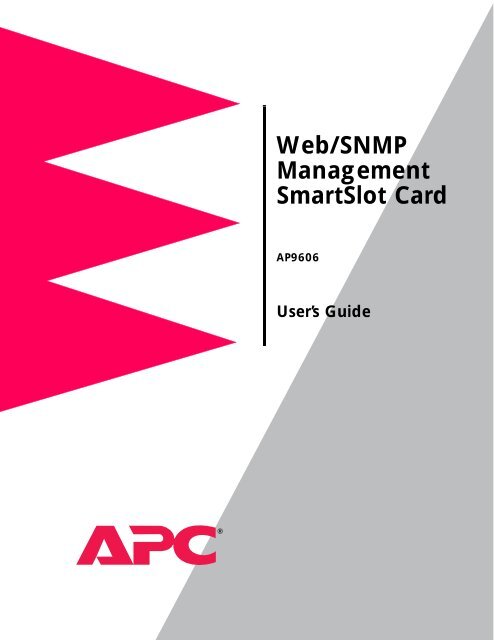Web/SNMP Management Card
Web/SNMP Management Card Web/SNMP Management Card
Title Page Web/SNMP Management SmartSlot Card AP9606 User’s Guide
- Page 2 and 3: Thank You! Thank you for selecting
- Page 4 and 5: Contents Web Interface . . . . . .
- Page 6 and 7: Contents UPS PowerChute network shu
- Page 8 and 9: Introduction Product Description We
- Page 10 and 11: Introduction Product Description co
- Page 12 and 13: Introduction Front Panel Features T
- Page 14 and 15: Web/SNMP Management SmartSlot Card
- Page 16 and 17: Control Console How to Recover from
- Page 18 and 19: Control Console Main Screen continu
- Page 20 and 21: Web Interface Introduction Web/SNMP
- Page 22 and 23: Web Interface Status Summary Page E
- Page 24 and 25: Web Interface Menu Frame continued
- Page 26 and 27: Web/SNMP Management SmartSlot Card
- Page 28 and 29: Network Menu Option Settings contin
- Page 30 and 31: System Menu Introduction Web/SNMP M
- Page 32 and 33: System Menu Option Settings continu
- Page 34 and 35: Web/SNMP Management SmartSlot Card
- Page 36 and 37: Device Manager Menus UPS Status Opt
- Page 38 and 39: Device Manager Menus UPS Status Opt
- Page 40 and 41: Device Manager Menus UPS Diagnostic
- Page 42 and 43: Device Manager Menus UPS Control Op
- Page 44 and 45: Device Manager Menus UPS Configurat
- Page 46 and 47: Device Manager Menus UPS Configurat
- Page 48 and 49: Device Manager Menus UPS PowerChute
- Page 50 and 51: Events Menu Introduction Web/SNMP M
Title Page<br />
<strong>Web</strong>/<strong>SNMP</strong><br />
<strong>Management</strong><br />
SmartSlot <strong>Card</strong><br />
AP9606<br />
User’s Guide
Thank You!<br />
Thank you for selecting the APC <strong>Web</strong>/<strong>SNMP</strong> <strong>Management</strong> SmartSlot <strong>Card</strong>. It<br />
has been designed for many years of reliable, maintenance-free service. APC<br />
is dedicated to the development of high-performance electrical power conversion<br />
and control products. We hope that you will find this product a valuable,<br />
convenient addition to your system.<br />
Please read this manual! It provides important configuration and operating<br />
instructions that will help you get the most from your <strong>Management</strong> <strong>Card</strong>. For<br />
detailed information on installation and set-up, see the <strong>Web</strong>/<strong>SNMP</strong> <strong>Management</strong><br />
SmartSlot <strong>Card</strong> Installation and Quick Start Manual provided in printed<br />
format, and in PDF format on the <strong>Web</strong>/<strong>SNMP</strong> <strong>Management</strong> <strong>Card</strong> utility CD<br />
(.\doc\Insguide.pdf).<br />
<strong>Web</strong>/<strong>SNMP</strong> <strong>Management</strong> SmartSlot <strong>Card</strong> User’s Guide ii
Contents<br />
<strong>Web</strong>/<strong>SNMP</strong> <strong>Management</strong> SmartSlot <strong>Card</strong><br />
Introduction . . . . . . . . . . . . . . . . . . . . . . . . . . . . . . . . . 8<br />
Product Description . . . . . . . . . . . . . . . . . . . . . . . . . . . . . 8<br />
Functionality—8<br />
<strong>Management</strong> <strong>Card</strong> versions—9<br />
Initial set-up—9<br />
Network management features—10<br />
Internal <strong>Management</strong> Features . . . . . . . . . . . . . . . . . . . . 11<br />
Login control—11<br />
Types of user accounts—11<br />
Front Panel . . . . . . . . . . . . . . . . . . . . . . . . . . . . . . . . . . 12<br />
Watchdog Features . . . . . . . . . . . . . . . . . . . . . . . . . . . . 13<br />
Network interface watchdog mechanism—13<br />
The role of the Default Gateway in resetting the<br />
network timer—13<br />
Control Console . . . . . . . . . . . . . . . . . . . . . . . . . . . . . 14<br />
Introduction . . . . . . . . . . . . . . . . . . . . . . . . . . . . . . . . . 14<br />
Overview—14<br />
Menu structure—14<br />
How to Log In . . . . . . . . . . . . . . . . . . . . . . . . . . . . . . . . 15<br />
Local (serial) access—15<br />
Remote (Telnet) access—15<br />
How to Recover from a Lost Password . . . . . . . . . . . . . . 16<br />
Overview—16<br />
Recovery procedure—16<br />
Main Screen . . . . . . . . . . . . . . . . . . . . . . . . . . . . . . . . . . 17<br />
Example main screen—17<br />
Status and identification information—17<br />
Control Console Menu . . . . . . . . . . . . . . . . . . . . . . . . . . 19<br />
Device Manager option—19<br />
Network option—19<br />
System option—19<br />
Continued on next page<br />
<strong>Web</strong>/<strong>SNMP</strong> <strong>Management</strong> SmartSlot <strong>Card</strong> User’s Guide iii
Contents<br />
<strong>Web</strong> Interface . . . . . . . . . . . . . . . . . . . . . . . . . . . . . . . 20<br />
Introduction . . . . . . . . . . . . . . . . . . . . . . . . . . . . . . . . . 20<br />
<strong>Web</strong> menu options—20<br />
Supported <strong>Web</strong> browsers—20<br />
How to Log In . . . . . . . . . . . . . . . . . . . . . . . . . . . . . . . . 21<br />
Overview—21<br />
URL address formats—21<br />
Status Summary Page . . . . . . . . . . . . . . . . . . . . . . . . . . . 22<br />
Example <strong>Web</strong> page—22<br />
Status and identification information—22<br />
Menu Frame . . . . . . . . . . . . . . . . . . . . . . . . . . . . . . . . . . 23<br />
Events menu—23<br />
UPS and Environment menus—23<br />
Network menu—24<br />
System menu—24<br />
Help menu—24<br />
Interactive Assistant—25<br />
User-definable links—25<br />
Network Menu . . . . . . . . . . . . . . . . . . . . . . . . . . . . . . 26<br />
Introduction . . . . . . . . . . . . . . . . . . . . . . . . . . . . . . . . . 26<br />
Overview—26<br />
Menu options—26<br />
Option Settings . . . . . . . . . . . . . . . . . . . . . . . . . . . . . . . 27<br />
TCP/IP—27<br />
DNS—27<br />
Ping utility—27<br />
TFTP Client—28<br />
FTP Client—28<br />
FTP Server, Telnet, and <strong>Web</strong>—28<br />
<strong>SNMP</strong>—29<br />
Continued on next page<br />
<strong>Web</strong>/<strong>SNMP</strong> <strong>Management</strong> SmartSlot <strong>Card</strong> User’s Guide iv
Contents<br />
System Menu. . . . . . . . . . . . . . . . . . . . . . . . . . . . . . . . 30<br />
Introduction . . . . . . . . . . . . . . . . . . . . . . . . . . . . . . . . . 30<br />
Overview—30<br />
Menu options—30<br />
Option Settings . . . . . . . . . . . . . . . . . . . . . . . . . . . . . . . 31<br />
User Manager—31<br />
Identification—31<br />
Date & Time—32<br />
File Transfer—32<br />
Tools—32<br />
Links—33<br />
About System—33<br />
Device Manager Menus . . . . . . . . . . . . . . . . . . . . . . . . 34<br />
Introduction . . . . . . . . . . . . . . . . . . . . . . . . . . . . . . . . . 34<br />
Overview—34<br />
UPS menu options—34<br />
UPS Status Options. . . . . . . . . . . . . . . . . . . . . . . . . . . . . 35<br />
Detailed UPS status—35<br />
Input voltage—36<br />
Output voltage—37<br />
Fault tolerance (Symmetra Power Array)—38<br />
Battery—39<br />
UPS Diagnostics Options. . . . . . . . . . . . . . . . . . . . . . . . . 40<br />
Diagnostics—40<br />
Scheduled UPS self-tests—40<br />
UPS Control Options. . . . . . . . . . . . . . . . . . . . . . . . . . . . 41<br />
Silcon DP300E series UPS—41<br />
Smart-UPS, Matrix-UPS, and Symmetra Power<br />
Array—42<br />
UPS Configuration Options . . . . . . . . . . . . . . . . . . . . . . . 43<br />
Utility line settings—43<br />
Alarm thresholds (Symmetra Power Array)—44<br />
Shutdown parameters—45<br />
General settings—46<br />
Module Status Option (Symmetra Power Array) . . . . . . . . 47<br />
Menu options—47<br />
Module status—47<br />
Continued on next page<br />
<strong>Web</strong>/<strong>SNMP</strong> <strong>Management</strong> SmartSlot <strong>Card</strong> User’s Guide v
Contents<br />
UPS PowerChute network shutdown Option. . . . . . . . . . 48<br />
Overview—48<br />
Parameters—48<br />
Environment Menu Options . . . . . . . . . . . . . . . . . . . . . . 49<br />
Probe status—49<br />
Contact status—49<br />
Probe settings—49<br />
Contact settings—49<br />
Events Menu . . . . . . . . . . . . . . . . . . . . . . . . . . . . . . . . 50<br />
Introduction . . . . . . . . . . . . . . . . . . . . . . . . . . . . . . . . . 50<br />
Overview—50<br />
Menu options—50<br />
Event Log. . . . . . . . . . . . . . . . . . . . . . . . . . . . . . . . . . . . 51<br />
Logged events—51<br />
<strong>Web</strong> interface—51<br />
Control Console—51<br />
FTP—52<br />
Event Actions (<strong>Web</strong> Interface only). . . . . . . . . . . . . . . . . 53<br />
Severity levels—53<br />
Event Log action—54<br />
<strong>SNMP</strong> Traps action—54<br />
Email action—54<br />
Event Recipients . . . . . . . . . . . . . . . . . . . . . . . . . . . . . . . 55<br />
Trap receivers—55<br />
Email options—55<br />
Email . . . . . . . . . . . . . . . . . . . . . . . . . . . . . . . . . . . . . . . 56<br />
DNS server—56<br />
SMTP settings—56<br />
Email recipients—57<br />
How to Configure Individual Events . . . . . . . . . . . . . . . . 59<br />
Event list access—59<br />
Event list format—59<br />
Event mask—60<br />
<strong>Management</strong> <strong>Card</strong> and Device Events . . . . . . . . . . . . . . . 61<br />
<strong>Management</strong> <strong>Card</strong> events—61<br />
UPS events—62<br />
Environmental Monitoring SmartSlot <strong>Card</strong><br />
events—66<br />
Continued on next page<br />
<strong>Web</strong>/<strong>SNMP</strong> <strong>Management</strong> SmartSlot <strong>Card</strong> User’s Guide vi
Contents<br />
Security . . . . . . . . . . . . . . . . . . . . . . . . . . . . . . . . . . . . 67<br />
Security Features . . . . . . . . . . . . . . . . . . . . . . . . . . . . . . 67<br />
Planning and implementing security features—67<br />
Port assignments—67<br />
User names, passwords and community names—<br />
67<br />
Authentication . . . . . . . . . . . . . . . . . . . . . . . . . . . . . . . . 68<br />
Authentication versus encryption—68<br />
MD5 authentication (<strong>Web</strong> interface)—68<br />
Firewalls—68<br />
Summary of access methods—69<br />
Troubleshooting . . . . . . . . . . . . . . . . . . . . . . . . . . . . . 71<br />
<strong>Management</strong> <strong>Card</strong> . . . . . . . . . . . . . . . . . . . . . . . . . . . . . 71<br />
<strong>Management</strong> <strong>Card</strong>-access problems—71<br />
<strong>SNMP</strong> issues—72<br />
How to Correct Communication Lost Problems . . . . . . . . 73<br />
Constant Unable to Communicate problem—73<br />
Intermittent Unable to Communicate problem—73<br />
If Problems Persist . . . . . . . . . . . . . . . . . . . . . . . . . . . . . 74<br />
APC Worldwide Technical Support . . . . . . . . . . . . . . . . . 75<br />
Product Information . . . . . . . . . . . . . . . . . . . . . . . . . . 76<br />
Warranty Information . . . . . . . . . . . . . . . . . . . . . . . . . . 76<br />
Limited warranty—76<br />
Obtaining service—76<br />
Warranty limitations—76<br />
Life-Support Policy . . . . . . . . . . . . . . . . . . . . . . . . . . . . . 77<br />
General policy—77<br />
Examples of life-support devices—77<br />
Specifications . . . . . . . . . . . . . . . . . . . . . . . . . . . . . . . . . 78<br />
Electrical—78<br />
Physical—78<br />
Environmental—78<br />
Approvals—78<br />
Index . . . . . . . . . . . . . . . . . . . . . . . . . . . . . . . . . . . . . 79<br />
<strong>Web</strong>/<strong>SNMP</strong> <strong>Management</strong> SmartSlot <strong>Card</strong> User’s Guide vii
Introduction<br />
Product Description<br />
<strong>Web</strong>/<strong>SNMP</strong> <strong>Management</strong> SmartSlot <strong>Card</strong><br />
Functionality American Power Conversion’s <strong>Web</strong>/<strong>SNMP</strong> <strong>Management</strong> SmartSlot<br />
<strong>Card</strong> (APC part number AP9606) is a web-based UPS <strong>Management</strong><br />
product that uses multiple, open standards such as Telnet, HTTP, and<br />
<strong>SNMP</strong> to provide full management of UPS systems. Through the <strong>Web</strong>/<br />
<strong>SNMP</strong> <strong>Management</strong> SmartSlot <strong>Card</strong>, which is referred to as the<br />
<strong>Management</strong> <strong>Card</strong> in this guide, you can monitor and configure your<br />
APC UPS systems to shut down and reboot your computer systems.<br />
The <strong>Management</strong> <strong>Card</strong> can be installed into the following APC devices:<br />
UPS systems with card slots: Smart-UPS ® , Matrix-UPS ® , Symmetra<br />
® Power Array, and Silcon DP300E series UPS (with<br />
the use of a SmartSlot Expansion Triple Chassis)<br />
SmartSlot Expansion Chassis (AP9600)<br />
SmartSlot Expansion Triple Chassis (AP9604, AP9604R, or<br />
AP9604SR)<br />
Note: In addition to connecting the UPS to an Ethernet network,<br />
the <strong>Management</strong> <strong>Card</strong> is used to manage<br />
MasterSwitch II and MasterSwitch plus power distribution<br />
units, and the standalone Environmental Monitoring<br />
Unit. In order to provide such a range of support to specific<br />
devices, the <strong>Management</strong> <strong>Card</strong> uses different<br />
firmware application layers to control each device. For<br />
more information on how a <strong>Management</strong> <strong>Card</strong> is used<br />
with the MasterSwitch devices and the Environmental<br />
Monitoring Unit, see the documentation for those<br />
products.<br />
Continued on next page<br />
<strong>Web</strong>/<strong>SNMP</strong> <strong>Management</strong> SmartSlot <strong>Card</strong> User’s Guide 8
Introduction<br />
Product Description continued<br />
<strong>Management</strong> <strong>Card</strong><br />
versions<br />
The <strong>Management</strong> <strong>Card</strong> (v3.0.0) has firmware that provides an APC<br />
operating system (AOS) layer (aos300.bin), and one of three available<br />
application layers. Which application firmware a <strong>Management</strong> <strong>Card</strong><br />
uses depends on the UPS it supports.<br />
Symmetra Power Array (sy300.bin)<br />
Smart-UPS and Matrix-UPS ( sumx300.bin)<br />
Silcon DP300E series UPS ( dp3e300.bin)<br />
Note: For information about how to download firmware, or for<br />
information about how to use the APC <strong>Management</strong><br />
<strong>Card</strong> Wizard to configure multiple <strong>Management</strong> <strong>Card</strong>s,<br />
see the <strong>Management</strong> <strong>Card</strong> Addendum, provided in PDF<br />
format on the APC <strong>Web</strong>/<strong>SNMP</strong> <strong>Management</strong> <strong>Card</strong> utility<br />
CD (.\doc\Addendum.pdf). For information about the<br />
MasterSwitch devices, see their product documentation.<br />
Initial set-up You must define three TCP/IP settings for the <strong>Management</strong> <strong>Card</strong> before<br />
it can operate on the network.<br />
IP address of the <strong>Management</strong> <strong>Card</strong><br />
Subnet mask<br />
IP address of the default gateway<br />
For instructions about how to configure the TCP/IP settings, see the<br />
<strong>Web</strong>/<strong>SNMP</strong> <strong>Management</strong> SmartSlot <strong>Card</strong> Installation and Quick Start<br />
Manual, provided in printed form, and in PDF on the APC <strong>Web</strong>/<strong>SNMP</strong><br />
<strong>Management</strong> <strong>Card</strong> utility CD (.\doc\Insguide.pdf).<br />
Continued on next page<br />
<strong>Web</strong>/<strong>SNMP</strong> <strong>Management</strong> SmartSlot <strong>Card</strong> User’s Guide 9
Introduction<br />
Product Description continued<br />
Network<br />
management<br />
features<br />
The figure below identifies and describes the network management<br />
applications that can work with a UPS that connects to the network<br />
through a <strong>Management</strong> <strong>Card</strong>.<br />
<strong>Web</strong>/<strong>SNMP</strong> <strong>Management</strong> SmartSlot <strong>Card</strong> User’s Guide 10
Introduction<br />
Internal <strong>Management</strong> Features<br />
Overview The <strong>Management</strong> <strong>Card</strong> has two internal interfaces, the Control Console<br />
and the <strong>Web</strong> interface, which provide menus with options that allow you<br />
to manage the UPS, an Environmental Monitoring SmartSlot <strong>Card</strong>, and<br />
the <strong>Management</strong> <strong>Card</strong>. The <strong>Management</strong> <strong>Card</strong>’s <strong>SNMP</strong> interface allows<br />
you to use an <strong>SNMP</strong> browser with the APC MIB (PowerNet MIB) to<br />
manage the UPS and an Environmental Monitoring SmartSlot <strong>Card</strong>.<br />
For more information about the <strong>Management</strong> <strong>Card</strong>’s internal user<br />
interfaces, see Control Console on page 14 and <strong>Web</strong> Interface on<br />
page 20; for more information about how to use the APC MIB with an<br />
<strong>SNMP</strong> browser, see the PowerNet MIB Reference Guide which is<br />
provided on the APC <strong>Web</strong>/<strong>SNMP</strong> <strong>Management</strong> <strong>Card</strong> utility CD<br />
(.\doc\Mibguide.pdf)<br />
Login control Only one user at a time can log into the <strong>Management</strong> <strong>Card</strong> to use its<br />
internal user interface features. The priority for access, from highest to<br />
lowest, is as follows:<br />
Local access to the Control Console from a computer with a<br />
direct serial connection to the <strong>Management</strong> <strong>Card</strong><br />
Telnet access to the Control Console from a remote computer<br />
<strong>Web</strong> access<br />
Note: For information about how <strong>SNMP</strong> access to the <strong>Management</strong><br />
<strong>Card</strong> is controlled, see <strong>SNMP</strong> on page 29.<br />
Types of user<br />
accounts<br />
The <strong>Management</strong> <strong>Card</strong> has two levels of access (Administrator and<br />
Device Manager), both of which are protected by Password and User<br />
Name requirements.<br />
An Administrator can use all of the management menus available<br />
in the Control Console and the <strong>Web</strong> interface. The Administrator’s<br />
default Password and User Name are both apc.<br />
A Device Manager can access only the Log option in the<br />
Events menu and use the UPS and Environment menus. The<br />
Device Manager’s default Password is device, and the default<br />
User Name is apc.<br />
Note: The <strong>Management</strong> <strong>Card</strong> also uses a User Name and<br />
Password to protect FTP access to the <strong>Management</strong><br />
<strong>Card</strong>, as described in FTP Client on page 28.<br />
For information about how to set Administrator and Device Manager<br />
Password and User Name settings, see User Manager on page 31.<br />
<strong>Web</strong>/<strong>SNMP</strong> <strong>Management</strong> SmartSlot <strong>Card</strong> User’s Guide 11
Introduction<br />
Front Panel<br />
Features The front panel has the following features:<br />
Reset button<br />
10Base-T network cable connector<br />
Link-RX/TX LED<br />
Status LED<br />
Reset Button. Allows you to reset the <strong>Management</strong> <strong>Card</strong> while power<br />
is on.<br />
10Base-T Port. Used to connect the <strong>Management</strong> <strong>Card</strong> to the Ethernet<br />
network.<br />
Link-RX/TX LED. Indicates the network status.<br />
Condition Description<br />
Off The device which connects the <strong>Management</strong> <strong>Card</strong> to the network is<br />
turned off or it is not operating correctly.<br />
Flashing The <strong>Management</strong> <strong>Card</strong> is receiving data packets from the network.<br />
Status LED. Indicates the status of the <strong>Management</strong> <strong>Card</strong>.<br />
Condition Description<br />
Off The <strong>Management</strong> <strong>Card</strong> has no power.<br />
Solid Green The <strong>Management</strong> <strong>Card</strong> has valid network settings.<br />
Flashing Green The <strong>Management</strong> <strong>Card</strong> does not have valid TCP/IP settings. 1<br />
Solid Red A hardware failure has been detected in the <strong>Management</strong> <strong>Card</strong>.<br />
Contact APC Technical Support as described in APC Worldwide<br />
Technical Support on page 74.<br />
Flashing Red The <strong>Management</strong> <strong>Card</strong> is making BOOTP requests. If you do not<br />
use a BOOTP server, you need to configure the <strong>Management</strong><br />
<strong>Card</strong>’s TCP/IP settings. 1<br />
1 For information about how to configure the three TCP/IP settings that the<br />
<strong>Management</strong> <strong>Card</strong> needs to operate on the network, see the <strong>Web</strong>/<strong>SNMP</strong><br />
<strong>Management</strong> SmartSlot <strong>Card</strong> Installation and Quick Start Manual provided in<br />
printed format, and in PDF format on the APC <strong>Web</strong>/<strong>SNMP</strong> <strong>Management</strong> <strong>Card</strong> utility<br />
CD (.\doc\Insguide.pdf).<br />
<strong>Web</strong>/<strong>SNMP</strong> <strong>Management</strong> SmartSlot <strong>Card</strong> User’s Guide 12
Introduction<br />
Watchdog Features<br />
Overview The <strong>Management</strong> <strong>Card</strong> is designed to recover from unanticipated<br />
inputs. Through the use of internal, system-wide watchdog<br />
mechanisms, the <strong>Management</strong> <strong>Card</strong> can detect most internal problems<br />
and reboot itself to recover.<br />
Network interface<br />
watchdog<br />
mechanism<br />
The role of the<br />
Default Gateway in<br />
resetting the<br />
network timer<br />
The <strong>Management</strong> <strong>Card</strong> implements numerous internal watchdog<br />
mechanisms to protect itself from becoming inaccessible over the<br />
network. For Example, if within a seven-minute period the <strong>Management</strong><br />
<strong>Card</strong> does not receive any network traffic (either direct, such as <strong>SNMP</strong>,<br />
or broadcast, such as an Address Resolution Protocol [ARP] request) it<br />
assumes that there is a problem with its network interface and reboots<br />
itself.<br />
Most networks will have some level of broadcast traffic which will be<br />
received by the <strong>Management</strong> <strong>Card</strong> and reset the seven-minute timer to<br />
zero. But since it is not desirable for the <strong>Management</strong> <strong>Card</strong> to reboot<br />
just because the network is quiet, the <strong>Management</strong> <strong>Card</strong> will attempt to<br />
contact the Default Gateway once every five minutes. If the gateway is<br />
present, it will respond to the <strong>Management</strong> <strong>Card</strong> and the seven-minute<br />
timer will be reset to zero.<br />
If your application does not require a gateway or does not have one,<br />
specify the IP address of a computer on the same subnet which is<br />
running on the network most of the time. This will have the same effect<br />
as configuring a gateway.<br />
<strong>Web</strong>/<strong>SNMP</strong> <strong>Management</strong> SmartSlot <strong>Card</strong> User’s Guide 13
<strong>Web</strong>/<strong>SNMP</strong> <strong>Management</strong> SmartSlot <strong>Card</strong><br />
Control Console<br />
Introduction<br />
Overview The Control Console provides a set of menus that you can use to<br />
manage the <strong>Management</strong> <strong>Card</strong>, its UPS, and an Environmental<br />
Monitoring SmartSlot <strong>Card</strong>, from a local computer or over the network.<br />
Menu structure The Control Console menus list options by number and name. To use<br />
an option, type the option’s number and press ENTER, then follow any<br />
on-screen instructions.<br />
Menus that allow you to change a setting have an Accept Changes<br />
option which you must use to save the changes you made.<br />
While in a menu, you can also do the following:<br />
Do This Action<br />
Type ? ENTER Accesses brief menu option descriptions (if the menu has help<br />
available).<br />
Press ENTER Refreshes the menu.<br />
Press ESC Returns to the previous menu.<br />
Press CTRL-C Returns to the main (Control Console) menu.<br />
Press CTRL-D Toggles between the UPS and Environmental Monitoring<br />
SmartSlot <strong>Card</strong> menus.<br />
Press CTRL-L Accesses the event log.<br />
Note: For information about the event log, see Events Menu<br />
on page 50.<br />
<strong>Web</strong>/<strong>SNMP</strong> <strong>Management</strong> SmartSlot <strong>Card</strong> User’s Guide 14
Control Console<br />
How to Log In<br />
Overview You can use either a local (serial) connection, or a remote (Telnet)<br />
connection with a computer on the <strong>Management</strong> <strong>Card</strong>’s subnet to<br />
access the Control Console. Use case-sensitive User Name and<br />
Password entries to log in (by default, apc and apc, for an<br />
Administrator, or device and apc, for a Device Manager). For<br />
information about the screen that appears when you log into the Control<br />
Console, see Main Screen on page 17.<br />
Local (serial) access You can use a computer that connects to the <strong>Management</strong> <strong>Card</strong> through<br />
the serial port at the UPS or chassis to access the Control Console.<br />
Remote (Telnet)<br />
access<br />
1. Select a serial port at the computer to be used for a terminalemulation<br />
connection with the <strong>Management</strong> <strong>Card</strong>.<br />
2. Disable any service that currently uses the selected serial port,<br />
such as PowerChute ® plus or UNIX ® Respond.<br />
3. Disconnect any cable from the selected serial port and connect<br />
the smart-signaling cable (940-0024) that came with the<br />
<strong>Management</strong> <strong>Card</strong> to the selected serial port and to the serial<br />
port on the UPS or chassis.<br />
Note: If the computer uses smart-signaling PowerChute plus,<br />
omit step 3: A smart-signaling cable (APC part number<br />
940-0024 or 940-1524) is already installed.<br />
4. Run a terminal program, such as HyperTerminal.<br />
5. Configure the serial port for 2400 bps, 8 data bits, no parity, 1<br />
stop bit, and no flow control, then save the changes.<br />
6. Press ENTER to display the User Name prompt (you may need to<br />
press ENTER two or three times).<br />
7. Enter your User Name and Password.<br />
Note: If you cannot remember your User Name or Password,<br />
see How to Recover from a Lost Password on page<br />
16.<br />
You can use Telnet to log into the Control Console from any computer<br />
on the same subnet as the <strong>Management</strong> <strong>Card</strong>.<br />
1. At a command prompt, type telnet and the <strong>Management</strong><br />
<strong>Card</strong>’s System IP address, and then press ENTER. For example:<br />
telnet 159.215.12.114<br />
2. Enter your User Name and Password.<br />
<strong>Web</strong>/<strong>SNMP</strong> <strong>Management</strong> SmartSlot <strong>Card</strong> User’s Guide 15
Control Console<br />
How to Recover from a Lost Password<br />
Overview If the User Name or Password becomes unknown, you can use a local<br />
computer to restore access to a <strong>Management</strong> <strong>Card</strong> that uses the APC<br />
AOS module, version 3.0 (or later). The latest AOS version is available<br />
at the APC web site (www.apcc.com).<br />
Recovery<br />
procedure<br />
To recover from a lost Password or User Name, do the following:<br />
1. Select a serial port at the computer to be used for a terminalemulation<br />
connection with the <strong>Management</strong> <strong>Card</strong>.<br />
2. Disable any service that currently uses the selected serial port,<br />
such as PowerChute plus or UNIX Respond.<br />
3. Disconnect any cable from the selected serial port and connect<br />
the smart-signaling cable (940-0024) that came with the<br />
<strong>Management</strong> <strong>Card</strong> to the selected serial port and to the serial<br />
port on the UPS or chassis.<br />
Note: If the computer uses smart-signaling PowerChute plus,<br />
omit Step 3: A smart-signaling cable (940-0024 or 940-<br />
1524) is already installed.<br />
4. Run a terminal program (such as HyperTerminal).<br />
5. Configure the serial port for 2400 bps, 8 data bits, no parity, 1<br />
stop bit, and no flow control, and save the changes.<br />
6. Press ENTER to display the User Name prompt (you may need to<br />
press ENTER two or three times).<br />
7. Press the reset button on the <strong>Management</strong> <strong>Card</strong>.<br />
8. Press ENTER to redisplay the User Name prompt.<br />
9. Use apc for both the User Name and Password to log in.<br />
Note: If you take longer than 30 seconds to log in, you will<br />
need to repeat Step 6 through Step 8.<br />
10. Select System from the Control Console menu.<br />
11. Select User Manager from the System menu.<br />
12. Select Administrator from the User Manager menu, and follow<br />
the on-screen instructions to change the User Name and<br />
Password settings to the new values.<br />
13. Press CTRL-C to exit to the Control Console menu.<br />
14. Log out to save the changes.<br />
15. If necessary, reconnect any cable disconnected from the<br />
computer’s serial port in Step 3.<br />
16. Restart any service disabled in Step 2.<br />
<strong>Web</strong>/<strong>SNMP</strong> <strong>Management</strong> SmartSlot <strong>Card</strong> User’s Guide 16
Control Console<br />
Main Screen<br />
Example main<br />
screen<br />
Status and<br />
identification<br />
information<br />
The following is an example of the screen that appears when you log<br />
into the Control Console.<br />
In addition to a menu (described in Control Console Menu on page<br />
19), the main screen provides the following information:<br />
Two fields identify the APC operating system ( AOS) and application<br />
(APP) firmware versions. A <strong>Management</strong> <strong>Card</strong> can use<br />
Smart-UPS/Matrix-UPS, Symmetra Power Array, or Silcon<br />
DP300E versions of the APP firmware. The example above<br />
shows that this <strong>Management</strong> <strong>Card</strong> uses the application firmware<br />
for the Smart-UPS/Matrix-UPS.<br />
<strong>Web</strong>/<strong>SNMP</strong> <strong>Management</strong> <strong>Card</strong> AOS v3.0.0<br />
Smart-UPS & Matrix-UPS APP v3.0.0<br />
Three fields identify the system Name, Contact, and Location<br />
values.<br />
Name : Writer1<br />
Contact : JKing<br />
Location : User Ed Department<br />
Note: For information about how to set the Name, Contact,<br />
and Location values, see System Menu on page 30.<br />
Continued on next page<br />
<strong>Web</strong>/<strong>SNMP</strong> <strong>Management</strong> SmartSlot <strong>Card</strong> User’s Guide 17
Control Console<br />
Main Screen continued<br />
Status and<br />
identification<br />
information,<br />
continued<br />
Two fields identify when you logged in, by Date and Time.<br />
Date : 05/10/2000<br />
Time : 10:39:16<br />
Note: For information about how to change the Date and Time<br />
values, see System Menu on page 30.<br />
A User field identifies whether you logged in as an Administrator<br />
or Device Manager.<br />
User : Administrator<br />
An Up Time field reports how long the <strong>Management</strong> <strong>Card</strong> has<br />
been running since it was last turned on or reset.<br />
Up Time : 0 days 17 hours 46 Minutes<br />
A Status field reports the <strong>Management</strong> <strong>Card</strong> status.<br />
Status : P+ N+ A+<br />
The possible status symbols and there meanings are identified<br />
and described in the following table:<br />
P+ Indicates that the APC operating system (AOS) is functioning<br />
properly.<br />
N+ Indicates that the network is functioning properly.<br />
A+ Indicates that the network is functioning properly.<br />
A- Indicates that the application has a bad checksum<br />
A? Indicates that the application is initializing.<br />
A! Indicates that the application is not compatible with the AOS.<br />
Note: If you can access the Control Console, the AOS and network<br />
will report that the status is operating properly (P+<br />
and N+).<br />
A UPS model and name field reports the status of the UPS.<br />
Smart-UPS 700 named User Ed: On<br />
Note: For more information about the UPS status, see UPS<br />
Status Options on page 35.<br />
An Environment field reports the status of the Environmental<br />
Monitoring SmartSlot <strong>Card</strong>.<br />
Environment: Thresholds Ok, Contact Alarms Ok<br />
Note: For more information about the Environmental Monitoring<br />
SmartSlot <strong>Card</strong> status, see Environment Menu<br />
Options on page 49.<br />
<strong>Web</strong>/<strong>SNMP</strong> <strong>Management</strong> SmartSlot <strong>Card</strong> User’s Guide 18
Control Console<br />
Control Console Menu<br />
Overview The Control Console menu has four options, three of which provide<br />
access to the Control Console’s management features:<br />
Device Manager<br />
option<br />
1- Device Manager<br />
2- Network<br />
3- System<br />
4- Logout<br />
Note: When you log in as Device Manager, you can access<br />
only the event log and the Device Manager menus.<br />
This option accesses the Device Manager menu. You use this menu’s<br />
options to select the device to manage:<br />
1- Environment<br />
2- Smart-UPS 700<br />
Note: The first Environment option is only present when an<br />
Environmental Monitoring SmartSlot <strong>Card</strong> is present.<br />
For information about the menus used to manage a UPS and<br />
Environmental Monitoring SmartSlot <strong>Card</strong>, see Device Manager<br />
Menus on page 34.<br />
Network option To do any of the following tasks, see Network Menu on page 26:<br />
Configure the <strong>Management</strong> <strong>Card</strong>’s TCP/IP settings.<br />
Use the Ping utility.<br />
Define settings that affect the use of TFTP, FTP, Telnet, the <strong>Web</strong><br />
interface, <strong>SNMP</strong>, and Email.<br />
System option To do any of the following tasks, see System Menu on page 30:<br />
Control Administrator and Device Manager access.<br />
Define the system Name, Contact, and Location values.<br />
Set the Date and Time used by the <strong>Management</strong> <strong>Card</strong>.<br />
Use file transfer protocols.<br />
Reboot the <strong>Management</strong> <strong>Card</strong>.<br />
Reset the Control Console settings to default settings.<br />
Access system information about the <strong>Management</strong> <strong>Card</strong>.<br />
<strong>Web</strong>/<strong>SNMP</strong> <strong>Management</strong> SmartSlot <strong>Card</strong> User’s Guide 19
<strong>Web</strong> Interface<br />
Introduction<br />
<strong>Web</strong>/<strong>SNMP</strong> <strong>Management</strong> SmartSlot <strong>Card</strong><br />
Overview Unless the <strong>Web</strong> interface is disabled by the <strong>Web</strong> menu’s Access option,<br />
you can use a supported <strong>Web</strong> browser to manage a UPS, an<br />
Environmental Monitoring SmartSlot <strong>Card</strong>, and the <strong>Management</strong> <strong>Card</strong>.<br />
<strong>Web</strong> menu options Two <strong>Web</strong> menu options affect access to the <strong>Web</strong> interface.<br />
Access: Enables or disables the <strong>Web</strong> interface.<br />
Port: Defines the <strong>Web</strong>-server port (80, by default) used for the<br />
<strong>Web</strong> interface.<br />
Supported <strong>Web</strong><br />
browsers<br />
For more information about the Access and Port options, see FTP<br />
Server, Telnet, and <strong>Web</strong> on page 28.<br />
You can use Microsoft ® Internet Explorer (IE) 3.0.2 (or later), or<br />
Netscape ® Navigator 3.0 (or later).<br />
Some <strong>Web</strong> interface features (data verification, APC Interactive<br />
Assistant, and MD5 authentication) require that you enable the following<br />
for your <strong>Web</strong> browser:<br />
JavaScript<br />
Java<br />
Cookies<br />
Note: For more information, see MD5 authentication (<strong>Web</strong><br />
interface) on page 68.<br />
The <strong>Management</strong> <strong>Card</strong> cannot work with a proxy server. Therefore,<br />
before you can use a <strong>Web</strong> browser to access its <strong>Web</strong> interface, you<br />
must do one of the following:<br />
Configure the <strong>Web</strong> browser to disable the use of a proxy server<br />
for the <strong>Management</strong> <strong>Card</strong>.<br />
Configure the proxy server not to proxy the specific IP address<br />
of the <strong>Management</strong> <strong>Card</strong>.<br />
<strong>Web</strong>/<strong>SNMP</strong> <strong>Management</strong> SmartSlot <strong>Card</strong> User’s Guide 20
<strong>Web</strong> Interface<br />
How to Log In<br />
Overview You can use a <strong>Management</strong> <strong>Card</strong>’s DNS name or System IP address<br />
for the URL address of the <strong>Web</strong> interface. Use your case-sensitive User<br />
Name and Password settings to log in (by default, apc and apc, for an<br />
Administrator, or device and apc, for a Device Manager).<br />
URL address<br />
formats<br />
For information about the <strong>Web</strong> page that appears when you log into the<br />
<strong>Web</strong> interface, see Status Summary Page on page 22.<br />
Type the <strong>Management</strong> <strong>Card</strong>’s DNS name or IP address in the <strong>Web</strong><br />
browser’s URL address field and press ENTER. Except as noted below,<br />
http:// is automatically added by the browser.<br />
For a DNS name of <strong>Web</strong>1, the entry would look like this:<br />
http://<strong>Web</strong>1<br />
Note: The <strong>Management</strong> <strong>Card</strong> must have a DNS name before it<br />
can use E-mail for event notifications. For more information,<br />
see Email on page 56.<br />
For a System IP address of 159.215.12.114, when the <strong>Management</strong><br />
<strong>Card</strong> uses the default port (80) at the <strong>Web</strong> server, the<br />
entry would look like this:<br />
http://159.215.12.114<br />
For a System IP address of 159.215.12.114, when the <strong>Management</strong><br />
<strong>Card</strong> uses a non-default port (5000, in this example) at the<br />
<strong>Web</strong> server, the entry would look like this:<br />
http://159.215.12.114:5000<br />
Note: For Internet Explorer, you must type in http:// as part<br />
of the address when any port other than 80 is used.<br />
Error pages. Error pages can appear when you attempt to log into the<br />
<strong>Management</strong> <strong>Card</strong>’s <strong>Web</strong> interface.<br />
Error Page Description<br />
“You are not authorized to<br />
view this page”<br />
(Internet Explorer)<br />
“No Response”<br />
(Netscape)<br />
“This page cannot be<br />
displayed”<br />
(Internet Explorer)<br />
Someone is logged into the <strong>Web</strong> interface or Control<br />
Console.<br />
Access may be disabled, or the <strong>Management</strong> <strong>Card</strong><br />
may use a non-default <strong>Web</strong>-server port, and you did<br />
not include the correct port number in the address. 1<br />
Access may be disabled, or the the <strong>Management</strong> <strong>Card</strong><br />
may use a non-default <strong>Web</strong>-server port, and you did<br />
not include the correct port number in the address, or<br />
you did not type http:// as part of the address.<br />
Note: For more information about non-default <strong>Web</strong>server<br />
ports, see FTP Server, Telnet, and <strong>Web</strong><br />
on page 28.<br />
<strong>Web</strong>/<strong>SNMP</strong> <strong>Management</strong> SmartSlot <strong>Card</strong> User’s Guide 21
<strong>Web</strong> Interface<br />
Status Summary Page<br />
Example <strong>Web</strong> page The following is an example of the “Status Summary” page that appears<br />
when you log into the <strong>Web</strong> interface.<br />
Status and<br />
identification<br />
information<br />
In addition to the menu frame elements described in Menu Frame on<br />
page 23, the “Status Summary” page provides the following information:<br />
A UPS model and name section reports the UPS status.<br />
An Environment section reports the status of the Environmental<br />
Monitoring SmartSlot <strong>Card</strong>.<br />
Date and Time fields identify when you logged in.<br />
A User field identifies whether you logged in as an Administrator<br />
or Device Manager.<br />
An Up Time field reports how long the <strong>Management</strong> <strong>Card</strong> has<br />
been running since it was last turned on or reset.<br />
A Status field reports the status of the <strong>Management</strong> <strong>Card</strong>.<br />
Note: If the Status field does not report Ok, contact APC Technical<br />
Support as described in APC Worldwide<br />
Technical Support on page 74.<br />
For information about how to set the Name, Contact, and Location<br />
values, or to modify the Date and Time settings, see System Menu on<br />
page 30; for information about UPS status, see UPS Status Options<br />
on page 35; for information about the Environmental Monitoring<br />
SmartSlot <strong>Card</strong> status, see Environment Menu Options on page 49.<br />
<strong>Web</strong>/<strong>SNMP</strong> <strong>Management</strong> SmartSlot <strong>Card</strong> User’s Guide 22
<strong>Web</strong> Interface<br />
Menu Frame<br />
Overview When you log into the <strong>Web</strong> interface as an Administrator, the navigation<br />
bar (left frame) includes the following elements:<br />
The <strong>Management</strong> <strong>Card</strong>’s IP address<br />
An Events menu<br />
A UPS menu which uses the UPS model for its name<br />
(Smart-UPS 700, in the example on page 22)<br />
An Environment menu<br />
A Network menu<br />
A System menu<br />
A Logout option<br />
A Help menu<br />
Logo and text links to Interactive Assistant<br />
Three user-definable User Links<br />
Note: The Environment menu appears only when an Environmental<br />
Monitoring SmartSlot <strong>Card</strong> is used; the Network and System<br />
menus appear only when you log in as an Administrator.<br />
Events menu This menu’s options allow you to do the following:<br />
Access the event log.<br />
Configure the actions that will occur, based on an event’s severity<br />
level.<br />
Configure the <strong>SNMP</strong> Trap Receiver settings for sending eventbased<br />
traps.<br />
Define who will receive Email notifications of events.<br />
UPS and<br />
Environment<br />
menus<br />
For information about how to use this menu, see Events Menu on page<br />
50.<br />
For information about how to use the UPS and Environment menus to<br />
manage a UPS or an Environmental Monitoring SmartSlot <strong>Card</strong>, see<br />
Device Manager Menus on page 34.<br />
Continued on next page<br />
<strong>Web</strong>/<strong>SNMP</strong> <strong>Management</strong> SmartSlot <strong>Card</strong> User’s Guide 23
<strong>Web</strong> Interface<br />
Menu Frame continued<br />
Network menu This menu’s options allow you to do the following:<br />
Configure new TCP/IP settings for the <strong>Management</strong> <strong>Card</strong>.<br />
Define settings that affect the use of TFTP, FTP, Telnet, <strong>SNMP</strong>,<br />
and Email.<br />
Note: For information about how the Network menu’s <strong>Web</strong><br />
options affect access to the <strong>Web</strong> interface, see <strong>Web</strong><br />
menu options on page 20.<br />
For information about how to use this menu, see Network Menu on<br />
page 26.<br />
System menu This menu’s options allow you to do the following:<br />
Control Administrator and Device Manager access.<br />
Define the System Name, Contact, and Location values.<br />
Set the Date and Time used by the <strong>Management</strong> <strong>Card</strong>.<br />
Use file transfer protocols.<br />
Reboot the <strong>Management</strong> <strong>Card</strong><br />
Reset the Control Console settings to default settings.<br />
Note: For information about how to configure the Menu<br />
Frame’s user links, as well as the links used by the APC<br />
logo and the Interactive Assistance logo and text, see<br />
User-definable links on page 25.<br />
For information about how to use this menu, see System Menu on<br />
page 30.<br />
Help menu When you click Help, the Contents option is automatically selected, and<br />
the online help appears in your browser. Use the question mark (?) that<br />
appears in a <strong>Web</strong> page to link to the online help for that page.<br />
The Help menu has two other links:<br />
Interactive Assistant links to the APC Interactive Assistant <strong>Web</strong><br />
page. For more information, see Interactive Assistant on this<br />
page.<br />
About System displays information about the <strong>Management</strong><br />
<strong>Card</strong>. For more information, see About System on page 33.<br />
Continued on next page<br />
<strong>Web</strong>/<strong>SNMP</strong> <strong>Management</strong> SmartSlot <strong>Card</strong> User’s Guide 24
<strong>Web</strong> Interface<br />
Menu Frame continued<br />
Interactive<br />
Assistant<br />
User-definable<br />
links<br />
APC Interactive Assistant brings APC customer service to the <strong>Web</strong>.<br />
When you select Interactive Assistant, the <strong>Management</strong> <strong>Card</strong> transmits<br />
information about itself, and its UPS, to the APC Interactive Assistant<br />
server. The server informs you if the UPS has a bad battery. The<br />
“Interactive Assistant” <strong>Web</strong> page provides links to more information<br />
about the <strong>Management</strong> <strong>Card</strong> and the UPS, as well as links to relevant<br />
pages at the APC <strong>Web</strong> site.<br />
The Link menu has three link options. By default, these links are labeled<br />
User Link 1 through User Link 3, and all three link to APC’s home page.<br />
Use the following procedure to redefine these links so that they point to<br />
other UPS devices or to the MasterSwitch devices and servers that are<br />
being powered by the UPS.<br />
Click on Links in the System menu.<br />
Define the new names.<br />
Define the new URL addresses that you want the links to<br />
access.<br />
Click Apply to save your changes.<br />
Note: This “Links” page also has fields you can use to modify<br />
the URL address used by the APC logo and by the Interactive<br />
Assistant logo and text links.<br />
<strong>Web</strong>/<strong>SNMP</strong> <strong>Management</strong> SmartSlot <strong>Card</strong> User’s Guide 25
<strong>Web</strong>/<strong>SNMP</strong> <strong>Management</strong> SmartSlot <strong>Card</strong><br />
Network Menu<br />
Introduction<br />
Overview The Network menu provides access to the options you use to configure<br />
the <strong>Management</strong> <strong>Card</strong>’s network settings.<br />
Note: Only an Administrator has access to the System menu.<br />
Menu options For information about the settings available for the Network menu<br />
options, see the following descriptions:<br />
TCP/IP on page 27<br />
DNS on page 27<br />
Ping utility on page 27<br />
Note: The Ping utility option is available only in the Control<br />
Console.<br />
TFTP Client on page 28<br />
FTP Client on page 28<br />
FTP Server, Telnet, and <strong>Web</strong> on page 28<br />
<strong>SNMP</strong> on page 29<br />
Email on page 56<br />
<strong>Web</strong>/<strong>SNMP</strong> <strong>Management</strong> SmartSlot <strong>Card</strong> User’s Guide 26
Network Menu<br />
Option Settings<br />
TCP/IP This option allows you to enable or disable BOOTP, and when BOOTP<br />
is disabled, define the three TCP/IP settings that the <strong>Management</strong> <strong>Card</strong><br />
needs to operate on the network.<br />
The <strong>Management</strong> <strong>Card</strong>’s System IP address<br />
The subnet mask value<br />
The IP address of the Default Gateway<br />
Note: For information about the watchdog role the Default<br />
Gateway plays, see The role of the Default Gateway<br />
in resetting the network timer on page 13; for information<br />
about how to configure the initial TCP/IP settings<br />
when you install the <strong>Management</strong> <strong>Card</strong>, see the <strong>Web</strong>/<br />
<strong>SNMP</strong> <strong>Management</strong> SmartSlot <strong>Card</strong> Installation and<br />
Quick Start Manual, provided in printed form and on the<br />
APC <strong>Web</strong>/<strong>SNMP</strong> <strong>Management</strong> <strong>Card</strong> utility CD<br />
(.\doc\insguide.pdf).<br />
When BOOTP is enabled (by default), you can affect only the BOOTP<br />
setting: A BOOTP server provides the <strong>Management</strong> <strong>Card</strong> with its<br />
TCP/IP settings whenever the <strong>Management</strong> <strong>Card</strong> is turned on, reset, or<br />
rebooted.<br />
Note: For information about how to use BOOTP, see the <strong>Management</strong><br />
<strong>Card</strong> Addendum, provided in PDF format on the APC <strong>Web</strong>/<br />
<strong>SNMP</strong> <strong>Management</strong> <strong>Card</strong> utility CD (./doc/adendum.pdf).<br />
DNS Use this option (which is combined with TCP/IP, described above, in the<br />
<strong>Web</strong> interface) to define the IP address of the Domain Name Server<br />
(DNS). You must define the DNS address to use the <strong>Management</strong><br />
<strong>Card</strong>’s Email feature.<br />
Note: For information about how to use the Email feature, see Email<br />
on page 56.<br />
Ping utility This option (which is available only in the Control Console) allows you to<br />
use Ping, a network utility, to test the <strong>Management</strong> <strong>Card</strong>’s network<br />
connection.<br />
By default, the Default Gateway IP address (see TCP/IP above) is used.<br />
However, you can use the IP address of any device known to be running<br />
on the network.<br />
Continued on next page<br />
<strong>Web</strong>/<strong>SNMP</strong> <strong>Management</strong> SmartSlot <strong>Card</strong> User’s Guide 27
Network Menu<br />
Option Settings continued<br />
TFTP Client Use this option to define the IP address of the TFTP server used to<br />
download configuration files (0.0.0.0, by default).<br />
Note: For information about how to use TFTP to download<br />
configuration files, see the <strong>Management</strong> <strong>Card</strong> Addendum on the<br />
APC <strong>Web</strong>/<strong>SNMP</strong> <strong>Management</strong> <strong>Card</strong> utility CD (./doc/<br />
addendum.pdf).<br />
FTP Client Use this option to define the IP address of the FTP server used to<br />
download configuration files (0.0.0.0, by default), as well as the casesensitive<br />
User Name and Password settings (apc is the default for both)<br />
used to protect FTP access.<br />
FTP Server, Telnet,<br />
and <strong>Web</strong><br />
Note: For information about how to use FTP to download<br />
configuration files, see the <strong>Management</strong> <strong>Card</strong> Addendum on the<br />
APC <strong>Web</strong>/<strong>SNMP</strong> <strong>Management</strong> <strong>Card</strong> utility CD (./doc/<br />
addendum.pdf); for information about how to use FTP to access<br />
a text-version of the <strong>Management</strong> <strong>Card</strong>’s event log, see FTP on<br />
page 52.<br />
Each of these options has a setting which enables (by default) or<br />
disables Access, and a Port setting that identifies the TCP/IP port used<br />
for communications with the <strong>Management</strong> <strong>Card</strong>. The default Port<br />
settings are 21 (FTP), 23 (Telnet), and 80 (<strong>Web</strong> interface).<br />
You change a Port setting to any port number between 5000 and 65535<br />
to enhance the protection provided by User Name and Password<br />
settings. However, if you do, you must use a colon (:) to add the nondefault<br />
Port number to the IP address used. The selected port number<br />
must be unique. The following examples show what the FTP, Telnet, and<br />
<strong>Web</strong> interface commands could look like when the Port numbers for all<br />
three interfaces have been changed from their default settings at a<br />
<strong>Management</strong> <strong>Card</strong> with a System IP address of 159.215.12.114:<br />
ftp 159.215.12.114:5000<br />
telnet 159.215.12.114:59401<br />
http://159.215.12.114:65002<br />
Continued on next page<br />
<strong>Web</strong>/<strong>SNMP</strong> <strong>Management</strong> SmartSlot <strong>Card</strong> User’s Guide 28
Network Menu<br />
Option Settings continued<br />
<strong>SNMP</strong> An Access option (the Settings option in the Control Console) enables<br />
(by default) or disables <strong>SNMP</strong>. When <strong>SNMP</strong> is enabled, the Access<br />
Control settings allow you to control how each of the four available<br />
<strong>SNMP</strong> channels is used.<br />
Note: For information about how to define up to four NMSs which will<br />
server as trap receivers, see Trap receivers on page 55; for<br />
more information about how to use <strong>SNMP</strong> to manage a UPS or<br />
an Environmental Monitoring SmartSlot <strong>Card</strong>, see the<br />
PowerNet MIB Reference Guide on the APC <strong>Web</strong>/<strong>SNMP</strong><br />
<strong>Management</strong> <strong>Card</strong> utility CD (.\doc\mibguide.pdf).<br />
Setting Definition<br />
Community<br />
Name<br />
This setting defines the password (maximum of 15 characters)<br />
which an NMS that is defined by the NMS IP setting below uses to<br />
access the channel.<br />
NMS IP Limits access to the NMS or NMSs specified by the format used for<br />
the IP address. For example:<br />
159.215.12.1 allows only the NMS with that specific IP address to<br />
have access.<br />
159.215.12.255 allows access for any NMS on the 159.215.12<br />
segment.<br />
159.215.255.255 allows access for any NMS on the 159.215<br />
segment.<br />
159.255.255.255 allows access for any NMS on the 159 segment.<br />
0.0.0.0 or 255.255.255.255 allows access for any NMS.<br />
Access Type Selects how the NMS defined by the NMS IP setting can use the<br />
channel, when that NMS uses the correct Community Name.<br />
Read The NMS can use GETs at any time, but it can never<br />
use SETs.<br />
Write The NMS can use GETs at any time, and can use SETs<br />
when no one is logged into either the Control Console<br />
or <strong>Web</strong> interface.<br />
Write+ The NMS can use GETs and SETs at any time.<br />
Disabled The NMS cannot use GETs or SETs.<br />
<strong>Web</strong>/<strong>SNMP</strong> <strong>Management</strong> SmartSlot <strong>Card</strong> User’s Guide 29
System Menu<br />
Introduction<br />
<strong>Web</strong>/<strong>SNMP</strong> <strong>Management</strong> SmartSlot <strong>Card</strong><br />
Overview The System menu provides access to the options that you use to do the<br />
following tasks:<br />
Configure system identification, date and time settings, and<br />
Administrator and Device Manager access.<br />
Download configuration files.<br />
Reset or reboot the <strong>Management</strong> <strong>Card</strong>.<br />
Define the URL links available in the <strong>Web</strong> interface<br />
Access hardware and firmware information about the <strong>Management</strong><br />
<strong>Card</strong>.<br />
Note: Only an Administrator has access to the System menu.<br />
Menu options Two differences exist in the System menu as it appears in the Control<br />
Console and the <strong>Web</strong> interface:<br />
The About System option in the Control Console’s System<br />
menu is located in the Help menu in the <strong>Web</strong> interface.<br />
The <strong>Web</strong> interface has a Links option you can use to configure<br />
its URL links.<br />
For information about the settings available for the System menu<br />
options, see the following descriptions:<br />
User Manager on page 31<br />
Identification on page 31<br />
Date & Time on page 32<br />
File Transfer on page 32<br />
Tools on page 32<br />
Links on page 33<br />
About System on page 33<br />
<strong>Web</strong>/<strong>SNMP</strong> <strong>Management</strong> SmartSlot <strong>Card</strong> User’s Guide 30
System Menu<br />
Option Settings<br />
User Manager Use this option to define the access values shared by the Control<br />
Console and the <strong>Web</strong> interface, and the authentication used to access<br />
the <strong>Web</strong> interface.<br />
Setting Definition<br />
Auto Logout Defines (in minutes) how long someone logged into the Control<br />
Console or <strong>Web</strong> interface can be inactive before that user is<br />
automatically logged out (3 minutes by default).<br />
Authentication The Basic setting (default) causes the <strong>Web</strong> Interface to use<br />
standard HTTP 1.1 login (base64-encoded passwords); MD5<br />
causes the <strong>Web</strong> Interface to use an MD5-based authentication<br />
login.<br />
Note: Cookies must be enabled at a browser before it can be<br />
used with MD5 authentication.<br />
Administrator and Device Manager User<br />
User Name Defines the case-sensitive name (maximum of 10 characters)<br />
used to log in (apc, by default, for Administrator, and device,<br />
by default, for Device Manager User).<br />
Password Defines the case-sensitive password (maximum of 10<br />
characters) always used to log into the Control Console, but<br />
only used to log into the <strong>Web</strong> interface when Basic is selected<br />
for the Authentication setting (apc is the default for both<br />
Password settings).<br />
Authentication<br />
Phrase<br />
Defines the case-sensitive, 15-to-32 character phrase used to<br />
log into the <strong>Web</strong> interface when MD5 is the Authentication<br />
setting (admin user phrase, is the default for Administrator;<br />
device user phrase is the default for Device Manager User).<br />
Identification Use this option to define the System Name, Location, and Contact<br />
values used by the <strong>Management</strong> <strong>Card</strong>’s <strong>SNMP</strong> agent. The option’s<br />
settings provide the values used for the MIB-II sysName, sysContact,<br />
and sysLocation Object Identifications (OIDs).<br />
For more information about the MIB-II OIDs, see the PowerNet MIB<br />
Reference Guide provided on the APC <strong>Web</strong>/<strong>SNMP</strong> <strong>Management</strong> <strong>Card</strong><br />
utility CD (./doc/mibguide.pdf).<br />
Continued on next page<br />
<strong>Web</strong>/<strong>SNMP</strong> <strong>Management</strong> SmartSlot <strong>Card</strong> User’s Guide 31
System Menu<br />
Option Settings continued<br />
Date & Time Use this option to change the Date (MM/DD/YYYY format) or Time<br />
(HH:MM:SS format) used by the <strong>Management</strong> <strong>Card</strong>.<br />
File Transfer The <strong>Web</strong> interface identifies the IP addresses for the remote TFTP and<br />
FTP servers, as well as the case-sensitive User Name and Password<br />
settings used for FTP (apc, is the default for both). To use TFTP and FTP<br />
for file transfers, do the following:<br />
1. Define the file name in the Filename field, and click Apply.<br />
2. Select TFTP or FTP from the Initiate File Transfer Via menu,<br />
and click Apply.<br />
The Control Console allows you to use TFTP, FTP, and XMODEM.<br />
1. Use the Settings option to define the file name.<br />
2. Select TFTP, FTP, or XMODEM from the menu and follow the onscreen<br />
instructions.<br />
For information about how to define the TFTP and FTP settings, see<br />
Network Menu on page 26; for more information about file transfers,<br />
see the <strong>Management</strong> <strong>Card</strong> Addendum provided on the APC <strong>Web</strong>/<br />
<strong>SNMP</strong> <strong>Management</strong> <strong>Card</strong> utility CD (.\doc\Addendum.pdf).<br />
Tools Use this option’s drop-down menu to reboot the <strong>Management</strong> <strong>Card</strong> or to<br />
reset some or all of its configuration settings to their original, default<br />
values.<br />
Menu Option Definition<br />
Reboot <strong>Card</strong> Restarts the <strong>Management</strong> <strong>Card</strong>.<br />
Reset <strong>Card</strong> to Defaults Resets all configuration settings including the TCP/IP<br />
settings, and enables BOOTP.<br />
Note: The <strong>Management</strong> <strong>Card</strong> will not be able to<br />
operate on the network until its TCP/IP settings<br />
are redefined.<br />
Reset <strong>Card</strong> to Defaults<br />
Except TCP/IP<br />
Resets all configuration settings except the TCP/IP and<br />
BOOTP settings.<br />
Continued on next page<br />
<strong>Web</strong>/<strong>SNMP</strong> <strong>Management</strong> SmartSlot <strong>Card</strong> User’s Guide 32
System Menu<br />
Option Settings continued<br />
Links Use this option, which is only available in the <strong>Web</strong> interface, to configure<br />
the three User Links, the URL address used by the APC logo, and the<br />
URL address used by the various Interactive Assistant links.<br />
User Links<br />
Setting Definition<br />
Name Defines the link name (up to 3) that appears on the menu<br />
frame.<br />
URL Defines the URL address used by each link (http://<br />
www.apcc.com is the default for all three user links).<br />
APC Links<br />
URL for APC Home<br />
Page<br />
URL for APC<br />
Interactive Assistant<br />
Defines the link used by the APC logo that appears at the<br />
top of each <strong>Web</strong> page. By default, the APC logo accesses<br />
APC’s home page (http://www.apcc.com).<br />
Defines the link used by the Interactive Assistant logo and<br />
text links. By default, the Interactive Assistant links access<br />
the “APC Interactive Assistant” <strong>Web</strong> page.<br />
About System This option displays hardware, factory, application module, and APC OS<br />
information for the <strong>Management</strong> <strong>Card</strong>. It includes information such as<br />
the <strong>Management</strong> <strong>Card</strong>’s serial number, hardware revision, and the date<br />
and time when the application and APC OS modules were loaded.<br />
Note: About System is a Help menu option in the <strong>Web</strong> interface.<br />
<strong>Web</strong>/<strong>SNMP</strong> <strong>Management</strong> SmartSlot <strong>Card</strong> User’s Guide 33
<strong>Web</strong>/<strong>SNMP</strong> <strong>Management</strong> SmartSlot <strong>Card</strong><br />
Device Manager Menus<br />
Introduction<br />
Overview Two Device Manager menus appear in the Control Console and <strong>Web</strong><br />
interface.<br />
A UPS menu, which uses the UPS model for its name, provides<br />
the options that you use to manage the UPS. For more information<br />
about this menu, see UPS menu options below.<br />
An Environment menu, which appears only when an Environmental<br />
Monitoring SmartSlot <strong>Card</strong> is present, provides options<br />
that you use to manage the Environmental Monitoring<br />
SmartSlot <strong>Card</strong>. For more information about this menu, see<br />
Environment Menu Options on page 49.<br />
UPS menu options The UPS menu options, and the information provided by those options,<br />
vary by UPS model.<br />
The UPS menu in the <strong>Web</strong> interface includes a PowerChute option<br />
which allows you to use APC’s PowerChute network shutdown utility.<br />
For more information about this PowerChute option, which is not<br />
available in the Control Console, see UPS PowerChute network<br />
shutdown Option on page 48.<br />
For information about the UPS menu options available in the Control<br />
Console and <strong>Web</strong> Interface, see the following descriptions:<br />
UPS Status Options on page 35<br />
UPS Diagnostics Options on page 40<br />
UPS Control Options on page 41<br />
UPS Configuration Options on page 43<br />
Module Status Option (Symmetra Power Array) on page 47<br />
Note: A Silcon DP300E series UPS has no diagnostics<br />
options.<br />
<strong>Web</strong>/<strong>SNMP</strong> <strong>Management</strong> SmartSlot <strong>Card</strong> User’s Guide 34
Device Manager Menus<br />
UPS Status Options<br />
Overview The Status options provide access to the information described in the<br />
following sections:<br />
Detailed UPS status on this page<br />
Input voltage on page 36<br />
Output voltage on page 37<br />
Fault tolerance (Symmetra Power Array) on page 38<br />
Battery on page 39<br />
Note: No description is provided for the self-explanatory About<br />
UPS status fields.<br />
The UPS menu for a Symmetra Power Array also has the diagnostics<br />
and status options which are described in Module Status Option<br />
(Symmetra Power Array) on page 47.<br />
Detailed UPS status In the <strong>Web</strong> interface, UPS status information is displayed at the top of<br />
the page that appears when the UPS menu’s Status option is selected.<br />
This UPS status includes information about what caused the most<br />
recent transfer to battery power at the UPS, as well as the internal<br />
temperature of the UPS.<br />
Note: The detailed UPS status also appears on the <strong>Web</strong> interface’s<br />
“Control” and “Diagnostics” <strong>Web</strong> pages.<br />
In the Control Console, the following information is displayed above the<br />
UPS menu options:<br />
Reason for the last transfer to battery<br />
UPS internal temperature<br />
The voltage values described in Input voltage on page 36,<br />
Output voltage on page 37, and Battery on page 39.<br />
The options Detailed Status (Smart-UPS or Matrix-UPS) and Detailed<br />
UPS Information (Symmetra Power Array or Silcon DP300E) provide<br />
access to the expanded UPS operational status and other status<br />
information. In addition, the Control Console’s UPS menu for a<br />
Symmetra Power Array has a Faults & Alarms option which describes<br />
any faults or alarms reported as part of the UPS status.<br />
Note: A Silcon DP300E series UPS reports a non-specific fault for<br />
about 50 different conditions, including transfer to Bypass<br />
mode. When a specific fault is reported, access the UPS<br />
Keyboard at the Silcon DP300E series UPS for details.<br />
For information about the UPS events that can be reported as part of the<br />
UPS status, see <strong>Management</strong> <strong>Card</strong> and Device Events on page 61.<br />
Continued on next page<br />
<strong>Web</strong>/<strong>SNMP</strong> <strong>Management</strong> SmartSlot <strong>Card</strong> User’s Guide 35
Device Manager Menus<br />
UPS Status Options continued<br />
Input voltage All UPS models report the input voltage and frequency. A Silcon<br />
DP300E series UPS, which identifies the input voltage values for all<br />
three phases, also reports the current (amperage) provided by the input<br />
voltage.<br />
Note: In the Control Console, use the Detailed UPS Information<br />
option to access the Minimum and Maximum Input Voltage<br />
status for a Symmetra Power Array or Silcon DP300E series<br />
UPS.<br />
Status Field Definition<br />
Input Voltage The AC voltage (VAC) being input to the UPS.<br />
Input Frequency The input voltage’s frequency, in Hertz (Hz).<br />
Note: In the Control Console for Smart-UPS or Matrix-UPS,<br />
the Operating Frequency field reports the frequency<br />
value shared by the input and output voltages.<br />
Maximum Line<br />
Voltage<br />
Minimum Line<br />
Voltage<br />
Input Current<br />
(Silcon DP300E<br />
series UPS only)<br />
The highest AC voltage input to the UPS during the previous<br />
minute of operation.<br />
The lowest AC voltage input to the UPS during the previous<br />
minute of operation.<br />
How much current is being supplied by the input voltage.<br />
Continued on next page<br />
<strong>Web</strong>/<strong>SNMP</strong> <strong>Management</strong> SmartSlot <strong>Card</strong> User’s Guide 36
Device Manager Menus<br />
UPS Status Options continued<br />
Output voltage The output voltage status information displayed depends on the UPS<br />
model.<br />
Smart-UPS/Matrix-UPS. Four status fields report on the output from a<br />
Smart-UPS or Matrix-UPS.<br />
Note: In the Control Console, the output voltage fields for a<br />
Smart-UPS or Matrix-UPS are all displayed above the UPS<br />
menu.<br />
Status Field Definition<br />
Output Voltage How much AC voltage the UPS is providing to its attached<br />
equipment.<br />
Output<br />
Frequency<br />
The frequency used by the output voltage.<br />
Note: In the Control Console, an Operating Frequency field<br />
reports the frequency value that is shared by the input<br />
and output voltages.<br />
Load Power The load placed on the UPS by its attached equipment.<br />
Load Current<br />
(Matrix-UPS only)<br />
The current being supplied by the output voltage.<br />
Symmetra Power Array. Five status fields report the Symmetra Power<br />
Array output values.<br />
Note: In the Control Console, only the Output Voltage and Output<br />
Watts (as a single Load Power field) is reported in the status<br />
displayed above the UPS menu. Use the Detailed UPS<br />
Information option to access the other status fields for the<br />
output voltage.<br />
Status Field Definition<br />
Output Voltage How much AC voltage the UPS is providing to its attached<br />
equipment.<br />
Output<br />
Frequency<br />
The frequency used by the output voltage.<br />
Output Current The current supplied by the output voltage.<br />
Output Watts The load placed on each of the Power Modules by the<br />
attached equipment, expressed in Watts.<br />
Output VA The load placed on each of the Power Modules by the<br />
attached equipment, expressed as a percentage of the kVA<br />
available from the UPS.<br />
Continued on next page<br />
<strong>Web</strong>/<strong>SNMP</strong> <strong>Management</strong> SmartSlot <strong>Card</strong> User’s Guide 37
Device Manager Menus<br />
UPS Status Options continued<br />
Output voltage,<br />
continued<br />
Fault tolerance<br />
(Symmetra Power<br />
Array)<br />
Silcon DP300E. Five status fields report the output values for a Silcon<br />
DP300E series UPS.<br />
Note: In the Control Console, use the Detailed UPS Information<br />
option to access the Peak Output Current status.<br />
Status Field Definition<br />
Output Voltage How much AC voltage the UPS is providing to its attached<br />
equipment for each phase.<br />
Output Current How much current the output voltage is providing for each<br />
phase.<br />
Output Power The load placed on each phase by the attached equipment, in<br />
total kVA.<br />
Output Power<br />
Percentage<br />
Peak Output<br />
Current<br />
The load placed on each phase by the attached equipment,<br />
expressed as a percentage of the of the kVA available from the<br />
UPS.<br />
The highest current output by each phase.<br />
Two status fields report the Symmetra Power Array fault tolerance.<br />
Note: In the Control Console, you use the Detailed UPS Information<br />
option to access the fault tolerance status.<br />
Status Field Definition<br />
Redundancy The number of power modules which can fail or be removed<br />
without causing the Symmetra Power Array to generate a<br />
Minimum Redundancy Lost event.<br />
Present KVA<br />
Capacity<br />
The maximum load that the Symmetra Power Array can<br />
support.<br />
Continued on next page<br />
<strong>Web</strong>/<strong>SNMP</strong> <strong>Management</strong> SmartSlot <strong>Card</strong> User’s Guide 38
Device Manager Menus<br />
UPS Status Options continued<br />
Battery The following table uses footnotes to indicate which fields are shared by<br />
which UPS models. Only one battery-related status field (Runtime<br />
Remaining) is shared by all UPS models.<br />
Note: In the Control Console, use the Detailed UPS Information<br />
option to access the Number of External Batteries, Number of<br />
Bad Batteries, and Actual Battery Bus Voltage status for a<br />
Symmetra Power Array. All other fields, for all UPS models, are<br />
displayed above the UPS Menu.<br />
Status Field Definition<br />
Battery Capacity 1<br />
Runtime<br />
Remaining<br />
Nominal Battery<br />
Voltage 3<br />
Battery Voltage 2 or<br />
Actual Battery Bus<br />
Voltage 3<br />
Battery Current 4<br />
Number of<br />
External Batteries 1<br />
Number of Bad<br />
Batteries 1<br />
Self-Test Result 1<br />
Self-Test Date 1<br />
Calibration<br />
Result 1<br />
Calibration Date 1<br />
The percentage of full UPS battery capacity that is available to<br />
support the attached equipment.<br />
How long the UPS can use battery power to support its<br />
attached equipment.<br />
The basic voltage range that the battery needs to supply when<br />
the UPS uses its battery for output power.<br />
Note: This field only appears in the <strong>Web</strong> interface.<br />
The available DC power.<br />
The current which is being output from the battery.<br />
The number of external batteries the UPS has.<br />
The number of the external batteries that may need replacing.<br />
Note: This field appears only when the UPS has at least one<br />
external battery.<br />
The result of the last self-test.<br />
The date of the last self-test.<br />
The result of the last runtime calibration.<br />
The date of the last runtime calibration.<br />
1<br />
Smart-UPS, Matrix-UPS, or Symmetra Power Array<br />
2<br />
Smart-UPS or Matrix-UPS<br />
3<br />
Symmetra Power Array or Silcon DP300E<br />
4 Silcon DP300E only<br />
<strong>Web</strong>/<strong>SNMP</strong> <strong>Management</strong> SmartSlot <strong>Card</strong> User’s Guide 39
Device Manager Menus<br />
UPS Diagnostics Options<br />
Overview There are two types of diagnostics options you can use with a<br />
Smart-UPS, Matrix-UPS, or Symmetra Power Array (a Silcon DP300E<br />
has no diagnostic options):<br />
Options which cause a specified test to occur immediately.<br />
A scheduling option which controls when a UPS self-test occurs.<br />
How these options are accessed depends on whether you use the <strong>Web</strong><br />
interface or Control Console.<br />
Diagnostics The following table describes the available diagnostics options.<br />
Scheduled UPS selftests<br />
Note: In the Control Console, the diagnostics options are in the<br />
Control menu.<br />
Test Definition<br />
Self-Test Causes the UPS to perform a self-test.<br />
Simulate Power<br />
Failure<br />
Start/Stop<br />
Runtime<br />
Calibration<br />
Test UPS Alarm<br />
(Smart-UPS and<br />
Matrix-UPS)<br />
Causes the UPS to test its ability to go on battery.<br />
Initiates (or cancels) a runtime calibration, a process which<br />
determines how much runtime the UPS has available when its<br />
battery is at 100% capacity.<br />
Note: You can perform a runtime calibration only when the<br />
battery is at 100% capacity.<br />
Causes a Matrix-UPS to generate an alarm tone, and a<br />
Smart-UPS to generate an alarm tone and flash its front panel<br />
lights.<br />
A scheduling option allows you to control when a UPS self-test occurs.<br />
The available selections are Never, UPS Startup, Every 7 Days, or<br />
Every 14 Days.<br />
In the <strong>Web</strong> interface, this option is located on the same page as the<br />
diagnostic test options.<br />
In the Control Console, the location of this option depends on the type of<br />
UPS:<br />
Symmetra Power Array has a Scheduled Tests option in the<br />
UPS menu.<br />
Smart-UPS or Matrix-UPS has a Self-Test Schedule option<br />
which is accessed as follows:<br />
a. Select Configuration from the UPS menu.<br />
b. Select General from the Configuration menu.<br />
<strong>Web</strong>/<strong>SNMP</strong> <strong>Management</strong> SmartSlot <strong>Card</strong> User’s Guide 40
Device Manager Menus<br />
UPS Control Options<br />
Silcon DP300E<br />
series UPS<br />
Three control actions are available for a Silcon DP300E series UPS.<br />
Note: Only the Reset UPS to Defaults option is available by default.<br />
Action Definition<br />
Turn UPS Off Turns the UPS off after the expiration of the Shutdown Delay<br />
described in the table in Shutdown parameters on page 45.<br />
Turn UPS Off<br />
Gracefully<br />
Reset UPS To<br />
Defaults<br />
Causes the UPS to turn off after PowerChute plus has time to<br />
shut down the server’s operating system safely.<br />
Resets all UPS parameters to their default settings.<br />
To enable the turn-off options, do the following:<br />
1. Access the Control Console from a local computer which has a<br />
direct, serial-cable connection with the <strong>Management</strong> <strong>Card</strong>, as<br />
described in Local (serial) access on page 15.<br />
Note: You cannot use the <strong>Web</strong> interface or Telnet access to<br />
the Control Console to enable the turn-off options.<br />
2. Select the Device Manager option from the Control Console<br />
menu.<br />
3. Select the Silcon DP300E option.<br />
4. Select the Control option.<br />
5. Enable the turn-off options.<br />
6. Use CTRL-C to return to the Control Console menu.<br />
7. Log out to have the change take effect.<br />
You can use the <strong>Web</strong> interface or Telnet to disable the turn-off options,<br />
but you must use local access to the Control Console to enable them<br />
again.<br />
Continued on next page<br />
<strong>Web</strong>/<strong>SNMP</strong> <strong>Management</strong> SmartSlot <strong>Card</strong> User’s Guide 41
Device Manager Menus<br />
UPS Control Options continued<br />
Smart-UPS,<br />
Matrix-UPS, and<br />
Symmetra Power<br />
Array<br />
The Smart-UPS, Matrix-UPS, and Symmetra Power Array Control<br />
options are identical, with one exception: Symmetra Power Array and<br />
Matrix-UPS use a bypass mode; Smart-UPS does not.<br />
Note: For information about the Sleep Time setting which appears in<br />
the <strong>Web</strong> interface’s “Control” and “Configuration” pages, see<br />
the table in Shutdown parameters on page 45.<br />
With one exception, control actions are accessed through the Control<br />
menu in the <strong>Web</strong> interface and the Control Console. The Reset UPS To<br />
Defaults is a Configuration menu option in the Control Console.<br />
Note: Use the Control menu in the Control Console to access the<br />
diagnostic tests which are accessed through the Diagnostics<br />
option in the <strong>Web</strong> interface. For descriptions of the Self-Test,<br />
Simulate Power Failure, Start/Stop Runtime Calibration, and<br />
Test UPS Alarm options, see UPS Diagnostics Options on<br />
page 40.<br />
Action Definition<br />
Turn UPS On Turns the UPS on.<br />
Turn UPS Off Turns the UPS off after the Shutdown Delay described in the<br />
table in Shutdown parameters on page 45.<br />
Turn UPS Off<br />
Gracefully 1<br />
Causes the UPS to turn off after PowerChute plus has time to<br />
shut down the server’s operating system safely.<br />
Reboot UPS Reboots the attached equipment by immediately causing the<br />
UPS to turn off and then back on again.<br />
Reboot UPS<br />
Gracefully 1<br />
Reboots the attached equipment by causing the UPS to turn<br />
off and then back on again, after PowerChute plus has time to<br />
safely shut down the server’s operating system.<br />
Put UPS To Sleep Turns the UPS immediately off for the period of time defined by<br />
the Sleep Time setting described in the table in Shutdown<br />
parameters on page 45.<br />
Put UPS To Sleep<br />
Gracefully 1<br />
Put UPS In/Take<br />
UPS Off Bypass<br />
Reset UPS To<br />
Defaults<br />
Turns the UPS off for the period of time defined by the Sleep<br />
Time setting described in the table in Shutdown parameters<br />
on page 45, after PowerChute plus has time to safely shut<br />
down the server’s operating system.<br />
Controls the use of bypass mode, which allows some<br />
maintenance to be performed at a Matrix-UPS or Symmetra<br />
Power Array model without turning off the UPS.<br />
Resets all UPS parameters to their default settings.<br />
1 For information about the Low-Battery Shutdown parameter that defines how<br />
much time PowerChute plus has available to shut down the server safely, see the<br />
table in Shutdown parameters on page 45.<br />
<strong>Web</strong>/<strong>SNMP</strong> <strong>Management</strong> SmartSlot <strong>Card</strong> User’s Guide 42
Device Manager Menus<br />
UPS Configuration Options<br />
Overview The UPS menu’s Configuration option provides access to the<br />
configurable parameters described in the following sections:<br />
Utility line settings on this page<br />
Alarm thresholds (Symmetra Power Array) on page 44<br />
Shutdown parameters on page 45<br />
General settings on page 46<br />
Battery on page 39<br />
Utility line settings The Utility Line settings and their values differ by UPS model.<br />
Note: No Utility Line settings are available for a Silcon DP300E series<br />
UPS.<br />
Smart-UPS/Matrix-UPS. The following table describes the Smart-UPS<br />
and Matrix-UPS Utility Line settings.<br />
Setting Definition<br />
Output Voltage The nominal AC voltage level for the UPS output.<br />
High Transfer<br />
Voltage<br />
Low Transfer<br />
Voltage<br />
(Smart-UPS)<br />
Vout Reporting<br />
(Matrix-UPS)<br />
The upper limit of acceptable input voltage. When the input<br />
reaches this value, the UPS switches to battery operation<br />
(Matrix-UPS) or starts using its SmartBoost feature<br />
(Smart-UPS).<br />
The lower limit of acceptable input voltage. When the input<br />
reaches this value, a Smart-UPS starts using its SmartTrim<br />
feature, or switches to battery operation, if it does not have<br />
SmartTrim.<br />
Note: For Matrix-UPS, this setting appears in the Control<br />
Console’s Line Transfer menu, but the value cannot be<br />
changed.<br />
How Matrix-UPS scales its output voltage readings.<br />
Sensitivity How sensitive the UPS is to distortions in the input voltage.<br />
Note: Matrix-UPS always uses an Automatic setting.<br />
Continued on next page<br />
<strong>Web</strong>/<strong>SNMP</strong> <strong>Management</strong> SmartSlot <strong>Card</strong> User’s Guide 43
Device Manager Menus<br />
UPS Configuration Options continued<br />
Utility line settings,<br />
continued<br />
Alarm thresholds<br />
(Symmetra Power<br />
Array)<br />
Symmetra Power Array. The following table describes the Symmetra<br />
Power Array Utility Line settings.<br />
Setting Definition<br />
Output Voltage The nominal AC voltage level for the UPS output.<br />
Vout Reporting How the UPS scales its output voltage readings.<br />
Output Frequency<br />
Range<br />
If UPS fails, and<br />
frequency or<br />
voltage is out of<br />
range<br />
The nominal value for the frequency used by the output<br />
voltage.<br />
How the UPS will respond if the stated condition occurs.<br />
The following table describes the Symmetra Power Array Alarm<br />
Thresholds settings.<br />
Threshold Definition<br />
Alarm if<br />
Redundancy<br />
Under<br />
Alarm if Load<br />
Over<br />
Alarm If Runtime<br />
Under<br />
The minimum redundancy level that can be present without<br />
causing an alarm.<br />
The maximum load that the attached equipment can place on<br />
the UPS without causing an alarm.<br />
The minimum runtime that can be available without causing an<br />
alarm.<br />
Continued on next page<br />
<strong>Web</strong>/<strong>SNMP</strong> <strong>Management</strong> SmartSlot <strong>Card</strong> User’s Guide 44
Device Manager Menus<br />
UPS Configuration Options continued<br />
Shutdown<br />
parameters<br />
Symmetra Power Array, Smart-UPS, and Matrix-UPS use all five<br />
Shutdown Parameter settings. A Silcon DP300E series UPS uses only<br />
Low-Battery Duration and Shutdown Delay.<br />
Note: In the Control Console, use the Configuration menu’s Battery<br />
option to access the Return Battery Capacity setting.<br />
Setting Definition<br />
Return Battery<br />
Capacity<br />
Low-Battery<br />
Duration<br />
The minimum battery capacity that must be present before the<br />
UPS turns on after a shutdown that was caused by a power<br />
failure.<br />
Note: The UPS must also wait the time defined by the Return<br />
Delay setting before it can turn on.<br />
How long the UPS can continue to run on battery once a lowbattery<br />
condition occurs.<br />
Note: This setting also defines how much time PowerChute<br />
plus has to safely shut down its server in response to<br />
the menu options Turn UPS Off Gracefully, Reboot<br />
Gracefully, and Put UPS To Sleep Gracefully Control.<br />
Shutdown Delay How long the UPS will wait before it shuts down in response to<br />
a turn-off command.<br />
Return Delay How long a UPS must wait before it turns on after a shutdown<br />
that was caused by a power failure.<br />
Note: The UPS must also have the capacity specified by the<br />
Return Battery Capacity setting before it can turn on.<br />
Sleep Time How long the UPS will sleep (keep its outlets turned off) when<br />
you use either one of the Control menu’s sleep options (Put<br />
UPS To Sleep or Put UPS To Sleep Gracefully).<br />
Note: This setting also appears in the “Control” page.<br />
Continued on next page<br />
<strong>Web</strong>/<strong>SNMP</strong> <strong>Management</strong> SmartSlot <strong>Card</strong> User’s Guide 45
Device Manager Menus<br />
UPS Configuration Options continued<br />
General settings The available General Settings differ by UPS model.<br />
Four General Settings are available for Smart-UPS. The first two<br />
settings (UPS Name and Last Battery Replacement) are available for all<br />
UPS models. The third setting (Audible Alarm) is also available for<br />
Matrix-UPS.<br />
Note: In the Control Console, use the Configuration menu’s Battery<br />
option to access the Last Battery Replacement and External<br />
Batteries settings.<br />
Setting Definition<br />
UPS Name<br />
(all models)<br />
Last Battery<br />
Replacement<br />
(all models)<br />
Audible Alarm<br />
(Smart-UPS and<br />
Matrix-UPS only)<br />
External<br />
Batteries<br />
(Smart-UPS only)<br />
The name used by the UPS.<br />
The date when the UPS battery was last replaced.<br />
Note: Use a mm/dd/yy format.<br />
When the UPS will generate an alarm in response to going on<br />
battery.<br />
How many external battery packs are connected to a<br />
Smart-UPS XL model.<br />
Note: Matrix-UPS can automatically sense and report the<br />
number of connected battery packs; Smart-UPS XL<br />
cannot.<br />
<strong>Web</strong>/<strong>SNMP</strong> <strong>Management</strong> SmartSlot <strong>Card</strong> User’s Guide 46
Device Manager Menus<br />
Module Status Option (Symmetra Power Array)<br />
Menu options A Module Status option in the <strong>Web</strong> interface and a Module Diagnostics<br />
& Information option in the Control Console provide access to status,<br />
hardware, and diagnostics information about the Symmetra Power<br />
Array modules.<br />
Note: For each module, the Module Diagnostics & Information option<br />
in the Control Console also provides raw data that is used by<br />
APC engineers and technical support to troubleshoot hardware<br />
problems.<br />
Module status With the exception of the fields which report the operational status for a<br />
module, the information reported for the following modules is selfexplanatory.<br />
The Intelligence Module<br />
The Redundant Intelligence Module<br />
The Power Modules<br />
The Battery in the Main Frame<br />
Any External Battery Frames<br />
For information about the module-related, Symmetra Power Array<br />
status events, see <strong>Management</strong> <strong>Card</strong> and Device Events on page 61.<br />
<strong>Web</strong>/<strong>SNMP</strong> <strong>Management</strong> SmartSlot <strong>Card</strong> User’s Guide 47
Device Manager Menus<br />
UPS PowerChute network shutdown Option<br />
Overview A PowerChute option in the <strong>Web</strong> interface’s UPS menu allows you to<br />
use the APC PowerChute network shutdown utility to shut down servers<br />
on your network that are using any client-version of PowerChute<br />
network shutdown.<br />
For more information about PowerChute network shutdown, see the<br />
following documents provided in the .\pcns directory on the APC <strong>Web</strong>/<br />
<strong>SNMP</strong> <strong>Management</strong> <strong>Card</strong> utility CD:<br />
PowerChute network shutdown Installation Guide (Install.htm)<br />
PowerChute network shutdown Release Notes (Relnotes.htm)<br />
PowerChute Network Shutdown with more than 50 Computers<br />
on One UPS (50.pdf)<br />
Parameters The following table describes the PowerChute network shutdown<br />
parameters.<br />
Parameter Definition<br />
Event<br />
Notification Port<br />
Shutdown<br />
Behavior<br />
Identifies the port on which the PowerChute network shutdown<br />
clients will listen for asynchronous events. This value is not<br />
configurable.<br />
Defines how the UPS will be turned off after the PowerChute<br />
network shutdown clients finish shutting down their computer<br />
systems.<br />
Add Client IP Allows you to add up to 50 PowerChute network shutdown<br />
clients to the list of Configured Client IP Addresses. A<br />
PowerChute network shutdown client is also added to the list<br />
automatically when that client is installed on your network.<br />
Note: For information about how you can shut down more<br />
than 50 PowerChute network shutdown clients that<br />
connect to a single UPS, see PowerChute Network<br />
Shutdown with more than 50 Computers on One UPS<br />
(50.pdf) in the .\pcns directory on the APC <strong>Web</strong>/<strong>SNMP</strong><br />
<strong>Management</strong> <strong>Card</strong> utility CD<br />
Configured<br />
Client IP<br />
Addresses<br />
Allows you to view the list of PowerChute network shutdown<br />
clients, and remove PowerChute network shutdown clients<br />
from the list. A PowerChute network shutdown client is also<br />
removed from the list automatically when that client is<br />
uninstalled.<br />
<strong>Web</strong>/<strong>SNMP</strong> <strong>Management</strong> SmartSlot <strong>Card</strong> User’s Guide 48
Device Manager Menus<br />
Environment Menu Options<br />
Overview The Status option (<strong>Web</strong> interface) and the Threshold and Contact<br />
Details option (Control Console) provide access to the status<br />
information about the probes and contacts. The Status option in the<br />
<strong>Web</strong> interface also accesses the firmware information for the<br />
Environmental Monitoring SmartSlot <strong>Card</strong>. In the Control Console, the<br />
firmware information is accessed through the About Environmental<br />
Monitor option.<br />
The Configuration option in the <strong>Web</strong> interface provides access to all of<br />
the configuration settings for the probes and contacts. In the Control<br />
Console, individual options (Trap Thresholds Probe 1, Trap Thresholds<br />
Probe 2, and Contact Settings) are used.<br />
Probe status These fields report on the status for each probe.<br />
Note: For information about the threshold values cited in the table,<br />
see Probe settings below.<br />
Status Field Definition<br />
Temperature The temperature sensed by the probe.<br />
High or Low<br />
Temperature<br />
Violation<br />
Whether the current temperature violates the probe’s<br />
temperature threshold settings: Yes, No, or Disabled.<br />
Humidity The relative humidity sensed by the probe.<br />
High or Low<br />
Humidity<br />
Violation<br />
Whether the current humidity violates the probe’s humidity<br />
threshold settings: Yes, No, or Disabled.<br />
Contact status Reports the name of each contact alarm, and whether the contact’s<br />
alarm condition exists: Yes, No, or Disabled. For information about the<br />
contact alarm settings, see Contact settings below.<br />
Probe settings Use the Setting fields to define the temperature or humidity values for<br />
the thresholds, and the Trap fields to Enable or Disable each threshold.<br />
Contact settings Use the Name fields to define the name for the contact alarms, and the<br />
Trap fields to Enable or Disable each alarm.<br />
<strong>Web</strong>/<strong>SNMP</strong> <strong>Management</strong> SmartSlot <strong>Card</strong> User’s Guide 49
Events Menu<br />
Introduction<br />
<strong>Web</strong>/<strong>SNMP</strong> <strong>Management</strong> SmartSlot <strong>Card</strong><br />
Overview The Events menu provides access to the options that you use to do the<br />
following tasks:<br />
Access the event log.<br />
Define the actions to be taken when an event occurs, based on<br />
the severity level of that event.<br />
– Event logging<br />
– <strong>SNMP</strong> trap notification<br />
– Email notification<br />
Note: You can use only the <strong>Web</strong> interface to define which<br />
events will use which actions. You can also use an<br />
evntlist.htm page to affect individual events, as<br />
described in How to Configure Individual Events<br />
on page 59.<br />
Define up to four <strong>SNMP</strong> trap receivers, by NMS-specific IP<br />
address, for event notifications by <strong>SNMP</strong> traps.<br />
Define up to four recipients for event notifications by Email.<br />
Menu options In the <strong>Web</strong> interface, all of the events options are accessed through the<br />
Events menu.<br />
In the Control Console, you access the available events-related options,<br />
as follows:<br />
Use the Email option in the Network menu to define the SMTP<br />
server and Email recipients.<br />
Use the <strong>SNMP</strong> option in the Network menu to define the <strong>SNMP</strong><br />
trap receivers.<br />
Use CTRL-L to access the event log from any menu.<br />
For information about the settings available for the Events menu<br />
options, and for a more detailed description of the Email feature, see the<br />
following descriptions:<br />
Event Log on page 51<br />
Event Actions (<strong>Web</strong> Interface only) on page 53<br />
Event Recipients on page 55<br />
Email on page 56<br />
<strong>Web</strong>/<strong>SNMP</strong> <strong>Management</strong> SmartSlot <strong>Card</strong> User’s Guide 50
Events Menu<br />
Event Log<br />
Overview The <strong>Management</strong> <strong>Card</strong> supports event logging for all UPS application<br />
firmware modules (sumx300.bin, sy300.bin, and dp3e300.bin.) This<br />
allows you to record and view UPS, Environmental Monitoring SmartSlot<br />
<strong>Card</strong>, and <strong>Management</strong> <strong>Card</strong> events.<br />
You can use any of the following to view the event log:<br />
<strong>Web</strong> interface<br />
Control Console<br />
FTP<br />
Logged events By default, any event which causes an <strong>SNMP</strong> trap is logged, except for<br />
<strong>SNMP</strong> authentication failures. Additionally, the <strong>Management</strong> <strong>Card</strong> logs<br />
its abnormal internal system events. However, you can use the Actions<br />
option in the <strong>Web</strong> interface’s Events menu to disable the logging of<br />
events based on their assigned severity level, as described in Event<br />
Actions (<strong>Web</strong> Interface only) on page 53.<br />
Note: Some system (<strong>Management</strong> <strong>Card</strong>) events do not have a<br />
severity level. Even if you disable the event log for all severity<br />
levels, these no-severity events will still be logged.<br />
For a list of the UPS, Environmental Monitoring SmartSlot <strong>Card</strong>, and<br />
<strong>Management</strong> <strong>Card</strong> events, see <strong>Management</strong> <strong>Card</strong> and Device Events<br />
on page 61.<br />
Note: The event log will log a graceful shutdown of the UPS, even<br />
when that shutdown was not initiated by the <strong>Management</strong> <strong>Card</strong>.<br />
A graceful shutdown from SP=1 typically indicates that<br />
PowerChute plus or PowerNet Manager performed the<br />
shutdown. A graceful shutdown from SP=0 typically indicates<br />
that a management peripheral, such as PowerView or the Outof-Band<br />
<strong>Management</strong> SmartSlot <strong>Card</strong>, initiated the shutdown.<br />
<strong>Web</strong> interface The Log option in the Events menu accesses the event log, which<br />
displays up to the last 300 recorded events, in reverse chronological<br />
order. A Delete Log button allows you to clear all events from the log.<br />
Control Console You can access the <strong>Management</strong> <strong>Card</strong>'s Control Console from a local<br />
computer (direct serial-cable connection) or over the network (using<br />
Telnet). In the Control Console, press CTRL-L to display the event log.<br />
The most recent events are displayed first. Use the SPACE BAR to view<br />
up to the last 300 recorded events. While viewing the log, type d and<br />
press ENTER to clear all events from the log.<br />
Continued on next page<br />
<strong>Web</strong>/<strong>SNMP</strong> <strong>Management</strong> SmartSlot <strong>Card</strong> User’s Guide 51
Events Menu<br />
Event Log continued<br />
FTP You can use FTP to retrieve a text version (event.txt) of the event log.<br />
The event.txt file is Tab-delineated so that it can be easily<br />
imported into any spreadsheet application.<br />
It reports as many as 5000 events that occurred since the log<br />
was last deleted.<br />
It includes information that is not in the <strong>Web</strong> interface and Control<br />
Console event log displays.<br />
– The version of the event.txt file format (first field).<br />
– The Date and Time the event.txt file was retrieved.<br />
– The Name, Contact, Location, and IP address of the <strong>Management</strong><br />
<strong>Card</strong>.<br />
– The unique Event Code for every type of event.<br />
Note: The <strong>Management</strong> <strong>Card</strong> always uses 4-digit year representation<br />
when logging and displaying event data.<br />
However, you may need to select a 4-digit date format<br />
in the spreadsheet to display all four digits.<br />
To use FTP to retrieve the event.txt file, do the following:<br />
1. At a command prompt, type ftp and the IP address of the<br />
<strong>Management</strong> <strong>Card</strong>, and press ENTER.<br />
ftp 159.215.12.114<br />
2. Log in.<br />
Note: Case-sensitive User Name and Password settings (apc<br />
is the default for both) protect FTP access. You use the<br />
Network menu (the FTP option in the Control Console or<br />
the TFTP & FTP option in <strong>Web</strong> interface) to change<br />
these settings.<br />
3. Use the get command to transmit the text-version of the event<br />
log to your local drive.<br />
ftp>get event.txt<br />
4. You can use the delete command to clear all events from the<br />
log. You will not be asked to confirm the deletion. A new<br />
event.txt file will be created immediately to record a Deleted Log<br />
event.<br />
ftp>del event.txt<br />
250 Requested file action okay, completed.<br />
ftp><br />
5. Use the quit command to exit from FTP.<br />
ftp>quit<br />
<strong>Web</strong>/<strong>SNMP</strong> <strong>Management</strong> SmartSlot <strong>Card</strong> User’s Guide 52
Events Menu<br />
Event Actions (<strong>Web</strong> Interface only)<br />
Overview The Actions option is available only in the <strong>Web</strong> interface’s Events<br />
menu. It allows you to select whether the following actions are enabled<br />
or disabled for events with a specified severity level:<br />
• Events Log<br />
<strong>SNMP</strong> Traps<br />
Email<br />
Note: You can use an evntlist.htm page to change the severity<br />
level assigned to a specific event. For more information,<br />
see How to Configure Individual Events on page 59.<br />
For information about the event log, see Event Log on page 51; for<br />
information about the UPS, Environmental Monitoring SmartSlot <strong>Card</strong>,<br />
and <strong>Management</strong> <strong>Card</strong> events, including the default severity level for<br />
each event, see <strong>Management</strong> <strong>Card</strong> and Device Events on page 61;<br />
for information about Email notifications, see Email on page 56.<br />
Severity levels With the exception of some system (<strong>Management</strong> <strong>Card</strong>) events that do<br />
not have a severity level assigned, each event is assigned a default<br />
severity level based on the type of action that is required when the event<br />
occurs.<br />
Informational: Indicates an event that requires no action, such<br />
as a notification of a return from an abnormal condition.<br />
Warning: Indicates an event that may need to be addressed if<br />
the condition continues, but which does not require immediate<br />
attention.<br />
Severe: Indicates an event that requires immediate attention.<br />
Unless resolved, UPS and <strong>Management</strong> <strong>Card</strong> severe events<br />
can cause incorrect operation of the UPS or its supported<br />
equipment, or can result in the loss of UPS protection during a<br />
power failure. Environmental Monitoring SmartSlot <strong>Card</strong> severe<br />
events warn of abnormal environmental conditions or possible<br />
security violations.<br />
Note: To use an evntlist.htm page to change the severity level<br />
assigned to a specific event, see How to Configure<br />
Individual Events on page 59.<br />
Continued on next page<br />
<strong>Web</strong>/<strong>SNMP</strong> <strong>Management</strong> SmartSlot <strong>Card</strong> User’s Guide 53
Events Menu<br />
Event Actions (<strong>Web</strong> Interface only) continued<br />
Event Log action You can disable the recording of events in the event log. By default, all<br />
events are recorded.<br />
Note: Even if you disable the Event Log action for all severity levels,<br />
system (<strong>Management</strong> <strong>Card</strong>) events which have no severity level<br />
assigned will still be logged.<br />
<strong>SNMP</strong> Traps action By default, the <strong>SNMP</strong> Traps action is enabled for all informational,<br />
warning, and severe events. However, before you can use <strong>SNMP</strong> traps<br />
for event notifications, you must identify the trap receivers (up to four),<br />
by their specific IP addresses.<br />
For information about how to define the trap receivers, see Event<br />
Recipients on page 55.<br />
Email action By default, the Email action is enabled for severe events only. However,<br />
before you can use Email for event notifications, you must define the<br />
Email recipients.<br />
For information about how to define the Email recipients, see Email on<br />
page 56.<br />
<strong>Web</strong>/<strong>SNMP</strong> <strong>Management</strong> SmartSlot <strong>Card</strong> User’s Guide 54
Events Menu<br />
Event Recipients<br />
Overview The <strong>Web</strong> interface and Control Console both have options that allow<br />
you to define the trap receivers and up to four Email addresses to be<br />
used when an event occurs that has the <strong>SNMP</strong> traps or Email enabled,<br />
as described in Event Actions (<strong>Web</strong> Interface only) on page 53.<br />
Trap receivers The Trap Receiver settings allow you to define up to four specific NMSs<br />
to which traps will be sent.<br />
Note: In the Control Console, access these settings through the<br />
<strong>SNMP</strong> option in the Network menu.<br />
Email options See Email on the next page.<br />
Item Definition<br />
Community Name The password (maximum of 15<br />
characters) used when traps are sent to<br />
the NMS identified by the Receiver NMS IP<br />
setting.<br />
Receiver NMS IP The IP address of the NMS to which traps<br />
will be sent. If this setting is 0.0.0.0 (the<br />
default value), traps will not be sent to any<br />
NMS.<br />
Trap Generation Enables (by default) or disables the<br />
sending of any traps to the NMS identified<br />
the Receiver NMS IP setting.<br />
Authentication Traps Enables or disables the sending of<br />
authentication traps to the NMS identified<br />
the Receiver NMS IP setting.<br />
<strong>Web</strong>/<strong>SNMP</strong> <strong>Management</strong> SmartSlot <strong>Card</strong> User’s Guide 55
Events Menu<br />
Email<br />
Overview You can use the Simple Mail Transfer Protocol (SMTP) to send Email to<br />
up to four recipients when an event occurs.<br />
To use the Email feature, you must define the following settings:<br />
The IP address of the Domain Name Service (DNS) server<br />
The DNS name of the SMTP server and the From Address settings<br />
for SMTP<br />
The Email addresses for a maximum of four recipients<br />
Note: You can use the Email feature to page an Email recipient<br />
who uses a text-based pager gateway. For more<br />
information, see the description of the To Address setting<br />
in Email recipients on page 57.<br />
DNS server The <strong>Management</strong> <strong>Card</strong> cannot send any Email messages unless the<br />
DNS server is defined. The TCP/IP & DNS (<strong>Web</strong> interface) or DNS<br />
(Control Console) option in the Network menu accesses the setting that<br />
you use to identify the Domain Name Service (DNS) server by its IP<br />
address.<br />
If the <strong>Management</strong> <strong>Card</strong> does not receive a response from the DNS<br />
server within five seconds, Email cannot be sent. Therefore, use a DNS<br />
server that is on the same segment as the <strong>Management</strong> <strong>Card</strong>, or on a<br />
nearby segment (but not across a WAN).<br />
Once you define the DNS server’s IP address, verify that DNS is<br />
working correctly by entering the DNS name of a computer on your<br />
network to obtain the IP address for that DNS name.<br />
SMTP settings The Email option in the Network menu accesses the following settings:<br />
Setting Description<br />
SMTP Server The DNS name of the SMTP server.<br />
From Address The contents of the From field in the Email messages sent by<br />
the <strong>Management</strong> <strong>Card</strong>.<br />
Note: The SMTP server’s configuration may require that you<br />
use a valid user account on the server for this setting.<br />
See the server’s documentation for more information.<br />
Continued on next page<br />
<strong>Web</strong>/<strong>SNMP</strong> <strong>Management</strong> SmartSlot <strong>Card</strong> User’s Guide 56
Events Menu<br />
Email continued<br />
Email recipients The Recipients option in the <strong>Web</strong> interface’s Events menu, or the Email<br />
option in the Control Console’s Network Menu, accesses the settings<br />
you use to identify up to four Email recipients.<br />
Note: In the <strong>Web</strong> interface, once you configure the settings for an<br />
Email recipient, you can use an Email Test option to send an<br />
Email message to that recipient. The Email Test option is<br />
located directly below the Email Recipients settings.<br />
Setting Description<br />
To Address Defines the user and domain names of the recipient. To use<br />
Email for paging, use the Email address for that recipient’s<br />
pager gateway account (for example, myacct100@skytel.com).<br />
The pager gateway will generate the page.<br />
Note: Email can only send text messages. Therefore, the<br />
recipient’s pager must be able to use text-based<br />
messaging.<br />
Send via Selects whether Email will be routed through the <strong>Management</strong><br />
<strong>Card</strong>’s SMTP server (Local SMTP Server option) or sent<br />
directly to the recipient’s SMTP server (Recipient’s SMTP<br />
Server option). When the recipient uses the <strong>Management</strong><br />
<strong>Card</strong>’s SMTP server, this setting has no effect.<br />
Note: The recommended selection is the Local SMTP Server<br />
option. See Optimal Email Configuration Issues on<br />
page 58.<br />
Email Generation Enables (by default) or disables the sending of Email to the<br />
defined recipient.<br />
Continued on next page<br />
<strong>Web</strong>/<strong>SNMP</strong> <strong>Management</strong> SmartSlot <strong>Card</strong> User’s Guide 57
Events Menu<br />
Email continued<br />
Email recipients,<br />
continued<br />
Optimal Email Configuration Issues. APC recommends that you<br />
select the Local SMTP Server option for the Send via setting for the<br />
following reasons:<br />
If the SMTP server does not respond to the <strong>Management</strong> <strong>Card</strong><br />
within 20 seconds, the Email will not be sent. Therefore, it is<br />
best to specify a local SMTP server rather than one across the<br />
Internet, especially if the remote SMTP server is handling large<br />
amounts of traffic.<br />
Note: The <strong>Management</strong> <strong>Card</strong> has limited resources to queue<br />
and transmit Email. Therefore, the <strong>Management</strong> <strong>Card</strong><br />
has relatively low time-out values.<br />
The local SMTP server will queue the Email and attempt to<br />
send it several times to the remote SMTP server. When you<br />
select the Recipient’s <strong>SNMP</strong> Server option, the <strong>Management</strong><br />
<strong>Card</strong> will try to send the Email only once.<br />
When you select the Local <strong>SNMP</strong> Server option, you must do one of the<br />
following:<br />
Enable forwarding at that server so that the server can route<br />
Email to external SMTP servers. Typically, SMTP servers are<br />
not configured to forward Email. Consult with your SMTP-server<br />
administrator before changing the configuration of your SMTP<br />
server to allow forwarding.<br />
Set up a special Email account for the <strong>Management</strong> <strong>Card</strong>. This<br />
account would then forward the Email to an external Email<br />
account.<br />
<strong>Web</strong>/<strong>SNMP</strong> <strong>Management</strong> SmartSlot <strong>Card</strong> User’s Guide 58
Events Menu<br />
How to Configure Individual Events<br />
Overview The Actions option in the <strong>Web</strong> interface’s Events menu allows you to<br />
configure the actions to be taken by events based on the severity level<br />
assigned to each event. An event list (evntlist.htm) page allows you to<br />
configure the actions to be taken for an individual event.<br />
Note: The I2C Configuration Utility on the APC <strong>Web</strong>/<strong>SNMP</strong><br />
<strong>Management</strong> <strong>Card</strong> utility CD allows you to perform the same<br />
configuration described in this section by editing a textformatted<br />
configuration (INI) file. You then convert that file to a<br />
binary-formatted configuration (CFG) file which you can send to<br />
multiple <strong>Management</strong> <strong>Card</strong>s over the network using the <strong>Web</strong>/<br />
<strong>SNMP</strong> <strong>Management</strong> <strong>Card</strong> Wizard. For more information on the<br />
I2C utility, see the <strong>Management</strong> <strong>Card</strong> Addendum, which is also<br />
available on the APC <strong>Web</strong>/<strong>SNMP</strong> <strong>Management</strong> <strong>Card</strong> utility CD<br />
(.\doc\Addendum.pdf).<br />
Event list access To access the event list, you must add /evntlist.htm to the <strong>Management</strong><br />
<strong>Card</strong>’s URL address value (IP address or DNS name). You cannot<br />
access the event list directly from the <strong>Web</strong> interface menus.<br />
For an IP address of 159.215.12.114, and the default TCP port<br />
of 80, the URL would be as follows:<br />
http://159.215.12.114/evntlist.htm<br />
For an IP address of 159.215.12.114, and a TCP port other than<br />
80 (in this example, 5000), the URL would be as follows:<br />
http://159.215.12.114:5000/evntlist.htm<br />
For a DNS name of writers, the URL would be as follows:<br />
http://writers/evntlist.htm<br />
Event list format The evntlist.htm page uses the following columns to identify each event:<br />
Code: The event’s unique Event Code.<br />
Description: The text used for the event.<br />
Severity: The event’s default severity level.<br />
Configuration: The hexadecimal code that defines the actions<br />
that will occur for the event, and provides a link to the event<br />
mask you can use to configure that event.<br />
Continued on next page<br />
<strong>Web</strong>/<strong>SNMP</strong> <strong>Management</strong> SmartSlot <strong>Card</strong> User’s Guide 59
Events Menu<br />
How to Configure Individual Events continued<br />
Event mask Use the codes identified in the following table to configure an event. For<br />
example, to configure the UPS on battery event, as follows:<br />
To configure it as a severe event, change the 1st character to 3.<br />
To log the event, and send traps to trap receivers 1 and 2,<br />
change the 2nd character to B.<br />
To disable traps to receivers 3 and 4, and disable Email recipients<br />
1 and 2, change the 3rd character to 0.<br />
To send Email only to Email recipient 3, change the 4th character<br />
to 8.<br />
Note: The result would be a code of 3B0800.<br />
Character Event Mask Code Format<br />
1st (Left-<br />
Most)<br />
Defines the severity code for the event.<br />
0 (0000): No severity<br />
1 (0001): Informational<br />
2 (0010): Warning<br />
3 (0011): Severe<br />
2nd Defines whether the event is logged, and whether <strong>SNMP</strong> traps are<br />
sent to trap receivers 1 and 2.<br />
0 (0000): Disable logging and <strong>SNMP</strong> traps<br />
1 (0001): Disable logging, send traps to receiver 2<br />
2 (0010): Disable logging, send traps to receiver 1<br />
3 (0011): Disable logging, send traps to both receivers<br />
8 (1000): Enable logging, disable <strong>SNMP</strong> traps<br />
9 (1001): Enable logging, send traps to receiver 2<br />
A (1010): Enable logging, send traps to receiver 1<br />
B (1011): Enable logging, send traps to both receivers<br />
3rd Controls the sending of <strong>SNMP</strong> traps to trap receivers 3 and 4, and<br />
Email notifications to Email recipients 1 and 2.<br />
0 (0000): Disable traps and Email<br />
1 (0001): Disable traps, send Email to recipient 2<br />
2 (0010): Disable traps, send Email to recipient 1<br />
3 (0011): Disable traps, send Email to both recipients<br />
4 (0100): Send traps to receiver 3, disable Email<br />
5 (0101): Send traps to receiver 3, Email to recipient 2<br />
6 (0110): Send traps to receiver 3, Email to recipient 1<br />
7 (0111): Send traps to receiver 3, Email to both recipients<br />
8 (1000): Send traps to receiver 4, disable Email<br />
9 (1001): Send traps to receiver 4, Email to recipient 2<br />
A (1010): Send traps to receiver 4, Email to recipient 1<br />
B (1011): Send traps to receiver 4, Email to both recipients<br />
C (1100): Send traps to both receivers, disable Email<br />
D (1101): Send traps to both receivers, Email to recipient 2<br />
E (1110): Send traps to both receivers, Email to recipient 1<br />
F (1111): Send traps to both receivers, Email to both recipients<br />
4th Defines whether the event sends Email notifications to Email<br />
recipients 3 and 4.<br />
0 (0000): Disable Email<br />
4 (0100): Send Email to recipient 4<br />
8 (1000): Send Email to recipient 3<br />
C (1100): Send Email to both recipients<br />
5th and 6th Reserved for future use. Always map as 00.<br />
<strong>Web</strong>/<strong>SNMP</strong> <strong>Management</strong> SmartSlot <strong>Card</strong> User’s Guide 60
Events Menu<br />
<strong>Management</strong> <strong>Card</strong> and Device Events<br />
Overview The <strong>Management</strong> <strong>Card</strong>, UPS, and Environmental Monitoring SmartSlot<br />
<strong>Card</strong> all generate event codes in response to specific conditions. Each<br />
event has a unique code and is classified as having no severity level, or<br />
with a default severity level that indicates the seriousness of the event.<br />
<strong>Management</strong> <strong>Card</strong><br />
events<br />
Note: For information about severity levels and how they define the<br />
actions associated with an event, see Event Actions (<strong>Web</strong><br />
Interface only) on page 53.<br />
The following table identifies the <strong>Management</strong> <strong>Card</strong> events (labeled as<br />
System events in the table’s descriptions).<br />
Note: The <strong>Management</strong> <strong>Card</strong> has events that are classified as having<br />
no severity level. You cannot configure any action to occur for<br />
such events.<br />
Code Severity Description<br />
0x0001 Severe System: Coldstart. (The <strong>Management</strong> <strong>Card</strong> was turned on.)<br />
0x0002 Severe System: Warmstart. (The <strong>Management</strong> <strong>Card</strong> was reset<br />
while it was turned on.)<br />
0x0003 Warning System: <strong>SNMP</strong> configuration change.<br />
0x0004 Informational System: Detected an unauthorized user attempting to<br />
access the <strong>SNMP</strong> interface.<br />
0x0005 Warning System: Detected an unauthorized user attempting to<br />
access the Control Console interface.<br />
0x0006 Warning System: Detected an unauthorized user attempting to<br />
access the <strong>Web</strong> interface.<br />
0x0008 Warning System: Password changed.<br />
0x000C No severity System: File transfer started. (FTP)<br />
0x000D No severity System: File transfer started. (TFTP)<br />
0x000F No severity System: File transfer failed.<br />
0x0014 No severity System: Control Console User logged in.<br />
0x0015 No severity System: <strong>Web</strong> User logged in.<br />
0x0016 No severity System: FTP User logged in.<br />
0x0018 No severity System: Reset to Defaults.<br />
0x0019 No severity System: Initializing data.<br />
Continued on next page<br />
<strong>Web</strong>/<strong>SNMP</strong> <strong>Management</strong> SmartSlot <strong>Card</strong> User’s Guide 61
Events Menu<br />
<strong>Management</strong> <strong>Card</strong> and Device Events continued<br />
UPS events The following table identifies all of the UPS events. However, not all of<br />
the events are generated by all UPS models.<br />
Code Severity Description<br />
0x0101 Informational UPS: Communications established.<br />
0x0102 Severe UPS: Communications lost.<br />
0x0103 Severe UPS: Sensed a load greater than 100 percent of rated<br />
capacity.<br />
0x0104 Informational UPS: Overload condition cleared.<br />
0x0105 Informational UPS: Passed internal self-test.<br />
0x0106 Severe UPS: Failed internal diagnostic self-test.<br />
0x0107 Severe UPS: Batteries discharged.<br />
0x0108 Informational UPS: Battery discharge condition cleared.<br />
0x0109 Warning UPS: Switched to battery backup power; utility power<br />
failure.<br />
0x010A Informational UPS: Returned from battery backup power; utility power<br />
restored.<br />
0x010B Warning UPS: Enabled SmartBoost; low incoming line voltage.<br />
0x010C Informational UPS: Returned from SmartBoost.<br />
0x010D Warning UPS: Enabled SmartTrim; high incoming line voltage.<br />
0x010E Informational UPS: Returned from SmartTrim.<br />
0x010F Severe UPS: Battery power is low and will soon be exhausted.<br />
0x0110 Informational UPS: Returned from a Low-Battery condition.<br />
0x0113 Informational UPS: Turned on.<br />
0x0114 Warning UPS: Turned off.<br />
0x0115 Warning UPS: Entered sleep mode.<br />
0x0116 Informational UPS: Returned from sleep mode.<br />
0x0117 Warning UPS: Started reboot sequence.<br />
0x0119 Severe UPS: Batteries need immediate replacement.<br />
0x011A Informational UPS: Bad battery condition cleared.<br />
0x011B Severe UPS: In bypass due to an internal fault.<br />
0x011C Warning UPS: In bypass due to user command via software or panel.<br />
0x011D Warning UPS: In bypass initiated by user. (The bypass switch at the<br />
UPS was used.)<br />
0x011E Informational UPS: Returned from bypass.<br />
0x011F Severe UPS: Base module bypass power supply failure.<br />
Continued on next page<br />
<strong>Web</strong>/<strong>SNMP</strong> <strong>Management</strong> SmartSlot <strong>Card</strong> User’s Guide 62
Events Menu<br />
<strong>Management</strong> <strong>Card</strong> and Device Events continued<br />
UPS events,<br />
continued<br />
Code Severity Description<br />
0x0120 Severe UPS: Base module fan failure.<br />
0x0121 Informational UPS: External battery pack communications established.<br />
0x0122 Severe UPS: External battery pack communications lost.<br />
0x0123 Informational UPS: Battery calibration test initiated.<br />
0x0124 Informational UPS: Battery calibration complete.<br />
0x0125 Informational UPS: Graceful shutdown initiated.<br />
0x0126 Warning UPS: SmartBoost or SmartTrim relay failure.<br />
0x0127 Informational UPS: SmartBoost or SmartTrim relay failure cleared.<br />
0x0128 Warning UPS: Bad output voltage condition.<br />
0x0129 Informational UPS: Bad output voltage condition cleared.<br />
0x012A Warning UPS: Battery charger failure.<br />
0x012B Informational UPS: Battery charger failure cleared.<br />
0x012C Warning UPS: Internal battery temperature threshold violation.<br />
0x012D Informational UPS: Internal battery temperature threshold violation<br />
cleared.<br />
0x012F Warning UPS: No batteries installed.<br />
0x0130 Informational UPS: No batteries installed cleared.<br />
0x0201 Severe UPS: Power Module failure.<br />
0x0202 Informational UPS: Power Module failure cleared.<br />
0x0203 Severe UPS: Intelligence Module failure.<br />
0x0204 Informational UPS: Intelligence Module failure cleared.<br />
0x0205 Severe UPS: Redundant Intelligence Module failure.<br />
0x0206 Informational UPS: Redundant Intelligence Module failure cleared.<br />
0x0207 Severe UPS: Battery failure.<br />
0x0208 Informational UPS: Battery failure cleared.<br />
0x0209 Severe UPS: Load(kVA) alarm threshold violation.<br />
0x020A Informational UPS: Load(kVA) alarm threshold violation cleared.<br />
0x020B Severe UPS: Redundancy lost.<br />
0x020C Informational UPS: Redundancy returned.<br />
0x020D Severe UPS: Redundancy below alarm threshold.<br />
0x020E Informational UPS: Redundancy below alarm threshold cleared.<br />
Continued on next page<br />
<strong>Web</strong>/<strong>SNMP</strong> <strong>Management</strong> SmartSlot <strong>Card</strong> User’s Guide 63
Events Menu<br />
<strong>Management</strong> <strong>Card</strong> and Device Events continued<br />
UPS events,<br />
continued<br />
Code Severity Description<br />
0x020F Severe UPS: bypass not in range; either frequency or voltage.<br />
0x0210 Informational UPS: bypass not in range cleared; either frequency or<br />
voltage.<br />
0x0211 Severe UPS: Bypass contactor stuck in bypass position.<br />
0x0212 Informational UPS: Bypass contactor stuck in bypass position cleared.<br />
0x0213 Severe UPS: Bypass contactor stuck in on-line position.<br />
0x0214 Informational UPS: Bypass contactor stuck in on-line position cleared.<br />
0x0215 Severe UPS: In bypass due to an internal fault.<br />
0x0216 Informational UPS: In bypass due to an internal fault cleared.<br />
0x0217 Severe UPS: In bypass due to an overload.<br />
0x0218 Informational UPS: In bypass due to an overload cleared.<br />
0x0219 Severe UPS: In maintenance bypass.<br />
0x021A Informational UPS: In maintenance bypass cleared.<br />
0x021B Severe UPS: Input circuit breaker tripped open.<br />
0x021C Informational UPS: Input circuit breaker tripped open cleared.<br />
0x021D Severe UPS: System level fan failure.<br />
0x021E Informational UPS: System level fan failure cleared.<br />
0x021F Severe UPS: Redundant Intelligence Module in control.<br />
0x0220 Informational UPS: Redundant Intelligence Module in control cleared.<br />
0x0221 Severe UPS: IIC inter-module communications failure.<br />
0x0222 Informational UPS: IIC inter-module communications failure cleared.<br />
0x0223 Severe UPS: No working Power Modules.<br />
0x0224 Informational UPS: No working Power Modules cleared.<br />
0x0225 Severe UPS: Load shutdown from bypass; input frequency or<br />
voltage outside limits.<br />
0x0226 Informational UPS: Load shutdown from bypass cleared; input frequency<br />
or voltage outside limits.<br />
0x0227 Severe UPS: Runtime below alarm threshold.<br />
0x0228 Informational UPS: Runtime below alarm threshold cleared.<br />
0x0229 Severe UPS: Extended Run Frame fault.<br />
0x022A Informational UPS: Extended Run Frame fault cleared.<br />
0x022B Severe UPS: Output voltage out of range.<br />
Continued on next page<br />
<strong>Web</strong>/<strong>SNMP</strong> <strong>Management</strong> SmartSlot <strong>Card</strong> User’s Guide 64
Events Menu<br />
<strong>Management</strong> <strong>Card</strong> and Device Events continued<br />
UPS events,<br />
continued<br />
Code Severity Description<br />
0x022C Informational UPS: Output voltage out of range cleared.<br />
0x022D Severe UPS: Not synchronized fault.<br />
0x022E Informational UPS: Not synchronized fault cleared.<br />
0x022F Severe UPS: No batteries installed.<br />
0x0230 Informational UPS: No batteries installed cleared.<br />
0x0231 Severe UPS: Battery voltage high.<br />
0x0232 Informational UPS: Battery voltage high cleared.<br />
0x0233 Severe UPS: Non-specific fault; Access UPS keyboard for details.<br />
0x0234 Informational UPS: Non-specific fault cleared.<br />
0x0235 Severe UPS: Site wiring fault.<br />
0x0236 Informational UPS: Site wiring fault cleared.<br />
0x0237 Severe UPS: Backfeed protection relay open.<br />
0x0238 Informational UPS: Backfeed protection relay open cleared.<br />
0x0239 Severe UPS: Bit 28 of the abnormal condition register set.<br />
0x023A Informational UPS: Bit 28 of the abnormal condition register cleared.<br />
0x023B Severe UPS: Bit 29 of the abnormal condition register set.<br />
0x023C Informational UPS: Bit 29 of the abnormal condition register cleared.<br />
0x023D Severe UPS: Bit 30 of the abnormal condition register set.<br />
0x023E Informational UPS: Bit 30 of the abnormal condition register cleared.<br />
0x023F Severe UPS: Bit 31 of the abnormal condition register set.<br />
0x0240 Informational UPS: Bit 31 of the abnormal condition register cleared.<br />
0x0241 Informational UPS: Number of batteries increased.<br />
0x0242 Informational UPS: Number of batteries decreased.<br />
0x0243 Informational UPS: Number of Power Modules increased.<br />
0x0244 Informational UPS: Number of Power Modules decreased.<br />
0x0245 Informational UPS: Intelligence Module inserted.<br />
0x0246 Informational UPS: Intelligence Module removed.<br />
0x0247 Informational UPS: Redundant Intelligence Module inserted.<br />
0x0248 Informational UPS: Redundant Intelligence Module removed.<br />
0x0249 Informational UPS: Number of Extended Run Frames increased.<br />
0x024A Informational UPS: Number of Extended Run Frames decreased.<br />
Continued on next page<br />
<strong>Web</strong>/<strong>SNMP</strong> <strong>Management</strong> SmartSlot <strong>Card</strong> User’s Guide 65
Events Menu<br />
<strong>Management</strong> <strong>Card</strong> and Device Events continued<br />
Environmental<br />
Monitoring<br />
SmartSlot <strong>Card</strong><br />
events<br />
The following table identifies the Environmental Monitoring SmartSlot<br />
<strong>Card</strong> events.<br />
Code Severity Description<br />
0x0301 Severe Environment: Contact fault. (Contact 1)<br />
0x0302 Informational Environment: Contact fault cleared. (Contact 1)<br />
0x0303 Severe Environment: Contact fault. (Contact 2)<br />
0x0304 Informational Environment: Contact fault cleared. (Contact 2)<br />
0x0305 Severe Environment: Contact fault. (Contact 3)<br />
0x0306 Informational Environment: Contact fault cleared. (Contact 3)<br />
0x0307 Severe Environment: Contact fault. (Contact 4)<br />
0x0308 Informational Environment: Contact fault cleared. (Contact 4)<br />
0x0309 Severe Environment: Temperature threshold violation on probe 1.<br />
(Low)<br />
0x030A Informational Environment: Temperature threshold violation on probe 1<br />
cleared. (Low)<br />
0x030B Severe Environment: Temperature threshold violation on probe 1.<br />
(High)<br />
0x030C Informational Environment: Temperature threshold violation on probe 1<br />
cleared. (High)<br />
0x030D Severe Environment: Humidity threshold violation on probe 1. (Low)<br />
0x030E Informational Environment: Humidity threshold violation on probe 1<br />
cleared. (Low)<br />
0x030F Severe Environment: Humidity threshold violation on probe 1.<br />
(High)<br />
0x0310 Informational Environment: Humidity threshold violation on probe 1<br />
cleared. (High)<br />
0x0311 Severe Environment: Temperature threshold violation on probe 2.<br />
(Low)<br />
0x0312 Informational Environment: Temperature threshold violation on probe 2<br />
cleared. (Low)<br />
0x0313 Severe Environment: Temperature threshold violation on probe 2.<br />
(High)<br />
0x0314 Informational Environment: Temperature threshold violation on probe 2<br />
cleared. (High)<br />
0x0315 Severe Environment: Humidity threshold violation on probe 2. (Low)<br />
0x0316 Informational Environment: Humidity threshold violation on probe 2<br />
cleared. (Low)<br />
0x0317 Severe Environment: Humidity threshold violation on probe 2.<br />
(High)<br />
0x0318 Informational Environment: Humidity threshold violation on probe 2<br />
cleared. (High)<br />
0x0319 Informational Environment: Communications established.<br />
0x031A Severe Environment: Communications lost.<br />
<strong>Web</strong>/<strong>SNMP</strong> <strong>Management</strong> SmartSlot <strong>Card</strong> User’s Guide 66
Security<br />
Security Features<br />
Planning and<br />
implementing<br />
security features<br />
<strong>Web</strong>/<strong>SNMP</strong> <strong>Management</strong> SmartSlot <strong>Card</strong><br />
As a network device that passes information across the network, the<br />
<strong>Management</strong> <strong>Card</strong> is subject to the same exposure as other devices on<br />
the network.<br />
Use the information in this section to plan and implement the security<br />
features appropriate for your environment.<br />
Port assignments If a Telnet, FTP, or <strong>Web</strong> server uses a non-standard port, a user must<br />
specify the port when using the client interface, such as a <strong>Web</strong> browser.<br />
The non-standard port address becomes an extra “password,” hiding<br />
the server to provide an additional level of security. The TCP ports for<br />
which the Telnet, FTP, and <strong>Web</strong> servers listen are initially set at the<br />
standard “well known ports” for the protocols.To hide the interfaces, use<br />
any port numbers from 5000 to 65535.<br />
User names,<br />
passwords and<br />
community names<br />
For examples of what the commands would look like when the default<br />
port numbers are changed, see FTP Server, Telnet, and <strong>Web</strong> on page<br />
28.<br />
All user names, passwords, and community names for <strong>SNMP</strong> are<br />
transferred over the network as plain text. A user who is capable of<br />
monitoring the network traffic can determine the user names and<br />
passwords required to log into the <strong>Management</strong> <strong>Card</strong>’s Control Console<br />
or <strong>Web</strong> interface as an Administrator or Device Manager. This security<br />
limitation of the protocols affects any device using Telnet, a <strong>Web</strong> server,<br />
or an <strong>SNMP</strong> version 1 agent.<br />
<strong>Web</strong>/<strong>SNMP</strong> <strong>Management</strong> SmartSlot <strong>Card</strong> User’s Guide 67
Security<br />
Authentication<br />
Authentication<br />
versus encryption<br />
MD5<br />
authentication<br />
(<strong>Web</strong> interface)<br />
The <strong>Management</strong> <strong>Card</strong> controls access by providing basic<br />
authentication through user names, passwords, and IP addresses, but<br />
provides no type of encryption. These basic security features are<br />
sufficient for most environments, in which sensitive data is not being<br />
transferred. To ensure that data and communication between the<br />
<strong>Management</strong> <strong>Card</strong> and the client interfaces, such as Telnet and the<br />
<strong>Web</strong> browser, cannot be captured, you can provide a greater level of<br />
security by enabling MD5 authentication (described below) for the <strong>Web</strong><br />
interface.<br />
The <strong>Web</strong> interface option for MD5 authentication enables a higher level<br />
of access security than the basic HTTP authentication scheme. The<br />
MD5 scheme is similar to CHAP and PAP remote access protocols.<br />
Enabling MD5 implements the following security features:<br />
The <strong>Web</strong> server requests a user name and a password phrase<br />
(distinct from the password). The user name and password<br />
phrase are not transmitted over the network, as they are in<br />
basic authentication. Instead, a Java login applet combines the<br />
user name, password phrase, and a unique session challenge<br />
number to calculate an MD5 hash number. Only the hash number<br />
is returned to the server to verify that the user has the correct<br />
login information; MD5 authentication does not reveal the<br />
login information.<br />
In addition to the login authentication, each form post for configuration<br />
or control operations is authenticated with a unique challenge<br />
and hash response.<br />
After the authentication login, subsequent page access is<br />
restricted by IP addresses and a hidden session cookie. (You<br />
must have cookies enabled in your browser.) Pages are transmitted<br />
in their plain-text form, with no encryption.<br />
If you use MD5 authentication, which is available only for the <strong>Web</strong><br />
interface, disable the less secure interfaces, including Telnet, FTP, and<br />
<strong>SNMP</strong>. For <strong>SNMP</strong>, you can disable write-only access so that read<br />
access and trap facilities are still available. For additional information on<br />
MD5 authentication, see RFC document #1321 at the <strong>Web</strong> site of the<br />
Internet Engineering Task Force. For CHAP, see RFC document #1994.<br />
Firewalls Although MD5 authentication provides a much higher level of security<br />
than the plain-text access methods, complete protection from security<br />
breaches is almost impossible to achieve. Well-configured firewalls are<br />
an essential element in an overall security scheme.<br />
Continued on next page<br />
<strong>Web</strong>/<strong>SNMP</strong> <strong>Management</strong> SmartSlot <strong>Card</strong> User’s Guide 68
Security<br />
Authentication continued<br />
Summary of access<br />
methods<br />
The following table describes each interface and its access methods.<br />
Interface Security Access Notes<br />
Serial Control<br />
Console<br />
Telnet Control<br />
Console<br />
Access is by user name and<br />
password.<br />
These methods are available:<br />
User name and password<br />
Selectable server port<br />
Server Enable/Disable<br />
<strong>SNMP</strong> These methods are available:<br />
Community Name<br />
NMS IP filters<br />
Agent Enable/Disable<br />
Four access communities with<br />
read/write/disable capability<br />
FTP Server These methods are available:<br />
User name and password<br />
Selectable server port<br />
Server Enable/Disable<br />
<strong>Web</strong> Server These methods are available:<br />
User name and password<br />
Selectable server port<br />
Server Enable/Disable<br />
MD5 Authentication option<br />
Always enabled.<br />
The user name and password<br />
are transmitted as plain text.<br />
The NMS IP filters allow access<br />
from designated IP addresses.<br />
159.215.12.1 allows only the<br />
NMS with that IP address to<br />
have access.<br />
159.215.12.255 allows<br />
access for any NMS on the<br />
159.215.12 segment.<br />
159.215.255.255 allows<br />
access for any NMS on the<br />
159.215 segment.<br />
159.255.255.255 allows<br />
access for any NMS on the<br />
159 segment.<br />
0.0.0.0 or 255.255.255.255<br />
allows access for any NMS.<br />
Only the Administrator account<br />
has access.<br />
In basic HTTP authentication<br />
mode, the user name and<br />
password are transmitted base-<br />
64 encoded (with no<br />
encryption). MD5 authentication<br />
mode uses a user name and<br />
password phrase.<br />
<strong>Web</strong>/<strong>SNMP</strong> <strong>Management</strong> SmartSlot <strong>Card</strong> User’s Guide 69
<strong>Web</strong>/<strong>SNMP</strong> <strong>Management</strong> SmartSlot <strong>Card</strong><br />
Troubleshooting<br />
<strong>Management</strong> <strong>Card</strong><br />
<strong>Management</strong> <strong>Card</strong>access<br />
problems<br />
The following table describes problems that are related to network or<br />
other access to the <strong>Management</strong> <strong>Card</strong>. For problems not described in<br />
this table or in the table in <strong>SNMP</strong> issues on page 71, see the<br />
troubleshooting flowcharts on the APC <strong>Web</strong>/<strong>SNMP</strong> <strong>Management</strong> <strong>Card</strong><br />
utility CD (.\trouble\). If you still cannot resolve the problem, see If<br />
Problems Persist on page 73.<br />
Problem Solution<br />
Unable to ping the<br />
<strong>Management</strong> <strong>Card</strong><br />
PowerChute plus<br />
constantly or frequently<br />
reports “Unable to<br />
Communicate with UPS”<br />
The terminal program<br />
reports that it cannot<br />
allocate the comm port<br />
when you try to configure<br />
the <strong>Management</strong> <strong>Card</strong><br />
Cannot access the <strong>Web</strong><br />
interface<br />
Is the <strong>Management</strong> <strong>Card</strong>’s Status LED green,<br />
indicating it is running its <strong>SNMP</strong> agent on the network?<br />
If yes, try to ping another node on the same network<br />
segment as the <strong>Management</strong> <strong>Card</strong>. If that fails, it is not<br />
a <strong>Management</strong> <strong>Card</strong> problem. If the Status LED is not<br />
green, or if the ping test succeeds, perform the<br />
following checks:<br />
Verify that the <strong>Management</strong> <strong>Card</strong> is properly seated<br />
in the UPS or expansion chassis.<br />
Verify all network connections.<br />
Verify IP addresses of the <strong>Management</strong> <strong>Card</strong> and<br />
the NMS, and make sure both are on the same<br />
network or subnetwork.<br />
Verify the default gateway (or router) IP address if<br />
the NMS is on a different physical network (or<br />
subnetwork) from the <strong>Management</strong> <strong>Card</strong>.<br />
Verify the number of subnet bits for the<br />
<strong>Management</strong> <strong>Card</strong>’s subnet mask.<br />
See How to Correct Communication Lost Problems<br />
on page 72.<br />
You must shut down PowerChute plus before you can<br />
use a terminal to configure the <strong>Management</strong> <strong>Card</strong>.<br />
1. Verify that HTTP access is enabled.<br />
2. Verify that you can ping the adapter.<br />
3. Verify that you are using either Internet Explorer 3.0<br />
or above, or Netscape 3.0 or above.<br />
Continued on next page<br />
<strong>Web</strong>/<strong>SNMP</strong> <strong>Management</strong> SmartSlot <strong>Card</strong> User’s Guide 70
Troubleshooting<br />
<strong>Management</strong> <strong>Card</strong> continued<br />
<strong>SNMP</strong> issues The following table describes known <strong>SNMP</strong> problems.<br />
Problem Solution<br />
Unable to perform a GET 1. Verify the read (GET) community name.<br />
2. Use the Control Console or <strong>Web</strong> interface to ensure<br />
that the NMS has access. See <strong>SNMP</strong> on page 29.<br />
Unable to perform a SET 1. Verify the read/write (SET) community name.<br />
2. Use the Control Console or <strong>Web</strong> interface to ensure<br />
that the NMS has write (SET) access. See <strong>SNMP</strong><br />
on page 29.<br />
Unable to receive traps at<br />
the NMS<br />
Traps received at an NMS<br />
are not identified<br />
Query the PowerNet MIB mconfigTrapReceiverTable<br />
OIDs to verify that the NMS IP address is listed<br />
correctly, and that the community name defined for the<br />
NMS matches the community name in the table. If<br />
necessary, use SETs to the OIDs, or use the Control<br />
Console or <strong>Web</strong> interface to correct the trap receiver<br />
definition problem. See <strong>SNMP</strong> on page 29.<br />
See your NMS documentation to verify that the traps<br />
are properly integrated in the alarm/trap database.<br />
<strong>Web</strong>/<strong>SNMP</strong> <strong>Management</strong> SmartSlot <strong>Card</strong> User’s Guide 71
Troubleshooting<br />
How to Correct Communication Lost Problems<br />
Overview PowerChute plus may constantly or frequently report an Unable to<br />
Communicate with UPS condition when PowerChute plus and the<br />
<strong>Management</strong> <strong>Card</strong> have been installed together on a UPS.<br />
Constant Unable<br />
to Communicate<br />
problem<br />
Intermittent<br />
Unable to<br />
Communicate<br />
problem<br />
1. Ensure that the cable between the computer and the UPS (or the<br />
expansion chassis) is securely connected at both ends.<br />
2. Ensure that the UPS (or the expansion chassis) serial port is<br />
connected to the same computer port used to connect the computer<br />
to the UPS when PowerChute plus was installed.<br />
3. If Step 1 or Step 2 did not correct the problem, reset the<br />
<strong>Management</strong> <strong>Card</strong>.<br />
4. If the problem persists, disconnect (or remove) the <strong>Management</strong><br />
<strong>Card</strong> and restart PowerChute plus.<br />
If the problem still persists, see your PowerChute plus documentation<br />
to remove and then reinstall PowerChute plus.<br />
If problem clears, reinstall the <strong>Management</strong> <strong>Card</strong>.<br />
5. If the problem still continues or returns, see APC Worldwide<br />
Technical Support on page 74 for information about how to<br />
contact APC for technical support.<br />
To eliminate an interrupt request (IRQ) conflict, the most likely cause of<br />
the problem, disconnect (or remove) the <strong>Management</strong> <strong>Card</strong> from the<br />
UPS and restart PowerChute plus. If the problem persists, see your<br />
PowerChute plus documentation to remove and then reinstall<br />
PowerChute plus. If the problem still persists, see APC Worldwide<br />
Technical Support on page 74 for information about how to contact<br />
APC for technical support<br />
If problem cleared, do the following.<br />
1. Stop PowerChute plus.<br />
2. Use an ASCII text editor to edit the [ups] section of the<br />
PowerChute plus initialization file (pwrchute.ini or<br />
powerchute.ini, depending on the PowerChute plus operating<br />
system):<br />
Add the TimeoutFactor=40 parameter to the file.<br />
Change the UpsPollInterval value to =6 (default value<br />
is 4).<br />
3. Reconnect (or reinstall) the <strong>Management</strong> <strong>Card</strong> and restart<br />
PowerChute plus. If the problem returns, see APC Worldwide<br />
Technical Support on page 74 for information about how to<br />
contact APC for technical support.<br />
<strong>Web</strong>/<strong>SNMP</strong> <strong>Management</strong> SmartSlot <strong>Card</strong> User’s Guide 72
Troubleshooting<br />
If Problems Persist<br />
If you could not resolve the problem using the information in the<br />
previous tables, or by using the troubleshooting flowcharts on the APC<br />
<strong>Web</strong>/<strong>SNMP</strong> <strong>Management</strong> <strong>Card</strong> utility CD (.\trouble\), do the following:<br />
1. Contact Technical Support at a phone number or address listed<br />
under APC Worldwide Technical Support on the next page,<br />
and be ready to provide the serial number and date of purchase<br />
of the <strong>Management</strong> <strong>Card</strong>.<br />
2. Be prepared to provide a description of the problem so that the<br />
technician can attempt to solve the problem over the phone.<br />
3. If phone consultation cannot solve the problem, the technician<br />
will give you a Return Material Authorization (RMA) number. If<br />
the <strong>Management</strong> <strong>Card</strong> is under warranty, repair or replacement<br />
is free of charge. If the warranty has expired, there will be a<br />
charge for repair or replacement.<br />
4. If you are asked to return the <strong>Management</strong> <strong>Card</strong>, pack the unit<br />
carefully. Damage sustained in transit is not covered by the<br />
warranty.<br />
– Enclose a letter in the package with your name, address,<br />
RMA number, a copy of the sales receipt, your daytime<br />
phone number, and a check as payment (if applicable).<br />
– Mark the RMA number clearly on the outside of the shipping<br />
carton. The factory will not accept any materials without this<br />
marking.<br />
5. Return the <strong>Management</strong> <strong>Card</strong> by insured, prepaid carrier to the<br />
address provided by the technician.<br />
<strong>Web</strong>/<strong>SNMP</strong> <strong>Management</strong> SmartSlot <strong>Card</strong> User’s Guide 73
Troubleshooting<br />
APC Worldwide Technical Support<br />
APC provides technical support, for this or any other APC product, at no<br />
charge. This support is available by telephone, e-mail, or through the<br />
APC web pages.<br />
You can contact APC Technical Support in any of the following ways:<br />
Use an APC web page.<br />
– http://www.apcc.com (Corporate Headquarters)<br />
Connect by links to APC web pages for specific countries<br />
and regions, each of which provides technical support information.<br />
– http://www.apcc.com/support/<br />
Submit technical support requests.<br />
Contact the APC representative or other distributor from whom<br />
you purchased your UPS or APC software application for information<br />
on how to obtain local technical support.<br />
Contact a local or regional APC Technical Support Center by<br />
telephone or e-mail.<br />
– For e-mail addresses and local, country-specific, technical<br />
support telephone numbers worldwide, go to http://<br />
www.apcc.com/support/contact.<br />
– For e-mail addresses and technical support telephone numbers<br />
of major APC regional technical support centers, use<br />
the following list:<br />
APC Headquarters (U.S. & Canada) 1-800 800-4272 (toll free)<br />
Latin America +401-789-5735 (United States)<br />
apctchla@apcc.com<br />
Europe, Middle East, Africa +353 91 702020 (Ireland)<br />
apceurtech@apcc.com<br />
Japan 03 5434 2021<br />
jsupport@apcc.com<br />
<strong>Web</strong>/<strong>SNMP</strong> <strong>Management</strong> SmartSlot <strong>Card</strong> User’s Guide 74
<strong>Web</strong>/<strong>SNMP</strong> <strong>Management</strong> SmartSlot <strong>Card</strong><br />
Product Information<br />
Warranty Information<br />
Limited warranty American Power Conversion (APC) warrants the <strong>Web</strong>/<strong>SNMP</strong><br />
<strong>Management</strong> SmartSlot <strong>Card</strong> to be free from defects in materials and<br />
workmanship for a period of two years from the date of purchase. Its<br />
obligation under this warranty is limited to repairing or replacing, at its<br />
own sole option, any such defective products. This warranty does not<br />
apply to equipment which has been damaged by accident, negligence,<br />
or misapplication or has been altered or modified in any way. This<br />
warranty applies only to the original purchaser.<br />
Obtaining service To obtain service under warranty you must obtain a returned material<br />
authorization (RMA) number from APC or a designated APC service<br />
center. Products must be returned to APC or an APC service center with<br />
transportation charges prepaid and must be accompanied by a brief<br />
description of the problem encountered and proof of date and place of<br />
purchase. For further information on obtaining service, see If Problems<br />
Persist on page 73.<br />
Warranty<br />
limitations<br />
Except as provided herein, American Power Conversion makes no<br />
warranties, express or implied, including warranties of merchantability<br />
and fitness for a particular purpose. Some jurisdictions do not permit<br />
limitation or exclusion of implied warranties; therefore, the aforesaid<br />
limitation(s) or exclusion(s) may not apply to the purchaser.<br />
Except as provided above, in no event will APC be liable for direct,<br />
indirect, special, incidental, or consequential damages arising out of the<br />
use of this product, even if advised of the possibility of such damage.<br />
Specifically, APC is not liable for any costs, such as lost profits or<br />
revenue, loss of equipment, loss of use of equipment, loss of software,<br />
loss of data, costs of substitutes, claims by third parties, or otherwise.<br />
This warranty gives you specific legal rights and you may also have<br />
other rights which vary from state to state.<br />
<strong>Web</strong>/<strong>SNMP</strong> <strong>Management</strong> SmartSlot <strong>Card</strong> User’s Guide 75
Product Information<br />
Life-Support Policy<br />
General policy As a general policy, American Power Conversion (APC) does not<br />
recommend the use of any of its products in life-support applications<br />
where failure or malfunction of the APC product can be reasonably<br />
expected to cause failure of the life-support device or to significantly<br />
affect its safety or effectiveness. APC does not recommend the use of<br />
any of its products in direct patient care. APC will not knowingly sell its<br />
products for use in such applications unless it receives in writing<br />
assurances satisfactory to APC that (a) the risks of injury or damage<br />
have been minimized, (b) the customer assumes all such risks, and (c)<br />
the liability of American Power Conversion is adequately protected<br />
under the circumstances.<br />
Examples of lifesupport<br />
devices<br />
The term life-support device includes but is not limited to neonatal<br />
oxygen analyzers, nerve stimulators (whether used for anesthesia, pain<br />
relief, or other purposes), autotransfusion devices, blood pumps,<br />
defibrillators, arrhythmia detectors and alarms, pacemakers,<br />
hemodialysis systems, peritoneal dialysis systems, neonatal ventilator<br />
incubators, ventilators (for adults or infants), anesthesia ventilators,<br />
infusion pumps, and any other devices designated as “critical” by the<br />
U.S. FDA.<br />
Hospital-grade wiring devices and leakage current protection may be<br />
ordered as options on many APC UPS systems. APC does not claim that<br />
units with this modifications are certified or listed as hospital-grade by<br />
APC or any other organization. Therefore these units do not meet the<br />
requirements for use in direct patient care.<br />
<strong>Web</strong>/<strong>SNMP</strong> <strong>Management</strong> SmartSlot <strong>Card</strong> User’s Guide 76
Product Information<br />
Specifications<br />
Electrical The following table identifies the electrical specifications.<br />
Acceptable input voltage: 18-30 VDC<br />
Maximum total current draw: 110 mA<br />
Physical The following table identifies the physical specifications.<br />
Size (H × W × D) 1.46 x 4.75 x 4.3 in<br />
(3.7 x 12.1 x 10.9 cm)<br />
Weight .25 lb (.11 kg)<br />
Shipping weight: .8 lb (.36 kg)<br />
Environmental The following table identifies the environmental specifications.<br />
Elevation (above MSL):<br />
Operating<br />
Storage<br />
Temperature:<br />
Operating<br />
Storage<br />
Approvals The following table identifies the approvals.<br />
0 to 10,000 ft (0 to 3,000 m)<br />
0 to 50,000 ft (0 to 15,000 m)<br />
32° to 122° F (0° to 50° C)<br />
5° to 158° F (-15° to 70° C)<br />
Operating and storage humidity: 0 to 95%, non-condensing<br />
National and International: FCC, Part 15, Class A<br />
EN 55 022 (CISPR 22), Class A<br />
VCCI Class 1<br />
IEC 1000-4-2, 3, 4<br />
CE<br />
C-Tick<br />
<strong>Web</strong>/<strong>SNMP</strong> <strong>Management</strong> SmartSlot <strong>Card</strong> User’s Guide 77
Index<br />
A<br />
About Environmental Monitor<br />
option, Environment menu, 49<br />
About System option<br />
in Help menu of <strong>Web</strong><br />
interface, 30, 33<br />
in System menu of Control<br />
Console, 30, 33<br />
Accept Changes option, 14<br />
Access<br />
access priority, 11<br />
enabling and disabling, 28<br />
for Administrator account, 11<br />
for Device Manager account, 11<br />
limiting NMS access by IP<br />
address, 29<br />
troubleshooting, 71<br />
Access Control settings<br />
Access Type (<strong>SNMP</strong>), 29<br />
Community Name (<strong>SNMP</strong>), 29<br />
NMS IP (<strong>SNMP</strong>), 29<br />
Access option, Network<br />
menu, 29<br />
Access Type (<strong>SNMP</strong>), 29<br />
Actions option, Events menu, 53<br />
Add Client IP parameter, 48<br />
Alarm Threshold settings<br />
Alarm if Load Over, 44<br />
Alarm if Redundancy Under, 44<br />
Alarm if Runtime Under, 44<br />
AOS module, obtaining, 16<br />
APC Interactive Assistant<br />
description, 25<br />
required browser settings, 20<br />
APC OS, 33<br />
Application layers, 9<br />
Approvals, 78<br />
Audible Alarm parameter, 46<br />
Authentication, 68<br />
as User Manager access<br />
setting, 31<br />
Authentication Phrase, 31<br />
Authentication Traps, Trap<br />
Receiver setting, 55<br />
Auto Logout, 31<br />
<strong>Web</strong>/<strong>SNMP</strong> <strong>Management</strong> SmartSlot <strong>Card</strong><br />
B<br />
Battery Capacity field, 39<br />
Battery Current field, 39<br />
Battery operation, cause of<br />
transfer to, 35<br />
Battery Voltage field, 39<br />
Battery-related status fields<br />
Battery Capacity, 39<br />
Battery Current, 39<br />
Battery Voltage, 39<br />
Calibration Date, 39<br />
Calibration Result, 39<br />
Nominal Battery Voltage, 39<br />
Number of Bad Batteries, 39<br />
Number of External Batteries, 39<br />
Runtime Remaining, 39<br />
Self-Test Date, 39<br />
Self-Test Result, 39<br />
BOOTP<br />
as source of TCP/IP settings, 27<br />
restoring default setting<br />
(enabled), 32<br />
Status LED indicating BOOTP<br />
requests in progress, 12<br />
Browsers<br />
settings required, 20<br />
supported browsers, 17<br />
Bypass mode, 42<br />
C<br />
Calibration Date field, 39<br />
Calibration Result field, 39<br />
Code column, in event list, 59<br />
Codes, for event<br />
configuration, 60<br />
Community Name<br />
as password of <strong>SNMP</strong><br />
channel, 29<br />
as Trap Receiver setting, 55<br />
verifying correctness, 72<br />
Configuration column, in event<br />
list, 59<br />
Configuration menu<br />
Battery option, 45– 46<br />
Reset UPS To Defaults<br />
option, 42<br />
Configuration option, UPS<br />
Menu, 43<br />
Configured Client IP Addresses<br />
parameter, 48<br />
Configuring<br />
email, 58<br />
event codes, 60<br />
multiple <strong>Management</strong> <strong>Card</strong>s, 59<br />
proxy server not to proxy the<br />
<strong>Management</strong> <strong>Card</strong>, 20<br />
TCP/IP settings, 9<br />
Contact settings, 49<br />
Contact variable, 31<br />
Control Console<br />
Device Manager menu, 19<br />
logging in, 15<br />
main screen, 17<br />
menus<br />
navigating, 14<br />
refreshing, 14<br />
Network menu<br />
TCP/IP & DNS option, 56<br />
security access, 70<br />
Control menu options<br />
Put UPS In Bypass, 42<br />
Put UPS To Sleep, 42<br />
Put UPS To Sleep Gracefully, 42<br />
Reboot UPS, 42<br />
Reboot UPS Gracefully, 42<br />
Reset UPS To Defaults, 41– 42<br />
Self-Test, 40<br />
Simulate Power Failure, 40<br />
Start/Stop Runtime<br />
Calibration, 40<br />
Take UPS Off Bypass, 42<br />
Test UPS Alarm, 40<br />
Turn UPS Off, 41– 42<br />
Turn UPS Off Gracefully, 41–<br />
42<br />
Turn UPS On, 42<br />
Cookies<br />
required for MD5<br />
authentication, 20<br />
<strong>Web</strong>/<strong>SNMP</strong> <strong>Management</strong> SmartSlot <strong>Card</strong> User’s Guide 78
Index<br />
D<br />
Data verification, required<br />
browser settings, 20<br />
Date/Time option, System<br />
menu, 32<br />
Default settings, restoring, 32<br />
Delete Log button, 51<br />
Description column, in event<br />
list, 59<br />
Detailed Status option, UPS<br />
menu, 35<br />
Detailed UPS Information option<br />
Device Manager menus, 36<br />
UPS menu, 35<br />
Device Manager menu options<br />
Detailed UPS Information, 36<br />
diagnostic test options, 40<br />
Input Voltage, 36<br />
Output Voltage, 37<br />
PowerChute, 34<br />
UPS, 34<br />
UPS Control options, 42<br />
Device Manager option, Control<br />
Console menu, 19<br />
Devices that support the<br />
<strong>Management</strong> <strong>Card</strong>, 8<br />
Diagnostic test options<br />
Self-Test, 40<br />
Simulate Power Failure, 40<br />
Start/Stop Runtime<br />
Calibration, 40<br />
Test UPS Alarm, 40<br />
Disabled access by an NMS, 29<br />
Disabling<br />
BOOTP, 27<br />
email for an event, 60<br />
email to a recipient, 57<br />
event logging, 54<br />
sending any traps to an NMS, 55<br />
sending authentication traps to an<br />
NMS, 55<br />
traps for an event, 60<br />
turn-off options on Silcon<br />
DP300E, 41<br />
use of a proxy server, 20<br />
DNS<br />
defining DNS address, 27<br />
option on Network menu, 27, 56<br />
Domain Name Server (DNS), 27<br />
Downloading configuration files<br />
with FTP, 28<br />
with TFTP, 28<br />
E<br />
Electrical specifications, 78<br />
Email<br />
configuring, 56, 58<br />
disabling for an event, 60<br />
Email Test option, 57<br />
enabled by default for severe<br />
events, 54<br />
enabling and disabling, 57<br />
enabling for an event, 60<br />
option on Events menu, 54, 57<br />
reason to use local DNS<br />
server, 56<br />
setting up an account for the<br />
<strong>Management</strong> <strong>Card</strong>, 58<br />
using for paging, 57<br />
Email Recipients settings<br />
Email Generation, 57<br />
Send via, 57<br />
To Address, 57<br />
Enabling<br />
BOOTP, 27<br />
email for an event, 60<br />
email forwarding to external<br />
SMTP servers, 58<br />
email to a recipient, 57<br />
sending any traps to an NMS, 55<br />
sending authentication traps to an<br />
NMS, 55<br />
traps for an event, 60<br />
turn-off options on Silcon<br />
DP300E, 41<br />
Encryption not supported, 68<br />
Environment menu options<br />
About Environmental Monitor, 49<br />
Status, 49<br />
Threshold and Contact<br />
Details, 49<br />
Environmental Monitoring<br />
SmartSlot <strong>Card</strong><br />
Contact Settings, 49<br />
Contact Status fields, 49<br />
events listed and described, 66<br />
High or Low Humidity Violation<br />
field, 49<br />
High or Low Temperature<br />
Violation field, 49<br />
Humidity field, 49<br />
Probe Settings, 49<br />
status<br />
in <strong>Web</strong> interface, 22<br />
on Control Console main<br />
screen, 18<br />
Temperature field, 49<br />
Error messages, 21<br />
Event log<br />
accessing, 14<br />
deleting the log<br />
by typing d, 51<br />
Delete button, 51<br />
delete command, 52<br />
disabling logging, 54<br />
displaying the log<br />
Ctrl-L, 51<br />
Log option, 51<br />
Event Log option, Events<br />
menu, 54<br />
Event mask codes for event<br />
configuration, 60<br />
Event Notification Port<br />
parameter, 48<br />
event.txt file<br />
contents, 52<br />
importing into spreadsheet, 52<br />
Events listed and described<br />
Environmental Monitoring <strong>Card</strong><br />
events, 66<br />
<strong>Management</strong> <strong>Card</strong> events, 61<br />
System events, 61<br />
UPS events, 62<br />
Events menu options<br />
Actions, 53<br />
Email (<strong>Web</strong> Interface), 54<br />
Event Log, 54<br />
Log, 51<br />
Recipients (<strong>Web</strong> interface), 57<br />
<strong>SNMP</strong> traps, 54<br />
evntlist.htm<br />
format and column contents, 59<br />
purpose, 59<br />
External Batteries parameter, 46<br />
<strong>Web</strong>/<strong>SNMP</strong> <strong>Management</strong> SmartSlot <strong>Card</strong> User’s Guide 79
Index<br />
F<br />
Fault tolerance status fields<br />
Present KVA Capacity, 38<br />
Redundancy, 38<br />
Faults & Alarms option, UPS<br />
menu, 35<br />
Faults, non-specific on Silcon<br />
DP300E, 35<br />
File transfer, 32<br />
Firmware<br />
displaying information for<br />
Environmental Monitoring<br />
SmartSlot <strong>Card</strong>, 49<br />
downloading, 9<br />
versions displayed on main<br />
screen, 17<br />
Frequency<br />
Operating Frequency field<br />
(Control Console), 37<br />
Output Frequency Field (<strong>Web</strong><br />
Interface), 37<br />
From Address setting, for<br />
email, 56<br />
Front panel features<br />
10Base-T Port, 12<br />
Link-RX/TX LED, 12<br />
Reset button, 12<br />
Status LEDs, 12<br />
FTP<br />
FTP Client option, Network<br />
menu, 28<br />
FTP Server<br />
option on Network<br />
menu, 28<br />
security access, 70<br />
to retrieve text version of event<br />
log, 52<br />
G<br />
General Settings<br />
Audible Alarm parameter, 46<br />
External Batteries parameter, 46<br />
Last Battery Replacement<br />
parameter, 46<br />
UPS Name parameter, 46<br />
GET commands,<br />
troubleshooting, 72<br />
H<br />
Help<br />
About System option of Help<br />
menu, 33<br />
on Control Console, 14<br />
High or Low Humidity Violation<br />
field, 49<br />
High or Low Temperature<br />
Violation field, 49<br />
High Transfer Voltage<br />
parameter, 43<br />
Humidity field, 49<br />
Hyperlinks, defining, 33<br />
I<br />
I2C utility, to configure multiple<br />
<strong>Management</strong> <strong>Card</strong>s, 59<br />
Identification option, System<br />
menu, 31<br />
Identification parameters<br />
displaying on main screen, 17<br />
setting, 31<br />
If UPS fails.... parameter, 44<br />
Initial setup, 9<br />
Input Current field (Silcon<br />
DP300E only), 36<br />
Input Frequency field, 36<br />
Input Voltage field, 36<br />
Input Voltage option, Device<br />
Manager menus, 36<br />
Internal UPS temperature, 35<br />
Internet Explorer support, 17<br />
IP addresses<br />
for default gateway, 9<br />
for FTP server, 28<br />
for PowerChute network<br />
shutdown clients, 48<br />
for remote TFTP and FTP<br />
servers, 32<br />
for TFTP server, 28<br />
of DNS server for email, 56<br />
of the <strong>Management</strong> <strong>Card</strong>, 9<br />
of trap receivers, 55<br />
to limit access to specified<br />
NMSs, 29<br />
<strong>Web</strong>/<strong>SNMP</strong> <strong>Management</strong> SmartSlot <strong>Card</strong> User’s Guide 80<br />
J<br />
Java/JavaScript, 20<br />
L<br />
Last Battery Replacement<br />
parameter, 46<br />
Last transfer to battery,<br />
cause, 35<br />
Layers<br />
application, 9<br />
operating system, 9<br />
LEDs<br />
Link-RX/TX, 12<br />
Status, 12<br />
Liability limitations, 76<br />
Life-support policy, 77<br />
Links<br />
redefining APC Interactive<br />
Assistant links, 33<br />
redefining APC logo’s URL, 33<br />
redirecting user-definable<br />
links, 25, 33<br />
Links option settings, 33<br />
Load Current field, Martrix-<br />
UPS, 37<br />
Load Power field, 37<br />
Local SMTP Server option, 57<br />
Location variable, 31<br />
Log option, Events menu, 51<br />
Logging an event, configuration<br />
for, 60<br />
Logging in<br />
error messages for <strong>Web</strong><br />
interface, 21<br />
to Control Console, 15<br />
to <strong>Web</strong> interface, 21<br />
Login date and time<br />
Control Console, 18<br />
<strong>Web</strong> interface, 22<br />
Low Transfer Voltage<br />
parameter, 43
Index<br />
M<br />
Main screen<br />
Environmental Monitioring<br />
SmartSlot <strong>Card</strong> status, 18<br />
firmware values displayed, 17<br />
identificaiton parameters, 17<br />
login date and time, 18<br />
status field, 18<br />
Up Time field, 18<br />
User field, 18<br />
<strong>Management</strong> <strong>Card</strong><br />
events listed and described, 61<br />
troubleshooting communciation<br />
problems, 73<br />
using the Wizard, 59<br />
MD5 authentication, 68<br />
required browser settings, 20<br />
Menus<br />
Configuration, 45– 46<br />
Control Console, 19<br />
Device Manager, 34<br />
Environment, 49<br />
Events, 23– 24, 51, 53– 54<br />
Network, 24, 26<br />
UPS, 34, 43, 47– 48<br />
MIB-II Identification<br />
variables, 31<br />
Minimum Line Voltage field, 36<br />
Module Diagnostics &<br />
Information option, UPS<br />
menu, 47<br />
Module Status option, UPS<br />
menu, 47<br />
N<br />
Netscape browser support, 17<br />
Network management<br />
features, 10<br />
Network menu options<br />
Access, 29<br />
DNS, 27, 56<br />
Email (Control Console), 57<br />
FTP Client, 28<br />
FTP Server, 28<br />
Settings, 29<br />
TCP/IP, 27<br />
TCP/IP & DNS, 56<br />
Telnet, 28<br />
TFTP Client, 28<br />
<strong>Web</strong>, 28<br />
NMS IP (<strong>SNMP</strong>), 29<br />
NMS receiving unidentified trap,<br />
troubleshooting, 72<br />
Nominal Battery Voltage<br />
field, 39<br />
Number of Bad Batteries<br />
field, 39<br />
Number of External Batteries<br />
field, 39<br />
O<br />
Operating Frequency field, 37<br />
Operating system layer, 9<br />
OS, APC, 33<br />
Output Current field<br />
Silcon DP300E, 38<br />
Symmetra Power Array, 37<br />
Output Frequency field<br />
Smart-UPS or Matrix-UPS, 37<br />
Symmetra Power Array, 37<br />
Output Frequency Range<br />
parameter, 44<br />
Output Power field, Silcon<br />
DP300E, 38<br />
Output Power Percentage field,<br />
Silcon DP300E, 38<br />
Output VA field, Symmetra<br />
Power Array, 37<br />
Output Voltage field<br />
Silcon DP300E, 38<br />
Smart-UPS or Matrix-UPS, 37<br />
Symmetra Power Array, 37<br />
Output Voltage option, Device<br />
Manager menus, 37<br />
Output Voltage parameter<br />
Matrix-UPS, 43<br />
Smart-UPS, 43<br />
Symmetra Power Array, 44<br />
Output Watts field, Symmetra<br />
Power Array, 37<br />
P<br />
Paging by using Email, 57<br />
Passwords<br />
default for Administrator<br />
account, 11, 21<br />
default for Device Manager<br />
account, 11, 21<br />
default for FTP, 32<br />
for NMS that is a trap<br />
receiver, 55<br />
Password as User Manager<br />
access setting, 31<br />
recovering from lost<br />
password, 16<br />
Peak Output Current field, Silcon<br />
DP300E, 38<br />
Physical specifications, 78<br />
Ping utility<br />
for troubleshooting <strong>Management</strong><br />
<strong>Card</strong> access, 71<br />
for troubleshooting <strong>Management</strong><br />
<strong>Card</strong>s network connection, 27<br />
Ports<br />
changing port settings, 28<br />
defaults for FTP, Telnet, and <strong>Web</strong><br />
interfaces, 28<br />
port for Ethernet connection, 12<br />
PowerChute network shutdown<br />
parameters<br />
Add Client IP, 48<br />
Configured Client IP<br />
Addresses, 48<br />
Event Notification Port, 48<br />
Shutdown Behavior, 48<br />
PowerChute option<br />
Device Manager menus, 34<br />
UPS menu, 48<br />
PowerChute plus<br />
restarting to resolve<br />
communication problem, 73<br />
shutting down before configuring<br />
<strong>Management</strong> <strong>Card</strong>, 71<br />
Present KVA Capacity field,<br />
Symmetra Power Array, 38<br />
Probe settings, 49<br />
Product description, 8<br />
Product information, 76<br />
Proxy servers<br />
configuring not to proxy the<br />
<strong>Management</strong> <strong>Card</strong>, 20<br />
disabling use of, 20<br />
Put UPS In Bypass option,<br />
Control menu, 42<br />
Put UPS To Sleep Gracefully<br />
option, Control menu, 42<br />
Put UPS To Sleep option, Control<br />
menu, 42<br />
<strong>Web</strong>/<strong>SNMP</strong> <strong>Management</strong> SmartSlot <strong>Card</strong> User’s Guide 81
Index<br />
R<br />
Read access by an NMS, 29<br />
Reboot<br />
preventing automated reboot for<br />
inactivity, 13<br />
restoring network<br />
communication, 13<br />
Reboot <strong>Card</strong> menu option, 32<br />
Reboot UPS Gracefully option,<br />
Control menu, 42<br />
Reboot UPS option, Control<br />
menu, 42<br />
Receiver NMS IP, Trap Receiver<br />
setting, 55<br />
Recipient’s SMTP Server<br />
option, 57<br />
Recipients option, Events<br />
menu, 57<br />
Redundancy field, Symmetra<br />
Power Array, 38<br />
Repairs, 74<br />
Reset <strong>Card</strong> to Defaults Except<br />
TCP/IP menu option, 32<br />
Reset <strong>Card</strong> to Defaults menu<br />
option, 32<br />
Reset UPS To Defaults option<br />
Configuration menu (Control<br />
Console), 42<br />
Control menu (<strong>Web</strong><br />
interface), 41– 42<br />
Return Battery Capacity<br />
parameter, 45<br />
Return Delay parameter, 45<br />
Returned material<br />
authorization, 76<br />
Returning APC products, 76<br />
Runtime Remaining field, 39<br />
S<br />
Scheduled Tests option,<br />
Symmetra Power Array, 40<br />
Security<br />
authentication, 68<br />
features, 67<br />
Self-Test Date field, 39<br />
Self-Test Result field, 39<br />
Send via, Email Recipients<br />
settings, 57<br />
Sensitivity parameter, 43<br />
Service, obtaining, 76<br />
SET commands,<br />
Troubleshooting, 72<br />
Settings option, Network<br />
menu, 29<br />
Setup, initial, 9<br />
Severity column, in event list, 59<br />
Severity levels (of Events)<br />
Informational, 53<br />
None, 54<br />
Severe, 53<br />
Warning, 53<br />
Shutdown Behavior<br />
parameter, 48<br />
Shutdown Parameter settings<br />
Return Battery Capacity, 45<br />
Return Battery Capacity<br />
parameter, 45<br />
Return Delay, 45<br />
Shutdown Delay, 45<br />
Sleep Time, 45<br />
Silcon DP300E, interpreting nonspecific<br />
faults, 35<br />
SMTP settings<br />
From Address, 56<br />
SMTP Server, 56<br />
<strong>SNMP</strong><br />
enabling and disabling, 29<br />
security access for <strong>SNMP</strong><br />
interface, 70<br />
<strong>SNMP</strong> traps option, Events<br />
menu, 54<br />
troubleshooting problems, 72<br />
Specifications, 78<br />
electrical, 78<br />
physical, 78<br />
Status<br />
in detail, 35<br />
in <strong>Web</strong> interface, 22<br />
LED<br />
iinvalid network<br />
settings, 12<br />
no power, 12<br />
on Control Console main<br />
screen, 18<br />
summary, 22, 35<br />
Status option<br />
Environment menu, 49<br />
UPS menu, 35<br />
Subnet mask, defining, 9<br />
Symmetra Power Array, Faults &<br />
Alarms, 35<br />
System events, listed and<br />
described, 61<br />
System information,<br />
obtaining, 33<br />
System menu options<br />
About System, 33<br />
Date/Time, 32<br />
Identification, 31<br />
Tools, 32<br />
User Manager, 31<br />
System Name variable, 31<br />
<strong>Web</strong>/<strong>SNMP</strong> <strong>Management</strong> SmartSlot <strong>Card</strong> User’s Guide 82<br />
T<br />
Take UPS off Bypass option,<br />
Control menu, 42<br />
TCP/IP<br />
defining settings for the<br />
<strong>Management</strong> <strong>Card</strong>, 27<br />
menu option, 27<br />
restoring default settings, 32<br />
settings required, 9<br />
Technical Support<br />
contact information, 75<br />
Telnet option, Network menu, 28<br />
Temperature field, 49<br />
Testing Email, 57<br />
TFTP Client option, Network<br />
menu, 28<br />
Threshold and Contact Details<br />
option, Environment menu, 49<br />
To Address, Email Recipients<br />
setting, 57<br />
Tools option, System menu, 32<br />
Transferring files, 32<br />
Trap Receiver settings<br />
Authentication Traps, 55<br />
Community Name, 55<br />
Receiver NMS IP, 55<br />
Trap Generation, 55<br />
Traps<br />
disabling for an event, 60<br />
enabling for an event, 60<br />
troubleshooting inability to<br />
receiive traps, 72<br />
troubleshooting unidentified<br />
traps, 72
Index<br />
Troubleshooting<br />
by pinging a network node, 71<br />
comm port allocation, 71<br />
email configuration, 56<br />
failure to send email, 58<br />
inability to access <strong>Web</strong><br />
interface, 71<br />
inability to perform GETs, 72<br />
inability to perform SETs, 72<br />
inablility to receive traps, 72<br />
proxy server problems, 20<br />
<strong>SNMP</strong> problems, 72<br />
Traps, not identified, 72<br />
Unable to Communicate with<br />
UPS, 73<br />
using flowcharts on the utility CD-<br />
ROM, 71<br />
verification checklist, 71<br />
Turn UPS Off Gracefully option,<br />
Control menu, 41– 42<br />
Turn UPS Off option, Control<br />
menu, 41– 42<br />
Turn UPS On option, Control<br />
menu, 42<br />
Turn-off options, enabling and<br />
disabling on Silcon<br />
DP300E, 41<br />
U<br />
unidentified traps,<br />
troubleshooting, 72<br />
Up Time field<br />
Control Console main screen, 18<br />
<strong>Web</strong> interface, 22<br />
UPS events, listed and<br />
described, 62<br />
UPS Keyboard, for information<br />
on non-specific faults, 35<br />
UPS menu options<br />
Configuration, 43<br />
Detailed Status, 35<br />
Detailed UPS Information, 35<br />
Faults & Alarms, 35<br />
Module Diagnostics &<br />
Information, 47<br />
Module Status, 47<br />
PowerChute, 48<br />
Scheduled Tests, 40<br />
Self-Test Schedule (under<br />
Configuration/General), 40<br />
Status, 35<br />
UPS Name parameter, 46<br />
UPS Status, <strong>Web</strong> interface, 22<br />
URLs<br />
address formats, 21<br />
URL for event list, 59<br />
User field<br />
Control Console interface, 18<br />
<strong>Web</strong> interface, 22<br />
User Manager access settings<br />
Authentication, 31<br />
Authentication Phrase, 31<br />
Auto Logout, 31<br />
Password, 31<br />
User Name, 31<br />
User Manager option, System<br />
menu, 31<br />
User Name<br />
as User Manager access<br />
setting, 31<br />
default for Administrator<br />
account, 11, 21<br />
default for Device Manager<br />
account, 11, 21<br />
default for FTP, 32<br />
recovering from lost User<br />
Name, 16<br />
Utility Line Settings<br />
High Transfer Voltage<br />
parameter, 43<br />
Low Transfer Voltage<br />
parameter, 43<br />
out-of-range frequency or<br />
voltage, 44<br />
Output Frequency parameter, 44<br />
Output Voltage parameter<br />
Matrix-UPS, 43<br />
Smart-UPS, 43<br />
Symmetra Power<br />
Array), 44<br />
Sensitivity parameter, 43<br />
Vout Reporting parameter<br />
Matrix-UPS, 43<br />
Symmetra Power Array, 44<br />
<strong>Web</strong>/<strong>SNMP</strong> <strong>Management</strong> SmartSlot <strong>Card</strong> User’s Guide 83<br />
V<br />
Vout Reporting parameter<br />
Matrix-UPS, 43<br />
Symmetra Power Array, 44<br />
W<br />
Warranty information, 76<br />
Watchdog features, 13<br />
<strong>Web</strong> interface, 20<br />
logging in, 21<br />
login error messages, 21<br />
Network menu, DNS option, 56<br />
security access, 70<br />
Status field, 22<br />
status summary page, 22<br />
troubleshooting access<br />
problems, 71<br />
Up Time field, 22<br />
URL address formats, 21<br />
User field, 22<br />
<strong>Web</strong> option, Network menu, 28<br />
Write access by an NMS, 29<br />
Write+ access by an NMS, 29<br />
X<br />
XMODEM, for file transfer, 32
www.apcc.com<br />
Entire contents copyright © 2000 by American Power Conversion. All rights reserved.<br />
APC, Smart-UPS, Matrix-UPS, Symmetra, Power Array, Silcon, and PowerChute are all trademarks or registered<br />
trademarks of APC. All other trademarks, product names, and corporate names<br />
are the property of their respective owners and are used for informational purposes only.<br />
990-6043A 7/2000<br />
®