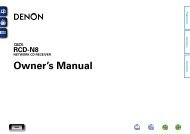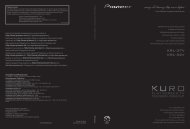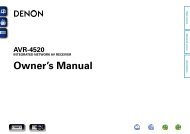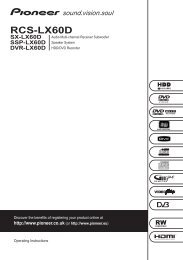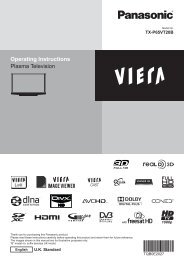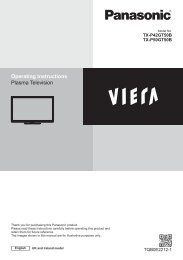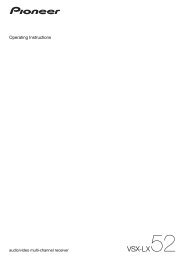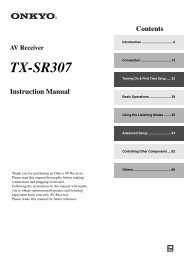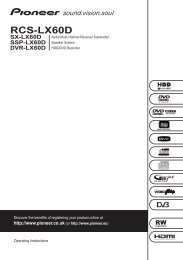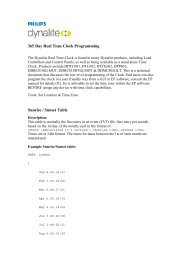user manual - AWE Europe
user manual - AWE Europe
user manual - AWE Europe
Create successful ePaper yourself
Turn your PDF publications into a flip-book with our unique Google optimized e-Paper software.
ENGLISH<br />
Getting Started Connections Setup Playback Remote Control Multi-Zone Information Troubleshooting<br />
f Preset Name<br />
Assign name to a preset memory.<br />
Names containing up to 8 characters can be input.<br />
A1 ~ G8<br />
Select the preset memory number.<br />
[Input source] TUNER<br />
[Characters that can be input]<br />
A ~ Z a ~ z 0 ~ 9 ! “ # % & ’ ( ) * + , - . / : ; < = > ? @ [ \ ] (space)<br />
g Input Mode<br />
Make input mode and decode mode settings for this<br />
source.<br />
The selectable input modes depend on the input source<br />
and “Assign” setting (vpage 39).<br />
Input Mode<br />
Set the input mode for this source.<br />
[Input source] TUNER PHONO ( iPod )<br />
[Selectable items] Analog EXT. IN<br />
[Input source] NET/USB<br />
[Selectable items] Auto EXT. IN<br />
[Input source]<br />
CD DVD HDP TV/CBL SAT VCR DVR V.AUX<br />
[Selectable items]<br />
Auto HDMI Digital Analog EXT. IN<br />
• When a digital signal is properly input, the “ ” indicator lights on<br />
the display. If the “ ” indicator does not light, check the digital<br />
input connector assignment and the connections.<br />
• The surround mode cannot be set if the input mode is set to “EXT.<br />
IN”.<br />
Operating from the main unit or main remote<br />
control unit<br />
Press the INPUT MODE button on the main unit or the INPUT button on<br />
the main remote control unit.<br />
Auto<br />
z1: This can be selected for input sources for which the GUI menu<br />
“Assign” setting is set to “HDMI” (vpage 39). Excluding CD.<br />
z2: This can be selected for input sources for which the GUI menu<br />
“Assign” setting is set to “Digital” (vpage 39).<br />
Decode Mode<br />
EXT. IN<br />
Set the decode mode for this source.<br />
h Rename<br />
Change the display name for this source.<br />
Names containing up to 8 characters can be input.<br />
[Characters that can be input]<br />
HDMI z1 Digital z2<br />
[Input source] CD DVD HDP TV/CBL SAT VCR<br />
DVR V.AUX<br />
[Selectable items] Auto PCM DTS<br />
Analog<br />
• This can be selected for input sources for which the GUI menu<br />
“Assign” setting is set to “HDMI” or “Digital” (vpage 39).<br />
• Only set “PCM” and “DTS” when playing the respective signals.<br />
A ~ Z a ~ z 0 ~ 9 ! “ # % & ’ ( ) * + , - . / : ; < = > ? @ [ \ ] (space)<br />
j Other<br />
Make various other settings.<br />
Video Select<br />
Switch video input source while listening to audio signal.<br />
[Selectable items]<br />
DVD HDP TV/CBL SAT VCR DVR V.AUX SOURCE<br />
Operating from the main unit<br />
Press the VIDEO SELECT button, then turn the SOURCE SELECT knob until<br />
the desired picture appears.<br />
b To cancel, press the main unit’s VIDEO SELECT button, then turn the<br />
main unit’s SOURCE SELECT knob and select “SOURCE”.<br />
NOTE<br />
• It is not possible to select HDMI input signals.<br />
• When playing HDMI video input signals, the analog video signal of<br />
another input source cannot be selected for the HDMI video output.<br />
• Input sources for which “Delete” is selected at “Source Delete”<br />
cannot be selected.<br />
Video Convert<br />
Automatically convert video input signal to monitor output format.<br />
[Input source] DVD HDP TV/CBL SAT VCR DVR<br />
V.AUX<br />
[Selectable items] ON OFF<br />
NOTE<br />
When a non-standard video signal from a game machine or some other<br />
source is input, the video conversion function might not operate. If this<br />
happens, please set the conversion mode to “OFF”.<br />
Source Level<br />
Corrects the playback level of the selected input source’s audio input.<br />
[Variable range]<br />
–12dB ~ 0dB ~ +12dB<br />
For input sources for which “HDMI” and “Digital” are set at the GUI<br />
menu “Assign” setting, the analog input level and digital input level can<br />
be set separately.