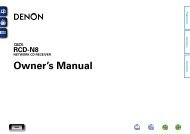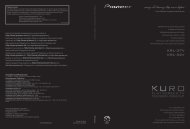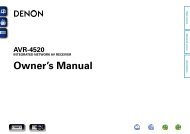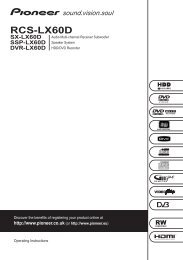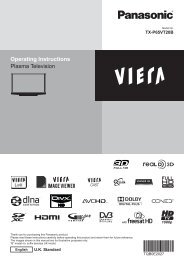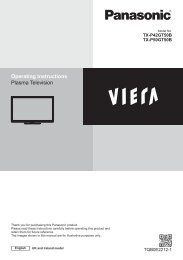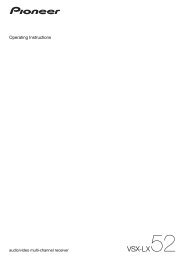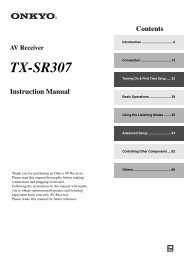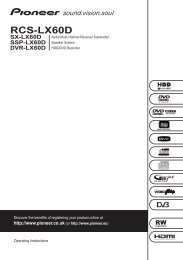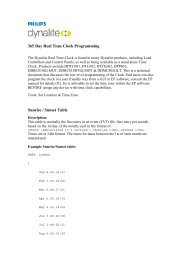user manual - AWE Europe
user manual - AWE Europe
user manual - AWE Europe
Create successful ePaper yourself
Turn your PDF publications into a flip-book with our unique Google optimized e-Paper software.
ENGLISH<br />
Getting Started Connections Setup<br />
Playback Remote Control Multi-Zone Information Troubleshooting<br />
Option Setup<br />
Make various other settings.<br />
F Menu tree F<br />
Manual Setup<br />
Option Setup<br />
a Amp Assign<br />
s Volume Control<br />
d Source Delete<br />
f GUI<br />
g Quick Select Name<br />
h Trigger Out 1<br />
j Trigger Out 2<br />
k Remote ID<br />
l 2Way Remote<br />
A0 Dimmer<br />
A1 Setup Lock<br />
a Amp Assign<br />
A2 Maintenance Mode<br />
A3 Firmware Update<br />
Defi ne how the amplifi er for the surround back speaker<br />
channels is used.<br />
The places where the surround back amplifi er are used can be set<br />
freely according to the usage environment. This makes it possible to<br />
output sound to rooms other than the room (the main zone) where<br />
surround playback is performed (multi-zone playback) or play the sound<br />
with high quality using the front speakers (bi-amp connections).<br />
[Selectable items]<br />
7.1CH ZONE2 ZONE3 ZONE(MONO) Bi-Amp 2CH<br />
For details, see “Amp Assign / Multi-Zone Connections and Operations”<br />
(vpage 69 ~ 71).<br />
s Volume Control<br />
Set the main zone volume setting.<br />
Volume Limit<br />
Make a setting for maximum volume.<br />
[Selectable items] OFF –20dB –10dB<br />
Power On Level<br />
0dB<br />
This sets the volume set when the main zone’s power is turned on.<br />
[Selectable items] Last – – – –80dB ~ +18dB<br />
Mute Level<br />
This sets the amount of attenuation of the volume when the mute<br />
mode is set in the main zone.<br />
[Selectable items] Full –40dB –20dB<br />
d Source Delete<br />
Remove input sources that are not used from the display.<br />
[Selectable items] ON Delete<br />
NOTE<br />
• Input sources being used in the various zones cannot be deleted.<br />
• Input sources set to “Delete” cannot be selected from GUI menu<br />
“Source Select” or using the SOURCE SELECT knob on the main unit<br />
or SOURCE SELECT button on the remote control unit.<br />
f GUI<br />
Make GUI related settings.<br />
Screensaver<br />
Make screensaver settings.<br />
Use the screensaver to prevent burn-in on the monitor screen.<br />
When set to “ON”, the screensaver is activated if there is no activity<br />
for about 3 minutes.<br />
[Selectable items] ON OFF<br />
Wall Paper<br />
Change the GUI background.<br />
[Selectable items] Picture Black Gray Blue<br />
Format<br />
Select the video output signal format to match the monitor.<br />
[Selectable items] PAL NTSC<br />
NOTE<br />
When a format other than the video format of the connected monitor<br />
is set, the picture will not be displayed properly. Use the procedure<br />
described below to change the video format.<br />
Operating from the main unit<br />
q Press and hold the STATUS and RETURN buttons for at least 3<br />
seconds.<br />
“Video Format” appears on the display.<br />
w Use the o p button to make the setting.<br />
e Press the ENTER, MENU or RETURN button to complete the setting.