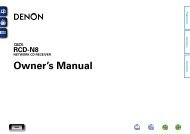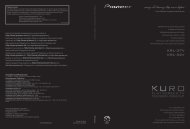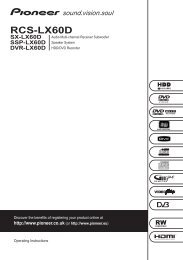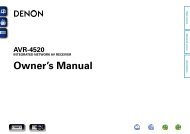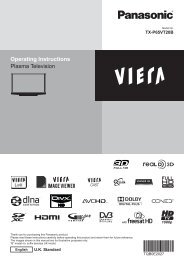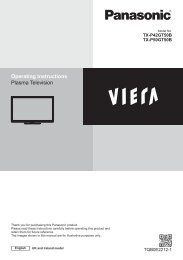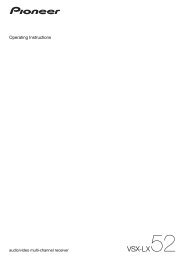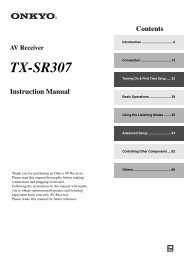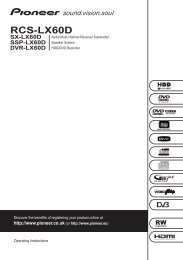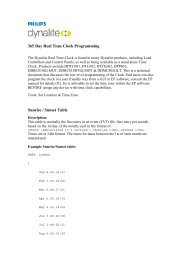user manual - AWE Europe
user manual - AWE Europe
user manual - AWE Europe
You also want an ePaper? Increase the reach of your titles
YUMPU automatically turns print PDFs into web optimized ePapers that Google loves.
ENGLISH<br />
Getting Started Connections Setup Playback Remote Control Multi-Zone Information Troubleshooting<br />
HDMI Setup<br />
Make settings for HDMI video/audio output.<br />
F Menu tree F<br />
Manual Setup<br />
a i/p Scaler<br />
Make settings for i/p scaler function.<br />
[Selectable items] A to H A to H & H to H OFF<br />
0<br />
HDMI Setup<br />
a i/p Scaler<br />
s Resolution<br />
d Progressive Mode<br />
f Aspect<br />
g Color Space<br />
h RGB Range<br />
j Auto Lip Sync<br />
k Audio<br />
A to H & H to H setting<br />
• Deep color (10 bit/12 bit) signals are converted into 8-bit signals.<br />
• The i/p scaler function does not work if xvYCC or computer’s<br />
resolution signals are input.<br />
s Resolution<br />
Make settings for resolution of HDMI video output signal.<br />
[Selectable items] Auto 480p/576p 1080i 720p 1080p<br />
This can be set when “i/p Scaler” is set to anything other than “OFF”.<br />
NOTE<br />
• It is not possible to convert “1080i” signals into “720p” format.<br />
• It is not possible to convert “720p” signals into “1080i” format.<br />
d Progressive Mode<br />
Select optimum progressive mode for video material.<br />
[Selectable items] Auto Video1<br />
Video2<br />
This can be set when “i/p Scaler” is set to anything other than “OFF”.<br />
f Aspect<br />
This sets the aspect ratio when outputting 480i/576i or<br />
480p/576p input signals from the HDMI output connector.<br />
[Selectable items] Full<br />
Normal<br />
This can be set when “i/p Scaler” is set to anything other than “OFF”.<br />
g Color Space<br />
Make settings for output color space.<br />
[Selectable items] YCbCr RGB<br />
When connected to a monitor with a DVI-D connector (HDCP<br />
compatible) using an HDMI/DVI converter cable, the signals are output<br />
in RGB format, regardless of this setting.<br />
h RGB Range<br />
Make settings for RGB output range.<br />
[Selectable items] Normal<br />
Enhanced<br />
When “YCbCr” is selected under “Color Space”, “RGB Range” will<br />
have no effect.<br />
j Auto Lip Sync<br />
Automatic compensation for timing shift in audio and video<br />
output.<br />
[Selectable items] ON OFF<br />
k Audio<br />
Select HDMI audio output device.<br />
[Selectable items] Amp<br />
a EXT. IN Setup<br />
Make speaker settings for EXT. IN mode playback.<br />
TV<br />
Audio Setup<br />
Make settings for audio playback.<br />
F Menu tree F<br />
Manual Setup<br />
Audio Setup<br />
a EXT.IN Setup<br />
s 2ch Direct/Stereo<br />
d Downmix Option<br />
f Auto Surround Mode<br />
g Manual EQ<br />
Surround Speaker<br />
Select the surround speakers to use.<br />
[Selectable items] A<br />
Subwoofer Level<br />
Set the subwoofer level for playback.<br />
Select according to the player in use.<br />
B<br />
A+B<br />
[Selectable items] 0dB +5dB +10dB +15dB<br />
We recommend setting to “+15 dB”.