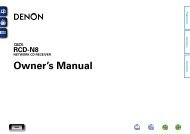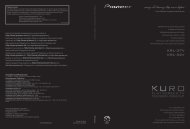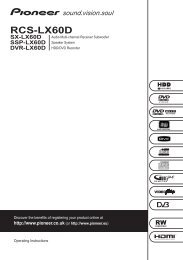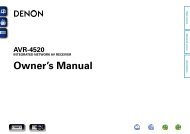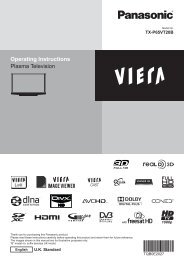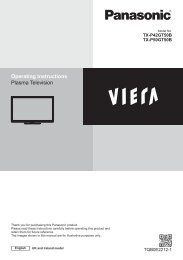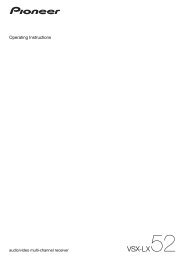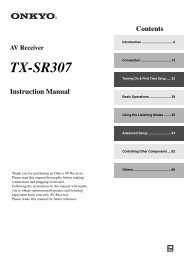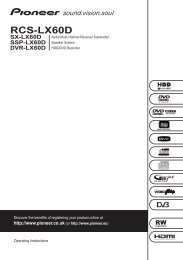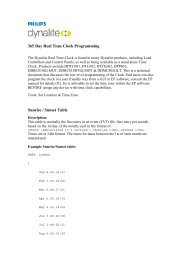user manual - AWE Europe
user manual - AWE Europe
user manual - AWE Europe
You also want an ePaper? Increase the reach of your titles
YUMPU automatically turns print PDFs into web optimized ePapers that Google loves.
ENGLISH<br />
Getting Started Connections<br />
Setup Playback Remote Control Multi-Zone Information Troubleshooting<br />
Connecting the Monitor<br />
• Connect the cables to be used (vpage 8 “Video Conversion Function”).<br />
• With HDMI connections, the video and audio signals can be transferred with a single cable.<br />
• To output the audio signals to the monitor with HDMI connections, set GUI menu “Manual Setup”<br />
– “HDMI Setup” – “Audio” to “TV” (vpage 30).<br />
NOTE<br />
Monitor<br />
<br />
<br />
<br />
<br />
<br />
<br />
<br />
<br />
• The component video connectors may be indicated differently on your monitor. For details, see the<br />
monitor’s operating instructions.<br />
• The audio signals output from the HDMI connectors are only the HDMI input signals.<br />
Connecting the Playback Components<br />
Carefully check the left (L) and right (R) channels and the inputs and outputs, and be sure to interconnect<br />
correctly.<br />
DVD Player<br />
• Connect the cables to be used.<br />
• With HDMI connections, the video and audio signals can be transferred with a single cable.<br />
DVD player<br />
<br />
<br />
<br />
<br />
<br />
<br />
<br />
<br />
<br />
<br />
<br />
<br />
<br />
• Connect an HDP (High-Definition Player) in the same way.<br />
• When using an optical cable for the digital audio connection, make the settings at GUI menu “Source<br />
Select” – “DVD” – “Assign” – “Digital” (vpage 39).<br />
L<br />
L<br />
R<br />
R