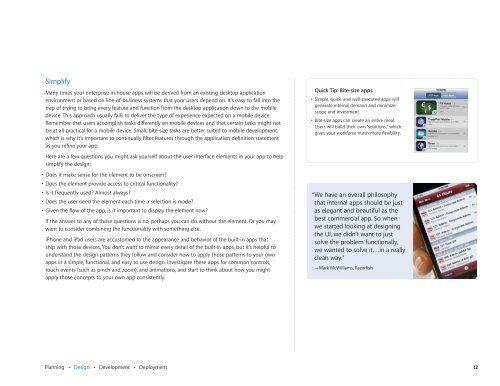In-House App Development Accelerator Guide - Apple
In-House App Development Accelerator Guide - Apple In-House App Development Accelerator Guide - Apple
Simplify Many times your enterprise in-house apps will be derived from an existing desktop application environment or based on line-of-business systems that your users depend on. It’s easy to fall into the trap of trying to bring every feature and function from the desktop application down to the mobile device. This approach usually fails to deliver the type of experience expected on a mobile device. Remember that users accomplish tasks di∂ erently on mobile devices and that certain tasks might not be at all practical for a mobile device. Small, bite-size tasks are better suited to mobile development, which is why it’s important to continually fi lter features through the application defi nition statement as you refi ne your app. Here are a few questions you might ask yourself about the user interface elements in your app to help simplify the design: • Does it make sense for the element to be onscreen? • Does the element provide access to critical functionality? • Is it frequently used? Almost always? • Does the user need the element each time a selection is made? • Given the fl ow of the app, is it important to display the element now? If the answer to any of those questions is no, perhaps you can do without the element. Or you may want to consider combining the functionality with something else. iPhone and iPad users are accustomed to the appearance and behavior of the built-in apps that ship with those devices. You don’t want to mimic every detail of the built-in apps, but it’s helpful to understand the design patterns they follow and consider how to apply those patterns to your own apps in a simple, functional, and easy to use design. Investigate these apps for common controls, touch events (such as pinch and zoom), and animations, and start to think about how you might apply those concepts to your own app consistently. Planning • Design • Development • Deployment Quick Tip: Bite-size apps • Simple, quick, and well-executed apps will generate internal demand and minimize scope and investment. • Bite-size apps can create an entire meal. Users will build their own “solutions,” which gives your workforce much more fl exibility. “ We have an overall philosophy that internal apps should be just as elegant and beautiful as the best commercial app. So when we started looking at designing the UI, we didn’t want to just solve the problem functionally, we wanted to solve it…in a really clean way.” —Mark McWilliams, Razorfi sh 12
Prioritize When an iOS app establishes and maintains focus on its primary task, it’s satisfying and enjoyable to use. Each part of your app should be fi ne-tuned for its purpose. Creating a list of objects, tasks, and concepts—and then sorting them based on their relevance to your apps primary purpose or task— will help you deliver an organized and focused user interface. This step will also help you think about the workfl ow or process of your app interaction, which will inform your user interface design decisions. Inventory Objects, Tasks, and Concepts • Objects. These are the primary functional elements of your app. For example in a calendar app, they would be things like days, months, appointments, and reminders. • Tasks. These are actions that are typically performed on objects, for example, fi ltering, scheduling, editing, and creating. • Concepts. These are workfl ows or in some cases, a series of related tasks that form a larger concept. Using our calendar example, a concept might be searching, which would involve multiple tasks. Objects Calendars Days Weeks Months Appointments Reminders Tasks Scheduling Create Edit Search Concepts Searching Search Filter Once you’ve created these lists, you’ll start to notice some relationships between the items within each category. This will help you group related objects, tasks, and concepts in a hierarchy that should simplify how they present to the user. Planning • Design • Development • Deployment Quick Tip: Retina Display The Retina display on iPhone 4 allows you to display high-resolution versions of your art and icons. If you scale up your existing artwork, you miss out on the opportunity to provide the beautiful, captivating images users expect. Instead, rework your existing image resources to create large, higher quality versions that are richer in texture, more detailed, and more realistic. 13
- Page 1 and 2: In-House App Development Accelerato
- Page 3 and 4: Creating a great app requires a gre
- Page 5 and 6: Creating an Application Defi nition
- Page 7 and 8: Outsourcing Development If you don
- Page 9 and 10: 3. Submit to Apple. Once you’ve s
- Page 11: Design matters. Creating a basic iP
- Page 15 and 16: iPad vs. iPhone If you’re plannin
- Page 17 and 18: With iOS you can deliver content an
- Page 19 and 20: Integrating shared data. iOS provid
- Page 21 and 22: Integrating Web Content into Native
- Page 23 and 24: Keychain Services Apps Core Service
- Page 25 and 26: Instruments. The Instruments applic
- Page 27 and 28: It’s important to note that a pro
- Page 29 and 30: network confi gurations and securit
Simplify<br />
Many times your enterprise in-house apps will be derived from an existing desktop application<br />
environment or based on line-of-business systems that your users depend on. It’s easy to fall into the<br />
trap of trying to bring every feature and function from the desktop application down to the mobile<br />
device. This approach usually fails to deliver the type of experience expected on a mobile device.<br />
Remember that users accomplish tasks di∂ erently on mobile devices and that certain tasks might not<br />
be at all practical for a mobile device. Small, bite-size tasks are better suited to mobile development,<br />
which is why it’s important to continually fi lter features through the application defi nition statement<br />
as you refi ne your app.<br />
Here are a few questions you might ask yourself about the user interface elements in your app to help<br />
simplify the design:<br />
• Does it make sense for the element to be onscreen?<br />
• Does the element provide access to critical functionality?<br />
• Is it frequently used? Almost always?<br />
• Does the user need the element each time a selection is made?<br />
• Given the fl ow of the app, is it important to display the element now?<br />
If the answer to any of those questions is no, perhaps you can do without the element. Or you may<br />
want to consider combining the functionality with something else.<br />
iPhone and iPad users are accustomed to the appearance and behavior of the built-in apps that<br />
ship with those devices. You don’t want to mimic every detail of the built-in apps, but it’s helpful to<br />
understand the design patterns they follow and consider how to apply those patterns to your own<br />
apps in a simple, functional, and easy to use design. <strong>In</strong>vestigate these apps for common controls,<br />
touch events (such as pinch and zoom), and animations, and start to think about how you might<br />
apply those concepts to your own app consistently.<br />
Planning • Design • <strong>Development</strong> • Deployment<br />
Quick Tip: Bite-size apps<br />
• Simple, quick, and well-executed apps will<br />
generate internal demand and minimize<br />
scope and investment.<br />
• Bite-size apps can create an entire meal.<br />
Users will build their own “solutions,” which<br />
gives your workforce much more fl exibility.<br />
“ We have an overall philosophy<br />
that internal apps should be just<br />
as elegant and beautiful as the<br />
best commercial app. So when<br />
we started looking at designing<br />
the UI, we didn’t want to just<br />
solve the problem functionally,<br />
we wanted to solve it…in a really<br />
clean way.”<br />
—Mark McWilliams, Razorfi sh<br />
12