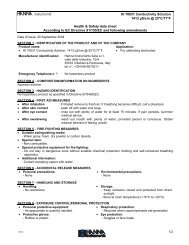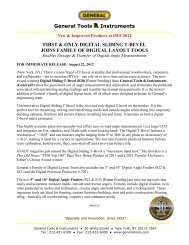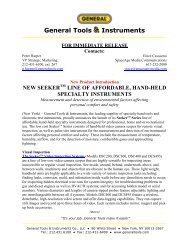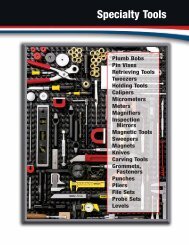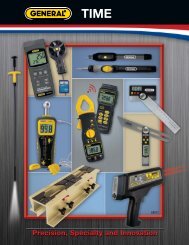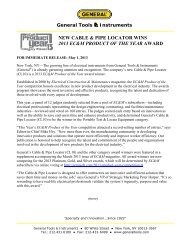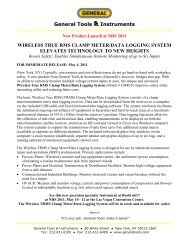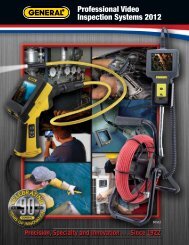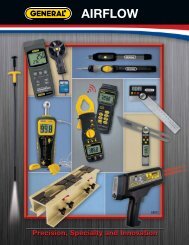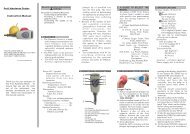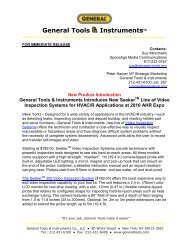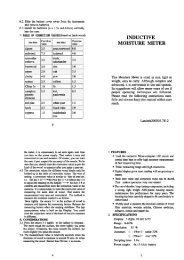8806-8809 manual.cdr - General Tools And Instruments
8806-8809 manual.cdr - General Tools And Instruments
8806-8809 manual.cdr - General Tools And Instruments
Create successful ePaper yourself
Turn your PDF publications into a flip-book with our unique Google optimized e-Paper software.
OPERATION MANUAL<br />
Models:<br />
WALL-MOUNTED<br />
INDOOR AIR QUALITY<br />
MONITOR& LOGGER<br />
<strong>8809</strong><br />
8808<br />
8808, LCD type temp.& RH%<br />
<strong>8809</strong>, LED type temp.& RH%<br />
<strong>8806</strong>, LCD type temperature<br />
8807, LED type temperature
INTRODUCTION<br />
Thank you for purchasing this wall-mounted<br />
indoor air quality monitor ( <strong>8806</strong>/07/08/09).<br />
This meter is designed with big monitor,<br />
audible/visible alarm and quick response<br />
sensor to help you monitor the air temp &<br />
humidity easily. The 16K Memory capacity<br />
also help you to record the air quality any<br />
time.<br />
The monitor is divided into three distinct<br />
sections for 8808 or two distinct sections<br />
for <strong>8809</strong>. There is no RH% display for <strong>8806</strong><br />
8807 so one section of the monitor will<br />
always shows - - - . The <strong>manual</strong> is written<br />
based on 8808/09. For <strong>8806</strong>/8807, please<br />
neglect the description of humidity.<br />
Please read this <strong>manual</strong> thoroughly before<br />
operation. You will find it is a easy to operate<br />
and a valuable instrument to measure &<br />
record the air temperature & humidity.<br />
MATERIAL SUPPLIES<br />
The standard package of this product<br />
contains:<br />
The meter x 1pc<br />
Operation <strong>manual</strong> x1pc<br />
USB cable + CD x 1pc<br />
Plain paper box x1pc<br />
AA battery x 4pcs<br />
The optional accessories are:<br />
9V adaptor (>= 500mA. Depth:9mm<br />
Inner: 1.35mm. Outer: 3.5mm)<br />
33% & 75% calibration salt bottles<br />
(VZ0033AZ1, VZ0075AZ1)for RH<br />
calibration purposes.<br />
Please contact the store where you bought<br />
the meter to inquire above accessories.<br />
1
FEATURES<br />
The meter offers below functions:<br />
Big 8808/<strong>8806</strong>) or<br />
LED display (<strong>8809</strong>/8807)<br />
Up to point<br />
It is always needed to use adaptor<br />
when using logging function<br />
DISPLAY<br />
LCD type 8808/<strong>8806</strong><br />
DP<br />
REC<br />
ALM REC<br />
ALM<br />
Y-M-D<br />
H:M:S<br />
LED type <strong>8809</strong>/8807<br />
2<br />
%<br />
F<br />
DP
8808/<strong>8806</strong><br />
- The primary display shows the measured<br />
air temperature in C or F for both models.<br />
- The secondary display shows the air<br />
humidity for #8808.<br />
In <strong>8806</strong>, the section will be - - -<br />
- Year/Month/Date and Hour/Minute/Second<br />
are displayed interchangeably at<br />
the bottom of the screen for both models.<br />
- DP icon is at the left side of the primary<br />
display for #8808 and the value is showed<br />
on after DP icon.<br />
- REC is at the left side of the primary<br />
display for both models and will appear<br />
when the meter is in logging status.<br />
<strong>8809</strong>/8807<br />
- The primary display shows the measured<br />
air humidity in % for #<strong>8809</strong>. In 8807, the<br />
section will be - - -<br />
- The secondary display shows the air<br />
temperature in C for both models. When<br />
switching the unit to F, the F LED will lit.<br />
- When switch the mode to DP, the DP<br />
LED will lit and the value will show on the<br />
secondary display<br />
- REC LED is at the left side of the monitor<br />
for both models and will lit when the meter<br />
is in logging status.<br />
Dot LED flash ( <strong>8809</strong> )<br />
While in logging mode:<br />
-DP LED flashing stands for temp.<br />
exceeds the threshold setting.<br />
-F LED flashing stands for the RH%<br />
exceeds the threshold setting.<br />
- REC LED flashing stands for the<br />
meter is in logging status.<br />
Beeper will sound if any of above is<br />
happened(When adaptor is plugged)<br />
NOTE:Beeper will not alarm when<br />
adaptor is unplugged .<br />
3
Dot LED flash ( 8808 ):<br />
-REC LED flashes when the meter is in<br />
the logging status.<br />
-ALM LED flashes when temp. or RH<br />
is exceeding threshold setting.<br />
PORTS<br />
Right side view<br />
START<br />
STOP<br />
MODE<br />
SET<br />
USB PORT<br />
START<br />
STOP<br />
DC 9V<br />
KEY PAD OPERATION<br />
MODE SET<br />
- / monitor by ing<br />
the key<br />
-S by pressing<br />
the NOTE need to set<br />
the start mode as KEY start)<br />
-Change 33%RH calibration to 75%<br />
caibration in RH calibration mode.<br />
-Press START & SET keys at the<br />
same time >2 sec to start 33%<br />
RH calibration.<br />
-Press key >2 sec to switch Dew<br />
Point (8808/09) & air temperature.<br />
-Press key
LOGGER SETTING<br />
There are two methods to set logger<br />
parameters: Through PC or via meter's<br />
keypad.<br />
By Keypad Setting<br />
Press "SET" key to enter set mode.<br />
There are 6 parameters in set mode:<br />
-Sample Point:<br />
'PtS' & 'P1' show on the screen .<br />
-Start Mode:<br />
' ' & 'P2' show on the screen.<br />
-Start Time:<br />
'Stt' & 'P3' show on the screen.<br />
-Sample Rate:<br />
'Sr' & 'P4' show on the screen.<br />
-Alarm Set:<br />
'AL' & 'P5' show on the screen.<br />
-Real time:<br />
'rtC' & 'P6' show on the screen<br />
Press "Up" /"Down" to choose the mode.<br />
Press "SET" to enter each mode.<br />
Press "MODE" to escape to previous<br />
status.<br />
NOTE: If the start mode is not<br />
Scheduled, you won't see the Start<br />
Time in the setting menu.<br />
Sample Point:<br />
- After pressing "SET " key to enter, the<br />
selectable sample point values will<br />
appear. They are 1, 2, 4, 8, 12, 16.<br />
1 means 1000 sample points. ....16<br />
stands for 16000 points. For the models<br />
measure relative humidity, 1 means<br />
500 Temp +500 RH points , 16 means<br />
8,000 Temp +8000 RH points.<br />
5
- In Pts (P1) mode, press "SET" to enter<br />
this mode and to change the value.<br />
-Press "Up" or "Down" to choose the<br />
sample point value.<br />
-Press "SET" to save and return to P1.<br />
or press "MODE" to escape without<br />
saving the value.<br />
NOTE: " " in above diagram means<br />
K. Please refer to page 18 for<br />
reference.<br />
Start Mode<br />
-After pressing "SET" key to enter start<br />
mode setting, there are 4 start modes<br />
for you to choose." ","P2" show on<br />
the screen.<br />
Repeat :<br />
'rEp' displays on the bottom of the<br />
monitor. Repeat means the logger<br />
will automatically record again once<br />
the memories are uploaded to PC.<br />
Key start:<br />
'hEy' displays on the bottom of the<br />
monitor. Key start means the logger<br />
will start to record when you press<br />
the start/stop key > 2 seconds.<br />
Immediately:<br />
' ' displays on the bottom of the<br />
monitor. Immediately means the<br />
logger will start to record right away<br />
after you saving the setting.<br />
8808<br />
Schedule<br />
'SCh' displays on the bottom of the<br />
monitor. Schedule means the logger<br />
will start to record from the date & time<br />
you preset in P3.( Page 7)<br />
6
-Press "Up " or "Down" to choose the<br />
start mode you need.<br />
-Press "SET" to save the start mode,<br />
or press "MODE" to return to main<br />
menu without saving setting.<br />
8808<br />
Start Time Setting ( start mode is SCH)<br />
- After pressing "SET" to enter start time<br />
setting, "Stt" "P3" show on the screen.<br />
Year set<br />
'yEr' displays on the top( <strong>8809</strong>/07) or<br />
middle (8808/06) of the monitor.<br />
Month set<br />
' ' displays on the top( <strong>8809</strong>/07) or<br />
middle (8808/06) of the monitor.<br />
Date set<br />
'dAt' displays on the top( <strong>8809</strong>/07) or<br />
middle (8808/06) of the monitor.<br />
Hour set<br />
'Hor' displays on the top( <strong>8809</strong>/07) or<br />
middle (8808/06) of the monitor.<br />
Minute set<br />
' ' displays on the top( <strong>8809</strong>/07) or<br />
middle (8808/06) of the monitor.<br />
7
Second set<br />
'SEc' displays on the top( <strong>8809</strong>/07) or<br />
middle (8808/06) of the monitor.<br />
-The values for above 6 parameters<br />
will display on the bottom of the monitor.<br />
-Press "Up" or "Down" to adjust the<br />
setting values.<br />
-Press "SET" to save the setting and<br />
enter next parameter.<br />
-Repeat above steps to finish the whole<br />
setting.<br />
-Press "MODE" to return to main menu<br />
if you don't want to save the setting.<br />
NOTE: While in logging mode, press<br />
START/STOP key >2 seconds to stop<br />
logging. The parameters only could<br />
be set while the meter is not in logging<br />
mode.<br />
NOTE: While in logging mode, press<br />
SET key could enter setting<br />
mode to "VIEW" the setting.<br />
Y-M-D<br />
H:M:S<br />
H:M:S 8<br />
Y-M-D<br />
Y-M-D<br />
H:M:S<br />
8808
Sample Rate<br />
-Press "SET" key to enter sample rate<br />
setting. The parameters are Hour /<br />
Minute/Second.<br />
Hour set:<br />
'Hor' displays on the top ( <strong>8809</strong>/07) or<br />
middle (8808/06) of the monitor. The<br />
selectable range is 00~12.<br />
Minute set:<br />
' ' displays on the top( <strong>8809</strong>/07) or<br />
middle (8808/06) of the monitor. The<br />
selectable range is 00~59.<br />
Second set:<br />
'SEc' displays on the top( <strong>8809</strong>/07) or<br />
middle (8808/06) of the monitor. The<br />
selectable range is 00~59.<br />
To be summarized, the selectable<br />
sample rate is 00:00:01 to 12:00:00.<br />
-Press "Up" or "Down" to adjust the<br />
setting values.<br />
-Press "SET" to save the sampling rate<br />
value.<br />
-Repeat above steps to finish the whole<br />
setting.<br />
-Press " MODE" to return to main menu<br />
if you don't want to save the setting of<br />
sampling rate .<br />
<strong>8809</strong><br />
9
Alarm Setting<br />
-Pressing "SET" key to enter alarm<br />
setting. The set items of 8808/09 are<br />
TempHi, TempLo, RHHi, RHLo. The<br />
set items of <strong>8806</strong>/07 are TempHi,<br />
TempLo. NOTE:Above are valid both<br />
in "monitoring" or "logging" mode.<br />
TempHi set ( Threshold of Hi Temp)<br />
'tHi' displays on the top ( <strong>8809</strong>/07) or<br />
middle (8808/06) of the monitor. The<br />
selectable range is -20.0~70.0<br />
TempLo set (Threshold of Lo Temp.)<br />
'tLo' displays on the top ( <strong>8809</strong>/07) or<br />
middle (8808/06) of the monitor. The<br />
selectable range is -20.0~70.0<br />
RHHi set (Threshold of Hi RH)<br />
'Hhi' displays on the top ( <strong>8809</strong>/07) or<br />
middle (8808/06) of the monitor. The<br />
selectable range is 0.0~100.0<br />
RHLo set<br />
'HLo' displays on the top ( <strong>8809</strong>/07) or<br />
middle (8808/06) of the monitor. The<br />
selectable range is 0.0~100.0<br />
NOTE: The value of Lo Temp/RH<br />
exceeds the setting of Hi. Temp/RH<br />
is not allowed and invalid.<br />
-Press "Up" or "Down" to adjust the<br />
values. Press "SET" to save the alarm<br />
setting. Repeat above steps to finish<br />
the whole setting.<br />
-Press " MODE" to<br />
return to main menu<br />
if you don't want to<br />
save the alarm<br />
values..<br />
10<br />
<strong>8809</strong>
Real Time Setting<br />
-Press "SET" to enter real time setting,<br />
"rtC" "P6" show on the screen . It is<br />
important to input your local time<br />
before you running the logger function.<br />
Wrong time setting will cause you fail<br />
to get correct logging data.<br />
Year set:<br />
'yEr' displays on the top( <strong>8809</strong>/07) or<br />
middle (8808/06) of the monitor.<br />
Month set:<br />
' ' displays on the top( <strong>8809</strong>/07) or<br />
middle (8808/06) of the monitor.<br />
Date set:<br />
'dAt' displays on the top( <strong>8809</strong>/07) or<br />
middle (8808/06) of the monitor.<br />
Hour set:<br />
'Hor' displays on the top( <strong>8809</strong>/07) or<br />
middle (8808/06) of the monitor.<br />
Minute set:<br />
' ' displays on the top( <strong>8809</strong>/07) or<br />
middle (8808/06) of the monitor.<br />
Second set:<br />
'SEc' displays on the top( <strong>8809</strong>/07) or<br />
middle (8808/06) of the monitor.<br />
- Press "Up" or "Down" to adjust the<br />
setting value. Press "SET" to save<br />
the real time setting. Repeat above<br />
steps to finish the whole setting.<br />
-Press " MODE" to return to main menu<br />
if you don't want to save the real time<br />
setting.<br />
H:M:S 8808<br />
11
By Computer Setting<br />
USB1.0<br />
USB<br />
PC<br />
The meter can link with computer to<br />
set the logging parameters which<br />
are introduced in Page5~Page11.<br />
1.Plug the standard accessory USB<br />
cable into the USB port at the right<br />
side of the meter.<br />
2.Instert the USB connector to the<br />
computer's Com.1 or 2 or ....8 etc.<br />
3.Start to set up logger software by<br />
inserting the CD-ROM.<br />
4.When installing the logger software<br />
,please review the <strong>manual</strong> enclosed<br />
in the CD to understand the function<br />
of the software.<br />
5.It is needed to install the USB driver<br />
which is enclosed in the software CD.<br />
6.Running the software on computer.<br />
7.Select the correct COM port and<br />
make sure the meter is now linked<br />
well to software. While the logger<br />
contacts well, the ID information of<br />
the datalogger will appear on main<br />
screen. If not, > message will appear on<br />
screen.<br />
12
Select the icon of "Com. Port Setting"<br />
from the main screen.<br />
Choose correct COM<br />
port, Baud rate, Data<br />
bits, Parity and Stop<br />
bits. Select up to<br />
COM 8 for special<br />
systems. Select OK to<br />
accept setting changes,<br />
Cancel to abort the com. port setting.<br />
NOTE: Except the Port No., Others<br />
should be set as above photo.<br />
8.Follow below steps to set logging<br />
parameters:<br />
Select "Logger Set" button from main<br />
screen. The parameters needed to be<br />
set are sample points, sample rate,<br />
start mode. If "Schedule" is selected as<br />
start mode, then start date and time<br />
need to be set as well. High/Low alarm<br />
setting are optional.<br />
To make sure the time of datalogger is<br />
correct, always remember to press "OK "<br />
at Clock Setting to make the time frame<br />
of logger is the same as your local time.<br />
NOTE: The time of your PC must be<br />
correct.<br />
The selectable time frame for sampling<br />
rate is from 1 second to 12 hours.<br />
9. After setting above, the meter is now<br />
ready to record.<br />
13
Air Temp.<br />
DOWNLOADING<br />
12345678<br />
When the logging process is finished,<br />
you could upload the memories to<br />
computer for data analysis, records<br />
statistic, reviewing the curve change,<br />
saving the memories as *.txt<br />
file or printing out ......etc.<br />
Please follow below steps to upload<br />
the memories from the meter to PC.<br />
1.Please connect the logger to PC and<br />
execute the software.<br />
2.Please press download key on the<br />
software main screen to transmit the<br />
data from meter to PC.<br />
3.It takes few seconds to minute to finish<br />
the uploading.<br />
4.You now can save the data for data<br />
analysis, records statistic ,....etc.<br />
(Please see more about the software<br />
from the <strong>manual</strong> enclosed in CD.)<br />
14
HUMIDITY CALIBRATION (8808/09)<br />
Please follow below steps to calibrate<br />
the humidity accuracy of the meter.<br />
1.Turn off the meter, plug the meter probe<br />
into 33% salt bottle and press<br />
"START/STOP" +"SET" at the same<br />
time over 2sec to enter to calibration<br />
mode.<br />
2."32.8%" will flash on the monitor.<br />
30 minutes after, the flashing stops to<br />
indicate the calibration of 33% is<br />
finished.<br />
3. Move the meter probe to the 75% salt<br />
bottle and press "START/STOP" over<br />
2 seconds to enter 75% calibration.<br />
4. "75.3%" will flash on the monitor.<br />
5. 30 minutes after, the flashing<br />
stops<br />
means the whole calibration has<br />
been completed and the calibration<br />
data have been saved in memory.<br />
6. After step5, the meter will return to<br />
measurement mode automatically.<br />
Note:<br />
a)You can exit calibration without<br />
saving by pressing "START/STOP"<br />
>2sec before step 5.<br />
b)To get high accuracy, strongly<br />
suggest you to do the calibration at<br />
23+2 C Temperature environment.<br />
% %<br />
8808<br />
15
TROUBLESHOOTING<br />
1.Power on but no display or meter<br />
doesn't work .<br />
a)For 8808/06, please check whether<br />
the DC power is connected or not.<br />
b)Make sure the time of pressing<br />
"START/STOP" key is more than<br />
100 mS.<br />
c)Check the batteries are in place and<br />
in good contact and correct<br />
polarity.<br />
d)Replace new batteries and try again.<br />
e)Move the batteries for one minute<br />
and put them back again<br />
2.Calibration failure.<br />
a)For 8808, please check whether<br />
the DC power is connected or not.<br />
b)Make sure the calibration bottle is<br />
under good sealing status when the<br />
meter's probe is plugged into the<br />
salt bottle.<br />
c)Make sure the free air temperature is<br />
within 23+2 C when calibration is<br />
processed.<br />
3. Error Codes.<br />
a)E02: The value is underflow.<br />
b)E03: The value is overflow.<br />
c)E04: The wrong value is caused by<br />
E02 or E03.<br />
d)E11: RH calibration error. Need to<br />
re-calibrate.<br />
e)E32: IC read/write error. Need to<br />
return the meter to dealer for<br />
repair.<br />
f)E33: Circuit error in measurement<br />
portion. Need to return the meter<br />
to dealer for repair.<br />
16
MODEL NO<br />
SPECIFICATIONS<br />
8808/06 <strong>8809</strong>/07<br />
RH %<br />
0.0~100.0%<br />
RES.<br />
ACCURACY<br />
TEMP.<br />
-20~70<br />
RES.<br />
ACCURACY<br />
MEMORY Up to 16K(For 8808/09 are Temp:8K, RH:8K)<br />
REAL TIME<br />
NO<br />
USB PORT<br />
YES<br />
o 0.1%<br />
3% at 10~90%, 5 % at others<br />
C<br />
0.1<br />
0.6 oC at 0~50oC, 1.2oC at others<br />
oC YES<br />
YES<br />
WARRANTY<br />
The meter is warranted to be free from<br />
defects in material and workmanship for<br />
a period of one year from the date of<br />
purchase. This warranty covers normal<br />
operation but does not cover battery,<br />
misuse, abuse, alteration, tampering,<br />
neglect, improper maintenance, or damage<br />
resulting from leaking batteries. Proof of<br />
purchase is required for warranty repairs.<br />
Warranty is void if the meter used to be<br />
taken apart .<br />
RETURN AUTHORIZATION<br />
Authorization must be obtained from the<br />
supplier before returning items for any<br />
reason. When requiring a RA (Return<br />
Authorization), please include data<br />
regarding the defective reason, the meters<br />
are to be returned along with good packing<br />
to prevent any damage in shipment and<br />
insured against possible damage or loss.<br />
17
DISPLAY ALPHABET LIST<br />
Display Meaning Display Meaning<br />
A<br />
d<br />
H<br />
k<br />
m<br />
o<br />
r<br />
t<br />
18<br />
C<br />
E<br />
i<br />
L<br />
n<br />
P<br />
S<br />
y