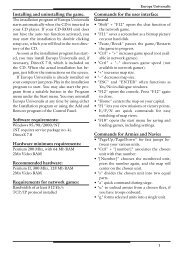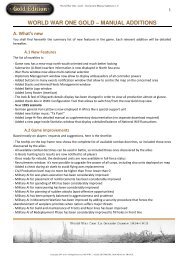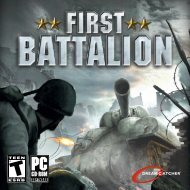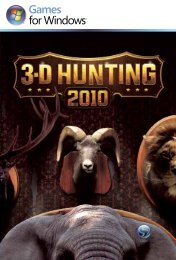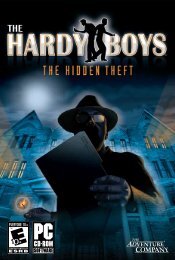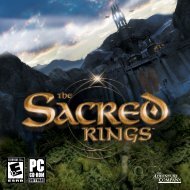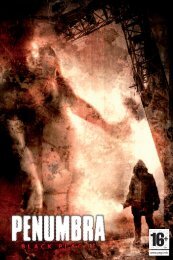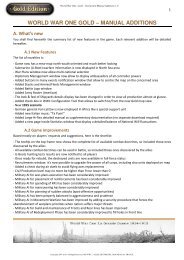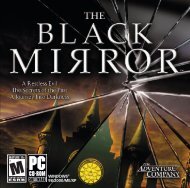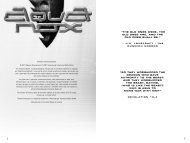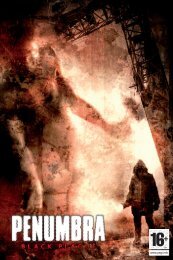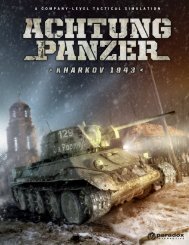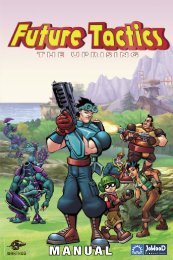You also want an ePaper? Increase the reach of your titles
YUMPU automatically turns print PDFs into web optimized ePapers that Google loves.
● 1 – General (on the left side) and HQ/Detachment (right side), with<br />
indication of its values and, possibly, special abilities.<br />
● 2 – Reserves: if the stack has a HQ (not for detachments), a<br />
semi-transparent reserve box is displayed at the centre of the screen.<br />
You can enlarge it to see its content by clicking on the + symbol (may<br />
hold 0 to 6 combat units on average).<br />
● 3 – Missions: for some units (HQ, Planes, Ships), specific missions<br />
are possible. The buttons displayed here allow you to assign a<br />
mission to the relevant unit. Another click on the button cancels the<br />
mission.<br />
● 4 – Units: displayed in square “counters”: usually they are army corps<br />
(combat units), warship squadrons, or support units (heavy artillery,<br />
tanks, air squadrons). See below for details<br />
● 5 – Movement Type: on top of the unit panel there are 4 buttons that<br />
allow you to select the type of movement the unit stack will use:<br />
normal, administrative (doubled but no combat), naval transport or<br />
railroad transport. These buttons will appear only when the Force<br />
has been activated for movement.<br />
The Unit Panel arranges and displays unit counters belonging to the Force<br />
you selected. Arrow buttons to the right of the Unit Panel allow you to scroll<br />
Land Combat Unit<br />
through the row of units counters making up the Force. Only one Force can<br />
be viewed at a time.<br />
If multiple Forces are present in the same location on the game map, these<br />
are displayed as ‘bars’ under the unit sprite displayed on the map in the<br />
concerned region. These additional Forces can be viewed by clicking on<br />
their respective bars. Another way to browse the units stacked inside an<br />
area is to right-click on the stack displayed on the map, or to hit the space<br />
bar on the keyboard.<br />
5.2 Unit Information<br />
The term “unit” refers to military formations that are represented by a<br />
single stack/on-map sprite and can be moved independently on the game<br />
map. Units can vary in size from full Corps to Divisions, Air or Naval<br />
Squadrons, artillery batteries, Army HQs, and even individual Leaders.<br />
Note that size and strength are two different concepts.<br />
When displayed on the Unit Panel, a unit is identified by a “counter” that<br />
shows information specific to the unit. This information includes (see below,<br />
from left to right and top to bottom):<br />
● Red circle with the firepower value, a bonus to combat rolls (from 0 to +3)<br />
● A yellow stripe where the army number is shown if the unit is assigned to it (empty for independent units)<br />
● NATO symbol showing the type of unit<br />
● Morale status of unit, shown as a flag of varying colour (from best to worst: Orange – Elite, Purple – Veteran,<br />
Yellow – Active, Gray – Reservist, White – Mobilised)<br />
· ● Name of Unit<br />
· ● A plate showing the offensive and defensive values of the unit, as well as its movement potential (in Movement Points).<br />
Artillery Support Unit<br />
Air Squadron Unit<br />
● Black circle with the support value, a bonus to combat values (from 0 to +3)<br />
● A yellow stripe where the army number is shown if the unit is assigned to it (empty for independent units)<br />
● NATO symbol showing the type of unit<br />
● Morale status of unit, shown as a flag of varying colour (from best to worst: Orange – Elite, Purple – Veteran,<br />
Yellow – Active, Gray – Reservist, White – Mobilised)<br />
● Name of Unit<br />
● A plate showing the offensive and defensive values of the unit, as well as its movement potential (in Movement Points).<br />
● Black circle with the support value (tactical support and strategic bombardment), a bonus to combat values<br />
(from 0 to +5)<br />
· ● A camera showing the reconnaissance value (for air units only)<br />
· ● NATO symbol showing the type of unit<br />
· ● Name of Unit<br />
· ● A plate showing the dogfight value (attack in air combat) and defensive values of the unit, as well as its movement<br />
potential (in Movement Points) and, in addition the Range.<br />
World War One: La Grande Guerre 1914-1918 23