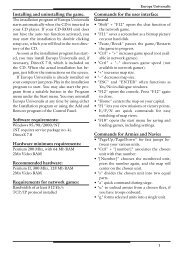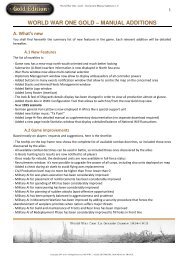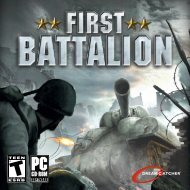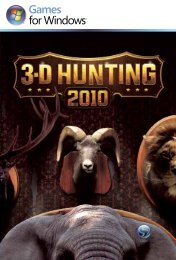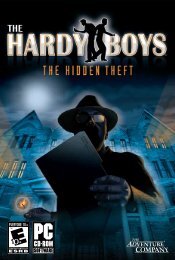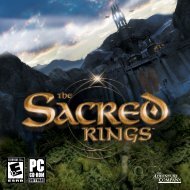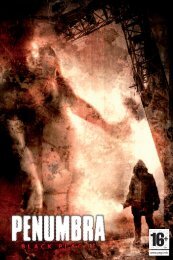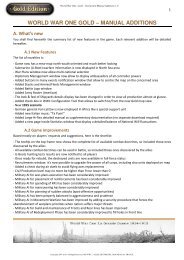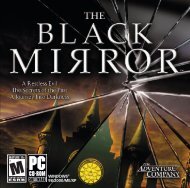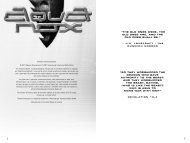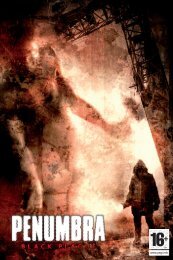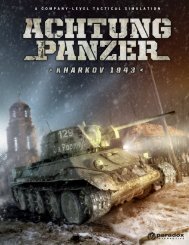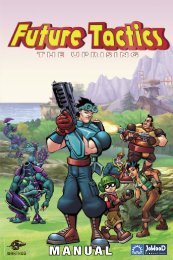You also want an ePaper? Increase the reach of your titles
YUMPU automatically turns print PDFs into web optimized ePapers that Google loves.
Fortifications<br />
A fortification represents a defensive network of improved positions that<br />
provides benefits to defending units (called a fortress for simplicity). These<br />
structures have a limited ability to generate and distribute supplies for their<br />
garrison. They also provide free but limited artillery support when a battle<br />
takes place in their region.<br />
Ports<br />
A port offers the benefit of being able to accommodate naval vessels. Naval<br />
vessels in a port are indicated by a sprite on top of the anchor icon (blue<br />
minor, red major) representing the harbor. While inside a port, naval<br />
vessels may not be attacked by enemy naval vessels. Ports usually provide<br />
supply to both land and naval forces. Naval vessels can be “repaired” while<br />
inside a port, the speed of repair depending on the harbor (minor or major,<br />
and with or without shipyard).<br />
Shipyards<br />
A shipyard is shown by a 3D crane next to the city where it is located.<br />
The crane symbol is used as an on-map shortcut to enter the shipyard<br />
interface.<br />
Factories (production sites)<br />
A factory is indicated by a round grey symbol on the map, usually with a<br />
picture depicting the main production done there. Hence also the term<br />
production site. When a production site is not operating, it is indicated by a<br />
special red symbol on top of it.<br />
4.4 Areas and Theaters<br />
Areas are made up of geographically-interconnected regions. Theaters<br />
represent a collection of geographically-interconnected Areas. Use the<br />
Map Filters listed in 4.5 Map Filters below to see the Areas/Theaters<br />
present in the scenario being played.<br />
4.5 Map Filters<br />
Located just below the mini-map on the Main Screen are two rows of Map<br />
Filter toggles. These four (4) toggles give players the ability to visualize<br />
information on the game map.<br />
Military Map<br />
The military mode (and the strategic mode which is almost the same) is<br />
the most used one in the game. The map shows the various terrain<br />
types in the different areas, presence of cities and towns, rivers and<br />
borders, all the military units’ stacks and ongoing actions (combats,<br />
sieges). The “fog of war” is active and prevents you from seeing enemy<br />
forces too far away from your own troops and areas (it can be lifted or<br />
changed by some stratagems, such as Spies, or sometimes by aerial<br />
reconnaissance).<br />
The “Tab” key allows the display of different filters in this map mode,<br />
such as (in sequence, each tab displays the next one): Supply, Fronts,<br />
Reconnaissance, Weather, Climate and Regions (for politics and<br />
diplomacy)<br />
Strategic Mode<br />
Same as military, with the addition of strategic objectives (cities) that are<br />
displayed in the color of the current owning nation.<br />
Political Mode<br />
Areas are color-coded according to ownership. Also note that, in all map<br />
modes, capital cities display a larger than normal flag of the owning nation<br />
(whereas control of standard areas is indicated by a smaller flag).<br />
Diplomatic Mode<br />
A color filter is applied on the map to show all of your allies (in green) and<br />
your enemies (in red). Neutral nations are displayed using a color varying<br />
according to their diplomatic level.<br />
4.6 Game Interface<br />
Preliminary Note: 1914<br />
Game play revolves around activity that takes place on the Main Screen<br />
and its assorted display panels. The interface is designed to allow players<br />
to left-click on items to activate or select them. In addition, the tooltip<br />
feature allows players to gain access to a wealth of information simply by<br />
holding the mouse over various aspects of the game. The tooltip display is<br />
set to “instantaneous” by default, but this setting may be changed on the<br />
Options Screen.<br />
Pressing the Esc key on your keyboard allows you to close any window that<br />
is currently open. If you press the Esc key while viewing the Main Screen,<br />
you are returned to the Options screen.<br />
Note: A list of keyboard short-cut keys is available in the Appendix section<br />
of this manual.<br />
The very first turn of 1914 in World War One: La Grande Guerre 14–18, and more generally all the turns of 1914 till the trench<br />
warfare starts, have a few specificities that are detailed in the next section.<br />
World War One: La Grande Guerre 1914-1918 21