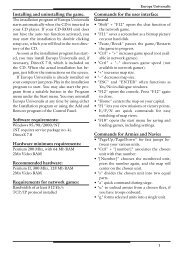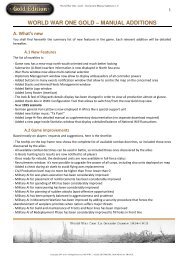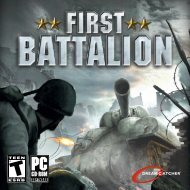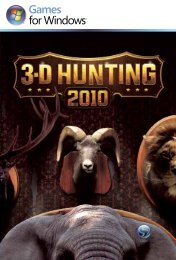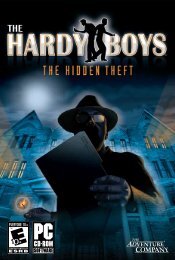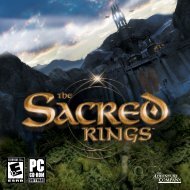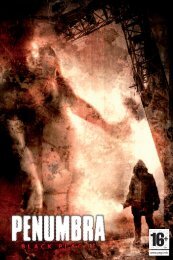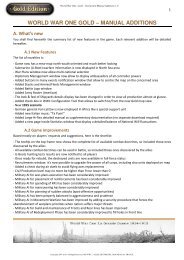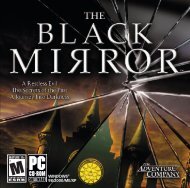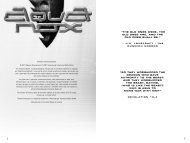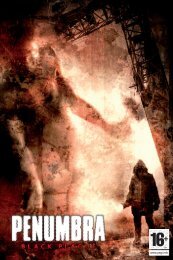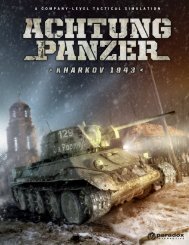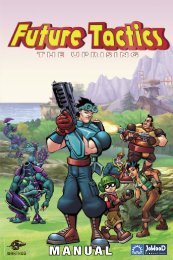Create successful ePaper yourself
Turn your PDF publications into a flip-book with our unique Google optimized e-Paper software.
3. Game Turn<br />
The current game turn is shown here (month and year)<br />
4. Region View<br />
When an area is selected, the region view shows a picture with the type of<br />
terrain, presence of a city, and weather. Additional icons are present to<br />
inform you about the railroads in the region, resources (recruits and<br />
economic points), strategic objectives (and their values), production sites,<br />
state of the sea and hazards, ports, etc.<br />
(NB: under the flag that indicates region ownership, you can see the back<br />
of the stratagem cards in your hand.<br />
5. Unit Panel<br />
The unit “counters” will show which stacks are present in the region. When<br />
you click on one, you access more detailed views (by units, not by stack).<br />
Scrolling arrows are present for large stacks.<br />
6. Initiative Order<br />
The helmets located on the top part of the unit panel indicate the various<br />
players (or sides) and the order in which they play in the current turn<br />
(Initiative order)<br />
7. Game Log<br />
This semi-transparent window lists all game messages as well as players<br />
chat. It can be extended for better readability by clicking on the<br />
the black-board looking button located in the bottom-right part of the<br />
screen.<br />
8. Action Buttons<br />
Click on these buttons (if present, between 1 and 5) to give orders or<br />
undertake action during the current phase. When orders are validated, the<br />
6th button (“end of phase/end of turn”) located at the bottom right<br />
hand-side of this panel is now highlighted.<br />
9. European Minimap, Current Phase and Map Mode Buttons<br />
The minimap allows you to move quickly to distant sections of the map. The<br />
main map centres on the clicked location. Below the minimap you shall see<br />
the section where the current game phase name is displayed.<br />
The 4 buttons located above the minimap are map mode buttons. Click on<br />
them to view (in order, from left to right) the Military Map, the Strategic Map,<br />
the Political Map and the Diplomatic Map.<br />
10. Game Control Buttons<br />
There are 3 of them, from top to bottom:<br />
● Log and dialogues: one click opens a semi-transparent window<br />
where everything that happens during the game is noted. It also<br />
contains a dialogue box for communicating with your opponents<br />
during a multi-player game.<br />
● Messages: enables you to see game messages (events, actions, etc.)<br />
You can enlarge the window and scroll for more information.<br />
● Menu: this button opens the menu to save, quit or change the options<br />
(you can also access this menu using the Esc key).<br />
20 World War One: La Grande Guerre 1914-1918<br />
11. Tooltips on the map<br />
When the mouse hovers over an area of the map, you get a detailed tooltip<br />
with a lot of information about that area: name, owner, terrain, current<br />
weather and climate zone, infrastructure, strategic value, supply situation,<br />
etc.<br />
4.2 Regions and Sea Zones<br />
Land forces and naval units move across the game map by tracing<br />
their movement paths into (and through) hundreds of land regions and<br />
sea zones. Holding the mouse over a region or sea zone creates a<br />
tooltip display that provides players with information specific to the region<br />
or zone.<br />
Areas View<br />
In military mode, when you click on an area, the leftmost panel displays the<br />
following items (left to right):<br />
● Flag of owning nation<br />
● View of the areas (with or without urban site), giving a visual<br />
indication of terrain and weather (tooltip lists more details).<br />
● Level of area infrastructure in railroads (total/used) which indicates<br />
how many corps have/may still travel by rail through the area<br />
● Other icons, mostly on cities, with values in terms of Recruit or<br />
Economic Points (used for the national construction budget),<br />
presence of harbors (minor or major ports), specific production<br />
sites (ammunition, planes, combat gas, shipyards). A star (with a<br />
figure inside) designates the city as a strategic objective (and its<br />
importance).<br />
Next, to the right, you see the list of stacks present in the area (all clickable<br />
to see their contents).<br />
4.3 Structures<br />
Cities, towns, fortifications, harbors, shipyards and factories (production<br />
sites) are known collectively as “structures”. Their presence on the map is<br />
indicated by an icon which gives players a visual clue as to what they are.<br />
One of a player’s main goals is to control Objective and Strategic cities in<br />
order to generate NW gains and losses or trigger an Automatic Victory per<br />
the scenario being played.<br />
Cities<br />
Certain cities are designated as Objectives or Strategic locations. Most<br />
home cities act as supply sources.<br />
Towns<br />
A town is a small city. Towns are not supply sources.