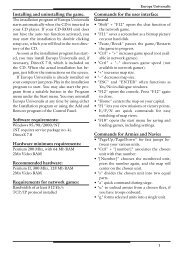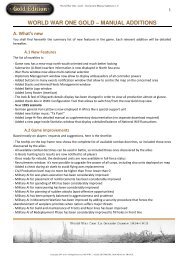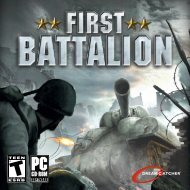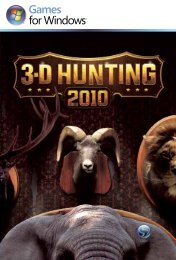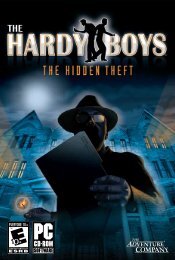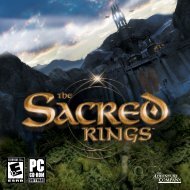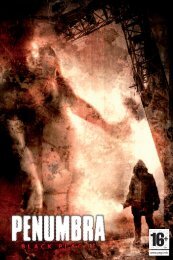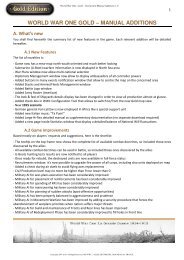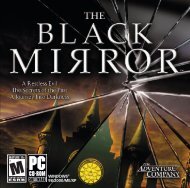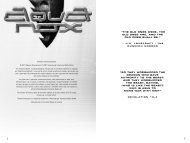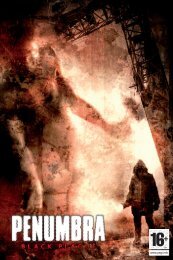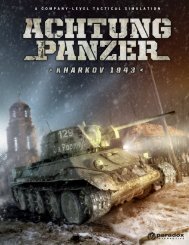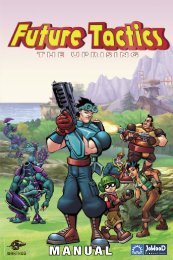You also want an ePaper? Increase the reach of your titles
YUMPU automatically turns print PDFs into web optimized ePapers that Google loves.
click the “Join” button. He will be asked to select some options: the IP<br />
address, the session password (optional), the IP port (optional, this is also<br />
communicated by the Hosting player) and the “Is Internet game” check-box<br />
option (if not playing via LAN, of course).<br />
As soon all these options are selected, he can enter a new window, where<br />
a list of all multiplayer games currently ongoing are displayed. The “Search<br />
games” button is now used to refresh such list. The player has to click on a<br />
game name inside the list. As soon as he does so, he enters the Scenario<br />
selection window.<br />
He sees the scenario selected by the Hosting player and he simply has to<br />
select the nation/alliance he wants to control, among those ones currently<br />
available, of course. If restoring a previously saved game, no such<br />
selection is to be done, of course.<br />
When this last step is over, the window content is refreshed and he sees<br />
the list of all players currently connected with the Host. He can notify the<br />
Host that he’s ready for play by clicking on the “Ready” button. As soon as<br />
all connected players have notified their “ready” status, the Hosting player<br />
can start the game by clicking on the “Start” button. This will inform all client<br />
PCs that they can start the loading procedure of the scenario or saved<br />
game.<br />
The multiplayer game can now finally start!<br />
3.5.3 Restoring a saved multiplayer session<br />
Host and Client can follow the same procedure described above. There are<br />
only a couple of constraints:<br />
● Hosting and Client players must choose the same nicknames<br />
used during the very first installment of the multiplayer session,<br />
otherwise the game engine is not able to recognize them to start<br />
the game.<br />
● Hosting and Client players cannot choose a new nation/alliance.<br />
4. Main Screen and Game Interface<br />
The majority of your gaming experience in World War One: La Grande<br />
Guerre 14–18 will take place while viewing the Main Screen and satellite<br />
displays (i.e. Unit Panel, Unit Detail Panel, etc.). The game map can<br />
be scrolled by moving the mouse to<br />
the edges of the field of view or by<br />
using the Arrow keys. The map view<br />
may also be “zoomed” (In or Out)<br />
by using the mouse-wheel or by<br />
pressing the End, Page Up and Page<br />
Down keys.<br />
4.1 Tour of Main Screen<br />
1. Active Nation<br />
Here are shown various elements on<br />
the nation currently selected, such as<br />
its political regime, freedom of the<br />
press, name, flag (click on flag to<br />
access nation’s statistics, only if you<br />
control it) and, most importantly, War<br />
Weariness and the current mood of the<br />
Parliament.<br />
2. Game Domains Upper Bar<br />
This bar contains the 10 major game<br />
domains or sections of the game, from<br />
left to right: Recruit Points (RP – to build<br />
units), Munitions (MUN – for artillery<br />
and offensives), National Will (NW),<br />
Losses (influences nation’s morale), economic budget, diplomatic<br />
summary, railroad transport capacity, sea transport capacity, combat<br />
doctrine and technological research.<br />
World War One: La Grande Guerre 1914-1918 19