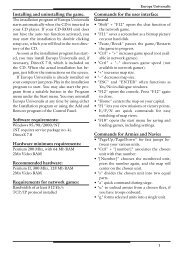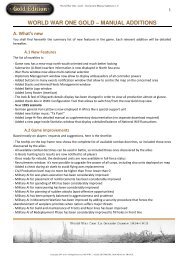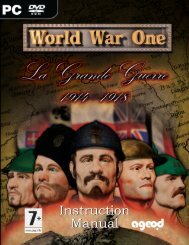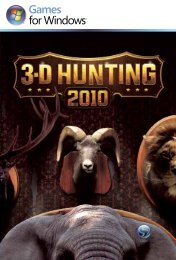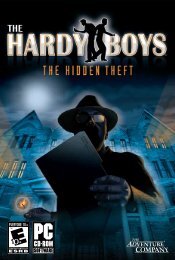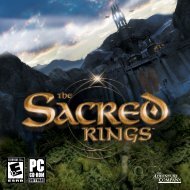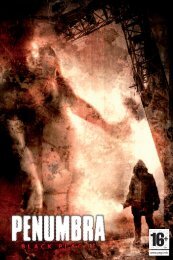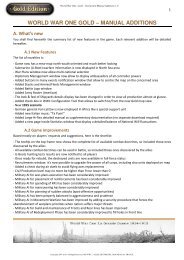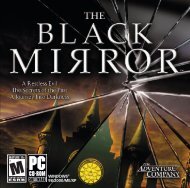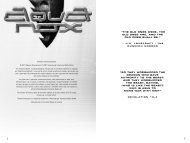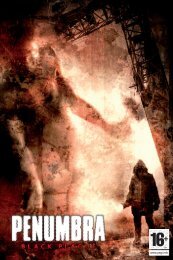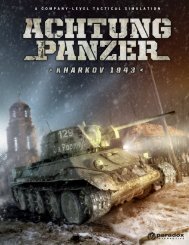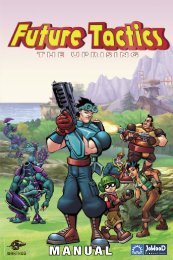Untitled
Untitled
Untitled
You also want an ePaper? Increase the reach of your titles
YUMPU automatically turns print PDFs into web optimized ePapers that Google loves.
CONTENT<br />
Installation..............................................................2<br />
Controls..................................................................4<br />
A.New.Weapon........................................................6<br />
Main.Menu..............................................................7<br />
The.Game...............................................................9<br />
Tips.&.Tricks...........................................................15<br />
Multiplayer..............................................................15
INSTALLATION<br />
It is strongly recommended that you close all non-essential programs before beginning<br />
the installation of any software on your computer. This includes screen savers and<br />
anti-virus software, which may interfere with the installation process.<br />
1. Insert the First Battalion CD into your CD-ROM drive.<br />
2. If the auto-run mode on your computer is active, the installation will start<br />
automatically when you insert the CD into the drive.<br />
Follow the on-screen instructions.<br />
If the auto-run mode on your computer is disabled, input the following:<br />
a) At the Windows desktop, click on ‘Start.’<br />
b) Select ‘Run’ and type the letter of your CD-ROM drive and Setup.exe (i.e.: D:\Setup.<br />
exe).<br />
OR<br />
a) Double-click on ‘My Computer.’<br />
b) Right-click on the CD-ROM drive with the First Battalion CD and select ‘Open’ to<br />
access the contents of the CD.<br />
c) Double-click on the ‘Setup’ file to launch the installation.<br />
3. Read and click-to-accept the ‘End User License Agreement,’ then follow the onscreen<br />
instructions.<br />
4. The installation will automatically create a program icon group and a quick start on<br />
your Windows® ‘Start’ menu.
5. To launch the game, from the Windows® desktop, select:<br />
Start -> Programs -> DreamCatcher -> First Battalion<br />
UNISTALLATION<br />
To uninstall First Battalion, complete the following actions:<br />
At the Windows® desktop, select:<br />
Start -> Programs -> DreamCatcher -> First Battalion -> Uninstall First Battalion<br />
Alternatively, you can open your control panel, choose “Add/Remove Programs”,<br />
select First Battalion and then click on “Remove”.<br />
Minimum.System.Requirements<br />
OS: Windows® XP<br />
CPU: 800 MHz Pentium® 3 or Equivalent<br />
RAM: 256 MB<br />
Video Card: Radeon® 8500 or GeForce 3 Ti<br />
Disk Space: 3 GB<br />
CD/DVD-ROM: 16x<br />
DirectX®: 9.0c Compatible<br />
Sound: DirectX® 9 Compatible Audio Device<br />
Other: Mouse, Keyboard, and Speakers<br />
Recommended.System.Requirements<br />
OS: Windows® XP with Service Pack 2<br />
CPU: 2 GHz Pentium®4 or Equivalent<br />
RAM: 1 GB<br />
Disk Space: 3 GB<br />
CD/DVD-ROM: 32x<br />
Video Card: Radeon® 8500 or GeForce 6600GT<br />
DirectX®: 9.0c Compatible<br />
Sound: DirectX® 9.0c Compatible Audio Device<br />
Other: Mouse, Keyboard, and Speakers
Multiplayer.Game<br />
If you want to play First Batallion on a network or LAN, you need an Internet<br />
connection or a connection to a TCP/IP network for LAN games.<br />
Note<br />
We cannot guarantee that First Batallion runs on laptops or notebooks. If your laptop<br />
or notebook fufills the system requirements, then First Batallion will probably run on it.<br />
But because of the different system architectures we cannot guarantee performance.<br />
CONTROLS<br />
COMMAND BUTTON DESCRIPTION<br />
Driving<br />
Forward / Accelerate W Drive forward / Accelerate<br />
Backwards / Brake S Reverse / Brake<br />
Turn left A Turn to the left<br />
Turn right D Turn to the right<br />
View.Controls<br />
Look Around Mouse<br />
Invert Mouse Invert the Y-Axis of the mouse<br />
Mouse Sensitivity Adjust the sensitivity of the mouse<br />
Camera Position Mouse wheel Switch between three different camera<br />
positions<br />
Binoculars B Switch to binocular view<br />
On/Off-Zoom Mouse wheel While you are in binocular mode
CONTROLS<br />
Weapons<br />
Primary Attack Left mouse<br />
button<br />
Secondary Attack Right mouse<br />
button<br />
Air Support Left mouse<br />
button<br />
Fire the cannon<br />
Fire the machine gun<br />
While you are in the binocular mode and<br />
the Air Support option is available<br />
Defensive.Commands F When the current symbol is centered<br />
Stop!<br />
In Formation!<br />
Repair!<br />
Offensive.Commands G Reconnaissance!<br />
General.Commands<br />
Attack my target!<br />
Flank!<br />
Show Objectives vTAB Shows the current mission objectives<br />
Map Overview M Shows the overview of the map<br />
Zoom Minimap N Zoom in / out of minimap<br />
Menu | Opens the game menu<br />
Quick save q<br />
Quick load t<br />
TIP:<br />
The controller settings can be changed in the Main Menu under<br />
Options / Controls.<br />
5
A NEW WEAPON<br />
Multiplayer.<br />
Global Chat T Activate Global Chat<br />
Team Chat Y Activate Team Chat<br />
Secondary Weapon Right Mouse-click Activate Secondary Weapon<br />
(Hold button 0.5 sec)<br />
Fast Spawn Point NUM1-0 Choose fast Spawn Point<br />
Self Destruction z<br />
In the beginning of the war the German troops gained a lot of territory in a short period<br />
of time. Poland, the Benelux Countries and France were overrun within just a few weeks<br />
and the term “Blitzkrieg” was born. The reason for this incredible speed was due to the<br />
cooperation of warplanes, infantry and the use of fast strategic tank formations. In the<br />
final years of the First World War, where slow clumsy giants rumbled over the battlefields,<br />
almost all European militaries grew to underestimate the use of tanks. This turned out to<br />
be a momentous mistake.<br />
With the introduction of tanks, warfare changed fundamentally and an armament race<br />
began. The warring nations continuously developed new tanks with better armor and<br />
better weapons. A lot of the technologies that were developed during the Second World<br />
War are still used today. For example, the flat frontal armor as it was first seen on the<br />
Russian T-34 does not only offer a low silhouette, but also improved protection against<br />
direct hits. The tricolor camouflage scheme used by German tanks in the later years of<br />
the war is yet another example. This scheme is still being used by US troops as well as<br />
others.<br />
In First Battalion, you will control some of the most famous tanks from the Second World<br />
War on the side of the German Wehrmacht, the Russian army and the Allied Forces. Steer<br />
the steel giants through the Russian plains, through small French towns and across the<br />
beaches of Normandy. Fight against the powerful enemy – and stay alive!
MAIN MENU<br />
As soon as the game is started, you will see the Main Menu of First Batallion. Here you<br />
can adjust the different settings and choose among the different game modes.<br />
Continue.Game<br />
If you have already begun a campaign, this menu entry takes you back to the point<br />
within the mission where you last saved.<br />
New.Game<br />
Start a new campaign and start with Mission 1.<br />
.<br />
. Submenu: Difficulty: Choose one of three difficulty levels<br />
– easy, normal and hard.<br />
Instant.Battle<br />
Want to use your lunch break for a quick tank battle? The different missions that you<br />
finished within the campaign will become available as instant battles.<br />
Submenu: Allied Forces; Sowjet Army; German Wehrmacht (Please keep in mind<br />
that the different missions will not be available immediately. First they have to be<br />
"activated" within the campaign.)<br />
Multiplayer<br />
Opens the menu for multiplayer mode.<br />
Submenu:.Internet / LAN<br />
To play a local multiplayer game, connect several PCs in a Local Area Network<br />
(LAN) or connect to the Internet to fight against other players. (For a match on the<br />
Internet, choose the “Internet-match” and mark it with a cross.)<br />
You can either host a game or join a game that is hosted by another player. If you<br />
host a game yourself, then you can set the maximum number of players, the score<br />
limit, the time limit and the damage caused by friendly fire. When you are finished<br />
with these settings, choose a suitable battleground.
Options<br />
Here you will find the different settings for graphics and sound quality, as well as game<br />
mode and game options.<br />
. Submenu:.Controls<br />
Here you can adjust the keyboard configuration.<br />
Submenu:.Music & Sound<br />
Here you can adjust the volume of music, voice-overs and sound effects.<br />
Submenu: Graphics<br />
Here you can adjust the brightness of the game as well as the level of detail of the<br />
graphics.<br />
Credits<br />
Open a list of all the staff members that have worked on this project.<br />
The.In-Game.Menu<br />
Pressing the ESC-button while playing a game opens the In-Game Menu which gives<br />
you the following options:<br />
Continue<br />
Go back to your current mission.<br />
Restart<br />
Restart your current mission.<br />
Continue.Checkpoint<br />
Load one of your save games.<br />
Invert.Y-Axis<br />
Invert the Y-Axis.<br />
Easy.Drive<br />
The tank can be navigated more easily.
Back.to.Main.Menu<br />
Quit your current mission and go back to the Main Menu.<br />
THE GAME<br />
When you have started the game, you can see your tank in the middle of the screen.<br />
You can choose from three different camera perspectives.<br />
The information on the screen is always the same,<br />
independent from the camera position. In the<br />
middle of the picture you can see the cross-hair.<br />
Move the turret and cross-hair with your mouse. If<br />
you fire the cannon or the machine gun, you fire in<br />
the direction of the cross-hair.<br />
ATTENTION: The turret needs a little time to follow the cross-hair.<br />
Tip: The cross-hair can move farther than the turret, e.g. when you look straight up<br />
into the sky.<br />
9
Tip: Keep an eye on the color of the cross-hair. If it is green, you are aiming at an<br />
enemy. If it is red, you are aiming at one of your own units.<br />
Tip: When you fire the cannon, a segmented semicircle appears on the left side of the<br />
cross-hair. It indicates the reloading time of your turret.<br />
In the right upper corner there is a minimap of your surroundings in bird’s eye view as<br />
well as a compass that indicates the direction you are going.<br />
0<br />
Tip: The blue triangle in the compass is your own tank.<br />
On the bottom right of the screen there is a display showing the<br />
state of your tank as well as your current ammunition supply for the<br />
cannon.<br />
Tip: If the ammunition supply slowly runs out, you have to get hold of new grenades.<br />
Watch out for an ammo dump and refill your supply.<br />
ATTENTION:<br />
Refilling the ammunition supply takes a little while.<br />
The tank icon also shows the turret’s position in relation to the tank’s body. The little<br />
white arrow indicates the direction the tank is going, and you can move the turret<br />
independently from the driving direction.
ATTENTION:<br />
Tip: The tank icon also shows from<br />
which direction you are under fire. You<br />
will see a red stripe on the tank icon<br />
according to the direction from which<br />
you are being shot at.<br />
Repairing the tank takes a little while!<br />
Each hit eats away the armor of your tank, i.e. the tank icon<br />
changes color from white to red. If the display is fully red, the tank<br />
will explode.<br />
Tip: Look out for repair stations that are distributed over the mission maps. Get close<br />
to one of those to repair your tank.
A yellow arrow on the game screen<br />
shows where the next mission objective<br />
can be found.<br />
Tip: The yellow arrow shows the next<br />
mission objective on the minimap as<br />
well as on the overall map of the area.<br />
On the battlefield map that is displayed<br />
when you press the “M” button (see<br />
Controls) you can find a number of<br />
symbols to help with your orientation.<br />
Blue.jagged.line: A position that is held by your own<br />
troops.<br />
Red.jagged.line: Position of the enemy.<br />
Blue.Triangle: Your position. The tip of the triangle<br />
indicates the direction of the tank.<br />
Yellow.Triangle: The position of the next mission<br />
objective.<br />
Yellow.Field.with.Wrench: Position of a Repair<br />
Station.<br />
Red.Field.with.Grenade: Position of an Ammo<br />
Dump.<br />
White.Field.with.House: Town, village or sight.<br />
White.Mini.Symbols: Your squad.
With the help of binoculars you can<br />
scout remote positions for enemies<br />
from a safe distance.<br />
Tip: If you have the option “Air<br />
Support”, then press the left mouse<br />
button while looking through the<br />
binoculars in order to select it. You will<br />
see red smoke at the place where you<br />
requested air support.<br />
Tip: Please keep in mind that it will take a while for the air support to appear. The icon<br />
for air support slowly fills up so you can see how long it takes.<br />
ATTENTION:<br />
While you use the binoculars the battle around you goes on, i.e.<br />
enemies could fire on you and cause damage to your tank.<br />
In many of the missions and battles you are not out on your own, but instead lead a<br />
group of up to four more tanks into battle. At the simple push of a button you can give<br />
different orders to your computer-controlled “comrades”.
Stop! All the tanks in your group stop.<br />
The upper part of the screen shows<br />
the different symbols for the orders<br />
that you can give. There are different<br />
icons depending on the current<br />
situation in the game.<br />
In.Formation! The other tanks follow yours in a loose V-formation.<br />
Reconnaissance! The tanks in your group go up front and explore the area..<br />
Attack.My.Target! When you have locked onto a target, this order makes<br />
all the other tanks in your group attack the same object.<br />
Flank! If the surroundings allow it, your “comrades“ will either attack from<br />
the left or right flank, depending on how you were aiming when you gave the<br />
order.
Repair! The tanks in your squad will be repaired.<br />
Position! This order can be compared to the order “Reconnaissance!”, but<br />
your squad will stop at a certain distance and take up position.<br />
TIPS & TRICKS<br />
Please keep in mind that although a tank might be quite robust, it is not indestructible.<br />
So beware of the minefields marked by signs. If you ever enter into a minefield, that<br />
will be the end of your tank.<br />
You are not only threatened by enemy tanks: There are more dangers such as infantry<br />
soldiers with armor-breaking weapons, anti-tank weapons, flak cannons and enemy<br />
aircrafts.<br />
In some missions you will have time-critical tasks, so watch the timer at the lower right<br />
screen corner.<br />
Use an early warning system: If you are not sure what to expect, first send your squad<br />
further ahead with the “Reconnaissance” order. If there is an enemy in their sight, he<br />
will first attack your squad and you will have enough time to check the situation.<br />
MULTIPLAYER<br />
If you want to play a multiplayer match, you can choose between Internet and LAN.<br />
Internet<br />
Go to the Internet, activate the menu entry Internet in First Batallion and follow the<br />
instructions. You can find general tips on how a multiplayer match works here in this<br />
manual under LAN.Match.<br />
5
LAN-Game<br />
You have two choices in a multiplayer match: Either you join a game or you host a<br />
game that other players can join.<br />
If you want to host a game, then choose the different settings for your match.<br />
Player.Limit: The maximum number of players that can join a match.<br />
Time.Limit: The length of the match in minutes. The match ends when the time runs out.<br />
Score.Limit: The match ends when one of the teams achieves the preset score.<br />
Friendly.Fire: Here you set whether and how hard a tank is damaged by friendly fire<br />
from its own team.<br />
When you have selected all of the settings, choose a map where the multiplayer<br />
match will take place. You can also choose several maps which will then be played in<br />
the chosen order.<br />
You now have the option to either choose one of the two teams, let the computer<br />
make the team choice for you or just sit back and watch the match as a spectator.<br />
When you have chosen one of the teams, then pick one of the three different tank<br />
models.<br />
Light.Tank: A fast, but lightly armored tank with weak weapons.<br />
Alternative-Weapon:.Air.Support (Attack of a marked position by airplanes)<br />
German Side: Panzer.IV<br />
Russian Side: T34./76<br />
Allied Side: M24.Chaffee<br />
Medium.Tank: A balanced tank model – well-rounded for almost any opportunity.<br />
Alternative-Weapon: Proximity Mines (5 units)<br />
German Side: Panther<br />
Russian Side: KV1<br />
Allied Side: M4A1.Sherman
Heavy.Tank: The king of the battlefield – heavily armored and with heavy weapons,<br />
but slow and clumsy.<br />
Alternative-Weapon:.Support (Instant-Repair and Ammunition)<br />
German Side: King.Tiger<br />
Russian Side: IS1<br />
Allied Side: M26.Pershing<br />
Tip: In a multiplayer game you can always use the “HOME“ button to go back to the<br />
Menu and choose a different tank model and/or different starting point. (see below)<br />
With the “INS” button you can open the Team Menu.<br />
Now.choose.a.starting.point.on.the.battlefield.<br />
Tip: If during the game your team conquers more bases, you can also choose those<br />
as starting points. If your chosen starting point is conquered by the enemy team, you<br />
have to choose a new one in the menu.<br />
The game environment as well as the game screen during a multiplayer match are<br />
mostly identical to the ones in the single player mode.<br />
Only the icons for neutral “bases” as well as those for the ones each team has<br />
conquered are new.<br />
You can see “neutral” bases in the game. If one or more of the tanks in your team<br />
approach such a neutral base, it will slowly turn to your own base and one of the<br />
points in the display will be replaced by your team’s sign. Your team can then use<br />
the conquered base as a new staring point. You won the match when your team has<br />
conquered all bases.
Published.by.<br />
DreamCatcher<br />
President.and.CEO<br />
Richard Wah Kan<br />
VP.Sales.and.Marketing<br />
Marshall Zwicker<br />
Executive.Producer<br />
George Chastain.<br />
Global.Marketing.Director<br />
Lorraine Lue<br />
Global.Product.<br />
Marketing.Manager<br />
Byron Gaum<br />
Product.Manager<br />
Christos Andrikakis<br />
Producer<br />
Yann Tisseyre<br />
Art.Director<br />
Jay Kinsella<br />
Lead.Packaging.Illustrator<br />
Russell Challenger<br />
Graphic.Design.and.Layout<br />
Esther Sucre<br />
Trang To.<br />
Global.PR.Coordinator<br />
Suzanne MacGillivray<br />
Quality.Assurance.Testing<br />
QA.Manager<br />
Krystal Moon<br />
QA.Lead<br />
Michael Ashe<br />
QA.Staff<br />
Anthony Finelli<br />
Dan Dawang<br />
Allison Skerl<br />
Bryan Cook<br />
Justin Wah Kan<br />
Kamaal Anwar<br />
Michael Geist<br />
Burt De Francesco<br />
Zootfly.<br />
Development.Team<br />
Lead.Game.Designer<br />
Bob Bates<br />
.<br />
ZootFly<br />
Bojan Arah<br />
Tomaž Bavdaž<br />
Lea Bele<br />
Darko Hanžic<br />
Tibor Klajnšcek<br />
Rok Kompan<br />
Matija Kragelj<br />
Marko Goleš<br />
Jelena Mirtic<br />
Aleš Mlakar<br />
David Pangerl<br />
Marko Ravnjak<br />
David Rems<br />
Denis Rožaj<br />
Filip Strugar<br />
Matevž Štular<br />
Boštjan Troha<br />
Boris Vigec<br />
Marko Žagar<br />
Tomaž Žagar<br />
Peter Žargi<br />
JoWooD.Productions.<br />
Software.AG<br />
Producer.<br />
Michael Hengst<br />
Brand.Management<br />
Stephan Schnedlitz<br />
Stefan Berger<br />
Marketing<br />
Gerald Kossaer<br />
Mario Baumann<br />
Nicole Mühlbacher<br />
Public.Relations<br />
Tamara Berger<br />
Udett Schaffrath<br />
Localization<br />
Gennaro Giani
Art.Direction<br />
Bernhard Döller<br />
Sabine Schmid<br />
Internal.Quality.Assurance<br />
Stefan Seicarescu<br />
Roland Gaal<br />
Copy.Protection.&.<br />
Mastering<br />
Florian Kernler<br />
Hermeticode<br />
Jürgen Schäpker<br />
Markus Stoller<br />
Business.Development<br />
Oliver Schindler<br />
Console.Relationship.<br />
Manager<br />
Oliver Schindler<br />
Web.<br />
Ernst Satzinger<br />
Martin Langbrugger<br />
Community<br />
Johann Ertl<br />
External.QA.<br />
Enzyme Testing Labs<br />
www.enzyme.org<br />
Videos<br />
Editing<br />
Bernhard Döller<br />
Sounds<br />
Gennaro Giani<br />
Deep.Silver<br />
Product.Management<br />
Achim Haaz<br />
Public.Relations<br />
Martin Metzler<br />
Marketing<br />
Georg Larch<br />
Mario Gerhold<br />
Middleware.Credits<br />
Uses Bink Video. Copyright<br />
(C) 1997-2004 by RAD Game<br />
Tools, Inc.<br />
Uses Miles Sound System.<br />
Copyright (C) 1991-2004 by<br />
RAD Game Tools, Inc.<br />
Music.Credits<br />
Terry Devine-King, Ian Hughes<br />
and Audio Network Plc.<br />
Special.thanks.to:.<br />
Marjana Pinteric, Matej Penca<br />
PhD, Christian Schoen and<br />
Alfred Matzka PhD,<br />
Mom and Dad<br />
Deutsche Wochenschau<br />
GmbH, Hamburg<br />
Wilfried Wedde, Filmarchiv<br />
9
WARRANTY<br />
DreamCatcher will gladly replace any disc free of charge, whether accidentally<br />
damaged or due to manufacturer defect, within the first year of ownership. To obtain<br />
a replacment disc, please return the fautly disc with a check or money order payable<br />
to DreamCatcher Interactive Inc., for US$8.00 to cover postage and handling fees.<br />
(Please note: Add US$2.00 for each additional disc).<br />
Please be sure to include the following:<br />
• Full Name<br />
• Address, City, State/Province, Zip Code/Postal Code, Country<br />
• Telephone Number<br />
• Email Address (if applicable)<br />
• Product Name(s)<br />
• Brief note describing the problem<br />
Mail To:<br />
0<br />
DreamCatcher Interactive Inc.<br />
1658 North Milwaukee Ave., Suite #450<br />
Chicago, IL 60647<br />
U.S.A.
DREAMCATCHER INTERNATIONAL INC.<br />
DREAMCATCHER INTERACTIVE INC.<br />
END-USER SOFTWARE LICENSE AGREEMENT<br />
Copyright © 2004 DreamCatcher International Inc.<br />
This Software License Agreement (“Agreement”) is a legally binding agreement between DreamCatcher International Inc.<br />
(“DreamCatcher”) and you. Please read the Agreement carefully before using the software. If you have any questions about it,<br />
we encourage you to seek independent legal advice. By clicking on “I AGREE,” you are agreeing to be bound by the terms of this<br />
Agreement (by law, clicking on the “I AGREE” button constitutes a valid signature). If you do not agree to be bound by the terms of<br />
this Agreement, please cancel the installation of this application and return the product to your point of purchase for a refund.<br />
1. License. DreamCatcher grants you a non-exclusive, non-transferable limited license to use, for your own personal, noncommercial<br />
use, the application(s), demonstrations, data files, graphic images, and other software, whether on disk, compact disc,<br />
in read-only memory, or on any other media (the “Application Software”), and the related documentation. (“License”).<br />
2. Intellectual Property. While you own the media on which the Application Software is recorded, DreamCatcher retains all rights<br />
to the Application Software and related documentation. The Application Software contains copyrighted material, trade secrets,<br />
trade marks and other proprietary material which is protected by intellectual property laws. The copying, redistribution, selling or<br />
publication of any part of the Application Software is strictly prohibited.<br />
3. Representations and Warranties. You represent and warrant to DreamCatcher as follows:<br />
(a) You are responsible for supplying your own equipment and operating system for using the Application Software, and for<br />
keeping it in good working order, at your own expense;<br />
(b) You will use the Application Software for your own personal entertainment and not for any commercial purpose;<br />
(c) You will not copy, decompile, reverse engineer or disassemble the Application Software, or otherwise reduce the Application<br />
Software to a human-perceivable form;<br />
(d) You will not modify, network, rent, lease, distribute or create derivative works based upon the Application Software in whole or<br />
in part;<br />
(e) You will not electronically transmit the Application Software from one computer to another or over a network;<br />
(f) You will not make any attempts to discover the source code of the Application Software, or create any derivative works.<br />
4. Termination. This Agreement is effective until terminated. You may terminate this Agreement at any time by destroying the<br />
Application Software and related documentation and all copies thereof. DreamCatcher can terminate this Agreement at any<br />
time if it determines you have failed to comply with any provision of this Agreement. Upon receiving notice of termination from<br />
DreamCatcher, you must immediately destroy the Application Software and related documentation and all copies thereof.<br />
5. DreamCatcher Media Warranty. DreamCatcher warrants that for one year from date of original purchase, the compact disc<br />
used to distribute the Application Software shall be free of all manufacturing defects. Additionally, for the same one year period,<br />
DreamCatcher will replace, free of charge, any compact disc that may be damaged in any way.<br />
If the defective or damaged compact disc was purchased in North America, you must return it along with proof of purchase and<br />
signed warranty card to DreamCatcher. A postage and handling charge of US$8.00 must accompany the order. (Please note: Add<br />
US$2.00 for each additional disc). If the defective or damaged compact disc was purchased outside North America, you must<br />
return it along with proof of purchase to the local retailer of the Application Software at your own expense and at the current rates.<br />
6. Disclaimer of Warranty on Application Software. The Application Software and related documentation are provided AS IS<br />
and without warranty of any kind, and DreamCatcher expressly disclaims all warranties, expressed or implied, including but<br />
not limited to, the implied warranties of non-infringement, merchantability and fitness for a particular purpose. DreamCatcher
does not warrant that the functions contained in the Application Software will meet your requirements, nor that the operation<br />
of the Application Software will be uninterrupted or error-free, nor that defects in the Application Software will be corrected.<br />
Furthermore, DreamCatcher does not warrant or make any representations regarding the use or the results of the use of the<br />
Application Software or related documentation in terms of their correctness, accuracy, reliability, or otherwise. No oral or written<br />
information or advice given by DreamCatcher or a DreamCatcher-authorized representative shall create a warranty or in any<br />
way increase the scope of this warranty. Should the Application Software prove defective, you (and not DreamCatcher or a<br />
DreamCatcher-authorized representative) assume the entire cost of all servicing, repair or correction. You expressly acknowledge<br />
and agree that use, quality and performance of the Application Software is at your sole risk.<br />
7. Limitation of Liability. Under no circumstances, including negligence, shall DreamCatcher, its shareholders, subsidiaries,<br />
officers, directors or employees be liable for any indirect, incidental, special or consequential damages that result from this<br />
Agreement or your use or inability to use the Application Software or related documentation, even if DreamCatcher or a<br />
DreamCatcher-authorized representative has been advised of the possibility of such damages. In no event shall DreamCatcher’s<br />
total maximum liability to you for all damages, losses, and causes of action (whether in contract, tort or otherwise) exceed the total<br />
amount paid by you for the Application Software. Any allowable claim must be brought against DreamCatcher no later than sixty<br />
(60) days after the date of the event giving rise to such claim.<br />
8. Indemnity. You agree to indemnify and hold harmless DreamCatcher, its shareholders, subsidiaries, officers, directors and<br />
employees in respect of any claims, demands, causes of action, liability, damages, costs, fines, expenses (including legal fees) that<br />
result directly or indirectly from your use or misuse of the Application Software or any violation of this Agreement.<br />
9. Governing Law, Language and Severability. If the Application Software was bought in North America, this License shall be<br />
governed by and construed in accordance with the laws of the province of Ontario, and any disputes arising from this Agreement<br />
shall be adjudicated in the courts of the province of Ontario, Canada.<br />
If the Application Software was bought outside North America, this License shall be governed by and construed in accordance with<br />
French law and any disputes arising from this Agreement shall be adjudicated in the courts of Paris, France.<br />
The original version of this Agreement is in English, and any interpretation will be based on the English text. In the case of<br />
any discrepancy between a translated version and the English text, the English version will prevail. If for any reason a court<br />
of competent jurisdiction finds any provision of this Agreement or portion thereof to be unenforceable, that provision shall be<br />
enforced to the maximum extent permissible so as to effect the intent of the parties, and the remainder of this Agreement shall<br />
continue in full force and effect.<br />
10. Complete Agreement. This License constitutes the entire agreement between DreamCatcher and you with respect to your<br />
use of the Application Software and related documentation, and supersedes all prior or contemporaneous understandings or<br />
agreements, written or oral, regarding such subject matter. No amendment to or modification of this Agreement will be binding<br />
unless in writing and signed by a duly-authorized representative of DreamCatcher.<br />
© 2006 JoWooD Products Software AG, licensed exclusively to DreamCatcher Interactive Inc. for North America. Package design ©<br />
2006 DreamCatcher Interactive Inc. The DreamCatcher® design and mark are registered trademarks of DreamCatcher Interactive<br />
Inc. Uses Miles Sound System. Copyright © 1991-2006 by RAD Game Tools, Inc. Uses Bink Video. Copyright © 1997-2006 by<br />
RAD Game Tools, Inc. Uses Granny Animation. Copyright © 1999-2006 by RAD Game Tools, Inc. NVIDIA, the NVIDA Logo, and other<br />
NVIDIA Marks are registered trademarks or trademarks of NVIDIA Corporation in the United States and other countries. Microsoft®,<br />
Windows® and DirectX® are trademarks of Microsoft Corporation. The ratings icon is a trademark of the Entertainment Software<br />
Association. Software platform logo and © IEMA 2006. All other brands, product names and logos are trademarks or registered<br />
trademarks of their respective owners. All rights reserved. Made in Canada.
TECHNICAL SUPPORT<br />
If you are experiencing technical problems with this software, and you have carefully<br />
followed the instructions in this booklet, you may find further support in the following<br />
places:<br />
Online Support – http://www.dreamcatchergames.com/dci/support/index.php<br />
We have posted common problems and solutions that may help you.<br />
We also suggest that you complete the Technical Support form located at our web<br />
site. Please provide a detailed description of the problem you are experiencing<br />
(i.e. error message, where in the game the problem occurs, etc.). This will help our<br />
Representatives find a solution much quicker.<br />
Phone Support – 416-638-1170*<br />
If you would like to speak with one of our Technical Support Representatives, our<br />
hours of operation are from 10am to 7pm EST, Monday through Friday.<br />
Please have the following ready:<br />
1) Information about your computer’s configuration (i.e. RAM, MHz, video and sound<br />
cards). You may use the Technical Support form at our web site as a guide.<br />
2) A detailed description of the problem (i.e. error message, where in the game the<br />
problem occurs, etc.).<br />
3) Immediate access to your computer so the Representative may walk you through<br />
the steps.<br />
4) Pen and paper to take any notes.<br />
* Phone support is located in Toronto, Canada<br />
Please note: We do not provide hints via technical support.<br />
Support is available in English only.
EPILEPSY WARNING<br />
Please read this caution before you or your child play a video game:<br />
Certain people are susceptible to epileptic seizures or lose consciousness after<br />
exposure to flashing lights or light patterns in our daily environment. Such people may<br />
have a seizure while watching particular televised images or when they play some<br />
video games. This phenomenon may appear even if the subject has no history of<br />
previous difficulties.<br />
If you or a member of your family has ever had symptoms related to epilepsy (seizures<br />
or loss of awareness) when exposed to flashing lights, please consult your doctor prior<br />
to use.<br />
We advise that parents supervise the use of video games by their children. If you<br />
or your child experience any of the following symptoms while playing a video<br />
game: dizziness, blurred vision, eye or muscle twitches, loss of consciousness,<br />
disorientation, any involuntary movement or convulsion, immediately discontinue use<br />
and consult your doctor.<br />
Standard Precautions When Playing Video Games:<br />
• Do not stand or sit too close to the screen. Position yourself as far away from the<br />
screen as the length of cable allows.<br />
• Play video games on a small screen (preferably).<br />
• Avoid playing if you are tired.<br />
• Make sure that the room in which you are playing is well lit.<br />
• Rest for a period of 10 to 15 minutes for every hour you play a video game.
AOB49310