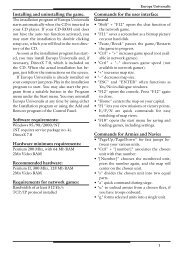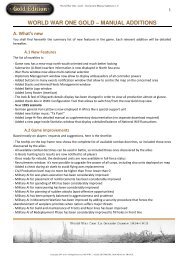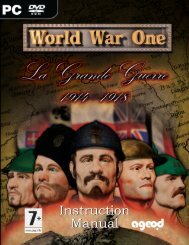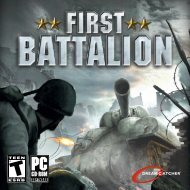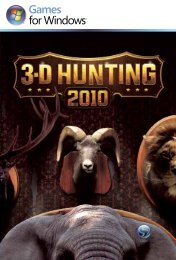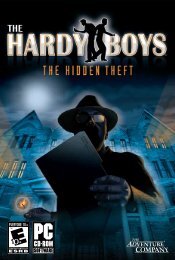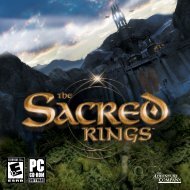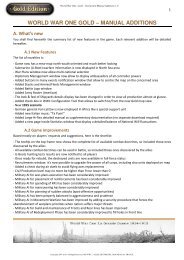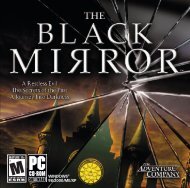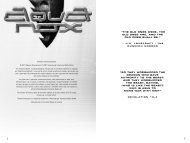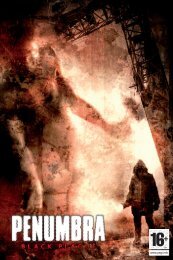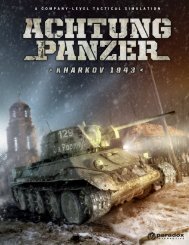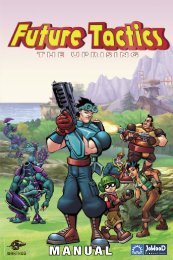You also want an ePaper? Increase the reach of your titles
YUMPU automatically turns print PDFs into web optimized ePapers that Google loves.
C<br />
Ta<br />
G<br />
M<br />
U<br />
In<br />
In<br />
Pl<br />
M<br />
M<br />
N<br />
Tu<br />
Lo<br />
Co<br />
Ba<br />
Ex<br />
O<br />
Co
Contents<br />
Table of Contents ..............................1<br />
Getting Started...................................2<br />
Minimum Requirements .................2<br />
Update Drivers ...................................2<br />
Installation ...........................................3<br />
Introduction ........................................3<br />
Playing the game ...............................4<br />
Main Menu ...........................................4<br />
Monitor Setup.....................................4<br />
New Game ...........................................4<br />
Tutorial ..................................................4<br />
Load Game ...........................................4<br />
Continue ...............................................5<br />
Back to Game ......................................5<br />
Exit ..........................................................5<br />
Options Menu .....................................5<br />
Controls ................................................5<br />
Game ......................................................5<br />
Sound ....................................................5<br />
Graphics ................................................5<br />
Controls .................................................6<br />
Interaction ............................................7<br />
Grabbing Objects ..............................7<br />
Icons .......................................................7<br />
Examining Objects ............................7<br />
Interact Mode .....................................8<br />
Inventory ..............................................8<br />
Sneaking ...............................................8<br />
Important Items .................................9<br />
Notebook ............................................9<br />
Health ....................................................9<br />
Saving ................................................. 10<br />
Hints & Tips ....................................... 10<br />
FAQ ...................................................... 11<br />
1
Getting Started<br />
Minimum Requirements<br />
Please ensure that your system meets or exceeds the following standards:<br />
Windows XP/ Vista / 2K<br />
1.5 GHz CPU<br />
512 MB RAM<br />
800MB of free hard drive space<br />
DVD or CD-ROM drive<br />
ATI Radeon 8500 / NVidia GeForce3 Ti (Geforce 4MX not supported)<br />
Keyboard & Mouse<br />
Update Drivers<br />
For the best possible playing experience, please check that you have installed<br />
all the latest system updates.<br />
Download the latest Windows update:<br />
http://windowsupdate.microsoft.com/<br />
Also download the latest drivers for your video card. If you are unsure of the<br />
make and model of your card, consult your computer’s user manual. Some<br />
of the most common manufacturers, and their websites, are as follows:<br />
Nvidia: http://www.nvidia.com<br />
ATI: http://ati.amd.com<br />
On a similar note, make sure your sound drivers are up to date. As above, if<br />
you are unsure what sound card you have installed, consult your computer’s<br />
manual. Some of the most common manufacturers are:<br />
2<br />
Creative: http://www.creative.com/<br />
Realtek: http://www.realtek.com.tw/<br />
Check our site for any updates to Penumbra: Black Plague:<br />
http://updates.frictionalgames.com<br />
Fo<br />
m<br />
ht<br />
In<br />
To<br />
dr<br />
th<br />
If,<br />
th<br />
br<br />
O<br />
W<br />
m<br />
fo<br />
In<br />
En<br />
ho<br />
sh<br />
br<br />
Yo<br />
yo<br />
do<br />
Su<br />
bo<br />
It<br />
th<br />
yo<br />
w<br />
ab<br />
de<br />
As
’s<br />
For any other hardware issues, either consult the FAQ toward the end of this<br />
manual or go to:<br />
http://support.frictionalgames.com.<br />
Installation<br />
To install Penumbra: Black Plague, place the disc into your DVD or CD-ROM<br />
drive. If Windows’ autorun feature is enabled (which typically it is by default),<br />
the installation should begin automatically.<br />
If, however, nothing special happens after inserting the disc, simply navigate<br />
through My Computer to the DVD or CD-ROM drive containing the Penumbra<br />
Black Plague disc, and double-click on the file named “setup.exe”.<br />
Once the installer has started up, just follow the on-screen instructions.<br />
When the installation is complete, you can locate the game in the Start<br />
menu, at: Start / Programs / Penumbra - BP/. Click “Start Game”, and prepare<br />
for the time of your life.<br />
Introduction<br />
Enter the dark and ominous world of Penumbra: Black Plague, a place where<br />
horror lurks around every corner – and, should you falter, no one but the<br />
shadow will hear your screams. Take care on your journey; not all in Penumbra<br />
is as it seems. Danger may well present itself where you least expect it.<br />
You are Philip. For ages, you assumed your father dead – yet not so long ago<br />
you received a letter, written in his hand. Following a few leads, you narrow<br />
down your father’s last sighting to a point far out into the Greenland tundra.<br />
Suddenly desperate for knowledge about this man you never knew, you<br />
book a ticket and set off in pursuit.<br />
It seems no sooner do you touch down and strike out into the wild void<br />
than it ensnares you in a blizzard. As you fumble through the blinding cold,<br />
you hit upon a metal hatch; desperate for what shelter you can find, you<br />
3<br />
wrench it open and head on down. Below, you discover an old network of<br />
abandoned mining tunnels. Something feels right; maybe it was no coincidence,<br />
your stumbling across this place.<br />
As you prod the sunless shafts, you start to piece together a sinister tale – a
story of fell forces, entombed deep in the bowels of the Earth; forces that<br />
drive men insane and alter their forms, as with the last poor inhabitants of<br />
this mine. You also find hints of a strange sect, bound to administer eldritch<br />
experiments upon these forces.<br />
At last you see signs of recent activity; a newly-made structure, in the<br />
depths. As you approach, however, you feel a cutting pain across the back<br />
of your scalp. A moment later, just before all becomes nothing, you sense<br />
yourself being dragged into the darkness…<br />
Playing the game<br />
Main Menu<br />
On launching the game, this is the first thing you will see; you can bring it<br />
up again later, by hitting the the “Esc” key on the keyboard. Use the mouse<br />
to click on and manipulate the various options. Some values can be increased<br />
and decreased; to do so, use the left and right mouse buttons. Click<br />
with the left button to increase, and the right button to decrease.<br />
Monitor Setup<br />
When you first start the game, you will see a screen illustrating how to<br />
adjust your monitor. Though not strictly necessary, please follow the instructions<br />
for the best playing experience.<br />
New Game<br />
Click here to begin. You will be presented with a choice of three difficulty<br />
settings; we recommend “Normal”. “Easy” will make sneaking and enemy<br />
encounters much simpler, and “Hard” will intensify combat. Almost everyone<br />
should be able to play at “Normal”; “Easy” is only intended for beginners.<br />
The first time you start a new game, you will be given the option to play a<br />
tutorial; we recommend that you do so, for some valuable information on<br />
navigating the game world.<br />
4<br />
Tutorial<br />
After you have played the game at least once, this option appears. Click it to<br />
play the tutorial again – or for the first time, if you skipped it earlier.<br />
Load Game<br />
Click here to load a previously saved game. Note that auto-saves and “hard<br />
sa<br />
be<br />
w<br />
C<br />
If<br />
m<br />
B<br />
Ap<br />
ga<br />
Ex<br />
Ex<br />
O<br />
Sh<br />
th<br />
C<br />
Th<br />
po<br />
D<br />
to<br />
G<br />
Co<br />
pr<br />
cr<br />
re<br />
m<br />
S<br />
Ch<br />
sh<br />
ha<br />
G<br />
Im<br />
gr<br />
up<br />
so
-<br />
e<br />
saves”, made at save points, are classed differently. Old saves will gradually<br />
be replaced by new ones, yet you can move old files to “Favourite Saves”,<br />
where they will never be overwritten.<br />
Continue<br />
If you have a previously saved game, this option will appear. It will load the<br />
most recent save (of any type).<br />
Back to Game<br />
Appears when you bring up the menu while playing; click it to return to the<br />
game.<br />
Exit<br />
Exits Penumbra: Black Plague.<br />
Options Menu<br />
Should you desire to tweak the game for optimal experience, you can find<br />
the options menu off of the main menu screen.<br />
Controls<br />
The default controls can be remapped to suit your preferences. If at any<br />
point you want to reset to the default control scheme, hit the “Reset to<br />
Defaults” button. You can also set mouse sensitivity, and whether you want<br />
to hold or toggle the crouch button.<br />
Game<br />
Contains options for language, subtitles, and other gameplay-related<br />
properties. If you are having trouble picking up objects, try switching on the<br />
crosshairs. Note that, should you change the language, any saved games will<br />
retain their original language settings. Also, before you switch off subtitles,<br />
make sure the voiceovers are set to the correct language.<br />
Sound<br />
Change volume levels, and choose either hardware or software drivers<br />
should be usedrendering. If you want surround sound, you need to use<br />
hardware drivers.<br />
5<br />
Graphics<br />
Improve performance and customize appearance by adjusting various<br />
graphical properties. For experienced users, the “Advanced” button brings<br />
up even more options. See the Hints and Tips section of this manual for<br />
some advice regarding performance.
Controls<br />
Penumbra: Black Plague uses fairly standard first-person PC controls. These<br />
are the defaults (you can change them in the Options Menu):<br />
KEy ACTION<br />
W, A, S, and D Move<br />
Shift Hold to run.<br />
Ctrl Toggle crouch. (“Hold” mode can be set in<br />
Options).<br />
Space Jump<br />
Swim up<br />
Tab Bring up the inventory. (Explained later.)<br />
R Toggle “Normal” and “Interact” modes. (Explained<br />
later.)<br />
Mouse Look around.<br />
Move objects in hand.<br />
Move cursor.<br />
Left mouse button Interact with objects.<br />
Swing or throw tools.<br />
Select menu options.<br />
Right mouse button Examine objects.<br />
Throw held objects.<br />
Cancel selections.<br />
Middle mouse button Hold to look around in “Interact Mode”, or when<br />
using an item.<br />
Mouse wheel Used to pull a grabbed object toward or away<br />
from the screen.<br />
C Hold down while holding an object to rotate it<br />
using the mouse.<br />
Q and E Lean left and right.<br />
X Holster current tool.<br />
F Toggle the flashlight.<br />
6G Toggle the glowstick.<br />
N Open your notebook.<br />
P Consult your personal notes.<br />
1,2,3,…, 8 and 9 Inventory shortcuts. (Explained later.)<br />
Escape Open the main menu.<br />
Hop back through menus, inventory, and notebook.<br />
In<br />
W<br />
sy<br />
do<br />
ob<br />
G<br />
By<br />
bu<br />
ob<br />
th<br />
Sm<br />
ho<br />
al<br />
m<br />
Ic<br />
ye<br />
Th<br />
ob<br />
H<br />
ex<br />
In<br />
va<br />
on<br />
of
Interaction<br />
World interaction in Penumbra typically occurs by way of a realistic physics<br />
system. Other forms of interaction include pushing buttons, opening certain<br />
doors, climbing ladder, and a few other activities. Note that to pick up some<br />
objects, you may have to crouch down.<br />
Grabbing Objects<br />
By default, you may grab objects by pressing and holding the left mouse<br />
button. Release the button, and release the object. You can toss away a held<br />
object by pressing the right mouse button (again, by default) while holding<br />
the left button.<br />
Smaller objects can also be rotated by pressed Rotate (default C) while<br />
holding Interact and then moving mouse. For further accuracy objects can<br />
also be pulled closer to or further away from the screen by spinning the<br />
mouse wheel.<br />
Icons<br />
Nothing to see or touch.<br />
Only visible in Interact<br />
Mode.<br />
There is something to<br />
examine. You may also be<br />
able to touch the object,<br />
yet it is too far away.<br />
The eye symbol appears only for<br />
objects you have never examined.<br />
However, the object can still be<br />
examined even if there is no symbol.<br />
In “Interact Mode”, the symbol never<br />
vanishes.<br />
You may interact with the<br />
object. You may also be<br />
able to examine the<br />
object; the eye symbol<br />
only appears when an object is out<br />
of reach or not interactive.<br />
This signifies that you are<br />
interacting with an object.<br />
The object is too far away<br />
to touch or examine. Only<br />
shown in “Interact Mode”.<br />
Click the left mouse<br />
button (by default) to<br />
pick something up.<br />
You may climb here. Click<br />
(by default) to mount.<br />
Press forward 7and back<br />
(W and S) to go up and<br />
down. Jump (space) or click to<br />
dismount.<br />
Click (by default) to open a<br />
door and enter a new<br />
room.
Examining Objects<br />
Use the right mouse button (by default) to examine objects in the environment.<br />
Text will appear; clear it from the screen by clicking either mouse<br />
button.<br />
Interact Mode<br />
If you have a lot to examine, press “R” (by detault) to enter “Interact Mode”.<br />
This mode makes it easier to manipulate held objects and to interact with<br />
small things. Click the middle mouse button (by default) to enter “Look<br />
Mode”; then move the mouse to change the view. Alternatively, simply drag<br />
the cursor to the edge of the screen.<br />
Inventory<br />
Press “Tab” to bring up your inventory.<br />
Double-click with the left mouse button to use an item. Click and drag to<br />
move items around. You can combine some items by simply dragging and<br />
dropping them on each other. You can also throw some items, by dragging<br />
them outside the inventory and releasing the button.<br />
For easy access, you can drag items to one of the nine “shortcut slots”; after<br />
that, press the corresponding number key to use that item in-game. This is<br />
useful for quickly equipping a tool or important item.<br />
You can also view your current health and flashlight power in the inventory.<br />
Sneaking<br />
You must be cautious in approaching an adversary, lest you be heard. To<br />
cut down on noise, you can (by default) hold “Ctrl” to crouch when walking<br />
around. You can also distract creatures by throwing an object.<br />
If you keep to the shadows, you should be a harder to see. Crouch in the<br />
shadows, and a faint blue glow appears at the screen edges. Hold still for a<br />
few seconds in this mode, and you will enter “Hidden Mode”; this will allow<br />
you better night vision, and make you even harder for others to see.<br />
8<br />
If an enemy is nearby, avoid detection by crouching in the shadows and<br />
keeping dead still. If you are discovered, you have few resources to defend<br />
yourself. It is therefore important to take your time in exploring, and to get<br />
us<br />
ah<br />
If<br />
th<br />
to<br />
Im<br />
Be<br />
N<br />
W<br />
lis<br />
ke<br />
Fl<br />
U<br />
ba<br />
G<br />
G<br />
ne<br />
Ba<br />
Po<br />
Pa<br />
Q<br />
N<br />
Pr<br />
Yo<br />
no<br />
le<br />
H<br />
Yo<br />
tim
.<br />
used to leaning around corners (Q and E, by default) to scope out the path<br />
ahead. Leaning should not reveal your presence.<br />
If you spot an enemy while hiding, your screen will become distorted. When<br />
this happens, you must avert your eyes, lest you panic, allowing the enemy<br />
to spot you.<br />
Important Items<br />
Below are listed some of your more significant tools.<br />
Notebook<br />
Whenever you find a note, you file it away in here. It also contains a “to do”<br />
list of especially interesting developments. Access it (by default) with the “N”<br />
key.<br />
Flashlight<br />
Useful for investigating dark areas – but don’t overuse it, lest you waste the<br />
batteries. Access it by pressing “F” (again, by default).<br />
Glowstick<br />
Gives off a subtle light. Not as good as the flashlight, but at least it doesn’t<br />
need batteries. Hit “G” (by default) to use it.<br />
Battery<br />
Power for the flashlight. Use them to raise its power level.<br />
Painkillers<br />
Quickly restores the player’s health.<br />
Notebook<br />
Press “N” (by default) to open the notebook, or access it from the inventory.<br />
You can choose to look at found notes or your personal “to-do” list. Some<br />
notes stretch to several pages; you can navigate these by clicking the lowerleft<br />
and -right corners. Exit the notebook screen with “Tab”, “N”, “P”, or “Esc”.<br />
9<br />
Health<br />
You can view your current health in the inventory; it slowly restores over<br />
time.
Saving<br />
There are two ways to save. At certain points the game auto-saves; this is<br />
illustrated with a bright yellow flash. You also may save manually at certain<br />
save points, which take the form of ancient artefacts. To load a saved game,<br />
select either “Load Game” or “Continue” from the Main Menu.<br />
You have a maximum of ten hard saves and five auto-saves; after this, the<br />
older save files will be overwritten by any new saves. If you have a savegame<br />
that you want to hang onto, simply select it in the “Load Game” menu<br />
and click “Add to Favourites”. It is now protected.<br />
Hints & Tips<br />
Penumbra: Black Plague is not your typical first-person game. The creatures<br />
you encounter are all highly dangerous; when possible, you are almost<br />
always better off avoiding conflict.<br />
As you explore, go slowly; be methodical. Clues and important items are<br />
secreted all around.<br />
Be sure to carefully go over what notes you find; they might well contain<br />
information that is invaluable for your survival.<br />
Search dark corners with your flashlight, glowstick, or other light source. You<br />
never know what might be lurking, or what you might turn up.<br />
Some creatures may be attracted to light; others may be scared of it. Use<br />
this to your advantage.<br />
10<br />
F<br />
Q<br />
A<br />
Q<br />
A<br />
Q<br />
A<br />
Q<br />
A<br />
Q<br />
A
FAQ<br />
Q: The game won’t start. What’s going on?<br />
A: 1. Check that you meet or exceed the minimum system requirements.<br />
2. Make sure that you have all the latest video drivers. (And always make<br />
you sure you uninstall your old drivers before installing the new ones).<br />
3. Make sure that you have the latest sound drivers.<br />
Q: The visuals have strange artefacts, or otherwise look odd....<br />
A: 1. Make sure that you have the latest drivers for your video card.<br />
2. If you have an ATI card, try disabling the “A.I. optimisation” option in<br />
Catalyst Center.<br />
3. If you have StarDock WindowBlinds installed, try disabling it.<br />
Q: Why is there no audio?<br />
A: 1. Make sure you have the latest drivers for your sound card.<br />
2. Try resetting the audio settings in the control panel.<br />
3. Turn off “hardware sound” in the options.<br />
4. Are your speakers plugged in correctly, and turned on? (Yes, it seems<br />
obvious...)<br />
Q: The game is running very slowly. Is there a way I can fix this?<br />
A: 1. Go to the graphics menu, and choose a lower display resolution.<br />
2. Try choosing a lower shader quality.<br />
3. Turn off “post effects” in graphics/advanced.<br />
4. Turn off shadows in graphics/advanced.<br />
5. Again, make sure you have the latest drivers for your video card!<br />
Q: But none of these answers help me!<br />
A: Well, then head off to http://support.frictionalgames.com for more<br />
information.<br />
11
Credits<br />
Frictional Games<br />
Lead Programming<br />
Thomas Grip<br />
Additional Programming<br />
Luis Rodero Morales<br />
Edward Rudd<br />
Lead Graphics<br />
Anton Adamse<br />
Graphics<br />
Marc Nicander<br />
Abyss Lights Studio<br />
Additional Graphics<br />
Emil Meiton<br />
Fredrik Marqvardt<br />
Troy A Gusler II<br />
Pontus Wåhlin<br />
Jeffery M Smith<br />
Sound<br />
Jens Nilsson<br />
Additional Sound<br />
Noisaurs<br />
Music<br />
Mikko Tarmia<br />
Level Scripting<br />
Jens Nilsson<br />
Thomas Grip<br />
Written by<br />
TJ Jubert<br />
Additional texts<br />
Mikael Hedberg<br />
Voice Talents<br />
Bram Floria - Philip /<br />
Prisoner<br />
12<br />
Bob Barnes - Eloff Carpenter<br />
Nancy C. Roberts - The<br />
Narrator<br />
Robert Pike Daniel -<br />
Clarence<br />
Emma Adam - Amabel<br />
Swanson<br />
Sam Mowry - Dr Richard<br />
Eminiss<br />
Lani Minella - Hive Mind<br />
Voice Casting<br />
Voice123.com<br />
Intro and Promotional<br />
Art<br />
Danny Antivalidis<br />
Logotypes<br />
Niklas Mattisson<br />
Thanks to<br />
Newton Game Dynamics<br />
Angel Script<br />
Paradox<br />
Interactive<br />
President and CEO:<br />
Theodore Bergqvist<br />
Executive Producer:<br />
Fredrik Wester<br />
CFO:<br />
Lena Eriksson<br />
VP Sales & Marketing US:<br />
Reena M Miranda<br />
Marketing and PR:<br />
Susana Meza & Sofia<br />
Forsgren<br />
Product Manager:<br />
Josefina Larsson<br />
Art Director:<br />
Stefan Thulin<br />
Business Developer:<br />
Erik Helmfridsson<br />
Localization Manager:<br />
Florian Santer<br />
Q&A:<br />
Chris King<br />
Localization:<br />
S&H Entertainment Localization<br />
Editing:<br />
Ryan Newman at Digital<br />
Wordsmithing<br />
Copy writing:<br />
2 Coats<br />
Martin Korda<br />
Thanks to our partners<br />
Snowball (Russia), Koch<br />
Media (Germany& UK) and<br />
Paradox Scandinavian Distribution<br />
(Scandinavia).<br />
Special thanks to all our<br />
forum members, partners<br />
and supporters, who are<br />
integral for our success.<br />
Snowball<br />
Snowberry Connection/<br />
Tech Producers<br />
Mike Bruhanov<br />
Vitaly Klimov<br />
Snowberry Connection/<br />
QA & Creative<br />
Slava Erofeev<br />
Pavel Nechaev<br />
Nikita Pavlutin<br />
Alexander Souslov<br />
Vladimir Tortsov<br />
Alex Zdorov<br />
Snowberry Connection/<br />
Business Development<br />
Sergei Klimov<br />
Ekaterina Nemova<br />
LIC<br />
Thi<br />
hol<br />
righ<br />
Cop<br />
wit<br />
the<br />
Res<br />
law<br />
app<br />
sell<br />
tive<br />
spr<br />
com<br />
Rig<br />
act<br />
pro
LICENSE AGREEMENT<br />
This Software is licensed, not sold, to the User by Paradox Interactive AB and its authorized licence<br />
holder and may only be used under these following restrictions. Paradox Interactive AB reserves all<br />
rights not expressively released to the User.<br />
Copying. The License Agreement allows the User to use the Software on one computer at a time,<br />
with the exception for such Network games that are described in the documentation enclosed with<br />
the Software. Copying of the Software is illegal.<br />
Restrictions in User rights. The Software and the enclosed printed matter is protected by copyright<br />
laws. The User overbinds not to in any way recreate the Software’s source code so that it can be<br />
apprehended by the User or anyone else. The User may not change, adapt, translate, sub-let, lease,<br />
sell with profit, or distribute the Software, nor may he store it on a public network or create derivative<br />
products based on the Software or any of its parts. The User overbinds not to, in whole or part,<br />
spread the Software or its printed documentation to others, or to electronically transfer it from one<br />
computer to another over a network.<br />
Rights. The User owns the original CD ROM discs on which the Software is stored, but Paradox Interactive<br />
reserves the rights of ownership to all copies of the actual Software. The Software is copyright<br />
protected.
© 2008 Paradox Interactive. All rights reserved. Penumbra Black Plague is a trademark of Frictional Games. PDX2705EU