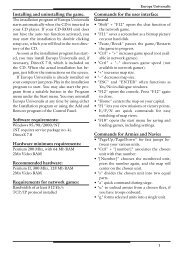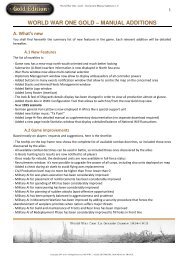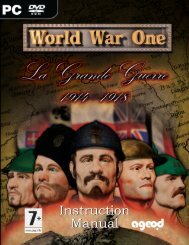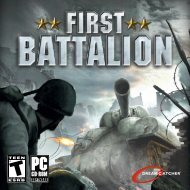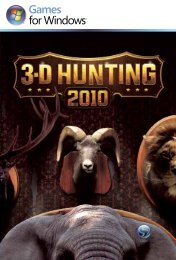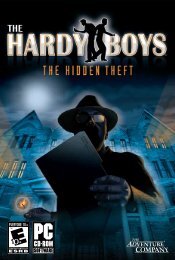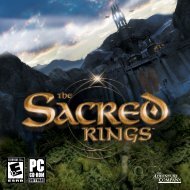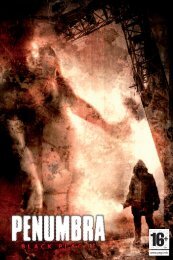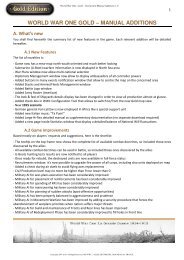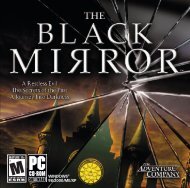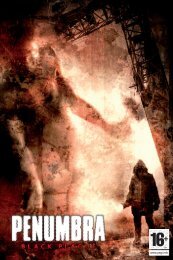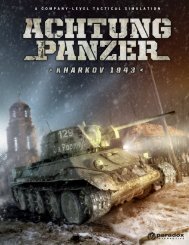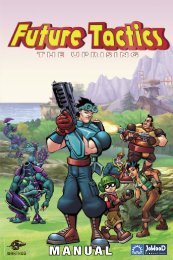Aquanox Manual.pdf
Aquanox Manual.pdf
Aquanox Manual.pdf
You also want an ePaper? Increase the reach of your titles
YUMPU automatically turns print PDFs into web optimized ePapers that Google loves.
12<br />
• Specify:<br />
This option allows you to play multiplayer AquaNox on the internet without<br />
using the GameSpy Arcade. Within this sub-menu selection you will have to<br />
specify the IP address, and Port number of the Server you wish to connect<br />
to. Select the Join within this menu to connect to your specified Server.<br />
• Join:<br />
Selecting this and pressing the < E n t e r > key will allow you to join the<br />
currently select server.<br />
S TA R T S E R V E R :<br />
This selection will display the Server settings menu, you can choose from the<br />
following options:<br />
• Session Name:<br />
Enter the name of your session.<br />
• Type of Game:<br />
Select the type of game you wish to start: Capture the Flag, DeathMatch or<br />
Time DeathMatch. (see p. Different multiplayer games)<br />
• Map Selection:<br />
Use left and right arrow keys to select a map.<br />
• Max Players:<br />
Choose the maximum number of player for your server: 2-16.<br />
• Password:<br />
Choose a password if you wish to setup a private game. Other players will<br />
need to know the password to be able to join your server.<br />
• Visible:<br />
Choose to allow your server to be visible on GameSpy or LAN: Yes or No.<br />
• Dedicated:<br />
Choose to dedicate this computer as a Server: Yes or No.<br />
• Capture Limit:<br />
Set maximum captures in a Capture the Flag game type: 5-120 or none.<br />
• Time Limit:<br />
Set the maximum time between matches: 1-120 mins, or none.<br />
• Frag Limit:<br />
Set the maximum Frags in a DeathMatch or Time DeathMatch match: 5-120<br />
or none.<br />
• Start:<br />
Start the Server.<br />
P L AY E R :<br />
This selection will display the Player profile settings menu, you can choose from<br />
the following options:<br />
• Name:<br />
Enter the name of your profile.<br />
• Team:<br />
Select a team color either Red or Blue<br />
• Ship:<br />
Select a ship type.<br />
A D D I T I O N I N F O R M AT I O N<br />
O N M U LT I P L AY E R :<br />
JOIN MULT I P L AYER GAMES IN A LAN<br />
To join a multiplayer game on a local area network (LAN) select the Multiplayer<br />
menu entry and from the sub menu select the button Join. The computer will<br />
then search for an established server in the LAN to join. In the menu on the<br />
right-hand side of the page, you can select the play mode. This works like a<br />
filter. Only open games of the selected game mode are displayed. In the lists on<br />
the left-hand side of the screen, you can choose between the open servers using<br />
the arrow keys, see which maps<br />
are being played on, who is<br />
playing where and look at<br />
special data on the individual<br />
games.<br />
In the menu on the right-hand<br />
side of the page, you can also<br />
select viewing options. And, of<br />
course, you can join the selected<br />
game by clicking once on the<br />
J o i n button.<br />
C R E AT E<br />
M U LT I P L AYER<br />
GAME IN LAN<br />
To create a multiplayer game in a local area network (LAN), you need to click on<br />
the button M u l t i p l a y e r and then on S e rv e r. The computer will then start the<br />
setup for the multiplayer game. All other players will need this server to enter<br />
the game as clients.<br />
After you have selected S e rv e r, the S e rv e r menu opens, in which you must<br />
perform a series of settings:<br />
13