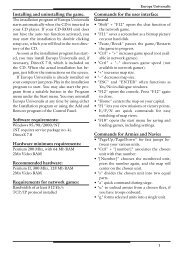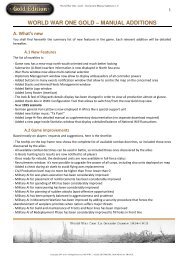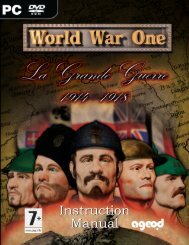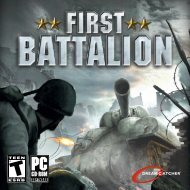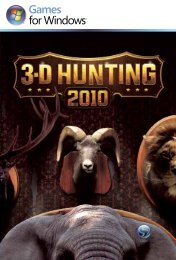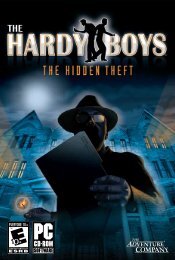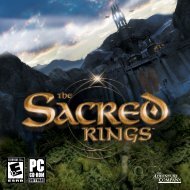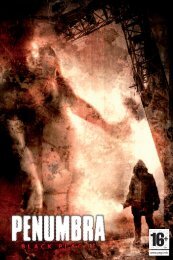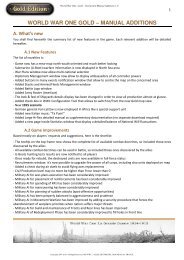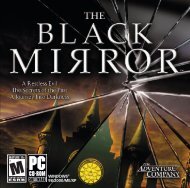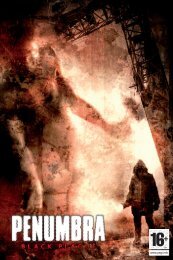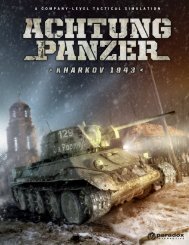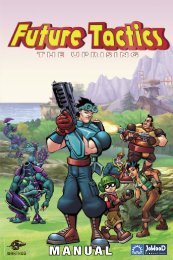Aquanox Manual.pdf
Aquanox Manual.pdf
Aquanox Manual.pdf
You also want an ePaper? Increase the reach of your titles
YUMPU automatically turns print PDFs into web optimized ePapers that Google loves.
10<br />
G A M E S P Y<br />
The easiest way to play multiplayer AquaNox over the Internet is via GameSpy<br />
Arcade:<br />
H O W T O P L AY A Q U A N O X I N G A M E S P Y A R C A D E<br />
With GameSpy Arcade, which is included conveniently on your game's CD ROM,<br />
AquaNox can be played online as well. If you haven’t already done so, please<br />
insert the CD and install GameSpy Arcade. Follow the installation instructions to<br />
create a GameSpy ID and password. To play AquaNox online, follow these<br />
instructions:<br />
S TA R T G A M E S P Y A N D G O I N T O T H E A Q U A N O X<br />
R O O M :<br />
Click on the GameSpy Arcade link in your start menu. When the program starts,<br />
you’ll be prompted to login your GameSpy ID and password. At this time you<br />
may be prompted to upgrade or patch your GameSpy Arcade application to the<br />
newest version. We recommend that you do so. After login, you’ll see a list of<br />
games and many more interesting things on the left-hand side. There are a lot<br />
of things you can do here, but you can explore these later! To enter the AquaNox<br />
room, click on the A q u a N o x button on the left-hand side located under the tab<br />
Games. You may have to scroll the left-hand side window or collapse the other<br />
tabs.<br />
N O T E : If GameSpy Arcade does not display a G a m e s tab on the left-hand<br />
side window, make sure you have the game installed (p. 7 Installation) and do a<br />
scan to add A q u a N o x to GameSpy Arcade. To scan, select the G a m e S p y<br />
menu and click on Scan for Games...<br />
F I N D O R C R E AT E A N A Q U A N O X G A M E :<br />
Upon entering the AquaNox room you can meet and chat with other players, find<br />
servers or start one yourself. Displayed in the upper half of the AquaNox room<br />
window is a list of available servers with the respective amount of players. There<br />
you can read your own connection speed, measured in "ping". The lower your<br />
ping number, the better for your game. You don’t like any of the available<br />
servers? Then just click the button C reate Serv e r to start your own server,<br />
and wait for others to join. (A funny server name, such as "Smell my dipole<br />
converter!" will often attract more players.) In any other case just pick a server<br />
and double-click on its name to join the game.<br />
J O I N I N G O R S TA R T I N G A G A M E :<br />
As soon as you’ve double-clicked on a server name or started a new game, you<br />
will enter a kind of backstage room. Here, you can speak to your fellow players<br />
and prepare for the fight. As soon as you’re prepared, click on the button<br />
R e a d y in the upper part of the screen. Once every player has done so, the<br />
host can start the game. GameSpy Arcade will then start AquaNox and the<br />
battle can begin!<br />
I M P O RTA N T: If you play using the GameSpy profile, multiplayer (mouse)<br />
will be activated. You can change this GameSpy profile like any other profile. To<br />
edit your GameSpy profile: select GameSpy>Edit Profile...<br />
P R O B L E M S ?<br />
If you have problems with the registration or installation of GameSpy Arcade or<br />
with any other aspect of AquaNox, check out our website at<br />
http://www.gamespyarcade.com/help/. An e-mail form is also available under<br />
http://www.gamespyarcade.com/support/contact.shtml.<br />
M U LT I P L AY E R M E N U :<br />
From the Multiplayer menu, you can choose from the following options:<br />
• Join<br />
• Start Server<br />
• Player<br />
J O I N :<br />
This selection will display the<br />
Serverbrowser. In the<br />
Serverbrowser the menu options<br />
available are:<br />
• Network Type:<br />
Choose between LAN (local area network) or Internet. To refresh the browser<br />
you have to choose LAN or Internet and press the < E n t e r > key.<br />
• Game Type:<br />
Choose between Capture the Flag, DeathMatch, or Time DeathMatch.<br />
(see p.16 Different multiplayer games)<br />
• Sort by:<br />
This allows you to order the server display list in the Serverbrowser. You can<br />
select from: Game Type, Ping Time, Server Name, or Map Type.<br />
• Show Full:<br />
This allows you to filter out Servers that are currently full. Choose Yes/No.<br />
• Show Empty:<br />
This allows you to filter out Servers that are currently empty. Choose<br />
Yes/No.<br />
11