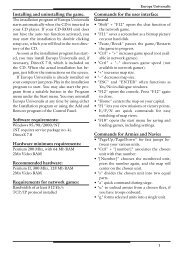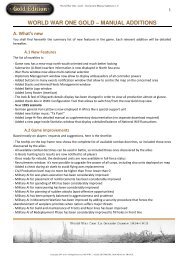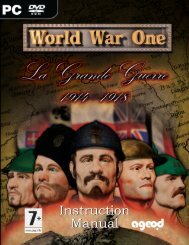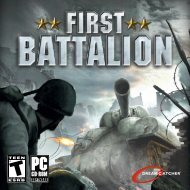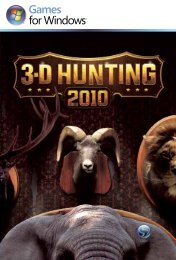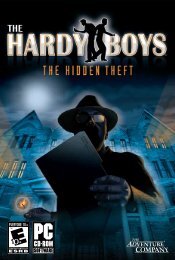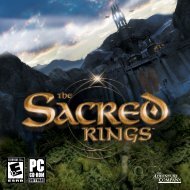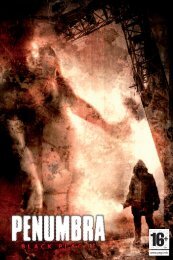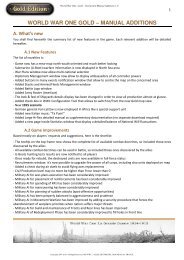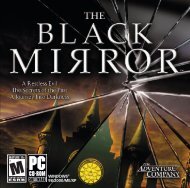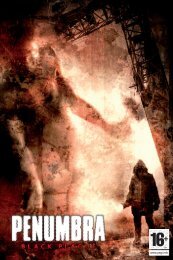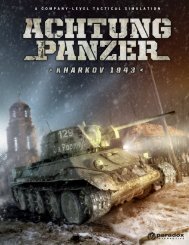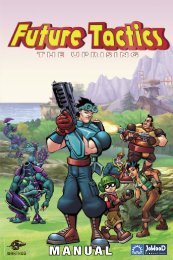Aquanox Manual.pdf
Aquanox Manual.pdf
Aquanox Manual.pdf
Create successful ePaper yourself
Turn your PDF publications into a flip-book with our unique Google optimized e-Paper software.
24<br />
THE EQUIPMENT MENU<br />
The button Equip allows you to re-equip your ship. But remember: you'll have<br />
difficulty finding another computer as caring as me!!!<br />
To equip yourself with some useful accessories, you’ll need to press to<br />
open the equipment menu.<br />
I N T H E E Q U I P M E N T M E N U<br />
On the right of the screen, your<br />
current ship is displayed; to the<br />
left of that is a list of the<br />
equipment slots that are<br />
available to you with this type of<br />
ship. Later, better ships will be<br />
available and will have more<br />
slots than this salad bowl we<br />
got from El Topo. The individual<br />
slots are clearly and<br />
unmistakably indicated:<br />
Weapons A maximum of two weapons per ship may be taken into battle.<br />
Torpedo (not all models) If the ship has a torpedo launcher, you can stock up<br />
here on a certain number of torpedo units.<br />
Buzzer (not all models) If the ship has an automatic torpedo defense device,<br />
you can enter the model you want to have.<br />
Generator Here you can outfit your ship with a generator other than the<br />
standard one.<br />
Repair device If you install a repair device into your ship, the worst damage<br />
(not all models) will be repaired during battle. This would save us a lot of<br />
trouble!<br />
Special item Here you can fit other special items as well.<br />
Of course, you can equip your ship only with items that you have purchased in<br />
the equipment shop, or items that you already own. If the ship does not offer<br />
you enough equipment slots to meet your demands, then perhaps you should<br />
look for a more sophisticated ship at the shop...<br />
Once again, the respective equipment slot is selected with the arrow keys and<br />
confirmed with . A list of choices then appears on the right, displaying<br />
only those items that can be mounted into the slot selected. This list functions<br />
in almost exactly the same way as the shopping list in the shop menu: here,<br />
however, the arrow keys are used to load or unload items into one’s ship.<br />
With or you can switch back again to the list of equipment<br />
slots. From there you can either select a new slot or, by pressing ,<br />
return once again to my main menu.<br />
THE SHIP MENU<br />
By using the arrow keys to<br />
select the Ship button and<br />
pressing the key, you<br />
go to the Ship menu. Your ship<br />
is shown in the middle of the<br />
screen. Using the arrow keys<br />
allows you to scroll through the<br />
list of available ships here<br />
as well.<br />
Under the picture of the ship<br />
you’ll see a list of technical<br />
details, which will make your<br />
choice easier.<br />
The number under the entry Resale Price on the left-hand side will show you the<br />
actual price of a ship. Since you cannot own more than one ship, your old ship<br />
will be taken in exchange at purchase price when you buy a new one. You will be<br />
able to test several ships in test missions without taking a loss ... not counting<br />
the equipment you may use while testing.<br />
Your current balance can be found underneath the entry for Resale Price.<br />
If you want to acquire a ship, you need to press the key. Should you be<br />
tempted to spend more than you have, as always, I will restrain you: I’ll keep you<br />
out of trouble!<br />
As soon as you’ve finished shopping, you can return to my main menu using the<br />
key.<br />
25