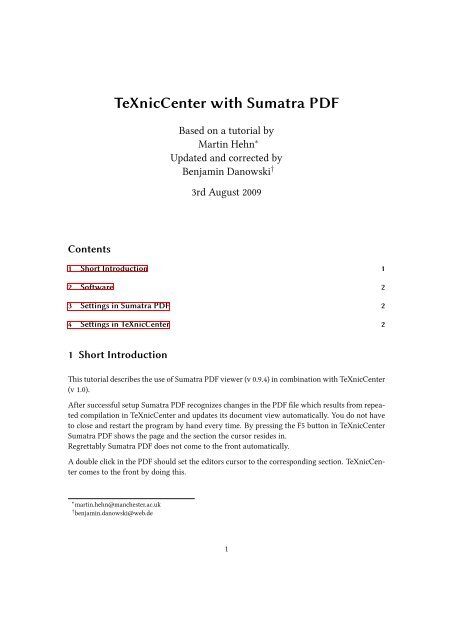TeXnicCenter with Sumatra PDF
TeXnicCenter with Sumatra PDF
TeXnicCenter with Sumatra PDF
You also want an ePaper? Increase the reach of your titles
YUMPU automatically turns print PDFs into web optimized ePapers that Google loves.
Contents<br />
<strong>TeXnicCenter</strong> <strong>with</strong> <strong>Sumatra</strong> <strong>PDF</strong><br />
Based on a tutorial by<br />
Martin Hehn ∗<br />
Updated and corrected by<br />
Benjamin Danowski †<br />
3rd August 2009<br />
1 Short Introduction 1<br />
2 Software 2<br />
3 Settings in <strong>Sumatra</strong> <strong>PDF</strong> 2<br />
4 Settings in <strong>TeXnicCenter</strong> 2<br />
1 Short Introduction<br />
This tutorial describes the use of <strong>Sumatra</strong> <strong>PDF</strong> viewer (v 0.9.4) in combination <strong>with</strong> <strong>TeXnicCenter</strong><br />
(v 1.0).<br />
After successful setup <strong>Sumatra</strong> <strong>PDF</strong> recognizes changes in the <strong>PDF</strong> file which results from repeated<br />
compilation in <strong>TeXnicCenter</strong> and updates its document view automatically. You do not have<br />
to close and restart the program by hand every time. By pressing the F5 button in <strong>TeXnicCenter</strong><br />
<strong>Sumatra</strong> <strong>PDF</strong> shows the page and the section the cursor resides in.<br />
Regrettably <strong>Sumatra</strong> <strong>PDF</strong> does not come to the front automatically.<br />
A double click in the <strong>PDF</strong> should set the editors cursor to the corresponding section. <strong>TeXnicCenter</strong><br />
comes to the front by doing this.<br />
∗ martin.hehn@manchester.ac.uk<br />
† benjamin.danowski@web.de<br />
1
2 Software<br />
<strong>Sumatra</strong> Download <strong>Sumatra</strong> <strong>PDF</strong> 0.9.4 at http://blog.kowalczyk.info/software/sumatrapdf/<br />
index.html<br />
<strong>TeXnicCenter</strong> Download the latest release (v 1.0). (http://www.texniccenter.org/)<br />
Distribution It is assumed that you have a LATEX distribution already installed, e.g. MikTeX 2.7<br />
(http://miktex.org/).<br />
TeX Live 2008 (http://www.tug.org/texlive/) also does the job. However, TeX Live<br />
2008 is distributed <strong>with</strong> a buggy version of the SyncTeX parser, therefore you have to<br />
update the following files:<br />
∙ pdftex.dll,<br />
∙ pdftex.exe und<br />
∙ kpathseaxxx.dll<br />
They can be downloaded at http://www.tug.org/svn/texlive/trunk/Master/bin/<br />
win32/. xxx stands for a 3-digit number. If you have downloaded a wrong version, you<br />
will notice it. After this you want to update the format files by using the TeX Live manager.<br />
3 Settings in <strong>Sumatra</strong> <strong>PDF</strong><br />
Since version 0.9.4 no changes are neccessary because the command line is included in the code.<br />
4 Settings in <strong>TeXnicCenter</strong><br />
It is useful to define an extra output profile for <strong>Sumatra</strong>:<br />
Build<br />
Define output profiles<br />
1. Click in the existing profile LaTeX=><strong>PDF</strong><br />
2. Click Copy<br />
3. Name the new profile, e.g. LaTeX=><strong>PDF</strong> (<strong>Sumatra</strong>)<br />
2
Check that the new profile is highlighted. There are three tabs: (La)Tex, Postprocessor and<br />
Viewer.<br />
(La)Tex<br />
Quickly check if the compiler path is correct (path names may vary)<br />
C:\Programme\MiKTeX 2.7\miktex\bin\pdflatex.exe<br />
At Command line arguments to pass to the compiler insert the following<br />
-synctex=-1 -interaction=nonstopmode "%pm"<br />
Postprocessor<br />
No settings required.<br />
Viewer<br />
At Path of executable insert the following line (path names may vary):<br />
C:\Programme\<strong>Sumatra</strong><strong>PDF</strong>\<strong>Sumatra</strong><strong>PDF</strong>.exe -inverse-search<br />
"\"C:\Programme\<strong>TeXnicCenter</strong>\TEXCNTR.EXE\" /ddecmd \"[goto(’%f’,’%l’)]’\""<br />
NOTE: There is a space after search, the command was just split into two lines to fit on the<br />
page.<br />
At View project’s output set the radiobutton to Command line argument<br />
For Command: enter:<br />
"%bm.pdf"<br />
At Forward search set the radiobutton to DDE Command<br />
At Command: insert<br />
[ForwardSearch("%bm.pdf","%Wc",%l,0)]<br />
Server: SUMATRA<br />
Topic: Control<br />
At Close document before running (La)TeX set the radiobutton to Do not close.<br />
Beware: If you copy the command lines and paths from e.g. Adobe Reader an apostrophe (right)<br />
gets an accent (wrong). This breaks functionality. Therefore you have to replace them. Furthermore<br />
you should use include for embedding other TeX files. If you use input you have to<br />
append the file ending.<br />
Enjoy<br />
3