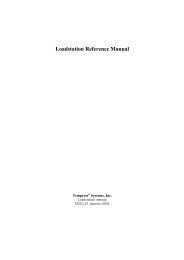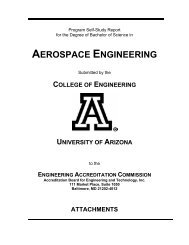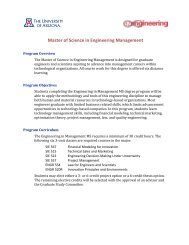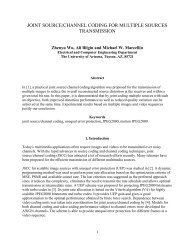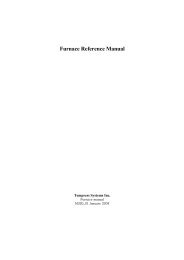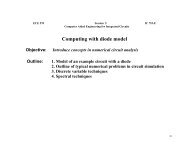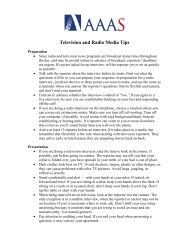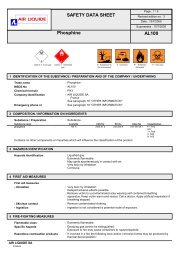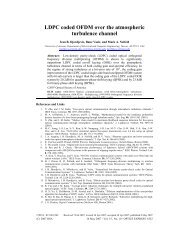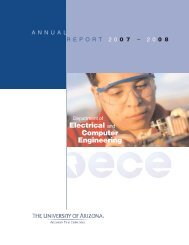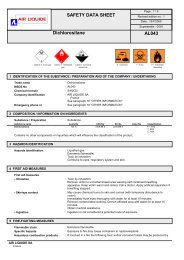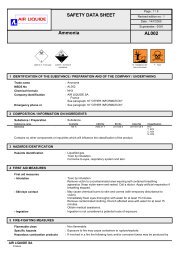M450_01 TSC
M450_01 TSC
M450_01 TSC
You also want an ePaper? Increase the reach of your titles
YUMPU automatically turns print PDFs into web optimized ePapers that Google loves.
Tempress System Controller_II<br />
Reference Manual<br />
Tempress® Systems, Inc.<br />
<strong>TSC</strong>-II manual<br />
<strong>M450</strong>_03 January 2004
This page intentionally left blank
TABLE OF CONTENTS<br />
TABLE OF CONTENTS<br />
TABLE OF CONTENTS ...............................................................II<br />
LIST OF FIGURES.......................................................................IX<br />
PREFACE XII<br />
RELATED DOCUMENTATION................................................XIII<br />
1 INTRODUCTION.................................................................... 1-1<br />
1.1 Introduction ...................................................................................................................... 1-1<br />
1.2 Features ............................................................................................................................ 1-1<br />
1.3 Minimum requirements................................................................................................ 1-2<br />
1.4 Furnace control description ....................................................................................... 1-2<br />
1.5 Hardware architecture ................................................................................................. 1-3<br />
1.5.1 Digital process controller (DPC).............................................................. 1-3<br />
1.5.2 Digital temperature controller (DTC) ..................................................... 1-3<br />
1.5.3 Flat Panel Display (FPD) ........................................................................... 1-4<br />
1.6 Symbols............................................................................................................................. 1-4<br />
2... <strong>TSC</strong>-II SOFTWARE INSTALLATION.................................. 2-1<br />
2.1 Installing new <strong>TSC</strong>-II software.................................................................................. 2-1<br />
2.1.1 <strong>TSC</strong> registry setup for Windows NT/2000........................................... 2-2<br />
2.1.2 <strong>TSC</strong> registry setup for Windows XP...................................................... 2-3<br />
2.2 Finish Installation........................................................................................................... 2-9<br />
2.3 Configuration of the <strong>TSC</strong>-II........................................................................................ 2-9<br />
2.4 Upgrading an existing <strong>TSC</strong>-II version..................................................................2-11<br />
2.4.1 Backup user files.........................................................................................2-11<br />
2.4.2 Un-install current <strong>TSC</strong>-II version...........................................................2-11<br />
2.4.3 <strong>TSC</strong>-II Version 4.xx to 6.xx .....................................................................2-12<br />
2.4.4 <strong>TSC</strong>-II Version 5.xx or 6.xx to 6.xx ......................................................2-12<br />
III
TABLE OF CONTENTS<br />
3... BASIC OPERATION............................................................. 3-1<br />
3.1 Getting started ................................................................................................................ 3-1<br />
3.2 Basic screen layout....................................................................................................... 3-1<br />
3.2.1 Title bar ............................................................................................................. 3-2<br />
3.2.2 Navigation bar ................................................................................................ 3-4<br />
3.2.3 Main field .......................................................................................................... 3-4<br />
3.2.4 <strong>TSC</strong>-II software overview........................................................................... 3-5<br />
3.3 Exit the <strong>TSC</strong>-II................................................................................................................. 3-6<br />
4... OVERVIEW ............................................................................ 4-1<br />
4.1 Introduction ...................................................................................................................... 4-1<br />
4.2 Tube communication properties .............................................................................. 4-2<br />
5... OPERATIONS ....................................................................... 5-1<br />
5.1 Introduction ...................................................................................................................... 5-1<br />
5.2 Select a process recipe............................................................................................... 5-2<br />
5.3 Select a process recipe step..................................................................................... 5-2<br />
5.4 Start, pause and continue a recipe......................................................................... 5-3<br />
5.5 Edit variable commands ............................................................................................. 5-3<br />
5.6 Abort process recipe .................................................................................................... 5-3<br />
5.7 Paddle assignment ....................................................................................................... 5-4<br />
5.8 Change Lot ID................................................................................................................. 5-5<br />
6... RECIPES................................................................................ 6-1<br />
6.1 Introduction ...................................................................................................................... 6-1<br />
6.2 Normal and Abort recipes .......................................................................................... 6-3<br />
6.2.1 Create a new recipe..................................................................................... 6-4<br />
6.2.2 Import a recipe ............................................................................................... 6-5<br />
6.2.3 Edit recipe properties................................................................................... 6-6<br />
6.3 Edit Process Recipes................................................................................................... 6-7<br />
6.3.1 New recipe step............................................................................................. 6-7<br />
6.3.2 Inserting a new recipe step in recipe explorer................................... 6-9<br />
IV
TABLE OF CONTENTS<br />
6.3.3 Edit recipe step .............................................................................................. 6-9<br />
6.4 Recipe commands ........................................................................................................ 6-9<br />
6.4.1 Create a new recipe command ............................................................... 6-9<br />
6.4.2 Insert a new command .............................................................................6-10<br />
6.4.3 Recipe command properties...................................................................6-11<br />
6.5 Export a recipe..............................................................................................................6-11<br />
6.6 Delete a recipe..............................................................................................................6-12<br />
6.7 Delete a recipe step....................................................................................................6-12<br />
6.8 Delete a command......................................................................................................6-13<br />
6.9 Print a recipe .................................................................................................................6-13<br />
6.10 Normal temperature table......................................................................................6-16<br />
6.11 Read/Write...................................................................................................................6-17<br />
6.12 Process simulation ...................................................................................................6-18<br />
6.12.1 Graphical simulation ..................................................................................6-18<br />
6.12.2 Recipe step status ......................................................................................6-19<br />
6.12.3 Operations simulation................................................................................6-20<br />
7... SYSTEM................................................................................. 7-1<br />
7.1 Introduction ...................................................................................................................... 7-1<br />
7.2 Tube setup ....................................................................................................................... 7-2<br />
7.2.1 DPC setup........................................................................................................ 7-3<br />
7.2.2 DTC setup......................................................................................................7-16<br />
7.2.3 Miscellaneous Setup..................................................................................7-25<br />
7.3 General <strong>TSC</strong>-2 setup .................................................................................................7-33<br />
7.3.1 General............................................................................................................7-33<br />
7.3.2 selecting server/client for networking..................................................7-36<br />
7.3.3 Adding a client..............................................................................................7-37<br />
7.3.4 Adding a server............................................................................................7-38<br />
7.3.5 Access control screen...............................................................................7-39<br />
7.3.6 <strong>TSC</strong>-2 Language and color properties ...............................................7-41<br />
7.3.7 <strong>TSC</strong>-2 version...............................................................................................7-42<br />
7.3.8 Import/Export tube data............................................................................7-43<br />
7.3.9 Shutting down the <strong>TSC</strong>.............................................................................7-44<br />
V
8... DATA 8-1<br />
TABLE OF CONTENTS<br />
8.1 Logging Data ................................................................................................................... 8-2<br />
8.1.1 Defining a dataset......................................................................................... 8-3<br />
8.1.2 History time...................................................................................................... 8-4<br />
8.1.3 History LOT ..................................................................................................... 8-4<br />
8.1.4 History recipe.................................................................................................. 8-4<br />
8.1.5 History actual .................................................................................................. 8-5<br />
8.2 Displaying data............................................................................................................... 8-6<br />
8.2.1 Logging data graphical presentation..................................................... 8-6<br />
8.2.2 Logging data numbers presentation...................................................... 8-8<br />
8.2.3 Logging data alarms and events presentation .................................. 8-9<br />
8.3 Run data active tubes................................................................................................8-10<br />
8.4 Tube real time monitoring ........................................................................................8-11<br />
8.5 Main detail status.........................................................................................................8-11<br />
8.5.1 Temperature detail status........................................................................8-13<br />
8.5.2 Normal temperature table........................................................................8-15<br />
8.5.3 Profile temperature table..........................................................................8-16<br />
8.5.4 Recipe contents...........................................................................................8-18<br />
9... ALARM 9-1<br />
10 HELP 10-2<br />
11 SECS/GEM (OPTIONAL MODULE) ..................................11-1<br />
11.1 Introduction..................................................................................................................11-1<br />
11.2 Definitions and abbreviations...............................................................................11-1<br />
11.2.1 Definitions ......................................................................................................11-1<br />
11.2.2 Abbreviations ................................................................................................11-1<br />
11.3 System overview .......................................................................................................11-3<br />
11.4 Basic Operation .........................................................................................................11-5<br />
11.4.1 Configuring port ...........................................................................................11-5<br />
11.4.2 Configuring Device .....................................................................................11-6<br />
11.4.3 Starting communication............................................................................11-7<br />
VI
TABLE OF CONTENTS<br />
11.5 Technical specifications SECS............................................................................11-7<br />
11.5.1 Introduction....................................................................................................11-7<br />
11.5.2 Serial communication (SECS-I) ............................................................11-8<br />
11.5.3 Ethernet communication (HSMS).........................................................11-8<br />
11.5.4 SECS-II Message Summary...................................................................11-8<br />
11.5.5 Variables.......................................................................................................11-10<br />
11.6 Technical specifications GEM............................................................................11-11<br />
11.6.1 Properties.....................................................................................................11-11<br />
11.6.2 Variables.......................................................................................................11-12<br />
11.6.3 Event configuration...................................................................................11-12<br />
11.6.4 Communication..........................................................................................11-12<br />
11.6.5 Control State ...............................................................................................11-15<br />
11.6.6 Process State .............................................................................................11-17<br />
11.6.7 Event Reports.............................................................................................11-19<br />
11.6.8 Variable Data Collection.........................................................................11-19<br />
11.6.9 Trace Reports.............................................................................................11-20<br />
11.6.10 Limits Monitoring...................................................................................11-20<br />
11.6.11 On-line Identification............................................................................11-22<br />
11.6.12 Alarm Management..............................................................................11-23<br />
11.6.13 Remote Commands.............................................................................11-23<br />
11.6.14 Process Program Management ......................................................11-23<br />
11.6.15 Equipment Terminal Services..........................................................11-24<br />
11.6.16 Error Messages .....................................................................................11-24<br />
11.6.17 Clock ..........................................................................................................11-24<br />
11.6.18 Spooling....................................................................................................11-25<br />
11.7 SECS-II Messages .................................................................................................11-27<br />
11.7.1 SML notation...............................................................................................11-28<br />
11.7.2 Multi-block....................................................................................................11-29<br />
11.7.3 Stream 1: Equipment status .................................................................11-29<br />
11.7.4 Stream 2: Equipment Control and Diagnostics.............................11-32<br />
11.7.5 Stream 5: Exception Handling .............................................................11-41<br />
11.7.6 Stream 6: Data Collection......................................................................11-43<br />
11.7.7 Stream 7: Process Program Management .....................................11-46<br />
11.7.8 Stream 9: System Errors........................................................................11-48<br />
11.7.9 Stream 10: Terminal Services .............................................................11-50<br />
11.8 Scenarios ...................................................................................................................11-51<br />
11.8.1 Communications........................................................................................11-52<br />
11.8.2 Control ...........................................................................................................11-53<br />
VII
TABLE OF CONTENTS<br />
11.8.3 Process .........................................................................................................11-53<br />
11.8.4 Event Reports.............................................................................................11-54<br />
11.8.5 Variable Data Collection.........................................................................11-55<br />
11.8.6 Trace Reports.............................................................................................11-56<br />
11.8.7 Limits Monitoring .......................................................................................11-56<br />
11.8.8 On-line Identification................................................................................11-57<br />
11.8.9 Alarm Management..................................................................................11-57<br />
11.8.10 Remote Commands.............................................................................11-57<br />
11.8.11 Process Program Management ......................................................11-58<br />
11.8.12 Equipment Terminal Services..........................................................11-59<br />
11.8.13 Error Messages .....................................................................................11-59<br />
11.8.14 Clock ..........................................................................................................11-61<br />
11.8.15 Spooling....................................................................................................11-61<br />
INDEX 67<br />
VIII
LIST OF FIGURES<br />
LIST OF FIGURES<br />
Figure 1-1: Overview of the hardware architecture ......................................................... 1-3<br />
Figure 1-1 ......................................................................................................................................... 2-3<br />
Figure 1-2 ......................................................................................................................................... 2-4<br />
Figure 1-3 ......................................................................................................................................... 2-4<br />
Figure 1-4 ......................................................................................................................................... 2-5<br />
Figure 1-5 ......................................................................................................................................... 2-5<br />
Figure 1-6 ......................................................................................................................................... 2-6<br />
Figure 1-7 ......................................................................................................................................... 2-6<br />
Figure 1-8 ......................................................................................................................................... 2-7<br />
Figure 1-9 ......................................................................................................................................... 2-7<br />
Figure 1-10....................................................................................................................................... 2-8<br />
Figure 3-1: Start-Up screen of the <strong>TSC</strong>-II............................................................................ 3-2<br />
Figure 3-2: <strong>TSC</strong> software overview........................................................................................ 3-5<br />
Figure 4-1: Overview.................................................................................................................... 4-1<br />
Figure 4-2: Tube selection and properties........................................................................... 4-3<br />
Figure 5-1: The <strong>TSC</strong> operations screen............................................................................... 5-1<br />
Figure 5-2: Recipe status ........................................................................................................... 5-2<br />
Figure 5-3: Paddle assignment................................................................................................ 5-4<br />
Figure 5-4: Change lot info ........................................................................................................ 5-5<br />
Figure 6-1: The <strong>TSC</strong>-II recipe screen.................................................................................... 6-1<br />
Figure 6-2: Creating a new recipe .......................................................................................... 6-3<br />
Figure 6-3: Copying an existing recipe ................................................................................. 6-4<br />
Figure 6-4: Import a recipe ........................................................................................................ 6-5<br />
Figure 6-5: Recipe properties................................................................................................... 6-6<br />
Figure 6-6: Insert new recipe step.......................................................................................... 6-7<br />
Figure 6-7: Copy recipe step..................................................................................................... 6-8<br />
Figure 6-8: Inserting a new recipe step ................................................................................ 6-9<br />
Figure 6-9: Insert new command ..........................................................................................6-10<br />
Figure 6-10: Create a new command in the recipe explorer......................................6-10<br />
Figure 6-11: Export, Delete or Check recipe....................................................................6-11<br />
Figure 6-12: Export recipe .......................................................................................................6-11<br />
Figure 6-13: Delete a recipe....................................................................................................6-12<br />
Figure 6-14: Delete a recipe step..........................................................................................6-12<br />
Figure 6-15: Delete a recipe command ..............................................................................6-13<br />
Figure 6-16: Print a recipe .......................................................................................................6-13<br />
<strong>TSC</strong>-II USER MANUAL<br />
IX
LIST OF FIGURES<br />
Figure 6-17: Print preview........................................................................................................6-14<br />
Figure 6-18: Zoom Print preview...........................................................................................6-15<br />
Figure 6-19: Normal temperature table ..............................................................................6-16<br />
Figure 6-20: Read/Write recipes or normal temperature table..................................6-17<br />
Figure 6-21: Graphical simulation of the recipe ..............................................................6-18<br />
Figure 6-22: Recipe stepstatus Figure 6-23................................................................6-19<br />
Figure 6-24: Simulation process recipe..............................................................................6-20<br />
Figure 7-1: the system setup menu........................................................................................ 7-1<br />
Figure 7-2: analog input configuration .................................................................................. 7-5<br />
Figure 7-3: analog output configuration................................................................................ 7-7<br />
Figure 7-4: digital input configuration ..................................................................................7-10<br />
Figure 7-5: digital output configuration ...............................................................................7-11<br />
Figure 7-6: Messages configuration.....................................................................................7-12<br />
Figure 7-7: pressure controller PID configuration...........................................................7-13<br />
Figure 7-8: Read/ Write DPC menu....................................................................................7-15<br />
Figure 7-9 DTC configuration .................................................................................................7-16<br />
Figure 7-10: Calibration temperature for the paddle thermocouples......................7-18<br />
Figure 7-11: pid parameter table...........................................................................................7-19<br />
Figure 7-12: maximum spike correction table..................................................................7-21<br />
Figure 7-13: profile temperature table.................................................................................7-22<br />
Figure 7-14: read/write DTC menu.......................................................................................7-24<br />
Figure 7-15: Touch screen graphical layout backup configuration..........................7-25<br />
Figure 7-16: Operations screen editor ................................................................................7-26<br />
Figure 7-17: Create a new operations screen .................................................................7-27<br />
Figure 7-18: Select an existing operations display ........................................................7-28<br />
Figure 7-19: Default library objects ......................................................................................7-28<br />
Figure 7-20: Operations screen object properties..........................................................7-29<br />
Figure 7-21: Edit customer library objects.........................................................................7-30<br />
Figure 7-22: Library object conditional property selection list ...................................7-31<br />
Figure 7-23: Reinit database...................................................................................................7-31<br />
Figure 7-24: Profiling history...................................................................................................7-32<br />
Figure 7-25: Adding a tube to <strong>TSC</strong>-2 ..................................................................................7-33<br />
Figure 7-26 Defining Secs/Gem configuration.................................................................7-34<br />
Figure 7-27: Overview of the client/server architecture ...............................................7-36<br />
Figure 7-28: Adding a client to the network ......................................................................7-37<br />
Figure 7-29: Adding a server to the network ....................................................................7-38<br />
Figure 7-30: Access control screen......................................................................................7-39<br />
Figure 7-31: <strong>TSC</strong>-2 language and color properties .......................................................7-41<br />
<strong>TSC</strong>-II USER MANUAL<br />
X
LIST OF FIGURES<br />
Figure 7-32: <strong>TSC</strong>-2 product version numbers .................................................................7-42<br />
Figure 7-33: Import /export a tube........................................................................................7-43<br />
Figure 7-34: Shutting down <strong>TSC</strong>-2.......................................................................................7-44<br />
Figure 8-1: Logging data main screen .................................................................................. 8-2<br />
Figure 8-2 : Dataset parameter selection ............................................................................ 8-3<br />
Figure 8-3 Logging data.............................................................................................................. 8-6<br />
Figure 8-4: Logging data customization graphics............................................................. 8-7<br />
Figure 8-5:Logging data alarm and events ......................................................................... 8-9<br />
Figure 8-6: Logging data active tubes.................................................................................8-10<br />
Figure 8-7: Monitoring main detail status...........................................................................8-11<br />
Figure 8-8: Monitoring temperature details.......................................................................8-13<br />
Figure 8-9: Monitoring normal temperature table...........................................................8-15<br />
Figure 8-10: Monitoring profile temperature table..........................................................8-16<br />
Figure 8-11: Monitoring recipes.............................................................................................8-18<br />
Figure 9-1: Alarm window .......................................................................................................... 9-1<br />
Figure 11-1: Basic System Architecture.............................................................................11-3<br />
Figure 11-2: System configuration using RS-232...........................................................11-3<br />
Figure 11-3: System configuration using TCP/IP ...........................................................11-4<br />
Figure 11-4: Example Layout .................................................................................................11-5<br />
Figure 11-5: Setting Port Configuration TCP/IP port.....................................................11-6<br />
Figure 11-6: Setting Port Configuration RS-232 port....................................................11-6<br />
Figure 11-7: Setting Device Configuration ........................................................................11-7<br />
Figure 11-8: Starting Secs/Gem............................................................................................11-7<br />
Figure 11-9: Communication State Model.......................................................................11-14<br />
Figure 11-10: Control State Model .....................................................................................11-16<br />
Figure 11-11: Process State Model....................................................................................11-18<br />
Figure 11-12: Example limits ................................................................................................11-21<br />
Figure 11-13: Limits State Transitions ..............................................................................11-22<br />
Figure 11-14: Spooling State Transitions ........................................................................11-26<br />
<strong>TSC</strong>-II USER MANUAL<br />
XI
PREFACE<br />
PREFACE<br />
This reference manual is a guide for the operation of the Tempress System Controller (<strong>TSC</strong>-<br />
II). The <strong>TSC</strong>-II user interface is Microsoft Windows XP ® based and provides centralized<br />
control over furnaces used in the production of silicon wafers. The user interface is easy to<br />
manage and reduces learning times. It interfaces to the Digital Process Controller (DPC) to<br />
enable control of up to 16 process tubes per server. Other interfaces allow the connection of<br />
several terminals.<br />
Additionally the <strong>TSC</strong>-II has the possibility for a client/server network. Up to 16 servers can<br />
work in the same network, with up to 8 clients per server. For more than 4 clients per server<br />
it is recommended to operate <strong>TSC</strong>-II network in a separate segment.<br />
This manual is part of a series of manuals dealing with the use of Amtech/Tempress Systems<br />
furnace control products. It is assumed that the operator is fully conversant with the<br />
procedures of furnace control. It is further assumed that the user has a basic knowledge of<br />
the use of a personal computer (see Operator manual).<br />
Chapter 1 is an introduction to the <strong>TSC</strong>-II. Chapter 2 includes the installation procedures.<br />
WARNING<br />
Never Install additional hardware and software, other then <strong>TSC</strong>-II<br />
related components or programs on the <strong>TSC</strong>-server(s). This may<br />
cause serious control problems.<br />
Chapter 3 describes the basic operations, including such topics as menu selection and screen<br />
layout. Each function of <strong>TSC</strong>-II will be described in the remaining chapters. Each chapter<br />
starts with some background information on the screens described in that chapter. A more<br />
experienced user can go directly to the required screen to see the possible inputs for any<br />
parameter.<br />
Chapter 11 describes Secs/Gem and contains the information to connect <strong>TSC</strong>-II to your<br />
local network (if available).<br />
All warranty will be expired in case anyone modifies the <strong>TSC</strong>-II software, installs any other<br />
software on the <strong>TSC</strong>-server(s) or alters the original <strong>TSC</strong>-server(s) hardware. In this case support by<br />
Tempress Systems Inc. will be supplied based on Tempress standard service chart.<br />
Tempress Systems Inc. is not responsible for any serial damage as a result of software<br />
deficiency.<br />
<strong>TSC</strong>-II USER MANUAL<br />
XII
RELATED DOCUMENTATION<br />
• Flat Panel Display - Reference Manual<br />
• Digital Process Controller - Reference Manual<br />
• Digital Temperature Controller - Reference Manual<br />
<strong>TSC</strong>-II USER MANUAL<br />
RELATED DOCUMENTATION<br />
XIII
1.1 INTRODUCTION<br />
1 INTRODUCTION<br />
INTRODUCTION<br />
The Tempress System Controller II (<strong>TSC</strong>-II) is designed to provide centralized control of<br />
Tempress furnaces used for the production of silicon wafers. The user interface is based on<br />
Microsoft Windows ® NT. The <strong>TSC</strong>-II has the possibility for a client/server network. Each<br />
server is protected by a parallel license key containing the customer name, nr. of tubes, nr. of<br />
<strong>TSC</strong>-II clients, and number of SECS/GEM modules.<br />
The <strong>TSC</strong>-II can interface via the communication ports to the Digital Process Controller<br />
(DPC) and gain access to the Digital Temperature Controller (DTC) and the Flat Panel<br />
Display (FPD) to provide accurate control of all parts of a furnace. A maximum of 16 DPCs<br />
can be connected to a communication extension card giving control to 16 tubes from one<br />
central computer.<br />
1.2 FEATURES<br />
• Easy to operate<br />
• Possibility of direct navigation between functional screens<br />
• Software is built up like the “Microsoft XP Internet Explorer”<br />
• User oriented structure instead of machine oriented<br />
• Short learning time<br />
• Based on the Sematech Userinterface Style Guide 1.0<br />
• Functional and non distracting design<br />
• Direct visible result on operating input<br />
• Easy to enter and modify input data<br />
• Operation by mouse or track ball<br />
• Expandable <strong>TSC</strong>-II system, using a client/server network (TCP/IP, up to 16<br />
server).<br />
<strong>TSC</strong>-II USER MANUAL<br />
1-1
1.3 MINIMUM REQUIREMENTS<br />
INTRODUCTION<br />
Personal computer : Pentium IV 500 Mhz PC, 128 MB internal memory, 256<br />
Mb for more than 8 tubes.<br />
Operating System : Microsoft Windows New Technology (NT 4.0 English<br />
version + service packs 6)<br />
Keyboard : Windows 95/NT<br />
Operating components : Mouse or Track Ball<br />
Monitor diameter : 17” or more<br />
Resolution : 1024 x 768 pixels<br />
Video Card : 65536 colors<br />
Communication + Interface : RS422 compatible moxa card (for 3 or more tubes)<br />
1.4 FURNACE CONTROL DESCRIPTION<br />
The configuration of the furnace control system comprises:<br />
• Digital Process Controller (DPC) - one for each tube.<br />
• Digital Temperature Controller (DTC) - one for each tube.<br />
• Flat Panel Display (FPD) - one for each tube, (optional).<br />
• Tempress System Control II - one for up to 16 tubes.<br />
<strong>TSC</strong>-II USER MANUAL<br />
1-2
1.5 HARDWARE ARCHITECTURE<br />
FIGURE 1-1: OVERVIEW OF THE HARDWARE ARCHITECTURE<br />
INTRODUCTION<br />
The process, temperature and motion controllers are all microprocessor based, driven by<br />
operator commands, recipes, tables and internal routines. They operate fully independent,<br />
and are also fully independent from the Flat Panel Display, the <strong>TSC</strong>-II host computer system<br />
and the network.<br />
1.5.1 DIGITAL PROCESS CONTROLLER (DPC)<br />
Each tube has a dedicated DPC providing accurate control over process parameters, such as<br />
timing, boat loading, gas flows and temperature setpoints. (See the DPC Reference manual)<br />
1.5.2 DIGITAL TEMPERATURE CONTROLLER (DTC)<br />
The Digital Temperature Controller controls the process temperature inside the tube. The<br />
DTC provides precise control over the spike and paddle thermocouples. (See the DTC<br />
Reference Manual)<br />
<strong>TSC</strong>-II USER MANUAL<br />
1-3
1.5.3 FLAT PANEL DISPLAY (FPD)<br />
INTRODUCTION<br />
The Flat Panel Display provides an easy-to-use alternative user interface to the DTC and<br />
DPC at tube level. It allows for real time process monitoring, but lacks the <strong>TSC</strong>-II capability<br />
of logging and backups. (See the Flat Panel Display Reference manual).<br />
1.6 SYMBOLS<br />
<strong>TSC</strong>-II USER MANUAL<br />
Save<br />
Print<br />
Import<br />
Export<br />
To first item<br />
To last item<br />
Previous item<br />
Next item<br />
New item<br />
Delete item<br />
Selected item<br />
Next screen tube<br />
overview<br />
Previous screen<br />
tube overview<br />
1-4
<strong>TSC</strong>-II Reference manual<br />
2 <strong>TSC</strong>-II SOFTWARE INSTALLATION<br />
<strong>TSC</strong>-II SOFTWARE INSTALLATION<br />
This section describes the <strong>TSC</strong>-II software installation procedures. For a new installation, see<br />
section 2.1, for upgrading an existing version, see section 2.4.1.<br />
NOTE<br />
Make a backup of existing user files before upgrading an existing<br />
version.<br />
2.1 INSTALLING NEW <strong>TSC</strong>-II SOFTWARE<br />
Note: To install the <strong>TSC</strong>-II software administrator privileges are required.<br />
1. Insert CD-Rom in CD-Rom driver.<br />
2. Select Setup.exe<br />
3. Select Next, after reading the text in the ‘Welcome’ screen<br />
4. Select Yes, after reading the ‘Software License Agreement’<br />
5. Choose destination location by replacing C into D:\Program files\Tempress<br />
Systems, Inc\Tempress System Controllers<br />
6. Select Ok<br />
7. Select Yes, to create a new folder<br />
8. Select Next<br />
9. Select the type of installation: Diffusion / Conveyer<br />
10. Select Next<br />
11. Choose setup Type: Client/server, client, server<br />
12. Select Next, the system asks to copy database files<br />
13. Select Yes, I want to copy the Database files<br />
14. Select Next. Files will be copied to the hard disk.<br />
15. Select Yes, I want to restart my computer now.<br />
16. Select Finish<br />
17. Press Ctrl + Alt + Del to login on the computer<br />
18. Fill in username: login as Administrator<br />
Password:<br />
Hmi Post Install screen will open automatically<br />
19. Type unzip folder C:\Temp (attention: under XP it is no default folder)<br />
20. Select Unzip<br />
21. Select Ok after successfully unzipping<br />
22. Select Close (ignore Windows-XP error message “Mdac-typ.V2.5.exe”).<br />
23. Accept the license agreements<br />
24. Press Next (2x)<br />
2-1
25. Press Finish when setup is completed<br />
26. Select Ok in the HMI PostInstall window to finish the installation<br />
27. Press X-button in the upper right corner to close the window<br />
2.1.1 <strong>TSC</strong> REGISTRY SETUP FOR WINDOWS NT/2000<br />
<strong>TSC</strong>-II Reference manual<br />
<strong>TSC</strong>-II SOFTWARE INSTALLATION<br />
1. Double click on My Computer<br />
2. Double click on:<br />
. D:\<br />
. Program Files<br />
. Tempress System, Inc.<br />
. Tempress System Controller<br />
3. Select Sharing, by clicking with the right mouse-button on Db directory<br />
4. Select Shared as<br />
5. Fill in Sharename: <strong>TSC</strong><br />
6. Select Permissions<br />
7. Select Everyone for Access Through Share Permission<br />
8. Select Remove<br />
9. Select Add<br />
10. Select Add users and groups<br />
11. Select Show users<br />
12. Select <strong>TSC</strong> user<br />
13. Press Add<br />
14. Select Full control<br />
15. Press Ok (2x)<br />
16. Click X-button in the upper right corner to close window<br />
17. Press Windows Start Run<br />
18. Type tscsvr /service (Do not forget the space after tscsvr)<br />
19. Press Ok<br />
20. Press Windows Start Run<br />
21. Type tscgemsvr /service (Only in case of Gem communication. Do not<br />
forget the space after tscgemsvr)<br />
22. Press Ok<br />
23. Plug in hardware license key (dongle) into the computer<br />
NOTE<br />
Before using the <strong>TSC</strong>-II it is important to adjust the ‘Eventlog’ of MS<br />
Windows NT, otherwise the eventlog will get filled with data.<br />
24. Press Windows Start Control panel Administrative Tools <br />
Event Viewer.<br />
25. Start Event viewer<br />
26. Select ‘Log’, ‘Log Settings’<br />
2-2
<strong>TSC</strong>-II Reference manual<br />
<strong>TSC</strong>-II SOFTWARE INSTALLATION<br />
27. Change Log Settings for: System, Security and Application. Select<br />
Overwrite events as needed. Change these log settings for all<br />
three settings separately.<br />
2.1.2 <strong>TSC</strong> REGISTRY SETUP FOR WINDOWS XP<br />
<strong>TSC</strong>-2 writes settings to the MS Windows registry, therefore it is important to grant <strong>TSC</strong>-2<br />
users access to the registry on the server and client pc. Follow the next steps:<br />
1) Make a User Group called <strong>TSC</strong> users<br />
2) Go to start, Settings, Control Panel, Administrative Tools, Computer<br />
Management<br />
3) Select Local users and groups in Computer Management,<br />
4) Select Groups<br />
5) Select Action, New Group… to make a new group named: Tsc users, or right mouse<br />
button in the right screen, see Figure 2-1.<br />
4<br />
5<br />
FIGURE 2-1<br />
6) Click on Add to select the users for this group, (Figure 2-2)<br />
2-3
6<br />
<strong>TSC</strong>-II Reference manual<br />
FIGURE 2-2<br />
7) Click on Advanced (Figure 2-3) to search for existing users.<br />
7<br />
FIGURE 2-3<br />
8) Click on Find Now (Figure 2-4) in the enlarged window.<br />
<strong>TSC</strong>-II SOFTWARE INSTALLATION<br />
10<br />
2-4
9<br />
<strong>TSC</strong>-II Reference manual<br />
FIGURE 2-4<br />
<strong>TSC</strong>-II SOFTWARE INSTALLATION<br />
9) Select the users to add, Admin strator, i <strong>TSC</strong> . To select them at once, hold the CTRL<br />
key while selecting the users.<br />
10) Click on OK, Figure 2-3 is shown again. 2 users have been selected for the <strong>TSC</strong> Users<br />
group.<br />
11) Click on OK, and close Computer Management<br />
12) Go to START and click on run<br />
13) Type Regedit, and click on OK (Figure 2-5)<br />
13<br />
FIGURE 2-5<br />
8<br />
12<br />
2-5
16<br />
19<br />
21<br />
32<br />
<strong>TSC</strong>-II Reference manual<br />
<strong>TSC</strong>-II SOFTWARE INSTALLATION<br />
14) Select the handle key, HKEY_LOCAL_MACHINE (Figure 2-6) in Registry editor<br />
15) Click on the right mouse button and select Permissions (Figure 2-6)<br />
14<br />
15<br />
FIGURE 2-6<br />
FIGURE 2-7<br />
18<br />
17<br />
20<br />
2-6
<strong>TSC</strong>-II Reference manual<br />
<strong>TSC</strong>-II SOFTWARE INSTALLATION<br />
16) Add the user group Tsc Users by clicking on Add (Figure 2-7)<br />
17) Select Tsc users<br />
18) Click on OK (Figure 2-7)<br />
19) Select the User Group Tsc Users and Allow the Group Full Control by activate the<br />
Allow box. (Figure 2-7)<br />
20) Click on Apply (Figure 2-7)<br />
21) Click on Advanced the following screen appears (Figure 2-8)<br />
22<br />
23<br />
FIGURE 2-8<br />
22) Select Tsc users<br />
23) Activate Replace permissions entries on all child objects….<br />
24) Click on Apply<br />
25) Click on Yes in the next window (Figure 2-9)<br />
25<br />
FIGURE 2-9<br />
26) Click on OK in the next window (Figure 2-10)<br />
27<br />
24<br />
2-7
26<br />
27) Click on OK, see Figure 2-8<br />
28) Click on OK, see Figure 2-7<br />
29) Close Regedit<br />
<strong>TSC</strong>-II Reference manual<br />
FIGURE 2-10<br />
<strong>TSC</strong>-II SOFTWARE INSTALLATION<br />
2-8
2.2 FINISH INSTALLATION<br />
<strong>TSC</strong>-II Reference manual<br />
<strong>TSC</strong>-II SOFTWARE INSTALLATION<br />
28. Restart the computer<br />
29. Logon Username: <strong>TSC</strong><br />
. Password: <strong>TSC</strong><br />
30. Press OK<br />
<strong>TSC</strong> Debug Dialog will start automatically.<br />
31. Start <strong>TSC</strong>. Windows Start Programs <strong>TSC</strong> Diffusion <strong>TSC</strong> Diffusion<br />
2. Wait until main overview screen appears<br />
32. Click with the right mouse-button on System in the navigation bar in<br />
the bottom field.<br />
33. Select Update<br />
The server shows the server name and 1 stack with 1 tube.<br />
2.3 CONFIGURATION OF THE <strong>TSC</strong>-II<br />
Configuration of <strong>TSC</strong>-II is only required for a fresh installation<br />
1. To start up <strong>TSC</strong>-II press: Start Programs <strong>TSC</strong> Diffusion <strong>TSC</strong> Diffusion 2.<br />
2. The communication program will be started. The <strong>TSC</strong>-II will start up in ‘Overview‘. The<br />
main field will be empty. Click with the right mouse button on ‘System‘. Select ‘Update’.<br />
After a few minutes in the Tube selection field the name of the computer will appear, for<br />
example <strong>TSC</strong>-server. Select this name: Server: ‘<strong>TSC</strong>-server’.<br />
3. Select System<br />
4. Login with User Name: sysmaster and Password: sm.<br />
5. Select ‘General System Setup’<br />
6. Add a tube by pressing key.<br />
7. Fill in the tube name, stack nr, position.<br />
8. Select a value for logging size. Divide the available disk size by the number of tubes.<br />
Select the nearest lowest value. For example: If the value of tube is 55 Mb, select 50 Mb.<br />
9. Select update time, 10 minutes. This forces a logging every 10 minutes<br />
10. Select COM3 for COM port (=first port of the moxa card)<br />
11. Save data<br />
Repeat this procedure for the other tubes. When the system asks to use the tube as base,<br />
press ‘OK’.<br />
NOTE<br />
• Make sure the correct Communication port is selected.<br />
• Press Save to store the new or modified settings<br />
2-9
<strong>TSC</strong>-II Reference manual<br />
<strong>TSC</strong>-II SOFTWARE INSTALLATION<br />
After adding all the tubes, click with the right mouse button on ‘System‘ and select<br />
‘Update’ to activate modifications.<br />
For 4 tubes in stack 1, the tubes has to be defined as follows:<br />
Tube 1 Tube 2 Tube 3 Tube 4<br />
Stack 1 Stack 1 Stack 1 Stack 1<br />
Position 1 Position 2 Position 3 Position 4<br />
Com 3 Com 4 Com 5 Com 6<br />
1. Log in as ‘sysmaster’, ‘sm’<br />
2. The ‘Overview’ screen will appear again and the added tubes should be visible.<br />
3. Close <strong>TSC</strong>-II by selecting ‘System‘, ‘Close’, ‘Yes’.<br />
4. After shutting down the program, the communication program must also be closed by<br />
using CTRL-C<br />
5. Press: Start Program files <strong>TSC</strong> Diffusion <strong>TSC</strong> Diffusion 2.<br />
6. The server program will be automatically started. This will take a while, because the first<br />
time the system will create the logging files for each tube.<br />
7. In the screen ‘Overview‘ all tubes must be visible with a green marking, indicating<br />
communication is enabled. Click with the right mouse button on tube 1 and select<br />
‘Enabled’. The first time the system will ask to log in. Repeat this step for all tubes.<br />
8. Select a tube.<br />
9. Select ‘System‘.<br />
10. Read all the DPC and DTC data.<br />
11. Press save to store the newly read configuration.<br />
12. After this press ‘Reinit DB’. Repeat this step for all tubes.<br />
13. Select Recipes. Read the recipes and normal temp table for each tube.<br />
The configuration is finished.<br />
2-10
2.4 UPGRADING AN EXISTING <strong>TSC</strong>-II VERSION<br />
Existing <strong>TSC</strong>-II version can be upgraded using this procedure.<br />
<strong>TSC</strong>-II Reference manual<br />
<strong>TSC</strong>-II SOFTWARE INSTALLATION<br />
NOTE<br />
Make a backup of the user files before proceeding. Failure to do so<br />
will result in loss of data!<br />
2.4.1 BACKUP USER FILES<br />
Before uninstalling a previous version of <strong>TSC</strong>-II make a backup of the user files <strong>TSC</strong>.mdb<br />
and TscSvr.mdb. Use a file manager to copy those files to a backup location, for example<br />
D:\Backup.<br />
The configuration file Tsc.mdb and the server file TscSvr.mdb are located in the folder<br />
“DB”. Go to, D:\program files\TEMPRESS SYSTEMS, INC\Tempress System<br />
Controller\DB.<br />
Close the <strong>TSC</strong> debug dialog by selecting the window and type CTRL-C. Acknowledge error<br />
messages from the tscgemsvr program, so this program will stop as well.<br />
2.4.2 UN-INSTALL CURRENT <strong>TSC</strong>-II VERSION<br />
Note: To un-install the current <strong>TSC</strong>-II software version, administrator privileges are<br />
required.<br />
1) Press Start Settings Control Panel<br />
2) Select ‘Software’. The screen ‘Properties for software’ will appear.<br />
3) Select Add/Remove, select Tempress system Controller and press<br />
‘Add/Remove’.<br />
4) The following question appears: ‘Are you sure you want to completely remove<br />
‘Tempress System Controller’ and all of its components?’ select ‘Yes’. The<br />
program will be removed.<br />
5) When asked to ‘Remove Shared File’, select ‘Yes to all’.<br />
6) When asked again ‘Remove Shared File’, select ‘Yes’<br />
7) Press ‘Ok’ to close: ‘Remove Programs From Your Computer’<br />
8) Close all windows<br />
9) Reboot computer.<br />
2-11
2.4.3 <strong>TSC</strong>-II VERSION 4.XX TO 6.XX<br />
<strong>TSC</strong>-II Reference manual<br />
<strong>TSC</strong>-II SOFTWARE INSTALLATION<br />
The procedure of upgrading an existing <strong>TSC</strong>-2 version 4.xx to version 6.xx requires the<br />
following preparation step:<br />
• Make a share for the DB folder in the installation directory D:\program<br />
files\TEMPRESS SYSTEMS INC\Tempress System Controller\DB with the<br />
following properties (see also steps 28 – 43 of the installation procedure, section<br />
2.1):<br />
• Share name ‘<strong>TSC</strong>’<br />
• Maximum number of users<br />
• Grant the user ‘<strong>TSC</strong>’ full access<br />
• Continue with the upgrade described for version 5.xx and higher<br />
2.4.4 <strong>TSC</strong>-II VERSION 5.XX OR 6.XX TO 6.XX<br />
The procedure of upgrading an existing <strong>TSC</strong>-2 version 5.xx or higher to version 6.xx requires<br />
the following steps.<br />
• Backup existing data<br />
• Install the latest version of the <strong>TSC</strong>-2 software<br />
• Convert old database to new format<br />
NOTE<br />
Press Yes, to copy database files. Failure to do so will result<br />
in a lot of extra work.<br />
2.4.4.1 Installing the new <strong>TSC</strong>-II version 6.0<br />
1. Start the program setup.exe on the installation CD and follow the procedure as<br />
described in section 2.1 (steps 1-27).<br />
Make sure to have a backup of existing user files as described in section 2.4.1<br />
2. Check if DB-directory sharing properties are configured, if not then follow steps<br />
29-43 of the installation procedure.<br />
3. Finish the installation procedure as described in the steps 44-60.<br />
2.4.4.2 Converting existing database to new format<br />
To keep all the existing data, the old database has to be converted to the new modified<br />
format.<br />
From the startmenu, select: Programs <strong>TSC</strong> Diffusion HmiSim.<br />
2-12
1. Press the button ‘Convert database’.<br />
<strong>TSC</strong>-II Reference manual<br />
<strong>TSC</strong>-II SOFTWARE INSTALLATION<br />
2. Select the configuration file Tsc.mdb from the backup folder in the ‘from’ button<br />
by:<br />
1. click ‘from’ button<br />
2. select <strong>TSC</strong>.mdb from the backup folder.<br />
3. Select the Tsc.mdb from the Db folder in the ‘to’ button.<br />
4. Then press the Convert button.<br />
2-13
After a while the following screen will appear.<br />
5. Close the window by pressing the ‘X’ in the right top corner.<br />
6. Press the ‘Convert Database’ button again.<br />
7. Select ‘from’ button<br />
8. Change file type to <strong>TSC</strong> server file<br />
9. Select TscSvr.mdb from the source directory<br />
10. Select ‘to’ button<br />
11. Change file type again to server file<br />
12. Select TscSvr.mdb at the target folder<br />
13. Then press the ‘Convert’ button<br />
<strong>TSC</strong>-II Reference manual<br />
<strong>TSC</strong>-II SOFTWARE INSTALLATION<br />
2-14
When ready the following screen will appear<br />
14. Close the window by pressing the ‘X’ in the right top corner.<br />
Now both databases are converted to the new format.<br />
<strong>TSC</strong>-II Reference manual<br />
<strong>TSC</strong>-II SOFTWARE INSTALLATION<br />
2-15
3.1 GETTING STARTED<br />
<strong>TSC</strong>-II Reference manual<br />
3 BASIC OPERATION<br />
BASIC OPERATION<br />
1) Turn on the computer.<br />
2) Login as <strong>TSC</strong> with password <strong>TSC</strong>.<br />
3) The <strong>TSC</strong>-II server will automatically start.<br />
4) Press ‘Start’, ‘Programs’, ‘<strong>TSC</strong> Diffusion’, ‘<strong>TSC</strong> Diffusion 2’. The <strong>TSC</strong>-II client<br />
program will start and the main screen ‘Overview‘ will be displayed.<br />
3.2 BASIC SCREEN LAYOUT<br />
The screen Overview is a diagram of the ‘floorplan’ of the equipment, which is controlled by<br />
<strong>TSC</strong>-II.<br />
The design of the user interface is based on:<br />
• The split-up of main screens in taskgroups (general, operations, processing and<br />
system engineering).<br />
• The ability to navigate directly from one main screen to another. (Horizontal<br />
navigation)<br />
• The possibility to switch Tubes within each main screen. (Vertical navigation)<br />
The main screens<br />
The main screens consist of 3 fields. The top field (title bar), which contains general<br />
information, about time, tube selection and login user ID. The bottom field (navigation bar)<br />
with control push buttons to navigate between the main screens. The center field (main field)<br />
consists of 2 information fields on the left and the operating field with push buttons on the<br />
right.<br />
3-1
The <strong>TSC</strong>-II contains 7 main screens:<br />
• Overview<br />
• Operations<br />
• Recipes<br />
• System<br />
• Data<br />
• Alarms<br />
• Help<br />
3.2.1 TITLE BAR<br />
<strong>TSC</strong>-II Reference manual<br />
FIGURE 3-1: START-UP SCREEN OF THE <strong>TSC</strong>-II<br />
BASIC OPERATION<br />
The title bar has a basic layout, which is the same for all screens and always available.<br />
The left part of the title bar contains the Logo of Tempress Systems Inc. By clicking the logo<br />
a screen will appear with general information about Tempress Systems Inc.<br />
The center part of the title bar shows the Date and Time and the title of the Main Screen. A<br />
drop-down menu with Tube selection and the logged in User ID can be found on the right.<br />
In the top field quick navigation to another tube or login as a different user is possible.<br />
• ID (login/logout)<br />
- A login screen automatically pops up when a user requests particular<br />
functions<br />
- A user is automatically logged out after 5 minutes of no activity<br />
3-2
<strong>TSC</strong>-II Reference manual<br />
General Information<br />
Server or Tube selection<br />
ID (Login)<br />
BASIC OPERATION<br />
3-3
3.2.2 NAVIGATION BAR<br />
<strong>TSC</strong>-II Reference manual<br />
BASIC OPERATION<br />
The navigation bar in the bottom field is always visible, like the title bar. Clicking a push<br />
button on the requested main screen automatically closes the previous one.<br />
3.2.3 MAIN FIELD<br />
The contents of the center field changes according to the selection made either in the title<br />
(tube or server selection) or in the navigation bar. The right side of the center screen<br />
contains context sensitive control buttons, whereas the left side shows the related<br />
information.<br />
3-4
3.2.4 <strong>TSC</strong>-II SOFTWARE OVERVIEW<br />
Overview<br />
Operations<br />
General information<br />
Tube Selection<br />
Client/server selection<br />
ID login/logout<br />
Recipe Start<br />
Recipes Recipe Edit<br />
Overview<br />
System DPC Setup<br />
Datalog General<br />
Tube<br />
Alarm Edit Alarm<br />
<strong>TSC</strong>-II Reference manual<br />
DTC Setup<br />
Miscellaneous<br />
General System Setup<br />
Select Recipe<br />
Step<br />
Start<br />
Pause<br />
Continue<br />
Abort<br />
Edit Variable Commands<br />
Download Recipe at start<br />
Use Lot Info<br />
Paddle Assignment<br />
Change Lot Info<br />
New<br />
Delete<br />
Print<br />
Edit<br />
Close<br />
Recipe<br />
Normal temp<br />
Read/Write<br />
Simulation Graphical<br />
Recipe stepstatus<br />
Simulation PRC<br />
Configuration<br />
Analog Input<br />
Analog Output<br />
Digital Input<br />
Digital Output<br />
Message<br />
Pressure<br />
Range<br />
Units<br />
Read/Write<br />
DTC Configuration<br />
Paddle<br />
PID<br />
Spike Correction<br />
Profiling Recipes<br />
Read/Write<br />
Touch Screen<br />
Process Config<br />
Reinit DB<br />
Profiling History<br />
General<br />
Access<br />
Properties<br />
Version<br />
Import/Export<br />
Close<br />
Log Data<br />
Run<br />
Main<br />
Temperature<br />
Normal Temp.<br />
profile Temp<br />
Graphical<br />
Recipe<br />
Acknowledge<br />
Acknowledge all<br />
FIGURE 3-2: <strong>TSC</strong> SOFTWARE OVERVIEW<br />
BASIC OPERATION<br />
3-5
3.3 EXIT THE <strong>TSC</strong>-II<br />
BASIC OPERATION<br />
To close <strong>TSC</strong>-II the server must be selected in the title bar. The System menu activates the<br />
context sensitive functions. In the bottom right corner of the center field select ‘Close’ and<br />
confirm to exit <strong>TSC</strong>-II.<br />
<strong>TSC</strong>-II Reference manual<br />
3-6
4.1 INTRODUCTION<br />
4 OVERVIEW<br />
OVERVIEW<br />
The <strong>TSC</strong>-II will starts in Overview modus. In this screen an overview of all connected tubes<br />
per stack is presented (maximum of 4 tubes per stack). If more than 32 tubes are connected,<br />
the black arrows in the main field can be used to make the remaining tubes visible. A<br />
maximum of 4 screens is available per <strong>TSC</strong>-II client.<br />
SELECT A TUBE<br />
PREVIOUS OR NEXT FIELD<br />
FIGURE 4-1: OVERVIEW<br />
STACK NR. AND<br />
NAME OF THE<br />
SELECTED TUBE<br />
SERVER<br />
SELECTION FOR<br />
NETWORKING<br />
Tube selection is possible by directly clicking on the name of the desired tube in the desired<br />
stack. Upon selection the stack number and tube name will appear in the drop down menu<br />
of the title bar to confirm the selection.<br />
Alternatively, the tube can be selected from the dropdown menu directly.<br />
<strong>TSC</strong>-II Reference manual<br />
4-1
4.2 TUBE COMMUNICATION PROPERTIES<br />
OVERVIEW<br />
Select the tube in the drop-down menu or click with the left mouse button in the field of the<br />
tube. To enable communication with the tube, click the right mouse button on the tube<br />
name in the desired stack. The tube properties will appear (see Figure 4-2) with the following<br />
options (see Figure 4-2):<br />
Enabled Enables communication to the tube<br />
The status indicator will turn green<br />
Disabled Disables communication to the tube<br />
The status indicator will turn brown<br />
In Service Maintenance status of the tube<br />
Disables logging, communication still enabled<br />
The status indicator will turn brown<br />
Demo mode The status indicator will turn brown.<br />
<strong>TSC</strong>-II Reference manual<br />
NOTE<br />
The default colors mentioned can be modified in the System Properties of<br />
the server. See section 7.3.6.<br />
4-2
TUBE NAME<br />
<strong>TSC</strong>-II Reference manual<br />
TUBE SELECTION<br />
TUBE COMMUNICATION<br />
PROPERTIES<br />
FIGURE 4-2: TUBE SELECTION AND PROPERTIES<br />
USER<br />
LOGIN<br />
OVERVIEW<br />
4-3
5.1 INTRODUCTION<br />
5 OPERATIONS<br />
FIGURE 5-1: THE <strong>TSC</strong> OPERATIONS SCREEN<br />
OPERATIONS<br />
The ‘Operations’ screen is the control center for the process recipes. There process recipes<br />
can be selected, started, paused, continued or aborted. In addition variable commands can be<br />
edited (if available). Lot info can be entered and the paddle thermocouple can be assigned.<br />
The main center screen shows a graphical view of the tube configuration including its<br />
current gas flows, spike and paddle thermocouples readings and boat position information<br />
on process message, remaining (total process and step) time and wait condition Figure 5-2.<br />
<strong>TSC</strong>-II Reference manual<br />
5-1
FIGURE 5-2: RECIPE STATUS<br />
Recipe The name of the selected recipe;<br />
Step Current step number and name;<br />
Message Process message of current step;<br />
Wait for Waits for a displayed condition to be fulfilled;<br />
Process time Remaining process time;<br />
Step time Remaining step time;<br />
Position Position of the boat;<br />
Lot Active Lot ID.<br />
5.2 SELECT A PROCESS RECIPE<br />
OPERATIONS<br />
Select the desired process recipe from the drop down list ‘Select Recipes’. This can only be<br />
accomplished if the current recipe is in step ‘0’.<br />
5.3 SELECT A PROCESS RECIPE STEP<br />
Select the process step number from the dropdown list ‘Step’. To prevent a step being<br />
jumped to accidentally, the user is asked to confirm selection. All commands in the newly<br />
selected step will be executed except for the time function. The time function (if present) can<br />
be started by pressing ‘Start’.<br />
<strong>TSC</strong>-II Reference manual<br />
DANGER<br />
Use this function only after verifying that the required action can only be<br />
accomplished by jumping directly.<br />
Use this function only after verifying that the newly selected steps contains<br />
all the desired commands.<br />
Selecting a wrong process step can cause life threatening danger<br />
5-2
NOTE<br />
Commands in a process recipe step are active until changed.<br />
5.4 START, PAUSE AND CONTINUE A RECIPE<br />
OPERATIONS<br />
To start the process recipe press ‘Start’. Starting a recipe from ‘step 0’ causes previous abort<br />
and branch alarms to be cleared. In the center field a graphical layout of the process will be<br />
shown real time.<br />
If a process recipe is selected it needs to be started to run. No auto-run facility is available, a<br />
manual start command must be issued.<br />
Once the process recipe is selected all commands in ‘step 0’ will be executed. To continue<br />
with the process recipe it must be started.<br />
The process recipe can be paused by selecting the appropriate button. This action will only<br />
stop the timer in that particular process step, all other commands will remain active (z.g. the<br />
boat continues to move to its setpoint, the temperature will increase or decrease to its<br />
setpoint and/or MFC’s will reach their programmed values).<br />
Two situations require the ‘Continue’ button to be pressed:<br />
1. A ‘Pause’ command has been issued before and continuation of the timer (and the<br />
rest of the process recipe) is desired;<br />
2. The process recipe is ‘waiting for start’, which is activated by the ‘Wait for Operator’<br />
instruction in the process recipe.<br />
5.5 EDIT VARIABLE COMMANDS<br />
Variable commands are instructions in the process recipe that can be quickly modified,<br />
without the use of the recipe editor.<br />
This is convenient when fine-tuning a process during process qualifications or if minor<br />
adjustments to the process settings are required. Currently only Analog outputs (such as<br />
MFC setpoints), boat position and Digital outputs are supported as Variable commands.<br />
5.6 ABORT PROCESS RECIPE<br />
The running recipe can be aborted by selecting ‘Abort‘. To avoid accidental abortion of the<br />
process recipe the user will be asked to confirm this selection.<br />
A recipe cannot be aborted if the normal recipe is in ‘step 0’.<br />
If a recipe is aborted the process returns to ‘step 0’ in the current recipe and an abort alarm<br />
appears.<br />
If in the process recipe an abort recipe is enabled, this abort recipe will be executed first and<br />
then the process returns to ‘step 0’.<br />
<strong>TSC</strong>-II Reference manual<br />
5-3
OPERATIONS<br />
If a process recipe is aborted 2 commands are executed. An abort alarm is generated and the<br />
actual process recipe is returned directly to ‘step 0’ if no abort recipe has been set active in<br />
this process recipe. If an abort recipe is activated this will be executed. When the abort recipe<br />
reaches its ‘END’ command then the system returns to ‘step 0’ of the process recipe that<br />
was aborted.<br />
5.7 PADDLE ASSIGNMENT<br />
FIGURE 5-3: PADDLE ASSIGNMENT<br />
The paddle assignment allows the paddle thermocouple input signals to be used for<br />
temperature control.<br />
Select the desired paddle from the pull down menu and ‘Assign Paddle’. Enter name and<br />
password and ‘Close’ to return to the ‘Operations’ main screen.<br />
DANGER<br />
Assigning the wrong paddle thermocouple input to a control zone<br />
may cause serious system damage.<br />
<strong>TSC</strong>-II Reference manual<br />
5-4
5.8 CHANGE LOT ID<br />
OPERATIONS<br />
When a batch of wafers needs to be processed it often comes with Lot ID. This Lot ID<br />
allows history tracing if process problems should occurs.<br />
A maximum of 16 (Nr) lot ID’s can be entered when ‘Change Lot Info’ is selected. The<br />
following sub screen will appear:<br />
FIGURE 5-4: CHANGE LOT INFO<br />
Lot Identification Enter a name with a maximum of 16 characters.<br />
Lot Type Enter the wafer type. Filler wafers are dummy wafers. Product wafers<br />
are the actual process wafers. Test wafers are process monitor wafers.<br />
Wafers Enter the number of wafers, of each type<br />
First Slots Enter the first slot number for this lot. Empty slots between different<br />
certification are also full positions and have to be counted.<br />
<strong>TSC</strong>-II Reference manual<br />
5-5
<strong>TSC</strong>-II Reference manual<br />
NOTE<br />
Lot ID will only be used if the ‘Use Lot ID’ selection box is checked.<br />
OPERATIONS<br />
5-6
6.1 INTRODUCTION<br />
6 RECIPES<br />
FIGURE 6-1: THE <strong>TSC</strong>-II RECIPE SCREEN<br />
RECIPES<br />
This chapter describes the Recipe Explorer, which contains the screens used to create, edit,<br />
print, delete and write a recipe to or read a recipe from the DPC. Additionally, the normal<br />
(process) temperature table must be defined here. There are two types of recipes: NORMAL<br />
and ABORT. Double clicking on the Normal list shows the current recipes stored on the<br />
local hard disk of the <strong>TSC</strong> server pc. During daily process operation a normal recipe is used<br />
to run a process. In the normal process recipe the command ABORT recipe can used to<br />
enable an Abort recipe. If an abort instruction is issued after this command, the enabled<br />
Abort recipe will be executed instead of going to step 0. The Abort command cannot be<br />
used in step 0 of the normal recipe and can also not be used in an abort recipe (no nesting<br />
allowed).<br />
A recipe can be created and/or modified at the tube level (on the Touchscreen), at each<br />
server and all client PCs.<br />
The recipes can be ‘read from DPC’ or ‘written to DPC’ in the network.<br />
At every ‘Write to DPC’ the recipe is verified against the certifications inside the DPC to<br />
ensure the proper instructions are used.<br />
Information of ‘date and user ID of the last modification to a recipe’ and also date of the last<br />
read/write is logged in the system.<br />
<strong>TSC</strong>-II Reference manual<br />
6-1
RECIPES<br />
With the Recipe storage on the server/client PCs there is no limitation to the number of<br />
Recipes (both temperature and process recipes) in this configuration.<br />
Recipe Editing:<br />
The Tube controller recipe structure is based on programming changes only in the ‘next step’<br />
This gives a compact recipe that is easy to read and understand.<br />
The <strong>TSC</strong>-II software provides the Actual I/O Status in every step (like used in some furnace<br />
controllers). Only the changes from one step to the other need to be programmed with full<br />
details of all parameters in each step are available.<br />
At every ‘Write to DPC’ a safety check is performed by verifying the targeted tube and if the<br />
same certifications are used in the recipe and in the DPC. Relevant information about user<br />
ID, time, recipe and tube ID is logged at any Read or Write. The Recipe editor has the<br />
following context sensitive buttons available. Many of those can also be accessed with the<br />
right mouse button.<br />
Context sensitivity lies in the selected item, for example if the Normal (process) recipe list is<br />
highlighted the ‘New’ button allows a new process recipe to be made. If ‘Recipe’ is<br />
highlighted the same ‘New’ button allows new process recipe step to be added.<br />
<strong>TSC</strong>-II Reference manual<br />
• New<br />
Create a new process recipe, step or command<br />
• Edit<br />
Edit a recipe, step or command<br />
• Delete<br />
Delete a process recipe, step or command<br />
• Close<br />
Close a process recipe, step or command<br />
• Print<br />
Print a recipe overview<br />
• Normal Temp<br />
Enter or change the normal (process) temperature and limits<br />
• Graphical Simulation<br />
Perform graphical simulation<br />
• Recipe Stepstatus<br />
Show recipe step status<br />
• Operations simulation<br />
Perform process simulation<br />
6-2
FIGURE 6-2: CREATING A NEW RECIPE<br />
6.2 NORMAL AND ABORT RECIPES<br />
RECIPES<br />
Double clicking on the Normal list shows the names of the recipes that are stored on the<br />
harddisk of the server PC.<br />
Double clicking on the Abort list shows the names of the abort recipes that are stored on the<br />
hard disk of the sever PC.<br />
Pressing the ‘New’ button or using the right mouse button and selecting ‘New Recipe’ allows<br />
the user to create a new (process) recipe. The editor asks for configuration or the creation of<br />
a new recipe and by continuing the new name can be entered.<br />
NOTE<br />
Existing names will not be accepted<br />
Subsequently new recipe can be based on an existing recipe by selecting the appropriate<br />
recipe from the drop down list that occurs next. Default selection is empty, this will result in<br />
a completely new recipe.<br />
<strong>TSC</strong>-II Reference manual<br />
6-3
6.2.1 CREATE A NEW RECIPE<br />
RECIPES<br />
1) To create a new recipe select the desired tube and click with the left mouse button<br />
on Normal (or abort) in the Recipe Explorer, or use the right mouse button on<br />
Normal in the main field and select ‘New Recipe’.<br />
2) Select ‘New’ in the Recipe Edit field. The system will ask to add a new recipe. Press<br />
OK.<br />
3) A submenu will appear for entering the new recipe name see Figure 6-2. Enter the<br />
new recipe name and press OK.<br />
4) Another submenu appears giving the opportunity to copy from an existing recipe.<br />
FIGURE 6-3: COPYING AN EXISTING RECIPE<br />
5) Press OK without using the dropdown menu to create an empty new recipe. Use the<br />
dropdown menu to select the desired recipe to copy from and press OK. This<br />
copies the selected existing recipe into the new recipe.<br />
If an existing recipe has been selected accidentally and an empty new recipe is<br />
intended press ‘Cancel’. This will create the new empty recipe instead of copying the<br />
selected one.<br />
<strong>TSC</strong>-II Reference manual<br />
6-4
6.2.2 IMPORT A RECIPE<br />
RECIPES<br />
Using the right mouse button on the Normal (recipe) list in the Recipe Explorer allows a<br />
recipe to be imported. A browse menu appears and the desired recipe can be selected (*.rec):<br />
FIGURE 6-4: IMPORT A RECIPE<br />
Select the desired recipe and press ‘Open’. The desired recipe will be imported to the recipe<br />
explorer and can be modified and handled like any other recipe.<br />
<strong>TSC</strong>-II Reference manual<br />
6-5
6.2.3 EDIT RECIPE PROPERTIES<br />
RECIPES<br />
The recipe name can be altered by changing the recipe properties. These can be accessed by<br />
clicking once on the recipe to be modified and menu ‘Edit’.<br />
1) Select with the left mouse button the recipe name in the recipe explorer.<br />
2) Select ‘Edit’ in the recipe edit menu. The following screen will appear with the<br />
recipe properties.<br />
• Recipe name<br />
• Recipe type (Normal or Abort)<br />
• Last modified<br />
• Last modified user<br />
• Version<br />
• Recipe length<br />
• Memo<br />
• Update recipe<br />
FIGURE 6-5: RECIPE PROPERTIES<br />
Only the Recipe name can be modified. Press ‘Update’ to store the changes. Selecting<br />
another recipe without pressing Update will cancel the modification.<br />
<strong>TSC</strong>-II Reference manual<br />
6-6
6.3 EDIT PROCESS RECIPES<br />
RECIPES<br />
The name of the process recipe can be modified by pressing ‘Edit’, as described in section<br />
6.2.3. The contents of the recipe consists of recipe steps, which can be appended or inserted<br />
above existing recipe steps. Each step contains commands, which are described in section<br />
6.4.<br />
6.3.1 NEW RECIPE STEP<br />
1) To append a new recipe step click with the left mouse button on the Recipe Name<br />
in the Recipe Explorer in the left part of the main field and click ‘New’ in the recipe<br />
Edit field. Alternatively use the right mouse button to click once on the recipe name<br />
and select ‘New Step’ to add a new step to the end of the recipe.<br />
2) The following screen will appear:<br />
FIGURE 6-6: INSERT NEW RECIPE STEP<br />
3) Give the new step a name to increase recipe readability and press ‘OK’. Pressing<br />
‘Cancel’ will create a new step without a step name.<br />
The new step will be automatically numbered.<br />
If a new recipe step is created and existing recipe steps are present the user can copy an<br />
existing step into the new step. See Figure 6-7.<br />
<strong>TSC</strong>-II Reference manual<br />
6-7
FIGURE 6-7: COPY RECIPE STEP<br />
RECIPES<br />
4) Select from the pull-down menu the desired recipe step and press OK. The selected<br />
recipe step will be copied to the new step.<br />
<strong>TSC</strong>-II Reference manual<br />
6-8
6.3.2 INSERTING A NEW RECIPE STEP IN RECIPE EXPLORER<br />
RECIPES<br />
A new recipe step can be inserted above an existing step by using the right mouse button<br />
once on the step above which the new step must be inserted.<br />
1) Click with the right mouse button on the recipe step name where the recipe step has<br />
to be inserted above. The next screen will be shown:<br />
FIGURE 6-8: INSERTING A NEW RECIPE STEP<br />
2) Select the option ‘Insert New Step Above’.<br />
3) Enter the new step name and press OK.<br />
4) To copy an existing step into the new inserted step select from the desired recipe<br />
step and press OK.<br />
6.3.3 EDIT RECIPE STEP<br />
The name of the recipe step can be modified by selecting the step and pressing ‘Edit’. A<br />
screen appears with recipe step properties.<br />
The modified step name is stored by pressing ‘Update line’<br />
6.4 RECIPE COMMANDS<br />
A process recipe consists of recipe steps, which in turn contains recipe commands. All<br />
commands in a particular recipe step are executed simultaneously. The sequence of<br />
commands is therefore not important except for alarm branch and abort commands. It is<br />
recommended to use a similar sequence for all recipes to improve readability.<br />
6.4.1 CREATE A NEW RECIPE COMMAND<br />
1) To insert a new command click with the left mouse button on the Recipe Step and<br />
select ‘New’ in the recipe edit field. Alternatively use the right mouse button on the<br />
recipe name once and select ‘New command’.<br />
<strong>TSC</strong>-II Reference manual<br />
6-9
RECIPES<br />
2) A list of all available commands appears. Append the desired command by double<br />
clicking the name or clicking it once and pressing OK. If more than one sub<br />
command is available the command list will expand to show the possible sub<br />
commands. Double click or click once and press OK to append the new command.<br />
The contents of the newly added command are set when ‘Update’ is pressed.<br />
6.4.2 INSERT A NEW COMMAND<br />
FIGURE 6-9: INSERT NEW COMMAND<br />
To insert a new command above an existing command click with the right mouse button<br />
on the recipe command where the new command has to be inserted above. The next<br />
screen will be shown.<br />
FIGURE 6-10: CREATE A NEW COMMAND IN THE RECIPE EXPLORER<br />
Select ‘Insert New Command Above’ and the list of available commands appear.<br />
<strong>TSC</strong>-II Reference manual<br />
6-10
6.4.3 RECIPE COMMAND PROPERTIES<br />
RECIPES<br />
Each time a recipe command is selected its properties are shown and can be modified from<br />
pulldown menu’s. Changes are stored only when ‘Update’ is pressed.<br />
6.5 EXPORT A RECIPE<br />
A process recipe may be exported for use in other tubes or as a backup.<br />
1) To export a recipe, click with the right mouse button on the recipe name. The next screen<br />
will be shown:<br />
FIGURE 6-11: EXPORT, DELETE OR CHECK RECIPE<br />
2) Select the option ‘Export’. A browser will appear (Figure 6-12):<br />
3) Browse to the desired location and press ‘Save’.<br />
<strong>TSC</strong>-II Reference manual<br />
FIGURE 6-12: EXPORT RECIPE<br />
6-11
6.6 DELETE A RECIPE<br />
RECIPES<br />
A process recipe may be deleted by selecting the recipe and press ‘Delete’ in the recipe edit<br />
menu.<br />
A confirmation screen appears, press ‘Yes’ to delete or ‘No’ to cancel. Alternatively sue the<br />
right mouse button on the recipe once and select ‘Delete’. Confirm by pressing ‘Yes’ to<br />
delete.<br />
Alternatively use the right mouse button on the recipe step once and select ‘Delete’.<br />
6.7 DELETE A RECIPE STEP<br />
FIGURE 6-13: DELETE A RECIPE<br />
A recipe step can be deleted by clicking with the left mouse button on the recipe step name<br />
select ‘Delete’ in the Recipe Edit menu. The confirmation screen will appear:<br />
FIGURE 6-14: DELETE A RECIPE STEP<br />
Press ‘Yes’ to delete or ‘No’ to return to the recipe explorer.<br />
Alternatively use the right mouse button on the recipe step once and select ‘Delete’.<br />
<strong>TSC</strong>-II Reference manual<br />
6-12
6.8 DELETE A COMMAND<br />
RECIPES<br />
A recipe command can be deleted by clicking with the left mouse button on the command<br />
and select ‘Delete’ in the Recipe Edit menu.<br />
Alternatively use the right mouse button on the command once and select ‘Delete’. The<br />
confirmation screen appears. Press ‘Yes’ to delete or ‘No’ to return to the recipe explorer.<br />
6.9 PRINT A RECIPE<br />
FIGURE 6-15: DELETE A RECIPE COMMAND<br />
A recipe can be printed by selecting the desired recipe and press ‘Print’. A print preview will<br />
be generated. This may take several minutes.<br />
<strong>TSC</strong>-II Reference manual<br />
FIGURE 6-16: PRINT A RECIPE<br />
6-13
RECIPES<br />
The print preview screen contains two buttons and a pull down menu. The button is<br />
used to give the Print command; the button is used to export the printed recipe to a<br />
file. The pull down menu Zoom is used to Zoom in on the print preview.<br />
Print recipe preview:<br />
FIGURE 6-17: PRINT PREVIEW<br />
This prints a hard copy to the system printer<br />
1) Export recipe<br />
This feature exports the recipe to a selected location as ‘.txt’ or ‘.html’.<br />
<strong>TSC</strong>-II Reference manual<br />
6-14
2) Zoom in or out the recipe overview<br />
FIGURE 6-18: ZOOM PRINT PREVIEW<br />
RECIPES<br />
With this feature the recipe overview can be zoomed in or out in a range from 10 % to<br />
200%<br />
<strong>TSC</strong>-II Reference manual<br />
6-15
6.10 NORMAL TEMPERATURE TABLE<br />
The normal temperature table can be modified and printed with the ‘Normal temp’ button.<br />
FIGURE 6-19: NORMAL TEMPERATURE TABLE<br />
RECIPES<br />
This screen allows the temperatures and limits used in all zones of a tube during the normal<br />
operation of the furnace to be entered or changed. The input fields are:<br />
Recipe number As of DTC version 2.I an unlimited amount of temperature<br />
recipes can be stored. Older DTC’s can store a maximum<br />
of 16 recipes.<br />
Control This selects the thermocouple type on which the control is<br />
to be exercised (spike or paddle).<br />
Control This selects the type of control (independent or<br />
master/slave)<br />
Temperature setpoint Enter the temperature setpoint for each zone. Each entry<br />
must be in the range set in the tube configuration screen<br />
(System, DTC Configuration)<br />
Slope Enter the rate of increase in temperature for each zone.<br />
Each entry must be in the range 0.0 to 99.0 oC.<br />
<strong>TSC</strong>-II Reference manual<br />
6-16
RECIPES<br />
High/low limits The first column in this field is the high alarm limit. Enter<br />
the allowed maximum deviation above the temperature<br />
setpoint before an alarm is to be generated. The second<br />
column in this field is the low alarm limit. Enter the<br />
allowed maximum deviation below the temperature<br />
setpoint before an alarm is to be generated. Both<br />
parameters must be in the range 0.0 to 25.5 oC.<br />
Gain Enter the gain setpoint for each zone. This must be in the<br />
range 0 to 255%.<br />
Press ‘save’ to store the entered data or ‘print’ to print the normal temperature table.<br />
6.11 READ/WRITE<br />
To read normal and abort recipes or the normal temperature table from DPC or DTC, or to<br />
write the recipes or normal temperature table to DPC or DTC the ‘Read/Write button opens<br />
the appropriate menu.<br />
FIGURE 6-20: READ/WRITE RECIPES OR NORMAL TEMPERATURE TABLE<br />
Drag and drop from right to left the desired Normal Recipe number or Abort Recipe<br />
Number to read from DPC. Select ‘Read Normal Temp Table’ to read from DTC.<br />
Drag and drop from left to right the desired Normal Recipe or Abort Recipe on the desired<br />
DPC position to write. Select ‘Write Normal Temp Table’ to write to DTC.<br />
<strong>TSC</strong>-II Reference manual<br />
6-17
6.12 PROCESS SIMULATION<br />
RECIPES<br />
When a recipe is completed a Simulation can be performed. With this screen a Graphical,<br />
step of operation, simulation of the selected parameters (for example temperatures, gasflows,<br />
pressure) are shown step by step where the ‘X’ axis shows the steps+time and the ‘Y’ axis<br />
the simulated actual values of the selected data.<br />
The <strong>TSC</strong>-II software provides the Actual I/O Status in every step (like used in some furnace<br />
controllers). Only the changes from one step to the other need to be programmed with full<br />
details of all parameters in each step are available.<br />
6.12.1 GRAPHICAL SIMULATION<br />
FIGURE 6-21: GRAPHICAL SIMULATION OF THE RECIPE<br />
To verify a process recipe three simulations are available. When a recipe is completed a<br />
graphical simulation can be performed. Select ‘Simulation Graphical’. The following screen<br />
will appear Figure 6-21.<br />
The selected parameters (for example temperatures, gas flows, pressure) are shown step by<br />
step where the ‘X’ axis shows the steps+time and the ‘Y’ axis the simulated actual values of<br />
the selected data.<br />
To select more then one parameter, hold the CTRL key or Shift key and select the desired<br />
parameters.<br />
<strong>TSC</strong>-II Reference manual<br />
6-18
6.12.2 RECIPE STEP STATUS<br />
FIGURE 6-22: RECIPE STEPSTATUS FIGURE 6-23<br />
RECIPES<br />
The recipe step status can be used to verify a process recipe step by step. It can be accessed<br />
by pressing ‘Recipe step status’.<br />
In this menu the recipe steps can be selected with their different types of data: Analog<br />
output, Digital Output, Temperature, Boat loader and All. In the table the selected Data<br />
Type will be shown with a Description, the Value and the Recipe Step number.<br />
It allows modification of the parameters to be reviewed before the process recipe is used in<br />
the table.<br />
<strong>TSC</strong>-II Reference manual<br />
6-19
6.12.3 OPERATIONS SIMULATION<br />
A process recipe can also be simulated on the Operations Screen.<br />
NOTE<br />
The operation screen must be defined in system, process configuration.<br />
An example of an operation screen is given below:<br />
FIGURE 6-24: SIMULATION PROCESS RECIPE<br />
RECIPES<br />
In this screen a graphical overview of the tube and its parameters is shown. There are two<br />
slide-bars visible in the main field. With the left slide bar the process time can be selected to<br />
see the graphical simulation at the selected time. The right slide-bar will skip to the step,<br />
corresponding to the selected time. With the right-slide bar the process recipe step number<br />
can be selected to see the graphical simulation during the selected step. The time slide-bar<br />
will jump to the time corresponding to the selected step.<br />
<strong>TSC</strong>-II Reference manual<br />
6-20
7.1 INTRODUCTION<br />
7 SYSTEM<br />
SYSTEM<br />
The System Menu is the configuration menu for <strong>TSC</strong>-2. It allows the setup of <strong>TSC</strong>-2, how<br />
many tubes (up to the license) are connected, the tube IDs and names can be modified,<br />
allocated disk space for logging can be changed. In addition, access rights can be granted per<br />
user, language properties can be selected, version numbers can be viewed and tube setups<br />
can be stored and restored for backup purposes.<br />
FIGURE 7-1: THE SYSTEM SETUP MENU<br />
At tube level the setup MUST match the actual hardware to be able to safely and reliably<br />
operate a tube using <strong>TSC</strong>-2.<br />
When a tube is selected from the pull-down menu or via the overview screen and the System<br />
Menu is accessed a screen as presented in Figure 7-1 appears.<br />
On the right three submenus can be used, DPC Setup, DTC Setup and Miscellaneous. Each<br />
submenu will be described in this section.<br />
The greyed out General <strong>TSC</strong>-2 Setup can be accessed similarly by using the pull-down menu<br />
and select the server name.<br />
<strong>TSC</strong>-II Reference manual<br />
7-1
7.2 TUBE SETUP<br />
SYSTEM<br />
A tube can only be safely controlled with <strong>TSC</strong>-2 if it is configured correctly. Therefore <strong>TSC</strong>-<br />
2 MUST match the actual tube hardware. Failure to do so may result in permanent damage<br />
to the furnace or cause serious if not deadly health risks.<br />
WARNING<br />
<strong>TSC</strong>-2 setup must match the actual tube hardware.<br />
Each tube is controlled by one DPC and one DTC. The <strong>TSC</strong>-2 Setup submenu (formerly<br />
known as certifications) is used to correctly set up these controllers. This Tube Setup screen<br />
is divided into three sections, one for the DPC Setup, one for the DTC Setup and one for<br />
Miscellaneous Setup.<br />
The Tube Setup is activated by selecting the appropriate tube from the pull-down menu.<br />
Alternatively, the tube can be selected in the Overview Menu and the Tube Setup is then<br />
activated by selecting the System Menu.<br />
The DPC Setup consists of the following items<br />
• DPC configuration<br />
• Analog Inputs<br />
• Analog Outputs<br />
• Digital Inputs<br />
• Digital Outputs<br />
• Messages<br />
• Pressure (LPCVD only)<br />
• Range<br />
• Units<br />
• Read/Write<br />
The DTC Setup consists of the following items<br />
• DTC configuration<br />
• Paddle thermocouple<br />
• PID settings<br />
• Spike correction table<br />
• Profiling (Temperature) Recipes<br />
• Read/write<br />
The Miscellaneous Setup consists of the following items<br />
• Touch Screen backup<br />
• Operations Screen<br />
• Reinit DB<br />
• Profiling History<br />
<strong>TSC</strong>-II Reference manual<br />
7-2
7.2.1 DPC SETUP<br />
SYSTEM<br />
The DPC configuration will be automatically selected when the System Menu is accessed<br />
with a tube preselected. The DPC Configuration allows the setup of the tube to include a<br />
DTC, determine the maximum number of process recipes, define the type and length of the<br />
boat loader (if present), define the Analog and Digital Inputs/Outputs, set the Alarm<br />
Input/Output configuration and allow Step names to be used in the process recipes. The last<br />
2 options are only available for DPC version 2.I or higher.<br />
The DPC Setup Configuration screen has the following details:<br />
DTC<br />
Select this option if a DTC is installed. Default is yes for a diffusion furnace, but must match<br />
the DPC processor board jumper settings (See TECHNICAL MANUAL DPC).<br />
Number Recipes<br />
Enter the number of Process Recipes contained in the DPC. This is either 8 (8 x 1500 bytes)<br />
or 16 (16 x 750 bytes). Default value is 16 x 750 bytes.<br />
Internal Press/Atm. Controller<br />
Select this option if the Tempress Internal Pressure Controller is present (LPCVD tubes<br />
only). The pressure range and associated PID settings can be edited once the internal<br />
pressure controller is selected here.<br />
Do not select this option if an external pressure controller is present or no pressure<br />
controller at all (atmospheric tubes). PID settings for the external pressure controller must<br />
be set remotely.<br />
Boat loader<br />
When an automatic boat loader is installed select this option. A High Speed Loader is a<br />
special loader with a maximum speed of 1 m/sec.<br />
For manually loaded tubes the boatloader option must be deselected.<br />
Boat Minimum<br />
Enter the minimum value for the boat position. Default is 10 mm and is equivalent to boat<br />
out.<br />
Boat Maximum<br />
Enter the maximum value for the boat position. The range is 10 to 3000 mm. The boat<br />
maximum position is equivalent to boat in and should match the actual travel distance to<br />
allow accurate speed control.<br />
Pulses per mm<br />
This option is only applicable to older tubes with step motors. Current tubes use<br />
servomotors and this option is therefore ignored regardless of its value.<br />
<strong>TSC</strong>-II Reference manual<br />
7-3
<strong>TSC</strong>-II Reference manual<br />
SYSTEM<br />
Number of I/O used<br />
Analog Out: Select the maximum number of Analog Outputs (8 or 16). This number must<br />
match the DPC processor board jumper settings (See REFERENCE MANUAL DPC).<br />
Analog In: Select the maximum number of Analog Outputs (8 or 16). This must be the same<br />
as the number of Analog Outputs.<br />
Digital Out: Select the maximum number of Digital Outputs (8, 16, 24 or 32). This number<br />
must match the DPC processor board jumper settings (See REFERENCE MANUAL DPC).<br />
Digital In: Select the maximum number of Digital Inputs (8, 16, 24 or 32). This number must<br />
match the DPC processor board jumper settings (See REFERENCE MANUAL DPC).<br />
Alarm IO config<br />
For tubes without a Touchscreen a Digital Output Port Number can be assigned to activate<br />
an alarm buzzer (an alarm buzzer is default connected to a Touchscreen).<br />
Similarly a Digital Input Port Number can be assigned to silence the alarm buzzer<br />
(comparable to touching the Touchscreen).<br />
This option is only available for DPC version 2.I or higher.<br />
Download Stepnames<br />
When a process recipe is programmed each process step can be given a name to improve the<br />
readability. The stepnames will be written to the DPC if this option is selected.<br />
This option is only available for DPC version 2.I or higher.<br />
NOTE<br />
Press to save the entered data or confirm the question Save Data, or<br />
all data will be lost!<br />
7-4
7.2.1.1 Analog Inputs<br />
SYSTEM<br />
The Analog Inputs (AI) are analog signals that are not controlled by the DPC. The DPC uses<br />
Analog Inputs to verify safety conditions and present their settings to the user. Up to 16<br />
separate Analog Inputs are available.<br />
The following screen will appear (depending on the actual hardware different names and<br />
numbers may be used):<br />
FIGURE 7-2: ANALOG INPUT CONFIGURATION<br />
The Analog Inputs that must be defined here can be found in the electrical drawings of the<br />
furnace. For a safe and reliable operation of the tube using <strong>TSC</strong>-2 the Analog Inputs<br />
described here MUST match the actual tube hardware.<br />
Number Enter the number of the Analog Input<br />
Mnemonic Enter the name for the Analog Input<br />
Minimum Enter the lowest value<br />
Maximum Enter the value matching the hardware maximum value closest to 2000. This<br />
value MUST be higher than the minimum value.<br />
Multiplier Select the multiplication factor to obtain the range that matches the range of<br />
the hardware connected to this Analog Input and give the desired resolution<br />
<strong>TSC</strong>-II Reference manual<br />
7-5
<strong>TSC</strong>-II Reference manual<br />
SYSTEM<br />
Unit Free programmable unit for DPC version 2.I or higher only. Up to 4 characters<br />
can be used. For DPC versions 2.G or lower select the appropriate Unit from<br />
the pull-down menu.<br />
Range The range will be calculated automatically from the minimum, maximum<br />
and multiplier values for DPC version 2.I or higher only. For DPC versions 2.G or<br />
lower select the appropriate Range from the pull-down menu that matches<br />
the hardware connected to this Analog Input.<br />
Description Optionally give a description of the Analog Input.<br />
NOTE<br />
Press to save the entered data or confirm the question Save Data, or<br />
all data will be lost!<br />
The complete list of Analog Inputs can be printed using the Print button.<br />
A list of predefined Analog Inputs (from another tube matching the same hardware) may be<br />
imported using the Import button.<br />
WARNING<br />
After import check new settings to match the actual tube hardware<br />
7-6
7.2.1.2 Analog Outputs<br />
The Analog Output supplies the setpoint to for example an MFC or a bubbler temperature<br />
controller with a range of 0-5V. The corresponding linked analog input is used for<br />
monitoring the actual flow. Select “AO” (Analog Outputs) to open the following screen:<br />
FIGURE 7-3: ANALOG OUTPUT CONFIGURATION<br />
SYSTEM<br />
The Analog Outputs that must be defined here can be found in the electrical drawings of the<br />
furnace. For a safe and reliable operation of the tube using <strong>TSC</strong>-2 the Analog Outputs<br />
described here MUST match actual tube hardware.<br />
Number Enter the number of the Analog Output<br />
Mnemonic Enter the name for the Analog Output<br />
Interlock The interlock feature allows automatic control of the corresponding Digital<br />
Output Number with the setpoint of the Analog Output Number. A<br />
setpoint of 0 (zero) automatically closes the related Digital Output, a<br />
setpoint higher than 0 (zero) automatically opens the related Digital Output<br />
with the Softstart feature. See the REFERENCE MANUAL DPC for details on<br />
the interlock and softstart feature. The interlock selection must match the<br />
type of Digital Output and can be one of the following options: Normally<br />
Open, Normally Closed, None or Press/Atm Control.<br />
<strong>TSC</strong>-II Reference manual<br />
7-7
SYSTEM<br />
NOTE<br />
Only one analog output channel can be defined as Pressure/Atm. Control.<br />
NOTE<br />
The Pressure/Atm Control interlock is only available if the internal<br />
pressure controller is selected in the DPC CONFIGURATION.<br />
Minimum Enter the lowest value<br />
Maximum Enter the value matching the hardware maximum value closest to 2000. This<br />
value MUST be higher than the minimum value.<br />
Multiplier Select the multiplication factor to obtain the range that matches the range of<br />
the hardware connected to this Analog Output<br />
Unit Free programmable unit for DPC version 2.I or higher only. Up to 4 characters<br />
can be used. For DPC versions 2.G or lower select the appropriate Unit from<br />
the pull-down menu.<br />
Range The range will be calculated automatically from the minimum, maximum<br />
and multiplier values for DPC version 2.I or higher only. For DPC versions 2.G or<br />
lower select the appropriate Range from the pull-down menu that matches<br />
the hardware connected to this Analog Input.<br />
Valve The upstream or downstream position of the interlocked Digital Output<br />
compared to the Analog Output can be entered here for DPC version 2.I or<br />
higher only.<br />
NOTE<br />
Setting the Valve position incorrectly may results in gas bursts during<br />
startup of Analog Outputs.<br />
Description Optionally give a description of the Analog Output.<br />
NOTE<br />
Press to save the entered data or confirm the question Save Data, or<br />
all data will be lost!<br />
The complete list of Analog Outputs can be printed using the Print button.<br />
<strong>TSC</strong>-II Reference manual<br />
7-8
SYSTEM<br />
A list of predefined Analog Outputs (from another tube matching the same hardware) may<br />
be imported using the Import button.<br />
<strong>TSC</strong>-II Reference manual<br />
WARNING<br />
After import check new settings to match the actual tube hardware<br />
7-9
7.2.1.3 Digital Inputs<br />
SYSTEM<br />
Digital Input Ports can be connected to any sensor that gives a digital signal, such as pressure<br />
sensors, door switches, safety switches and comparison devices. Select “DI” to open the<br />
following screen:<br />
FIGURE 7-4: DIGITAL INPUT CONFIGURATION<br />
The Digital Inputs that must be defined here can be found in the electrical drawings of the<br />
furnace. For a safe and reliable operation of the tube using <strong>TSC</strong>-2 the Digital Inputs<br />
described here MUST match actual tube hardware.<br />
Number Enter the number of the Digital Input<br />
Mnemonic Enter the name for the Digital Input<br />
Description Optionally give a description of the Digital Input.<br />
NOTE<br />
Press to save the entered data or confirm the question Save Data, or<br />
all data will be lost!<br />
The complete list of Digital Inputs can be printed using the Print button.<br />
<strong>TSC</strong>-II Reference manual<br />
7-10
SYSTEM<br />
A list of predefined Digital Inputs (from another tube matching the same hardware) may be<br />
imported using the Import button.<br />
7.2.1.4 Digital Outputs<br />
WARNING<br />
After import check new settings to match the actual tube hardware<br />
Digital Outputs can be used to open valves or start an external torch. Select “DO” to open<br />
the following screen:<br />
FIGURE 7-5: DIGITAL OUTPUT CONFIGURATION<br />
The Digital Outputs that must be defined here can be found in the electrical drawings of the<br />
furnace. For a safe and reliable operation of the tube using <strong>TSC</strong>-2 the Digital Outputs<br />
described here MUST match actual tube hardware.<br />
Number Enter the number of the Digital Output<br />
Mnemonic Enter the name for the Digital Output<br />
Description Optionally give a description of the Digital Input.<br />
<strong>TSC</strong>-II Reference manual<br />
7-11
SYSTEM<br />
NOTE<br />
Press to save the entered data or confirm the question Save Data, or<br />
all data will be lost!<br />
The complete list of Digital Outputs can be printed using the Print button.<br />
A list of predefined Digital Outputs (from another tube matching the same hardware) may<br />
be imported using the Import button.<br />
7.2.1.5 Messages<br />
DANGER<br />
After import check new settings to match the actual tube hardware.<br />
Messages can be used to notify the user about the status of the current process step. The<br />
message command will be displayed throughout the execution of the step. Select “Messages”<br />
to open the following screen:<br />
<strong>TSC</strong>-II Reference manual<br />
FIGURE 7-6: MESSAGES CONFIGURATION<br />
7-12
<strong>TSC</strong>-II Reference manual<br />
SYSTEM<br />
The messages can be freely defined up to 12 characters long. It is recommended to use<br />
simple and clear messages.<br />
Number Enter the number of the Message<br />
Mnemonic Enter the name of the Message (max. 12 characters)<br />
Description Optionally give a description of the Message.<br />
NOTE<br />
Press to save the entered data or confirm the question Save Data, or<br />
all data will be lost!<br />
The complete list of the Messages can be printed using the Print button.<br />
A list of predefined Messages (from another tube matching the same hardware) may be<br />
imported using the Import button.<br />
7.2.1.6 Pressure control<br />
If one analog output port is defined as pressure/atm control the Pressure screen can be<br />
activated. The Pressure screen contains the pressure controller PID parameters. These are<br />
the proportional factor P in the range 0 to 255, the integral time I in the range 0 to 25.5<br />
seconds and the derivative time D in the range 0 to 255 seconds. The PID values can be<br />
divided in up to 5 pressure ranges. Select “Pressure” to open the following screen:<br />
FIGURE 7-7: PRESSURE CONTROLLER PID CONFIGURATION<br />
7-13
<strong>TSC</strong>-II Reference manual<br />
SYSTEM<br />
Range Percentage Enter the range in percentage of maximum scale of the<br />
corresponding Analog Output. Up to 5 ranges may be defined.<br />
P Enter the proportional factor in the range 0 to 255<br />
I Enter the integral time in the range 0 to 25.5 seconds<br />
D Enter the derivative time in the range 0 to 255 seconds<br />
NOTE<br />
Press to save the entered data or confirm the question Save Data, or<br />
all data will be lost!<br />
The complete list of the Pressure Control PID settings can be printed using the Print button.<br />
A predefined Pressure Control PID setting (from another tube matching the same hardware)<br />
may be imported using the Import button.<br />
7.2.1.7 Range<br />
For DPC version 2.G or lower the range used in the analog inputs and analog outputs is<br />
hardware encoded and can not be altered. For DPC version 2.I or higher the range can be<br />
freely programmed in the Analog Output menu.<br />
7.2.1.8 Units<br />
For DPC version 2.G or lower the units used in the analog inputs and analog outputs are<br />
hardware encoded and cannot be altered. For DPC version 2.I or higher the units can be<br />
freely programmed in the Analog Output menu.<br />
7.2.1.9 Read/Write DPC<br />
The Read/Write DPC menu is used to store the DPC Setup in the memory of the DPC or<br />
read the DPC memory contents. Select “Read/Write” to open the following screen (only<br />
available if a DPC is connected):<br />
7-14
FIGURE 7-8: READ/ WRITE DPC MENU<br />
SYSTEM<br />
Select the desired option to read from DPC or write to DPC. A confirmation message is<br />
presented for successful read/write actions.<br />
In case problems occur when using the ‘All’ option the individual options should be used.<br />
<strong>TSC</strong>-II Reference manual<br />
NOTE<br />
Current information will be overwritten..<br />
7-15
7.2.2 DTC SETUP<br />
FIGURE 7-9 DTC CONFIGURATION<br />
SYSTEM<br />
The DTC Setup allows the setup of the temperature related items. It includes the number of<br />
heating zones and the type of thermocouples used, the maximum heat up rate, the<br />
calibration tables for profile thermocouples, the PID settings used in the temperature<br />
controller, the maximum allowed deviation at the spike thermocouples, the profiling<br />
temperatures and allows to read/write data from and to the DTC.<br />
7.2.2.1 DTC configuration<br />
The DTC Configuration contains the number of heating zones, the type of thermocouple<br />
used, the operating temperature range, the maximum profile deviation and may include<br />
software restriction in the maximum heat up rate. The following screen will appear:<br />
Number of zones Enter the number of heating zones for the tube. The possible<br />
values are 3, 4, 5 or 6, with the most common 3 or 5 zones.<br />
Spike type 1-3 Select the type of spike thermocouple for zones 1 to 3. Type K,<br />
Platinel, R, S and B are available. See the REFERENCE MANUAL<br />
DTC for more details about thermocouple type modification.<br />
<strong>TSC</strong>-II Reference manual<br />
7-16
SYSTEM<br />
Spike type 4-6 Select the type of spike thermocouple for zones 4 to 6 when<br />
present. Type K, Platinel, R, S and B are available.<br />
Paddle type 1-3 Select the type of profile thermocouple for zones 1 to 3. Type K,<br />
Platinel, R, S and B are available.<br />
Paddle type 4-6 Select the type of profile thermocouple for zones 4 to 6 when<br />
present. Type K, Platinel, R, S and B are available.<br />
Operating Temp Enter the minimum and the maximum operating temperature of the<br />
tube. This depends on the type of heating element used. The<br />
appropriate thermocouple type must be selected for safe and<br />
reliable operation. The range 0 to 1400 oC.<br />
Max heat up Enter the maximum heat-up rate for the 5 temperature ranges. This<br />
parameter sets the limit on the maximum ramp-up speed for each<br />
temperature range and is used to increase lifetime of both heating<br />
element and process tube. The range of possible values for this<br />
parameter is 0.0 to 25.5 oC/min. If the rate is set on 0.0 oC the<br />
maximum heat-up rate is determined by the power transformer and<br />
heating element performance.<br />
Profile deviation Enter the maximum profile deviation for the 5 temperature ranges.<br />
This parameter is a limit used in profiling a tube. The temperature<br />
in all zones must have been within this limit for at least 15 minutes<br />
to allow the profile table to be filled. The range for this parameter is<br />
0.5 to 9.9 oC.<br />
NOTE<br />
Press to save the entered data or confirm the question Save Data, or<br />
all data will be lost!<br />
The complete setup of the DTC configuration can be printed using the Print button.<br />
A predefined setup of the DTC configuration (from another tube matching the same<br />
hardware) may be imported using the Import button.<br />
<strong>TSC</strong>-II Reference manual<br />
WARNING<br />
After import check new settings to match the actual tube hardware<br />
7-17
7.2.2.2 Paddle TC calibration table<br />
SYSTEM<br />
The paddle thermocouple (or profile TC) calibration table is used to store calibrated<br />
temperatures for a paddle (profile) thermocouple. A pull-down menu allows the selection of<br />
the correct paddle thermocouple and should include the unique name or serial number of<br />
that paddle TC. The temperature values must be in ascending order and will be automatically<br />
sorted when this menu is exited.<br />
Select “Paddle TC” to open the following screen:<br />
FIGURE 7-10: CALIBRATION TEMPERATURE FOR THE PADDLE THERMOCOUPLES<br />
To create a new paddle TC entry press and enter the unique name or serial number for<br />
this paddle TC.<br />
Select the newly added paddle TC and fill in the calibration temperature and real measured<br />
values.<br />
Calibration Temperature<br />
Enter the values at which the thermocouples have been calibrated. These<br />
values must be ascending order and in the range 0.0 to 1500.0 °C and<br />
will be automatically sorted.<br />
Calibration Value<br />
<strong>TSC</strong>-II Reference manual<br />
For each paddle enter the calibrated value corresponding to the<br />
calibration temperature. These values must be within ± 20 ° C of the<br />
calibration temperature.<br />
7-18
SYSTEM<br />
NOTE<br />
Press to save the entered data or confirm the question Save Data, or<br />
all data will be lost!<br />
The paddle TC calibration table can be printed using the Print button.<br />
7.2.2.3 PID parameter table<br />
The PID parameter table displays the proportional, integral, derivative and gain parameters<br />
for the spike thermocouple and the integral and derivative parameters, in all the zones, for<br />
the paddle thermocouple over the five temperature ranges.<br />
The default settings apply for the majority of all systems, only in specific situations with<br />
temperature stability and overshoot problems should these settings be modified. Select<br />
“PID” to open the following screen:<br />
FIGURE 7-11: PID PARAMETER TABLE<br />
Spike Proportional Parameter<br />
Enter the spike proportional parameter for each temperature range. The<br />
range of values is 1 to 100 0C.<br />
<strong>TSC</strong>-II Reference manual<br />
7-19
<strong>TSC</strong>-II Reference manual<br />
SYSTEM<br />
Spike Integral Parameter<br />
Enter the spike integral parameter for each temperature range. The range<br />
of values is 0.0 to 25.5 minutes.<br />
Spike Derivative Parameter<br />
Enter the spike derivative parameter for each temperature range. The<br />
range of values is 0 to 255 seconds.<br />
Spike Gain Parameter<br />
Enter the spike gain parameter for each temperature range. The range of<br />
values is 1 to 100%.<br />
Paddle Integral Parameter<br />
Enter the paddle integral parameter for each temperature range and each<br />
zone. The range of values is 0.0 to 25.5 minutes.<br />
Paddle Derivative Parameter<br />
Enter the paddle derivative parameter for each temperature range. The<br />
range of values is 0 to 255 seconds.<br />
NOTE<br />
Press to save the entered data or confirm the question Save Data, or<br />
all data will be lost!<br />
The complete setup of the PID parameters can be printed using the Print button.<br />
A predefined setup of the PID parameters (from another tube matching the same hardware)<br />
may be imported using the Import button.<br />
7-20
7.2.2.4 Maximum spike correction table<br />
SYSTEM<br />
The Maximum Spike Correction Table is used for a specific situation: the combination of<br />
paddle control (while using a paddle TC) and a “Boat Out” command. Cold cleanroom air<br />
will enter the process tube and cool down the first (2) paddle thermocouples by as much as<br />
100 oC or more. The DTC will respond with a power increase to the first (2) heating zones.<br />
The latent heat that will be stored in the first (2) heating zones will result in a large overshoot<br />
and long stabilization times upon boat in. The Maximum Spike Correction Table restricts the<br />
power output to the first (2) heating zones to the maximum indicated in this table. The result<br />
is a smaller overshoot and shorter stabilization times upon “Boat in” command. Select<br />
“Spike Correction” to open the following screen:<br />
FIGURE 7-12: MAXIMUM SPIKE CORRECTION TABLE<br />
Up to 4 different temperature ranges may be entered, with a maximum of 1500 oC. The<br />
maximum temperature correction that is allowed can be programmed in the range 0.0-<br />
25.5 oC.<br />
NOTE<br />
Press to save the entered data or confirm the question Save Data, or<br />
all data will be lost!<br />
The complete Maximum Spike Correction Table can be printed using the Print button.<br />
<strong>TSC</strong>-II Reference manual<br />
7-21
SYSTEM<br />
A predefined Maximum Spike Correction Table (from another tube matching the same<br />
hardware) may be imported using the Import button.<br />
7.2.2.5 Profiling Recipes table<br />
The Profiling Recipes menu allows the profile temperature table to be configured. Four (4)<br />
profile temperature tables (A, B, C and D) are available, each table contains up to 16 profile<br />
temperature recipes. Select “Profiling Recipes” to open the following screen:<br />
FIGURE 7-13: PROFILE TEMPERATURE TABLE<br />
The profile temperature table contains the Profile recipe number PF, the Paddle Setpoint of each<br />
heating zone, the corresponding Spike value and the required Output power.<br />
Four (4) different Profile Temperature Tables (A-B-C-D) are available for use in different<br />
process environments, such as dry-wet or atmospheric-vacuum.<br />
The paddle temperature setpoints defined in one profile temperature table are used in the<br />
other 3 tables as well. That provides a maximum of 16 profile temperature recipes.<br />
<strong>TSC</strong>-II Reference manual<br />
NOTE<br />
The profile temperature recipes MUST be in ascending order.<br />
7-22
<strong>TSC</strong>-II Reference manual<br />
SYSTEM<br />
Paddle Setpoint: Enter the paddle thermocouple setpoint for the profile temperature<br />
recipe.<br />
Spike Value: The spike thermocouple value will be automatically stored in the<br />
corresponding profile temperature recipe if the temperature is stable<br />
for 15 minutes within the maximum profile deviation as described<br />
in section 7.2.2.1. Manually adding values is possible should a<br />
printed copy be the only backup. Values must be within ±20 0C of<br />
the paddle setpoint.<br />
Output Power: The required output power will be stored after the spike<br />
temperature values are added to the profile temperature table<br />
recipe. Values must be in the range 0 to 99%.<br />
NOTE<br />
Press to save the entered data or confirm the question Save Data, or<br />
all data will be lost!<br />
The complete Profile Temperature Table can be printed using the Print button.<br />
7-23
7.2.2.6 Read/Write DTC<br />
SYSTEM<br />
The Read/Write DTC menu is used to store the DTC Setup in the memory of the DTC or<br />
read the DTC memory contents. Select “Read/Write” to open the following screen (only<br />
available if a DPC is connected):<br />
FIGURE 7-14: READ/WRITE DTC MENU<br />
Select the desired option to read from DTC or write to DTC. A confirmation message is<br />
presented for successful read/write actions.<br />
Should problems occur when using the ‘All’ option the individual options should be used.<br />
Reading the Paddle Calibration Table from DTC is not possible. Control of which calibrated<br />
paddle (=profile) TC is used during the profiling process is provided through <strong>TSC</strong>-2.<br />
<strong>TSC</strong>-II Reference manual<br />
NOTE<br />
Current information will be overwritten.<br />
7-24
7.2.3 MISCELLANEOUS SETUP<br />
SYSTEM<br />
The Miscellaneous Setup contains general configuration screens. It allows a backup of the<br />
graphical screen layout of the Touchscreen (FPD) to be made, the Operations Screen to be<br />
configured, the Database Reinitialization to be started and the Profiling History to be<br />
reviewed.<br />
7.2.3.1 Touch screen configurations<br />
The Touch screen menu provides a backup of the graphical screen layout that is used on the<br />
touch screen/FPD. Select “Touch screen” to open the following screen:<br />
FIGURE 7-15: TOUCH SCREEN GRAPHICAL LAYOUT BACKUP CONFIGURATION<br />
Select “Read” to create a backup of the touch screen graphical layout from the DPC.<br />
Select “Write” to restore a backup of the touch screen graphical layout to the DPC.<br />
Select “Delete” to remove a backup of the touch screen graphical layout from the list.<br />
Select “Print” to create a printed hardcopy of the touch screen graphical layout.<br />
<strong>TSC</strong>-II Reference manual<br />
7-25
7.2.3.2 Operations screen configuration<br />
The operations screen editor is used to create or modify a graphical screen layout for <strong>TSC</strong>-2.<br />
Select “Operations screen” to open the following screen:<br />
FIGURE 7-16: OPERATIONS SCREEN EDITOR<br />
The following buttons are available in the title bar of the editor:<br />
Create a new operations screen<br />
Open a operations screen<br />
Save the operations screen<br />
Delete the operations screen<br />
Cut<br />
Copy<br />
Paste<br />
<strong>TSC</strong>-II Reference manual<br />
Flip horizontal<br />
Flip vertical<br />
Move to the background<br />
Move to the foreground<br />
Show Library objects<br />
Edit Library objects<br />
Print operations screen<br />
layout<br />
SYSTEM<br />
7-26
Line color<br />
Fill color<br />
Rotate object<br />
Help<br />
About<br />
Information about the current operations screen is available in the bottom:<br />
Current operations screen display name<br />
Grid size and cursor position<br />
7.2.3.2.1 Creating a new operations screen<br />
A new operations screen can be created by selecting “New”. The following screen will open:<br />
<strong>TSC</strong>-II Reference manual<br />
FIGURE 7-17: CREATE A NEW OPERATIONS SCREEN<br />
SYSTEM<br />
• Copy objects into new display allows the user to copy an existing operations<br />
screen layout (from any tube on the selected server) into a new display name.<br />
• Copy and overwrite display in current name allows the user to copy an existing<br />
operations screen layout (from any tube) into an existing display name.<br />
• Copy and merge objects in current display allows the user to copy and merge an<br />
existing operations screen layout (from any tube) into an existing display.<br />
• Create empty display allows the user to generate a new empty display.<br />
7-27
7.2.3.2.2 Open an operations screen<br />
An existing operations screen can be opened by selecting “Open”. The following screen will<br />
open:<br />
FIGURE 7-18: SELECT AN EXISTING OPERATIONS DISPLAY<br />
7.2.3.2.3 Creating operations screen objects<br />
To add objects into the new operations screen the available library objects can be accessed<br />
by pressing . The following screen will open:<br />
<strong>TSC</strong>-II Reference manual<br />
FIGURE 7-19: DEFAULT LIBRARY OBJECTS<br />
SYSTEM<br />
7-28
SYSTEM<br />
Two sections present the Standard Library and the Customer Library.<br />
The Standard Library contains objects to create a line, block, circle, ellipse, arc, polyline and<br />
text.<br />
The Customer Library contains a valve, MFC, 3-zone and 5-zone furnace, boat loader,<br />
bubbler and orifice and can be expanded by creating and/or editing library objects as<br />
described in section 7.2.3.2.4.<br />
To select an object click once on the desired object, move the mouse pointer at the screen<br />
and click again.<br />
To erase an object, select the object with the pick tool and press delete on the keyboard.<br />
To move an object, select the object with the pick tool and drag the object to the desired<br />
position.<br />
The position, size and rotation of the inserted object can be modified at all times.<br />
Conditional properties may have been activated in section 7.2.3.2.4 and can be modified by<br />
selecting the desired object with the Right Mouse Button. An example screen is given below:<br />
FIGURE 7-20: OPERATIONS SCREEN OBJECT PROPERTIES<br />
Select the desired property from the pull down menu, select the desired condition and adjust<br />
the related parameters.<br />
Condition Purpose<br />
Digital (inverted) Valves, Off or On condition (Normally Open)<br />
Digital Valves, On or Off condition (Normally Closed)<br />
Absolute Text for temperature, gasflow, boat position<br />
Absolute with<br />
multiply<br />
Absolute number multiplied<br />
Relative Position, Relative on the screen<br />
<strong>TSC</strong>-II Reference manual<br />
7-29
Relative with Boat position, relative on the screen and multiplied to fit within the<br />
multiply<br />
screen<br />
Data1 AND Data2 Both condition must be On<br />
Data1 OR Data2 Either condition must be On<br />
Data above value MFC, to change when gasflow is above the parameter value (0-1)<br />
Data below value to change when gasflow is below the parameter value (0-1)<br />
String value Text content.<br />
SYSTEM<br />
Example conditions are indicated in bold.<br />
Press “apply” to set the conditional properties. Close the dialog box by pressing the cross in<br />
the upper right corner of the dialog box.<br />
Press save to store the modified operations screen.<br />
7.2.3.2.4 Edit customer library objects<br />
The customer library can be expanded and existing objects modified by selecting . The<br />
Standard Library Objects are available to create and/or modify the custom designed library<br />
objects.<br />
The properties of the custom designed objects may be set conditional, which gives the<br />
possibility to create animated objects.<br />
7.2.3.2.5 Set object properties<br />
FIGURE 7-21: EDIT CUSTOMER LIBRARY OBJECTS<br />
Every object may have conditional properties, which are defined in the Edit customer library<br />
objects section. These conditional properties can be linked to any signal from the DPC<br />
and/or DTC, thus creating animated objects.<br />
Figure 7-22 shows the conditional properties that can be activated for the selected object:<br />
<strong>TSC</strong>-II Reference manual<br />
7-30
FIGURE 7-22: LIBRARY OBJECT CONDITIONAL PROPERTY SELECTION LIST<br />
7.2.3.3 Reinit dbase<br />
SYSTEM<br />
If DPC or DTC configurations have been modified and saved the <strong>TSC</strong>-2 database needs to<br />
be re-initialized. To re-init the database press “Reinit DB”. A window will automatically pop<br />
up if another menu is selected. The following window will appear:<br />
<strong>TSC</strong>-II Reference manual<br />
FIGURE 7-23: REINIT DATABASE<br />
7-31
7.2.3.4 Profiling history<br />
SYSTEM<br />
The profiling history menu is used to compare the contents of the new profile temperature<br />
table with previous values. Select Short Term to compare two profile tables, select Long<br />
term to compare more than 2 profile tables.<br />
In general, profiling is performed regularly and 2-5 degrees difference is acceptable. More<br />
than 10 degrees difference indicates too long profiling intervals and it is recommended to<br />
increase the profiling frequency. Select “Profiling History” to open the following screen:<br />
FIGURE 7-24: PROFILING HISTORY<br />
Refresh Select to refresh History Data after selecting profile tables<br />
Delete Select to delete a file with History Data<br />
Read Select to read a profile temperature table from the DPC<br />
Print Select to print the Profile Comparison data<br />
<strong>TSC</strong>-II Reference manual<br />
7-32
7.3 GENERAL <strong>TSC</strong>-2 SETUP<br />
SYSTEM<br />
The general <strong>TSC</strong>-2 setup controls the <strong>TSC</strong>-2 looks and which tubes are connected to <strong>TSC</strong>-2.<br />
To activate the general <strong>TSC</strong>-2 setup the server must be selected. The <strong>TSC</strong>-2 setup menu<br />
contains the following items:<br />
General Add or remove tubes, edit tube communication setup and add <strong>TSC</strong>-<br />
2 servers and/or clients<br />
Access Change the user access rights to <strong>TSC</strong>-2<br />
Properties Customize <strong>TSC</strong>-2 language and color<br />
Version View software and DPC/DTC version numbers<br />
Import/export Import/export tubes<br />
Export Data Export tube certifications and server data<br />
Close Exit <strong>TSC</strong>-2<br />
7.3.1 GENERAL<br />
The General Menu is used to add or modify tubes to <strong>TSC</strong>-2, to set the tube communication<br />
configuration, to set the logging file size and to give clients access to the tube. It is accessed<br />
by selecting the System Menu button while a server (not a tube) has been selected.<br />
7.3.1.1 DEFINING A TUBE<br />
To define a tube, select the option “General” of the General <strong>TSC</strong>-2 Setup. The following<br />
screen will appear:<br />
<strong>TSC</strong>-II Reference manual<br />
FIGURE 7-25: ADDING A TUBE TO <strong>TSC</strong>-2<br />
7-33
SYSTEM<br />
1) Add a tube by pressing the “New” symbol.<br />
2) Settings from an existing tube may be used as initial settings. Select a tube from the<br />
pull down menu and press OK.<br />
3) Fill in or modify the tube name, stack number, tube position.<br />
4) Select “Use Lot ID” to activate this function in the Operations Screen.<br />
5) Select the communication port<br />
6) Select update time (this specifies forced logging every x minutes)<br />
7) Divide the total remaining disk space by the number of tubes.<br />
8) Select the available logging file size.<br />
9) (Define the SECS-GEM configuration.)<br />
Note: This option is only available with the appropriate license. Contact Tempress<br />
Systems Inc. for information.<br />
FIGURE 7-26 DEFINING SECS/GEM CONFIGURATION<br />
NOTE<br />
Changing the logging file size results in loss of all existing logged data of<br />
this tube.<br />
10) Save data.<br />
11) Repeat this procedure for other tubes.<br />
<strong>TSC</strong>-II Reference manual<br />
7-34
SYSTEM<br />
12) When finished use the Right Mouse Button on the System menu button and press<br />
update. This will restart the <strong>TSC</strong>-2 server communication program so that the added<br />
or modified tubes are available to the user.<br />
<strong>TSC</strong>-II Reference manual<br />
7-35
7.3.2 SELECTING SERVER/CLIENT FOR NETWORKING<br />
SYSTEM<br />
<strong>TSC</strong>-2 has the capability for a server/client interactive network. The servers are connected to<br />
the tube controllers. Servers can be accessed by clients, and a server may also operate as a<br />
client to another server. Up to 16 servers can be connected in the same network and each<br />
server can handle up to 16 furnace tubes. This provides a total of 256 tubes that can be<br />
controlled in a network. Each tube can be accessed by 8 different clients which is set at the<br />
tube configuration of the <strong>TSC</strong>-2 General setup. A client can access one to ALL tubes (User<br />
selection).<br />
Server computers are located at the furnace area.<br />
Client computers can be located anywhere, in the furnace area, the service area, in the office<br />
or even fully remote.<br />
All tube functions are available on each server and are also available on each configured<br />
client. This includes remote Recipe Editing, Data Analyses and Alarm Status.<br />
FIGURE 7-27: OVERVIEW OF THE CLIENT/SERVER ARCHITECTURE<br />
There is one restriction in the client/server architecture of Figure 7-27: The client running<br />
on the server computer has always access to all tubes of this server. This provides increased<br />
safety and operability in case the network fails.<br />
<strong>TSC</strong>-II Reference manual<br />
7-36
7.3.3 ADDING A CLIENT<br />
SYSTEM<br />
To add a client to the network go to General <strong>TSC</strong>-2 Setup and select General. The following<br />
screen will appear:<br />
FIGURE 7-28: ADDING A CLIENT TO THE NETWORK<br />
Each tube must be specifically set available for the clients that exist in<br />
the network. Go to the “Client Names” field and enter the names of<br />
the client computers that need access to this tube. A maximum of 8<br />
clients can be granted access per tube.<br />
1) Click with the right mouse button in this field. The following options are presented:<br />
Add, Remove, Copy, Paste.<br />
2) Select ADD to add a new client. Enter the client computer name. Press OK.<br />
3) Press SAVE to save the entered client name.<br />
<strong>TSC</strong>-II Reference manual<br />
NOTE<br />
The client names only apply in case a license for remote clients is<br />
purchased.<br />
7-37
7.3.4 ADDING A SERVER<br />
SYSTEM<br />
To add a server to the network use the Right Mouse Button on the System Menu. The<br />
following screen will appear:<br />
FIGURE 7-29: ADDING A SERVER TO THE NETWORK<br />
1) Go to System in the navigation bar. Click with the right mouse button on “System”.<br />
The next options will be shown: Servers and Update.<br />
2) Select “Servers”. A new window will appear with the options to Add, Delete or Save<br />
a server.<br />
3) Select Add. Enter the Server name.<br />
4) Select Save.<br />
5) After saving the server name, click with the right mouse button on “System” and<br />
select “Update”. The system will try to make connection to all servers defined in<br />
step 3.<br />
6) Every tube must have granted access to the server to allow communication and<br />
control screen.<br />
<strong>TSC</strong>-II Reference manual<br />
NOTE<br />
The stack number must be unique with in the network. (For example: for<br />
2 servers with 8 tubes per server, the first tube of the second server must<br />
be named: stack 3, tube 1).<br />
7-38
7.3.5 ACCESS CONTROL SCREEN<br />
SYSTEM<br />
Every user can be specifically granted access to each function of <strong>TSC</strong>-2. All actions are<br />
logged with user name, time and date and action.<br />
The user Sysmaster is encoded in the software and can not be modified. The username and<br />
password of the user Sysmaster are SYSMASTER (name) and SM (password).<br />
Select Access in the General <strong>TSC</strong>-2 Setup to add a new user or template, or change access<br />
rights of existing users. The following screen will appear:<br />
FIGURE 7-30: ACCESS CONTROL SCREEN<br />
The Access control menu contains editor buttons on the right, a user and template browser<br />
on the left and setting information in the center.<br />
New Add a new User or Template<br />
Delete Delete a User or Template<br />
Save Save the new or modified User or Template<br />
Change Settings Change the access settings of the selected function<br />
Print Print the access rights for the selected User or Template.<br />
Change Password Change the password of a User.<br />
<strong>TSC</strong>-II Reference manual<br />
7-39
7.3.5.1 ADD A NEW USER OR TEMPLATE<br />
SYSTEM<br />
1) Select “New”. Select “Yes” to add new User.<br />
2) Select “Yes” again if a new Template is wanted. Enter the name of the new<br />
Template.<br />
3) Select “No” to create a new User. Enter the name of the new User.<br />
4) Enter the password twice and press OK.<br />
5) Modify the user rights as described in section 7.3.5.2.<br />
6) Press “Save” to save the new User.<br />
7) Press “YES” to update the user and save the changes.<br />
7.3.5.2 CHANGE ACCESS SETTINGS<br />
Each user may be granted access to the main functions of <strong>TSC</strong>-2. This includes viewing<br />
recipes, editing recipes, monitoring real time data, modify system setup and even modify user<br />
access rights. To allow a user to view the contents of specific menus activate the View setting<br />
to ‘Yes’. To allow a user to edit functions activate the Edit setting to ‘Yes’ as well.<br />
1) Select a User or Template from the user/template browser. The center screen shows<br />
the current access settings to the <strong>TSC</strong>-2 main functions.<br />
2) Select a particular function to change the access rights. Press “Change Settings”<br />
once to change “View” only, press “Change Settings” again to change “Edit”.<br />
3) To change the access rights to several functions at the same time make the<br />
appropriate selection using the SHIFT or CTRL + left mouse button. Press<br />
“Change Settings” once to change “View” only, press “Change Settings” again to<br />
change “Edit”.<br />
4) Press “Save” to update the user or template.<br />
7.3.5.3 CHANGE PASSWORD<br />
1) To change the password of a User, select the option “Change Password”. Confirm<br />
the question by pressing “Yes”.<br />
2) After the old password has been confirmed, the new password can be entered twice.<br />
Press “Apply” to use the new password.<br />
7.3.5.4 USE OF TEMPLATES<br />
Templates can be used to create settings for a group of users. This allows quick generation of<br />
new user settings by dragging and dropping a selected Template on a user.<br />
1) select a template<br />
2) drag and drop the selected template by clicking and holding the left mouse button on the<br />
desired user<br />
3) Confirm to update the user with the new settings.<br />
<strong>TSC</strong>-II Reference manual<br />
7-40
7.3.6 <strong>TSC</strong>-2 LANGUAGE AND COLOR PROPERTIES<br />
SYSTEM<br />
This option can be selected to customize <strong>TSC</strong>-2 to the desired language and color. Select<br />
“Properties” to open the following screen:<br />
FIGURE 7-31: <strong>TSC</strong>-2 LANGUAGE AND COLOR PROPERTIES<br />
In the <strong>TSC</strong>-2 System Properties the following tabs are available:<br />
Language To change the language. Three languages are available: English,<br />
German and Dutch. The tab Numbers is used for software<br />
debugging and should not be used by customers. Press “Apply” to<br />
use the new language.<br />
Color 48 colors are available for the operations screen layout.<br />
Select the colored box to open the color palette with basic colors<br />
and custom colors. Press “Define Custom Colors” and set the<br />
R(ed), G(reen), B(lue) numbers within a range from 0 to 255. Press<br />
“Add to custom colors”. The new color is now available to be<br />
placed in any of the 48 color positions. Press “Apply” to use the<br />
new colors.<br />
System Color To change the color setting of a tube in the Overview screen to<br />
indicate Enabled, Disabled, Maintenance or Demo Mode. NOT<br />
FUNCTIONAL YET.<br />
<strong>TSC</strong>-II Reference manual<br />
7-41
7.3.7 <strong>TSC</strong>-2 VERSION<br />
FIGURE 7-32: <strong>TSC</strong>-2 PRODUCT VERSION NUMBERS<br />
The Version menu shows all product versions of the <strong>TSC</strong>-2 and connected DPC and DTC.<br />
Not connected DPCs and DTCs will be presented as dated jan-1970.<br />
<strong>TSC</strong>-II Reference manual<br />
SYSTEM<br />
7-42
7.3.8 IMPORT/EXPORT TUBE DATA<br />
SYSTEM<br />
To import or export tube configuration data for backup purposes the “Import/Export”<br />
menu must be selected in the General <strong>TSC</strong>-2 Setup. The following screen will appear:<br />
FIGURE 7-33: IMPORT /EXPORT A TUBE<br />
Two columns provide Import and Export functions. They include the following items:<br />
Import a tube Import a tube database<br />
Import Server Data Import general server data<br />
Export Tube Certifications/Recipes Export the selected tube data to file.<br />
Export Logging Data – Time Export logged data within a selected time range to<br />
file<br />
Export Logging Data – Lot Export logged data of selected lots to file.<br />
A start and end time can be entered as filter for<br />
searching lots<br />
Export Logging Data – Recipe Export logged data of selected process recipes to<br />
file.<br />
A start and end time can be entered as filter for<br />
searching recipes<br />
Export Server Data Export general server data to file.<br />
<strong>TSC</strong>-II Reference manual<br />
7-43
SYSTEM<br />
Select the tube or data that has to be imported or exported. Confirm the export or import<br />
action by pressing “Yes”. Select in the browser the file where the tube has to be exported to<br />
or imported from.<br />
7.3.9 SHUTTING DOWN THE <strong>TSC</strong><br />
To shutdown <strong>TSC</strong>-2 and exit the program from the system main menu, select “Close”. The<br />
following screen will appear:<br />
FIGURE 7-34: SHUTTING DOWN <strong>TSC</strong>-2<br />
Confirm the question to end the program by pressing “Yes”. The <strong>TSC</strong>-2 client program will<br />
be closed. The server communication program must be closed manually by pressing<br />
CTRL-C.<br />
<strong>TSC</strong>-II Reference manual<br />
7-44
8 DATA<br />
The Data menu is used for real time monitoring of connected tubes and review logging data.<br />
Its features include:<br />
• All data generated by the tube controllers is automatically logged every second.<br />
• Only changed data will be stored.<br />
• All events like start, stop, continue, set and reset of alarms are logged in an ‘event<br />
log file’ to provide a quick events check.<br />
• Provides an excellent base for data capture and storage required for ISO 900X.<br />
• Data is easily retrievable for process set-up analysis and fault finding.<br />
• Wafer Lot information is stored with the run data, and can also be used as search<br />
criteria for logged data.<br />
Batch or Lot identification is widely used in the industry to track wafers throughout the<br />
production process. <strong>TSC</strong>-2 provides Lot Identification during process start and allows<br />
process review based on Lot Identification.<br />
• At every recipe start the system can be set up to use the wafer LOT ID. This LOT<br />
ID will be stored with the actual run data.<br />
• Retrieving data for a specific LOT ID provides all process recipes that a lot has<br />
been running in one or any of the tubes connected to the <strong>TSC</strong>-2 network. From<br />
the list of runs one can select the run that is required, and view the actual data in<br />
graphical for or actual numbers.<br />
The DATA screen contains two selection menus, GENERAL and TUBE. The General data<br />
shows the Logging Data (History) and Run (Real-time) from all tubes. The Tube Data shows<br />
the real-time data per tube (Main Details, Temperature, Normal Temperature Table, Profile<br />
Temperature Table and Recipe).<br />
<strong>TSC</strong>-II USER MANUAL<br />
DATA<br />
8-1
8.1 LOGGING DATA<br />
The Logging Data menu allows process results to be reviewed and current running status of<br />
all connected tubes to be monitored.<br />
Press Log data to open the logging screen:<br />
FIGURE 8-1: LOGGING DATA MAIN SCREEN<br />
The logging data main screen contains two sections, Selection and View. The Selection menu<br />
allows a tube to be selected from a pull down menu, define the search conditions in the<br />
History and define the Datasets that are used to present requested process information.<br />
A Dataset needs to be defined first to select the requested process information, such as spike<br />
temperature, gasflows, boat position and digital input signals.<br />
The History Time, History Lot , History Recipe and History Actual can be used to make a<br />
selection from the logging files based on time, lot ID, recipe name or real time.<br />
<strong>TSC</strong>-II USER MANUAL<br />
DATA<br />
8-2
8.1.1 DEFINING A DATASET<br />
A dataset is a set of parameters selected from all available DPC and DTC signals that will be<br />
presented graphically or numerically.<br />
To create a new dataset press the “New” button. Give a logical name and press ”OK”. To<br />
modify an existing dataset double click on the desired dataset. The following screen will<br />
appear:<br />
FIGURE 8-2 : DATASET PARAMETER SELECTION<br />
A window with all available DPC and DTC signals will be shown. Select the desired<br />
parameters by checking the selection box and press OK. The dataset is now ready to be used<br />
to present data that is selected by one of the History menus.<br />
<strong>TSC</strong>-II USER MANUAL<br />
DATA<br />
8-3
<strong>TSC</strong>-II USER MANUAL<br />
8.1.2 HISTORY TIME<br />
DATA<br />
To select a specific period of time enter<br />
the beginning and the end time. The start<br />
time may not be later than the stop time.<br />
The logged data from this selected period<br />
as defined in the dataset will be shown in<br />
the View screen in tabular or graphical<br />
form.<br />
8.1.3 HISTORY LOT<br />
Enter the name of the Lot ID to search<br />
for. Use wildcards to speed up searching.<br />
Checking the “Find all tubes” option<br />
searches for the Lot ID in all tubes<br />
logging files.<br />
If no begin/endtime and Lot ID are<br />
entered all Lot ID’s will be shown.<br />
Press “Find” to start searching.<br />
Optionally the begin and end time can be<br />
entered as a filter.<br />
8.1.4 HISTORY RECIPE<br />
Enter the name of the recipe to search<br />
for. Use wildcards to speed up searching.<br />
Checking the “Find all tubes” option<br />
searches for the Lot ID in all tubes<br />
logging files.<br />
If no begin/endtime and recipe name is<br />
entered all recipes will be shown.<br />
Press “Find” to start searching.<br />
Optionally the begin and end time can be<br />
entered as a filter.<br />
8-4
<strong>TSC</strong>-II USER MANUAL<br />
8.1.5 HISTORY ACTUAL<br />
The real time data may be reviewed by<br />
selecting the History Actual.<br />
Select the start time to present the real<br />
time information from that point on.<br />
DATA<br />
8-5
8.2 DISPLAYING DATA<br />
There are two methods of displaying logged data. The data can be plotted in a graph or given<br />
in tabular form by selecting the appropriate tab.<br />
Zooming in can be achieved by pressing and holding the left mouse button and drag the<br />
mouse to select the desired zoom data.<br />
FIGURE 8-3 LOGGING DATA<br />
8.2.1 LOGGING DATA GRAPHICAL PRESENTATION<br />
A graphic presentation can be customized to add titles, change fonts size and colors and<br />
gridlines by pressing the right mouse button anywhere on the graphic.<br />
<strong>TSC</strong>-II USER MANUAL<br />
DATA<br />
8-6
FIGURE 8-4: LOGGING DATA CUSTOMIZATION GRAPHICS<br />
The customization menu contains the following options:<br />
Viewing Style Color<br />
Font Size Large<br />
Numeric Precision<br />
Plotting method<br />
Monochrome<br />
Monochrome + Symbol<br />
Medium<br />
Small<br />
No Decimals<br />
1 Decimals<br />
2 Decimals<br />
3 Decimals<br />
Point<br />
Line<br />
Bar<br />
Area<br />
Stick<br />
Points+Best fitline<br />
Points+Best fit curve<br />
Points+line<br />
Points+splitline<br />
Spline<br />
Data Shadows Off<br />
<strong>TSC</strong>-II USER MANUAL<br />
DATA<br />
8-7
Shadow<br />
3D<br />
Grid Lines Both X and Y axes<br />
Grid in Front<br />
Include Data Labels<br />
Mark Data Points<br />
Maximize<br />
Customization Dialog<br />
Export Dialog<br />
Help<br />
Y axe<br />
X axe<br />
No grid<br />
A customized graphic can be printed on paper or exported to a file or the clipboard using<br />
the print and export buttons.<br />
8.2.2 LOGGING DATA NUMBERS PRESENTATION<br />
The graphical information is deduced from absolute values, which can be reviewed, printed<br />
and exported as well. The actual values are available at the “Data” tab.<br />
The actual values can be printed on paper or exported to a file or the clipboard using the<br />
print and export buttons.<br />
<strong>TSC</strong>-II USER MANUAL<br />
DATA<br />
8-8
8.2.3 LOGGING DATA ALARMS AND EVENTS PRESENTATION<br />
<strong>TSC</strong>-II USER MANUAL<br />
FIGURE 8-5:LOGGING DATA ALARM AND EVENTS<br />
The Alarm and events tab displays all alarms and events that occurred during the History<br />
selection.<br />
Alarm signals that become active are SET and alarm signals that become de-active are<br />
RESET. Operator actions such as START, STOP and ABORT will be presented as well.<br />
DATA<br />
8-9
8.3 RUN DATA ACTIVE TUBES<br />
FIGURE 8-6: LOGGING DATA ACTIVE TUBES<br />
The Run screen displays the tube ID and name, the Lot IDs and current process information<br />
including the current Recipe, Recipe Step, Message, Wait For and the expected Step Time<br />
and End Time.<br />
<strong>TSC</strong>-II USER MANUAL<br />
DATA<br />
8-10
8.4 TUBE REAL TIME MONITORING<br />
The Tube Data menu allows the real time monitoring of a selected tube. Therefore, this<br />
menu is only accessible when a tube is selected. It includes Main detail status, Temperature<br />
details, Normal temperature table, Profile temperature table and Recipes.<br />
The information is real time monitored from the DPC and DTC memory and can be used to<br />
check the current tube status and its temperature configuration.<br />
DATA<br />
NOTE<br />
The Tube Data is actual DPC/DTC information, not a <strong>TSC</strong>-II hard disc<br />
copy.<br />
8.5 MAIN DETAIL STATUS<br />
The Main Detail screen displays a summary of the current tube status. An example screen is<br />
presented below:<br />
<strong>TSC</strong>-II USER MANUAL<br />
FIGURE 8-7: MONITORING MAIN DETAIL STATUS<br />
8-11
The Main detail screen is divided in Process Information, Temperature, Analog IO, Analog<br />
Input, Digital Input and Digital Output sections, Branch Subroutine and Branch Loop.<br />
The Process Information sections contains the following items:<br />
• The tube ID and name.<br />
• The recipe ID and name.<br />
• The message for the current step.<br />
• The process time.<br />
• The step number and time.<br />
• The action for which the controller is waiting.<br />
• The boat position, setpoint and speed.<br />
The temperature section contains the following items for each zone:<br />
• The paddle setpoint and actual value<br />
• The spike setpoint and actual value<br />
• The deviation from the setpoint of the paddle thermocouple<br />
• The ramp, slope and power<br />
The analog IO section contains the following items for each analog I/O:<br />
• The name of the gas<br />
• The setpoint value<br />
• The actual value<br />
• The alarm limits<br />
• The units.<br />
The digital input section contains the following items for each digital input:<br />
• The name of the digital input<br />
• The condition (On or Off)<br />
• The alarm signal monitored (Yes or No)<br />
The mnemonic, condition and alarm active fields are empty if a digital input is not defined.<br />
<strong>TSC</strong>-II USER MANUAL<br />
DATA<br />
8-12
The digital output section contains the following items for each digital output:<br />
• The name of the digital output<br />
• The condition (On or Off)<br />
The mnemonic, condition and alarm active fields are empty if a digital output is not defined.<br />
The branch subroutine shows the step number to which each subroutine branches to. The<br />
branch loop shows the number of times each loop has to be executed.<br />
8.5.1 TEMPERATURE DETAIL STATUS<br />
FIGURE 8-8: MONITORING TEMPERATURE DETAILS<br />
The monitoring temperature screen displays all the temperature data for the zones of the<br />
furnace. The information for each zone consists of the following:<br />
Temperature:<br />
• Setpoint and actual temperature for the paddle thermocouple.<br />
• Setpoint and actual temperature for the spike thermocouple.<br />
<strong>TSC</strong>-II USER MANUAL<br />
DATA<br />
8-13
• Deviation from the setpoint of the paddle thermocouples.<br />
• The rate of increase in temperature (slope).<br />
• The power.<br />
• The type of control, INDEPENDENT or MASTER/SLAVE.<br />
• The temperture recipe number in use.<br />
Parameter table:<br />
• Whether or not a temperature alarm is set.<br />
• The high and low limits.<br />
• The spike PID and gain parameters.<br />
• The paddle I and D parameters.<br />
• The type of control, spike or paddle.<br />
Maximum Spike Correction table<br />
• Maximum temperature range, with a maximum of 1500 0C.<br />
• Maximum Spike Correction Temperature of 0 to 25 0C for each zone.<br />
Paddle Correction table<br />
• Calibration Temperature<br />
• The calibration value for each zone.<br />
PID Parameters<br />
This shows the spike PID and gain value. The integral parameter for each zone and the<br />
derivative parameter values of the paddle are then shown for the 5 temperature ranges.<br />
Finally the maximum heat-up and maximum profile deviation is shown for each temperature<br />
range.<br />
Thermocouple types<br />
• Shows the type of the thermocouple in use.<br />
<strong>TSC</strong>-II USER MANUAL<br />
DATA<br />
8-14
8.5.2 NORMAL TEMPERATURE TABLE<br />
FIGURE 8-9: MONITORING NORMAL TEMPERATURE TABLE<br />
The Normal Temp screen shows the temperatures and limits used in all the zones of a tube<br />
during the normal operation of the furnace. The fields contain the following information:<br />
Recipe Number<br />
Control<br />
This allows any of the 16 possible recipes to be selected.<br />
This shows the type of control, (independent or master/slave) and the<br />
thermocouple on which the control is to be exercised.<br />
Temperature Setpoint<br />
Shows the temperature setpoint for each zone which has been set in the<br />
tube configuration.<br />
Slope<br />
Shows the rate of increase in temperature for each zone in a range from<br />
0.0 to 99.0 0C.<br />
High/Low Limits<br />
The high limit shows the allowed maximum deviation above the<br />
temperature setpoint before an alarm is generated. The low limit shows<br />
the allowed maximum deviation below the temperature setpoint before<br />
<strong>TSC</strong>-II USER MANUAL<br />
DATA<br />
8-15
Gain<br />
an alarm is generated. Both parameters must be in the range 0.0 to 25.5<br />
0C.<br />
Shows the gain setpoint for each zone. This must be in the range 0 to<br />
255%.<br />
8.5.3 PROFILE TEMPERATURE TABLE<br />
FIGURE 8-10: MONITORING PROFILE TEMPERATURE TABLE<br />
The Profile temp screen shows the four profile temperature tables. Each table contains<br />
values for all the 16 possible profile temperature recipes. To select a profile temperature table<br />
press , , or .<br />
PF Profile temperature recipe number<br />
Paddle Setpoint Shows the paddle thermocouple setpoint for the corresponding<br />
profile recipe.<br />
Spike Value Shows the spike thermocouple value for the corresponding profile<br />
recipe. This must be within ±20 0C of the paddle setpoint.<br />
<strong>TSC</strong>-II USER MANUAL<br />
DATA<br />
8-16
Output Power Shows the output power for the corresponding profile recipe. This<br />
must be in the range 0 to 99%.<br />
<strong>TSC</strong>-II USER MANUAL<br />
DATA<br />
8-17
8.5.4 RECIPE CONTENTS<br />
FIGURE 8-11: MONITORING RECIPES<br />
The Recipe screen displays all recipes stored in the DPC. The selected recipe and its status is<br />
shown. The first line shows the remaining process and step time.<br />
The process recipe is running at the indicated process step.<br />
The process recipe is halted at the indicated process step.<br />
<strong>TSC</strong>-II USER MANUAL<br />
DATA<br />
8-18
9 ALARM<br />
The Alarm menu shows an overview of all alarms of all tubes when the <strong>TSC</strong>-2 server is<br />
selected. The Alarm button will flash RED should an alarm occur that is not acknowledged<br />
yet. All alarms for a specific tube can be viewed after selecting the desired tube.<br />
FIGURE 9-1: ALARM WINDOW<br />
The fields contain the following information:<br />
• Tube ID Tube name and ID<br />
• Alarm Description Gives a description of the occurred alarms<br />
• Status of an alarm Active / Not active<br />
• Acknowledge Acknowledged or Not acknowledged<br />
• Time Date Shows the time and date the alarm occurred<br />
• Count Counts how many times the same alarm occurred in the<br />
current process run.<br />
• Use of color Active: red<br />
Not active: grey<br />
Acknowledged Alarms: purple<br />
To acknowledge any alarm the alarming tube must be selected. This is quickly assessed in the<br />
Overview screen. Select the tube and press the acknowledge button to confirm that the<br />
alarm has been seen. The not active alarms will be removed from the list after<br />
acknowledging.<br />
<strong>TSC</strong>-II USER MANUAL<br />
HELP<br />
9-1
Not available yet.<br />
<strong>TSC</strong>-II USER MANUAL<br />
10 HELP<br />
HELP<br />
10-2
11 SECS/GEM (Optional module)<br />
11.1 INTRODUCTION<br />
SECS/GEM<br />
This chapter contains all documentation about SECS/GEM interface and describes its<br />
installation and functionality. SECS/GEM is optionally available to extend <strong>TSC</strong>-II software<br />
functionality and is only accessible with the appropriate license. This license can be<br />
purchased from Tempress Systems Inc.<br />
The document is intended for two groups of users:<br />
• System / support engineer. This engineer can use this manual to understand the<br />
SECS/GEM protocol and how it is implemented in the <strong>TSC</strong> application. He/she will<br />
find the chapters 11.3, 11.4 and 11.5 the most useful.<br />
• Programmer of host application. This programmer can use this manual to get a list of<br />
all the functions he/she can use to communicate with the Equipment. This manual<br />
also provides him/her with the implemented GEM scenarios. Chapters 6, 7 and 8 are<br />
especially useful for this programmer.<br />
This manual describes the implementation of the standard for the specific <strong>TSC</strong>-II<br />
application. It does not describe all the details. These details are described in the SEMIstandards<br />
[SEMI E5-0600] (SECSII) and [SEMI E30-0600] (GEM).<br />
11.2 DEFINITIONS AND ABBREVIATIONS<br />
11.2.1 DEFINITIONS<br />
Item Definition<br />
Equipment The Tempress System Controller<br />
Host The computer that is connected to the equipment via<br />
the SECS/GEM interface<br />
Operator The person who physically has access to the<br />
equipment’s control panel. This is the person who<br />
operates the <strong>TSC</strong>.<br />
11.2.2 ABBREVIATIONS<br />
Abbreviation Description<br />
DPC Digital Process Controller<br />
DTC Digital Temperature Controller<br />
<strong>TSC</strong> Tempress System Controller<br />
SECS SEMI Equipment Communications Standard<br />
GEM Generic Equipment Model<br />
HSMS High-Speed SECS Message Services<br />
EC Equipment Constant<br />
<strong>TSC</strong>-II USER MANUAL<br />
11-1
ECID Equipment Constant Identifier<br />
SV Status Variable<br />
SVID Status Variable Identifier<br />
DVVAL Data Value<br />
DVNAME Data Value Identifier<br />
ALID Alarm ID<br />
CEID Collection Event ID<br />
PPID Process Program ID (Recipe ID)<br />
DV Data Variable<br />
RID Report ID<br />
<strong>TSC</strong>-II USER MANUAL<br />
SECS/GEM<br />
11-2
11.3 SYSTEM OVERVIEW<br />
Figure 11-1 shows the basic system architecture:<br />
Host<br />
Application<br />
Host Equipment<br />
SECS/<br />
GEM<br />
SECS / GEM<br />
SECS / GEM<br />
SECS/<br />
GEM<br />
Equipment<br />
Application<br />
FIGURE 11-1: BASIC SYSTEM ARCHITECTURE<br />
SECS/GEM<br />
The Equipment consists of the DPC/DTC connected to the <strong>TSC</strong> Server. This server runs<br />
the SECS/GEM driver. The Host is a regular PC running some kind of SECS/GEM Host<br />
application. These PC’s are connected through an Ethernet connection or a serial<br />
connection. This manual describes the SECS/GEM interface running on the Equipment PC.<br />
Figure 11-2 shows the configuration when Host and Equipment communicate through a<br />
serial (RS-232) connection.<br />
Host<br />
Application<br />
Host Equipment<br />
SECS/<br />
GEM<br />
RS-232<br />
SECS / GEM<br />
RS-232<br />
SECS-I<br />
HSMS<br />
SECS-II GEM<br />
Equipment<br />
Application<br />
FIGURE 11-2: SYSTEM CONFIGURATION USING RS-232<br />
The Equipment Application makes calls to a GEM module. This module handles the GEM<br />
specific functionality, like creating event and alarm reports, handling remote commands, etc.<br />
The GEM module calls the specific SECS-II messages, like S6F11, S10F3 in the SECS-II<br />
module. The SECS-II module warps these messages into packages to be transmitted. Next it<br />
calls the appropriate communication module: SECS-I for serial communication and HSMS<br />
<strong>TSC</strong>-II USER MANUAL<br />
11-3
SECS/GEM<br />
for Ethernet (TCP/IP) communication. These modules handle the hardware-specific<br />
functionality.<br />
Host<br />
Application<br />
Host Equipment<br />
SECS/<br />
GEM<br />
TCP/IP<br />
SECS / GEM<br />
TCP/IP<br />
SECS-I<br />
HSMS<br />
SECS-II GEM<br />
Equipment<br />
Application<br />
FIGURE 11-3: SYSTEM CONFIGURATION USING TCP/IP<br />
Figure 11-3 shows the configuration when Host and Equipment communicate through an<br />
Ethernet (TCP/IP) connection.<br />
The Equipment usual consists of several tubes. Each tube can have its own SECS/GEM<br />
interface. This means that each tube can have its own connection with a separate Host<br />
Application on a separate PC. Every connection has its own interface with a unique Device<br />
ID. The Device ID is a number that is known by the Host and the Equipment and is used to<br />
communicate.<br />
To communicate the SECS/GEM interface has to know which ‘physical’ port is going to be<br />
used. Therefore a Port (with a PortID) is linked to every device (Tube) on the Equipment. In<br />
case of a TCP/IP port is it possible for different devices to use the same Port (Port ID).<br />
<strong>TSC</strong>-II USER MANUAL<br />
11-4
Host 1<br />
Host 2<br />
Device 1<br />
Device 2<br />
Device 3<br />
Device 2<br />
COM2<br />
Device 3<br />
COM3<br />
Device 1<br />
COM1<br />
Equipment<br />
Device 4<br />
Port 50<strong>01</strong><br />
Device 5<br />
Port 50<strong>01</strong><br />
Device 6<br />
Port 5002<br />
Device 4<br />
Device 5<br />
Device 6<br />
Host 4<br />
Host 5<br />
Host 3 Host 6<br />
FIGURE 11-4: EXAMPLE LAYOUT<br />
SECS/GEM<br />
Figure 11-4 is a possible layout of a SECS/GEM network, where different Hosts are<br />
connected to 1 Equipment. Every Device is connected to a separate tube.<br />
11.4 BASIC OPERATION<br />
This chapter describes how a user can configure and start the SECS/GEM communication<br />
on the Equipment. This chapter is not intended to be a manual for the <strong>TSC</strong> Client<br />
application. See chapter General <strong>TSC</strong>-2 setup for specific topics.<br />
There are three steps in setting up a SECS/GEM connection with a Host:<br />
1. Configuring port<br />
2. Configuring device<br />
3. Starting communication<br />
11.4.1 CONFIGURING PORT<br />
The user can configure a SECS/GEM port on the Client application by selecting Port<br />
Configuration under General System Setup. Figure 11-5 shows the window. Select a type for the<br />
port: TCP/IP or RS-232. If TCP/IP is selected, a Port address must be entered. This is the<br />
IP-address or Computer Name of the Host PC.<br />
<strong>TSC</strong>-II USER MANUAL<br />
11-5
FIGURE 11-5: SETTING PORT CONFIGURATION TCP/IP PORT<br />
SECS/GEM<br />
Figure 11-6 shows the same configuration screen for a serial port. Here the user has to select<br />
to which COM port on the Equipment the Host PC is connected.<br />
FIGURE 11-6: SETTING PORT CONFIGURATION RS-232 PORT<br />
11.4.2 CONFIGURING DEVICE<br />
A SECS/GEM interface connects, as mentioned before, a tube on the Equipment PC with a<br />
Host PC. Every connection has its own Device ID. The user has to configure this device. To<br />
do this he opens the Device Configuration for the tube on the Client application (Tube<br />
Modification – GEM Config). Figure 11-7 shows the setup screen.<br />
<strong>TSC</strong>-II USER MANUAL<br />
11-6
FIGURE 11-7: SETTING DEVICE CONFIGURATION<br />
The user chooses a unique Device ID and selects a port.<br />
11.4.3 STARTING COMMUNICATION<br />
SECS/GEM<br />
To start the SECS/GEM communication with the host the user has to go to the Operations<br />
screen for the tube. There he/she pushes the button Disabled in the Secs/Gem section. See<br />
Figure 11-8. The Secs/Gem interface is enabled and it will try to start the communication<br />
automatically.<br />
FIGURE 11-8: STARTING SECS/GEM<br />
11.5 TECHNICAL SPECIFICATIONS SECS<br />
11.5.1 INTRODUCTION<br />
This chapter contains the technical specifications of the SECS protocol. This protocol<br />
contains the SECS-I protocol for low-level serial communications, the HSMS protocol for<br />
low-level TCP/IP communications and the SECS-II protocol. The SECS-II protocol defines<br />
a method to transmit information between Host and Equipment in the form of messages.<br />
These messages are organized into categories of activities, called streams, which contain<br />
specific messages, called functions.<br />
<strong>TSC</strong>-II USER MANUAL<br />
11-7
SECS/GEM<br />
The objective of this chapter is to provide the support engineer with enough information to<br />
understand the SECS protocol. Further technical specifications can be found in the<br />
following SEMI standards:<br />
Standard Description<br />
SEMI E4-0699 SECS-I<br />
SEMI E32-0298 HSMS<br />
SEMI E5-0600 SECS-II<br />
11.5.2 SERIAL COMMUNICATION (SECS-I)<br />
The SECS-I module on the Equipment has to be configured so it can communicate with the<br />
Host PC. The following communication parameters are used:<br />
Parameter Value Description<br />
Port COM x Communication port used<br />
Baud rate 9600 Baud rate of serial communications<br />
11.5.3 ETHERNET COMMUNICATION (HSMS)<br />
The HSMS module on the Equipment has to be configured so it can communicate with the<br />
Host PC. The following communication parameters are used:<br />
Parameter Value Description<br />
Port 50<strong>01</strong> Tcp Portnumber used<br />
Active/Passive Active The equipment behaves as Active. Building of the<br />
communication link is always initiated by the<br />
equipment (<strong>TSC</strong>) The host should listen on port<br />
50<strong>01</strong>. The source tcp portnumber is random<br />
11.5.4 SECS-II MESSAGE SUMMARY<br />
The following messages are supported by the <strong>TSC</strong> SECS/GEM Interface:<br />
Stream/Function Name<br />
S1F0 Abort Transaction<br />
S1F1 Are you there<br />
S1F2 On Line Data (Equipment to Host)<br />
S1F3 Selected Status Request<br />
S1F4 Selected Status Data<br />
S1F11 Status Variable Namelist Request<br />
S1F12 Status Variable Namelist Reply<br />
S1F13 Connect Request<br />
S1F14 Connect Request Acknowledge<br />
S1F15 Request Off-Line<br />
S1F16 Off-line Acknowledge<br />
S1F17 Request On-Line<br />
<strong>TSC</strong>-II USER MANUAL<br />
11-8
S1F18 On-Line Acknowledge<br />
S2F0 Abort Transaction<br />
S2F13 Equipment Constant Request<br />
S2F14 Equipment Constant Data<br />
S2F15 New Equipment Constant Send<br />
S2F16 Equipment Constant Send Acknowledge<br />
S2F17 Date And Time Request<br />
S2F18 Date and Time Data<br />
S2F23 Trace Initialize Send<br />
S2F24 Trace Initialize Acknowledge<br />
S2F29 Equipment Constant Namelist Request<br />
S2F30 Equipment Constant Namelist Reply<br />
S2F31 Date and Time Set Request<br />
S2F32 Date and Time Set Acknowledge<br />
S2F33 Define Report<br />
S2F34 Define Report Acknowledge<br />
S2F35 Link Event Report<br />
S2F36 Link Event Report Acknowledge<br />
S2F37 Enable / Disable Event Report<br />
S2F38 Enable / Disable Event Report Acknowledge<br />
S2F39 Multi-block Inquire<br />
S2F40 Multi-block Grant<br />
S2F41 Host Command Send<br />
S2F42 Host Command Acknowledge<br />
S2F43 Reset Spooling Streams and Functions<br />
S2F44 Reset Spooling<br />
S2F45 Define Variable Limit Attributes<br />
S2F46 Variable Limit Attribute Acknowledge<br />
S2F47 Variable Limit Attribute Request<br />
S2F48 Variable Limit Attributes Send<br />
S5F0 Abort Transaction<br />
S5F1 Alarm Report Send<br />
S5F2 Alarm Report Acknowledge<br />
S5F3 Enable / Disable Alarm Send<br />
S5F4 Enable / Disable Alarm Acknowledge<br />
S5F5 List Alarm Request<br />
S5F6 List Alarm Data<br />
S5F7 List Enabled Alarm Request<br />
S5F8 List Enabled Alarm Data<br />
S6F0 Abort Transaction<br />
S6F1 Trace Data Send<br />
S6F2 Trace Data Acknowledge<br />
S6F5 Multi-block Data Send Inquire<br />
S6F6 Multi-block Grant<br />
S6F11 Event Report Send<br />
<strong>TSC</strong>-II USER MANUAL<br />
SECS/GEM<br />
11-9
S6F12 Event Report Acknowledge<br />
S6F15 Event Report Request<br />
S6F16 Event Report Data<br />
S6F19 Individual Report Request<br />
S6F20 Individual Report Data<br />
S6F23 Request Spooled Data<br />
S6F24 Request Spooled Data Acknowledgement Send<br />
S7F0 Abort Transaction<br />
S7F1 Process Program Load Inquire<br />
S7F2 Process Program Load Grant<br />
S7F3 Process Program Send<br />
S7F4 Process Program Acknowledge<br />
S7F5 Process Program Request<br />
S7F6 Process Program Data<br />
S7F19 Current EPPD Request<br />
S7F20 Current EPPD Data<br />
S9F0 Abort Transaction<br />
S9F1 Unrecognized Device ID<br />
S9F3 Unrecognized Stream Type<br />
S9F5 Unrecognized Function Type<br />
S9F7 Illegal Data<br />
S9F9 Transaction Timer Timeout<br />
S9F11 Data Too Long<br />
S9F13 Conversation Timeout<br />
S10F0 Abort Transaction<br />
S10F1 Terminal Request<br />
S10F2 Terminal Request Acknowledge<br />
S10F3 Terminal Display, Single<br />
S10F4 Terminal Display, Single Acknowledge<br />
11.5.5 VARIABLES<br />
SECS/GEM<br />
The Equipment has a fixed set of variables that can be read by the Host. Each variable is<br />
identified by a unique Variable ID (VID). The variables that exist are shown in Appendix A.<br />
There are three types of variables: Status Variables (SV), Data Variables (DV) and<br />
Equipment Constants (EC). The Host can read Variables of any type, but can set values only<br />
for Equipment Constants. The Host can read values for Status Variables and Equipment<br />
Constants whenever the Equipment is On-Line, but the values for Data Variables are<br />
typically meaningful only immediately after certain (Collection) Events (CEIDs), and so are<br />
typically reported only in Event Reports (S6F11).<br />
<strong>TSC</strong>-II USER MANUAL<br />
11-10
11.6 TECHNICAL SPECIFICATIONS GEM<br />
SECS/GEM<br />
This standard describes a set of capabilities to which an interface should conform to. If all<br />
the necessary capabilities are implemented the interface is GEM compliant. Table 11-1 is the<br />
GEM Compliance Statement for this GEM interface. It also contains a reference to the<br />
section where the capability is described.<br />
TABLE 11-1: GEM COMPLIANCE STATEMENT<br />
FUNDAMENTAL GEM IMPLEMENTED GEM- SECTION<br />
REQUIREMENTS<br />
COMPLIANT<br />
State Models Yes - 11.6.4, 0<br />
Equipment Processing States Yes - 0<br />
Host-Initiated<br />
Scenario<br />
S1- F13/F14 Yes - 11.6.4<br />
Event Notification Yes - 11.6.7.1<br />
On-line Identification Yes - 0<br />
Error Messages Yes - 11.6.16<br />
Documentation Yes - -<br />
Control (Operator Initiated) Yes - 0<br />
ADDITIONAL<br />
IMPLEMENTED GEM- SECTION<br />
CAPABILITIES<br />
COMPLIANT<br />
Establish Communications Yes Yes 11.6.4<br />
Dynamic Event Report Yes Yes 11.6.7.2<br />
Configuration<br />
Variable Data Collection Yes Yes 11.6.8<br />
Trace Data Collection Yes Yes 11.6.9<br />
Status Data Collection Yes Yes 11.6.8<br />
Alarm Management Yes Yes 11.6.12<br />
Remote Control Yes Yes 0<br />
Equipment Constants Yes Yes 11.6.8<br />
Process Program Management Yes Yes 11.6.14<br />
Material Movement No No -<br />
Equipment Terminal Services Yes Yes 11.6.15<br />
Clock Yes Yes 11.6.17<br />
Limits Monitoring Yes Yes 11.6.10<br />
Spooling Yes Yes 11.6.18<br />
Control (Host-Initiated) Yes Yes 0<br />
11.6.1 PROPERTIES<br />
The Equipment has a fixed set of Properties for SECS/GEM. These Properties define the<br />
behavior of the SECS/GEM Interface. They are part of the complete set of Properties for<br />
the <strong>TSC</strong> II application and can be handled in the same way. A complete list of Properties for<br />
SECS/Gem is provided in Appendix B.<br />
<strong>TSC</strong>-II USER MANUAL<br />
11-11
11.6.2 VARIABLES<br />
SECS/GEM<br />
The Equipment also has a fixed set of Variables for SECS/GEM. Appendix A contains a<br />
complete list of all the variables that are implemented. Every section in this chapter has a list<br />
of the variables that are used with the capability described.<br />
11.6.3 EVENT CONFIGURATION<br />
A SECS/GEM interface on a typical equipment has in normal operation a number of<br />
predefined events. These events are triggered on certain occasions.<br />
For the <strong>TSC</strong> application a different strategy is chosen. The <strong>TSC</strong> application contains a<br />
number of Equipment variables called Dbi points. These points represent the complete<br />
dynamic behavior of the Equipment. To give the system configurator as much freedom as<br />
possible a strategy is chosen where he/she can link events to Dbi points. A change in the<br />
value of a Dbi point triggers an event. With this method any event can be configured and<br />
any report can be linked to these events.<br />
To be compliant with the SECS/GEM standard and to speed up the configuration of the<br />
system, a limited number of events is preconfigured. These events are listed in Appendix B.<br />
11.6.4 COMMUNICATION<br />
This paragraph describes the different states and state transitions of communication between<br />
the host and the equipment.<br />
11.6.4.1 States<br />
The possible communication states are:<br />
DISABLED<br />
In this state communication with a host computer does not exist. If the operator switches<br />
from ENABLED to DISABLED all communications cease immediately.<br />
ENABLED<br />
The communication is enabled. ENABLED has two sub states: COMMUNICATING and<br />
NOT COMMUNICATING. Whenever communications are enabled, either during system<br />
initialization or through operation selection, the sub state of NOT COMMUNICATING is<br />
active until communications are formally established.<br />
ENABLED / NOT COMMUNICATING<br />
Communication is enabled but not established yet. The Equipment shall attempt to establish<br />
communications. No other messages shall be sent. This state has two sub states:<br />
EQUIPMENT-INITIATED CONNECT and HOST-INITIATED CONNECT.<br />
NOT COMMUNICATING / EQUIPMENT INITIATED CONNECT<br />
The Equipment has tried to establish communication with the Host. This state has two sub<br />
states: WAIT CRA and WAIT DELAY.<br />
<strong>TSC</strong>-II USER MANUAL<br />
11-12
SECS/GEM<br />
NOT COMMUNICATING/EQUIPMENT-INITIATED CONNECT / WAIT<br />
CRA<br />
An Establish Communications Request has been sent. The equipment waits for the host to<br />
acknowledge the request.<br />
NOT COMMUNICATING/EQUIPMENT-INITIATED CONNECT / WAIT<br />
DELAY<br />
A connection transaction failure has occurred. The CommDelay timer has been initialized. The<br />
Equipment waits for the timer to expire.<br />
NOT COMMUNICATING / HOST-INITIATED CONNECT<br />
This state describes the behavior of the equipment in response to a host-initiated connection<br />
request.<br />
NOT COMMUNICATING / HOST-INITIATED CONNECT / WAIT CR FROM<br />
HOST<br />
The Equipment waits for a Connection Request from the Host.<br />
ENABLED / COMMUNICATING<br />
Communications have been established. The Equipment may receive any message from the<br />
Host.<br />
11.6.4.2 State Transitions<br />
The Finite State Diagram in Figure 11-9 shows the different state transitions of the<br />
communication between the Equipment and the Host. These state transitions are described<br />
in Table 11-2.<br />
<strong>TSC</strong>-II USER MANUAL<br />
11-13
FIGURE 11-9: COMMUNICATION STATE MODEL<br />
TABLE 11-2: COMMUNICATION STATE TRANSITIONS<br />
1<br />
Current State Trigger New State Comment<br />
(Entry to<br />
COMMUNI<br />
CATIONS)<br />
2 DISABLED Operator switches<br />
from DISABLED to<br />
ENABLED<br />
3 ENABLED Operator switches<br />
from ENABLED to<br />
DISABLED<br />
4 (Entry to<br />
ENABLED)<br />
5<br />
(Entry to<br />
EQUIPME<br />
NT-<br />
INITIATED<br />
CONNECT)<br />
System initialization. System Default The system default may be set to DISABLED<br />
or ENABLED (property 300005)<br />
Any entry to<br />
ENABLED state.<br />
(Any entry to NOT<br />
COMMUNICATING)<br />
6 WAIT CRA Connection transaction<br />
failure.<br />
7 WAIT CommDelay timer<br />
DELAY expired.<br />
8 WAIT Received a message<br />
DELAY other than<br />
Communication<br />
<strong>TSC</strong>-II USER MANUAL<br />
ENABLED SECS-II communications are enabled.<br />
DISABLED No SECS-lI communications.<br />
NOT<br />
COMMUNICATING<br />
May enter from system initialization to<br />
ENABLED or through operator switch to<br />
ENABLED.<br />
WAIT CRA Attempt to establish communications by<br />
sending request to Host (SlF13).<br />
WAIT DELAY Delay timer is started. Wait for timer to expire.<br />
SECS/GEM<br />
WAIT CRA Wait for Acknowledge (S1F14) from Host.<br />
May receive Request (S1F13) from Host.<br />
WAIT CRA Indicates opportunity to establish<br />
communications. Try again by sending Request<br />
(S1F13).<br />
11-14
9 WAIT CRA<br />
Request (SlF13).<br />
Received expected<br />
Acknowledge (SlF14).<br />
10 (Entry to<br />
HOST-<br />
INITIATED<br />
CONNECT)<br />
14<br />
COMMUNI<br />
CATING<br />
15 WAIT CR<br />
FROM<br />
HOST<br />
The variables used are:<br />
Variable<br />
(Any entry to NOT<br />
COMMUNICATING)<br />
COMMUNICATING<br />
WAIT CR FROM<br />
HOST<br />
Communication failure. NOT<br />
COMMUNICATING<br />
Received<br />
Communication<br />
Request (SlF13).<br />
Communication State<br />
EstablishCommunicationTimeout<br />
11.6.5 CONTROL STATE<br />
COMMUNICATING<br />
Communications are established.<br />
Wait for Communication Request (SlF13) from<br />
Host.<br />
Communications are established. Reply<br />
(S1F14) is sent.<br />
SECS/GEM<br />
The Control State model defines the level of cooperation between the Equipment and the<br />
Host. It also specifies how the operator may interact at the different levels of Host Control.<br />
The Control model provides the host with three basic levels of control. In the highest level<br />
(REMOTE), the host may control the Equipment to the full extent possible. The middle<br />
level (LOCAL) allows the host full access to information, but places some limits on how the<br />
host can affect equipment operation. In the lowest level (OFF-LINE), the equipment allows<br />
no host control and only very limited information.<br />
11.6.5.1 States<br />
The following Control States are defined:<br />
OFF-LINE<br />
When the OFF-LINE state is active, operation of the equipment is performed by the<br />
operator at the operator console. While the Equipment is OFF-LINE, message transfer is<br />
possible, however severely restricted.<br />
OFF-LINE has three sub states: EQUIPMENT OFF-LINE, ATTEMPT ON-LINE and<br />
HOST OFF-LINE.<br />
OFF-LINE / EQUIPMENT OFF-LINE<br />
System awaits operator instructions to go ON-LINE.<br />
OFF-LINE / ATTEMPT ON-LINE<br />
The Equipment has responded to an operator instruction to attempt to go to the ON-LINE<br />
state. The Equipment sends request to Host to go ON-LINE.<br />
OFF-LINE / HOST-OFFLINE<br />
<strong>TSC</strong>-II USER MANUAL<br />
11-15
SECS/GEM<br />
The Equipment has tried to go to ON-LINE, but the Host denied the request, or switched<br />
to OFF-LINE itself. The Equipment is now waiting for the Host to send a request to go<br />
ON-LINE.<br />
ON-LINE<br />
The Host is ON-LINE with the Equipment, which means that the Host has certain (limited)<br />
capabilities to operate the Equipment.<br />
The ONLINE state has two sub states: LOCAL and REMOTE.<br />
ON-LINE / LOCAL<br />
Operation of the Equipment by direct action of the operator.<br />
The Host has the all the available capabilities except the use of remote commands.<br />
ON-LINE / REMOTE<br />
Operation of the Equipment by direct action of the operator or remotely by Host. The Host<br />
can use all the available capabilities.<br />
11.6.5.2 State Transitions<br />
The Finite State Diagram in Figure 11-10 shows the different state transitions of the Control<br />
model. These state transitions are described in Table 11-3.<br />
FIGURE 11-10: CONTROL STATE MODEL<br />
TABLE 11-3: CONTROL STATE TRANSITION TABLE<br />
<strong>TSC</strong>-II USER MANUAL<br />
11-16
# Current State Trigger New State Comments<br />
1 (Undefined) Entry into CONTROL state<br />
(system initialization)<br />
CONTROL (Sub state<br />
conditional on configuration)<br />
2 (Undefined) Entry into OFF-LINE state. OFF-LINE (Sub state<br />
conditional on configuration.)<br />
Equipment may be configured<br />
to default to ON-LINE or<br />
OFF-LINE (Property 300002)<br />
Equipment may be configured<br />
to default to any sub state of<br />
OFF-LINE (Property 300003)<br />
SECS/GEM<br />
3 EQUIPMEN Operator actuates ON-LINE ATTEMPT ON-LINE Equipment sends request to<br />
T OFF-LINE switch.<br />
Host to go ON-LINE (S1F1).<br />
4 ATTEMPT Failure (SlF0) New state conditional on Configuration may be set to<br />
ON-LINE<br />
configuration (Property EQUIPMENT OFF-LINE or<br />
300<strong>01</strong>0).<br />
HOST OFF-LINE<br />
5<br />
ATTEMPT<br />
ON-LINE<br />
Equipment receives expected<br />
Acknowledge message (S1F2)<br />
from the host.<br />
ON-LINE Host is notified of transition<br />
to ON LINE at transition 7.<br />
6 ON-LINE Operator actuates OFF-<br />
LINE switch.<br />
EQUIPMENT OFF-LINE -<br />
7 (Undefined) Entry to ON-LINE state. ON-LINE (Sub state<br />
conditional on<br />
REMOTE/LOCAL switch<br />
setting, Property 300004)<br />
-<br />
8 LOCAL Operator sets front panel<br />
switch to REMOTE.<br />
REMOTE<br />
-<br />
9 REMOTE Operator sets front panel<br />
switch to LOCAL.<br />
LOCAL -<br />
10<br />
ON-LINE Equipment accepts “Set<br />
OFF-LINE” message from<br />
host (SlF15).<br />
HOST OFF-LINE -<br />
II HOST OFF- Equipment accepts host ON-LINE -<br />
LINE request to go ON-LINE<br />
(SlF17).<br />
12<br />
HOST OFF-<br />
LINE<br />
Operator actuates OFF-<br />
LINE switch.<br />
EQUIPMENT OFF-LINE -<br />
The variables used are:<br />
- Variable<br />
- Control<br />
State<br />
11.6.6 PROCESS STATE<br />
The Process State is the state of the running process. Through the SECS/GEM interface the<br />
Host can control part of the process steps. The SECS/GEM interface holds a simplified<br />
model of the Process State Model.<br />
11.6.6.1 States<br />
The following Process States are defined:<br />
IDLE<br />
In this state the Equipment is awaiting instructions.<br />
RUNNING<br />
Running is the state in which the Equipment is executing a recipe automatically and can<br />
continue to do so without external intervention.<br />
<strong>TSC</strong>-II USER MANUAL<br />
11-17
HOLD<br />
In this state processing is suspended and the Equipment is awaiting a command.<br />
11.6.6.2 State Transitions<br />
SECS/GEM<br />
The Finite State Diagram in Figure 11-11 shows the different state transitions of the process.<br />
These state transitions are described in Table 11-4.<br />
3<br />
IDLE<br />
1<br />
RUNNING<br />
2<br />
HOLD<br />
FIGURE 11-11: PROCESS STATE MODEL<br />
TABLE 11-4: PROCESS STATE TRANSITION TABLE<br />
# Current State Trigger New State Comments<br />
1 IDLE Equipment has received a START command<br />
from the host or the operator console.<br />
2 RUNNING Equipment has received a PAUSE command<br />
from the host or the operator console.<br />
3 HOLD Equipment has received a RESUME command<br />
from the host or the operator console.<br />
4 RUNNING Equipment has received an ABORT command<br />
from the host or the operator console.<br />
The variables used are:<br />
- Variable<br />
- Process<br />
State<br />
New<br />
- Process<br />
State<br />
Old<br />
<strong>TSC</strong>-II USER MANUAL<br />
4<br />
RUNNING -<br />
HOLD -<br />
RUNNING -<br />
IDLE -<br />
11-18
11.6.7 EVENT REPORTS<br />
SECS/GEM<br />
This capability provides a dynamic and flexible method for the user to configure the<br />
Equipment to send user-defined data reports on events. The functionality can be broken into<br />
two logical parts: host notification when an event occurs and dynamic configuration of the<br />
data attached to the event notification.<br />
11.6.7.1 Event Notification<br />
The purpose of this capability is to provide data to the host at specified points in equipment<br />
operation. Events on the Equipment may trigger activity on the part of the host.<br />
The Equipment supplies a set of predefined events (CEIDs). The Host creates reports and<br />
links these to certain events (see section 11.6.7.2).When an event (CEID) occurs the<br />
Equipment will send the configured report containing data values to the Host.<br />
The Host can enable/disable the event reporting per event.<br />
The Host can request an event report for a certain event (CEID).<br />
11.6.7.2 Dynamic Event Report Configuration<br />
This capability allows the Host to dynamically modify the Equipment event reporting setup.<br />
It contains the following functionality:<br />
• Host definition / deletion of custom reports (RIDs).<br />
• Host linking / unlinking of defined reports to specific events<br />
(CEIDs).<br />
• Host enabling / disabling the reporting of specified collection<br />
events.<br />
A report is a list of variables (SV, DV, EC). The Host sends this report with its ID (RID) to<br />
the host. Then the Host sends a message containing the link between this RID and an event<br />
(CEID). The last step is enabling the event reporting for this event. After this step the<br />
Equipment will send the report (RID) every time the specific event (CEID) occurs.<br />
11.6.8 VARIABLE DATA COLLECTION<br />
This capability allows the host to query for the equipment data variables and is useful during<br />
initialization and synchronization. It contains the following function(s):<br />
• The Host can request a report containing data variables from the<br />
Equipment by specifying the Report ID (RID). It is assumed that<br />
the report has been previously defined (See section 11.6.7.2:<br />
Dynamic Event Report Configuration).<br />
• The host can request the value(s) of Status Variables (SV) by<br />
specifying the desired SVIDs.<br />
• The host can request the names of Status Variables (SV) by<br />
specifying the desired SVIDs.<br />
• The Host can read and change the value of selected Equipment<br />
Constants (ECs).<br />
• The host can request the names of Equipment Constants (ECs) by<br />
specifying the desired ECIDs.<br />
<strong>TSC</strong>-II USER MANUAL<br />
11-19
The variables used are:<br />
- Variable<br />
- ECIDChanged<br />
11.6.9 TRACE REPORTS<br />
SECS/GEM<br />
Trace reports provide a way to monitor data variables on a periodic basis. This is especially<br />
useful for monitoring continuous data.<br />
The Trace reporting procedure is as follows:<br />
• The Host creates a list of variables (a trace report) to be monitored.<br />
He/she then determines the time interval (DSPER), the total<br />
number of samples to be taken (TOTSMP) and the number of<br />
samples per trace report (REPGSZ). The Host sends this<br />
information to the Equipment.<br />
• The Equipment samples the specified data variables at the interval<br />
designated by the host and sends the Host-defined trace report to<br />
the Host.<br />
• The Equipment deletes the Trace Report configuration after the<br />
last trace report has been sent.<br />
• The Host can change or re-initiate a configured trace report at all<br />
times.<br />
11.6.10 LIMITS MONITORING<br />
The limits monitoring capability provides the host a means of monitoring equipment<br />
conditions. The Host can configure the Equipment to monitor specific variables. If one of<br />
these variables crossed a Host-defined limit, a limit transition event occurs.<br />
This capability has the following functionality:<br />
• The Host can define a standard set of monitoring zones and limits<br />
per variable (up to 7 limits per variable).<br />
• Reporting to the Host when selected Equipment variables<br />
transition between monitoring zones.<br />
• Lets the Host modify the values of the variable limit attributes.<br />
The Host provides two values per limit: the UPPERDB and the LOWERDB. The<br />
UPPERDB defines the upper boundary of the deadband of a limit. The LOWERDB defines<br />
the lower boundary of the deadband of a limit. When the variable value crosses one of these<br />
boundaries, an event will occur. Figure 11-12 shows how it works.<br />
<strong>TSC</strong>-II USER MANUAL<br />
11-20
UPPERDB<br />
LOWERDB<br />
11.6.10.1 States<br />
Limit transition events<br />
The following Limit States are defined:<br />
FIGURE 11-12: EXAMPLE LIMITS<br />
DEADBAND<br />
SECS/GEM<br />
ABOVE LIMIT<br />
A variable is considered to be above limit when its value increases to equal or exceed the<br />
upper boundary of the deadband, UPPERDB.<br />
BELOW LIMIT<br />
A variable is considered to be below limit when its value decreases to equal or fall below the<br />
lower boundary of the deadband, LOWERDB.<br />
NO ZONE<br />
In some circumstances it is possible for the variable value to be in neither the upper zone<br />
nor the lower zone. This may occur upon definition of a new limit or upon equipment<br />
startup when the value of the variable lies within the deadband.<br />
11.6.10.2 State Transitions<br />
The Finite State Diagram in Figure 11-13 shows the different state transitions of the limit.<br />
These state transitions are described in Table 11-5.<br />
<strong>TSC</strong>-II USER MANUAL<br />
11-21
ENABLED<br />
DISABLED<br />
3<br />
BELOW LIMIT ABOVE LIMIT<br />
6<br />
4<br />
1<br />
NO ZONE<br />
FIGURE 11-13: LIMITS STATE TRANSITIONS<br />
TABLE 11-5: LIMIT STATE TRANSITION TABLE<br />
# Current Stale Trigger New State Comment<br />
1 DISABLED Limit attributed defined<br />
(S2F45).<br />
2 ENABLED Limit attributes set to<br />
undefined (S2F45).<br />
3 BELOW Variable Increased to be<br />
LIMIT ≥UPPERDB<br />
4 ABOVE Variable decreases to be<br />
LIMIT LOWERDB<br />
5 NO ZONE Variable decreases to be<br />
LOWERDB<br />
6 NO ZONE Variable increases to be<br />
≥UPPERDB<br />
The variables used are:<br />
5<br />
C<br />
ENABLED The sub state of ENABLED is determined<br />
by the current value of the monitored<br />
variable.<br />
DISABLED None<br />
ABOVE<br />
LIMIT<br />
BELOW<br />
LIMIT<br />
BELOW<br />
LIMIT<br />
ABOVE<br />
LIMIT<br />
- Variable<br />
- EventLimit<br />
- LimitVariable<br />
11.6.11 ON-LINE IDENTIFICATION<br />
2<br />
Zone Transition.<br />
Zone Transition.<br />
Zone Transition.<br />
Zone Transition.<br />
SECS/GEM<br />
The ability to verify the presence of the Equipment and the abibility to request the current<br />
Equipment version: Equipment Model Type (MDLN) and the Equipment Software Revision<br />
Code (SOFTREV).<br />
<strong>TSC</strong>-II USER MANUAL<br />
11-22
11.6.12 ALARM MANAGEMENT<br />
SECS/GEM<br />
The alarm management capability provides for Host notification and management of alarm<br />
conditions occurring on the Equipment. This capability contains:<br />
• Reporting an alarm state change to the Host;<br />
• Uploading a list of alarm texts;<br />
• Enabling and disabling the notification of specific alarms;<br />
• Host query of alarms set and enabled on the equipment.<br />
The variables used are:<br />
- Variable<br />
- RequestActiveAlarms<br />
11.6.13 REMOTE COMMANDS<br />
This capability gives the Host a level of control over Equipment operations. The Host sends<br />
a request to run a command with certain parameters on the Equipment. The following<br />
commands are implemented:<br />
Command Parameters Description<br />
START - Start executing process on<br />
Equipment (see section 11.6.6)<br />
ABORT - Abort executing process on<br />
Equipment (see section 11.6.6)<br />
PAUSE - Pause executing process on<br />
Equipment (see section 11.6.6)<br />
RESUME - Resume executing process on<br />
Equipment (see section 11.6.6)<br />
CHANGE VALUE - Equipment Constant<br />
ID (ECID)<br />
- New value<br />
Change the value of an Equipment<br />
Constant<br />
GoToLocal - Switch Control State to LOCAL (see<br />
section 11.6.6))<br />
GoToRemote Switch Control State to REMOTE<br />
(see section 11.6.6))<br />
PP SELECT - Recipe number Select Recipe<br />
The Host only gets permission to execute these commands on the Equipment if the Control<br />
state is set to ON-LINE / REMOTE.<br />
11.6.14 PROCESS PROGRAM MANAGEMENT<br />
Process program management provides a way to transfer recipes between Host and<br />
Equipment. The Recipes are always unformatted: the binary code is transferred between<br />
Host and Equipment.<br />
This capability contains the following functions:<br />
<strong>TSC</strong>-II USER MANUAL<br />
11-23
The variables used are:<br />
- Variable<br />
- PPChangeName<br />
- PPChangeStatus<br />
SECS/GEM<br />
• Request a list of recipes<br />
• Host-Initiated Unformatted Recipe Upload (Equipment to Host)<br />
• Equipment-Initiated Unformatted Recipe Upload (Equipment to<br />
Host)<br />
• Host-Initiated Unformatted Recipe Download (Host to<br />
Equipment)<br />
• Equipment-Initiated Unformatted Recipe Download (Host to<br />
Equipment)<br />
11.6.15 EQUIPMENT TERMINAL SERVICES<br />
Equipment Terminal Services allows the Host to display information on the Equipment’s<br />
display device or the operator of the Equipment to send information to the Host.<br />
The variables used are:<br />
- Variable<br />
- Terminal<br />
ID<br />
- Terminal<br />
Text<br />
11.6.16 ERROR MESSAGES<br />
Error messages provide the Host with information describing the reason for a particular<br />
message or communication fault detected by the Equipment. The following faults are<br />
detected by the Equipment and reported to the Host.<br />
• Unknown Device ID<br />
• Unknown Message Stream Type<br />
• Unknown Message Function<br />
• Wrong Message format<br />
• Wrong Data format<br />
• Message too long<br />
• No reply within set period (Transaction timer expired).<br />
11.6.17 CLOCK<br />
This capability enables the Host or Equipment to set or read the value of the internal clock<br />
of the other. It can be used to synchronize times for time-stamping purposes. The functions<br />
are:<br />
• Equipment requests time value from the Host<br />
• Host sets time value on Equipment<br />
• Host requests time value from the Equipment<br />
<strong>TSC</strong>-II USER MANUAL<br />
11-24
The variables used are:<br />
- Variable<br />
11.6.18 SPOOLING<br />
- TimeFormat<br />
SECS/GEM<br />
Spooling is a capability whereby the Equipment queues messages intended for the Host<br />
during times of communication failure. When communication is restored these messages can<br />
be delivered to the Host. This way no messages are lost during communication failures. Only<br />
Primary messages are spooled. Primary messages are the first message in a scenario: they are<br />
not a reply on any other message from the Host.<br />
The Host has the following possibilities:<br />
• Enable / Disable spooling<br />
• Define streams and functions to be spooled<br />
• Request for spooled messages to be transmitted.<br />
• Request for spooled messages to be deleted (purged).<br />
• Set the maximum number of spooled messages to be transmitted<br />
after a request (Equipment Constant MaxSpoolTransmit).<br />
The Spooling State Model describes the functionality.<br />
11.6.18.1 States<br />
The following Spooling States are defined:<br />
POWER OFF<br />
The Equipment has lost power for any reason.<br />
POWER ON<br />
The Equipment is powered up.<br />
SPOOL INACTIVE<br />
This is the normal operating mode. No spooling occurs. The Spool Area is empty.<br />
SPOOL ACTIVE<br />
All primary SECS-II messages are put in the spool area if Spooling is enabled. The<br />
Equipment still tries to send Secondary messages (answers) to the Host. These messages are<br />
not put in the spool area.<br />
This state has two sub-states: SPOOL LOAD and SPOOL UNLOAD. These states can<br />
operate independently at the same time.<br />
SPOOL LOAD:<br />
He Equipment enters messages into spool area.<br />
This state has two sub states: SPOOL NOT FULL and SPOOL FULL.<br />
SPOOL NOT FULL<br />
Spool area is not full: messages are put into Spool area.<br />
<strong>TSC</strong>-II USER MANUAL<br />
11-25
SECS/GEM<br />
SPOOL FULL<br />
The Spool area is full. The Equipment can be configured to overwrite old spool messages or<br />
to discard new messages. This depends on the Equipment Constant OverwriteSpool.<br />
SPOOL UNLOAD:<br />
The Equipment handles the transmission of spooled messages to the Host.<br />
This state has two sub states: SPOOL OUTPUT and NO SPOOL OUTPUT.<br />
NO SPOOL OUTPUT<br />
No messages are removed from the Spool area.<br />
SPOOL OUTPUT<br />
Removal of messages from the Spool area.<br />
This state has two sub-states: TRANSMIT SPOOL and PURGE SPOOL<br />
TRANSMIT SPOOL<br />
The Host has requested the transmission of the spooled messages. The Equipments sends<br />
the messages.<br />
PURGE SPOOL<br />
The Host has requested to purge the spooled messages. The Equipment removes all<br />
messages from the spool area and does not send them to the Host.<br />
11.6.18.2 State Transitions<br />
The Finite State Diagram in Figure 11-14 shows the different state transitions of the<br />
spooling. These state transitions are described in Table 11-6.<br />
<strong>TSC</strong>-II USER MANUAL<br />
FIGURE 11-14: SPOOLING STATE TRANSITIONS<br />
11-26
TABLE 11-6: SPOOLING STATE TRANSITIONS<br />
Current State Trigger New State Comment<br />
1 SPOOL<br />
INACTIVE<br />
2 SPOOL NOT<br />
FULL<br />
Communication state<br />
changes from<br />
COMMUNICAT-ING to<br />
NOT COMMUNICAT-<br />
ING or from WAIT<br />
CRA to WAIT DELAY<br />
and Enable Spool<br />
(property 300009) is<br />
true.<br />
Message generate which<br />
will not fit into spool<br />
area.<br />
SPOOL<br />
ACTIVE<br />
SECS/GEM<br />
The default state in each sub state is<br />
entered. The message which could not<br />
be sent remains in the send queue and<br />
is dealt with in Spool Active state.<br />
SPOOL FULL The message which would not fit into<br />
the spooling area is dealt with after the<br />
transition.<br />
3 SPOOL Spool area emptied. SPOOL -<br />
OUTPUT<br />
INACTIVE<br />
4 NO SPOOL Purge request (S6F23) PURGE Initiates purging process.<br />
OUTPUT received from Host. SPOOL<br />
5 NO SPOOL Transmit request (S6F23) TRANSMIT Initiates message transmission from<br />
OUTPUT received from Host. SPOOL spool.<br />
6 TRANSMIT Communication failure or NO SPOOL -<br />
SPOOL MaxSpoolTransmit<br />
reached<br />
OUTPUT<br />
7 POWER ON Equipment power off POWER OFF -<br />
8 POWER OFF Equipment power on POWER ON If spooling were active prior to power<br />
down, it shall continue.<br />
The variables used are:<br />
- Variable<br />
- EnableSpooling<br />
- MaxSpoolTransmit<br />
- OverwriteSpool<br />
- SpoolCountActual<br />
- SpoolCountTotal<br />
- SpoolFullTime<br />
- SpoolStartTime<br />
11.7 SECS-II MESSAGES<br />
This chapter provides a list of all implemented SECS-II messages and a description of the<br />
layout of these messages. The objective of this chapter is to provide the programmer of a<br />
Host application with the necessary message detail.<br />
<strong>TSC</strong>-II USER MANUAL<br />
11-27
11.7.1 SML NOTATION<br />
SECS/GEM<br />
Message descriptions are shown using SECS Message Language (SML) notation. SML is a<br />
general notation developed by GW Associates for describing SECS messages. SML is similar<br />
to the notation used in the SECS Standards documents, but SML is a more precise and<br />
regular notation. In SML, the format for a data item is as follows:<br />
< type [count] value ><br />
The components are:<br />
Angle Brackets. Each Data Item within angle brackets (les than, greater than).<br />
This notation implies that each Data Item has a Data Item Format and Data<br />
Item Length as required by SECS-II.<br />
Type This specifies the SECS-II Data Item format. It will have one of the following<br />
values:<br />
A ASCII<br />
B Binary<br />
I1, I2, I4, I8 Signed Integers<br />
U1, U2, U4, U8 Unsigned Integers<br />
F4, F8 Floating Point<br />
BOOLEAN True/ False<br />
V Variant: all formats are allowed<br />
Count Count of the element values that make up the item. If present, the count is<br />
enclosed within square brackets []. The count may be omitted, in which case the<br />
square brackets are also omitted.<br />
The count specifies the number of value elements in the Data Item Value. For<br />
String formats (ASCII, Binary), count specifies the number of characters in the<br />
string. For Numeric formats (I1, I2, I4, I8, U1, U2, U4, U8, F4, F8,<br />
BOOLEAN), count specifies the number of values in the array. For simple<br />
scalar numeric values, count is usually 1. For LIST items, count specifies the<br />
number of items in the list.<br />
If count is omitted, then the length of the Data Item is implied by the value<br />
which follows. The count can range between known limits. It may be specified as<br />
minimum and maximum counts, separated by two dots (For example, [0..40]).<br />
Value Value is a single item element. Values are shown in a notation that depends on<br />
the item type. For example, ASCII values are shown as characters enclosed in<br />
quotes, Unspecified Binary values are shown in hexadecimal.<br />
… Ellipses (…) is used to indicate additional elements may occur, as for example<br />
where substructures may repeat in the List structure.<br />
All the possible SECSII functions are described in detail in the SEMI standard [SEMI E5-<br />
0600]. In this chapter all the implemented functions are listed with a brief description.<br />
The data-items specific to SECSII are written in captions. These data-items are described in<br />
detail in the same SEMI standard [SEMI E5-0600].<br />
<strong>TSC</strong>-II USER MANUAL<br />
11-28
11.7.2 MULTI-BLOCK<br />
SECS/GEM<br />
SECS-II messages that are longer than 244 bytes are referred to as multi-block messages. If<br />
the sender has a multi-block message to send, then he/she must receive permission from the<br />
receiver prior to sending the data. For this purpose there are some special functions created:<br />
the so called Inquire/Grant functions. The sender ‘inquires’ if it is possible to send the multiblock<br />
message. The receiver can ‘grant’ the transmission or ‘reject’ it. After reception of the<br />
‘grant’, the sender can send the message. If the sender receives a ‘reject’ from the receiver, he<br />
has to cancel the transmission of the multi-block message.<br />
11.7.3 STREAM 1: EQUIPMENT STATUS<br />
This stream provides a means for exchanging information about the status of the equipment.<br />
11.7.3.1 S1F0 – Abort Transaction<br />
Description: Used as a reply when the transaction is aborted. Function 0 is defined<br />
in every stream and has the same meaning in every stream<br />
Structure: Header only<br />
Answer: -<br />
Direction: E H<br />
Exception: -<br />
11.7.3.2 S1F1 – Are you there<br />
Description: Establishes if the equipment or host is on-line<br />
Structure: Header only<br />
Answer: S1F2<br />
Direction: E H<br />
Exception: -<br />
11.7.3.3 S1F2 – On Line Data (Equipment to Host)<br />
Description: Data signifying that the equipment or host is alive<br />
Structure: < L[2]<br />
< A[6] MDLN ><br />
< A[6] SOFTREV ><br />
><br />
Answer: -<br />
Direction: E H<br />
Exception: <br />
11.7.3.4 S1F3 - Selected Status Request<br />
Description: A request to the equipment to report selected values of its status. A<br />
zero-length list means report all SVIDs.<br />
Structure: < L[ NoOfItems <br />
<strong>TSC</strong>-II USER MANUAL<br />
11-29
Answer: S1F4<br />
Direction: H <br />
Answer: -<br />
Direction: E -> H<br />
Exception: -<br />
11.7.3.6 S1F11 – Status Variable Namelist Request<br />
Description: A request to the equipment to identify certain status variables. A zero<br />
length list means report all SVIDs.<br />
Structure: < L[ NoOfItems <br />
><br />
Answer: S1F12<br />
Direction: H -> E<br />
Exception: -<br />
11.7.3.7 S1F12 – Status Variable Namelist Reply<br />
SECS/GEM<br />
Description: The equipment reports to the host the name and units of the requested<br />
SVs.<br />
Structure: < L[ NoOfItems <br />
< A[len2 <br />
< A[len3 <br />
><br />
><br />
Answer: -<br />
Direction: E -> H<br />
Exception: Zero-length ASCII items for both SVNAME and UNITS indicates<br />
that the SVID does not exist.<br />
11.7.3.8 S1F13 Connect Request<br />
Description: Attempt to initialize communication, connection request<br />
Structure: < L[2]<br />
<strong>TSC</strong>-II USER MANUAL<br />
11-30
A[6] MDLN ><br />
< A[6] SOFTREV ><br />
Answer:<br />
><br />
S1F14<br />
Direction: E H<br />
Exception: <br />
11.7.3.9 S1F14 Connect Request Acknowledge<br />
Description: Accept or Deny Establish Communication Request (S1F13).<br />
Structure: < L[2]<br />
< B[1] COMMACK ><br />
< L[2]<br />
< A[6] MDLN ><br />
< A[6] SOFTREV ><br />
><br />
><br />
Answer: -<br />
Direction: E H<br />
Exception: Request denied: MDLN and SOFTREV are not available<br />
< L[2]<br />
< B[1] COMMACK ><br />
< L[0] ><br />
><br />
11.7.3.10 S1F15 – Request Off-Line<br />
Description: The host requests that the equipment transitions to the OFF-LINE<br />
Control state.<br />
Structure: Header only<br />
Answer: S1F16<br />
Direction: H -> E<br />
Exception: -<br />
11.7.3.11 S1F16 – Off-line Acknowledge<br />
Description: Request to go OFF-LINE acknowledge or error<br />
Structure: < B[1] OFLACK ><br />
Answer: -<br />
Direction: E -> H<br />
Exception: -<br />
11.7.3.12 S1F17 – Request On-Line<br />
Description: The host requests that the equipment transitions to the ON-LINE<br />
Control state<br />
Structure: Header only<br />
<strong>TSC</strong>-II USER MANUAL<br />
SECS/GEM<br />
11-31
Answer: S1F18<br />
Direction: H -> E<br />
Exception: -<br />
11.7.3.13 S1F18 – On-Line Acknowledge<br />
Description: Request to go ON-LINE acknowledge or error<br />
Structure: <br />
Answer: -<br />
Direction: E -> H<br />
Exception: -<br />
11.7.4 STREAM 2: EQUIPMENT CONTROL AND DIAGNOSTICS<br />
Messages which deal with control of the equipment from the host.<br />
11.7.4.1 S2F0 – Abort Transaction<br />
Description: Used as a reply when the transaction is aborted. Function 0 is defined<br />
in every stream and has the same meaning in every stream<br />
Structure: Header only<br />
Answer: -<br />
Direction: E H<br />
Exception: -<br />
11.7.4.2 S2F13 – Equipment Constant Request<br />
Description: Equipment constants (EC) can be obtained using this message. A zerolength<br />
list means report all ECVs.<br />
Structure: < L[NoOfECIDs <br />
><br />
Answer: S2F14<br />
Direction: H -> E<br />
Exception: -<br />
11.7.4.3 S2F14 – Equipment Constant Data<br />
Description: List of equipment constants as requested<br />
Structure: < L[NoOfECVs <br />
><br />
Answer: -<br />
Direction: E -> H<br />
Exception: If ECVi does not exist: ECV item in list is empty<br />
<strong>TSC</strong>-II USER MANUAL<br />
SECS/GEM<br />
11-32
11.7.4.4 S2F15 – New Equipment Constant Send<br />
Description: Change one or more Equipment Constants<br />
Structure: < L[NoOfECIDs <br />
< V[1] ECV ><br />
><br />
><br />
Answer: S2F16<br />
Direction: H -> E<br />
Exception: -<br />
11.7.4.5 S2F16 – Equipment Constant Send Acknowledge<br />
Description: Acknowledge on change of one or more Ecs<br />
Structure: < B[1] EAC ><br />
Answer: -<br />
Direction: E -> H<br />
Exception: -<br />
11.7.4.6 S2F17 – Date And Time Request<br />
Description: Request for date and time from Equipment or Host<br />
Structure: Header only<br />
Answer: S2F18<br />
Direction: E H<br />
Exception: -<br />
11.7.4.7 S2F18 – Date and Time Data<br />
Description: Actual date and time<br />
Structure: < A[16] TIME ><br />
Answer: -<br />
Direction: E H<br />
Exception: Time does not exist: zero-length item<br />
11.7.4.8 S2F23 – Trace Initialize Send<br />
Description: The Host requests the Equipment to initialize a time driven trace<br />
operation.<br />
Structure: < L[5]<br />
< V[1] TRID ><br />
< A[6] DSPER ><br />
< V[1] TOTSMP ><br />
< V[1] REPGSZ ><br />
< L[ NoOfVIDs
Answer: S2F24<br />
Direction: H -> E<br />
Exception: -<br />
><br />
< V[1] SVID ><br />
11.7.4.9 S2F24 – Trace Initialize Acknowledge<br />
Description: Acknowledge or error on trace initialization request<br />
Structure: < B[1] TIAACK ><br />
Answer: -<br />
Direction: E -> H<br />
Exception: -<br />
11.7.4.10 S2F29 – Equipment Constant Namelist Request<br />
Description: Request of information about available Equipment Constants (EC). A<br />
zero-length list means send information for all ECs.<br />
Structure: < L[NoOfECIDs <br />
><br />
Answer: S2F30<br />
Direction: H -> E<br />
Exception: -<br />
11.7.4.11 S2F30 – Equipment Constant Namelist Reply<br />
SECS/GEM<br />
Description: List of requested ECs and corresponding information.<br />
Structure: < L[NoOfECIDs <br />
< A[ECNamelength <br />
< V[1] ECMIN ><br />
< V[1] ECMAX ><br />
< V[1] ECDEF ><br />
< A[Unitslength <br />
><br />
><br />
Answer: -<br />
Direction: E -> H<br />
Exception: Zero-length ASCII items for ECNAME, ECMIN, ECMAX, ECDEF<br />
and UNITS indicates that the ECID does not exist.<br />
<strong>TSC</strong>-II USER MANUAL<br />
11-34
11.7.4.12 S2F31 – Date and Time Set Request<br />
Description: Request from Host to set the date and time for Equipment<br />
Structure: < A[16] TIME ><br />
Answer: S2F32<br />
Direction: H > E<br />
Exception: -<br />
11.7.4.13 S2F32 – Date and Time Set Acknowledge<br />
Description: Acknowledge on set date/time request<br />
Structure: < B[1] TIACK ><br />
Answer: -<br />
Direction: E -> H<br />
Exception: -<br />
11.7.4.14 S2F33 – Define Report<br />
SECS/GEM<br />
Description: Define / removes a group of reports for the Equipment.<br />
A list of zero-length following DATAID deletes all report definitions<br />
and associate links.<br />
A list of zero-length following RPTID deletes report type RPTID. All<br />
CEID links to this RPTID are also deleted (see S2F35).<br />
Structure: < L[2]<br />
< V[1] DATAID ><br />
< L[ NoOfReports <br />
< L[ NoOfVIDs <br />
><br />
><br />
><br />
><br />
Answer: S2F34<br />
Direction: H -> E<br />
Exception: -<br />
11.7.4.15 S2F34 – Define Report Acknowledge<br />
Description: Acknowledge or error on Define Report Request.<br />
Structure: < B[1] DRACK ><br />
Answer: -<br />
Direction: E -> H<br />
Exception: If an error condition is detected the entire message is rejected.<br />
<strong>TSC</strong>-II USER MANUAL<br />
11-35
11.7.4.16 S2F35 – Link Event Report<br />
SECS/GEM<br />
Description: Request to link a number of reports to an event.<br />
A zero-length list following CEID deletes all report links for that<br />
event.<br />
Structure: < L[2]<br />
< V[1] DATAID ><br />
< L[ NoOfEvents <br />
< L[ NoOfRIDs <br />
><br />
><br />
><br />
><br />
Answer: S2F36<br />
Direction: H -> E<br />
Exception: -<br />
11.7.4.17 S2F36 – Link Event Report Acknowledge<br />
Description: Acknowledge or error on Link Request (S2F35).<br />
Structure: < B[1] LRACK ><br />
Answer: -<br />
Direction: E -> H<br />
Exception: If an error condition is detected the entire message is rejected.<br />
11.7.4.18 S2F37 – Enable / Disable Event Report<br />
Description: Enable or disable reporting for a group of events (CEIDs).<br />
A list of zero-length following CEED means all CEIDs.<br />
Structure: < L[2]<br />
< BOOL[1] CEED ><br />
< L[ NoOfCEIDs <br />
><br />
><br />
Answer: S2F38<br />
Direction: H -> E<br />
Exception: <br />
11.7.4.19 S2F38 – Enable / Disable Event Report Acknowledge<br />
Description: Acknowledge or error on Enable/Disable Event Report Request<br />
(S2F37).<br />
Structure: < B[1] ERACK ><br />
Answer: -<br />
<strong>TSC</strong>-II USER MANUAL<br />
11-36
Direction: E -> H<br />
Exception: If an error condition is detected the entire message is rejected.<br />
11.7.4.20 S2F39 – Multi-block Inquire<br />
Description: Request a multi-block message transmission (Only for S2F23, S2F33,<br />
S2F35, S2F45, S2F49).<br />
Structure: <br />
Answer: S2F40<br />
Direction: H -> E<br />
Exception: -<br />
11.7.4.21 S2F40 – Multi-block Grant<br />
Description: Grant or reject permission to send multi-block message<br />
Structure: < B[1] GRANT ><br />
Answer: -<br />
Direction: E -> H<br />
Exception: -<br />
11.7.4.22 S2F41 – Host Command Send<br />
Description: Request from Host to Equipment to perform a specified remote<br />
command with the associated parameters.<br />
Structure: < L[2]<br />
< V[1] RCMD ><br />
< L [ NoOfParams <br />
< V[1] CPVAL ><br />
><br />
><br />
><br />
Answer: S2F42<br />
Direction: H -> E<br />
Exception: -<br />
11.7.4.23 S2F42 – Host Command Acknowledge<br />
Description: Acknowledge or error on Host Command Request.<br />
Structure: < L[2]<br />
< B[1] HCACK ><br />
< L [ NoOfParams
SECS/GEM<br />
< V[1] CPNAME ><br />
< B[1] CPACK ><br />
><br />
><br />
Answer:<br />
><br />
-<br />
Direction: E -> H<br />
Exception: If there are no invalid parameters, then a list of zero-length will be sent<br />
(NoOfParams = 0).<br />
If command is not accepted due to one or more invalid parameters<br />
(HCACK = 3), then a list of invalid parameters will be returned<br />
containing the parameter name and reason for being invalid.<br />
11.7.4.24 S2F43 – Reset Spooling Streams and Functions<br />
Description: Request to spool certain streams and functions.<br />
A zero-length list (STREAM = 0) turns off spooling for all streams<br />
and functions.<br />
A zero-length list (FUNCTION = 0) turns off spooling for all<br />
functions for the associated stream<br />
Structure: < L[ STREAM <br />
< L[ FUNCTION <br />
><br />
><br />
><br />
Answer: S2F44<br />
Direction: H -> E<br />
Exception:<br />
11.7.4.25 S2F44 – Reset Spooling Acknowledge<br />
Description: Acknowledge or error on Reset Spooling Request<br />
Structure: < L[2]<br />
< B[1] RSPACK ><br />
< L [ STREAM <br />
< B[1] STRACK ><br />
< L[ FUNCTION <br />
><br />
><br />
><br />
><br />
<strong>TSC</strong>-II USER MANUAL<br />
11-38
SECS/GEM<br />
Answer: -<br />
Direction: E -> H<br />
Exception: If RSPACK = 0, a zero-length list (STREAM) is given, indicating no<br />
streams or functions in error.<br />
A zero-length list (FUNCTION) indicates no functions in error for<br />
specified stream.<br />
11.7.4.26 S2F45 – Define Variable Limit Attributes<br />
Description: Define a set of limits for a single variable or a set of variables.<br />
A zero-length list, NoOfVIDS=0, sets all limit values for all monitored<br />
VIDS to “undefined”.<br />
A zero-length list, NoOfLimits=0, sets all limit values for that VID to<br />
“undefined”.<br />
A zero-length list after LIMITID sets that limit to “undefined”.<br />
Structure: < L[2]<br />
< V[1] DATAID ><br />
< L [NoOfVIDS <br />
><br />
Answer: S2F46<br />
Direction: H -> E<br />
Exception: -<br />
11.7.4.27 S2F46 – Variable Limit Attribute Acknowledge<br />
Description: Acknowledge or report error for Define Variable Limit Request.<br />
Structure: < L[2]<br />
<br />
<br />
><br />
Answer: -<br />
Direction: E H<br />
Exception: If the Request (S2F45) is not accepted due to one or more invalid parameters<br />
(LIMITACK=3), then a list of invalid parameters is returned:<br />
<strong>TSC</strong>-II USER MANUAL<br />
11-39
L[2]<br />
<br />
<br />
A zero-length list (after LVACK) indicates no invalid limit values for that<br />
VID.<br />
11.7.4.28 S2F47 – Variable Limit Attribute Request<br />
SECS/GEM<br />
Description: Request for currently defined variable limit attribute definitions.<br />
A zero-length list requests a list of all VID values that can have<br />
variable limit attributes.<br />
Structure: < L[ NoOfVIDS <br />
Answer: S2F48<br />
Direction: E H<br />
Exception: -<br />
11.7.4.29 S2F48 – Variable Limit Attributes Send<br />
Description: Values of requested variable limit attribute definitions in the order<br />
requested.<br />
Structure: < L[ NoOfVIDS
Answer:<br />
><br />
-<br />
Direction: E -> H<br />
Exception: A zero-length list (after VID), indicates that limits are not supported for the<br />
VID:<br />
< L[ NoOfVIDS <br />
><br />
><br />
A zero-length list, NoOfLimits=0, means no limits are currently defined for<br />
the specified variable.<br />
11.7.5 STREAM 5: EXCEPTION HANDLING<br />
SECS/GEM<br />
This stream contains messages regarding binary and analog equipment exceptions.<br />
Exceptions are classified into two categories: errors and alarms. Only the alarm functions are<br />
implemented.<br />
11.7.5.1 S5F0 – Abort Transaction<br />
Description: Used as a reply when the transaction is aborted. Function 0 is defined<br />
in every stream and has the same meaning in every stream<br />
Structure: Header only<br />
Answer: -<br />
Direction: E H<br />
Exception: -<br />
11.7.5.2 S5F1 – Alarm Report Send<br />
Description: Report of a change in or presence of an alarm condition.<br />
Structure: < L[3]<br />
< B[1] ALCD ><br />
< V[1] ALID ><br />
< A[ length <br />
Answer:<br />
><br />
S5F2<br />
Direction: E -> H<br />
Exception: -<br />
11.7.5.3 S5F2 – Alarm Report Acknowledge<br />
Description: Acknowledge or error of an Alarm Report<br />
Structure: < B[1] ACKC5 ><br />
Answer: -<br />
<strong>TSC</strong>-II USER MANUAL<br />
11-41
Direction: H -> E<br />
Exception: -<br />
11.7.5.4 S5F3 – Enable / Disable Alarm Send<br />
Description: Request to enable or disable reporting of a specific alarm of alarms.<br />
A zero-length item for ALID means all alarms.<br />
Structure: < L[2]<br />
< B[1] ALED ><br />
< V[1] ALID ><br />
Answer:<br />
><br />
S5F4<br />
Direction: H -> E<br />
Exception: -<br />
11.7.5.5 S5F4 – Enable / Disable Alarm Acknowledge<br />
Description: Acknowledge or error on enable/disable alarm report request.<br />
Structure: < B[1] ACKC5 ><br />
Answer: -<br />
Direction: E -> H<br />
Exception: -<br />
11.7.5.6 S5F5 – List Alarm Request<br />
Description: Request for alarm information.<br />
A zero-length item list requests all possible alarms.<br />
Structure: < U4[NoOfALIDs <br />
Answer: S5F6<br />
Direction: H -> E<br />
Exception: -<br />
11.7.5.7 S5F6 – List Alarm Data<br />
SECS/GEM<br />
Description: Requested alarm information.<br />
Structure: < L[ NoOfALIDs <br />
< V[1] ALID ><br />
< A[ length <br />
><br />
Answer:<br />
><br />
-<br />
Direction: E -> H<br />
Exception: Zero-length list (NoOfALIDs = 0): no alarm information found.<br />
A zero-length item for ALCD or ALTX means that the alarm does not<br />
<strong>TSC</strong>-II USER MANUAL<br />
11-42
exist.<br />
11.7.5.8 S5F7 – List Enabled Alarm Request<br />
Description: Request for a list of alarms that are enabled.<br />
A zero-length list request all enabled alarms.<br />
Structure: < U4[NoOfALIDs <br />
Answer: S5F8<br />
Direction: H -> E<br />
Exception: -<br />
11.7.5.9 S5F8 – List Enabled Alarm Data<br />
Description: Requested alarm information for enabled alarms.<br />
Structure: < L[ NoOfALIDs <br />
Answer: -<br />
Direction: E -> H<br />
Exception: -<br />
< L[3]<br />
11.7.6 STREAM 6: DATA COLLECTION<br />
><br />
< B[1] ALCD ><br />
< V[1] ALID ><br />
< A[ length <br />
SECS/GEM<br />
This stream is intended to cover the needs of in-process measurements and equipment<br />
monitoring.<br />
11.7.6.1 S6F0 – Abort Transaction<br />
Description: Used as a reply when the transaction is aborted. Function 0 is defined<br />
in every stream and has the same meaning in every stream<br />
Structure: Header only<br />
Answer: -<br />
Direction: E H<br />
Exception: -<br />
11.7.6.2 S6F1 – Trace Data Send<br />
Description: This function sends trace reports (time-driven ) to the host.<br />
Structure: < L[4]<br />
<strong>TSC</strong>-II USER MANUAL<br />
< V[1] TRID ><br />
< V[1] SMPLN ><br />
< A[16] STIME ><br />
11-43
SECS/GEM<br />
< L[ NoOfVids <br />
><br />
><br />
Answer: S6F2<br />
Direction: E -> H<br />
Exception: A zero-length STIME means no value is given and that the time is to<br />
be derived from SMPLN along with knowledge of the request.<br />
11.7.6.3 S6F2 – Trace Data Acknowledge<br />
Description: Acknowledge or error on Trace Report<br />
Structure: <br />
Answer: -<br />
Direction: H -> E<br />
Exception: -<br />
11.7.6.4 S6F5 – Multi-block Data Send Inquire<br />
Description: Request a multi-block message transmission (Only for S6F11).<br />
Structure: < L[2]<br />
< V[1] DATAID ><br />
< V[1] DATALENGTH ><br />
Answer:<br />
><br />
S6F6<br />
Direction: E -> H<br />
Exception: -<br />
11.7.6.5 S6F6 – Multi-block Grant<br />
Description: Grant or reject permission to send multi-block message<br />
Structure: <br />
Answer: -<br />
Direction: E H<br />
Exception: -<br />
11.7.6.6 S6F11 – Event Report Send<br />
Description: Sending of a defined, linked and enabled group of reports from the<br />
Equipment to the Host on the occurrence of an event.<br />
Structure: < L[3]<br />
<strong>TSC</strong>-II USER MANUAL<br />
< V[1] DATAID ><br />
< V[1] CEID ><br />
< L[ NoOfReports <br />
11-44
><br />
><br />
< L[ NoOfValues <br />
><br />
SECS/GEM<br />
Answer: S6F12<br />
Direction: E -> H<br />
Exception: If there are no reports linked to the event an empty report is assumed.<br />
A zero-length list for the number of reports means there are no reports<br />
linked to the given event (CEID)<br />
11.7.6.7 S6F12 – Event Report Acknowledge<br />
Description: Acknowledge or error of Report Send message.<br />
Structure: <br />
Answer: -<br />
Direction: H -> E<br />
Exception: -<br />
11.7.6.8 S6F15 – Event Report Request<br />
Description: Request for reports that are linked to specified event (CEID).<br />
Structure: < V[1] CEID ><br />
Answer: S6F16<br />
Direction: H -> E<br />
Exception: -<br />
11.7.6.9 S6F16 – Event Report Data<br />
Description: Reports linked to the specified event (CEID).<br />
Structure: < L[3]<br />
< V[1] DATAID ><br />
< V[1] CEID ><br />
< L[ NoOfReports <br />
< L[ NoOfValues <br />
><br />
><br />
><br />
Answer:<br />
><br />
-<br />
Direction: E -> H<br />
<strong>TSC</strong>-II USER MANUAL<br />
11-45
Exception: A zero-length list (NoOfReports = 0) means there are no reports<br />
linked to the given event (CEID).<br />
11.7.6.10 S6F19 – Individual Report Request<br />
Description: Request for a specified report (RPTID).<br />
Structure: < V[1] RPTID ><br />
Answer: S6F20<br />
Direction: H -> E<br />
Exception: -<br />
11.7.6.11 S6F20 – Individual Report Data<br />
Description: Requested report data.<br />
Structure: < L[ NoOfItems <br />
><br />
Answer: -<br />
Direction: E -> H<br />
Exception: A zero-length list means report (RPTID) is not defined.<br />
11.7.6.12 S6F23 – Request Spooled Data<br />
Description: Request from Host to transmit or delete the messages currently<br />
spooled by the Equipment.<br />
Structure: < U1[1] RSDC ><br />
Answer: S6F24<br />
Direction: H -> E<br />
Exception: -<br />
11.7.6.13 S6F24 – Request Spooled Data Acknowledgement Send<br />
Description: Acknowledge request for transmission of deletion of spooled data,.<br />
Structure: < B[1] RSDA ><br />
Answer: -<br />
Direction: E -> H<br />
Exception: -<br />
11.7.7 STREAM 7: PROCESS PROGRAM MANAGEMENT<br />
The functions in this stream are used to manage and transfer process programs.<br />
11.7.7.1 S7F0 – Abort Transaction<br />
Description: Used as a reply when the transaction is aborted. Function 0 is defined<br />
in every stream and has the same meaning in every stream<br />
<strong>TSC</strong>-II USER MANUAL<br />
SECS/GEM<br />
11-46
Structure: Header only<br />
Answer: -<br />
Direction: E H<br />
Exception: -<br />
11.7.7.2 S7F1 – Process Program Load Inquire<br />
Description: Initiate the transfer of a multi-block process program (must precede<br />
multi-block S7F3/S7F4 messages).<br />
Structure: < L[2]<br />
< V[1] PPID ><br />
< V[1] LENGTH ><br />
Answer:<br />
><br />
S7F2<br />
Direction: E H<br />
Exception: -<br />
11.7.7.3 S7F2 – Process Program Load Grant<br />
Description: Permission for the transfer of the specified multi-block process<br />
program.<br />
Structure: < B[1] PPGNT ><br />
Answer: -<br />
Direction: E H<br />
Exception: -<br />
11.7.7.4 S7F3 – Process Program Send<br />
Description: Sending of a process program.<br />
Structure: < L[2]<br />
< V[1] PPID ><br />
< V[1] PPBODY ><br />
><br />
Answer: S7F4<br />
Direction: E H<br />
Exception: -<br />
11.7.7.5 S7F4 – Process Program Acknowledge<br />
Description: Acknowledge or error after receiving Process Program<br />
Structure: < B[1] ACKC7 ><br />
Answer: -<br />
Direction: E H<br />
Exception: -<br />
<strong>TSC</strong>-II USER MANUAL<br />
SECS/GEM<br />
11-47
11.7.7.6 S7F5 – Process Program Request<br />
Description: Request the transfer of a Process Program.<br />
Structure: < V[1] PPID ><br />
Answer: S7F6<br />
Direction: E H<br />
Exception: -<br />
11.7.7.7 S7F6 – Process Program Data<br />
Description: Send Process Program on request.<br />
Structure: < L[2]<br />
< V[1] PPID ><br />
< V[1] PPBODY ><br />
><br />
Answer: -<br />
Direction: E H<br />
Exception: A zero-length list means request denied:<br />
<br />
11.7.7.8 S7F19 – Current EPPD Request<br />
Description: Request for a list of all the Process Programs.<br />
Structure: Header Only<br />
Answer: S7F20<br />
Direction: H -> E<br />
Exception: -<br />
11.7.7.9 S7F20 – Current EPPD Data<br />
Description: Send list of all the Process Programs stored in Equipment.<br />
Structure: < L[ NoOfPP <br />
Answer: -<br />
Direction: E -> H<br />
Exception: -<br />
< V[1] PPID ><br />
11.7.8 STREAM 9: SYSTEM ERRORS<br />
SECS/GEM<br />
This stream provides a method of informing the host that a message block has been received<br />
which cannot be handled or that a timeout on a transaction (receive) timer has occurred.<br />
11.7.8.1 S9F0 – Abort Transaction<br />
Description: Used as a reply when the transaction is aborted. Function 0 is defined<br />
in every stream and has the same meaning in every stream<br />
<strong>TSC</strong>-II USER MANUAL<br />
11-48
Structure: Header only<br />
Answer: -<br />
Direction: E H<br />
Exception: -<br />
11.7.8.2 S9F1 – Unrecognized Device ID<br />
Description: The Device ID in the message block header did not correspond to any<br />
known device ID.<br />
Structure: < B[10] MHEAD ><br />
Answer: -<br />
Direction: E -> H<br />
Exception: -<br />
11.7.8.3 S9F3 – Unrecognized Stream Type<br />
Description: The equipment does not recognize the stream type in the message<br />
block header. This stream is not used.<br />
Structure: < B[10] MHEAD ><br />
Answer: -<br />
Direction: E -> H<br />
Exception: -<br />
11.7.8.4 S9F5 – Unrecognized Function Type<br />
Description: This message indicated that the function in the message ID is not<br />
recognized by the Equipment. This function does not exist.<br />
Structure: < B[10] MHEAD ><br />
Answer: -<br />
Direction: E -> H<br />
Exception: -<br />
11.7.8.5 S9F7 – Illegal Data<br />
Description: The stream and function are recognized, but the data format of the<br />
message could not be interpreted (not according to protocol).<br />
Structure: < B[10] MHEAD ><br />
Answer: -<br />
Direction: E -> H<br />
Exception: -<br />
11.7.8.6 S9F9 – Transaction Timer Timeout<br />
Description: This message indicated that a transaction (receive) timer has timed out<br />
and the corresponding transaction has been aborted.<br />
Structure: < B[10] MHEAD ><br />
<strong>TSC</strong>-II USER MANUAL<br />
SECS/GEM<br />
11-49
Answer: -<br />
Direction: E -> H<br />
Exception: -<br />
11.7.8.7 S9F11 – Data Too Long<br />
Description: This message indicates that a message to the Equipment is too long:<br />
the Equipment can not handle it.<br />
Structure: < B[10] MHEAD ><br />
Answer: -<br />
Direction: E -> H<br />
Exception: -<br />
11.7.8.8 S9F13 – Conversation Timeout<br />
Description: Data were expected but none were received within a reasonable length<br />
of time.<br />
Structure: < L[2]<br />
< A[6] MEXP ><br />
< V[1] EDID ><br />
Answer:<br />
><br />
-<br />
Direction: E -> H<br />
Exception: -<br />
11.7.9 STREAM 10: TERMINAL SERVICES<br />
SECS/GEM<br />
The purpose of the functions of this stream is to pass textual messages between the operator<br />
terminals attached to the Equipment and the Host.<br />
11.7.9.1 S10F0 – Abort Transaction<br />
Description: Used as a reply when the transaction is aborted. Function 0 is defined<br />
in every stream and has the same meaning in every stream<br />
Structure: Header only<br />
Answer: -<br />
Direction: E H<br />
Exception: -<br />
11.7.9.2 S10F1 – Terminal Request<br />
Note: Messages are supported, but not implemented yet.<br />
Description: Send a terminal text message to the Host.<br />
Structure: < L[2]<br />
<strong>TSC</strong>-II USER MANUAL<br />
< B[1] TID ><br />
11-50
Answer: S10F2<br />
Direction: E -> H<br />
Exception: -<br />
< V[1] TXT ><br />
11.7.9.3 S10F2 – Terminal Request Acknowledge<br />
Description: Acknowledge (or error on) receipt of terminal text message<br />
Structure: < B[1] ACKC10 ><br />
Answer: -<br />
Direction: E H<br />
Exception: -<br />
11.7.9.4 S10F3 – Terminal Display, Single<br />
Description: Send text from Host to specific terminal on Equipment<br />
Structure: < L[2]<br />
Answer:<br />
><br />
S10F4<br />
Direction: H -> E<br />
Exception: -<br />
< B[1] TID ><br />
< V[1] TXT ><br />
11.7.9.5 S10F4 – Terminal Display, Single Acknowledge<br />
Description: Acknowledgement of (or error on) receipt of terminal text<br />
Structure: < B[1] ACKC10 ><br />
Answer: -<br />
Direction: E -> H<br />
Exception: -<br />
11.8 SCENARIOS<br />
SECS/GEM<br />
This chapter provides an overview of all the mayor GEM scenarios possible between<br />
Equipment and Host. The objective of this chapter is to provide the programmer of a Host<br />
application a description of how the different scenarios should be implemented.<br />
The scenarios described in this chapter are the most common scenarios and do not include<br />
all the possible exceptions. Chapter 11.7: SECS-II Messages contains all the messages<br />
possible and also the exceptions.<br />
<strong>TSC</strong>-II USER MANUAL<br />
11-51
SECS/GEM<br />
The scenarios do not contain any event reporting (except the actual event reporting scenario<br />
S6F11). This is the case because the <strong>TSC</strong> application uses a strategy where one has a 100%<br />
freedom on choosing the event configuration. See section 11.6.3: Event configuration for<br />
more information.<br />
The data-items specific to SECSII are written in Italic font. These data-items are described in<br />
detail in the same SEMI standard [SEMI E5-0600].<br />
11.8.1 COMMUNICATIONS<br />
11.8.1.1 Equipment establishes communication<br />
Assumption: Equipment’s Communication State is Enabled / Not Communicating.<br />
Step SECS<br />
Message<br />
Direction Description<br />
1. S1F13 E->H Equipment sends Establish Communication Request<br />
2. Wait for reply. If timer delay, specified in<br />
3. S1F14 H->E<br />
EstablishCommunicationsTimeout has ended, go back to<br />
step 1.<br />
If COMMACK = Accept go to Step 4, else go to Step 1<br />
4. Communication is established<br />
11.8.1.2 Host establishes communication<br />
Assumption: Equipment’s Communication State is either Enabled / Not Communicating or<br />
Enabled / Communicating.<br />
Step SECS<br />
Message<br />
Direction Description<br />
1. S1F13 H->E Host sends Establish Communication Request<br />
2. S1F14 E->H COMMACK = Accept<br />
3. Communication is established<br />
11.8.1.3 Simultaneous attempts to establish communication<br />
Assumption: Equipment’s Communication State is Enabled / Not Communicating.<br />
Step SECS<br />
Message<br />
Direction Description<br />
1. S1F13 E->H Equipment sends Establish Communication Request<br />
2. S1F13 H->E Host sends Establish Communication Request<br />
3. S1F14 E->H The equipment responds with Establish<br />
4. S1F14 H->E<br />
Communications Acknowledge. After this message is<br />
successfully sent, communications is established.<br />
The Host responds with Establish Communications<br />
Acknowledge. This step could occur before step 3, in<br />
which case communications would be established in<br />
this step.<br />
5. Communication is established<br />
<strong>TSC</strong>-II USER MANUAL<br />
11-52
11.8.2 CONTROL<br />
11.8.2.1 Host Accepts ON-LINE request from Equipment<br />
Assumption: Control State is OFF-LINE.<br />
Step SECS<br />
Message<br />
Direction Description<br />
1. S1F1 E->H Equipment requests ON-LINE<br />
2. S1F2 H->E Host grants ON-LINE<br />
11.8.2.2 Host Denies ON-LINE request from Equipment<br />
Assumption: Control State is OFF-LINE.<br />
Step SECS<br />
Message<br />
Direction Description<br />
1. S1F1 E->H Equipment requests ON-LINE<br />
2. S1F0 H->E Host denies ON-LINE<br />
11.8.2.3 Host sets OFF-LINE<br />
SECS/GEM<br />
Assumption: Equipment is ON-LINE.<br />
Step SECS<br />
Message<br />
Direction Description<br />
1. S1F15 H->E Host requests OFF-LINE<br />
2. S1F16 E->H Equipment acknowledges request and transitions to<br />
OFF-LINE.<br />
11.8.2.4 Host sets ON-LINE<br />
Assumption: Equipment’s Communication State is Enabled / Not<br />
Communicating.<br />
Step SECS<br />
Message<br />
Direction Description<br />
1. S1F17 H->E Host requests ON-LINE<br />
2. S1F18 E->H If Equipment is in HOST OFF-LINE state then send<br />
Acknowledge, else send Request denied.<br />
11.8.3 PROCESS<br />
The Process on the Equipment can be controlled by using Remote Commands. See section<br />
11.8.10: Remote Commands.<br />
<strong>TSC</strong>-II USER MANUAL<br />
11-53
11.8.4 EVENT REPORTS<br />
11.8.4.1 Event Notification<br />
11.8.4.1.1 Collection Event occurs on the Equipment<br />
SECS/GEM<br />
Step SECS<br />
Message<br />
Direction Description<br />
1. S6F5 E->H If Event Report is multi-block then send Multi-block<br />
inquire. Else go to step 3.<br />
2. S6F6 H->E Host sends Multi-Block Grant if it can receive message.<br />
Else it will reject the Inquire and the scenario ends.<br />
3. S6F11 E->H Equipment sends Event Report<br />
4. S6F12 H->E Host acknowledges Event Report<br />
11.8.4.1.2 Host requests event report<br />
Step SECS<br />
Message<br />
Direction Description<br />
1. S6F15 H->E Host requests an Event Report for a specific event<br />
(CEID).<br />
2. S6F16 E->H Equipment sends the requested event report.<br />
11.8.4.2 Dynamic Event Report Configuration<br />
11.8.4.2.1 Collection Event Reporting Set-up<br />
Step SECS<br />
Message<br />
Direction Description<br />
1. S2F39 H->E If Define Report is Multi-Block then send Multi-Block<br />
inquire. Else go to step 3.<br />
2. S2F40 E->H Multi-block grant.<br />
3. S2F33 H->E Send Report definitions. The Equipment will erase<br />
report definitions with the same RID.<br />
4. S2F34 E->H Report Definitions Receive Acknowledge.<br />
5. S2F39 H->E If Link Event/Report message is Multi-Block then send<br />
Multi-Block Inquire. Else go to step 7.<br />
6. S2F40 E->H Multi-Block Grant.<br />
7. S2F35 H->E Link reports to events. Any links from previous<br />
reports/events are erased.<br />
8. S2F36 E->H Link Report/Event Definitions Receive Acknowledge.<br />
9. S2F37 H->E Enable specific event (CEID) reporting.<br />
10. S2F38 E->H Enable Event Reporting Receive Acknowledge.<br />
<strong>TSC</strong>-II USER MANUAL<br />
11-54
11.8.5 VARIABLE DATA COLLECTION<br />
11.8.5.1 Host Requests Report:<br />
SECS/GEM<br />
Step SECS<br />
Message<br />
Direction Description<br />
1. S6F19 H->E Host requests data variables contained in report<br />
(RPTID).<br />
2. S6F20 E->H Equipment responds with a list of variable data for the<br />
given RPTID, if the RPTID exists. Else an empty list is<br />
returned.<br />
11.8.5.2 Host Requests Equipment Status Report:<br />
Step SECS<br />
Message<br />
Direction Description<br />
1. S1F3 H->E Host requests report of selected status variables (VIDs).<br />
2. S1F4 E->H Equipment responds with the requested status variable<br />
data.<br />
11.8.5.3 Host Requests Equipment Status Variable Name list:<br />
Step SECS<br />
Message<br />
Direction Description<br />
1. S1F11 H->E Host requests Equipment to send descriptions (name)<br />
of selected status variables (SVs).<br />
2. S1F12 E->H Equipment responds with the requested status variable<br />
descriptions.<br />
11.8.5.4 Host Sends Equipment Constants:<br />
Step SECS<br />
Message<br />
Direction Description<br />
1. S2F15 H->E Host requests change of Equipment Constants (ECs).<br />
2. S2F16 E->H Equipment responds with the requested status variable<br />
descriptions.<br />
11.8.5.5 Host Equipment Constants Request:<br />
Step SECS<br />
Message<br />
Direction Description<br />
1. S2F13 H->E Host requests value of Equipment Constant(s) (ECs).<br />
2. S2F14 E->H Value of Equipment Constant(s).<br />
11.8.5.6 Host Equipment Constant Namelist Request:<br />
Step SECS Direction Description<br />
<strong>TSC</strong>-II USER MANUAL<br />
11-55
SECS/GEM<br />
Message<br />
1. S2F29 H->E Host requests name of Equipment Constant(s)<br />
(ECID).<br />
2. S2F30 E->H Name(s) of requested Equipment Constant(s).<br />
11.8.6 TRACE REPORTS<br />
11.8.6.1 Host Initiates Trace Report:<br />
Step SECS<br />
Message<br />
Direction Description<br />
1. S2F23 H->E Host sends a Trace Data initialization Request<br />
containing the trace setup information.<br />
The Host also can send a request to terminate trace by<br />
using the Trace ID and setting the total samples to 0.<br />
2. S2F24 E->H Acknowledge, trace initiated.<br />
3. S6F1 E->H Send Trace Report.<br />
4. S6F2 H->E Acknowledge receipt of Trace Report.<br />
11.8.7 LIMITS MONITORING<br />
11.8.7.1 Host defines Limit Attributes:<br />
Step SECS<br />
Message<br />
Direction Description<br />
1. S2F39 H->E If Define Limits message Multi-Block then send Multi-<br />
Block Inquire. Else go to step 3.<br />
2. S2F40 E->H Multi-Block Grant.<br />
3. S2F45 H->E Host defines new variable limit attributes.<br />
4. S2F46 E->H Equipment acknowledges receipt of Limit Define<br />
message.<br />
11.8.7.2 Host initiated:<br />
Step SECS<br />
Message<br />
Direction Description<br />
1. S1F1 H->E Are you there?<br />
2. S2F48 E->H Equipment replies with attributes (MDLN and<br />
SOFTREV).<br />
<strong>TSC</strong>-II USER MANUAL<br />
11-56
11.8.8 ON-LINE IDENTIFICATION<br />
11.8.8.1 Host queries equipment for current Limits:<br />
SECS/GEM<br />
Step SECS<br />
Message<br />
Direction Description<br />
1. S2F47 H->E Host queries Equipment for current variable limit<br />
attributes definitions.<br />
2. S2F48 E->H Equipment returns report containing requested variable<br />
limit attributes values.<br />
11.8.9 ALARM MANAGEMENT<br />
11.8.9.1 Enable / disable alarms:<br />
Step SECS<br />
Message<br />
Direction Description<br />
1. S5F3 H->E Host requests to enable or disable certain alarms<br />
(ALIDs).<br />
2. S5F4 E->H Acknowledge of Host Enable/Disable Alarm request.<br />
11.8.9.2 Upload Alarm Information:<br />
Step SECS<br />
Message<br />
Direction Description<br />
1. S5F5 H->E Host requests information (current state, text) about<br />
alarms (ALIDs).<br />
2. S5F6 E->H Equipment sends Alarm information if the alarm is<br />
enabled.<br />
11.8.9.3 Send Alarm Report:<br />
Step SECS<br />
Message<br />
Direction Description<br />
1. S5F1 E->H Alarm state change: Equipment sends alarm report to<br />
Host if this alarm is enabled.<br />
2. S5F2 H->E Acknowledge on Alarm Report.<br />
11.8.10 REMOTE COMMANDS<br />
11.8.10.1 Host Command Send Scenario<br />
Step SECS<br />
Message<br />
Direction Description<br />
1. S2F41 H->E Host command Request<br />
<strong>TSC</strong>-II USER MANUAL<br />
11-57
SECS/GEM<br />
2. S2F42 E->H Acknowledge on Host command: Host command<br />
Accepted or Rejected.<br />
11.8.11 PROCESS PROGRAM MANAGEMENT<br />
11.8.11.1 Process Program Directory Request:<br />
Step SECS<br />
Message<br />
Direction Description<br />
1. S7F19 H->E Request of current list of Recipes.<br />
2. S7F20 E->H Current list of Recipes.<br />
11.8.11.2 Host-Initiated Recipe Upload - Unformatted:<br />
Step SECS<br />
Message<br />
Direction Description<br />
1. S7F5 H->E Request for upload of recipe with certain number<br />
(PPID).<br />
2. S7F6 E->H Recipe data for recipe with requested PPID.<br />
11.8.11.3 Equipment-Initiated Recipe Upload - Unformatted:<br />
Step SECS<br />
Message<br />
Direction Description<br />
1. S7F1 E->H If the Recipe message is Multi-Block: send a Multi-<br />
Block Inquire first. Else go to step 3.<br />
2. S7F2 H->E Multi-Block Grant.<br />
3. S7F3 E->H Recipe data send.<br />
4. S7F4 H->E Recipe data receipt acknowledge.<br />
11.8.11.4 Host-Initiated Recipe Download - Unformatted:<br />
Step SECS<br />
Message<br />
Direction Description<br />
1. S7F1 H->E If the Recipe message is Multi-Block: send a Multi-<br />
Block Inquire first. Else go to step 3.<br />
2. S7F2 E->H Multi-Block Grant.<br />
3. S7F3 H->E Recipe data send.<br />
4. S7F4 E->H Recipe data receipt acknowledge.<br />
11.8.11.5 Equipment-Initiated Recipe Download - Unformatted:<br />
Step SECS<br />
Message<br />
Direction Description<br />
3. S7F5 E->H Recipe data send request.<br />
<strong>TSC</strong>-II USER MANUAL<br />
11-58
4. S7F6 H->E Recipe data send.<br />
11.8.12 EQUIPMENT TERMINAL SERVICES<br />
11.8.12.1 Operator sends information to Host:<br />
SECS/GEM<br />
Step SECS<br />
Message<br />
Direction Description<br />
1. S10F1 E->H Operator sends textual information via Equipment<br />
terminal x to Host.<br />
2. S10F2 H->E Host acknowledges receipt of operator initiated<br />
message.<br />
11.8.12.2 Host sends information to an equipment’s display device:<br />
Step SECS<br />
Message<br />
Direction Description<br />
1. S10F3 H->E Host sends textual information to Equipment for<br />
display to the operator on terminal x.<br />
2. S10F4 E->H Equipment acknowledges request to display text.<br />
11.8.13 ERROR MESSAGES<br />
11.8.13.1 Message Fault Due to Unrecognized Device ID:<br />
Step SECS<br />
Message<br />
Direction Description<br />
1. SxFy H->E Host sends a message.<br />
2. S9F1 E->H Equipment detects an unrecognized device ID within<br />
the message from the Host: it reports to the host that<br />
an “unrecognized device ID” was detected in the<br />
received message.<br />
11.8.13.2 Message Fault Due to Unrecognized Stream Type:<br />
Step SECS<br />
Message<br />
Direction Description<br />
1. SxFy H->E Host sends a message.<br />
2. S9F3 E->H Equipment detects an unrecognized stream type within<br />
the message from the Host: it reports to the host that<br />
an “unrecognized stream type” was detected in the<br />
received message.<br />
<strong>TSC</strong>-II USER MANUAL<br />
11-59
11.8.13.3 Message Fault Due to Unrecognized Function Type:<br />
SECS/GEM<br />
Step SECS<br />
Message<br />
Direction Description<br />
1. SxFy H->E Host sends a message.<br />
2. S9F5 E->H Equipment detects an unrecognized function type<br />
within the message from the Host: it reports to the<br />
Host that an “unrecognized function type” was<br />
detected in the received message.<br />
11.8.13.4 Message Fault Due to Illegal Data Format:<br />
Step SECS<br />
Message<br />
Direction Description<br />
1. SxFy H->E Host sends a message.<br />
2. S9F7 E->H Equipment detects illegal data format within the<br />
message from the Host: it reports to the Host that an<br />
“illegal data format” was detected in the received<br />
message.<br />
11.8.13.5 Communication Fault Due to Transaction Timer Timeout:<br />
Step SECS<br />
Message<br />
Direction Description<br />
1. Equipment does not receive an expected reply message<br />
from the Host and a transaction timer timeout occurs.<br />
2. S9F9 E->H Equipment reports to the Host that a Transaction<br />
Timer timeout occurred.<br />
11.8.13.6 Message Fault Due to Data Too Long:<br />
Step SECS<br />
Message<br />
Direction Description<br />
1. SxFy H->E Host sends a message.<br />
2. S9F11 E->H Equipment detects that the message from the Host<br />
contains more data than it can handle: it reports to the<br />
Host that “data too long” was detected in the received<br />
message.<br />
11.8.13.7 Message Fault Due to Data Too Long:<br />
Step SECS<br />
Message<br />
Direction Description<br />
1. SxFy H->E Host sends a message.<br />
2. SxFy+1 E->H Equipment sends reply. Equipment is now expecting a<br />
specific message from the host as a result of the<br />
previous transaction.<br />
3. S9F13 E->H Equipment has not received the expected message from<br />
<strong>TSC</strong>-II USER MANUAL<br />
11-60
11.8.14 CLOCK<br />
11.8.14.1 Equipment Requests Time Value:<br />
SECS/GEM<br />
the Host and a conversation timeout occurs: it reports<br />
to the Host that a conversation timeout occurred.<br />
Step SECS<br />
Message<br />
Direction Description<br />
1. S2F17 E->H Equipment request the current time value from the<br />
Host.<br />
2. S2F18 H->E Current time value from Host.<br />
11.8.14.2 Host instructs Equipment to Set Time Value.<br />
Step SECS<br />
Message<br />
Direction Description<br />
1. S2F31 H->E Host sends a request to the Equipment to set its time to<br />
a certain value.<br />
2. S2F32 E->H Acknowledge of change of internal time value to<br />
requested time value.<br />
11.8.14.3 Host Requests Equipment’s Current Time Value<br />
Step SECS<br />
Message<br />
Direction Description<br />
1. S2F17 H->E Host requests Equipment’s current time value.<br />
2. S2F18 E->H Equipment’s current time value.<br />
11.8.15 SPOOLING<br />
11.8.15.1 Define the Set of Messages to be Spooled<br />
Step SECS<br />
Message<br />
Direction Description<br />
1. S2F43 H->E Host defines messages to be spooled in case of<br />
communication failure.<br />
2. S2F44 E->H Acknowledgement on spooling messages definition.<br />
11.8.15.2 Request or Delete Spooled Data<br />
Assumption: Communications were lost and then re-established.<br />
Step SECS<br />
Message<br />
Direction Description<br />
<strong>TSC</strong>-II USER MANUAL<br />
11-61
SECS/GEM<br />
1. S6F23 H->E Host requests transmission or deletion of the spooled<br />
data.<br />
2. S6F24 E->H Acknowledgement on request to transmit or delete<br />
spooled data. If it is a request to transmit data then the<br />
Equipment starts sending messages until maximum<br />
number of message to transmit (MaxSpoolTransmit) is<br />
reached. If it is a request to purge the data, then the<br />
Equipment deletes all messages and goes to step 5.<br />
3. S6F23 H->E Host recognizes that MaxSpoolTransmit is reached.<br />
Host requests additional spooled data.<br />
4. S6F24 Acknowledgement on request to transmit or delete<br />
spooled data. The Equipment starts sending messages<br />
until maximum number of message to transmit<br />
(MaxSpoolTransmit) is reached. Go to step 3.<br />
5. All messages are deleted from the spool area. Spooling<br />
is INACTIVE again.<br />
<strong>TSC</strong>-II USER MANUAL<br />
11-62
Appendix A Variables<br />
Name Class Format Dbi# Description<br />
Clock SV A[20] 547 The Equipment’s current<br />
date and time. See [SEMI<br />
E5] for format.<br />
Communication State SV I4 532 The current<br />
Communication State<br />
Control State SV I4 524 The current Control State<br />
ECIDChanged SV I4 558 The last triggered event<br />
(CEID)<br />
EnableSpooling EC I4 548 Enable Spooling flag. 0=<br />
no spooling; 1= spooling.<br />
EstablishCommunicationTimeout EC I4 533 Time in seconds defining<br />
how long the Equipment<br />
will delay after an<br />
unsuccessful Connect<br />
Request before sending<br />
another.<br />
EventLimit DV I4 535 The LimitID relating to<br />
the most recent Limits<br />
Monitoring transition<br />
event that occurred.<br />
LimitVariable DV I4 536 The VID relating to the<br />
most recent Limits<br />
Monitoring transition.<br />
MaxSpoolTransmit EC I4 543 The maximum number of<br />
spooled messages the<br />
equipment will send each<br />
time the Host reads the<br />
spool.<br />
OverWriteSpool EC I4 544 This EC determines the<br />
action to be taken by the<br />
Equipment when the<br />
Spool file reaches its<br />
capacity:<br />
True: Overwrite Spool<br />
False: Do Not Overwrite<br />
Spool<br />
PPChangeName DV A[20] 537 PPID of the Process<br />
Program most recently<br />
created, changed or<br />
deleted.<br />
PPChangeStatus DV I4 538 The action (create,<br />
change, delete) taken on<br />
a Process Program.<br />
Process State New SV I4 529 The new value of the
Process State<br />
APPENDIX - A<br />
Process State Old SV I4 530 The previous value of the<br />
Process State<br />
RequestActiveAlarms SV I4 559 A list of all active alarms.<br />
SpoolCountActual SV I4 554 A count of the number of<br />
messages actually<br />
present on the spool disk,<br />
adjusted for any<br />
messages which have<br />
been overwritten or<br />
otherwise discarded.<br />
SpoolCountTotal SV I4 555 A count of the number of<br />
messages the equipment<br />
attempted to write to the<br />
Spool.<br />
SpoolFullTime SV A[20] 556 The date and time at<br />
which the Spool area<br />
became full.<br />
SpoolStartTime SV A[20] 557 The date and time at<br />
which the first message<br />
was written to the current<br />
Spool.<br />
Terminal ID SV I4 526 The ID of the terminal to<br />
which the last text<br />
message was sent.<br />
Terminal Text<br />
SV A[20] 527 The text message last<br />
sent to a terminal.<br />
TimeFormat EC I4 560 The setting of this EC<br />
controls whether the<br />
equipment shall send the<br />
Data Items STIME and<br />
TIME in 12 or 16-byte<br />
format.<br />
0 = 12-byte format<br />
1 = 16-byte format<br />
Spool State SV I4 565 The current<br />
Communication State<br />
<strong>TSC</strong>-II USER MANUAL<br />
64
Appendix B Preconfigured Events<br />
Name Type* Dbi CEID Description<br />
Communication State<br />
Change<br />
532 100<strong>01</strong> Change of the Communication<br />
State.<br />
Control State OFF-LINE C 524 10002 Control State ON-LINE -> OFF-<br />
LINE<br />
APPENDIX - B<br />
Control State LOCAL C 524 10003 Control State REMOTE -><br />
LOCAL or OFF-LINE -> LOCAL<br />
Control State REMOTE C 524 10004 Control State LOCAL -><br />
REMOTE or OFF-LINE -><br />
REMOTE<br />
Processing Started C 529 10005 Entry into RUNNING state.<br />
Processing Completed C 529 10006 Normal exit of RUNNING state.<br />
Processing Stopped C 529 10007 Result of ABORT command from<br />
Host or Operator.<br />
Processing State Change 529 10008 Change of the Processing State.<br />
Equipment Constant<br />
Change<br />
558 10009 Change of any Equipment<br />
Constant.<br />
Process Program Selected 537 10<strong>01</strong>0 Recipe download<br />
Spooling Activated C 565 10<strong>01</strong>1 Spooling State SPOOL<br />
INACTIVE ->SPOOL ACTIVE<br />
Spooling Deactivated C 565 10<strong>01</strong>2 Spooling State SPOOL OUTPUT<br />
-> SPOOL INACTIVE<br />
Spool Transmit Failure C 565 10<strong>01</strong>3 Spooling State TRANSMIT<br />
SPOOL -> NO SPOOL OUTPUT<br />
Message Recognition 527 10<strong>01</strong>4 Terminal Text Sent<br />
* Type event: =on change ; C=custom behaviour<br />
<strong>TSC</strong>-II USER MANUAL<br />
65
Appendix C Properties<br />
Number Default<br />
Value<br />
Description<br />
300002 0 Control State:<br />
0=OFFLINE<br />
1=ONLINE<br />
300003 1 Control Offline Sub state:<br />
0=EQUIP_OFF<br />
1=HOST_OFF<br />
2=ATTEMPT_ONLINE<br />
300004 1 Control Online Sub state:<br />
0=LOCAL<br />
1=REMOTE<br />
300005 1 Communication State:<br />
0=DISABLED<br />
1=ENABLED<br />
300006 15 Establish Communication Timeout<br />
300009 0 Spooling enabled (default)<br />
0 = DISABLED<br />
1 = ENABLED<br />
This property will be used if Equipment Variable<br />
EnableSpooling is not initialized yet (first-time startup)<br />
300<strong>01</strong>0 0 Control Attempt Online Sub state:<br />
0=EQUIP_OFF<br />
1=HOST_OFF<br />
Index<br />
<strong>TSC</strong>-II USER MANUAL<br />
APPENDIX - C<br />
66
INDEX<br />
INDEX<br />
ABORT ........................................5-3 DIGITAL TEMPERATURE<br />
ABORT PROCESS RECIPE .......5-3 CONTROLLER.. XXI, 1-1, 1-2, 1-3<br />
ACCESS CONTROL SCREEN .7-39 DISPLAYING DATA.....................8-6<br />
ADD A NEW USER OR TEMPLATE DPC1-1, 1-2, 1-3, 1-4, 8, 7-2, 7-3, 7-<br />
...............................................7-40 4, 7-5, 7-7, 7-10, 7-11, 7-13, 8-18,<br />
ADDING A CLIENT....................7-37 11-1, 11-3<br />
ADDING A SERVER..................7-38 DPC SETUP.................................7-3<br />
ALARMS ...............................3-2, 9-1 DRAWING AND INSERT OBJECTS<br />
ALID......... 11-2, 11-41, 11-42, 11-43 ...............................................7-30<br />
ANALOG INPUTS........................7-5 DTC1-1, 1-2, 1-3, 1-4, 8, 6-16, 6-17,<br />
ANALOG OUTPUT ......................7-7 7-2, 7-3, 7-16, 7-18, 7-21, 7-23,<br />
ASSIGN PADDLES .....................5-4 11-1, 11-3<br />
BOAT MAXIMUM ........................7-3 DTC SETUP...............................7-16<br />
BOAT MINIMUM .........................7-3 DV ..........................11-2, 11-10, 11-19<br />
BOATLOADER ..................6-19, 7-3 DVNAME....................................11-2<br />
CEID11-2, 11-19, 11-35, 11-36, 11- DVVAL .......................................11-2<br />
44, 11-45, 11-46, 11-54, 63, 65 EC11-1, 11-10, 11-19, 11-32, 11-34,<br />
CHANGE LOT ID.........................5-5 63, 64<br />
CHANGE PASSWORD .............7-40 ECID11-2, 11-23, 11-32, 11-33, 11-<br />
CHANGE SETTINGS ................7-40 34, 11-56<br />
CLOCK . 11-11, 11-24, 11-61, 63, 65 ECIDCHANGED...........11-20, 63, 65<br />
COMMUNICATION STATE ....11-14, EDIT RECIPE ..............................6-6<br />
11-15, 11-52, 11-53, 63, 65, 66 EDIT RECIPE STEP PROPERTIES<br />
CONFIGURATION OF THE <strong>TSC</strong>-II 7 .................................................6-9<br />
CONFIGURE THE DTC.............7-16 EDITING OBJECTS...................7-29<br />
CONTROL STATE11-15, 11-16, 11-17, ENABLESPOOLING ........................63<br />
11-23, 11-53, 63, 65, 66<br />
ESTABLISHCOMMUNICATIONTIM<br />
COPYING AN EXISTING RECIPE 6- EOUT .............................11-15, 63<br />
4 EVENTLIMIT......................11-22, 63<br />
CREATING A NEW RECIPE STEP EXPORT A RECIPE...................6-11<br />
IN RECIPE EXPLORER...........6-9 FLAT PANEL DISPLAYXXI, 1-1, 1-2,<br />
DATA .3-2, 6-19, 7-32, 7-36, 8-1, 8-2 1-3, 1-4<br />
DATASET ....................................8-3 FPD............................... 1-1, 1-2, 1-4<br />
DEFINING A TUBE....................7-33 GEM............. 11-1, 11-3, 11-11, 11-51<br />
DELETE A COMMAND .............6-13 GENERAL ACTIVE TUBES RUN ..8-<br />
DELETE A RECIPE ...................6-12 10<br />
DELETE A RECIPE STEP.........6-12 GENERAL SYSTEM SETUP .....7-33<br />
DIGITAL INPUT .........................7-10 HARDWARE ARCHITECTURE ...1-3<br />
DIGITAL OUTPUT .....................7-11 HISTORY ACTUAL......................8-5<br />
DIGITAL PROCESS CONTROLLER HISTORY LOT .............................8-4<br />
..................................XXI, 1-1, 1-2 HISTORY RECIPE.......................8-4<br />
<strong>TSC</strong>-II USER MANUAL<br />
67
INDEX<br />
HISTORY TIME ...........................8-4 RECIPE COMMAND PROPERTIES<br />
HSMS ............ 11-1, 11-3, 11-7, 11-8 ...............................................6-11<br />
IMPORT A RECIPE .....................6-5 RECIPE STATUS.......................8-18<br />
IMPORT/EXPORT TUBE DATA 7-43 RECIPE STEP STATUS ............6-19<br />
INSERT A NEW COMMAND IN RECIPES ........... 8, 3-2, 6-2, 7-2, 7-3<br />
RECIPE EXPLORER .............6-10 REINIT DBASE ..........................7-31<br />
LIMITVARIABLE ................11-22, 63 REQUESTACTIVEALARMS...11-23,<br />
MAIN DETAIL STATUS .............8-11 64<br />
MAXIMUM SPIKE CORRECTION RID...................... 11-2, 11-19, 11-54<br />
TABLE....................................7-21 S10F0 ................................ 11-10, 11-50<br />
MAXSPOOLTRANSMIT11-25, 11- S10F1 ............... 11-10, 11-50, 11-59<br />
27, 11-62, 63<br />
S10F2 ............... 11-10, 11-51, 11-59<br />
MESSAGES...............................7-12 S10F3 ...... 11-3, 11-10, 11-51, 11-59<br />
MISCELLANEOUS SETUP.........7-2 S10F4 .....................11-10, 11-51, 11-59<br />
NEW RECIPE ..............................6-3 S1F0 ................... 11-8, 11-29, 11-53<br />
NEW RECIPE COMMAND ..........6-9 S1F111-8, 11-17, 11-29, 11-53, 11-<br />
NEW RECIPE STEP....................6-7 56<br />
NORMAL TEMPERATURE TABLE S1F11 ................. 11-8, 11-30, 11-55<br />
......................................6-16, 8-15 S1F12 ................. 11-8, 11-30, 11-55<br />
NUMBER OF ANALOG OUTPUT S1F1311-8, 11-14, 11-30, 11-31, 11-<br />
PORTS.....................................7-4 52<br />
NUMBER OF DIGITAL OUTPUT S1F1411-8, 11-14, 11-15, 11-31, 11-<br />
PORTS.....................................7-4 52<br />
OPERATION SIMULATION.......6-20 S1F15 ................. 11-8, 11-31, 11-53<br />
OPERATIONS .............................3-2 S1F16 ................. 11-8, 11-31, 11-53<br />
OVERVIEW7, 8, 3-1, 3-2, 3-6, 4-1, S1F17 ................. 11-8, 11-31, 11-53<br />
6-16, 7-38, 7-41<br />
S1F18 ................. 11-9, 11-32, 11-53<br />
OVERWRITESPOOL....................... 63 S1F2 .........11-8, 11-17, 11-29, 11-53<br />
PADDLE TC CALIBRATION TABLE S1F3 ................... 11-8, 11-29, 11-55<br />
...............................................7-18 S1F4 ................... 11-8, 11-30, 11-55<br />
PID PARAMETER TABLE .........7-19 S2F0................................... 11-9, 11-32<br />
PPCHANGENAME ............11-24, 63 S2F13 ................. 11-9, 11-32, 11-55<br />
PPCHANGESTATUS ........11-24, 63 S2F14 ................. 11-9, 11-32, 11-55<br />
PPID .. 11-2, 11-47, 11-48, 11-58, 63 S2F15 ................. 11-9, 11-33, 11-55<br />
PRESSURE CONTROL ............7-13 S2F16 ................. 11-9, 11-33, 11-55<br />
PRINT A RECIPE ......................6-13 S2F17 ................. 11-9, 11-33, 11-61<br />
PROCESS CONFIGURATION ..7-26 S2F18 ................. 11-9, 11-33, 11-61<br />
PROCESS STATE NEW ...11-18, 63 S2F23 ...... 11-9, 11-33, 11-37, 11-56<br />
PROCESS STATE OLD ....11-18, 64 S2F24 ................. 11-9, 11-34, 11-56<br />
PROFILE TEMPERATURE TABLE S2F29 ................. 11-9, 11-34, 11-56<br />
...............................................8-16 S2F30 ................. 11-9, 11-34, 11-56<br />
PROFILING HISTORY ..............7-32 S2F31 ................. 11-9, 11-35, 11-61<br />
PROFILING RECIPE TABLE.....7-22 S2F32 ................. 11-9, 11-35, 11-61<br />
READ/WRITE ............................6-17 S2F33 ...... 11-9, 11-35, 11-37, 11-54<br />
READ/WRITE DPC....................7-14 S2F34 ................. 11-9, 11-35, 11-54<br />
READ/WRITE DTC....................7-24 S2F3511-9, 11-35, 11-36, 11-37, 11-<br />
54<br />
<strong>TSC</strong>-II USER MANUAL<br />
68
S2F36 ................. 11-9, 11-36, 11-54<br />
S2F37 ................. 11-9, 11-36, 11-54<br />
S2F38 ................. 11-9, 11-36, 11-54<br />
S2F39 ...... 11-9, 11-37, 11-54, 11-56<br />
S2F40 ...... 11-9, 11-37, 11-54, 11-56<br />
S2F41 ................. 11-9, 11-37, 11-57<br />
S2F42 ................. 11-9, 11-37, 11-58<br />
S2F43 ...................... 11-9, 11-38, 11-61<br />
S2F44 ...................... 11-9, 11-38, 11-61<br />
S2F4511-9, 11-22, 11-37, 11-39, 11-<br />
56<br />
S2F46 ................. 11-9, 11-39, 11-56<br />
S2F47 ................. 11-9, 11-40, 11-57<br />
S2F48 ...... 11-9, 11-40, 11-56, 11-57<br />
S5F0....................................11-9, 11-41<br />
S5F1 ................... 11-9, 11-41, 11-57<br />
S5F2 ................... 11-9, 11-41, 11-57<br />
S5F3 ................... 11-9, 11-42, 11-57<br />
S5F4 ................... 11-9, 11-42, 11-57<br />
S5F5 ................... 11-9, 11-42, 11-57<br />
S5F6 ................... 11-9, 11-42, 11-57<br />
S5F7....................................11-9, 11-43<br />
S5F8....................................11-9, 11-43<br />
S6F0....................................11-9, 11-43<br />
S6F1 ................... 11-9, 11-43, 11-56<br />
S6F11 11-3, 11-9, 11-10, 11-44, 11-54<br />
S6F12 ............... 11-10, 11-45, 11-54<br />
S6F15 ............... 11-10, 11-45, 11-54<br />
S6F16 ............... 11-10, 11-45, 11-54<br />
S6F19 ............... 11-10, 11-46, 11-55<br />
S6F2 ................... 11-9, 11-44, 11-56<br />
S6F20 ............... 11-10, 11-46, 11-55<br />
S6F23 ..........11-10, 11-27, 11-46, 11-62<br />
S6F24 ..................... 11-10, 11-46, 11-62<br />
S6F5 ................... 11-9, 11-44, 11-54<br />
S6F6 ................... 11-9, 11-44, 11-54<br />
S7F0.................................. 11-10, 11-46<br />
S7F1 ................. 11-10, 11-47, 11-58<br />
S7F19 ............... 11-10, 11-48, 11-58<br />
S7F2 ................. 11-10, 11-47, 11-58<br />
S7F20 ............... 11-10, 11-48, 11-58<br />
S7F3 ................. 11-10, 11-47, 11-58<br />
S7F4 ................. 11-10, 11-47, 11-58<br />
S7F5 ................. 11-10, 11-48, 11-58<br />
S7F6 ...... 11-10, 11-48, 11-58, 11-59<br />
<strong>TSC</strong>-II USER MANUAL<br />
INDEX<br />
S9F0.................................. 11-10, 11-48<br />
S9F1 ................. 11-10, 11-49, 11-59<br />
S9F11 ............... 11-10, 11-50, 11-60<br />
S9F13 ............... 11-10, 11-50, 11-60<br />
S9F3 ................. 11-10, 11-49, 11-59<br />
S9F5 ................. 11-10, 11-49, 11-60<br />
S9F7 ................. 11-10, 11-49, 11-60<br />
S9F9 ................. 11-10, 11-49, 11-60<br />
SECS11-1, 11-3, 11-7, 11-8, 11-11,<br />
11-14, 11-27, 11-28, 11-29, 11-51<br />
SECS/GEM11-1, 11-3, 11-4, 11-5,<br />
11-6, 11-7, 11-8, 11-11, 11-12, 11-<br />
17<br />
SELECT A PROCESS RECIPE...5-2<br />
SELECT A TUBE .......................7-34<br />
SELECTING A TUBE...................3-6<br />
SERVER/CLIENT FOR<br />
NETWORKING.......................7-36<br />
SHUTTING DOWN THE <strong>TSC</strong>....7-44<br />
SIMULATION GRAPHICAL .......6-18<br />
SPOOLCOUNTACTUAL....11-27, 64<br />
SPOOLCOUNTTOTAL ......11-27, 64<br />
SPOOLFULLTIME .............11-27, 64<br />
SPOOLSTARTTIME ..........11-27, 64<br />
START A RECIPE........................5-2<br />
START, PAUSE AND CONTINUE A<br />
RECIPE ....................................5-3<br />
STOPPING THE <strong>TSC</strong>-II ...............3-6<br />
SV ... 11-2, 11-10, 11-19, 11-30, 11-44<br />
SVID......... 11-2, 11-29, 11-30, 11-34<br />
SYSTEMXX, 1-1, 1-2, 7, 8, 3-2, 6-<br />
16, 7-1, 7-3, 7-37, 7-38, 7-39<br />
TEMPERATURE DETAIL STATUS<br />
...............................................8-13<br />
TERMINAL ID ....................11-24, 64<br />
TERMINAL TEXT...............11-24, 64<br />
TIMEFORMAT ...................11-25, 64<br />
TOUCH SCREEN<br />
CONFIGURATIONS...............7-25<br />
<strong>TSC</strong>11-1, 11-3, 11-5, 11-8, 11-11,<br />
11-12, 11-52<br />
<strong>TSC</strong> USER IDENTIFICATION .....3-6<br />
TUBE SELECTION AND<br />
PROPERTIES ..........................4-2<br />
TUBE SETUP...............................7-2<br />
69