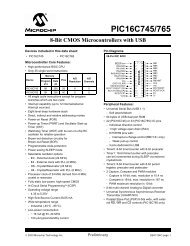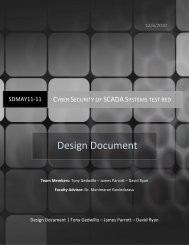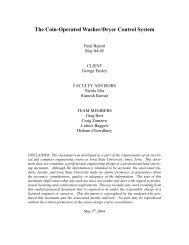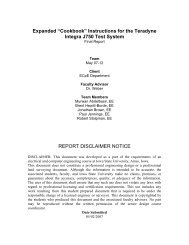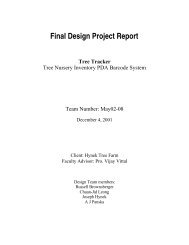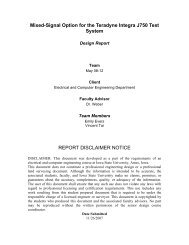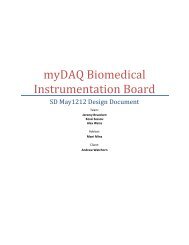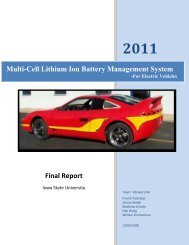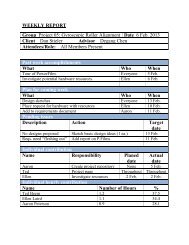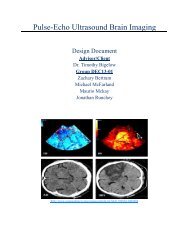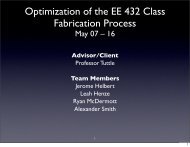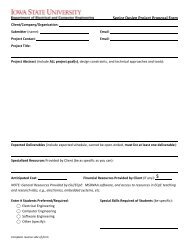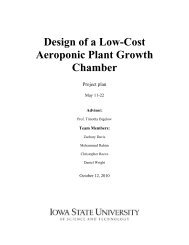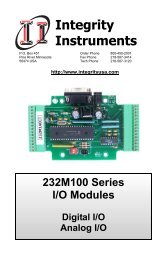LabVIEW and cRIO - Senior Design - Iowa State University
LabVIEW and cRIO - Senior Design - Iowa State University
LabVIEW and cRIO - Senior Design - Iowa State University
You also want an ePaper? Increase the reach of your titles
YUMPU automatically turns print PDFs into web optimized ePapers that Google loves.
Learning Module : <strong>LabVIEW</strong> <strong>and</strong> <strong>cRIO</strong><br />
Software:<br />
<strong>LabVIEW</strong> 8.6<br />
<strong>LabVIEW</strong> Real-Time<br />
Hardware:<br />
NI-9073 (<strong>cRIO</strong>)<br />
NI-9205 (Analog Input)<br />
NI-9403 (Digital I/O)<br />
Things to Remember:<br />
Become familiar with the soft-<br />
ware <strong>and</strong> hardware that you<br />
will be using for the semester<br />
Introduction:<br />
Welcome to CprE 286x! This is the first of many learning modules that will help<br />
you on your path of designing <strong>and</strong> building your robot. The brain of your robot will<br />
be the National Instruments <strong>cRIO</strong>-9073. This controller combined with various<br />
plug-in modules (introduced in the tutorials) will allow you to interact with the<br />
physical world. These learning modules are not required but will be very valuable<br />
to you as you build your robot.<br />
In this module you will find help on setting up the <strong>cRIO</strong> in <strong>LabVIEW</strong> <strong>and</strong> you will<br />
create your first VI program that ties one of the analog outputs on the board to<br />
one of the inputs to see if the signal is received correctly. You will then see how<br />
this works with the digital I/O module.<br />
Tutorials:<br />
Getting Started with CompactRIO <strong>and</strong> <strong>LabVIEW</strong>:<br />
http://www.ni.com/pdf/manuals/372596a.pdf<br />
Introduction to NI <strong>LabVIEW</strong>:<br />
http://decibel.ni.com/content/docs/DOC-1692<br />
It is highly recommended to do the Getting Started with CompactRIO <strong>and</strong> Lab-<br />
VIEW tutorial. The rest of this document outlines some tips that will hopefully<br />
cover problems that you may run into.<br />
For more information you may consult NI’s developer zone website for more tutorials<br />
<strong>and</strong> example code.<br />
http://zone.ni.com/dzhp/app/main<br />
Tips <strong>and</strong> Troubleshooting:<br />
If device is not being found properly <strong>and</strong> there are VISA <strong>and</strong> other errors in<br />
MAX. You need to install the real time software onto the <strong>cRIO</strong>.<br />
In MAX, under remote systems, right click on software <strong>and</strong> click “Add/<br />
Remove Software”. You need the RIO software installed. We used NI-RIO<br />
3.0.0 (minimal) - August 2008.<br />
The device should now show up under devices <strong>and</strong> interfaces in remote systems.<br />
Installed Scan Engine support onto cRio<br />
*** Make sure you use labVIEW 8.6 ***<br />
Control+e switches between front panel <strong>and</strong> block diagram.<br />
Created Dec 2009 for CprE 286X by the Dec09-11 <strong>Senior</strong> <strong>Design</strong> Team at <strong>Iowa</strong><br />
<strong>State</strong> <strong>University</strong>.
Learning Module : <strong>LabVIEW</strong> <strong>and</strong> <strong>cRIO</strong><br />
Software:<br />
<strong>LabVIEW</strong> 8.6<br />
<strong>LabVIEW</strong> Real-Time<br />
Hardware:<br />
NI-9073 (<strong>cRIO</strong>)<br />
NI-9205 (Analog Input)<br />
NI-9403 (Digital I/O)<br />
Things to Remember:<br />
Become familiar with the soft-<br />
ware <strong>and</strong> hardware that you<br />
will be using for the semester<br />
To add device to a project:<br />
1. Right click on the project in the project explorer window<br />
2. Choose New à Targets <strong>and</strong> Devices…<br />
3. Choose the “Existing target or device” radio button<br />
4. Choose the “Real-Time” CompactRIO folder (this may take a few seconds<br />
to find the device)<br />
5. Choose the device you want <strong>and</strong> click OK<br />
6. Choose the interface you want to use. (not sure which one)<br />
Created Dec 2009 for CprE 286X by the Dec09-11 <strong>Senior</strong> <strong>Design</strong> Team at <strong>Iowa</strong><br />
<strong>State</strong> <strong>University</strong>.