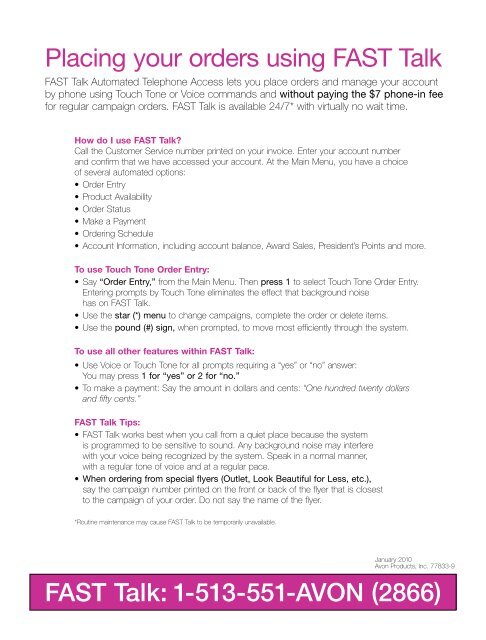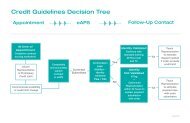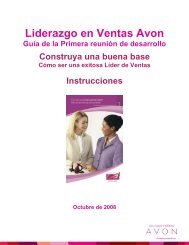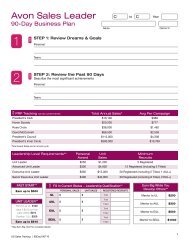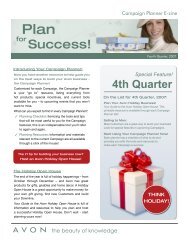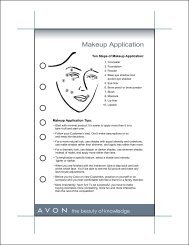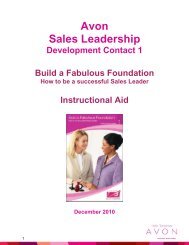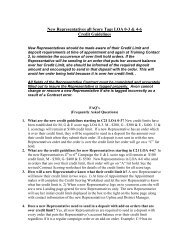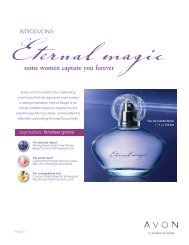Avon Fast Talk! - Comcast.net
Avon Fast Talk! - Comcast.net
Avon Fast Talk! - Comcast.net
You also want an ePaper? Increase the reach of your titles
YUMPU automatically turns print PDFs into web optimized ePapers that Google loves.
Placing your orders using FAST <strong>Talk</strong><br />
FAST <strong>Talk</strong> Automated Telephone Access lets you place orders and manage your account<br />
by phone using Touch Tone or Voice commands and without paying the $7 phone-in fee<br />
for regular campaign orders. FAST <strong>Talk</strong> is available 24/7* with virtually no wait time.<br />
How do I use FAST <strong>Talk</strong>?<br />
Call the Customer Service number printed on your invoice. Enter your account number<br />
and confirm that we have accessed your account. At the Main Menu, you have a choice<br />
of several automated options:<br />
• Order Entry<br />
• Product Availability<br />
• Order Status<br />
• Make a Payment<br />
• Ordering Schedule<br />
• Account Information, including account balance, Award Sales, President’s Points and more.<br />
To use Touch Tone Order Entry:<br />
• Say “Order Entry,” from the Main Menu. Then press 1 to select Touch Tone Order Entry.<br />
Entering prompts by Touch Tone eliminates the effect that background noise<br />
has on FAST <strong>Talk</strong>.<br />
• Use the star (*) menu to change campaigns, complete the order or delete items.<br />
• Use the pound (#) sign, when prompted, to move most efficiently through the system.<br />
To use all other features within FAST <strong>Talk</strong>:<br />
• Use Voice or Touch Tone for all prompts requiring a “yes” or “no” answer:<br />
You may press 1 for “yes” or 2 for “no.”<br />
• To make a payment: Say the amount in dollars and cents: “One hundred twenty dollars<br />
and fifty cents.”<br />
FAST <strong>Talk</strong> Tips:<br />
• FAST <strong>Talk</strong> works best when you call from a quiet place because the system<br />
is programmed to be sensitive to sound. Any background noise may interfere<br />
with your voice being recognized by the system. Speak in a normal manner,<br />
with a regular tone of voice and at a regular pace.<br />
• When ordering from special flyers (Outlet, Look Beautiful for Less, etc.),<br />
say the campaign number printed on the front or back of the flyer that is closest<br />
to the campaign of your order. Do not say the name of the flyer.<br />
*Routine maintenance may cause FAST <strong>Talk</strong> to be temporarily unavailable.<br />
January 2010<br />
<strong>Avon</strong> Products, Inc. 77833-9<br />
FAST <strong>Talk</strong>: 1-513-551-AVON (2866)
When you call FAST <strong>Talk</strong>, you access the Main Menu<br />
If you want to: Be prepared with:<br />
Follow prompts and say: FAST <strong>Talk</strong> delivers:<br />
• Regular campaign orders<br />
• Add-on orders<br />
• Backorders up to 2 campaigns<br />
“Order Entry”<br />
• Select touch tone or speak<br />
• Select Add-On or Regular Order<br />
• Campaign numbers<br />
• Product numbers<br />
• Quantities<br />
Place an order<br />
• Account balance<br />
• Summary of charges and credits<br />
to your account<br />
“Account Information,”<br />
then say “Account Balance”<br />
• Paper and pen to record your<br />
balance and details you wish<br />
to remember<br />
Get account<br />
balance<br />
• Total number of outstanding returns<br />
• Outstanding returns by campaign<br />
“Account Information,”<br />
then say “Returns Status”<br />
• The campaign(s) in which<br />
you were credited for the item<br />
Get the status<br />
of returns<br />
• Current Award Sales by campaign<br />
and cycle-to-date<br />
“Account Information,”<br />
then say “Award Sales”<br />
• Paper and pen to write down<br />
your Award Sales<br />
Find out current<br />
Award Sales<br />
• Your available President’s Points<br />
• Expiration date(s) of points<br />
“Account Information,”<br />
then say “President’s Points”<br />
• Paper and pen to write down<br />
your President’s Points<br />
Get status of<br />
President’s Points<br />
• Billing date • Shipping method<br />
• Number of packages<br />
• Tracking numbers<br />
“Order Status”<br />
• Paper and pen to write down<br />
tracking numbers<br />
Find out when order<br />
processed to ship<br />
• In addition to the above features, you can<br />
also use “Order Status” to receive a list<br />
of items not shipped with the order,<br />
and when they are expected to ship<br />
“Order Status”<br />
• Paper and pen to write down<br />
all products not available<br />
for shipment<br />
Get shorted<br />
products<br />
• Immediate posting to your account of your<br />
credit or debit card payment<br />
“Make a Payment”<br />
• Card number<br />
• Expiration date<br />
Make a personal<br />
credit or debit card<br />
payment<br />
• Date to submit electronic order<br />
(yourAVON.com and FAST <strong>Talk</strong>)<br />
• Date order is scheduled to ship<br />
• Availability of products, indicating:<br />
currently available, temporarily out of stock<br />
and no longer available<br />
Check product<br />
availability<br />
FAST <strong>Talk</strong>: 1-513-551-AVON (2866)<br />
• Campaign number “Ordering Schedule”<br />
Check when<br />
regular orders<br />
should be submitted<br />
“Product Availability”<br />
• Current campaign numbers<br />
• Product numbers<br />
• A trained Specialist available to help you<br />
manage your account<br />
“Specialist”<br />
• Any specific information for your<br />
situation, including campaign<br />
number, date of billing, etc.<br />
Speak to<br />
a Specialist