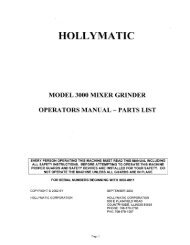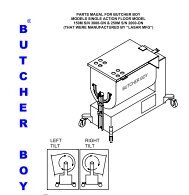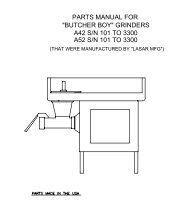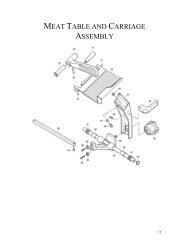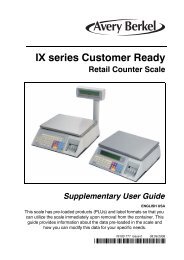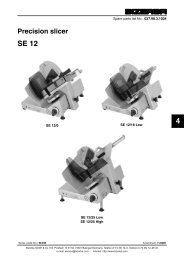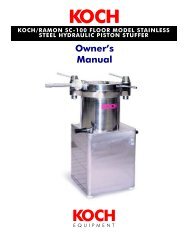Owner's Manual
Owner's Manual
Owner's Manual
Create successful ePaper yourself
Turn your PDF publications into a flip-book with our unique Google optimized e-Paper software.
5. How to Use Print (Option)<br />
5-1. Mode Change<br />
You can use print out function. Print Out Mode has total 5 stage.<br />
Each Stage is “NOSEND, K-SEND, S-SEND, U-SEND, C-SEND<br />
5-2. K-Send<br />
1)Mode Setting<br />
- This Print Mode is ‘Command Mode’. First of all, You must scale’s mode setting.<br />
Please refer to the page 10.<br />
2)Print Opreation<br />
①Place a commodity on the<br />
platter, then the display will<br />
show the weight of the<br />
commodity.<br />
④ Press the key, You<br />
can send the another weight<br />
to the printer.<br />
② If you press the key,<br />
You can see the “SUM”<br />
message and Current weight<br />
and then you can send the<br />
weight to the printer.<br />
⑤ Remove container and<br />
commodity, then display will<br />
show the"0.00".<br />
11<br />
③Place a another<br />
commodity on the platter,<br />
⑥Press the key, Total<br />
weight is send a printer.