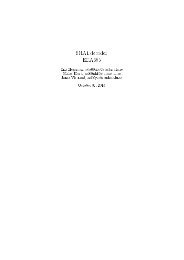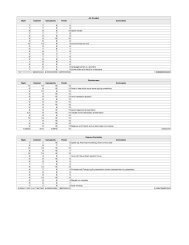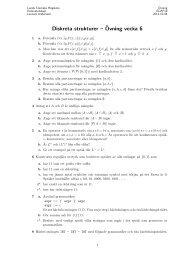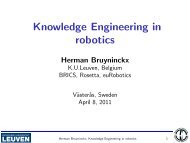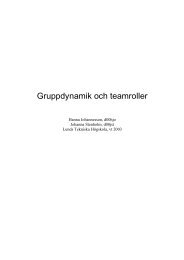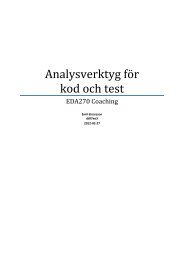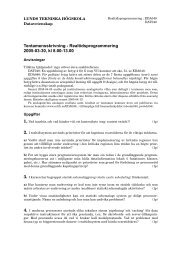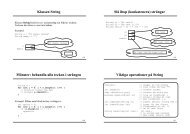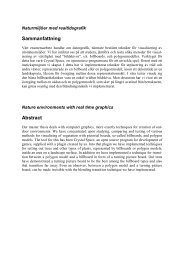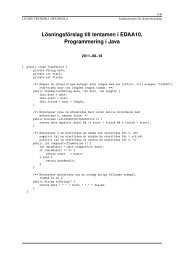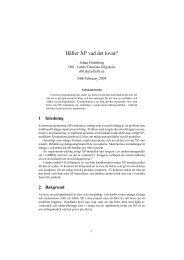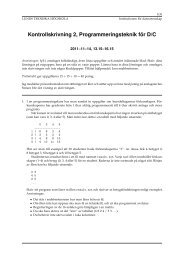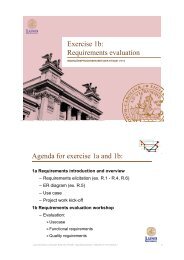JAVA-BASED REAL-TIME PROGRAMMING
JAVA-BASED REAL-TIME PROGRAMMING
JAVA-BASED REAL-TIME PROGRAMMING
Create successful ePaper yourself
Turn your PDF publications into a flip-book with our unique Google optimized e-Paper software.
Using the emulator<br />
4.2. Exercise 2 – Lab 1 preparation<br />
First, you must click somewhere on the image of the clock to give the applet<br />
keyboard focus (light blue area). Clicking the check box or another window<br />
will steal keyboard focus again.<br />
• Hold Shift to set clock time (button 1).<br />
• Hold Ctrl to set alarm time (button 3).<br />
• Hold Shift+Ctrl to toggle alarm on or off.<br />
• Use direction keys for buttons 2-6.<br />
The tow lines on the LCD display should be fairly obvious. The first line displays<br />
the current clock time. The second line displays the alarm time. When<br />
the alarm is set the separators in the alarm time turn into colons, otherwise<br />
they remain as underscores. When the alarm is beeping the separators will<br />
flash with the beeps of the alarm.<br />
Below the buttons is a small status field which displays the alarm status<br />
with a check box and the current input mode with three radio buttons. The<br />
radio buttons may not be manipulated directly, but the check box can be used<br />
to modify the alarm status (on/off).<br />
When either of the modes Set Time or Set Alarm is active the user may<br />
increase the digit under the cursor (indicated by an underscore) by pressing<br />
the up button (2), decrease the digit under the cursor with the down button<br />
(5), shift cursor left with the left button (4) and shift cursor right with the<br />
right button (6).<br />
107