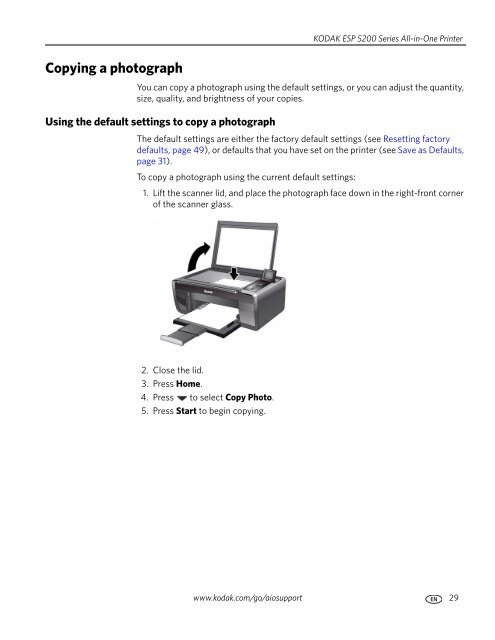KODAK ESP 5200 Series All-in-One Printer - Maplin Electronics
KODAK ESP 5200 Series All-in-One Printer - Maplin Electronics KODAK ESP 5200 Series All-in-One Printer - Maplin Electronics
Copying a photograph KODAK ESP 5200 Series All-in-One Printer You can copy a photograph using the default settings, or you can adjust the quantity, size, quality, and brightness of your copies. Using the default settings to copy a photograph The default settings are either the factory default settings (see Resetting factory defaults, page 49), or defaults that you have set on the printer (see Save as Defaults, page 31). To copy a photograph using the current default settings: 1. Lift the scanner lid, and place the photograph face down in the right-front corner of the scanner glass. 2. Close the lid. 3. Press Home. 4. Press to select Copy Photo. 5. Press Start to begin copying. www.kodak.com/go/aiosupport 29
Copying Adjusting the settings and copying a photograph To copy a photograph using settings other than the default settings: 1. Lift the scanner lid, and place the photograph face down in the right-front corner of the scanner glass. 2. Close the lid. 3. Press Home. 4. Press to select Copy Photo, then press OK. 5. Press to select an option, then press or to change the setting. Copy Photo Option Setting Description Quantity 1 (default) to 99 The number of copies that print. Color Color (default) Prints full color. Copy Size 2 x 3 30 www.kodak.com/go/aiosupport Black & White Prints black and white (gray scale). 3.5 x 5 4 x 6 (default) 4 x 7 5 x 7 4 x 12 8 x 10 8.5 x 11 or A4 The printer enlarges or reduces the original to make it the copy size you select. If the selected copy size is smaller than the paper in the paper tray, the printer automatically arranges the pictures to best fit the paper size.
- Page 1 and 2: KODAK ESP 5200 Series All-in-One Pr
- Page 3 and 4: Table of contents 1 Printer Overvie
- Page 5 and 6: KODAK ESP 5200 Series All-in-One Pr
- Page 7 and 8: Printer Overview Control panel Feat
- Page 9 and 10: Printer Overview • Language - Pre
- Page 11 and 12: Networking Your Printer The Wi-Fi c
- Page 13 and 14: Networking Your Printer Using the L
- Page 15 and 16: Networking Your Printer Printing th
- Page 17 and 18: Networking Your Printer If your pri
- Page 19 and 20: Handling Paper Envelope sizes Loadi
- Page 21 and 22: Handling Paper Loading envelopes Th
- Page 23 and 24: Printing Printing pictures Printing
- Page 25 and 26: Printing 4. Repeat step 3 for each
- Page 27 and 28: Printing Zooming and cropping pictu
- Page 29 and 30: 5 Copying Copying a document You ca
- Page 31 and 32: Copying Copy Document Option Plain
- Page 33: Copying Darkening or lightening a c
- Page 37 and 38: Copying Enlarging or reducing a pho
- Page 39 and 40: 6 Scanning Scanning digitizes docum
- Page 41 and 42: Scanning Setting Options Automatica
- Page 43 and 44: Scanning 4. Press to select an opti
- Page 45 and 46: Maintaining Your Printer Cleaning t
- Page 47 and 48: Maintaining Your Printer 3. Pinch t
- Page 49 and 50: Maintaining Your Printer Replacing
- Page 51 and 52: Maintaining Your Printer 8. Place t
- Page 53 and 54: Maintaining Your Printer To update
- Page 55 and 56: 8 Troubleshooting Basic troubleshoo
- Page 57 and 58: Troubleshooting Status lights Power
- Page 59 and 60: Product and Safety Specifications C
- Page 61 and 62: Product and Safety Specifications S
- Page 63 and 64: Product and Safety Specifications S
- Page 65 and 66: Product and Safety Specifications C
- Page 67 and 68: Product and Safety Specifications W
- Page 69 and 70: Index A access door, 1 B back butto
- Page 71 and 72: Index printing, 17—23 documents,
Copy<strong>in</strong>g a photograph<br />
<strong>KODAK</strong> <strong>ESP</strong> <strong>5200</strong> <strong>Series</strong> <strong>All</strong>-<strong>in</strong>-<strong>One</strong> Pr<strong>in</strong>ter<br />
You can copy a photograph us<strong>in</strong>g the default sett<strong>in</strong>gs, or you can adjust the quantity,<br />
size, quality, and brightness of your copies.<br />
Us<strong>in</strong>g the default sett<strong>in</strong>gs to copy a photograph<br />
The default sett<strong>in</strong>gs are either the factory default sett<strong>in</strong>gs (see Resett<strong>in</strong>g factory<br />
defaults, page 49), or defaults that you have set on the pr<strong>in</strong>ter (see Save as Defaults,<br />
page 31).<br />
To copy a photograph us<strong>in</strong>g the current default sett<strong>in</strong>gs:<br />
1. Lift the scanner lid, and place the photograph face down <strong>in</strong> the right-front corner<br />
of the scanner glass.<br />
2. Close the lid.<br />
3. Press Home.<br />
4. Press to select Copy Photo.<br />
5. Press Start to beg<strong>in</strong> copy<strong>in</strong>g.<br />
www.kodak.com/go/aiosupport 29