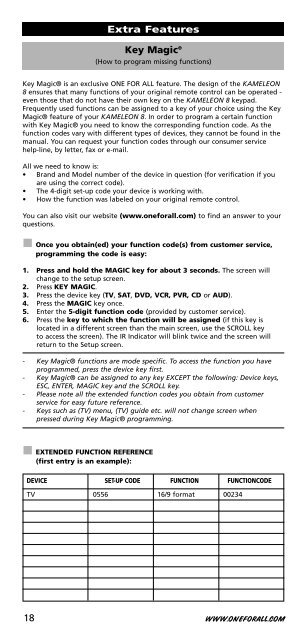DVD - Maplin Electronics
DVD - Maplin Electronics DVD - Maplin Electronics
Key Magic ® (How to program missing functions) Key Magic® is an exclusive ONE FOR ALL feature. The design of the KAMELEON 8 ensures that many functions of your original remote control can be operated - even those that do not have their own key on the KAMELEON 8 keypad. Frequently used functions can be assigned to a key of your choice using the Key Magic® feature of your KAMELEON 8. In order to program a certain function with Key Magic® you need to know the corresponding function code. As the function codes vary with different types of devices, they cannot be found in the manual. You can request your function codes through our consumer service help-line, by letter, fax or e-mail. All we need to know is: • Brand and Model number of the device in question (for verification if you are using the correct code). • The 4-digit set-up code your device is working with. • How the function was labeled on your original remote control. You can also visit our website (www.oneforall.com) to find an answer to your questions. Once you obtain(ed) your function code(s) from customer service, programming the code is easy: 1. Press and hold the MAGIC key for about 3 seconds. The screen will change to the setup screen. 2. Press KEY MAGIC. 3. Press the device key (TV, SAT, DVD, VCR, PVR, CD or AUD). 4. Press the MAGIC key once. 5. Enter the 5-digit function code (provided by customer service). 6. Press the key to which the function will be assigned (if this key is located in a different screen than the main screen, use the SCROLL key to access the screen). The IR Indicator will blink twice and the screen will return to the Setup screen. - Key Magic® functions are mode specific. To access the function you have programmed, press the device key first. - Key Magic® can be assigned to any key EXCEPT the following: Device keys, ESC, ENTER, MAGIC key and the SCROLL key. - Please note all the extended function codes you obtain from customer service for easy future reference. - Keys such as (TV) menu, (TV) guide etc. will not change screen when pressed during Key Magic® programming. EXTENDED FUNCTION REFERENCE (first entry is an example): Extra Features DEVICE SET-UP CODE FUNCTION FUNCTIONCODE TV 0556 16/9 format 00234 18 WWW.ONEFORALL.COM
Mode re-assignment (How to set up two of the same devices on the KAMELEON 8) It is possible to change the mode of any device key. This is useful if you want to set up two of the same devices on the KAMELEON 8. The modified device key will display the applicable keys for the revised mode. The code can be set up using the “Direct set up” (p. 12) or “Search method” (p. 13). To change a device key, see the two examples below. Example 1; if you like to program a second TV on the DVD key. Example 2; if you like to program a second VCR on the SAT key. Example 1: To program a second Television on the DVD key (for example), you need to change the DVD key into a TV key, so press: The DVD key has now become a second TV key and will display the applicable keys for this mode. Now enter the Set-Up code for your second TV by pressing: Example 2: To program a second Video Recorder on the SAT key (for example), you need to change the SAT key into a VCR key, so press: The SAT key has now become a second VCR key and will display the applicable keys for this mode. Now enter the Set-Up code for your second VCR by pressing: - If you program a different device type on another key (e.g. second TV on the DVD key) the original device key icon will remain, but the displayed function keys will change to suit the new device mode. For example; if a second TV is programmed on the DVD key, TV-text functions will be displayed in DVD mode. Resetting a Device key Extra Features (*) (**) ____ (TV Code) (**) (*) (**) ____ (VCR Code) (**) Example: To reset the DVD key to its original mode, press: (*) (**) (*) Press and hold the MAGIC key for about 3 seconds. The screen will change to the setup screen. (**) The animated IR Indicator will blink twice (the screen will change to the setup screen). WWW.ONEFORALL.COM 19
- Page 1 and 2: TABLE OF CONTENTSEnglish ABOUT YOUR
- Page 3 and 4: About Your KAMELEON 8 Learning feat
- Page 5 and 6: “EL” On time setting The Keypad
- Page 7 and 8: The Keypad 1. IR (infra-red) Indica
- Page 9 and 10: The Keypad 13. FAV / EDIT / SP/LP I
- Page 11 and 12: The Keypad 28. Teletext Keys These
- Page 13 and 14: Setting up the KAMELEON 8 Search Me
- Page 15 and 16: The KAMELEON 8 comes with a complet
- Page 17: Learning Feature To delete a “Key
- Page 21 and 22: Device Sleeptimer If your device ha
- Page 23 and 24: Shifted Macros Extra Features It is
- Page 25 and 26: Colour & Brightness Depending on th
- Page 27 and 28: Bestar 0037 0556 0370 0374 Bestar-D
- Page 29 and 30: Fujitsu 0163 0009 0352 0037 0556 03
- Page 31 and 32: Lecson 0037 0556 Legend 0009 Lemair
- Page 33 and 34: Philex 0193 0163 Philips 0556 0037
- Page 35 and 36: Sunwatt 0455 Sunwood 0037 0556 0009
- Page 37 and 38: VCR Accent 0072 Adyson 0072 Aim 027
- Page 39 and 40: Philips 0081 Phoenix 0278 Phonola 0
- Page 41 and 42: D-box 1114 0723 Daewoo 1296 0713 17
- Page 43 and 44: Panasat 0879 Panasonic 0847 1304 14
- Page 45 and 46: Philips 0619 0817 Sagem 0817 1624 S
- Page 47 and 48: Lumatron 1772 LXI 0744 Magnat 1938
- Page 49 and 50: cello 1730 Centrex 0672 1004 Centru
- Page 51 and 52: Nordmende 0831 Nowa 0843 NU-TEC 051
- Page 53: PVR @sat 1300 @Sky 1334 Amstrad 117
Key Magic ®<br />
(How to program missing functions)<br />
Key Magic® is an exclusive ONE FOR ALL feature. The design of the KAMELEON<br />
8 ensures that many functions of your original remote control can be operated -<br />
even those that do not have their own key on the KAMELEON 8 keypad.<br />
Frequently used functions can be assigned to a key of your choice using the Key<br />
Magic® feature of your KAMELEON 8. In order to program a certain function<br />
with Key Magic® you need to know the corresponding function code. As the<br />
function codes vary with different types of devices, they cannot be found in the<br />
manual. You can request your function codes through our consumer service<br />
help-line, by letter, fax or e-mail.<br />
All we need to know is:<br />
• Brand and Model number of the device in question (for verification if you<br />
are using the correct code).<br />
• The 4-digit set-up code your device is working with.<br />
• How the function was labeled on your original remote control.<br />
You can also visit our website (www.oneforall.com) to find an answer to your<br />
questions.<br />
Once you obtain(ed) your function code(s) from customer service,<br />
programming the code is easy:<br />
1. Press and hold the MAGIC key for about 3 seconds. The screen will<br />
change to the setup screen.<br />
2. Press KEY MAGIC.<br />
3. Press the device key (TV, SAT, <strong>DVD</strong>, VCR, PVR, CD or AUD).<br />
4. Press the MAGIC key once.<br />
5. Enter the 5-digit function code (provided by customer service).<br />
6. Press the key to which the function will be assigned (if this key is<br />
located in a different screen than the main screen, use the SCROLL key<br />
to access the screen). The IR Indicator will blink twice and the screen will<br />
return to the Setup screen.<br />
- Key Magic® functions are mode specific. To access the function you have<br />
programmed, press the device key first.<br />
- Key Magic® can be assigned to any key EXCEPT the following: Device keys,<br />
ESC, ENTER, MAGIC key and the SCROLL key.<br />
- Please note all the extended function codes you obtain from customer<br />
service for easy future reference.<br />
- Keys such as (TV) menu, (TV) guide etc. will not change screen when<br />
pressed during Key Magic® programming.<br />
EXTENDED FUNCTION REFERENCE<br />
(first entry is an example):<br />
Extra Features<br />
DEVICE SET-UP CODE FUNCTION FUNCTIONCODE<br />
TV 0556 16/9 format 00234<br />
18 WWW.ONEFORALL.COM