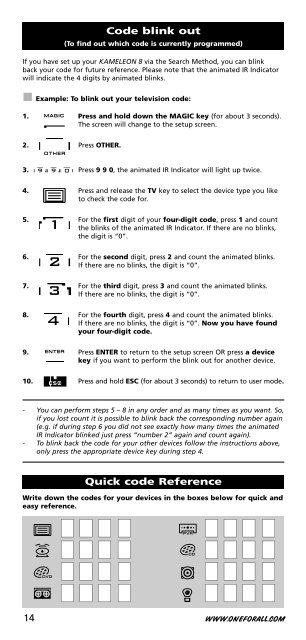DVD - Maplin Electronics
DVD - Maplin Electronics DVD - Maplin Electronics
Code blink out (To find out which code is currently programmed) If you have set up your KAMELEON 8 via the Search Method, you can blink back your code for future reference. Please note that the animated IR Indicator will indicate the 4 digits by animated blinks. Example: To blink out your television code: 1. Press and hold down the MAGIC key (for about 3 seconds). The screen will change to the setup screen. 2. Press OTHER. 3. Press 9 9 0, the animated IR Indicator will light up twice. 4. Press and release the TV key to select the device type you like to check the code for. 5. For the first digit of your four-digit code, press 1 and count the blinks of the animated IR Indicator. If there are no blinks, the digit is “0”. 6. For the second digit, press 2 and count the animated blinks. If there are no blinks, the digit is “0”. 7. For the third digit, press 3 and count the animated blinks. If there are no blinks, the digit is “0”. 8. For the fourth digit, press 4 and count the animated blinks. If there are no blinks, the digit is “0”. Now you have found your four-digit code. 9. Press ENTER to return to the setup screen OR press a device key if you want to perform the blink out for another device. 10. Press and hold ESC (for about 3 seconds) to return to user mode. - You can perform steps 5 – 8 in any order and as many times as you want. So, if you lost count it is possible to blink back the corresponding number again (e.g. if during step 6 you did not see exactly how many times the animated IR Indicator blinked just press “number 2” again and count again). - To blink back the code for your other devices follow the instructions above, only press the appropriate device key during step 4. Quick code Reference Write down the codes for your devices in the boxes below for quick and easy reference. ■ ■ ■ ■ ■ ■ ■ ■ ■ ■ ■ ■ ■ ■ ■ ■ ■ ■ ■ ■ ■ ■ ■ ■ ■ ■ ■ ■ ■ ■ ■ ■ 14 WWW.ONEFORALL.COM
The KAMELEON 8 comes with a complete library of pre-programmed codes. After you have set up the KAMELEON 8 for your device, you may find that there are one or more keys that you had on the original remote control, which do not have a place on the KAMELEON 8 keypad. The KAMELEON 8 offers a special Learning feature that allows you to copy almost any function from your original remote control onto the keypad of the KAMELEON 8. Before you start: - Make sure your original remote is working correctly. - Make sure neither your KAMELEON 8, nor your original remote control is pointing at your device. Learning (direct) Example: To copy the “mono/stereo” function from your original TV remote control onto the ”I, II, III or IV”-key of your KAMELEON 8. 1. Place the KAMELEON 8 and your original remote control on a flat surface. Make sure the ends which you normally point at your device are facing each other. Point the original remote to the front of the KAMELEON 8 (see picture below). Keep the remotes at a distance of 2 to 5 cm (0.8 to 2 inches). 2. Press and hold down the MAGIC key (for about 3 seconds). The screen will change to the setup screen. 3. Press LEARN. Learning Feature (How to copy functions from your original working remote onto the KAMELEON 8) 4. Press the device key (Example: TV key) on the KAMELEON 8 remote to select the mode to which you want to place the learned function. 5. Press the key (Example: “I” key) on the KAMELEON 8 remote where you want to place the learned function. The IR Indicator will show “incoming IR” three times and then the display will switch off. 6. Press and hold the key that you want to copy (Example: mono/stereo) on your original remote control. The display switches back on and you will see two blinks to indicate successful learning operation. 7. If you want to copy other functions within the same mode, simply repeat steps 5 and 6 pressing the next key you want to copy by learning. If you want to copy another function in a different mode, simply continue with step 4 followed by steps 5 and 6. 8. Press ENTER to exit the learning mode and return to the setup screen OR press and hold ESC to return to the user screen. WWW.ONEFORALL.COM 15
- Page 1 and 2: TABLE OF CONTENTSEnglish ABOUT YOUR
- Page 3 and 4: About Your KAMELEON 8 Learning feat
- Page 5 and 6: “EL” On time setting The Keypad
- Page 7 and 8: The Keypad 1. IR (infra-red) Indica
- Page 9 and 10: The Keypad 13. FAV / EDIT / SP/LP I
- Page 11 and 12: The Keypad 28. Teletext Keys These
- Page 13: Setting up the KAMELEON 8 Search Me
- Page 17 and 18: Learning Feature To delete a “Key
- Page 19 and 20: Mode re-assignment (How to set up t
- Page 21 and 22: Device Sleeptimer If your device ha
- Page 23 and 24: Shifted Macros Extra Features It is
- Page 25 and 26: Colour & Brightness Depending on th
- Page 27 and 28: Bestar 0037 0556 0370 0374 Bestar-D
- Page 29 and 30: Fujitsu 0163 0009 0352 0037 0556 03
- Page 31 and 32: Lecson 0037 0556 Legend 0009 Lemair
- Page 33 and 34: Philex 0193 0163 Philips 0556 0037
- Page 35 and 36: Sunwatt 0455 Sunwood 0037 0556 0009
- Page 37 and 38: VCR Accent 0072 Adyson 0072 Aim 027
- Page 39 and 40: Philips 0081 Phoenix 0278 Phonola 0
- Page 41 and 42: D-box 1114 0723 Daewoo 1296 0713 17
- Page 43 and 44: Panasat 0879 Panasonic 0847 1304 14
- Page 45 and 46: Philips 0619 0817 Sagem 0817 1624 S
- Page 47 and 48: Lumatron 1772 LXI 0744 Magnat 1938
- Page 49 and 50: cello 1730 Centrex 0672 1004 Centru
- Page 51 and 52: Nordmende 0831 Nowa 0843 NU-TEC 051
- Page 53: PVR @sat 1300 @Sky 1334 Amstrad 117
Code blink out<br />
(To find out which code is currently programmed)<br />
If you have set up your KAMELEON 8 via the Search Method, you can blink<br />
back your code for future reference. Please note that the animated IR Indicator<br />
will indicate the 4 digits by animated blinks.<br />
Example: To blink out your television code:<br />
1. Press and hold down the MAGIC key (for about 3 seconds).<br />
The screen will change to the setup screen.<br />
2. Press OTHER.<br />
3. Press 9 9 0, the animated IR Indicator will light up twice.<br />
4. Press and release the TV key to select the device type you like<br />
to check the code for.<br />
5. For the first digit of your four-digit code, press 1 and count<br />
the blinks of the animated IR Indicator. If there are no blinks,<br />
the digit is “0”.<br />
6. For the second digit, press 2 and count the animated blinks.<br />
If there are no blinks, the digit is “0”.<br />
7. For the third digit, press 3 and count the animated blinks.<br />
If there are no blinks, the digit is “0”.<br />
8. For the fourth digit, press 4 and count the animated blinks.<br />
If there are no blinks, the digit is “0”. Now you have found<br />
your four-digit code.<br />
9. Press ENTER to return to the setup screen OR press a device<br />
key if you want to perform the blink out for another device.<br />
10. Press and hold ESC (for about 3 seconds) to return to user mode.<br />
- You can perform steps 5 – 8 in any order and as many times as you want. So,<br />
if you lost count it is possible to blink back the corresponding number again<br />
(e.g. if during step 6 you did not see exactly how many times the animated<br />
IR Indicator blinked just press “number 2” again and count again).<br />
- To blink back the code for your other devices follow the instructions above,<br />
only press the appropriate device key during step 4.<br />
Quick code Reference<br />
Write down the codes for your devices in the boxes below for quick and<br />
easy reference.<br />
■ ■ ■ ■<br />
■ ■ ■ ■<br />
■ ■ ■ ■<br />
■ ■ ■ ■<br />
■ ■ ■ ■<br />
■ ■ ■ ■<br />
■ ■ ■ ■<br />
■ ■ ■ ■<br />
14 WWW.ONEFORALL.COM