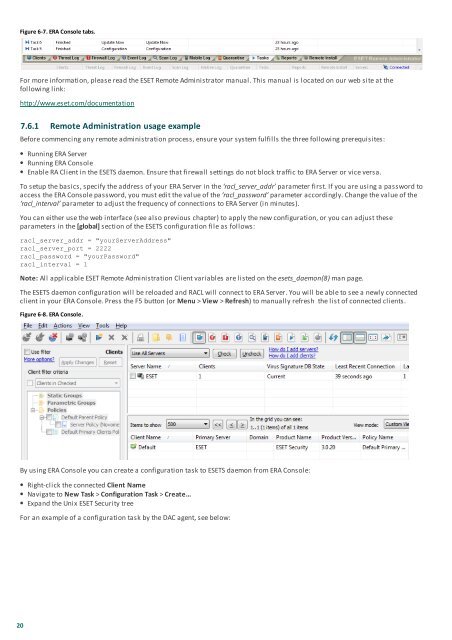ESET File Security Installation Manual and User Guide
ESET File Security Installation Manual and User Guide
ESET File Security Installation Manual and User Guide
You also want an ePaper? Increase the reach of your titles
YUMPU automatically turns print PDFs into web optimized ePapers that Google loves.
Figure 6-7. ERA Console tabs.<br />
For more information, please read the <strong>ESET</strong> Remote Administrator manual. This manual is located on our web site at the<br />
following link:<br />
http://www.eset.com/documentation<br />
20<br />
7.6.1 Remote Administration usage example<br />
Before commencing any remote administration process, ensure your system fulfills the three following prerequisites:<br />
Running ERA Server<br />
Running ERA Console<br />
Enable RA Client in the <strong>ESET</strong>S daemon. Ensure that firewall settings do not block traffic to ERA Server or vice versa.<br />
To setup the basics, specify the address of your ERA Server in the ‘racl_server_addr’ parameter first. If you are using a password to<br />
access the ERA Console password, you must edit the value of the ‘racl_password’ parameter accordingly. Change the value of the<br />
‘racl_interval’ parameter to adjust the frequency of connections to ERA Server (in minutes).<br />
You can either use the web interface (see also previous chapter) to apply the new configuration, or you can adjust these<br />
parameters in the [global] section of the <strong>ESET</strong>S configuration file as follows:<br />
racl_server_addr = "yourServerAddress"<br />
racl_server_port = 2222<br />
racl_password = "yourPassword"<br />
racl_interval = 1<br />
Note: All applicable <strong>ESET</strong> Remote Administration Client variables are listed on the esets_daemon(8) man page.<br />
The <strong>ESET</strong>S daemon configuration will be reloaded <strong>and</strong> RACL will connect to ERA Server. You will be able to see a newly connected<br />
client in your ERA Console. Press the F5 button (or Menu > View > Refresh) to manually refresh the list of connected clients.<br />
Figure 6-8. ERA Console.<br />
By using ERA Console you can create a configuration task to <strong>ESET</strong>S daemon from ERA Console:<br />
Right-click the connected Client Name<br />
Navigate to New Task > Configuration Task > Create...<br />
Exp<strong>and</strong> the Unix <strong>ESET</strong> <strong>Security</strong> tree<br />
For an example of a configuration task by the DAC agent, see below: