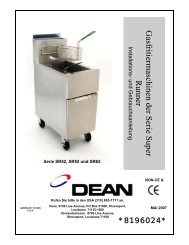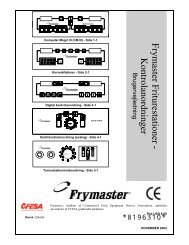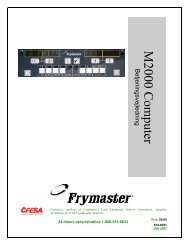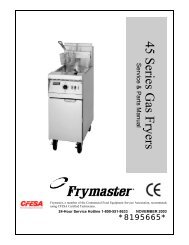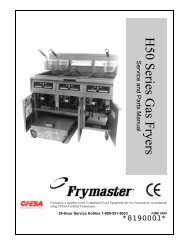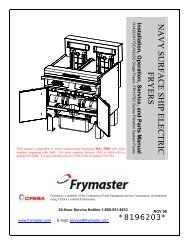Create successful ePaper yourself
Turn your PDF publications into a flip-book with our unique Google optimized e-Paper software.
1.15 Loading and Updating Software Procedures<br />
Updating the software takes approximately 30 minutes. To update the software, follow these steps:<br />
1. Switch all computers to OFF. Press the TEMP button to check current M3000/MIB/AIF/ATO software<br />
version.<br />
2. Remove the two screws on the left side cover plate of the M3000 board.<br />
3. With the computer folded down, insert the SD card, with the contacts facing down and the notch on the<br />
bottom right (see Figure 23 and 24), into the slot on the left side of the M3000.<br />
4. Once inserted, UPGRADE IN PROGRESS appears on the left display and WAIT on the right.<br />
5. The display then changes to CC UPDATING on the left and the percentage completed appears on the right.<br />
The display counts up to 100 on the right, changing to a flashing BOOT. DO NOT REMOVE THE CARD<br />
UNTIL THE DISPLAY PROMPTS TO DO SO IN STEP 8.<br />
6. Then UPGRADE IN PROGRESS is displayed on the left display and WAIT on the right again<br />
followed by COOK HEX, mib HEX, aif HEX ending with aTO HEX displayed on the left and the<br />
percentage complete on the right.<br />
7. The display then changes to REMOVE SD CARD on the left and 100 on the right.<br />
8. Remove the SD card using the fingernail slot on the top of the SD card.<br />
9. Once the SD card is removed the display changes to CYCLE POWER.<br />
10. Cycle the control power using the hidden reset switch behind the right control box. ENSURE THE<br />
SWITCH IS HELD FOR 10 SECONDS. WAIT ANOTHER 20 SECONDS UNTIL THE MIB<br />
BOARD HAS FULLY RESET BEFORE CONTINUING.<br />
11. An EXCEPTION MISCONFIGURED ENERGY TYPE error may appear on the left computer<br />
while a flashing BOOT is displayed on the remaining computers while the program is transferred. If this<br />
happens, enter 1234 on the left computer. The display changes to LANGUAGE on the left and<br />
ENGLISH on the right. To change the entry use the < FLTR and FLTR > buttons. To navigate to the<br />
next field, use the uINFO button. Once all parameters have been setup, press (2) button to exit.<br />
SETUP COMPLETE is displayed.<br />
12. When the update is complete the M3000 displays OFF. The MIB display will remain blank while<br />
software is loading, changing to show the vat numbers. Once the LED’s stop blinking, the MIB board will<br />
display A.<br />
13. Cycle the control power using the hidden reset switch behind the right control box again. ENSURE THE<br />
SWITCH IS HELD FOR 10 SECONDS. WAIT ANOTHER 20 SECONDS UNTIL THE MIB<br />
BOARD HAS FULLY RESET BEFORE CONTINUING.<br />
14. With the computer displaying OFF, VERIFY software update by pressing the TEMP button to<br />
check updated M3000/MIB/AIF/ATO version on each computer. IF ANY BOARDS DID NOT<br />
UPDATE, REPEAT THE PROCESS STARTING WITH STEP 3.<br />
15. Remove the MIB cover using a torx 25 bit.<br />
16. Press and hold the reset button on the MIB board for 5 seconds (see Figure 25). The display on the MIB<br />
board momentarily goes blank and the three LED’s light up.<br />
17. The computer will then display CHANGE FILTER PAD?<br />
18. Pull the filter pan out for at least 30 seconds until the message clears and returns to OFF or normal cook<br />
cycle.<br />
19. Replace the cover over the MIB board using the torx screws.<br />
20. Press and hold the two outer filter buttons until TECH MODE is displayed.<br />
21. Enter 1650, CLEAR PASSWORDS is displayed.<br />
22. Press the INFO button once. FILTER PAD TIME is displayed on the left side and 25 is displayed on<br />
the right. IF ANY OTHER NUMBER OTHER THAN 25 IS DISPLAYED, ENTER 25. This only<br />
needs to be performed on one computer.<br />
23. Press the INFO button again.<br />
24. Press the (2) button to exit.<br />
Figure 23 Figure 24 Figure 25<br />
1-40