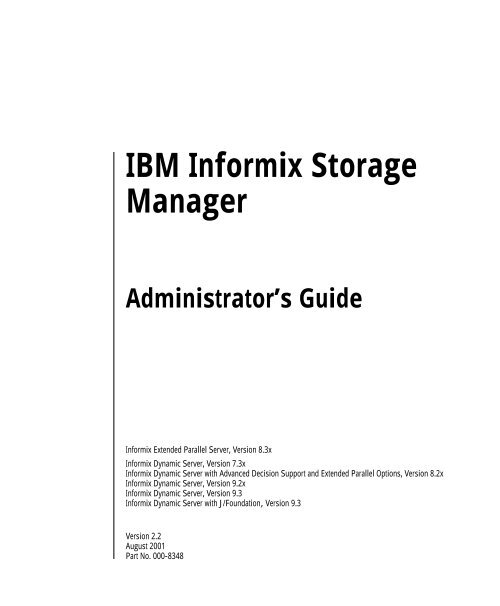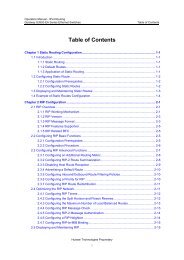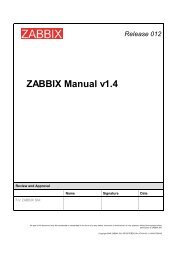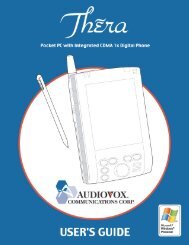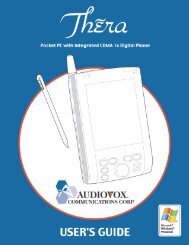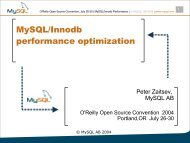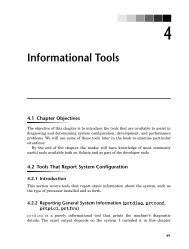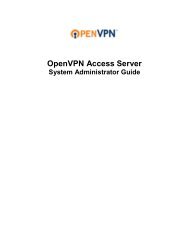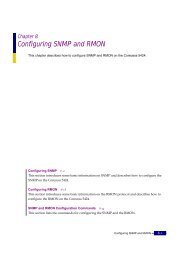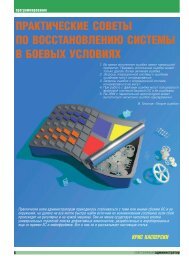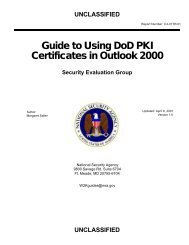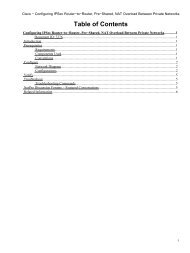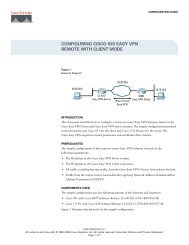IBM Informix Storage Manager Administrator's Guide, Version 2.2
IBM Informix Storage Manager Administrator's Guide, Version 2.2
IBM Informix Storage Manager Administrator's Guide, Version 2.2
You also want an ePaper? Increase the reach of your titles
YUMPU automatically turns print PDFs into web optimized ePapers that Google loves.
<strong>IBM</strong> <strong>Informix</strong> <strong>Storage</strong><br />
<strong>Manager</strong><br />
Administrator’s <strong>Guide</strong><br />
<strong>Informix</strong> Extended Parallel Server, <strong>Version</strong> 8.3x<br />
<strong>Informix</strong> Dynamic Server, <strong>Version</strong> 7.3x<br />
<strong>Informix</strong> Dynamic Server with Advanced Decision Support and Extended Parallel Options, <strong>Version</strong> 8.2x<br />
<strong>Informix</strong> Dynamic Server, <strong>Version</strong> 9.2x<br />
<strong>Informix</strong> Dynamic Server, <strong>Version</strong> 9.3<br />
<strong>Informix</strong> Dynamic Server with J/Foundation, <strong>Version</strong> 9.3<br />
<strong>Version</strong> <strong>2.2</strong><br />
August 2001<br />
Part No. 000-8348
ii <strong>IBM</strong> <strong>Informix</strong> <strong>Storage</strong> <strong>Manager</strong> Administrator’s <strong>Guide</strong><br />
© Copyright International Business Machines Corporation 2001. All rights reserved.<br />
Trademarks<br />
AIX; DB2; DB2 Universal Database; Distributed Relational Database Architecture; NUMA-Q; OS/2, OS/390, and<br />
OS/400; <strong>IBM</strong> <strong>Informix</strong> ® ; C-ISAM ® ; Foundation.2000 TM ; <strong>IBM</strong> <strong>Informix</strong> ® 4GL; <strong>IBM</strong> <strong>Informix</strong> ® DataBlade ® Module;<br />
Client SDK TM ; Cloudscape TM ; Cloudsync TM ; <strong>IBM</strong> <strong>Informix</strong> ® Connect; <strong>IBM</strong> <strong>Informix</strong> ® Driver for JDBC; Dynamic<br />
Connect TM ; <strong>IBM</strong> <strong>Informix</strong> ® Dynamic Scalable Architecture TM (DSA); <strong>IBM</strong> <strong>Informix</strong> ® Dynamic Server TM ; <strong>IBM</strong><br />
<strong>Informix</strong> ® Enterprise Gateway <strong>Manager</strong> (Enterprise Gateway <strong>Manager</strong>); <strong>IBM</strong> <strong>Informix</strong> ® Extended Parallel<br />
Server TM ; i. Financial Services TM ; J/Foundation TM ; MaxConnect TM ; Object Translator TM ; Red Brick<br />
Decision Server TM ; <strong>IBM</strong> <strong>Informix</strong> ® SE; <strong>IBM</strong> <strong>Informix</strong> ® SQL; InformiXML TM ; RedBack ® ; SystemBuilder TM ; U2 TM ;<br />
UniData ® ; UniVerse ® ; wintegrate ® are trademarks or registered trademarks of International Business<br />
Machines Corporation.<br />
Java and all Java-based trademarks and logos are trademarks or registered trademarks of Sun Microsystems,<br />
Inc. in the United States and other countries.<br />
Windows, Windows NT, and Excel are either registered trademarks or trademarks of Microsoft Corporation in<br />
the United States and/or other countries.<br />
UNIX is a registered trademark in the United States and other countries licensed exclusively through X/Open<br />
Company Limited.<br />
Other company, product, and service names used in this publication may be trademarks or service marks of<br />
others.<br />
Documentation Team: Twila Booth, Jennifer Leland, Diane Kirsten-Martin, Karen Goldman Smith
Table of Contents<br />
Introduction<br />
In This Introduction . . . . . . . . . . . . . . . . . 3<br />
About This Manual . . . . . . . . . . . . . . . . . . 3<br />
Types of Users . . . . . . . . . . . . . . . . . . 3<br />
Software Dependencies . . . . . . . . . . . . . . . 4<br />
Assumptions About Your Locale. . . . . . . . . . . . 4<br />
Demonstration Database . . . . . . . . . . . . . . 5<br />
New Features in ISM and Organizational Changes . . . . . . . 5<br />
Documentation Conventions . . . . . . . . . . . . . . 6<br />
Typographical Conventions . . . . . . . . . . . . . 6<br />
Icon Conventions . . . . . . . . . . . . . . . . . 7<br />
Command-Line Conventions . . . . . . . . . . . . . 8<br />
Additional Documentation . . . . . . . . . . . . . . . 11<br />
Related Reading . . . . . . . . . . . . . . . . . . . 14<br />
Compliance with Industry Standards . . . . . . . . . . . 14<br />
<strong>Informix</strong> Welcomes Your Comments . . . . . . . . . . . . 14<br />
Chapter 1 <strong>Informix</strong> <strong>Storage</strong> <strong>Manager</strong><br />
In This Chapter . . . . . . . . . . . . . . . . . . . 1-3<br />
What Is ISM? . . . . . . . . . . . . . . . . . . . . 1-3<br />
ISM Server Tasks . . . . . . . . . . . . . . . . . 1-4<br />
Y2K Compliance . . . . . . . . . . . . . . . . . . . 1-5<br />
How Do ON-Bar and ISM Fit Together? . . . . . . . . . . . 1-6<br />
What Happens During a Backup Operation? . . . . . . . 1-6<br />
What Happens During a Restore Operation? . . . . . . . 1-8<br />
Table of<br />
Contents
iv <strong>IBM</strong> <strong>Informix</strong> <strong>Storage</strong> <strong>Manager</strong> Administrator’s <strong>Guide</strong><br />
Configuring ISM . . . . . . . . . . . . . . . . . . 1-9<br />
Setting Up ISM on UNIX . . . . . . . . . . . . . . 1-11<br />
Setting Up ISM on Windows NT or Windows 2000 . . . . . 1-13<br />
Setting Up ISM Volume Pool Names . . . . . . . . . . 1-14<br />
Setting ISM Environment Variables<br />
and ONCONFIG Parameters . . . . . . . . . 1-14<br />
Updating the onbar Script. . . . . . . . . . . . . . 1-15<br />
Uninstalling ISM . . . . . . . . . . . . . . . . . . 1-15<br />
Using ISM with DNS Disabled . . . . . . . . . . . . . 1-18<br />
Migrating ISM 1.0 to ISM <strong>2.2</strong> . . . . . . . . . . . . . . 1-18<br />
Reverting from ISM <strong>2.2</strong> to ISM 1.0 . . . . . . . . . . . . 1-22<br />
Using ISM . . . . . . . . . . . . . . . . . . . . 1-22<br />
Using ISM Administrative Privileges . . . . . . . . . . 1-22<br />
Starting and Stopping ISM . . . . . . . . . . . . . 1-23<br />
Reviewing ISM Logs . . . . . . . . . . . . . . . 1-23<br />
Chapter 2 Configuring ISM Server Properties<br />
In This Chapter . . . . . . . . . . . . . . . . . . . 2-3<br />
Setting the Number of Parallel Data Streams . . . . . . . . . 2-3<br />
Setting Target Sessions for a New Device . . . . . . . . . . 2-4<br />
Setting the Retention Period for All Data . . . . . . . . . . 2-5<br />
Adding, Changing, or Deleting Administrative Users . . . . . 2-6<br />
Adding the First Administrative<br />
User to the ISM Server. . . . . . . . . . . . 2-6<br />
Choosing Acceptable ISM User and Group Names . . . . . 2-8<br />
Deleting an Administrative User . . . . . . . . . . . 2-9<br />
Connecting to a Different ISM Server . . . . . . . . . . . 2-10<br />
Using ISM Configuration Parameters to<br />
Change the Volume Pool Name . . . . . . . . . . 2-10<br />
Using ISM Environment Variables . . . . . . . . . . . . 2-12<br />
Using ON-Bar Environment Variables with ISM . . . . . . . 2-13<br />
Chapter 3 Managing <strong>Storage</strong> Devices<br />
In This Chapter . . . . . . . . . . . . . . . . . . . 3-3<br />
Choosing and Configuring <strong>Storage</strong> Devices . . . . . . . . . 3-3<br />
Adding and Deleting <strong>Storage</strong> Devices . . . . . . . . . . . 3-5<br />
Enabling and Disabling a <strong>Storage</strong> Device . . . . . . . . 3-7<br />
Changing <strong>Storage</strong>-Device Properties . . . . . . . . . . 3-7
Using Tape Drives and Optical<br />
Disk Drives as <strong>Storage</strong> Devices . . . . . . . . . 3-8<br />
Using Filesystems as <strong>Storage</strong> Devices . . . . . . . . . . 3-8<br />
Using <strong>Storage</strong> Devices for Logical-Log Backups . . . . . . . 3-9<br />
Reserving a <strong>Storage</strong> Device for Cloning . . . . . . . . . . 3-10<br />
Automating Media Management<br />
for Tape and Optical Devices . . . . . . . . . . 3-12<br />
Enabling Automatic Media Management . . . . . . . . 3-12<br />
Selecting a <strong>Storage</strong> Volume . . . . . . . . . . . . . 3-13<br />
Relabeling Volumes Automatically . . . . . . . . . . 3-13<br />
Using Unrecognizable Volumes . . . . . . . . . . . 3-14<br />
Chapter 4 Managing <strong>Storage</strong> Volumes<br />
In This Chapter . . . . . . . . . . . . . . . . . . 4-3<br />
Managing the Data Life Cycle . . . . . . . . . . . . . 4-3<br />
How ISM Uses the Retention Period . . . . . . . . . 4-3<br />
How ISM Uses Volume Pools . . . . . . . . . . . . 4-7<br />
Managing <strong>Storage</strong> Volumes . . . . . . . . . . . . . . 4-11<br />
Labeling a Volume . . . . . . . . . . . . . . . . 4-12<br />
Mounting a Volume . . . . . . . . . . . . . . . 4-13<br />
Choosing Volumes for Mounting . . . . . . . . . . . 4-14<br />
Unmounting Volumes . . . . . . . . . . . . . . 4-14<br />
Finding a Volume Name. . . . . . . . . . . . . . 4-15<br />
Relabeling a Volume . . . . . . . . . . . . . . . 4-15<br />
Overriding Automatic Media Management . . . . . . . . 4-18<br />
Disabling a <strong>Storage</strong> Volume . . . . . . . . . . . . 4-18<br />
Protecting a <strong>Storage</strong> Volume<br />
from Automatic Recycling . . . . . . . . . . 4-18<br />
Deleting Volumes from the ISM Catalog . . . . . . . . 4-19<br />
Cloning <strong>Storage</strong> Volumes and Save Sets . . . . . . . . . . 4-19<br />
Tracking Cloned Data. . . . . . . . . . . . . . . 4-21<br />
Cloning <strong>Storage</strong> Volumes . . . . . . . . . . . . . 4-21<br />
Cloning Save Sets . . . . . . . . . . . . . . . . 4-22<br />
Chapter 5 Recovering Save Sets with ISM<br />
In This Chapter . . . . . . . . . . . . . . . . . . 5-3<br />
Restoring a Save Set with ON-Bar . . . . . . . . . . . . 5-3<br />
Locating Volumes That Contain Partial Save Sets . . . . . . 5-3<br />
Re-Creating the ISM Catalog Before You Use ON-Bar . . . . . 5-4<br />
Recovering Data from a Cloned Volume . . . . . . . . . . 5-5<br />
Table of Contents v
vi <strong>IBM</strong> <strong>Informix</strong> <strong>Storage</strong> <strong>Manager</strong> Administrator’s <strong>Guide</strong><br />
Recovering Data After a Disaster . . . . . . . . . . . . . 5-6<br />
If You Have the ISM Server Bootstrap Printout . . . . . . 5-6<br />
If You Do Not Have the ISM<br />
Server Bootstrap Printout. . . . . . . . . . . 5-7<br />
Creating and Backing Up the ISM Bootstrap . . . . . . . 5-8<br />
Transferring Data with the Imported Restore . . . . . . . . 5-8<br />
Step 1: Backing Up the Source Database Server to ISM . . . . 5-9<br />
Step 2: Porting ISM to Your Target Database Server . . . . . 5-11<br />
Step 3: Restoring Data from ISM to the Target Database . . . 5-16<br />
Appendix A ISM Command-Line Utilities<br />
Glossary<br />
Index
Introduction<br />
In This Introduction . . . . . . . . . . . . . . . . . . 3<br />
About This Manual. . . . . . . . . . . . . . . . . . . 3<br />
Types of Users . . . . . . . . . . . . . . . . . . . 3<br />
Software Dependencies . . . . . . . . . . . . . . . . 4<br />
Assumptions About Your Locale . . . . . . . . . . . . . 4<br />
Demonstration Database . . . . . . . . . . . . . . . 5<br />
New Features in ISM and Organizational Changes . . . . . . . . 5<br />
Documentation Conventions . . . . . . . . . . . . . . . 6<br />
Typographical Conventions . . . . . . . . . . . . . . 6<br />
Icon Conventions . . . . . . . . . . . . . . . . . . 7<br />
Comment Icons . . . . . . . . . . . . . . . . . 7<br />
Feature, Product, and Platform Icons . . . . . . . . . . 8<br />
Command-Line Conventions . . . . . . . . . . . . . . 8<br />
How to Read a Command-Line Diagram . . . . . . . . 10<br />
Additional Documentation . . . . . . . . . . . . . . . . 11<br />
Related Reading . . . . . . . . . . . . . . . . . . . . 14<br />
Compliance with Industry Standards . . . . . . . . . . . . 14<br />
<strong>Informix</strong> Welcomes Your Comments . . . . . . . . . . . . . 14<br />
Introduction
2 <strong>IBM</strong> <strong>Informix</strong> <strong>Storage</strong> <strong>Manager</strong> Administrator’s <strong>Guide</strong>
In This Introduction<br />
This introduction provides an overview of the information in this manual<br />
and describes the conventions it uses.<br />
About This Manual<br />
This manual describes <strong>Informix</strong> <strong>Storage</strong> <strong>Manager</strong> (ISM), which manages<br />
storage devices and media for your <strong>Informix</strong> database server. Use ISM with<br />
ON-Bar to back up and restore database server data.<br />
Types of Users<br />
This manual is written for the following users:<br />
■ Database administrators<br />
■ Database server administrators<br />
■ Backup operators<br />
This manual is written with the assumption that you have the following<br />
background:<br />
■ Familiarity with the ON-Bar backup and restore utility<br />
For more information about ON-Bar, refer to the <strong>Informix</strong> Backup and<br />
Restore <strong>Guide</strong>.<br />
■ A working knowledge of your computer, your operating system,<br />
and the utilities that your operating system provides<br />
■ Some experience working with relational databases or exposure to<br />
database concepts<br />
Introduction 3
Software Dependencies<br />
If you have limited experience with relational databases, SQL, or your<br />
operating system, refer to the Getting Started manual for your database server<br />
for a list of supplementary titles.<br />
Software Dependencies<br />
ISM supports the following database servers:<br />
4 <strong>IBM</strong> <strong>Informix</strong> <strong>Storage</strong> <strong>Manager</strong> Administrator’s <strong>Guide</strong><br />
■ <strong>Informix</strong> Dynamic Server, <strong>Version</strong> 7.3x<br />
■ <strong>Informix</strong> Dynamic Server with Advanced Decision Support and<br />
Extended Parallel Options, <strong>Version</strong> 8.2x<br />
■ <strong>Informix</strong> Extended Parallel Server, <strong>Version</strong> 8.3x<br />
■ <strong>Informix</strong> Dynamic Server, <strong>Version</strong> 9.2x<br />
■ <strong>Informix</strong> Dynamic Server, <strong>Version</strong> 9.3<br />
■ <strong>Informix</strong> Dynamic Server with J/Foundation, <strong>Version</strong> 9.3<br />
Assumptions About Your Locale<br />
<strong>Informix</strong> products can support many languages, cultures, and code sets. All<br />
the information related to character set, collation, and representation of<br />
numeric data, currency, date, and time is brought together in a single<br />
environment, called a Global Language Support (GLS) locale.<br />
The examples in this manual are written with the assumption that you are<br />
using the default locale, en_us.8859-1. This locale supports U.S. English<br />
format conventions for date, time, and currency. In addition, this locale<br />
supports the ISO 8859-1 code set, which includes the ASCII code set plus<br />
many 8-bit characters such as é, è, and ñ.<br />
If you plan to use nondefault characters in your data or your SQL identifiers,<br />
or if you want to conform to the nondefault collation rules of character data,<br />
you need to specify the appropriate nondefault locale.<br />
For instructions on how to specify a nondefault locale, additional syntax, and<br />
other considerations related to GLS locales, see the <strong>Informix</strong> <strong>Guide</strong> to GLS<br />
Functionality.
XPS<br />
IDS<br />
Demonstration Database<br />
Demonstration Database<br />
The DB-Access utility, which <strong>Informix</strong> provides with its database server<br />
products, includes one or more of the following demonstration databases:<br />
■ The stores_demo database illustrates a relational schema with information<br />
about a fictitious wholesale sporting-goods distributor.<br />
Many examples in <strong>Informix</strong> manuals are based on the stores_demo<br />
database.<br />
■ The sales_demo database illustrates a dimensional schema for datawarehousing<br />
applications. For conceptual information about dimensional<br />
data modeling, see the <strong>Informix</strong> <strong>Guide</strong> to Database Design and<br />
Implementation. ♦<br />
■ The superstores_demo database illustrates an object-relational<br />
schema. The superstores_demo database contains examples of<br />
extended data types, type and table inheritance, and user-defined<br />
routines. ♦<br />
For information about how to create and populate the demonstration<br />
databases, see the DB-Access User’s Manual. For descriptions of the databases<br />
and their contents, see the <strong>Informix</strong> <strong>Guide</strong> to SQL: Reference.<br />
The scripts that you use to install the demonstration databases reside in the<br />
$INFORMIXDIR/bin directory on UNIX and in the %INFORMIXDIR%\bin<br />
directory on Windows.<br />
New Features in ISM and Organizational Changes<br />
The following list provides information about the new features in ISM,<br />
<strong>Version</strong> <strong>2.2</strong>, and other changes to this manual. To go to the desired page, click<br />
the chapter number. For a description of all new features for your database<br />
server, see your Getting Started manual.<br />
■ The ISM setup procedures included in Chapter 1<br />
■ The procedure for migrating from ISM, <strong>Version</strong> 1.0, to ISM,<br />
<strong>Version</strong> <strong>2.2</strong>, and reverting from ISM, <strong>Version</strong> <strong>2.2</strong>, to ISM, <strong>Version</strong> 1.0,<br />
in Chapter 1<br />
■ The procedure for performing an imported restore in Chapter 5<br />
Introduction 5
Documentation Conventions<br />
6 <strong>IBM</strong> <strong>Informix</strong> <strong>Storage</strong> <strong>Manager</strong> Administrator’s <strong>Guide</strong><br />
■ The ism_chk.pl command for collecting information about ISM,<br />
ON-Bar, and database server processes in Appendix A<br />
■ ISM support on 32-bit and 64-bit operating systems and on<br />
Windows 2000 (see Chapter 1)<br />
Important: The ISM Administrator GUI is no longer supported. However, you can<br />
continue to use ISM commands to manage ISM. For the list of ISM commands, see<br />
Appendix A.<br />
Documentation Conventions<br />
This section describes the conventions that this manual uses. These<br />
conventions make it easier to gather information from this and other volumes<br />
in the documentation set.<br />
Typographical Conventions<br />
This manual uses the following conventions to introduce new terms,<br />
illustrate screen displays, describe command syntax, and so forth.<br />
Convention Meaning<br />
KEYWORD All primary elements in a programming language statement<br />
(keywords) appear in uppercase letters in a serif font.<br />
italics<br />
italics<br />
italics<br />
boldface<br />
boldface<br />
monospace<br />
monospace<br />
Within text, new terms and emphasized words appear in italics.<br />
Within syntax and code examples, variable values that you are to<br />
specify appear in italics.<br />
Names of program entities (such as classes, events, and tables),<br />
environment variables, file and pathnames, and interface elements<br />
(such as icons, menu items, and buttons) appear in boldface.<br />
Information that the product displays and information that you<br />
enter appear in a monospace typeface.<br />
(1 of 2)
Convention Meaning<br />
Icon Conventions<br />
KEYSTROKE Keys that you are to press appear in uppercase letters in a sans serif<br />
font.<br />
♦ This symbol indicates the end of product- or platform-specific<br />
information.<br />
➞ This symbol indicates a menu item. For example, “Choose<br />
Tools➞Options” means choose the Options item from the Tools<br />
menu.<br />
Tip: When you are instructed to “enter” characters or to “execute” a command,<br />
immediately press RETURN after the entry. When you are instructed to “type” the<br />
text or to “press” other keys, no RETURN is required.<br />
Icon Conventions<br />
Throughout the documentation, you will find text that is identified by several<br />
different types of icons. This section describes these icons.<br />
Comment Icons<br />
Comment icons identify three types of information, as the following table<br />
describes. This information always appears in italics.<br />
Icon Label Description<br />
(2 of 2)<br />
Warning: Identifies paragraphs that contain vital instructions,<br />
cautions, or critical information<br />
Important: Identifies paragraphs that contain significant<br />
information about the feature or operation that is<br />
being described<br />
Tip: Identifies paragraphs that offer additional details or<br />
shortcuts for the functionality that is being described<br />
Introduction 7
Command-Line Conventions<br />
Feature, Product, and Platform Icons<br />
Feature, product, and platform icons identify paragraphs that contain<br />
feature-specific, product-specific, or platform-specific information.<br />
Icon Description<br />
IDS<br />
UNIX<br />
Windows<br />
WIN NT/2000<br />
XPS<br />
These icons can apply to an entire section or to one or more paragraphs<br />
within a section. If an icon appears next to a section heading, the information<br />
that applies ends at the next heading at the same or higher level. A ♦ symbol<br />
indicates the end of information that appears in one or more paragraphs<br />
within a section.<br />
Command-Line Conventions<br />
This section defines and illustrates the format of commands that are available<br />
in <strong>Informix</strong> products. These commands have their own conventions, which<br />
might include alternative forms of a command, required and optional parts<br />
of the command, and so forth.<br />
Each diagram displays the sequences of required and optional elements that<br />
are valid in a command. A diagram begins at the upper-left corner with a<br />
command. It ends at the upper-right corner with a vertical line. Between<br />
these points, you can trace any path that does not stop or back up. Each path<br />
describes a valid form of the command. You must supply a value for words<br />
that are in italics.<br />
8 <strong>IBM</strong> <strong>Informix</strong> <strong>Storage</strong> <strong>Manager</strong> Administrator’s <strong>Guide</strong><br />
Identifies information or syntax that is specific to <strong>Informix</strong><br />
Dynamic Server and Dynamic Server with J/Foundation<br />
Identifies information that is specific to the UNIX<br />
operating system<br />
Identifies information that applies to all Windows<br />
environments<br />
Identifies information that is specific to the Windows NT<br />
and Windows 2000 environments<br />
Identifies information or syntax that is specific to <strong>Informix</strong><br />
Extended Parallel Server
Command-Line Conventions<br />
You might encounter one or more of the following elements on a commandline<br />
path.<br />
Element Description<br />
command This required element is usually the product name or<br />
other short word that invokes the product or calls the<br />
compiler or preprocessor script for a compiled <strong>Informix</strong><br />
product. It might appear alone or precede one or more<br />
options. You must spell a command exactly as shown<br />
and use lowercase letters.<br />
variable A word in italics represents a value that you must<br />
supply, such as a database, file, or program name. A table<br />
following the diagram explains the value.<br />
-flag A flag is usually an abbreviation for a function, menu, or<br />
option name, or for a compiler or preprocessor<br />
argument. You must enter a flag exactly as shown,<br />
including the preceding hyphen.<br />
.ext A filename extension, such as .sql or .cob, might follow<br />
a variable that represents a filename. Type this extension<br />
exactly as shown, immediately after the name of the file.<br />
The extension might be optional in certain products.<br />
(.,;+*-/) Punctuation and mathematical notations are literal<br />
symbols that you must enter exactly as shown.<br />
' ' Single quotes are literal symbols that you must enter as<br />
shown.<br />
Privileges<br />
p. 5-17<br />
Privileges<br />
ALL<br />
A reference in a box represents a subdiagram. Imagine<br />
that the subdiagram is spliced into the main diagram at<br />
this point. When a page number is not specified, the<br />
subdiagram appears on the same page.<br />
A shaded option is the default action.<br />
Syntax within a pair of arrows indicates a subdiagram.<br />
The vertical line terminates the command.<br />
(1 of 2)<br />
Introduction 9
Command-Line Conventions<br />
Element Description<br />
-f OFF<br />
ON<br />
How to Read a Command-Line Diagram<br />
Figure 1 shows a command-line diagram that uses some of the elements that<br />
are listed in the previous table.<br />
To construct a command correctly, start at the top left with the command.<br />
Follow the diagram to the right, including the elements that you want. The<br />
elements in the diagram are case sensitive.<br />
Figure 1 illustrates the following steps:<br />
1. Type setenv.<br />
2. Type INFORMIXC.<br />
3. Supply either a compiler name or a pathname.<br />
After you choose compiler or pathname, you come to the terminator.<br />
Your command is complete.<br />
4. Press RETURN to execute the command.<br />
10 <strong>IBM</strong> <strong>Informix</strong> <strong>Storage</strong> <strong>Manager</strong> Administrator’s <strong>Guide</strong><br />
,<br />
variable<br />
size<br />
setenv INFORMIXC<br />
3<br />
,<br />
A branch below the main path indicates an optional<br />
path. (Any term on the main path is required, unless a<br />
branch can circumvent it.)<br />
A loop indicates a path that you can repeat. Punctuation<br />
along the top of the loop indicates the separator symbol<br />
for list items.<br />
A gate ( 3 ) on a path indicates that you can only use<br />
that path the indicated number of times, even if it is part<br />
of a larger loop. You can specify size no more than three<br />
times within this statement segment.<br />
compiler<br />
pathname<br />
(2 of 2)<br />
Figure 1<br />
Example of a Command-Line Diagram
Additional Documentation<br />
Additional Documentation<br />
<strong>Informix</strong> Dynamic Server documentation is provided in a variety of formats:<br />
■ Online manuals. The <strong>Informix</strong> OnLine Documentation Web site at<br />
http://www.informix.com/answers contains manuals that<br />
<strong>Informix</strong> provides for your use. This Web site enables you to print<br />
chapters or entire books.<br />
■ Online help. <strong>Informix</strong> provides online help with each graphical user<br />
interface (GUI) that displays information about those interfaces and<br />
the functions that they perform. Use the help facilities that each GUI<br />
provides to display the online help.<br />
This facility can provide context-sensitive help, an error message reference,<br />
language syntax, and more. To order a printed manual, call 1-<br />
800-331-1763 or send email to moreinfo@informix.com. Provide the<br />
following information when you place your order:<br />
❑ The documentation that you need<br />
❑ The quantity that you need<br />
❑ Your name, address, and telephone number<br />
■ Documentation notes. Documentation notes, which contain<br />
additions and corrections to the manuals, are also located at the<br />
OnLine Documentation site at http://www.informix.com/answers.<br />
Examine these files before you begin using your database server.<br />
Introduction 11
Additional Documentation<br />
UNIX<br />
12 <strong>IBM</strong> <strong>Informix</strong> <strong>Storage</strong> <strong>Manager</strong> Administrator’s <strong>Guide</strong><br />
■ Release notes. Release notes contain vital information about application<br />
and performance issues. These files are located at<br />
http://www.informix.com/informix/services/techinfo. This site is<br />
a password controlled site. Examine these files before you begin<br />
using your database server.<br />
Documentation notes, release notes, and machine notes are also<br />
located in the directory where the product is installed. The following<br />
table describes these files.<br />
On UNIX platforms, the following online files appear in the<br />
$INFORMIXDIR/release/en_us/0333 directory.<br />
♦<br />
Online File Purpose<br />
ism_docnotes_9.30.html The documentation notes file for your version<br />
of this manual describes topics that are not<br />
covered in the manual or that were modified<br />
since publication.<br />
release_notes_9.30.html The release notes file describes feature differences<br />
from earlier versions of <strong>Informix</strong><br />
products and how these differences might<br />
affect current products. This file also contains<br />
information about any known problems and<br />
their workarounds.<br />
machine_notes_9.30.txt The machine notes file describes any special<br />
actions that you must take to configure and use<br />
<strong>Informix</strong> products on your computer. Machine<br />
notes are named for the product described.
Windows<br />
UNIX<br />
WIN NT<br />
Additional Documentation<br />
The following items appear in the <strong>Informix</strong> folder. To display this<br />
folder, choose Start➞Programs➞<strong>Informix</strong> Dynamic Server 9.30➞<br />
Documentation Notes or Release Notes from the task bar.<br />
Program Group Item Description<br />
Documentation Notes This item includes additions or corrections to<br />
manuals with information about features that<br />
might not be covered in the manuals or that<br />
have been modified since publication.<br />
Release Notes This item describes feature differences from<br />
earlier versions of <strong>Informix</strong> products and how<br />
these differences might affect current<br />
products. This file also contains information<br />
about any known problems and their<br />
workarounds.<br />
Machine notes do not apply to Windows NT platforms. ♦<br />
■ Error message files. <strong>Informix</strong> software products provide ASCII files<br />
that contain <strong>Informix</strong> error messages and their corrective actions. For<br />
a detailed description of these error messages, refer to <strong>Informix</strong> Error<br />
Messages in Answers OnLine.<br />
To read the error messages on UNIX, use the following command.<br />
Command Description<br />
finderr Displays error messages online<br />
♦<br />
To read error messages and corrective actions on Windows NT, use<br />
the <strong>Informix</strong> Find Error utility. To display this utility, choose<br />
Start➞Programs➞<strong>Informix</strong> from the task bar. ♦<br />
Introduction 13
Related Reading<br />
Related Reading<br />
For a list of publications that provide an introduction to database servers and<br />
operating-system platforms, refer to your Getting Started manual.<br />
Compliance with Industry Standards<br />
The American National Standards Institute (ANSI) has established a set of<br />
industry standards for SQL. <strong>Informix</strong> SQL-based products are fully compliant<br />
with SQL-92 Entry Level (published as ANSI X3.135-1992), which is identical<br />
to ISO 9075:1992. In addition, many features of <strong>Informix</strong> database servers<br />
comply with the SQL-92 Intermediate and Full Level and X/Open SQL CAE<br />
(common applications environment) standards.<br />
<strong>Informix</strong> Welcomes Your Comments<br />
We want to know about any corrections or clarifications that you would find<br />
useful in our manuals that would help us with future versions. Include the<br />
following information:<br />
14 <strong>IBM</strong> <strong>Informix</strong> <strong>Storage</strong> <strong>Manager</strong> Administrator’s <strong>Guide</strong><br />
■ The name and version of the manual that you are using<br />
■ Any comments that you have about the manual<br />
■ Your name, address, and phone number<br />
Send electronic mail to us at the following address:<br />
doc@informix.com<br />
This address is reserved for reporting errors and omissions in our documentation.<br />
For immediate help with a technical problem, contact <strong>Informix</strong><br />
Customer Services.<br />
We appreciate your suggestions.
<strong>Informix</strong> <strong>Storage</strong> <strong>Manager</strong><br />
In This Chapter . . . . . . . . . . . . . . . . . . . . 1-3<br />
What Is ISM? . . . . . . . . . . . . . . . . . . . . . 1-3<br />
ISM Server Tasks . . . . . . . . . . . . . . . . . . 1-4<br />
Y2K Compliance. . . . . . . . . . . . . . . . . . . . 1-5<br />
How Do ON-Bar and ISM Fit Together?. . . . . . . . . . . . 1-6<br />
What Happens During a Backup Operation? . . . . . . . . 1-6<br />
What Happens During a Restore Operation? . . . . . . . . 1-8<br />
Configuring ISM. . . . . . . . . . . . . . . . . . . . 1-9<br />
Setting Up ISM on UNIX . . . . . . . . . . . . . . . 1-11<br />
Setting Up ISM on Windows NT or Windows 2000 . . . . . . 1-13<br />
Setting Up ISM Volume Pool Names . . . . . . . . . . . 1-14<br />
Setting ISM Environment Variables and<br />
ONCONFIG Parameters . . . . . . . . . . . . . . 1-14<br />
Updating the onbar Script . . . . . . . . . . . . . . . 1-15<br />
Uninstalling ISM . . . . . . . . . . . . . . . . . . . 1-15<br />
Using ISM with DNS Disabled . . . . . . . . . . . . . . . 1-18<br />
Migrating ISM 1.0 to ISM <strong>2.2</strong> . . . . . . . . . . . . . . . 1-18<br />
Reverting from ISM <strong>2.2</strong> to ISM 1.0. . . . . . . . . . . . . . 1-22<br />
Using ISM . . . . . . . . . . . . . . . . . . . . . . 1-22<br />
Using ISM Administrative Privileges . . . . . . . . . . . 1-22<br />
Starting and Stopping ISM . . . . . . . . . . . . . . . 1-23<br />
Reviewing ISM Logs . . . . . . . . . . . . . . . . . 1-23<br />
Chapter<br />
1
1-2 <strong>IBM</strong> <strong>Informix</strong> <strong>Storage</strong> <strong>Manager</strong> Administrator’s <strong>Guide</strong>
In This Chapter<br />
This chapter provides an overview of how <strong>Informix</strong> <strong>Storage</strong> <strong>Manager</strong> (ISM)<br />
works with the ON-Bar utility, which you can use to perform backups and<br />
restores. For more information, see the <strong>Informix</strong> Backup and Restore <strong>Guide</strong>.<br />
ISM provides data-storage management services for your <strong>Informix</strong> database<br />
server. ISM receives backup and restore requests from ON-Bar and directs<br />
your data to and from storage volumes that are mounted on storage devices.<br />
ISM tracks backed-up data through a data life cycle that the database administrator<br />
or system administrator determines and can automatically manage<br />
your storage devices and storage volumes.<br />
What Is ISM?<br />
ISM includes the following components:<br />
■ The ISM server for exchanging backup and recovery information<br />
between storage devices and ON-Bar<br />
■ The ISM catalog, which maintains up-to-date records of the backup<br />
operations that have been performed and the media on which the<br />
backed-up data is stored<br />
The ISM server resides on the same computer as ON-Bar and the <strong>Informix</strong><br />
database server; your storage devices must be attached to this computer as<br />
well. The ISM server runs on UNIX, Windows NT, or Windows 2000. ISM<br />
supports both 32-bit and 64-bit operating systems.<br />
<strong>Informix</strong> <strong>Storage</strong> <strong>Manager</strong> 1-3
ISM Server Tasks<br />
Windows console<br />
ISM Server Tasks<br />
Figure 1-1 shows the interaction between ON-Bar, ISM server, and ISM<br />
commands. ISM must be running before you can use the ISM commands.<br />
ISM commands ISM server<br />
The ISM server performs the following tasks:<br />
1-4 <strong>IBM</strong> <strong>Informix</strong> <strong>Storage</strong> <strong>Manager</strong> Administrator’s <strong>Guide</strong><br />
Database server platform<br />
ON-Bar<br />
ISM catalog<br />
<strong>Storage</strong> volumes<br />
■ Receives backup and restore requests from ON-Bar<br />
■ Manages the data life cycle of your data<br />
Figure 1-1<br />
ON-Bar and ISM Interaction<br />
Database server<br />
■ Maintains the ISM catalog<br />
The ISM catalog allows you to store related save sets in volumes and<br />
to track related volumes by means of volume pools. A volume is a<br />
specific backup medium, such as a disk or reel of magnetic tape. A<br />
volume pool is a named set of volumes.<br />
■ Creates and saves information that is needed to restore the state of<br />
the ISM server after a disk failure.
Y2K Compliance<br />
The ISM command-line utilities allow you to perform the following tasks:<br />
■ Add, change, and delete administrative users<br />
■ Connect to and administer multiple ISM servers on your network<br />
■ Configure up to four storage devices for each ISM server<br />
■ Configure up to four active data streams<br />
■ Label and mount storage volumes on your storage devices<br />
■ Determine how long the ISM server should track backed-up data<br />
■ Manage the storage volumes<br />
■ Create exact copies of data<br />
For a complete description, see Appendix A, “ISM Command-Line Utilities.”<br />
Y2K Compliance<br />
ISM is Y2K compliant. ISM supports dates in the year 2000 and beyond. All<br />
internal dates are stored in an internal format that allows representation of<br />
dates from January 1, 1970 through December 31, 2037. ISM correctly interprets<br />
the year 2000 as a leap year. When a year is entered as a two-digit<br />
specification, ISM interprets it as follows:<br />
■ A year entered in the range of 70 - 99 is interpreted as 1970 - 1999<br />
■ A year entered in the range of 00 - 37 is interpreted as 2000 - 2037<br />
■ A year entered in the range of 38 - 69 is invalid<br />
<strong>Informix</strong> <strong>Storage</strong> <strong>Manager</strong> 1-5
How Do ON-Bar and ISM Fit Together?<br />
How Do ON-Bar and ISM Fit Together?<br />
ON-Bar and ISM communicate through an X/Open Backup Services Application<br />
(XBSA) Programming Interface, which enables ISM to provide<br />
media-management services for the database server. Figure 1-1 on page 1-4<br />
illustrates how ON-Bar and ISM interact on a network to back up the database<br />
server.<br />
You can initiate ON-Bar backup and restore operations with the onbar<br />
command line, the onbar script, or the ON-Bar option in <strong>Informix</strong> Server<br />
Administrator (ISA). For information on how to run ON-Bar commands from<br />
ISA, see the ISA online help.<br />
What Happens During a Backup Operation?<br />
The database server administrator or operator uses ON-Bar to request a<br />
backup operation. When the ISM server receives a backup request from<br />
ON-Bar, it creates one or more save sets on the storage media as the data is<br />
backed up. The ISM server writes the backup data to storage volumes<br />
mounted on storage devices that are attached to the ISM server. ISM uses<br />
volume pools to sort specific data onto preselected storage volumes in order<br />
to help manage your data. For example, by default ISM writes data from<br />
dbspaces to a collection of volumes in the ISMData volume pool and the<br />
logical-log files to volumes in the ISMLogs volume pool.<br />
During a backup or restore operation, ISM requests that you mount a labeled<br />
storage volume from the appropriate volume pool on one of the storage<br />
devices attached to the ISM server. You can label and mount a storage volume<br />
when you receive the request from the ISM server, or you can prelabel several<br />
volumes and mount them as you need them.<br />
To further automate the labeling and mounting process, you can designate<br />
that a specific storage device should handle all storage media that is loaded<br />
in it exclusively as ISM media. This arrangement means that you can load a<br />
blank tape in a storage device, and the ISM server labels and mounts it when<br />
it needs a new storage volume for an ON-Bar backup. For more information,<br />
see Chapter 4, “Managing <strong>Storage</strong> Volumes.”<br />
1-6 <strong>IBM</strong> <strong>Informix</strong> <strong>Storage</strong> <strong>Manager</strong> Administrator’s <strong>Guide</strong>
What Happens During a Backup Operation?<br />
Figure 1-2 on page 1-8 illustrates how data and requests move between<br />
ON-Bar, the ISM server, and the database server during a backup operation.<br />
Backup requests are processed in the following sequence:<br />
1. The user uses ON-Bar to start a backup operation.<br />
2. ON-Bar determines what data needs to be backed up.<br />
3. ON-Bar connects to the ISM server.<br />
4. ON-Bar retrieves the data from the appropriate storage spaces or<br />
logical logs on the <strong>Informix</strong> database server, builds a list of backup<br />
objects, and passes it to the ISM server.<br />
5. The ISM server creates a save set from the data and writes that save<br />
set to the proper storage volumes.<br />
6. The ISM server enters a record of the save sets and the storage<br />
volumes in the ISM catalog.<br />
The ISM server uses the ISM catalog to track the save sets and the volumes<br />
to which they are backed up.<br />
7. After the backup operation finishes, ON-Bar disconnects from ISM.<br />
8. ON-Bar creates a save set called the ISM server bootstrap, which<br />
contains configuration information about the ISM server for disaster<br />
recovery purposes.<br />
The ISM server writes the ISM server bootstrap to a volume from the<br />
ISMData volume pool. You can send the ISM server bootstrap information<br />
to the printer that you designated during installation.<br />
9. ON-Bar writes information about the backup to the database server<br />
message log and ON-Bar activity log. ISM writes information about<br />
the backup to the ISM\<strong>2.2</strong>0\logs\messages log.<br />
<strong>Informix</strong> <strong>Storage</strong> <strong>Manager</strong> 1-7
What Happens During a Restore Operation?<br />
Use the ism_watch command to track ISM server activity.<br />
Warning: Because ISM server bootstrap information is vital for disaster recovery,<br />
keep the most recent bootstrap printout in a safe place.<br />
<strong>Storage</strong> spaces<br />
and logical logs Archive API<br />
Database server ON-Bar<br />
What Happens During a Restore Operation?<br />
The database server administrator or operator uses ON-Bar to request a<br />
restore operation. When the ISM server receives a restore request from<br />
ON-Bar, ISM searches the ISM catalog to identify the required storage<br />
volumes. When ISM recovers data, ISM requests a specific storage volume by<br />
name. To fulfill this request, mount the appropriate storage volume on one of<br />
the storage devices that is attached to the ISM server.<br />
Figure 1-3 illustrates how data and requests move between ON-Bar, the ISM<br />
server, and the database server through XBSA during a restore operation.<br />
Restore requests are processed in the following sequence:<br />
1. The user uses ON-Bar to start a restore operation.<br />
2. ON-Bar determines what data needs to be restored.<br />
3. ON-Bar connects to the ISM server.<br />
4. The ISM server searches the ISM catalog for specific restore objects<br />
that ON-Bar requests. ISM maps each restore object to its offset in a<br />
save set.<br />
1-8 <strong>IBM</strong> <strong>Informix</strong> <strong>Storage</strong> <strong>Manager</strong> Administrator’s <strong>Guide</strong><br />
Figure 1-2<br />
Data Movement During an ON-Bar Backup<br />
XBSA<br />
ISM catalog<br />
ISM server<br />
<strong>Storage</strong> volumes
<strong>Storage</strong> spaces<br />
and logical logs<br />
Configuring ISM<br />
5. ON-Bar retrieves the data from the ISM server and passes it to the<br />
<strong>Informix</strong> database server, object by object.<br />
6. The database server writes the data to the proper storage spaces or<br />
logical logs.<br />
7. After the restore operation finishes, ON-Bar disconnects from ISM.<br />
Configuring ISM<br />
This section contains ISM configuration information. Before you can use ISM<br />
with ON-Bar to back up and restore data, you must configure it.<br />
The ISM server files are installed but not started when you install the database<br />
server.<br />
To configure ISM<br />
Archive API XBSA<br />
Database server ON-Bar<br />
.<br />
Figure 1-3<br />
Data Movement During an ON-Bar Restore<br />
ISM catalog<br />
ISM server<br />
<strong>Storage</strong> volumes<br />
1. Copy the sm_versions.std file to sm_versions and verify that the<br />
latest ISM information is in the file.<br />
2. Verify that the BAR_BSALIB_PATH configuration parameter points to<br />
the correct XBSA shared library for ISM. For details, see the Backup and<br />
Restore <strong>Guide</strong>.<br />
<strong>Informix</strong> <strong>Storage</strong> <strong>Manager</strong> 1-9
Configuring ISM<br />
3. Set ISM environment variables.<br />
To set up ISM, see “Setting Up ISM on UNIX” or “Setting Up ISM on<br />
Windows NT or Windows 2000” on page 1-13.<br />
4. Add administrative users. Ensure that your administrative users<br />
have privileges on both the computer that runs the ISM server<br />
software (either UNIX or Windows) and the computer that runs the<br />
ISM commands (Windows).<br />
For details, see “Adding the First Administrative User to the ISM<br />
Server” on page 2-6.<br />
5. Determine whether you want to back up data to disk (also called filetype<br />
devices), tape, or optical drives.<br />
If you want to back up data to file-type devices, see “Using Filesystems<br />
as <strong>Storage</strong> Devices” on page 3-8.<br />
If you want to back up data to tape or optical drives, see “Adding<br />
and Deleting <strong>Storage</strong> Devices” on page 3-5.<br />
6. Configure a storage device for storage-space backups and another<br />
one for logical-log backups. The devices must be attached to the<br />
computer where ISM is installed.<br />
For details, see “Using <strong>Storage</strong> Devices for Logical-Log Backups” on<br />
page 3-9.<br />
7. Label your storage volumes.<br />
1-10 <strong>IBM</strong> <strong>Informix</strong> <strong>Storage</strong> <strong>Manager</strong> Administrator’s <strong>Guide</strong><br />
■ ISMData is the default volume pool name for storage spaces.<br />
ISMLogs is the default volume pool name for logical-log files.<br />
■ Use the ISMDiskData and ISMDiskLogs volume pools if you are<br />
using file-type storage devices.<br />
For more information, see “Using Volume Pools and Volume<br />
Labels” on page 4-10. For information on how to change which<br />
volume pool is used for which data, see “Using ISM Configuration<br />
Parameters to Change the Volume Pool Name” on<br />
page 2-10.<br />
8. Mount the storage volumes on the storage devices.<br />
9. Establish a retention period for the backed-up data that the ISM<br />
server tracks. The default value is six months.<br />
For details, see “Setting the Retention Period for All Data” on<br />
page 2-5.
XPS<br />
UNIX<br />
Setting Up ISM on UNIX<br />
10. Determine if you want the ISM server to automatically manage the<br />
storage volumes loaded in a storage device.<br />
See “Automating Media Management for Tape and Optical Devices”<br />
on page 3-12.<br />
11. Designate a safe place to keep the ISM server bootstrap printouts.<br />
You need the information in the bootstrap printout for disaster<br />
recovery purposes.<br />
For details, see “If You Have the ISM Server Bootstrap Printout” on<br />
page 5-6.<br />
After you configure the ISM server and storage devices and label volumes for<br />
your database and logical-log backups, you are ready to initiate a backup<br />
operation with ON-Bar.<br />
Warning: Install only one storage manager per computer to prevent possible conflicts<br />
with the XBSA shared library. Do not run ISM and Legato NetWorker on the same<br />
computer because they write files to the /nsr directory.<br />
Extended Parallel Server allows multiple ISM instances but only one instance<br />
per coserver node. ♦<br />
Tip: If the database server is installed on UNIX, the ISM utilities are stored in the bin<br />
directory with the other executables. If the database server is installed on Windows,<br />
the ISM utilities are stored in the ISM directory.<br />
Setting Up ISM on UNIX<br />
To start ISM on UNIX for the first time, issue the ism_startup -init command.<br />
The following C shell script is an example of a simple setup for making<br />
ON-Bar storage-space and logical-log backups to disk files:<br />
#!/bin/csh<br />
# setup for ISM storage manager<br />
echo “ISM setup begins”<br />
# the user must edit these two lines to select<br />
# appropriate disk locations for storage manager use.<br />
setenv SM_DISKDEV1 /backups/dbspaces<br />
setenv SM_DISKDEV2 /backups/logfiles<br />
<strong>Informix</strong> <strong>Storage</strong> <strong>Manager</strong> 1-11
Setting Up ISM on UNIX<br />
# start ISM server<br />
echo “initialize ISM server, must be done as root”<br />
ism_startup -init<br />
Important: To make informix the ISM user and thereby ensure informix has access<br />
to conduct ISM operations during daily routines, you must run the following<br />
command after any ism_startup -init or ISM installation:<br />
ism_add -admin informix@server<br />
# create some devices and media<br />
# the ISM user, defined in ism_add -admin, can do these tasks<br />
echo “create and mount ISM devices and pools”<br />
ism_add -device $SM_DISKDEV1 -type file<br />
ism_add -device $SM_DISKDEV2 -type file<br />
ism_op -label $SM_DISKDEV1 -pool ISMDiskData -volume ISMData<br />
ism_op -label $SM_DISKDEV2 -pool ISMDiskLogs -volume ISMLogs<br />
ism_op -mount $SM_DISKDEV1<br />
ism_op -mount $SM_DISKDEV2<br />
echo “end of ISM setup”<br />
To configure ISM to start up automatically<br />
1. Add $INFORMIXDIR/bin/ism_startup to one of the rc scripts in<br />
/etc/rc2.d (on Solaris) to start the ISM server when UNIX boots. Make<br />
sure the PRINTER environment variable is set correctly.<br />
2. Add $INFORMIXDIR/bin/ism_shutdown -q to one of the rc scripts in<br />
/etc/rc0.d to shut down the ISM server when UNIX shuts down.<br />
After you configure ISM, you can set the LOG_BACKUP_MODE configuration<br />
parameter to CONT or MANUAL to back up the logical logs. Until ISM is<br />
configured and available to back up the logical logs, LOG_BACKUP_MODE<br />
should be set to NONE.<br />
To stop and start ISM manually<br />
■ After you shut down the database server, to shut down ISM, use the<br />
ism_shutdown command.<br />
■ Before you restart the database server, issue the ism_startup<br />
command to start ISM.<br />
1-12 <strong>IBM</strong> <strong>Informix</strong> <strong>Storage</strong> <strong>Manager</strong> Administrator’s <strong>Guide</strong>
WIN NT/2000<br />
Setting Up ISM on Windows NT or Windows 2000<br />
Setting Up ISM on Windows NT or Windows 2000<br />
The database server installation program creates the following ISM services<br />
that start automatically on system startup:<br />
■ ISM Local Execution<br />
■ ISM Portmapper<br />
■ ISM Server<br />
On Windows, the database server installer automatically initializes ISM. The<br />
Service Control <strong>Manager</strong> automatically starts the ISM server when the<br />
computer reboots and stops ISM when the computer shuts down.<br />
You can use a batch file to set up ISM operations with ON-Bar on Windows.<br />
This batch file configures two file-type devices to back up logical logs and<br />
storage spaces. This configuration allows you to back up logical logs and<br />
storage spaces to disk. You must edit the locations for the SM_DISKDEV1 and<br />
SM_DISKDEV2 environment variables as needed.<br />
Important: Install and enable the Netware IPX and SPX networking protocols on the<br />
computer where the <strong>Informix</strong> database server is installed only if you encounter<br />
network flooding.<br />
You must be a member of the <strong>Informix</strong>-Admin group to perform these<br />
operations. To open a command window for running ISM commands, select<br />
Start➞Programs➞<strong>Informix</strong>➞ol_servername.<br />
REM setup for <strong>Informix</strong> <strong>Storage</strong> <strong>Manager</strong><br />
echo “ISM setup begins”<br />
REM this step should be done only once<br />
ism_startup -init<br />
Important: To make informix the ISM user and thereby ensure informix has access<br />
to conduct ISM operations during daily routines, you must run the following<br />
command after any ism_startup -init or ISM installation:<br />
ism_add-admin informix@server<br />
REM user must edit these two lines to select appropriate disk<br />
REM locations for storage manager use.<br />
set SM_DISKDEV1=\backups\dbspaces<br />
set SM_DISKDEV2=\backups\logfiles<br />
<strong>Informix</strong> <strong>Storage</strong> <strong>Manager</strong> 1-13
Setting Up ISM Volume Pool Names<br />
IDS<br />
XPS<br />
vbREM we need to create some devices and media<br />
echo “create and mount ISM devices and pools”<br />
ism_add -device %SM_DISKDEV1% -type file<br />
ism_add -device %SM_DISKDEV2% -type file<br />
ism_op -label %SM_DISKDEV1% -pool ISMDiskData -volume ISMData<br />
ism_op -label %SM_DISKDEV2% -pool ISMDiskLogs -volume ISMLogs<br />
ism_op -mount %SM_DISKDEV1%<br />
ism_op -mount %SM_DISKDEV2%<br />
echo “end of ISM setup”<br />
Setting Up ISM Volume Pool Names<br />
If you use ISM, you can specify the volume pool names for storage spaces and<br />
logical logs in the ISM_DATA_POOL and ISM_LOG_POOL configuration<br />
parameters in the ONCONFIG file. If you do not set these parameters, ISMData<br />
is the default volume pool name for storage spaces and ISMLogs is the default<br />
volume pool name for logical logs.<br />
If you are using ISMDiskData and ISMDiskLogs for the volume pool names,<br />
update the ISM_DATA_POOL and ISM_LOG_POOL entries in the ONCONFIG<br />
file with those names.<br />
To back up storage spaces and logical logs to the same storage device, set the<br />
ISM_DATA_POOL and ISM_LOG_POOL parameters in the ONCONFIG file to<br />
the same volume pool name. However, for best restore performance,<br />
<strong>Informix</strong> recommends that you back up storage spaces and logical logs to<br />
different volume pools on different storage devices.<br />
Setting ISM Environment Variables and ONCONFIG<br />
Parameters<br />
When you use ISM, you must set certain environment variables that affect the<br />
way in which the ISM server handles requests. For information, see “Using<br />
ON-Bar Environment Variables with ISM” on page 2-13.<br />
You set these environment variables in the onbar script or in your<br />
environment. ♦<br />
You can set these environment variables in your environment if you enter<br />
onbar -w at the command prompt, or before you start the database server or<br />
set them in start_worker.sh or start_worker.bat. ♦<br />
1-14 <strong>IBM</strong> <strong>Informix</strong> <strong>Storage</strong> <strong>Manager</strong> Administrator’s <strong>Guide</strong>
UNIX<br />
WIN NT/2000<br />
Updating the onbar Script<br />
Updating the onbar Script<br />
If you configure ISM and ON-Bar to use a storage pool other than ISMData,<br />
you need to edit the onbar or onbar.bat script to direct ism_catalog to the<br />
storage pool that you are using. For example, if you use the ISMDiskData<br />
pool, make the following changes in the ism_catalog line of the onbar script:<br />
On UNIX, the command in the onbar script is:<br />
♦<br />
\${INFORMIXDIR}/bin/ism_catalog -create_bootstrap -pool<br />
ISMDiskData<br />
On Windows NT or Windows 2000, the command in the onbar.bat script is:<br />
♦<br />
%ISMDIR%\bin\ism_catalog -create_bootstrap -pool ISMDiskData<br />
Warning: If the onbar script selects a nonexistent storage pool, ON-Bar seems to<br />
hang and a message appears in the ISM log that an operation is waiting for the<br />
ISMData pool to be mounted.<br />
For more information on the onbar script, see the Backup and Restore <strong>Guide</strong>.<br />
Uninstalling ISM<br />
The following two sections provide procedures for uninstalling ISM on UNIX<br />
and Windows. You must uninstall your currently running ISM in these<br />
situations:<br />
■ Before you reinstall ISM on UNIX or in Windows<br />
■ Before you install Legato NetWorker or another storage manager<br />
You must not install ISM on a computer in which a NetWorker server or a<br />
NetWorker client is already installed. If you attempt such an installation, it<br />
fails with the following message:<br />
The ISM setup script detected that another storage manager is<br />
installed in /nsr, which conflicts with ISM. If you want to setup<br />
ISM, you need to de-install the other storage manager and then<br />
run $INFORMIXDIR/bin/ism_startup -init.<br />
<strong>Informix</strong> <strong>Storage</strong> <strong>Manager</strong> 1-15
Uninstalling ISM<br />
For ISM to be installed on a computer that has a NetWorker server or client<br />
on it, the NetWorker server or client has to be completely uninstalled first.<br />
To uninstall your currently running ISM on UNIX<br />
1. Log in as user informix.<br />
2. Change to the ISM executables directory:<br />
cd $INFORMIXDIR/bin<br />
3. Become user root.<br />
4. Shut down the ISM daemons:<br />
./ism_shutdown -q<br />
5. Verify that the daemons are shut down:<br />
ps -ef | grep nsr<br />
6. Move the ISM executables to a temporary directory:<br />
mkdir ./ism.tmp<br />
mv ism* ism.tmp<br />
mv nsr* ism.tmp<br />
mv mm* ism.tmp<br />
mv save* ism.tmp<br />
mv scanner ism.tmp<br />
mv usam ism.tmp<br />
mv recover ism.tmp<br />
7. Move the ISM catalogs to a temporary directory:<br />
cd $INFORMIXDIR<br />
mv ism ism.bak<br />
8. Remove the symbolic link to the ISM catalogs:<br />
rm /nsr<br />
9. Remove the call to ism_catalog from the $INFORMIXDIR/onbar<br />
script.<br />
Now you are ready to install your new storage manager on UNIX.<br />
Tip: The ism_shutdown command shuts down the ISM daemons nsrd, nsrexecd,<br />
nsrmmdbd, and nsrindexd. It does not uninstall ISM, that is, it does not remove the<br />
ISM executables in $INFORMIXDIR/bin, the symbolic link /nsr, or the various ISM<br />
files in $INFORMIXDIR/ism.<br />
1-16 <strong>IBM</strong> <strong>Informix</strong> <strong>Storage</strong> <strong>Manager</strong> Administrator’s <strong>Guide</strong>
To uninstall your currently running ISM on Windows NT or Windows 2000<br />
1. Shut down ISM. On a command line enter:<br />
ism_shutdown -deinstall<br />
2. Shut down the <strong>Informix</strong> database server:<br />
onmode -yuk<br />
Uninstalling ISM<br />
3. Check Settings➞Control Panel➞Services to see if the database<br />
server is down. If it is not down, wait until it is.<br />
4. Change the user environment variable PATH so that<br />
%ISMDIR%\bin is no longer in the environment variable PATH.You<br />
might find:<br />
PATH=c:\winnt;d:\ISM\1.00\bin;c:\msdev;<br />
Change it to:<br />
PATH=c:\winnt;c:\msdev;<br />
5. Rename the directory that contains the ISM executables:<br />
6.<br />
rename %ISMDIR% ism.bak<br />
Delete the user environment variable ISMDIR.<br />
7. Start the Windows registry. On the command line enter:<br />
regedt32<br />
8. Go to HKEY_LOCAL_MACHINE➞SOFTWARE➞<strong>Informix</strong>➞ISM.<br />
With the cursor on ISM, click to select and then choose Edit➞Delete<br />
from the registry menu.<br />
Warning: Make sure that ISM is selected. You must have the correct entry. Be careful<br />
when you edit the registry because mistakes can corrupt Windows.<br />
9. Go to HKEY_LOCAL_MACHINE➞SOFTWARE ➞XBSA.<br />
With the cursor on XBSA, click to select and then choose<br />
Edit➞Delete from the registry menu.<br />
<strong>Informix</strong> <strong>Storage</strong> <strong>Manager</strong> 1-17
Using ISM with DNS Disabled<br />
WIN NT/2000<br />
IDS<br />
Using ISM with DNS Disabled<br />
The domain name service (DNS) translates the hostnames into internet<br />
protocol (IP) addresses. This means that when your computer is not on the<br />
network, DNS is disabled and you need to provide the IP address and<br />
hostname in the hosts file.<br />
For nonnetwork ISM installations with Dynamic Server, create a Windows<br />
hosts file with the default local loopback entry as follows:<br />
127.0.0.1 localhost<br />
The hosts file is located in C:\WINNT\system32\drivers\etc\hosts. If this<br />
entry is not present in the hosts file, you might get the following error when<br />
you use ISM:<br />
♦<br />
nsrmmd #1: unauthorized READ_LABEL call to mmd 1: Access violation -<br />
[] unknown host: 127.0.0.1<br />
Migrating ISM 1.0 to ISM <strong>2.2</strong><br />
You can either upgrade ISM 1.0 to ISM <strong>2.2</strong> alone or upgrade ISM with the<br />
database server version.<br />
Migration reinstalls the ISM binaries but maintains the ISM data (the catalogs<br />
and tape volumes that contain the save sets).<br />
The following section explains how to migrate ISM 1.0 to ISM <strong>2.2</strong>. ISM <strong>2.2</strong><br />
includes changes to the format of data in the ISM catalogs and volumes. Begin<br />
the following procedure with ISM 1.0 running on your old database server<br />
version.<br />
Important: Do not use ISM 1.0 storage media for future backups after you migrate<br />
from ISM 1.0 to ISM <strong>2.2</strong>.<br />
1-18 <strong>IBM</strong> <strong>Informix</strong> <strong>Storage</strong> <strong>Manager</strong> Administrator’s <strong>Guide</strong>
To migrate ISM<br />
Migrating ISM 1.0 to ISM <strong>2.2</strong><br />
1. Complete a full backup of your system with one of the following<br />
commands:<br />
onbar -b -w<br />
onbar -b -L 0<br />
2. Create a bootstrap of your ISM 1.0 server with the following<br />
command:<br />
ism_catalog -create_bootstrap -pool ISMData<br />
The bootstrap is a copy of the files and directories in<br />
$INFORMIXDIR/ism/mm, index, and res (UNIX) or<br />
%ISMDIR%\mm, index, and res (Windows). These directories are<br />
backed up into a single save set, called the bootstrap.<br />
3. Shut down the ISM 1.0 server.<br />
On UNIX:<br />
ism_shutdown<br />
On Windows:<br />
ism_shutdown -deinstall<br />
4. Remove the ISM 1.0 catalogs.<br />
Warning: Do not remove the res directory.<br />
On UNIX:<br />
rm -rf $INFORMIXDIR/ism/index<br />
rm -rf $INFORMIXDIR/ism/mm<br />
On Windows:<br />
del %ISMDIR%/index<br />
del %ISMDIR%/mm<br />
If you have file-type devices configured in ISM, you cannot move,<br />
copy, or rename the directories that contain those devices.<br />
5. Remove ISM 1.0. (This step is optional.)<br />
Follow the instructions on how to remove ISM 1.0 in “Uninstalling<br />
ISM” on page 1-15. Use regedt32 to check the registry keys.<br />
<strong>Informix</strong> <strong>Storage</strong> <strong>Manager</strong> 1-19
Migrating ISM 1.0 to ISM <strong>2.2</strong><br />
6. On Windows, you must rename or remove the ISM 1.0 bin directory<br />
because the ISM <strong>2.2</strong> installer installs the ISM files in a different<br />
directory. Then move the ISM <strong>2.2</strong> bin directory to the ISM 1.0 bin<br />
directory location.<br />
7. Install the new ISM <strong>2.2</strong> files, either separately or with the new<br />
database server version.<br />
Warning: You must install the new ISM <strong>2.2</strong> files in the same directory as the<br />
ISM 1.0 files.<br />
8. If you are upgrading ISM on Windows, follow these steps to ensure<br />
that ISM is properly configured.<br />
a. The installer might have made a Windows command window<br />
script for the <strong>Informix</strong> environment. The filename of this script is<br />
servername.CMD.<br />
1-20 <strong>IBM</strong> <strong>Informix</strong> <strong>Storage</strong> <strong>Manager</strong> Administrator’s <strong>Guide</strong><br />
b. Edit this file to be sure that ISMDIR and PATH are correct for the<br />
location of the ISM <strong>2.2</strong> directory.<br />
c. Change the %INFORMIXDIR%\bin\onbar.bat file for any usercustomized<br />
references to the ISM directory.<br />
d. If necessary, edit the %INFORMIXDIR%\bin\SETISM.BAT file to<br />
ensure that it refers to the ISM <strong>2.2</strong> directory.<br />
e. Check your database server configuration file (usually<br />
%INFORMIXDIR%\etc\ONCONFIG.servername). Be sure that<br />
the BAR_BSALIB_PATH parameter points to the libbsa.dll in the<br />
bin subdirectory of the ISM <strong>2.2</strong> directory.<br />
f. Check Windows system environment variable settings that<br />
affect the PATH environment variable or that set the ISMDIR<br />
environment variable.<br />
g. Copy the sm_versions.std file to create a new sm_versions file.<br />
h. If you changed the configuration files, you might need to reboot<br />
Windows.<br />
Warning: An error message that an entry point cannot be found in libnsr.dll means<br />
part of the Windows configuration still references the old ISM installation.
Migrating ISM 1.0 to ISM <strong>2.2</strong><br />
9. Start the ISM server with the following command. Do not initialize<br />
the server.<br />
ism_startup<br />
10. Place the tape that contains the bootstrap in a device and mount it, if<br />
it is not already mounted.<br />
11. Create an index for your host with the following command:<br />
nsrck -c<br />
12. Locate the bootstrap on the tape and note the save-set ID:<br />
ism_catalog -find_bootstrap device_name.<br />
13. Recover your bootstrap with the following command:<br />
ism_catalog -recover<br />
Important: Do not replace the res directory with the res.R directory. Wait for the<br />
preceding command to issue a message that the index was fully recovered.<br />
14. Remove all the defined devices with the following command. You<br />
must unmount each device individually.<br />
ism_op -unmount device_name<br />
15. Segregate all ISM 1.0 volumes. Make backups of file-type devices.<br />
Important: For future use, you must store the tape with the bootstrap that you<br />
created in step 2. Without the bootstrap, you cannot revert to ISM 1.0 if you need to.<br />
16. Label new volumes.<br />
ISM <strong>2.2</strong> must not write to any ISM 1.0 volumes because they would<br />
be unreadable by ISM 1.0 if you chose to revert.<br />
ism_op -label device_name -volume volume_name -pool<br />
ISMData<br />
17. Mount the new volumes with the following command for each<br />
device:<br />
ism_op -mount device_name<br />
18. Create a new bootstrap to back up the converted indexes.<br />
ism_catalog -create_bootstrap -pool ISMData<br />
19. Upgrade the database server to the new version if necessary, and<br />
then start the database server.<br />
20. Immediately perform a level-0 backup.<br />
onbar -b -L 0<br />
<strong>Informix</strong> <strong>Storage</strong> <strong>Manager</strong> 1-21
Reverting from ISM <strong>2.2</strong> to ISM 1.0<br />
Reverting from ISM <strong>2.2</strong> to ISM 1.0<br />
When you revert the database server to an earlier version, do not revert to ISM<br />
1.0. All versions of the database server, up through <strong>Version</strong> 9.3, support ISM<br />
<strong>2.2</strong>. Also, ISM <strong>2.2</strong> is year 2000 compliant, but ISM 1.0 is not. <strong>Version</strong>s of the<br />
database server without ON-Bar are not compatible with ISM.<br />
■ Because the database server installers install ISM, be sure to preserve<br />
the ISM <strong>2.2</strong> directory by renaming it.<br />
■ To install the earlier database server version, follow the instructions<br />
in the Installation <strong>Guide</strong>.<br />
1-22 <strong>IBM</strong> <strong>Informix</strong> <strong>Storage</strong> <strong>Manager</strong> Administrator’s <strong>Guide</strong><br />
■ To revert to the earlier database server version, follow the instructions<br />
in the <strong>Informix</strong> Migration <strong>Guide</strong>.<br />
■ To restore the ISM directory, copy the new ISM files to the directory<br />
that you renamed earlier and rename the directory to its original<br />
name.<br />
If you need to revert the database server and perform a point-in-time restore<br />
of the earlier database server version, ISM <strong>2.2</strong> might have the original<br />
backups in its catalog (if you followed the procedure in this manual for<br />
upgrading ISM). If the backups are no longer in the ISM catalog, recover the<br />
catalogs from the backup media after you revert the database server.<br />
Using ISM<br />
To have access to and be able to run ISM, you must correctly configure certain<br />
privileges and system requirements.<br />
Using ISM Administrative Privileges<br />
By default, ISM grants administrative user privileges to root or informix for<br />
ISM servers on UNIX and to Administrator for ISM servers on Windows. Only<br />
users included in the ISM server administrator list can make configuration<br />
changes to the ISM server. For more details, see “Adding the First Administrative<br />
User to the ISM Server” on page 2-6.
UNIX<br />
WIN NT/2000<br />
Starting and Stopping ISM<br />
Important: If the ISM server software is running on UNIX, you must have root or<br />
user informix privileges to recover data. For more information, see Chapter 5,<br />
“Recovering Save Sets with ISM.”<br />
Starting and Stopping ISM<br />
To start ISM, issue the following command:<br />
ism_startup<br />
To stop ISM, issue the following command:<br />
ism_shutdown<br />
Reviewing ISM Logs<br />
The ISM server maintains two log files in which it records its activities. The<br />
first log records the requests received and operations that the ISM server<br />
performs. The second log records the XBSA messages that the ISM server<br />
sends or receives.<br />
To review either of the log files directly, make a copy and open the copy with<br />
a text editor. The log files reside in the following locations:<br />
■ On UNIX, the activity log is located in a file named<br />
$INFORMIXDIR/ism/logs/daemon.log. The XBSA messages log is<br />
located in $INFORMIXDIR/ism/applogs/xbsa.messages.<br />
If you have different <strong>Informix</strong> database servers installed in different<br />
directories on the same computer, you can find the location of the<br />
activity log for the active ISM server with the following command:<br />
♦<br />
ls -ls /nsr<br />
■ On Windows NT or Windows 2000, the activity log is located in a file<br />
named %ISMDIR)%\logs\daemon.log. The XBSA messages log is<br />
located in c:\nsr\applogs\xbsa.messages. ♦<br />
For more information on the activity log and XBSA messages log, see “Using<br />
ISM Environment Variables” on page 2-12.<br />
<strong>Informix</strong> <strong>Storage</strong> <strong>Manager</strong> 1-23
Configuring ISM Server<br />
Properties<br />
In This Chapter . . . . . . . . . . . . . . . . . . . . 2-3<br />
Setting the Number of Parallel Data Streams . . . . . . . . . . 2-3<br />
Setting Target Sessions for a New Device . . . . . . . . . . . 2-4<br />
Setting the Retention Period for All Data . . . . . . . . . . . 2-5<br />
Adding, Changing, or Deleting Administrative Users . . . . . . . 2-6<br />
Adding the First Administrative User to the ISM Server. . . . . 2-6<br />
Choosing Acceptable ISM User and Group Names . . . . . . 2-8<br />
Deleting an Administrative User . . . . . . . . . . . . . 2-9<br />
Connecting to a Different ISM Server . . . . . . . . . . . . 2-10<br />
Using ISM Configuration Parameters<br />
to Change the Volume Pool Name . . . . . . . . . . . . 2-10<br />
Using ISM Environment Variables . . . . . . . . . . . . . 2-12<br />
Using ON-Bar Environment Variables with ISM . . . . . . . . . 2-13<br />
Chapter<br />
2
2-2 <strong>IBM</strong> <strong>Informix</strong> <strong>Storage</strong> <strong>Manager</strong> Administrator’s <strong>Guide</strong>
In This Chapter<br />
This chapter describes how to customize the ISM server properties to suit<br />
your environment.<br />
The ISM server connects your <strong>Informix</strong> database server to your storage<br />
devices and enables you to monitor the progress of your backup and restore<br />
operations, manage backed-up data, and control your storage media and<br />
storage devices.<br />
Use the ism_config command to change the ISM server properties. For more<br />
information, see “ism_config” on page A-12.<br />
Setting the Number of Parallel Data Streams<br />
ISM supports up to four parallel data streams. You can adjust the number of<br />
data streams that can be active at one time. When you set this value, it allows<br />
you to specify the number of save sets that are backed up to the ISM server<br />
simultaneously. Backing up save sets in parallel allows your storage devices<br />
to operate at their most efficient levels because they receive a steady stream<br />
of data, which is written onto your storage volumes. For example, suppose<br />
that you have four storage devices and set the number of parallel data<br />
streams to four. During a backup to all four devices, each device receives one<br />
data stream.<br />
Configuring ISM Server Properties 2-3
Setting Target Sessions for a New Device<br />
To set or adjust the number of data streams that can be backed up in parallel<br />
1. To display the ISM server properties, use the following command:<br />
ism_show -config<br />
The parallelism field in the ism_show -config output indicates the<br />
number of parallel data streams.<br />
2. To change the number of parallel data streams, use the following<br />
command:<br />
2-4 <strong>IBM</strong> <strong>Informix</strong> <strong>Storage</strong> <strong>Manager</strong> Administrator’s <strong>Guide</strong><br />
ism_config -streams #datastreams<br />
To back up only one data stream at a time, set the value to 1.<br />
ism_config -streams 1<br />
In the following situations, adjust the number of data streams that you back<br />
up in parallel:<br />
■ The ISM server is taking too long to back up all the data streams.<br />
Increase the number of data streams.<br />
■ The ISM server is so busy backing up data streams that it is not<br />
available for any other tasks.<br />
Decrease the number of data streams.<br />
■ The ISM server runs out of swap space or memory.<br />
Decrease the number of data streams.<br />
Setting Target Sessions for a New Device<br />
When you define and mount multiple devices for the ISMData pool, all<br />
storage-space backups still go to the first device. You can send storage-space<br />
backups or logical-log backups to multiple devices at the same time.<br />
To use multiple devices<br />
1. Start ISM in the usual way (ism_startup).<br />
2. Define and label all devices (up to 4).<br />
3. Shut down ISM in the usual way (ism_shutdown).<br />
4. Enter the following command at the prompt:<br />
nsradmin
Setting the Retention Period for All Data<br />
5. At the nsradmin prompt, enter the following command:<br />
print NSR device<br />
6. To update the target sessions variable for your configured devices,<br />
enter the following command. You need to enter this command only<br />
once to apply it to all configured devices.<br />
update target sessions: 1<br />
7. The following information is displayed for each device:<br />
update resource id: resource_id<br />
target sessions: 1;<br />
Update?<br />
Enter y.<br />
8. Restart ISM in the usual way (ism_startup).<br />
Setting the Retention Period for All Data<br />
You can specify how long the ISM server tracks the data on your storage<br />
volumes before it designates that a volume is eligible for reuse.<br />
The ISM server maintains an entry for each backed-up save set in the ISM<br />
catalog for the length of time that you set as the retention period. You can use<br />
ON-Bar to recover a save set at any time during the retention period for a save<br />
set.<br />
When the retention period for a save set expires, the ISM server no longer<br />
maintains the save-set entry in the ISM catalog.<br />
To obtain information about the expiration date and retention period<br />
1. To display the expiration date for a save set, issue the<br />
ism_show -volumes command (see the expires field).<br />
2. To display the retention period for the ISM server, issue the<br />
ism_show -config command (see the retention policy field).<br />
To recover an expired save set, use the ism_catalog -recreate_from command<br />
at any point until the storage volume that contains the save set is relabeled.<br />
For details on how to recover expired save sets, see “Re-Creating the ISM<br />
Catalog Before You Use ON-Bar” on page 5-4.<br />
Configuring ISM Server Properties 2-5
Adding, Changing, or Deleting Administrative Users<br />
To set the retention period for the ISM server<br />
1. To set the length of time before the data is marked Expired, issue the<br />
following command:<br />
2-6 <strong>IBM</strong> <strong>Informix</strong> <strong>Storage</strong> <strong>Manager</strong> Administrator’s <strong>Guide</strong><br />
ism_config -retention #days<br />
2. Specify the retention period in days. The default is six months.<br />
Important: Because changing the retention period for the ISM server applies the new<br />
retention period to all the data that the ISM server tracks, some data might become<br />
eligible for automatic recycling either sooner or later than you expected. Be careful<br />
about changing the retention period for the ISM server because you could potentially<br />
overwrite recent backups.<br />
For more information on how ISM manages the life cycle of data, see<br />
“Managing the Data Life Cycle” on page 4-3. For details on how to issue ISM<br />
commands at the command line, see Appendix A.<br />
Adding, Changing, or Deleting Administrative Users<br />
To make configuration changes to the ISM server, label and mount storage<br />
volumes, and initiate cloning operations, you must have administrative user<br />
privileges on the ISM server.<br />
Adding the First Administrative User to the ISM Server<br />
To administer your ISM server, you need administrative user privileges for<br />
that ISM server based on the system on which you run your administrative<br />
programs. Administrative user privileges can be granted to individual user<br />
accounts, UNIX groups, or Windows groups. They are typically restricted to<br />
an individual system.<br />
When you installed ISM, the local root@server_name for UNIX ISM servers or<br />
the local Windows Administrators group, Administrators@server_name, for<br />
Windows, ISM servers was added as an administrative user by default. To<br />
add additional administrative users, you must log in as either user root or<br />
informix on UNIX or as Administrators@server_name on Windows.
Adding the First Administrative User to the ISM Server<br />
For each administrator entry in the list of administrators, the ISM server<br />
compares the hostname of the administrator with the hostname of the<br />
account. If the hostnames match, the ISM server compares the administrator<br />
name with both the user and group name of the account. If the administrator<br />
name and the user name or group name match, the ISM server grants administrative<br />
privileges to that administrator.<br />
For example, if your ISM server is running on a computer called nova, but<br />
you use ISM commands on a computer called jupiter, you must log on to<br />
nova and add the user name or group name that you use on jupiter to the<br />
nova list of ISM administrative users. The following numbered steps<br />
illustrate:<br />
■ How to add a user or user group on jupiter as an administrative user<br />
to the ISM server on nova<br />
■ How to add a user or user group on nova (other than root, informix,<br />
or Administrator) as an administrative user to the ISM server on<br />
nova<br />
To add a user or user group<br />
1. Log on to nova as user root, informix, or Administrator.<br />
2. To add a user or group on jupiter as an administrative user for the<br />
ISM server, run one of the following commands at the command line:<br />
■ To add a user named karen on jupiter, run the following<br />
command:<br />
ism_add -admin karen@jupiter<br />
You might need to qualify the hostname as follows:<br />
jupiter.informix.com<br />
■ To add a group on jupiter, run the following command:<br />
ism_add -admin group_name@jupiter<br />
This user or group can now use any of the ISM command-line utilities<br />
on the computer jupiter to administer the ISM server on nova.<br />
Configuring ISM Server Properties 2-7
Choosing Acceptable ISM User and Group Names<br />
3. To add other users or groups on nova (the computer that is running<br />
the ISM server) as administrative users for the ISM server, run one of<br />
the following commands at the command line:<br />
■ To add a user on nova, run the following command:<br />
2-8 <strong>IBM</strong> <strong>Informix</strong> <strong>Storage</strong> <strong>Manager</strong> Administrator’s <strong>Guide</strong><br />
ism_add -admin user_name@nova<br />
■ To add a group on nova, run the following command:<br />
ism_add -admin group_name@nova<br />
This user or group can now use the ISM command-line utilities on<br />
nova to administer the ISM server on nova.<br />
If you are not on the administrative users list and try to make configuration<br />
changes to the ISM server, you receive the following message:<br />
user user_name needs to be on administrator's list<br />
Choosing Acceptable ISM User and Group Names<br />
If you need to restrict the administrative users list so that it does not include<br />
root, informix, or Administrators, make sure that the administrative users<br />
list includes access to the user who started the ISM server. Typically this user<br />
is the system account.<br />
The following table shows acceptable ISM user and group names.<br />
Acceptable Usage Example<br />
local_group@hostname root@jupiter; Administrators@jupiter<br />
global_group@hostname Domain_Admins@jupiter<br />
account_name@hostname jsmith@jupiter@informix.com<br />
wildcard@hostname *@jupiter<br />
account_name@wildcard jsmith@*
Deleting an Administrative User<br />
Important: Be careful about using wildcards to grant users or groups administrative<br />
user privileges. If you use a wildcard before the @ sign, you grant ISM administrative<br />
user privileges to any user logged onto that system. If you use a wildcard after the<br />
@ sign, you grant ISM administrative user privileges to any group or account that is<br />
named before the @ sign, regardless of location. <strong>Informix</strong> recommends that you avoid<br />
using wildcards when you grant administrative user privileges.<br />
ISM does not recognize the following names:<br />
@Domain name<br />
@unresolved TCP/IP name<br />
ISM displays the following error message:<br />
Cannot establish a connection with server 'hostname':<br />
Server hostname: Unknown host.<br />
Deleting an Administrative User<br />
Every user or group in the Administrator list has permission to modify the<br />
ISM server configuration.<br />
To delete an administrative user from the ISM server<br />
1. Log on as user root, informix, or Administrator.<br />
2. Specify the user name or group and hostname in the following<br />
command:<br />
ism_rm -admin name@hostname<br />
If you remove yourself as an administrative user, you can no longer<br />
administer the ISM server.<br />
Configuring ISM Server Properties 2-9
Connecting to a Different ISM Server<br />
Connecting to a Different ISM Server<br />
If you have more than one ISM server on your network, you can open a<br />
connection to a different ISM server from your current session. The following<br />
commands allow you to specify an ISM server on a different computer:<br />
■ ism_add<br />
■ ism_catalog<br />
■ ism_clone<br />
■ ism_config<br />
■ ism_op<br />
■ ism_rm<br />
■ ism_show<br />
■ ism_watch<br />
Using ISM Configuration Parameters to Change the<br />
Volume Pool Name<br />
The following parameters, when listed in the ONCONFIG configuration file<br />
for the database server, affect how the ISM server handles backup and restore<br />
requests.<br />
ONCONFIG Parameter Effect on ISM Server<br />
ISM_DATA_POOL If present in the ONCONFIG file, this parameter specifies the<br />
volume pool to be used for backing up dbspaces and other<br />
storage spaces. The value for this parameter can be any<br />
volume pool that ISM recognizes. If this parameter is not<br />
present, ISM uses the ISMData volume pool.<br />
ISM_LOG_POOL If present in the ONCONFIG file, this parameter specifies the<br />
volume pool to be used for backing up logical logs. The<br />
value for this parameter can be any volume pool that ISM<br />
recognizes. If this parameter is not present, ISM uses the<br />
ISMLogs volume pool.<br />
2-10 <strong>IBM</strong> <strong>Informix</strong> <strong>Storage</strong> <strong>Manager</strong> Administrator’s <strong>Guide</strong>
UNIX<br />
Using ISM Configuration Parameters to Change the Volume Pool Name<br />
<strong>Informix</strong> recommends that you use the following volume pool names:<br />
■ ISMData for storing storage spaces on nonfile-type devices<br />
■ ISMDiskData for storing storage spaces on file-type devices<br />
■ ISMLogs for storing logical logs on nonfile-type devices<br />
■ ISMDiskLogs for storing logical logs on file-type devices<br />
You can direct storage-space and logical-log backups to the same device. In<br />
the following example, ISMDiskData is the volume pool name for both<br />
storage-space and logical-log backups. However, you can specify any<br />
volume pool name in the ONCONFIG file as follows:<br />
ISM_DATA_POOL ISMDiskData<br />
ISM_LOG_POOL ISMDiskData<br />
If you change the name of either ISMData or ISMLogs, you must also complete<br />
the following steps:<br />
■ Update ISM_DATA_POOL and ISM_LOG_POOL in the ONCONFIG file<br />
with the new names.<br />
■ Change the create-bootstrap command in the onbar script<br />
($INFORMIXDIR/bin/onbar or onbar.bat).<br />
For example, change ism_catalog -create_bootstrap -pool ISMData<br />
to ism_catalog -create_bootstrap -pool new_pool_name.<br />
If you choose not to use ISM, remove the create_bootstrap command from the<br />
onbar script or onbar.bat script.<br />
On Solaris, if you are a member of the bargroup, it should be your primary<br />
group. ♦<br />
For information on the onbar script, see the <strong>Informix</strong> Backup and Restore <strong>Guide</strong>.<br />
Configuring ISM Server Properties 2-11
Using ISM Environment Variables<br />
Using ISM Environment Variables<br />
The following environment variables control the size and number of log files<br />
that ISM maintains.<br />
Environment Variable Description<br />
ISM_MAXLOGSIZE If this variable is not set in the environment of the ISM<br />
server, its value is 0, which is interpreted as no limit. That<br />
is, the system resource is the limit. If this variable is set, the<br />
value set is the maximum log size. When the size of the log<br />
reaches this ISM_MAXLOGSIZE value, the log is<br />
truncated and it starts over with the next log message.<br />
ISM_MAXLOGVERS If this variable is set in the environment of the ISM server,<br />
the variable specifies the maximum number of activity-log<br />
files to be preserved by the ISM server. If this environment<br />
variable is not set, the default number of files to be<br />
preserved is four. If the variable is set to a null value, the<br />
ISM server preserves no activity log files.<br />
ISM_DEBUG_FILE If this variable is set in the environment of the ISM server,<br />
the variable specifies where the XBSA messages should be<br />
written. If you do not set this variable, the XBSA messages<br />
log is in $INFORMIXDIR/ism/applogs/xbsa.messages on<br />
UNIX or c:\nsr\applogs\xbsa.messages on Windows.<br />
When ISM starts up, it checks the length of the activity log. On UNIX, this log<br />
resides in the $INFORMIXDIR/ism/logs/daemon.log file. On Windows, the<br />
file is %ISMDIR%\logs\daemon.log. If the log file exceeds the threshold<br />
that the ISM_MAXLOGSIZE environment variable specifies, the ISM server<br />
renames it to daemon.001. If a file named daemon.001 is already present, the<br />
ISM server renames that file to daemon.002, and so on, for all other existing<br />
log files up to the maximum number that ISM_MAXLOGVERS specifies.<br />
2-12 <strong>IBM</strong> <strong>Informix</strong> <strong>Storage</strong> <strong>Manager</strong> Administrator’s <strong>Guide</strong>
IDS<br />
Using ON-Bar Environment Variables with ISM<br />
The ISM server does not monitor the size of the XBSA messages log, which<br />
resides in a file named $INFORMIXDIR/ism/applogs/xbsa.messages on<br />
UNIX. This log resides in a file named c:\nsr\applogs\xbsa.messages on<br />
Windows. Use the ISM_DEBUG_FILE environment variable to change the<br />
location of the XBSA messages log.<br />
To manage the growth of this file, set the ISM_DEBUG_LEVEL environment<br />
variable to 1 (the default) or 0, thereby minimizing or eliminating updates. If<br />
you use a higher level of detail, or you want complete assurance that the<br />
XBSA messages log can never fill up the disk, you can use the cron utility on<br />
UNIX or the Winat facility on Windows to save a periodic snapshot of the file<br />
and then truncate it.<br />
For more information about ISM logs, refer to “Reviewing ISM Logs” on<br />
page 1-23. For information about ISM_DEBUG_LEVEL, see “Using ON-Bar<br />
Environment Variables with ISM,” below.<br />
Using ON-Bar Environment Variables with ISM<br />
The following environment variables, when set in the ON-Bar environment,<br />
determine whether ISM uses compression or encryption when backing up<br />
data.<br />
You can set these environment variables in the onbar script file. For example:<br />
♦<br />
ISM_COMPRESSION=TRUE; export ISM_COMPRESSION<br />
Configuring ISM Server Properties 2-13
Using ON-Bar Environment Variables with ISM<br />
XPS<br />
You can set these environment variables in the start_worker script file. Insert<br />
the lines that contain the environment variables before the line that starts the<br />
onbar_w utility. ♦<br />
Environment Variable in<br />
Effect When ON-Bar<br />
Issues a Request Effect on ISM Server Processing for That Request<br />
ISM_COMPRESSION If this variable is set to TRUE in the environment of the<br />
onbar process making a request, the ISM server uses a<br />
data-compression algorithm to store or retrieve the data<br />
specified in that request. If it is set to FALSE or is not<br />
present, the ISM server does not use compression.<br />
ISM_ENCRYPTION If this variable is set to TRUE or XOR in the environment<br />
of the onbar process making a request, the ISM server<br />
uses encryption to store or retrieve the data specified in<br />
that request. If it is set to NONE or is not present, the ISM<br />
server does not use encryption.<br />
ISM_DEBUG_LEVEL If this variable is set in the ON-Bar environment, it<br />
controls the level of reporting detail recorded in the XBSA<br />
messages log. The XBSA shared library writes to this log.<br />
You can specify a value between 0 and 9. If this<br />
environment variable is not set, has a null value, or has a<br />
value outside of this range, the detail level equals 1 by<br />
default. A detail level of 0 suppresses all XBSA debugging<br />
records. A level of 1 reports only XBSA failures.<br />
2-14 <strong>IBM</strong> <strong>Informix</strong> <strong>Storage</strong> <strong>Manager</strong> Administrator’s <strong>Guide</strong>
Managing <strong>Storage</strong> Devices<br />
In This Chapter . . . . . . . . . . . . . . . . . . . . 3-3<br />
Choosing and Configuring <strong>Storage</strong> Devices . . . . . . . . . . 3-3<br />
Adding and Deleting <strong>Storage</strong> Devices . . . . . . . . . . . . 3-5<br />
Enabling and Disabling a <strong>Storage</strong> Device . . . . . . . . . . 3-7<br />
Changing <strong>Storage</strong>-Device Properties . . . . . . . . . . . 3-7<br />
Using Tape Drives and Optical Disk Drives as <strong>Storage</strong> Devices . . . 3-8<br />
Using Filesystems as <strong>Storage</strong> Devices . . . . . . . . . . . . 3-8<br />
Using <strong>Storage</strong> Devices for Logical-Log Backups . . . . . . . . . 3-9<br />
Reserving a <strong>Storage</strong> Device for Cloning. . . . . . . . . . . . 3-10<br />
Automating Media Management for Tape and Optical Devices . . . 3-12<br />
Enabling Automatic Media Management . . . . . . . . . . 3-12<br />
Selecting a <strong>Storage</strong> Volume. . . . . . . . . . . . . . . 3-13<br />
Relabeling Volumes Automatically . . . . . . . . . . . . 3-13<br />
Using Unrecognizable Volumes . . . . . . . . . . . . . 3-14<br />
Chapter<br />
3
3-2 <strong>IBM</strong> <strong>Informix</strong> <strong>Storage</strong> <strong>Manager</strong> Administrator’s <strong>Guide</strong>
In This Chapter<br />
This chapter discusses the commands that you use to configure storage<br />
devices to use ISM.<br />
Choosing and Configuring <strong>Storage</strong> Devices<br />
Figure 3-1 shows the types of storage devices that ISM supports.<br />
Device Type Media Type<br />
Half-inch magnetic tape drives himt<br />
Quarter-inch cartridge tape drives qic<br />
Four-millimeter (DAT) tape drives 4mm<br />
Eight-millimeter tape drives 8mm<br />
Eight-millimeter five-gigabyte tape drives 8mm 5GB<br />
3480 tape drives 3480<br />
3570 tape drives 3570<br />
4890 tape drives 4890<br />
9490 Timberline tape drives 9490<br />
Digital linear tape drives dlt<br />
Figure 3-1<br />
Types of <strong>Storage</strong> Devices<br />
(1 of 2)<br />
Managing <strong>Storage</strong> Devices 3-3
Choosing and Configuring <strong>Storage</strong> Devices<br />
Device Type Media Type<br />
Filesystem File<br />
Optical disk drives Optical<br />
VHS tape drives VHS<br />
Important: ISM does not support autochangers or high-speed devices. Autochangers<br />
are storage devices such as jukeboxes, carousels, libraries, near-line storage,<br />
datawheels, silos, and autoloaders.<br />
Keep the following issues in mind when you configure your storage devices:<br />
3-4 <strong>IBM</strong> <strong>Informix</strong> <strong>Storage</strong> <strong>Manager</strong> Administrator’s <strong>Guide</strong><br />
(2 of 2)<br />
■ ISM supports up to four storage devices.<br />
■ <strong>Informix</strong> recommends that you reserve a storage device for your<br />
logical-log backups.<br />
■ You cannot use automatic rewind tape devices.<br />
The combination of tape drives, optical disk drives, and filesystems that you<br />
use depends on your environment needs. When you use a filesystem (filetype)<br />
as a storage device, some limitations are imposed on your configuration.<br />
For more information, see “Using Filesystems as <strong>Storage</strong> Devices” on<br />
page 3-8.
UNIX<br />
WIN NT/2000<br />
Adding and Deleting <strong>Storage</strong> Devices<br />
Adding and Deleting <strong>Storage</strong> Devices<br />
After you install ISM, you can add up to four storage devices. When you first<br />
install the ISM software, you must add the devices that you want to use as<br />
storage devices.<br />
To add a new tape drive or optical disk drive to the ISM server<br />
1. Create a new device as follows:<br />
ism_add -device device_path -type type<br />
a. Specify the complete pathname of the storage device that is<br />
connected to the ISM server.<br />
For ISM servers on UNIX computers, the format is as follows:<br />
/dev/rmt/0mbn<br />
♦<br />
For ISM servers on Windows NT or Windows 2000, the format is<br />
as follows:<br />
♦<br />
\\.\Tape0<br />
b. Specify the device type.<br />
The Media Types column in Figure 3-1 on page 3-3 shows the valid<br />
device types for tape and optical drives.<br />
2. To verify that you created the new device, issue the command:<br />
ism_show -devices<br />
By default, the new storage device is enabled for use in backup and<br />
restore operations.<br />
For more information, see “Using Tape Drives and Optical Disk Drives as<br />
<strong>Storage</strong> Devices” on page 3-8.<br />
Important: A no-rewind backup device is required when you use tape devices.<br />
Managing <strong>Storage</strong> Devices 3-5
Adding and Deleting <strong>Storage</strong> Devices<br />
To add a filesystem as a storage device to the ISM server<br />
1. On the ISM server, create a new directory or folder where you want<br />
to store the data.<br />
Be sure to create it on media with free space that is larger than the<br />
size of your backup. <strong>Informix</strong> recommends that you create the filetype<br />
device on a different drive from the one that contains your operating<br />
system so that you do not run out of disk space.<br />
2. Create a new device as follows:<br />
3-6 <strong>IBM</strong> <strong>Informix</strong> <strong>Storage</strong> <strong>Manager</strong> Administrator’s <strong>Guide</strong><br />
ism_add -device device_path -type file<br />
a. Specify the pathname of the directory or folder that you just<br />
created.<br />
b. Specify a device type of file.<br />
3. To verify that you created the new device, issue the command:<br />
ism_show -devices<br />
By default, the new storage device is enabled for use in backup and<br />
restore operations.<br />
For more information, see “Using Filesystems as <strong>Storage</strong> Devices” on<br />
page 3-8.<br />
Important: You cannot include file-type volumes used with a file-type device in a<br />
pool that includes other types of volumes. ISM does not allow volumes of other types<br />
to be recycled or added to a pool of file-type volumes. For details on how ISM uses<br />
volume pools, see “How ISM Uses Volume Pools” on page 4-7.<br />
To delete a storage device<br />
1. Remove the storage device as follows:<br />
ism_rm -device device_path<br />
2. To verify that the device was deleted, issue the command:<br />
ism_show -devices<br />
You cannot remove a storage device that has a storage volume mounted on it.
Enabling and Disabling a <strong>Storage</strong> Device<br />
Enabling and Disabling a <strong>Storage</strong> Device<br />
Before the ISM server can use a storage device for backup or restore operations,<br />
you must enable it. To determine if a storage device is enabled or<br />
disabled, use the ism_show -devices command. You cannot enable or disable<br />
a storage device that has an ISM storage volume mounted on it.<br />
To enable or disable a storage device<br />
1. Unmount the storage volume on the device that you want to disable:<br />
ism_op -unmount device_path<br />
2. To disable the storage device, use the command:<br />
ism_config -volume name -only_restore no<br />
You can use this volume only for restores, not for backups.<br />
3. To re-enable the storage device, use the command:<br />
ism_config -volume name -only_restore yes<br />
4. Remount the storage volume on the enabled device.<br />
You can now use this storage volume for backups.<br />
Changing <strong>Storage</strong>-Device Properties<br />
If a storage device already has a storage volume mounted on it, you cannot<br />
change any of the device properties.<br />
Use the ism_config command to change the storage device properties. For<br />
details, see “ism_config” on page A-12.<br />
Managing <strong>Storage</strong> Devices 3-7
Using Tape Drives and Optical Disk Drives as <strong>Storage</strong> Devices<br />
Using Tape Drives and Optical Disk Drives as<br />
<strong>Storage</strong> Devices<br />
Using tape drives or optical disk drives as storage devices provides a longterm,<br />
inexpensive way to store your data. You can store tapes and optical<br />
disks offsite or in a protected vault. They provide virtually unlimited storage<br />
capacity because you can always purchase new media. Tape and optical disk<br />
drives access data sequentially, which slows down backup and recovery.<br />
If you are using tape drives or optical disk drives as storage devices for<br />
backups of your storage spaces, <strong>Informix</strong> recommends that you reserve one<br />
device for your continuous logical-log file storage volumes. The other<br />
devices are available to receive data from storage-space backups.<br />
Important: When the currently mounted tape becomes full, ISM requires operator<br />
intervention to change tapes. The request to change tapes appears in the ISM log. You<br />
use the ism_watch command to monitor ISM for tape-change requests. To automate<br />
tape changes during unattended backups, you can use NetWorker or other storage<br />
managers that support advanced devices.<br />
Warning: You must use no-rewind tape devices because ISM writes a file mark on the<br />
storage volume at the end of each backup and then appends data onto the storage<br />
volume based on the position of the file mark. (A backup operation might contain<br />
several save sets.) If you use a rewind tape device, your backups will appear to have<br />
completed successfully but your tapes will contain only the last save set. The current<br />
save set overwrites the previous save set and data is lost.<br />
Using Filesystems as <strong>Storage</strong> Devices<br />
Backup and restore speed are important considerations when you plan your<br />
backup strategy. File-type storage devices such as filesystems or the hard<br />
drive back up data more quickly than some tape devices. This feature is<br />
especially important if you have a limited time for backup. You can also<br />
access your data more quickly during restore operations because filesystems<br />
allow random access to your data.<br />
The maximum size of a file-type device on many systems is 2 gigabytes.<br />
3-8 <strong>IBM</strong> <strong>Informix</strong> <strong>Storage</strong> <strong>Manager</strong> Administrator’s <strong>Guide</strong>
Using <strong>Storage</strong> Devices for Logical-Log Backups<br />
Disadvantages of file-type storage devices include expense (disk drives are<br />
more expensive than tapes) and the inability to store the data on the file-type<br />
storage device offsite.<br />
You must mount and label storage volumes for file-type devices, even though<br />
there is no physical volume to mount. When ISM writes data to this file-type<br />
volume, the volume is treated as one or more open files. If you enter a value<br />
for the file-type volume, ISM writes data to the file-type volume until that<br />
value is reached. For specific instructions on how to label storage volumes,<br />
see “Labeling a Volume” on page 4-12.<br />
Although you can specify up to four file-type devices, <strong>Informix</strong> recommends<br />
a maximum of two file-type devices so that you can reserve two tapes for<br />
copying the data. The copying process is called cloning. Once a file-type<br />
device is full, you must clone the data to tape before you can overwrite the<br />
file-type device with new data. Alternately, you could clone your backups to<br />
tape after your backups complete. You must recover the data to the cloned<br />
copy on tape. For more information, see “Reserving a <strong>Storage</strong> Device for<br />
Cloning” on page 3-10 and “Cloning <strong>Storage</strong> Volumes” on page 4-21.<br />
Important: You cannot include file-type devices in a volume pool that includes other<br />
types of storage volumes. ISM does not allow volumes of other types to be recycled or<br />
added to a pool of file-type volumes. You cannot clone bootstrap records. Bootstrap<br />
records are always backed up to the ISMDATA volume pool, even when all other data<br />
is backed up to ISMDiskData or ISMDiskLogs.<br />
Using <strong>Storage</strong> Devices for Logical-Log Backups<br />
During a backup, the ISM server automatically routes storage spaces to<br />
volumes in the ISMData volume pool and logical-log files to volumes in the<br />
ISMLogs volume pool. (For more information, see “Using ISM Configuration<br />
Parameters to Change the Volume Pool Name” on page 2-10.) You can<br />
configure ON-Bar to back up each logical-log file as soon as it becomes full.<br />
Thus the timing of logical-log file backups is not always predictable.<br />
Managing <strong>Storage</strong> Devices 3-9
Reserving a <strong>Storage</strong> Device for Cloning<br />
ISM server<br />
When you keep a storage volume from the ISMLogs volume pool mounted<br />
on one of the storage devices, you ensure that a storage device is always<br />
available to accept logical-log data that the ISM server routes. <strong>Informix</strong><br />
recommends that you keep an ISMLogs labeled storage volume mounted on<br />
one of the storage devices at all times. For more information on volume<br />
pools, see “How ISM Uses Volume Pools” on page 4-7.<br />
Reserving a <strong>Storage</strong> Device for Cloning<br />
Cloning data to tape ensures that you can successfully recover your data after<br />
the file-type volumes are relabeled. This procedure requires a second tape<br />
device, in addition to the one tape device used for logical-log file backups, as<br />
Figure 3-2 shows. For more information, see “Using Filesystems as <strong>Storage</strong><br />
Devices” on page 3-8.<br />
3-10 <strong>IBM</strong> <strong>Informix</strong> <strong>Storage</strong> <strong>Manager</strong> Administrator’s <strong>Guide</strong><br />
Figure 3-2<br />
ISM <strong>Storage</strong>-Device Allocation with One File-Type Device<br />
Tape device for storage-space backups<br />
File-type device<br />
Tape device for continuous logical-log files or<br />
cloning<br />
Tape device for continuous logical-log files, storage-space<br />
backups, or cloning (recommended with file-type devices)
ISM server<br />
Reserving a <strong>Storage</strong> Device for Cloning<br />
If you are using two file-type devices, reserve two tape devices so you can<br />
clone your file-type volumes to tape, as Figure 3-3 shows.<br />
To recover data when the file-type volume mounted on the file-type device fills<br />
1. Make sure that the storage device is not active.<br />
2. Protect the storage volume from backup operations. If the storage<br />
volume is not mounted, change it to Backup Disabled:<br />
a. Unmount it and note the volume name:<br />
ism_op -unmount device_path<br />
b. Change the backup status of the specified storage volume to<br />
Backup Disabled:<br />
ism_config -volume name -only_restore yes<br />
c. Mount the storage volume once again:<br />
ism_op -mount device_path<br />
3. Label and mount a tape volume in the ISMData Clone pool:<br />
a. Create a new device as follows:<br />
ism_add -device device_path -type tape<br />
b. Label the device:<br />
ism_op -label device_path -pool pool -volume name<br />
c. Mount the volume:<br />
ism_op -mount device_path<br />
Figure 3-3<br />
ISM <strong>Storage</strong>-Device Allocation with Two File-Type Devices<br />
File-type device<br />
File-type device<br />
Tape device for continuous logical-log files, storagespace<br />
backups, or cloning<br />
Tape device for continuous logical-log files, storage-space<br />
backups, or cloning (recommended with file-type devices)<br />
Managing <strong>Storage</strong> Devices 3-11
Automating Media Management for Tape and Optical Devices<br />
4. Clone the file-type volume (or save set) to tape:<br />
3-12 <strong>IBM</strong> <strong>Informix</strong> <strong>Storage</strong> <strong>Manager</strong> Administrator’s <strong>Guide</strong><br />
ism_clone -volume name -pool pool<br />
Depending on the type of media that you use, you might need more<br />
than one clone volume to hold all the data from the file-type device.<br />
5. Relabel the file-type volume so that it can be used for new backups.<br />
When you relabel the file-type volume, you can no longer access the<br />
original data. If you need to recover data, ISM directs you to mount<br />
the cloned volume.<br />
Automating Media Management for Tape and<br />
Optical Devices<br />
To simplify the backup procedure and avoid the task of prelabeling and<br />
mounting a storage volume before backup, use the Automatic Media<br />
Management option.<br />
If the ISM server detects a writable storage volume from the appropriate<br />
volume pool loaded in a storage device, the ISM server automatically mounts<br />
the volume and uses it for the backup operation. If the ISM server detects a<br />
volume without an ISM label, it considers the volume to be blank and<br />
automatically labels, mounts, and overwrites the volume with new data. ISM<br />
labels the storage volumes with the next sequential label that is associated<br />
with the appropriate pool of volumes.<br />
Enabling Automatic Media Management<br />
To enable Automatic Media Management from the command line, issue the<br />
ism_config -volume volume_name -recycle auto command. This feature<br />
does not apply to file-type storage devices.
Selecting a <strong>Storage</strong> Volume<br />
Selecting a <strong>Storage</strong> Volume<br />
When you enable the Automatic Media Management option, ISM uses the<br />
following hierarchy to choose a storage volume to write data to:<br />
■ A writable storage volume from the appropriate volume pool<br />
■ A storage volume from the appropriate pool that is eligible for<br />
recycling<br />
■ An unlabeled storage volume<br />
Relabeling Volumes Automatically<br />
If ISM detects a storage volume from the appropriate pool with the Recycle<br />
status of Eligible, ISM mounts, relabels, and overwrites the storage volume<br />
with new data. However, the new label uses the same name and sequence<br />
number as the original label. Therefore, newer data might be on a storage<br />
volume with a lower label number. ISM labels recycled storage volumes in<br />
this way to provide you with an easy way to determine the age of your<br />
storage volumes. Lower-numbered storage volumes typically are older than<br />
higher-numbered storage volumes, even though the data on the older storage<br />
volume might be more recent.<br />
For example, suppose that over time you add ten storage volumes,<br />
ISMData.0001 through ISMData.0010, to the ISMData volume pool. When<br />
the retention periods for all the save sets on ISMData.0001 expire,<br />
ISMData.0001 becomes eligible for automatic recycling. During a backup<br />
operation, the ISM server searches for a writable storage volume from the<br />
ISMData volume pool. If ISMData.0001 is the only volume from the ISMData<br />
pool loaded in a storage device, or if the ISM server needs more than one<br />
volume to complete the backup operation and no other writable volumes<br />
from the ISMData pool are detected, the ISM server automatically relabels and<br />
mounts ISMData.0001 and continues the backup operation. ISM relabels<br />
ISMData.0001 with the same name and sequence number. However, the<br />
original data on ISMData.0001 can no longer be recovered.<br />
Although the data on ISMData.0001 might be more recent than the data on<br />
ISMData.0010, you can tell at a glance that the physical media on<br />
ISMData.0001 is older than ISMData.0010. Because storage media can wear<br />
out over time, this labeling scheme enables you to monitor the age of your<br />
media.<br />
Managing <strong>Storage</strong> Devices 3-13
Using Unrecognizable Volumes<br />
ISM gives each physical volume a default expiration date of two years after it<br />
is labeled. If you relabel a volume, it gets a new two-year expiration date. The<br />
expiration date of a storage volume refers to the physical media, not the data<br />
on the volume. When a volume reaches its expiration date, ISM automatically<br />
changes the Backup status of the volume to Disabled. This status means that<br />
no new data can be written to the volume. However, the data on the volume<br />
can still be recovered until the volume is relabeled.<br />
To determine the expiration date of your physical media, execute the<br />
ism_show -volumes command at the command line. If you relabel volumes<br />
within the same volume pool, however, you can easily determine the relative<br />
age of a volume by the volume sequence number.<br />
Using Unrecognizable Volumes<br />
ISM does not recognize storage volumes without a label.<br />
ISM does not recognize the following volume labels and considers these<br />
storage volumes as unlabeled:<br />
■ <strong>Storage</strong> volumes that are labeled with something other than an ISM<br />
label<br />
■ <strong>Storage</strong> volumes with ISM labels that were written in a density<br />
different from that of the device in which they are currently loaded<br />
For example, if you performed ISM backups on a new 8-millimeter<br />
tape drive, an older 8-millimeter tape drive might not be able to read<br />
the volumes from the newer device because the device uses a different<br />
density to write the data.<br />
If ISM does not recognize a storage volume, relabel the storage volume. For<br />
details, see “Relabeling a Volume” on page 4-15.<br />
Warning: Be careful about sharing non-ISM storage volumes or ISM volumes<br />
written in different densities among different backup devices if you use the<br />
Automatic Media Management option. Otherwise, you might potentially relabel<br />
and overwrite valuable data.<br />
Adjusting the number of active data streams on the ISM server can also affect<br />
how ISM writes data to the storage volumes. For more information, see<br />
“Setting the Number of Parallel Data Streams” on page 2-3.<br />
3-14 <strong>IBM</strong> <strong>Informix</strong> <strong>Storage</strong> <strong>Manager</strong> Administrator’s <strong>Guide</strong>
Managing <strong>Storage</strong> Volumes<br />
In This Chapter . . . . . . . . . . . . . . . . . . . . 4-3<br />
Managing the Data Life Cycle . . . . . . . . . . . . . . . 4-3<br />
How ISM Uses the Retention Period . . . . . . . . . . . 4-3<br />
What Is the Save-Set Retention Status? . . . . . . . . . 4-4<br />
What Is a Recycling Status of Eligible? . . . . . . . . . 4-5<br />
What Is a Recycling Status of Manual? . . . . . . . . . 4-6<br />
How ISM Uses Volume Pools . . . . . . . . . . . . . . 4-7<br />
Writing to Volumes of Different Media Types . . . . . . . 4-9<br />
Using Volume Pools and Volume Labels . . . . . . . . . 4-10<br />
Using Expiration Dates for Volume Labels . . . . . . . . 4-11<br />
Managing <strong>Storage</strong> Volumes . . . . . . . . . . . . . . . . 4-11<br />
Labeling a Volume. . . . . . . . . . . . . . . . . . 4-12<br />
Mounting a Volume . . . . . . . . . . . . . . . . . 4-13<br />
Choosing Volumes for Mounting. . . . . . . . . . . . . 4-14<br />
Unmounting Volumes . . . . . . . . . . . . . . . . 4-14<br />
Finding a Volume Name . . . . . . . . . . . . . . . 4-15<br />
Relabeling a Volume . . . . . . . . . . . . . . . . . 4-15<br />
Relabeling a Volume Eligible for Recycling . . . . . . . . 4-16<br />
Relabeling a Volume Before It Is Eligible for Recycling . . . . 4-16<br />
Relabeling a File-Type Volume . . . . . . . . . . . . 4-17<br />
Recycling a Volume or Adding More Volumes to a Pool . . . 4-17<br />
Overriding Automatic Media Management . . . . . . . . . . 4-18<br />
Disabling a <strong>Storage</strong> Volume . . . . . . . . . . . . . . 4-18<br />
Protecting a <strong>Storage</strong> Volume from Automatic Recycling . . . . . 4-18<br />
Deleting Volumes from the ISM Catalog . . . . . . . . . . 4-19<br />
Chapter<br />
4
Cloning <strong>Storage</strong> Volumes and Save Sets . . . . . . . . . . . . 4-19<br />
Tracking Cloned Data. . . . . . . . . . . . . . . . . 4-21<br />
Cloning <strong>Storage</strong> Volumes . . . . . . . . . . . . . . . 4-21<br />
Cloning Save Sets . . . . . . . . . . . . . . . . . . 4-22<br />
4-2 <strong>IBM</strong> <strong>Informix</strong> <strong>Storage</strong> <strong>Manager</strong> Administrator’s <strong>Guide</strong>
In This Chapter<br />
This chapter discusses how ISM manages the life cycle of your data and<br />
describes how to manage your storage volumes.<br />
Managing the Data Life Cycle<br />
ISM manages your data in the following two ways:<br />
■ Uses a data-management policy called a retention period to control<br />
the life cycle of your data in the ISM catalog<br />
■ Uses volume pools and volume labels to sort and track data in the<br />
ISM catalog<br />
How ISM Uses the Retention Period<br />
The retention status of a save set and the recycling status of a storage volume<br />
indicate how ISM manages your data. A save set can consist of storage-space<br />
backups or logical-log backups. To see the status of a save set, use the<br />
ism_show -volume name command. For more information, see “ism_show”<br />
on page A-17.<br />
The ISM server tracks your data based on the retention period that an administrative<br />
user sets. For details, see “Setting the Retention Period for All Data”<br />
on page 2-5. Every time that a backup is completed, the ISM server creates<br />
entries for each backed-up save set in the ISM catalog. The ISM catalog allows<br />
ON-Bar to reconstruct the data to look exactly as it did at a specific time.<br />
Managing <strong>Storage</strong> Volumes 4-3
How ISM Uses the Retention Period<br />
What Is the Save-Set Retention Status?<br />
Retention, expiration, recycling, and labeling are volume-level operations.<br />
The retention policy applies to both volumes and save sets. ISM retains the<br />
volume until all the save sets on that volume expire. A volume expires when<br />
the newest save set stored on the volume expires. If a volume is empty, it<br />
expires when its expiration date is reached.<br />
For example, if you set the retention period to one month, an empty volume<br />
expires in one month. Suppose you save a save set to this volume each week<br />
until it holds six save sets. This volume expires after 10 weeks, one month<br />
after the last save set is saved during the sixth week.<br />
ON-Bar can restore a save set any time during the retention period. To<br />
determine if ON-Bar can restore a specific save set, use ism_show -volume<br />
name to check the save-set status. If the retention status of the save set is<br />
blank, the retention period for the save set has not yet expired, and ON-Bar<br />
can restore it. For information on using ON-Bar, refer to the Backup and Restore<br />
<strong>Guide</strong>.<br />
If the retention status of a save set is marked Expired, ON-Bar can no longer<br />
restore the save set. You need to re-create the save-set entry before you can<br />
restore it with ON-Bar. To re-create the save-set entry in the ISM catalog,<br />
execute ism_catalog -recreate_from from the command line. For details on<br />
how to recover expired save sets, see “Re-Creating the ISM Catalog Before<br />
You Use ON-Bar” on page 5-4 and “ism_catalog” on page A-4.<br />
When a volume expires, ON-Bar can no longer restore any of the save sets. To<br />
recover an expired volume, execute ism_catalog -recover_from the<br />
command line. After you recover the volume, you can restore the save sets on<br />
this volume with ON-Bar.<br />
The status of a save-set entry does not necessarily change to Expired on the<br />
same day that its retention period is exceeded. ISM changes the retention<br />
status for a save set when all the save sets that are dependent on it also exceed<br />
their retention periods. Save sets that contain level-1 and level-2 backups are<br />
dependent on the save set for the level-0 backup. This extra time ensures that<br />
an administrator can reconstruct a save set to a specific time in the retention<br />
period.<br />
4-4 <strong>IBM</strong> <strong>Informix</strong> <strong>Storage</strong> <strong>Manager</strong> Administrator’s <strong>Guide</strong>
Backup level<br />
Level-0<br />
How ISM Uses the Retention Period<br />
In Figure 4-1, the retention period is set for one week on the ISM server. The<br />
retention period for the save set for the level-0 backup that was performed on<br />
September 1 expires on September 8. The level-1 or level-2 backups that were<br />
performed during the rest of the week depend on this level-0 backup, so the<br />
entry for the level-0 backup does not expire until the entries for the level-1<br />
and level-2 backups have also expired. During this time, you can use ON-Bar<br />
to restore the save sets.<br />
On September 15, all the save sets from the backup cycle for the first week<br />
change status to Expired.<br />
Level-1<br />
Week 1 Week 2 Week 3<br />
Level-0<br />
Level-0<br />
Level-2<br />
What Is a Recycling Status of Eligible?<br />
Figure 4-1<br />
One-Week Retention Period<br />
September 1 2 3 4 5 6 7 8 9 10 11 12 13 14 15 16 17 18 19 20 21 22<br />
Complete backup cycle<br />
Retention period<br />
Level-1<br />
Level-2<br />
Level-1<br />
Level-2<br />
Complete backup cycle Complete backup cycle<br />
Level-0<br />
Save sets from the Week 1 backup cycle change<br />
status to Expired.<br />
When the retention status of every save set on a volume has changed to<br />
Expired, ISM changes the recycling status of the volume to Eligible. Because<br />
a volume might contain many save sets, the recycling status of a volume<br />
might not change to Eligible for some time. All entries for Expired save sets<br />
remain listed in the ism_show -volume command until the volume is<br />
relabeled (either automatically or manually) or deleted from the ISM catalog.<br />
All the data on the volume remains available for recovery with the<br />
ism_catalog -recreate_from command until the volume is relabeled.<br />
Managing <strong>Storage</strong> Volumes 4-5
How ISM Uses the Retention Period<br />
Therefore, the change in the recycling status of a volume to Eligible is a<br />
reminder to the administrator that the volume can be relabeled if conditions<br />
are right. If the administrator mounts the volume on a storage device with the<br />
Automatic Media Management option enabled, relabeling can occur<br />
automatically, and the existing data on the volume is no longer accessible to<br />
ISM. At this point, you can no longer recover the data on the storage volume.<br />
When an administrator manually deletes a volume, the ISM server removes<br />
the entry for the volume from the ISM catalog. This action effectively releases<br />
the volume from the control of ISM. However, the data on a deleted volume<br />
is still available for recovery with the ism_catalog -recreate_from command.<br />
This command retrieves the information that is needed to re-create entries in<br />
the ISM catalog. Once entries are re-created in the ISM catalog, an administrator<br />
can use ON-Bar to recover the data. For details on recovering volumes<br />
that have been deleted from the ISM catalog, see “Re-Creating the ISM<br />
Catalog Before You Use ON-Bar” on page 5-4.<br />
When a volume is automatically relabeled for reuse within the same pool, the<br />
volume name remains unchanged on the volume label. At this point, the<br />
volume is ready for new data. All original data is inaccessible and cannot be<br />
recovered. For more information on how ISM can automatically recycle<br />
storage volumes, see “Relabeling Volumes Automatically” on page 3-13.<br />
What Is a Recycling Status of Manual?<br />
Occasionally, you might want to keep data on a storage volume longer than<br />
the retention period that is specified for the ISM server. Changing the<br />
recycling status of a storage volume to Manual allows you to protect the<br />
volume from becoming eligible for automatic recycling. As long as the<br />
storage volume has a recycling status of Manual, ISM does not automatically<br />
recycle this volume, nor does it set the recycling status to Eligible. ISM<br />
continues to track the volume in the ISM catalog, and you can recover the data<br />
on the volume with the ism_catalog -recreate_from command. The storage<br />
volume is protected from automatic recycling until you remove the Manual<br />
recycling status or relabel the volume manually.<br />
4-6 <strong>IBM</strong> <strong>Informix</strong> <strong>Storage</strong> <strong>Manager</strong> Administrator’s <strong>Guide</strong>
How ISM Uses Volume Pools<br />
You can also use the Manual recycling status to create your own volume<br />
recycling policy. For example, suppose that you have a limited number of<br />
storage volumes and want to reuse them in a specific order, regardless of the<br />
age of the data on the volumes. You can apply the Manual recycling status to<br />
each volume and then relabel each volume as needed. The ISM server tracks<br />
these volumes in the ISM catalog until you relabel or delete them from the ISM<br />
catalog. For storage devices that have the Automatic Media Management<br />
option enabled, the volumes are protected from automatic recycling.<br />
How ISM Uses Volume Pools<br />
ISM uses pools of volumes to sort and organize your storage space and<br />
logical-log backups. A volume pool is a collection of storage volumes. Any<br />
tape and optical disk storage volume can belong to the same volume pool.<br />
When you initiate an ON-Bar backup, ISM directs the data to a specific<br />
volume pool rather than to a specific volume. If ISM detects that a volume<br />
from the correct pool is mounted on a storage device, ISM writes data to that<br />
volume, regardless of media type.<br />
Every storage volume belongs to a specific pool of volumes. ISM uses two<br />
types of volume pools, Backup and Backup Clone. Data cannot be mixed<br />
between pools of differing type. This situation enables ISM to keep original<br />
and cloned data separate. ISM ships with the following pools for use in<br />
backup and cloning operations:<br />
■ ISMData pool. <strong>Storage</strong> volumes in this pool accept backups of your<br />
storage spaces.<br />
■ ISMLogs pool. <strong>Storage</strong> volumes in this pool accept backups of your<br />
logical-log files.<br />
■ ISMDiskData pool. <strong>Storage</strong> volumes in this pool accept backups of<br />
your storage spaces when you use a file-type storage device.<br />
Volumes in this pool are of media type file and cannot be mixed with<br />
volumes of other media type.<br />
Managing <strong>Storage</strong> Volumes 4-7
How ISM Uses Volume Pools<br />
4-8 <strong>IBM</strong> <strong>Informix</strong> <strong>Storage</strong> <strong>Manager</strong> Administrator’s <strong>Guide</strong><br />
■ ISMDiskLogs pool. <strong>Storage</strong> volumes in this pool accept backups of<br />
your logical-log files when you use a file-type storage device.<br />
Volumes in this pool are of media type file and cannot be mixed with<br />
volumes of other media type.<br />
■ ISMData Clone pool. <strong>Storage</strong> volumes in this pool accept clones of<br />
your storage-space backups.<br />
■ ISMLogs Clone pool. <strong>Storage</strong> volumes in this pool accept clones of<br />
your logical-log backups.<br />
<strong>Informix</strong> recommends that you use the ISMData and ISMData Clone pools for<br />
storage spaces and the ISMLogs and ISMLogs Clone pools for logical logs. If<br />
you use file-type storage devices, use the ISMDiskData and ISMDiskLogs<br />
pools for the file-type volumes.<br />
ISM also ships with several other preconfigured pools that are included for<br />
forward compatibility, as follows:<br />
■ Default<br />
■ Default Clone<br />
■ Full<br />
■ NonFull<br />
■ Offsite
<strong>Storage</strong> spaces<br />
Logical logs<br />
Writing to Volumes of Different Media Types<br />
How ISM Uses Volume Pools<br />
Figure 4-2 illustrates how ISM writes data to volumes of different media type<br />
that both belong to the same pool.<br />
Optical disk<br />
8-mm tape<br />
4-mm tape<br />
4-mm tape<br />
Volume name:<br />
ISMData.0001<br />
Volume name:<br />
ISMData.0002<br />
Volume name:<br />
ISMData.0003<br />
Volume name:<br />
ISMLogs.0001<br />
Figure 4-2<br />
Volume Pools That<br />
Contain Varying<br />
Media Types<br />
You cannot include storage volumes for file-type devices in a volume pool<br />
that includes other types of volumes. ISM does not allow volumes of other<br />
types to be recycled or added to a pool of file-type volumes. If you use filetype<br />
devices, <strong>Informix</strong> recommends that you use the ISMDiskData and<br />
ISMDiskLogs pools with file-type volumes. You can then clone the data from<br />
your ISMDiskData backups to tape volumes.<br />
For details on the recommended storage-device configuration when you use<br />
file-type devices, see “Using Filesystems as <strong>Storage</strong> Devices” on page 3-8. For<br />
details on the cloning feature, see “Cloning <strong>Storage</strong> Volumes” on page 4-21.<br />
For information on how to choose which volume pool is used for backups,<br />
see the “Using ISM Environment Variables” on page 2-12.<br />
Managing <strong>Storage</strong> Volumes 4-9
How ISM Uses Volume Pools<br />
Using Volume Pools and Volume Labels<br />
The volume label determines the volume pool to which a storage volume<br />
belongs. ISM maintains a record of each volume in the ISM catalog. ISM uses<br />
the ISM catalog to identify volumes that it needs for backing up and recovering<br />
data.<br />
Each volume pool has a matching label format associated with it. ISM<br />
automatically uses the label format associated with the pool that you choose.<br />
These label formats provide a method for consistently naming and labeling<br />
volumes.<br />
ISM automatically labels a volume with the next sequential label available for<br />
that volume pool. The label names are recorded internally on the media,<br />
creating an electronic volume label.<br />
Important: Attach an adhesive label to each volume that matches the internal volume<br />
label so that you can easily identify your storage volumes.<br />
The preconfigured ISMData and ISMLogs label formats automatically use the<br />
ISM server hostname, the appropriate pool name, and a numbering scheme<br />
that labels the volumes from 0001 to 9999, as the following table shows.<br />
Label Use<br />
nova.ISMData.0024 This volume is from the ISMData pool and contains storage<br />
spaces from a host named nova.<br />
nova.ISMLogs.0012 This volume is from the ISMLogs pool and contains logical<br />
logs from a host named nova.<br />
The following table lists the pools that you should use for your storage spaces<br />
and logical logs and the format of the resulting volume label.<br />
Data for<br />
Backup Pool Name<br />
<strong>Storage</strong><br />
spaces<br />
ISMData<br />
ISMDiskData<br />
ISMData Clone<br />
4-10 <strong>IBM</strong> <strong>Informix</strong> <strong>Storage</strong> <strong>Manager</strong> Administrator’s <strong>Guide</strong><br />
Numbering<br />
Sequence Volume Label Format<br />
0001-9999<br />
0001-9999<br />
0001-9999<br />
hostname.ISMData.0001<br />
hostname.ISMDiskData.0001<br />
hostname.ISMDataClone.0001<br />
(1 of 2)
Data for<br />
Backup Pool Name<br />
Logical<br />
logs<br />
ISMLogs<br />
ISMDiskLogs<br />
ISMLogs Clone<br />
0001-9999<br />
0001-9999<br />
0001-9999<br />
Managing <strong>Storage</strong> Volumes<br />
Use the ism_op -label device command to label a volume. After a volume is<br />
labeled and mounted, it is available for backups. You can label several<br />
volumes at once without dismissing the dialog box, if you prefer. For details,<br />
see “ism_op” on page A-14.<br />
Using Expiration Dates for Volume Labels<br />
Whenever you label or relabel a storage volume, ISM automatically assigns a<br />
two-year expiration date to the volume. This expiration date applies to the<br />
physical media and is different from the retention period that you assign to<br />
your data. When a volume reaches its two-year expiration date, ISM marks<br />
the Backup status for the volume as Disabled. To minimize the failure rate of<br />
older media, ISM cannot write new data to the volume. The ISM server still<br />
tracks the data on the volume and applies the retention period to the save sets<br />
on the volume. Until the volume is relabeled, you can recover the data. When<br />
you relabel a storage volume, it receives a new two-year expiration date.<br />
Managing <strong>Storage</strong> Volumes<br />
Numbering<br />
Sequence Volume Label Format<br />
hostname.ISMLogs.0001<br />
hostname.ISMDiskLogs.0001<br />
hostname.ISMLogsClone.0001<br />
(2 of 2)<br />
ISM requires that you label and mount a volume before you can use it to back<br />
up data. Labeling a volume associates the volume with a specific volume<br />
pool and provides ISM with a unique name for tracking and recognizing the<br />
media. ISM uses the volume labels to maintain a record of each volume in the<br />
ISM catalog. ISM uses the ISM catalog to identify volumes that it needs to back<br />
up and recover data.<br />
Managing <strong>Storage</strong> Volumes 4-11
Labeling a Volume<br />
If you have the Automatic Media Management option enabled for a storage<br />
device, you can have ISM automatically label and mount volumes on that<br />
storage device. For more information, see “Automating Media Management<br />
for Tape and Optical Devices” on page 3-12. You can also prelabel a volume<br />
without mounting it.<br />
Tip: You can put several save sets on one volume if they are intended for the same<br />
pool and space exists on the volume.<br />
Labeling a Volume<br />
When you label a volume, you associate the volume with a specific volume<br />
pool, which means that the volume is eligible to receive data when ISM needs<br />
a volume from that pool.<br />
To label a blank volume<br />
1. Load the volume in a storage device.<br />
2. To label a blank volume, use the following command:<br />
ism_op -label device -pool pool -volume name<br />
4-12 <strong>IBM</strong> <strong>Informix</strong> <strong>Storage</strong> <strong>Manager</strong> Administrator’s <strong>Guide</strong><br />
a. Specify the pathname of the device.<br />
b. Use the ISMData and ISMData Clone pools for storage spaces and<br />
the ISMLogs and ISMLogs Clone pools for logical logs.<br />
If you use a file-type device, use the ISMDiskData and ISMDisk-<br />
Logs pools to create file-type storage volumes.<br />
c. Specify the volume name.<br />
d. Optionally, use the -set_capacity option to set the estimated<br />
capacity for the volume:<br />
For tape volumes, if you do not set the capacity explicitly, the ISM<br />
server uses a default setting based on the media type. ISM writes<br />
data to the tape volume, however, until the volume is full,<br />
regardless of the estimated capacity that is set.<br />
For file-type and optical disk volumes, if you do not set a value, ISM<br />
writes data to the file-type device or optical device until the<br />
device is full. If you enter a value, however, ISM writes data to<br />
the file-type or optical disk device until that value is reached.
Mounting a Volume<br />
Mounting a Volume<br />
Before you can back up or recover data from a volume, you must mount the<br />
volume on a storage device that the ISM server recognizes.<br />
If you use a file-type storage device, you must still mount a labeled volume<br />
on the file-type device before ISM can write backups to the file-type device.<br />
The labeling and mounting processes work the same way for file-type<br />
volumes as for tape volumes and optical disks.<br />
To mount a volume in a specific device<br />
1. Load the storage volume in the device.<br />
2. Label the storage volume (see “Labeling a Volume” on page 4-12).<br />
3. To mount the storage volume, use the following command:<br />
ism_op -mount device<br />
The Mount status of the storage volume changes to Mounted, and the<br />
volume name and pool name appear in their respective columns.<br />
If you try to initiate an ON-Bar backup when a volume is not mounted, ISM<br />
requests a writable volume with the following message:<br />
media waiting: backup to pool 'ISMData' waiting for 1 writable<br />
backup tape or disk<br />
You receive one of three messages to request that you mount a volume,<br />
relabel a volume, or label a new volume.<br />
If you are recovering data, ISM requests the volume that you need to mount<br />
in the device by its volume name, as the following example shows:<br />
media waiting: recover waiting for 8mm 5GB ISMData.0034<br />
Important: To perform an unattended backup with a stand-alone device, you must<br />
premount the volume if the storage device does not have the Automatic Media<br />
Management option enabled. The storage device must also be enabled.<br />
Managing <strong>Storage</strong> Volumes 4-13
Choosing Volumes for Mounting<br />
Choosing Volumes for Mounting<br />
When ISM requires a volume for backup, it uses the following hierarchy to<br />
select volumes that are not currently in use from the appropriate volume<br />
pool:<br />
1. Already mounted storage volume available for backups<br />
2. Already mounted storage volume that is eligible for recycling on a<br />
device with the Automatic Media Management option enabled<br />
3. Unmounted, unlabeled storage volume in a device with the<br />
Automatic Media Management option enabled<br />
4. Unmounted storage volume that is available for backups<br />
5. Unmounted storage volume that is eligible for recycling in a device<br />
with the Automatic Media Management option enabled<br />
Unmounting Volumes<br />
You can only unmount a storage volume when the storage device is not<br />
active.<br />
To unmount a volume from a specific storage device<br />
1. To unmount the storage volume, use the following command:<br />
ism_op -unmount device<br />
4-14 <strong>IBM</strong> <strong>Informix</strong> <strong>Storage</strong> <strong>Manager</strong> Administrator’s <strong>Guide</strong><br />
The Mount status of the storage volume changes to Unmounted.<br />
2. Unload the volume from the backup device.
Finding a Volume Name<br />
Finding a Volume Name<br />
ISM can detect whether a selected storage device has a volume already loaded<br />
and whether the volume already has an ISM label. If the physical label on the<br />
volume is missing or illegible, perform the following steps to determine its<br />
name.<br />
To detect a storage volume<br />
1. Load the volume in a storage device.<br />
2. To detect the storage volume, use the following command:<br />
ism_op -detect device<br />
ISM displays the volume name and pool name.<br />
Relabeling a Volume<br />
ISM uses volume labels to track your data. Relabeling a volume means that<br />
you can no longer recover the original data on the volume. To relabel a<br />
volume, use the ism_op -label command. You can relabel a volume only if it<br />
is unmounted. If you delete a volume from the ISM catalog, <strong>Informix</strong> recommends<br />
that you do not use the deleted volume name for a new volume unless<br />
you are sure that you will never need to recover the data on the original<br />
volume.<br />
You can relabel a volume whenever you want to. But to ensure that your data<br />
is protected, <strong>Informix</strong> recommends that you relabel a volume only under the<br />
following conditions:<br />
■ When a volume is eligible for recycling<br />
■ Before a volume is eligible for recycling<br />
■ When the volume is a file-type volume<br />
■ When you add more volumes to a pool<br />
Managing <strong>Storage</strong> Volumes 4-15
Relabeling a Volume<br />
Relabeling a Volume Eligible for Recycling<br />
When the retention periods for all the save sets on a volume expire and their<br />
retention status is marked Expired, the recycling status of the storage volume<br />
changes to Eligible. At this point, you know that the retention period set for<br />
the ISM server for all the data on the volume has expired. If you use the<br />
Automatic Media Management option, ISM automatically relabels the<br />
volume and overwrites it with new data. However, the new label uses the<br />
same name and sequence number as the original label. Therefore, newer data<br />
might be on a volume with a lower label number. ISM labels recycled<br />
volumes in this way so that you can easily determine the age of your<br />
volumes. Each time that a volume is relabeled, it receives a new two-year<br />
expiration date. Lower-numbered volumes typically are older than highernumbered<br />
volumes, even though the data on the older volume might be<br />
more recent.<br />
Eligible volumes are recycled within the same pool. For example, an eligible<br />
volume from the ISMData pool remains in the ISMData pool when it is<br />
relabeled. If you want to recycle a volume to a different pool, you must<br />
manually label the volume and change the volume pool selection. For more<br />
information, see “Recycling a Volume or Adding More Volumes to a Pool” on<br />
page 4-17.<br />
Relabeling a Volume Before It Is Eligible for Recycling<br />
You can manually relabel a storage volume at any time. If you relabel a<br />
storage volume before it is eligible for recycling, the retention period for<br />
some of the save sets on the volume have not yet expired, and you risk losing<br />
valuable data. Once a storage volume is relabeled, you can no longer recover<br />
the original data.<br />
Warning: If you want to relabel a storage volume before its recycling status changes<br />
to Eligible, be sure that you do not need any of the save sets on the volume for a restore<br />
operation. Relabeling a storage volume overwrites the data on the volume, and you<br />
cannot recover the original data.<br />
4-16 <strong>IBM</strong> <strong>Informix</strong> <strong>Storage</strong> <strong>Manager</strong> Administrator’s <strong>Guide</strong>
Relabeling a File-Type Volume<br />
Relabeling a Volume<br />
If you use a file-type device, you need to relabel the file-type volume<br />
mounted on the file-type device when the volume fills with data. ISM tracks<br />
file-type volumes in the same way that it tracks other volumes. If you relabel<br />
the file-type volume, you can no longer recover the original data. To ensure<br />
that the data is protected, <strong>Informix</strong> recommends that you clone the data on<br />
your file-type volume to tape before you relabel the volume. ISM tracks cloned<br />
volumes in the same way that it tracks source volumes. When you clone your<br />
data to tape before you relabel a file-type volume, you ensure that you can<br />
recover the data.<br />
After the file-type volume is relabeled, it appears to the ISM server that a new<br />
file-type volume is available to be mounted.<br />
For more information on cloning volumes, see “Cloning <strong>Storage</strong> Volumes”<br />
on page 4-21.<br />
Recycling a Volume or Adding More Volumes to a Pool<br />
Both recycling eligible volumes and adding more volumes to a pool have<br />
advantages. When you recycle, you reuse the same volumes and do not add<br />
new volumes to the pool. However, the media might wear out over time and<br />
have a higher failure rate. ISM uses the original volume sequence number to<br />
relabel volumes within the same volume pool. This number enables you to<br />
easily track which volumes are older. When you relabel a volume to a<br />
different volume pool, the volume receives the next available sequence<br />
number for the new pool. Because each volume receives a new two-year<br />
expiration date when it is relabeled, you cannot determine how old a specific<br />
volume is when it is relabeled to a different volume pool.<br />
On the other hand, if your site requires you to maintain the backups in<br />
storage for a certain period of time, you might have to add more media to the<br />
volume pool instead of recycling it. For example, if your volumes fill up in 90<br />
days but your retention period is set for 180 days, you need to add new media<br />
to the pool until you can recycle the backup volumes that contain expired or<br />
old backups.<br />
Managing <strong>Storage</strong> Volumes 4-17
Overriding Automatic Media Management<br />
Overriding Automatic Media Management<br />
ISM allows you the flexibility to change how ISM manages a storage volume,<br />
if necessary.<br />
Disabling a <strong>Storage</strong> Volume<br />
Typically, a storage volume can be used for both backup and restore operations.<br />
Occasionally, you might decide that a particular storage volume should<br />
not receive any more new data. In this case, you can change the Backup status<br />
to Disabled, which prevents ISM from using the storage volume during a<br />
backup operation. ISM uses this storage volume only for restore operations<br />
until you change the volume status.<br />
If a storage volume fills with data during a backup operation, the ISM server<br />
automatically changes the Backup status to Disabled. This action ensures that<br />
the ISM server does not try to use the volume for subsequent backup operations.<br />
Whenever a storage volume gets full, ISM sets the Backup status to<br />
Disabled until that volume is recycled. For the procedure, see “Enabling and<br />
Disabling a <strong>Storage</strong> Device” on page 3-7.<br />
Important: The data on the volume with a Backup status of Disabled is still subject<br />
to the retention period that is set for the ISM server. The recycling status of the<br />
volume changes to Eligible after all the save sets on the volume have expired, and the<br />
volume is then eligible for automatic recycling.<br />
Protecting a <strong>Storage</strong> Volume from Automatic Recycling<br />
Occasionally, you might decide that you want to keep the data on a particular<br />
volume longer than the retention period for the ISM server specifies or<br />
because you created a different volume recycling plan. To override the<br />
retention period for the data on a volume, change the recycling status of a<br />
volume to Manual. The volume is not a candidate for automatic recycling<br />
until you manually relabel the volume or use the ism_config -recycle manual<br />
command. ISM continues to track the storage volume in its ISM catalog, and<br />
you can always recover the data on the volume with the<br />
ism_catalog -recreate_from command.<br />
4-18 <strong>IBM</strong> <strong>Informix</strong> <strong>Storage</strong> <strong>Manager</strong> Administrator’s <strong>Guide</strong>
Deleting Volumes from the ISM Catalog<br />
Deleting Volumes from the ISM Catalog<br />
Removing a volume means that ISM no longer tracks the volume in the ISM<br />
catalog and effectively releases the volume from the control of ISM. Remove<br />
a volume from the ISM catalog only if you will never need the data on the<br />
volume again or if the volume has been physically damaged and is unusable.<br />
You rarely need to remove a volume from the ISM catalog. ISM catalog entries<br />
take up a small amount of disk space. Leave the volume in the ISM catalog so<br />
that you do not accidentally label another volume with the same name.<br />
If a volume is lost or destroyed, remove its entry from the ISM catalog.<br />
Otherwise, ISM might request the volume to recover data.<br />
To delete a storage volume from the ISM catalog<br />
1. Remove the storage device as follows:<br />
ism_rm -volume name<br />
2. To verify that the storage volume was deleted, issue the command:<br />
ism_show -volumes<br />
The ISM server no longer tracks the storage volume and its associated<br />
save sets.<br />
Important: If you accidentally delete a volume from the ISM catalog, you can still<br />
recover the data with the ism_catalog -recreate_from command as long as you<br />
have not overwritten the volume with new data.<br />
Cloning <strong>Storage</strong> Volumes and Save Sets<br />
Cloning volumes or save sets is beneficial for the following purposes:<br />
■ Sending data off-site<br />
■ Replacing old volumes<br />
■ Testing the integrity of your data<br />
If you use a filesystem as a storage device, clone your data to tape when the<br />
file-type volume fills with data. This action ensures that your data is available<br />
for recovery if your file-type volume fills quickly.<br />
Managing <strong>Storage</strong> Volumes 4-19
Cloning <strong>Storage</strong> Volumes and Save Sets<br />
Create clones of your media to store identical copies of your data off-site, or<br />
share or transfer important data to other company facilities easily.<br />
Most media has a limited lifespan. Consequently, routinely replace your<br />
volumes. The expiration date of a storage volume indicates how old the<br />
physical media is, not the data on the volume. A volume has a default<br />
expiration date of two years after it is labeled. If you relabel a volume, it<br />
receives a new two-year expiration date. When a volume reaches its<br />
expiration date, ISM automatically changes the Backup status of the volume<br />
to Disabled. This status means that no new data can be written to the volume.<br />
However, the data on the volume can still be recovered until the volume is<br />
relabeled. If you have old volumes that contain important data, clone them<br />
before they expire to ensure the safety of the data. If you clone a volume to<br />
newer media, you can prevent media failures during recover operations. You<br />
can determine the expiration date of your physical media with the<br />
ism_show -volumes command at the command line.<br />
When you clone a volume, you can determine the integrity of backed-up<br />
data. ISM displays an error message if it has difficulty reading the data from<br />
the original volume during the cloning process.<br />
You can clone entire volumes from the command line. Because save sets can<br />
span multiple volumes, ISM might request more than one source volume to<br />
complete the cloning operation. Furthermore, because media varies in size<br />
and capacity, you might need more destination volumes to hold the cloned<br />
data than the source volumes require. Conversely, depending on the type of<br />
media that you use, you might be able to fit multiple source volumes on one<br />
destination volume.<br />
Important: You cannot perform disaster recovery operations from cloned volumes.<br />
For instructions on how to recover the ISM catalog after a disaster, see “Recovering<br />
Data After a Disaster” on page 5-6.<br />
4-20 <strong>IBM</strong> <strong>Informix</strong> <strong>Storage</strong> <strong>Manager</strong> Administrator’s <strong>Guide</strong>
Tracking Cloned Data<br />
Tracking Cloned Data<br />
Cloned data on a volume is indistinguishable from the original, although the<br />
different capacities of storage media can mean that more or fewer volumes<br />
are required. Data-tracking information about each cloned save set is added<br />
to the existing entries that describe the source save sets. If administrators go<br />
outside of the ISM application and duplicate their volumes with a copy utility<br />
that the operating system or hardware provides, ISM has no knowledge of<br />
these volumes and cannot recover data stored on such volumes.<br />
Both original and cloned volumes share the same ISM catalog entries, so the<br />
cloned data is subject to the same retention period as the original data. ISM<br />
automatically manages both original and cloned data based on the retention<br />
periods for the volumes. If you clone data a week before the retention period<br />
for the source data expires, the retention status for the cloned data changes to<br />
Expired at the same time that the original data does. If you want to keep data<br />
on a cloned volume beyond the retention period of the original data, you can<br />
change the recycling status of the cloned volume to Manual. ISM can keep<br />
and track the data on the cloned volume indefinitely.<br />
To distinguish between cloned and original volumes, you must assign the<br />
cloned volume to a clone pool and include clone in the volume name. ISM<br />
provides preconfigured ISMData Clone and ISMLogs Clone pools for you to<br />
use when you clone your storage spaces and logical logs.<br />
Cloning <strong>Storage</strong> Volumes<br />
Cloning with ISM provides an additional layer of protection because it allows<br />
you to make identical copies of the data on your volumes as you need them.<br />
The original volume is the source volume, and the volume that receives the<br />
cloned data is the destination volume. The destination volume must be a<br />
different volume from the source volume. Cloned data belongs to a clone<br />
pool. Use the ISMData Clone pool and the ISMLogs Clone pool for your cloned<br />
volumes.<br />
The requirements for cloning storage volumes with ISM follow:<br />
■ Two backup devices<br />
■ Source and destination volumes<br />
Managing <strong>Storage</strong> Volumes 4-21
Cloning Save Sets<br />
To clone a file-type storage volume before it is full<br />
1. If the volume is already mounted, you must unmount it to change<br />
the Backup status. This action ensures that no new data is written to<br />
the file-type volume during the cloning operation.<br />
If the volume is already unmounted, change the Backup status for<br />
the volume to Disabled.<br />
2. To clone a volume, use the following command:<br />
ism_clone -volume name<br />
4-22 <strong>IBM</strong> <strong>Informix</strong> <strong>Storage</strong> <strong>Manager</strong> Administrator’s <strong>Guide</strong><br />
a. Specify the name of the volume to clone.<br />
b. Specify the name of the clone pool (Default Clone, ISMData<br />
Clone, or ISMLog Clone).<br />
3. Mount the selected storage volume and cloned volume.<br />
Cloning Save Sets<br />
In addition to cloning all the save sets on a storage volume, you can clone<br />
individual save sets. ISM tracks these individual cloned save sets in the same<br />
way that it tracks the originals. The cloned save sets are subject to the same<br />
retention period as the original save sets and must be written to a volume that<br />
belongs to a clone pool. When the original save sets expire, so do the cloned<br />
save sets.<br />
To clone a save set<br />
1. Mount a storage volume from the appropriate clone pool on a<br />
storage device.<br />
2. To display the save set IDs for a volume, use the following command:<br />
ism_show -volume name<br />
3. To clone a save set, use the following command:<br />
ism_clone -saveset ssid<br />
a. Specify one or more save set IDs.<br />
b. Specify the name of the clone pool.<br />
4. Click the Clone button in the toolbar or choose Save Set➞Clone.<br />
5. Mount the selected storage volume and cloned volume.
Recovering Save Sets with ISM<br />
In This Chapter . . . . . . . . . . . . . . . . . . . . 5-3<br />
Restoring a Save Set with ON-Bar. . . . . . . . . . . . . . 5-3<br />
Locating Volumes That Contain Partial Save Sets . . . . . . . . 5-3<br />
Re-Creating the ISM Catalog Before You Use ON-Bar . . . . . . . 5-4<br />
Recovering Data from a Cloned Volume . . . . . . . . . . . 5-5<br />
Recovering Data After a Disaster . . . . . . . . . . . . . . 5-6<br />
If You Have the ISM Server Bootstrap Printout . . . . . . . . 5-6<br />
If You Do Not Have the ISM Server Bootstrap Printout . . . . . 5-7<br />
Creating and Backing Up the ISM Bootstrap . . . . . . . . . 5-8<br />
Transferring Data with the Imported Restore . . . . . . . . . . 5-8<br />
Step 1: Backing Up the Source Database Server to ISM . . . . . 5-9<br />
Step 2: Porting ISM to Your Target Database Server . . . . . . 5-11<br />
Step 3: Restoring Data from ISM to the Target Database . . . . . 5-16<br />
Chapter<br />
5
5-2 <strong>IBM</strong> <strong>Informix</strong> <strong>Storage</strong> <strong>Manager</strong> Administrator’s <strong>Guide</strong>
In This Chapter<br />
This chapter describes how to recover data at various points during the data<br />
life cycle.<br />
Restoring a Save Set with ON-Bar<br />
As long as the retention status for a save set has not changed to Expired to<br />
indicate that the retention period for the save set has passed, you can use<br />
ON-Bar to initiate a restore operation for that save set. For instructions on<br />
how to initiate a restore operation with ON-Bar, refer to the Backup and Restore<br />
<strong>Guide</strong>.<br />
Locating Volumes That Contain Partial Save Sets<br />
Depending on the size of your storage spaces, a save set might require more<br />
than one storage volume during a backup. The Partial column in the<br />
ism_show -volume command indicates if a save set spans more than one<br />
storage volume. Typically, save sets do not span more than two volumes. If<br />
you need to recover a save set, you might want to preload all the volumes<br />
before you begin the restore operation.<br />
Recovering Save Sets with ISM 5-3
Re-Creating the ISM Catalog Before You Use ON-Bar<br />
Re-Creating the ISM Catalog Before You Use ON-Bar<br />
The ISM server tracks the backed-up data in the ISM catalog. You can re-create<br />
entries in the ISM catalog for expired save sets and for volumes that have<br />
been deleted from the ISM catalog from the command line.<br />
After you re-create entries in the ISM catalog, you can use ON-Bar to recover<br />
the data. For details on how to use the ISM command-line utilities, see<br />
Appendix A.<br />
Before you use ON-Bar to recover data, use the ism_catalog -recreate from<br />
command to re-create the entries in the ISM catalog in the following<br />
situations:<br />
5-4 <strong>IBM</strong> <strong>Informix</strong> <strong>Storage</strong> <strong>Manager</strong> Administrator’s <strong>Guide</strong><br />
■ Recovering expired save sets<br />
After a save set has expired, you need to re-create its entry in the ISM<br />
catalog before you can restore the data with ON-Bar.<br />
■ Recovering volumes that are eligible for recycling<br />
When the Recycling status for a storage volume has changed to Eligible,<br />
the retention periods for all the save sets on the storage volume<br />
have expired. You need to re-create the entries in the ISM catalog<br />
before you can restore the data with ON-Bar.<br />
■ Recovering volumes that have been deleted from the ISM catalog<br />
If you remove a storage volume from the ISM catalog, but the data on<br />
the volume is still intact, you can re-create the entries in the ISM catalog<br />
and then use ON-Bar to recover the data on the volume.<br />
If the ISM server is on UNIX, you must have root privileges to execute the<br />
ism_catalog command. If the ISM server is on Windows, you must be a<br />
member of the <strong>Informix</strong>-Admin group.<br />
To recover entries in the ISM catalog<br />
1. Load the volume in a storage device.<br />
2. At the command line, initiate the following command with the full<br />
pathname of the storage device on which you loaded the storage<br />
volume:<br />
ism_catalog -recreate_from device<br />
3. Use ON-Bar to restore the data.
Recovering Data from a Cloned Volume<br />
When you recover a storage volume in this way, ISM automatically marks the<br />
Backup status for the volume as Disabled to ensure that no new data is written<br />
to the storage volume. To protect the volume from automatic recycling,<br />
change the recycling status of the volume to Manual. ISM does not automatically<br />
recycle a volume marked Manual.<br />
Recovering Data from a Cloned Volume<br />
Cloned volumes provide added security because they allow you to recover<br />
your data in case the original volumes become damaged or destroyed.<br />
During a restore operation, ISM is configured to request the original source<br />
volume. However, if you know that the original volume is unavailable<br />
(perhaps it is stored off-site), you can force ISM to request a cloned volume.<br />
To force ISM to request a cloned volume<br />
1. Use the ism_rm -volume command to delete the original storage<br />
volume.<br />
Alternatively, change the Restore status for each save set on the original<br />
volume to Disabled:<br />
ism_config -volume name -disable_restore ssid<br />
To obtain a list of the ssid numbers, issue the ism_show -volume<br />
name command.<br />
2. Use ism_catalog to recover unexpired save sets.<br />
If the save sets on the cloned volume have expired, follow the<br />
instructions in “Re-Creating the ISM Catalog Before You Use<br />
ON-Bar” on page 5-4 to re-create the ISM catalog.<br />
3. Use ON-Bar to restore the data.<br />
When you delete the original volume from the ISM catalog or change the<br />
Restore status for each save set on the original volume to Disabled, ISM<br />
knows that the original volume is unavailable for the restore operation and<br />
requests the cloned volume instead.<br />
Recovering Save Sets with ISM 5-5
Recovering Data After a Disaster<br />
Recovering Data After a Disaster<br />
Hardware malfunctions rarely occur at convenient times, but if you have a<br />
disaster recovery plan in place and maintain regular backups of your<br />
database server, you are well prepared to recover critical data in a timely<br />
manner.<br />
Before you can restore your data with ON-Bar, you must re-create the ISM<br />
catalog in the following situations:<br />
5-6 <strong>IBM</strong> <strong>Informix</strong> <strong>Storage</strong> <strong>Manager</strong> Administrator’s <strong>Guide</strong><br />
■ The ISM catalog is corrupted<br />
■ You reinstalled the operating system and the <strong>Informix</strong> database<br />
server software, which includes the ISM software<br />
If You Have the ISM Server Bootstrap Printout<br />
The following steps overwrite all existing information for this ISM server and<br />
recover the ISM catalog.<br />
To recover the ISM catalog<br />
1. Locate the most recent bootstrap printout for the ISM server.<br />
The bootstrap printout lists which volume contains the ISM server<br />
bootstrap save set.<br />
2. Mount the volume that contains the most recent bootstrap save set<br />
on a storage device and issue the following command:<br />
ism_catalog -recover<br />
ISM re-creates the ISM catalog for this ISM server.<br />
3. After you re-create the ISM catalog, use ON-Bar to restore your data.
If You Do Not Have the ISM Server Bootstrap Printout<br />
If You Do Not Have the ISM Server Bootstrap Printout<br />
If you do not have the most recent ISM server bootstrap printout, you must<br />
locate the storage volume that contains the most recent bootstrap save set<br />
before you can recover the ISM catalog.<br />
To recover the ISM catalog<br />
1. Mount the storage volume that contains the most recent backup from<br />
the ISMData volume pool.<br />
This volume contains the most recent ISM server bootstrap save set.<br />
If you do not know which volume contains the most recent backup<br />
from the ISMData volume pool, you must scan each volume for the<br />
most recent bootstrap save set. At the command line, enter the following<br />
command with the full pathname of the storage device on<br />
which you loaded the storage volume:<br />
ism_catalog -find_bootstrap device<br />
ISM displays the ssid numbers for all bootstrap save sets on the volume.<br />
You can use bootstraps to restore the ISM catalog only from<br />
volumes of type Backup. You cannot use bootstraps from volumes of<br />
type Backup Clone in the restore process.<br />
2. After you locate the volume with the most recent bootstrap save set,<br />
issue the following command:<br />
ism_catalog -recover<br />
ISM re-creates the ISM catalog for this ISM server.<br />
3. After you re-create the ISM catalog, use ON-Bar to restore your data.<br />
Important: You cannot perform disaster recovery from a cloned bootstrap save set.<br />
Recovering Save Sets with ISM 5-7
Creating and Backing Up the ISM Bootstrap<br />
Creating and Backing Up the ISM Bootstrap<br />
To create the ISM bootstrap, use one of the following methods:<br />
5-8 <strong>IBM</strong> <strong>Informix</strong> <strong>Storage</strong> <strong>Manager</strong> Administrator’s <strong>Guide</strong><br />
■ onbar script<br />
If you use the onbar script to perform backups, it automatically calls<br />
the ism_catalog -create_bootstrap command, which creates and<br />
backs up the ISM bootstrap. For more information, see “Updating the<br />
onbar Script” on page 1-15.<br />
■ ism_catalog -create_bootstrap command<br />
For more information, see “ism_catalog” on page 4.<br />
Important: <strong>Informix</strong> recommends that you back up the ISM bootstrap after each<br />
level-0 backup.<br />
Transferring Data with the Imported Restore<br />
With the imported restore feature, you can transfer all the data from one<br />
instance of the database server to the same instance on a foreign host. For<br />
example, you can back up data to ISM on one computer and restore it to ISM<br />
on a different computer. You can perform imported restores using either<br />
whole system (serial) or storage-space (parallel) backups. The parallel<br />
backup must include all storage spaces and logical logs. You must also use<br />
compatible versions of XBSA libraries and ISM for both operations.<br />
Important: You cannot use a backup from one database server version to restore on a<br />
different version. You can, however, change the database server name in an imported<br />
restore.<br />
The imported restore is a subset of the following three processes:<br />
■ Disaster recovery<br />
■ Database server upgrade<br />
■ Initialization of High-Availability Data Replication (HDR)
UNIX<br />
Step 1: Backing Up the Source Database Server to ISM<br />
As its name implies, you can also use the imported restore solely to complete<br />
an imported restore.<br />
An imported restore consists of these three steps:<br />
1. Backing up the source database server to ISM<br />
2. Porting ISM to a target computer that is a different physical host<br />
3. Restoring the data from ISM to the target database server with the<br />
same instance on the target computer<br />
These procedures are discussed in detail in the following sections.<br />
Important: The imported restore procedure is the same for both UNIX and Windows.<br />
However, when you set the environment variables, you must use the appropriate<br />
UNIX or Windows syntax.<br />
Step 1: Backing Up the Source Database Server to ISM<br />
Important: If the hostname command outputs a fully-qualified hostname, use fully<br />
qualified hostnames in the imported restore procedure. An example of a qualified<br />
hostname is mycomputer@informix.com. If the command outputs the short<br />
hostname (mycomputer, for example), use the short form.<br />
To back up the source database server to ISM<br />
1. Execute the hostname command on your source and target<br />
computers.<br />
2. Bring the database server to quiescent mode with the following<br />
command:<br />
onmode -s<br />
3. Set the following ISM environment variables:<br />
On UNIX:<br />
ISM_SERVER = source_hostname<br />
ISM_DATA_VOLUME_POOL = ISMData<br />
ISM_LOG_VOLUME_POOL = ISMLogs<br />
export ISM_SERVER<br />
export ISM_DATA_VOLUME_POOL<br />
export ISM_LOG_VOLUME_POOL<br />
♦<br />
Recovering Save Sets with ISM 5-9
Step 1: Backing Up the Source Database Server to ISM<br />
WIN NT/2000<br />
UNIX IDS<br />
WIN NT/2000<br />
XPS<br />
On Windows NT or Windows 2000:<br />
5-10 <strong>IBM</strong> <strong>Informix</strong> <strong>Storage</strong> <strong>Manager</strong> Administrator’s <strong>Guide</strong><br />
♦<br />
set ISM_SERVER = source_hostname<br />
set ISM_DATA_VOLUME_POOL = ISMData<br />
set ISM_LOG_VOLUME_POOL = ISMLogs<br />
4. Perform a full backup of the source database server:<br />
onbar -b -L 0<br />
5. Back up copies of the following critical files located in the<br />
$INFORMIXDIR/etc (UNIX) or %INFORMIXDIR%\etc (Windows)<br />
directory. When you perform an imported restore to another<br />
computer system, you will need to restore these files.<br />
On Dynamic Server, copy the following files:<br />
oncfg_source_dbservername.servernum<br />
ixbar.servernum<br />
# for UNIX users only<br />
$ONCONFIG<br />
sqlhosts<br />
# for Windows users only<br />
%ONCONFIG%<br />
♦<br />
On Windows NT or Windows 2000, use regedit to copy the sqlhosts<br />
information from the source computer to the target computer. Use<br />
the following registry entry:<br />
HKEY_LOCAL_MACHINE/SOFTWARE/<strong>Informix</strong>/SQLHOSTS/...<br />
♦<br />
On Extended Parallel Server, copy the following files:<br />
onconfig.sourcecomputer<br />
Bixbar.hostname.servernum<br />
# for all coserver numbers, copy the oncfg files<br />
oncfg_source_dbservername.servernumber.coservernumber<br />
sqlhosts<br />
xcfg_sourcecomputer.servernumber<br />
♦
UNIX<br />
WIN NT/2000<br />
UNIX<br />
WIN NT/2000<br />
IDS<br />
XPS<br />
Step 2: Porting ISM to Your Target Database Server<br />
6. Complete the following steps to make your security portable to the<br />
new computer:<br />
On UNIX:<br />
ism_add -admin root@target_hostname<br />
ism_add -admin informix@target_hostname<br />
♦<br />
On Windows NT or Windows 2000:<br />
ism_add -admin Administrators@target_hostname<br />
ism_add -admin informix@target_hostname<br />
♦<br />
7. Save the bootstrap of your source ISM server:<br />
On UNIX:<br />
$INFORMIXDIR/bin/ism_catalog -create_bootstrap \<br />
-pool $ISM_DATA_VOLUME_POOL<br />
♦<br />
On Windows NT or Windows 2000:<br />
cd %INFORMIXDIR%\bin<br />
ism_catalog -create_bootstrap -pool %ISM_DATA_VOLUME_POOL%<br />
♦<br />
Step 2: Porting ISM to Your Target Database Server<br />
You need to port and replicate ISM on the target database server.<br />
To port ISM to your target database server<br />
1. Log in as user root (UNIX)orAdministrator (Windows) on the target<br />
database server.<br />
2. Shut down the <strong>Informix</strong> database server and ISM.<br />
On Dynamic Server:<br />
onmode -ky<br />
ism_shutdown<br />
♦<br />
On Extended Parallel Server:<br />
xctl onmode -ky<br />
ism_shutdown<br />
♦<br />
Recovering Save Sets with ISM 5-11
Step 2: Porting ISM to Your Target Database Server<br />
UNIX<br />
WIN NT/2000<br />
UNIX<br />
WIN NT/2000<br />
3. Unset the ISM_CLIENT environment variable as follows:<br />
unset ISM_CLIENT<br />
4. Edit the ism_startup script or ism_startup.bat script:<br />
On UNIX:<br />
a. Locate the following line in the $INFORMIXDIR/bin/ism_startup<br />
script and type hostname verbatim:<br />
hostname=$(hostname)<br />
5-12 <strong>IBM</strong> <strong>Informix</strong> <strong>Storage</strong> <strong>Manager</strong> Administrator’s <strong>Guide</strong><br />
b. Add the following line immediately after that line:<br />
hostname=source_hostname<br />
♦<br />
On Windows NT or Windows 2000:<br />
a. Locate the following line in the<br />
%INFORMIXDIR%\bin\ism_startup.bat script:<br />
Set nextLabel = ask_init<br />
b. Add the following line immediately before that line:<br />
set hostname = source_hostname<br />
♦<br />
5. Reinitialize ISM:<br />
ism_startup -init<br />
6. Using a text editor, create a temporary file and enter the following<br />
information:<br />
On UNIX:<br />
create type: NSR client; name: source_hostname; remote<br />
access: root@target_hostname, informix@target_hostname<br />
♦<br />
On Windows NT or Windows 2000:<br />
create type: NSR client; name: source_hostname;<br />
remote access: Administrator@target_hostname,<br />
informix@target_hostname<br />
♦<br />
7. Run the following command against the temporary file:<br />
nsradmin -s target_hostname -i temporary_file<br />
Important: After you run this command, you might receive an error message similar<br />
to the following message. Ignore this message and complete the procedure as outlined.<br />
create failed: save set of All for client source_hostname in group<br />
Default excludes any clients with the same name from the group.
UNIX<br />
WIN NT/2000<br />
Step 2: Porting ISM to Your Target Database Server<br />
To replicate ISM with the same resources that you have on the source host, you<br />
must recover your bootstrap<br />
1. If your source INFORMIXDIR does not match your target<br />
INFORMIXDIR, you need to create a symbolic link to recover the<br />
bootstrap from the source computer.<br />
For example, if INFORMIXDIR on your source computer is<br />
/usr2/informix and INFORMIXDIR on your target computer is<br />
/usr/local/informix, create the /usr2 directory on the target computer<br />
and symbolic link as follows:<br />
On UNIX:<br />
mkdir /usr2<br />
ln -s /usr/local/informix /usr2/informix<br />
♦<br />
On Windows NT or Windows 2000:<br />
Create a shortcut from your source INFORMIXDIR to your target<br />
INFORMIXDIR. For information on how to create a shortcut, see your<br />
operating-system documentation. ♦<br />
2. Add the device that contains the volume pool that contains the<br />
bootstrap file:<br />
ism_add -device device_name -type device_type<br />
3. Add the remaining devices for the other volume pools.<br />
4. Mount the storage volume that contains the most recent backup from<br />
the ISMData volume pool.<br />
5. Mount the remaining storage volumes.<br />
6. Scan the volume for the most recent bootstrap save set:<br />
ism_catalog -find_bootstrap device_name<br />
ISM displays the ssid numbers for all bootstrap save sets on the volume.<br />
Record the most recent ssid number because you will need to<br />
use this number again in step 8.<br />
7. Recover the most recent bootstrap save set:<br />
ism_catalog -recover<br />
Recovering Save Sets with ISM 5-13
Step 2: Porting ISM to Your Target Database Server<br />
UNIX<br />
WIN NT/2000<br />
UNIX<br />
8. Enter the most recent bootstrap save set number you recorded earlier<br />
in step 6.<br />
Wait until the following message appears. Ignore the warning and<br />
proceed to the next step:<br />
nsrindexasm: Didn’t find earlier versions to recover!<br />
WARNING: The online index for hostname was NOT fully<br />
recovered...<br />
9. Shut down ISM:<br />
ism_shutdown<br />
10. Recover the res.R file from the source database server.<br />
The res.R file contains the resource configuration information for the<br />
source database server.<br />
On UNIX:<br />
cd $INFORMIXDIR/ism<br />
rm -rf res<br />
mv res.R res<br />
♦<br />
On Windows NT or Windows 2000:<br />
cd %ISMDIR%<br />
del res<br />
rmdir res<br />
move res.R res<br />
♦<br />
Important: Perform step 11 for disaster recovery only if you did not issue the<br />
ism_add -admin command on the source computer because it was unavailable.<br />
11. Create the following temporary file and then run the nsradmin<br />
command against that file.<br />
On UNIX:<br />
print type:NSR;<br />
5-14 <strong>IBM</strong> <strong>Informix</strong> <strong>Storage</strong> <strong>Manager</strong> Administrator’s <strong>Guide</strong><br />
♦<br />
update administrator:informix@source_host,<br />
root@source_host,informix@target_host,<br />
root@target_host<br />
nsradmin -f $INFORMIXDIR/ism/res/nsr.res -i temporary_file
WIN NT/2000<br />
UNIX<br />
WIN NT/2000<br />
On Windows NT or Windows 2000:<br />
print type:NSR;<br />
Step 2: Porting ISM to Your Target Database Server<br />
update administrator:informix@source_host,<br />
Administrator@source_host,informix@target_host,<br />
Administrator@target_host<br />
nsradmin -f %ISMDIR%\res\nsr.res -i temporary_file<br />
♦<br />
12. Start ISM:<br />
ism_startup<br />
13. Remove the device entries from the source computer that do not exist<br />
on the target computer:<br />
ism_show -devices<br />
ism_rm -device device_name<br />
14. Create any additional media device entries that do not appear in ISM<br />
to match those that exist on your target host:<br />
ism_show -devices<br />
ism_add -device device_name -type device_type<br />
15. Grant permission for local users to access the indexes for the source<br />
client.<br />
Using a text editor, create a temporary file and enter the following<br />
information:<br />
Important: You must enter the command exactly as it appears, including the space<br />
between the two lines.<br />
On UNIX:<br />
print type: NSR client; name: source_hostname<br />
update remote access: informix@target_hostname,<br />
root@target_hostname<br />
♦<br />
On Windows NT or Windows 2000:<br />
print type: NSR client; name: source_hostname<br />
♦<br />
update remote access: informix@target_hostname,<br />
Administrator@target_hostname<br />
16. Run the following command against the temporary file:<br />
nsradmin -s target_hostname -i temporary_file<br />
Recovering Save Sets with ISM 5-15
Step 3: Restoring Data from ISM to the Target Database<br />
IDS<br />
XPS<br />
UNIX<br />
WIN NT/2000<br />
Step 3: Restoring Data from ISM to the Target Database<br />
Important: Set up the target database server with exactly the same disk layout and<br />
device allocations as the source database from which you are transferring the data.<br />
Make sure that you assign the same database server number that was used on the<br />
source computer.<br />
To restore the data from ISM to the target database server<br />
1. Log in as user informix.<br />
2. If the <strong>Informix</strong> database server is online, shut it down.<br />
On Dynamic Server:<br />
onmode -ky<br />
♦<br />
On Extended Parallel Server:<br />
xctl onmode -ky<br />
♦<br />
3. Configure the following ISM environment variables for this session.<br />
For example:<br />
On UNIX:<br />
ISM_CLIENT = source_hostname<br />
ISM_SERVER = target_hostname<br />
ISM_DATA_VOLUME_POOL = same_value_on_source_host<br />
ISM_LOG_VOLUME_POOL = same_value_on_source_host<br />
export ISM_CLIENT ISM_SERVER export ISM_DATA_VOLUME_POOL<br />
export ISM_LOG_VOLUME_POOL<br />
♦<br />
On Windows NT or Windows 2000:<br />
set ISM_CLIENT = source_hostname<br />
set ISM_SERVER = target_hostname<br />
set ISM_DATA_VOLUME_POOL = same_value_on_source_host<br />
set ISM_LOG_VOLUME_POOL = same_value_on_source_host<br />
5-16 <strong>IBM</strong> <strong>Informix</strong> <strong>Storage</strong> <strong>Manager</strong> Administrator’s <strong>Guide</strong><br />
♦<br />
4. Recover your media database for each of your data volume pools<br />
(ISMData, ISMLogs):<br />
ism_catalog -recreate_from device_name<br />
5. Synchronize the media index database:<br />
nsrim -v
IDS<br />
WIN NT/2000<br />
XPS<br />
Step 3: Restoring Data from ISM to the Target Database<br />
6. To mark your media as appendable for each of your volume pools<br />
(ISMData, ISMLogs), complete the following steps:<br />
ism_show -devices<br />
ism_op -unmount device_name<br />
ism_show -volumes<br />
ism_config -volume volume_name -only_restore no<br />
ism_op -mount device_name<br />
7. On Dynamic Server, restore copies of the following critical files<br />
located in the $INFORMIXDIR/etc (UNIX) or %INFORMIXDIR%\etc<br />
(Windows) directory:<br />
oncfg_source_dbservername.servernum<br />
ixbar.servernum<br />
# for UNIX users only<br />
$ONCONFIG<br />
sqlhosts<br />
# for Windows users only<br />
%ONCONFIG%<br />
♦<br />
Use regedit to copy the sqlhosts information from the source computer<br />
to the target computer. Use the following registry entry:<br />
HKEY_LOCAL_MACHINE/SOFTWARE/<strong>Informix</strong>/SQLHOSTS/...<br />
Rename the oncfg* file and replace the host database server name<br />
with the target database server name. For example:<br />
♦<br />
oncfg_target_dbservername.servernum<br />
8. On Extended Parallel Server, restore copies of the following critical<br />
files located in the $INFORMIXDIR/etc directory from each coserver<br />
on the target computer:<br />
onconfig.sourcecomputer<br />
Bixbar.hostname.servernum<br />
oncfg_source_dbservername.servernumber.coservernumber<br />
sqlhosts<br />
xcfg_sourcecomputer.servernumber<br />
For the following files, replace the host database server name with<br />
the target database server name:<br />
oncfg_source_dbservername.servernumber.coservernumber<br />
xcfg_hostname.servernumber<br />
Bixbar.hostname.servernum<br />
Edit the xcfg_hostname.servernumber file to change the source database<br />
server name to the target database server name. ♦<br />
Recovering Save Sets with ISM 5-17
Step 3: Restoring Data from ISM to the Target Database<br />
UNIX<br />
XPS<br />
9. Update the sqlhosts file or registry entry and include the proper<br />
shared memory settings for the target database server.<br />
In the sqlhosts file, change the database server name in the first and<br />
fourth entries on each line, if necessary. Change the hostname in the<br />
third entry to the target hostname. ♦<br />
10. Update the ONCONFIG file and replace the source database server<br />
name with the target database server name. For example:<br />
5-18 <strong>IBM</strong> <strong>Informix</strong> <strong>Storage</strong> <strong>Manager</strong> Administrator’s <strong>Guide</strong><br />
DBSERVERNAME target_dbservername<br />
For Extended Parallel Server only, change the hostnames in the<br />
NODE lines. Delete the SADDR, LADDR, and HADDR lines that follow<br />
each NODE line in the ONCONFIG file. ♦<br />
11. Create new dbspaces if you have not already done so.<br />
Make sure they reside at the same path locations as they do on the<br />
source database server. User informix and group informix also<br />
should own these dbspaces.<br />
12. Perform the imported restore on the target database server:<br />
onbar -r<br />
13. Reconfigure your ISM settings for daily backup and restore<br />
operations.<br />
Do not change the settings of the ISM_CLIENT and ISM_SERVER<br />
environment variables.<br />
Important: If the imported restore fails with an error about the source hostname not<br />
having access, grant permission for local users to access the indexes for the source<br />
client. For details, see steps 15 and 16 on page 5-15.
ISM Command-Line<br />
Utilities<br />
The ISM server supports several command-line utilities for<br />
managing administrative users, the ISM catalog, storage devices,<br />
and media volumes. If an option contains multiple letters, you<br />
can abbreviate it to the shortest unique string. For example, you<br />
can specify the ism_catalog -recreate_from option as -recr.<br />
Appendix<br />
A
The table below lists all available commands and gives a brief explanation of<br />
their function. The following sections contain a more detailed explanation of<br />
the commands.<br />
Command Used to<br />
A-2 <strong>IBM</strong> <strong>Informix</strong> <strong>Storage</strong> <strong>Manager</strong> Administrator’s <strong>Guide</strong><br />
ism_add Add administrative users and storage devices.<br />
ism_catalog Re-create entries in, or recover, the ISM catalog, create a new<br />
bootstrap, or find the ISM server bootstrap.<br />
ism_chk.pl Collect information about ISM, ON-Bar, and the database server.<br />
ism_clone Initiate a clone operation on a storage volume or save set.<br />
ism_config Configure the ISM server properties and change storage-volume<br />
parameters.<br />
ism_op Label, mount, and unmount storage volumes.<br />
ism_rm Remove an administrative user or storage device from the ISM<br />
server or remove a storage volume from the ISM catalog.<br />
ism_show View information about the ISM administrators, media volumes,<br />
and storage devices.<br />
ism_shutdown Shut down the ISM server.<br />
ism_startup Start an ISM server.<br />
ism_watch Display a terminal-based screen utility to monitor the ISM server.
ism_add<br />
ism_add<br />
The ism_add command enables you to add administrative users and storage<br />
devices to the ISM server.<br />
ism_add -admin name@host<br />
-server hostname<br />
Element Purpose Key Considerations<br />
-server hostname Specifies the name of the computer<br />
on which the ISM server is running<br />
-admin name@host Adds an administrative user to the<br />
ISM server<br />
-device name Adds a storage device to the ISM<br />
server<br />
-type type Designates the type of storage<br />
device<br />
-device name -type type<br />
If you omit this option, this command looks<br />
first for an ISM server on the local computer<br />
and then for the first ISM server to respond<br />
over the network.<br />
This user can make configuration changes to<br />
the ISM server.<br />
ISM supports up to four active devices.<br />
You must choose a device type that ISM<br />
supports. For more information, see “Adding<br />
and Deleting <strong>Storage</strong> Devices” on page 3-5.<br />
ISM Command-Line Utilities A-3
ism_catalog<br />
ism_catalog<br />
ism_catalog<br />
The ism_catalog command enables you to re-create entries in the ISM catalog<br />
for a volume that has been removed from the ISM catalog, find the ISM server<br />
bootstrap, create a new ISM bootstrap, and recover the entire ISM catalog.<br />
Important: To run the ism_catalog command, you must have root privileges.<br />
-server hostname<br />
-recreate_from device<br />
-create_bootstrap<br />
-find_bootstrap device<br />
-recover<br />
Element Purpose Key Considerations<br />
-server hostname Specifies the name of the computer<br />
on which the ISM server is running<br />
-recreate_from device Re-creates the ISM catalog directly<br />
from the storage media<br />
-create_bootstrap Creates a new bootstrap for this ISM<br />
server<br />
A-4 <strong>IBM</strong> <strong>Informix</strong> <strong>Storage</strong> <strong>Manager</strong> Administrator’s <strong>Guide</strong><br />
-pool pool<br />
If you omit this option, this command<br />
looks first for an ISM server on the local<br />
computer and then for the first ISM<br />
server to respond over the network.<br />
Use to recover expired save sets or<br />
storage volumes that are eligible for<br />
recycling. To add the volume to a<br />
different volume pool from the one to<br />
which it originally belonged, you can<br />
use the -pool option.<br />
This command writes a new bootstrap<br />
for the ISM server.<br />
(1 of 2)
Element Purpose Key Considerations<br />
-pool pool Designates a volume pool to which to<br />
write recovered data or a new<br />
bootstrap<br />
-find_bootstrap device Scans the media looking for the start<br />
of the ISM server bootstrap save set<br />
After the media has been scanned,<br />
prints the save-set ID (ssid) and tape<br />
file location of the most recent<br />
bootstrap save set.<br />
-recover Recovers the ISM catalog from<br />
storage media when the catalog has<br />
been lost or damaged<br />
None.<br />
ism_catalog<br />
You need the bootstrap save set for<br />
disaster recovery. You use the bootstrap<br />
information to recover the ISM catalog<br />
directly from storage media with the<br />
ism_catalog -recover command. You<br />
then use the ism_show -volumes<br />
command to determine which volumes<br />
you want ON-Bar to restore.<br />
This command overwrites the existing<br />
ISM catalog. Before you execute this<br />
command, you need the bootstrap saveset<br />
ID that you obtained from the most<br />
recent bootstrap printout or from the<br />
ism_catalog -find_bootstrap command.<br />
(2 of 2)<br />
ISM Command-Line Utilities A-5
ism_chk.pl<br />
ism_chk.pl<br />
ism_chk.pl<br />
The ism_chk.pl command collects information about the current state of ISM,<br />
ON-Bar processes, and the database server from various log files and utility<br />
programs. The ism_chk.pl report is useful when you are investigating<br />
backup or restore problems. For more information, see “Contents of the<br />
ism_chk.pl Report” on page A-9.<br />
Although the ism_chk.pl command displays the report on the screen, you<br />
can redirect the report to a file. The ism_chk.pl command is a perl program<br />
that runs on both UNIX and Windows NT.<br />
To display the usage message, enter the following:<br />
perl ism_chk.pl --<br />
-s time -e time<br />
Element Purpose Key Considerations<br />
-s starttime Allows you to supply a date and time<br />
range for scanning the logs<br />
Enter the date and time to begin<br />
scanning the logs.<br />
-e endtime Allows you to supply a date and time<br />
range for scanning the logs<br />
Enter the date and time to stop<br />
scanning the logs.<br />
A-6 <strong>IBM</strong> <strong>Informix</strong> <strong>Storage</strong> <strong>Manager</strong> Administrator’s <strong>Guide</strong><br />
-l<br />
-m maxlines<br />
-w -c -x -v<br />
If omitted, the default start date and time is<br />
"1980-01-01 00:00:00". Use double<br />
quotes only if you include the time in the<br />
range.<br />
If omitted, the default end date and time is<br />
"2999-12-31 23:59:59". Use double<br />
quotes only if you include the time in the<br />
range.<br />
(1 of 3)
Element Purpose Key Considerations<br />
-l Prints separate reports for the<br />
database server, ON-Bar, and ISM<br />
logs.<br />
-m maxlines Specifies the maximum number of<br />
lines for the log report<br />
-w html Prints a report with a table of contents<br />
formatted in HTML for display with<br />
a web browser<br />
If you print the basic report with the<br />
-w option, the following table of<br />
contents is displayed with links to<br />
various sections of the report:<br />
■ Environment variables<br />
■ Log file list<br />
■ <strong>Informix</strong> database server log<br />
■ ON-Bar activity log<br />
■ ON-Bar debug log<br />
■ ISM daemon log<br />
■ ISM message log<br />
■ ISM savegrp log<br />
■ ISM XBSA log<br />
■ Combined logs<br />
ism_chk.pl<br />
If omitted, the database server message,<br />
ON-Bar activity log, and ISM message logs<br />
are combined into a single report, ordered by<br />
the time stamp.<br />
Choose this feature when the logs are large<br />
or you need only certain parts of the report.<br />
The default is 999999 lines.<br />
Set on to use HTML format. The default is<br />
HTML off.<br />
If you print the report with the -w, -x, and -c<br />
options, the following table of contents<br />
displays:<br />
■ Environment variables<br />
■ Log file list<br />
■ <strong>Informix</strong> database server log<br />
■ ON-Bar activity log<br />
■ ON-Bar debug log<br />
■ ISM daemon log<br />
■ ISM message log<br />
■ ISM savegrp log<br />
■ ISM XBSA log<br />
■ Combined logs<br />
■ ISM save set report<br />
■ Bootstrap verification report<br />
■ sysutils generated bootstrap<br />
■ onstat output<br />
■ Network status report<br />
■ ISM resource report<br />
■ Directory of executables<br />
(2 of 3)<br />
ISM Command-Line Utilities A-7
Specifying the Start and End Times for the Log Report<br />
Element Purpose Key Considerations<br />
-c Includes information on the ISM<br />
catalog, volume, and ixbar in the<br />
report<br />
-x Includes information on the network<br />
status and onstat output in the report<br />
-v verbose Displays progress messages while the<br />
report is being constructed and sends<br />
the report to the screen<br />
Specifying the Start and End Times for the Log Report<br />
If you select a narrow time interval for the ism_chk.pl report, you can more<br />
easily find the information that you need in the various logs. For example, to<br />
produce a report on the logs for a time period from 8:00 A.M., June 1, 1999 to<br />
9:00 P.M., June 2, 1999, specify:<br />
A-8 <strong>IBM</strong> <strong>Informix</strong> <strong>Storage</strong> <strong>Manager</strong> Administrator’s <strong>Guide</strong><br />
The default is off.<br />
The default is off.<br />
ism_chk.pl -s "1999-06-01 08:00:00" -e "1999-06-02 21:00:00"<br />
A shorthand way to specify the start and end times is:<br />
ism_chk.pl -s "1999-06-01 08" -e "1999-06-02 21"<br />
For example, to produce a report on the logs for all day June 3, 1999, specify:<br />
ism_chk.pl -s 1999-06-03 -e 1999-06-04<br />
Set on to use verbose mode. The default is<br />
quiet mode that sends the report to the<br />
screen.<br />
(3 of 3)
Contents of the ism_chk.pl Report<br />
Contents of the ism_chk.pl Report<br />
Figure A-1 describes the contents of each section of the ism_chk.pl report. To<br />
specify the date and time range for the log information, use the -s and -e<br />
options.<br />
Report Section Description<br />
Figure A-1<br />
Contents of the ism_chk.pl Report<br />
Environment variables Lists the important environment variables that affect<br />
oninit, ISM, and ON-Bar.<br />
Log file list Lists the full path names of the various logs that<br />
contain information about ISM and ON-Bar operations.<br />
Database server log<br />
ON-Bar activity log<br />
ON-Bar debug log<br />
ISM daemon log<br />
ISM message log<br />
ISM savegrp log<br />
ISM XBSA log<br />
Lists the text from these logs.<br />
ISM save set report Lists all the save sets currently in the ISM catalogs. Use<br />
the -c option to print this report.<br />
Bootstrap verification<br />
report<br />
sysutils generated<br />
bootstrap<br />
Verifies that the dbspaces and logical logs that are in the<br />
ON-Bar bootstrap file are also in the ISM catalog.<br />
Use the -c option to print this report.<br />
Re-creates the ON-Bar bootstrap file that is generated<br />
from the ON-Bar catalogs.<br />
Use the -c option to print this report.<br />
onstat -a output Displays the output of onstat -a that shows the state of<br />
the database server.<br />
Use the -x option to print this report.<br />
For more information, see the onstat section of the<br />
utilities chapter in the Administrator’s <strong>Guide</strong>.<br />
(1 of 2)<br />
ISM Command-Line Utilities A-9
Sample ism_chk.pl Verbose Output<br />
Report Section Description<br />
network status report Displays the output of the netstat utility that reports on<br />
network load and resources.<br />
Use the -x option to print this report.<br />
ISM resource report Lists the ISM resource file that contains definitions for<br />
storage devices and volumes, and the retention policies<br />
for stored objects.<br />
Use the -x option to print this report.<br />
directory of executables Lists the contents of the <strong>Informix</strong> executables directory.<br />
Use this output to verify the software version. Use the<br />
-x option to print this report.<br />
Sample ism_chk.pl Verbose Output<br />
The following sample output is from the ism_chk.pl command with the -v<br />
verbose flag set. The -m option limits the report to the last 10 lines of the logs.<br />
The report is written to an ASCII file, my_ism_report.<br />
A-10 <strong>IBM</strong> <strong>Informix</strong> <strong>Storage</strong> <strong>Manager</strong> Administrator’s <strong>Guide</strong><br />
$ perl ism_chk.pl -v -m 10 > my_ism_report<br />
ism_chk: checking ISM/Onbar/Online logs<br />
-s 1980-01-01 00:00:00<br />
-e 2999-12-31 23:59:59<br />
-m 10 lines will be displayed<br />
-v report output selected<br />
checking ISM resources...<br />
checking ONCONFIG ONCONFIG.ol_mazama28...<br />
checking Online log...<br />
checking Bar Activity Log...<br />
checking Bar Debug Log...<br />
checking ISM daemon log...<br />
checking Message log...<br />
checking Savegrp log...<br />
checking ISM catalog for ssid's...<br />
checking Onbar catalog for ISM ssid's...<br />
checking Onstat...<br />
checking Network status...<br />
ism_chk: all done now.<br />
(2 of 2)
ism_clone<br />
ism_clone<br />
ism_clone<br />
The ism_clone command allows you to initiate a clone operation on a storage<br />
volume or specific save set from the command line.<br />
-server hostname<br />
-volume<br />
-saveset<br />
Element Purpose Key Considerations<br />
-server hostname Specifies the name of the computer<br />
on which the ISM server is running<br />
If you omit this option, this command looks<br />
first for an ISM server on the local computer<br />
and then for the first ISM server to respond<br />
over the network.<br />
-volume name Clones one or more storage volumes You need two storage devices to clone a<br />
volume, one for the source volume and one<br />
for the clone volume.<br />
-saveset ssid Clones one or more storage-specific<br />
save sets<br />
,<br />
name<br />
,<br />
ssid<br />
-pool pool<br />
When you clone save sets, you need the<br />
save-set ID (ssid). To obtain a save-set ID,<br />
execute the ism_show -volume name<br />
command.<br />
-pool pool Designates a volume pool Clone volumes must belong to a clone pool.<br />
ISM Command-Line Utilities A-11
ism_config<br />
ism_config<br />
ism_config<br />
The ism_config command allows you to configure the ISM server properties,<br />
such as the number of active data streams and the retention period for the ISM<br />
server. You can also change storage-volume parameters such as overriding<br />
the retention period of the data on the volume, and enabling or disabling a<br />
save set for use in a restore operation.<br />
-server hostname<br />
-streams #datastream<br />
-retention #days<br />
-volume name<br />
A-12 <strong>IBM</strong> <strong>Informix</strong> <strong>Storage</strong> <strong>Manager</strong> Administrator’s <strong>Guide</strong><br />
-recycle auto<br />
manual<br />
-only_restore yes<br />
no<br />
-enable_restore ssid<br />
-disable_restore ssid
Element Purpose Key Considerations<br />
-server hostname Specifies the name of the<br />
computer on which the ISM<br />
server is running<br />
-streams #datastreams Changes the number of simultaneous<br />
data streams for this ISM<br />
server<br />
-retention #days Changes the retention period for<br />
all data that this ISM server<br />
tracks<br />
-volume name Changes the parameters for a<br />
storage volume or save set<br />
-recycle auto | manual Changes the recycle status for a<br />
storage volume<br />
-only_restore yes | no Specify yes to change the mode<br />
of a volume to nonappendable.<br />
You can use this volume only for<br />
restores, not for backups.<br />
Specify no to change the volume<br />
to appendable. You can use this<br />
volume for backups.<br />
ism_config<br />
If you omit this option, this command looks<br />
first for an ISM server on the local computer<br />
and then for the first ISM server to respond<br />
over the network.<br />
You can configure up to four active data<br />
streams for your ISM server.<br />
Resetting the retention period applies the new<br />
retention period to all the data that this ISM<br />
server tracks. Changing the retention period<br />
could make some data eligible for automatic<br />
recycling sooner or later than you expected.<br />
The -recycle and -backup parameters are<br />
valid only for storage volumes.<br />
The -enable_restore and -disable_restore<br />
parameters apply only to save sets and must<br />
be applied to save-set IDs.<br />
The -recycle parameter is valid only for<br />
storage volumes.<br />
A volume with a recycle status of auto is<br />
eligible for automatic recycling.<br />
A volume with a recycle status of manual is<br />
protected from automatic recycling.<br />
The -only_restore parameter is valid only for<br />
storage volumes. It applies to all save sets in<br />
the volume.<br />
You can write save sets to an appendable<br />
volume but not to a nonappendable volume.<br />
(1 of 2)<br />
ISM Command-Line Utilities A-13
ism_op<br />
Element Purpose Key Considerations<br />
-enable_restore ssid Enables the restore status for a<br />
save set<br />
-disable_restore ssid Disables the restore status for a<br />
save set<br />
ism_op<br />
-label device<br />
ism_op<br />
The ism_op command enables you to perform operations such as labeling,<br />
mounting, and unmounting storage volumes.<br />
-volume name -pool pool -force<br />
-detect device<br />
-mount device<br />
-unmount device<br />
-server hostname<br />
A-14 <strong>IBM</strong> <strong>Informix</strong> <strong>Storage</strong> <strong>Manager</strong> Administrator’s <strong>Guide</strong><br />
The -enable_restore parameter is valid only<br />
for save sets.<br />
To obtain a save-set ID, run the<br />
ism_show -volume name command.<br />
The -disable_restore parameter is valid only<br />
for save sets.<br />
To obtain a save-set ID, run the<br />
ism_show -volume name command.<br />
-set_capacity capacity<br />
(2 of 2)
Element Purpose Key Considerations<br />
-server hostname Specifies the name of the computer<br />
on which the ISM server is running<br />
ism_op<br />
If you omit this option, this command<br />
looks first for an ISM server on the local<br />
computer and then for the first ISM server<br />
to respond over the network.<br />
-label device Labels or relabels a storage volume <strong>Storage</strong> media must be loaded in a storage<br />
device.<br />
When you relabel a volume, you can no<br />
longer recover the original data.<br />
-volume name Designates a volume name When you relabel a volume within the<br />
same volume pool, ISM uses the same<br />
label and sequence number unless you<br />
designate a new volume name.<br />
-pool pool Designates the pool to which the<br />
storage volume should belong<br />
-force Forces a relabel operation on a<br />
volume that has a recycle status of<br />
manual or contains save sets whose<br />
retention periods have not yet<br />
expired<br />
-set_capacity capacity Sets the default capacity of the designated<br />
device<br />
-detect device Displays the volume name and pool<br />
name for a volume that is loaded in a<br />
storage device<br />
-mount device Mounts a storage volume on the<br />
specified storage device<br />
-unmount device Unmounts a storage volume from the<br />
specified storage device<br />
When you relabel a volume, it still belongs<br />
to the same volume pool, unless you<br />
specify a different pool with the -pool<br />
option.<br />
Once a volume is relabeled, the original<br />
data can no longer be recovered.<br />
None.<br />
The volume cannot be mounted on the<br />
storage device.<br />
<strong>Storage</strong> media must be labeled.<br />
None.<br />
ISM Command-Line Utilities A-15
ism_op<br />
ism_rm<br />
ism_rm<br />
The ism_rm command enables you to remove an administrative user or<br />
storage device from the ISM server. You can also remove a storage volume<br />
from the ISM catalog.<br />
-server hostname<br />
-admin name@host<br />
-device name<br />
-volume name<br />
Element Purpose Key Considerations<br />
-server hostname Specifies the name of the computer<br />
on which the ISM server is running<br />
-admin name@host Removes an administrative user from<br />
the ISM server<br />
-device name Removes a storage device from the<br />
ISM server<br />
A-16 <strong>IBM</strong> <strong>Informix</strong> <strong>Storage</strong> <strong>Manager</strong> Administrator’s <strong>Guide</strong><br />
-force<br />
If you omit this option, this command looks<br />
first for an ISM server on the local computer<br />
and then for the first ISM server to respond<br />
over the network.<br />
If you remove yourself as an administrative<br />
user, you can no longer administer this ISM<br />
server.<br />
You cannot remove a storage device that is<br />
currently in use.<br />
(1 of 2)
Element Purpose Key Considerations<br />
-volume name Removes a storage volume from the<br />
ISM catalog<br />
-force Forces a storage volume to be<br />
removed from the ISM catalog that is<br />
marked Manual recycle or a volume<br />
that contains save sets whose<br />
retention periods have not yet<br />
expired<br />
ism_show<br />
ism_show<br />
ISM no longer tracks the data on this storage<br />
volume.<br />
You can still recover data on the volume with<br />
the ism_catalog -recreate_from command.<br />
ISM no longer tracks the data on this storage<br />
volume.<br />
The ism_show command enables you to view information about the ISM<br />
administrators, media volumes, and storage devices.<br />
ism_show -admins<br />
-server hostname<br />
-config<br />
-devices<br />
-volumes<br />
-volume name<br />
(2 of 2)<br />
ISM Command-Line Utilities A-17
ism_show<br />
Element Purpose Key Considerations<br />
-server hostname Specifies the name of the computer<br />
on which the ISM server is running<br />
-admins Shows all administrators for this ISM<br />
server<br />
-config Shows all server parameters for this<br />
ISM server<br />
-devices Displays all storage devices that this<br />
ISM server recognizes and the<br />
volumes that are currently mounted<br />
on the devices<br />
-volumes Displays the name of each volume in<br />
the ISM catalog, the volume pool to<br />
which each volume belongs, whether<br />
the volume can be used only in<br />
restore operations, the number of<br />
bytes written to each volume, the<br />
percent of space used (or the word<br />
full to indicate that the volume is<br />
filled to capacity), and the volume<br />
expiration date<br />
-volume name Displays the save-set IDs for<br />
complete save sets, the save-set<br />
name, whether a save set has been<br />
marked suspect, the total bytes in the<br />
save set, and the save-set creation<br />
date for all save sets on a volume<br />
A-18 <strong>IBM</strong> <strong>Informix</strong> <strong>Storage</strong> <strong>Manager</strong> Administrator’s <strong>Guide</strong><br />
If you omit this option, this command looks<br />
first for an ISM server on the local computer<br />
and then for the first ISM server to respond<br />
over the network.<br />
None.<br />
None.<br />
None.<br />
Volume recycling status is reported in the<br />
first column of the report:<br />
■ E indicates that the volume is eligible for<br />
recycling.<br />
■ M indicates that a volume has a Manual<br />
recycle status.<br />
■ X indicates that a volume is eligible for<br />
recycling and has a Manual recycle status.<br />
If a volume cannot be used in a backup<br />
operation, an -R flag appears in the fourth<br />
column of the display.<br />
If a save set has been marked suspect, an -S<br />
flag appears in the third column of the<br />
display.
ism_shutdown<br />
ism_shutdown<br />
The ism_shutdown command shuts down an ISM server.<br />
Element Purpose Key Considerations<br />
-q Quietly shuts down the ISM<br />
server without asking for<br />
confirmation<br />
-deinstall Removes the Windows NT or<br />
Windows 2000 services also<br />
UNIX<br />
WIN NT/2000<br />
Usage<br />
-q<br />
WIN<br />
-deinstall<br />
ism_shutdown<br />
In the absence of the -q option, ism_shutdown<br />
prompts for confirmation before it shuts down<br />
the ISM server.<br />
You can run this command only from the computer on which the ISM server<br />
is running.<br />
On UNIX, you must log in as user root to use this command. Include this<br />
command in the UNIX shut-down script to exit the ISM server automatically<br />
whenever the operating system shuts down. ♦<br />
On Windows NT or Windows 2000, the Service Control <strong>Manager</strong> automatically<br />
starts the ISM server when the computer reboots and stops it when the<br />
computer shuts down. You must be the Administrator to run this<br />
command. ♦<br />
ISM Command-Line Utilities A-19
ism_startup<br />
ism_startup<br />
The ism_startup command starts an ISM server.<br />
Element Purpose Key Considerations<br />
-init Initializes the ISM server Use this option only once after installation. If you<br />
use this option thereafter, it produces a harmless<br />
error message and takes no other action. The -init<br />
option resets the retention period of the save sets<br />
on the volume and other values.<br />
UNIX<br />
ism_startup<br />
WIN NT/2000<br />
Usage<br />
-init<br />
You can run this command only from the computer on which the ISM server<br />
is installed.<br />
On UNIX, you must log in as user root to use this command. Include this<br />
command in one of the UNIX startup scripts to start the ISM server automatically<br />
whenever the operating system is rebooted. ♦<br />
On Windows NT or Windows 2000, the Service Control <strong>Manager</strong> automatically<br />
starts the ISM server when the computer reboots and stops it when the<br />
computer shuts down. You must be the administrator to run this<br />
command. ♦<br />
A-20 <strong>IBM</strong> <strong>Informix</strong> <strong>Storage</strong> <strong>Manager</strong> Administrator’s <strong>Guide</strong><br />
-import_source<br />
-import_admin
ism_watch<br />
ism_watch<br />
The ism_watch command brings up a terminal-based screen utility for<br />
monitoring the activity of the ISM server.<br />
Element Purpose Key Considerations<br />
-p polltime Specifies the interval in seconds<br />
between updates of displayed<br />
activities that the ISM server<br />
performs<br />
-s hostname Specifies the name of the<br />
computer on which the ISM<br />
server is running<br />
-p polltime<br />
-s hostname<br />
None.<br />
ism_watch<br />
If you omit this option, this command looks first<br />
for an ISM server on the local computer and then<br />
for the first ISM server to respond over the<br />
network.<br />
ISM Command-Line Utilities A-21
NSR Commands<br />
Figure A-2 illustrates a typical screen that the ism_watch command displays.<br />
Server: dbservername.pdx.informix.com<br />
<strong>Version</strong>: <strong>Informix</strong> <strong>Storage</strong> <strong>Manager</strong> <strong>2.2</strong> 09/16 Network Edition/1<br />
NSR Commands<br />
For information on using nsr commands with ISM, see your Legato<br />
NetWorker documentation.<br />
A-22 <strong>IBM</strong> <strong>Informix</strong> <strong>Storage</strong> <strong>Manager</strong> Administrator’s <strong>Guide</strong><br />
Figure A-2<br />
Monitoring the ISM Server<br />
Saves: 0 session(s) Recovers: 0 session(s)<br />
Device type volume<br />
/dev/dsk1 file Pebblebeach.ISMData.0003 mounted file disk Pebblebe<br />
/dev/rmt/0mbn 8mm Pebblebeach.ISMData.0003 mounted 8mm tape Default.002<br />
Sessions:<br />
Messages:<br />
Mon 18:04:56 /dev/dsk1 label without mount operation in progress<br />
Mon 18:04:58 /dev/dsk1 labeled file disk Pebblebeach.ISMData.0003<br />
Mon 18:05:03 /dev/dsk1 mount operation in progress<br />
Mon 18:05:04 /dev/dsk1 mounted file disk Pebblebeach.ISMData.0003<br />
Mon 18:05:18 /dev/rmt/0mbn mount operation in progress<br />
Mon 18:06:00 /dev/rmt/0mbn mounted 8mm tape Default.002<br />
Pending:
Glossary<br />
This glossary contains terms and definitions that are found in<br />
this manual. Most of the terms are specific to <strong>Informix</strong> <strong>Storage</strong><br />
<strong>Manager</strong>.<br />
8mm Represents 8-millimeter magnetic tape.<br />
administrative<br />
user<br />
A user on the ISM Administrators list. This user can make<br />
changes to the ISM server properties.<br />
backup volume Backup media, such as magnetic tape or optical disk.<br />
bootstrap Information needed to recover the ISM catalog after a disk failure.<br />
clone The process by which ISM makes an exact copy of saved data<br />
(save sets). ISM can clone individual save sets or the entire contents<br />
of a storage volume.<br />
clone volume A duplicated volume. ISM tracks cloned volumes in the same<br />
way that it tracks the original volumes. Save sets of different<br />
types cannot be mixed on one volume; for example, backup versus<br />
clone-type volumes.<br />
command-line<br />
interface<br />
The prompt where you enter commands.<br />
device The storage device (tape drive, disk drive, optical disk drive, or<br />
file type) connected to the ISM server. The device is used to back<br />
up and recover data.<br />
file-type device A file system on the ISM server that is used as a storage device.<br />
file-type volume A storage volume that is mounted on a file-type device.<br />
Glossary
HDR See High-Availability Data Replication.<br />
High-Availability<br />
Data Replication<br />
Copies data to a database server on another computer. You can also use<br />
ON-Bar with HDR to restore data on another computer.<br />
himt Half-inch magnetic tape.<br />
Imported restore Allows for the transfer of data from one instance of a database server to the<br />
same instance on a foreign host. In addition to completing the imported<br />
restore process, the imported restore is also a subset of these three processes:<br />
disaster recovery, database server upgrade, and initialization of HDR.<br />
<strong>Informix</strong> Server<br />
Administrator<br />
<strong>Informix</strong> <strong>Storage</strong><br />
<strong>Manager</strong><br />
A browser-based tool that provides web-based system administration for<br />
<strong>Informix</strong> database servers. For information, see the ISA online help and<br />
onscreen instructions.<br />
Receives backup and restore requests from ON-Bar and directs your data to<br />
and from storage volumes that are mounted on storage devices.<br />
ISA See <strong>Informix</strong> Server Administrator.<br />
ISM See <strong>Informix</strong> <strong>Storage</strong> <strong>Manager</strong>.<br />
ISM commandline<br />
utilities<br />
Commands that you enter at the command-line interface to administer the<br />
ISM server.<br />
ISM server The UNIX, Windows NT, or Windows 2000 computer that runs the ISM server<br />
software.<br />
ixbar.servernum An emergency boot file that Dynamic Server uses. On Extended Parallel<br />
Server, the emergency boot files consist of a backup boot file, a restore boot<br />
file, and a merge boot file.<br />
Legato<br />
NetWorker®<br />
A network storage management solution that protects and helps to manage<br />
data across an entire network of computers. It manages your data and creates<br />
a database of saved data, to make it easy to locate data for recovery. As the<br />
network and amount of data grow, Legato NetWorker provides the capacity<br />
and performance to handle the load.<br />
media Magnetic tape, hard disk, or optical disks used to back up database logs and<br />
storage spaces. See also backup volume.<br />
2 <strong>IBM</strong> <strong>Informix</strong> <strong>Storage</strong> <strong>Manager</strong> Administrator’s <strong>Guide</strong>
ON-Bar bootstrap Emergency boot files that contain information needed to perform a cold<br />
restore. These files are updated after every backup. They replace the sysutils<br />
tables during a cold restore so ON-Bar can request the correct backup object<br />
from ISM. See also ixbar.servernum.<br />
qic Quarter-inch cartridge tape.<br />
recycle To relabel a volume whose data retention period has expired.<br />
recycle status A volume status that indicates whether the retention periods for all the save<br />
sets on a volume have expired.<br />
retention period ISM server setting that determines how long save-set entries are retained in<br />
the ISM catalog and are thus recoverable by ON-Bar.<br />
retention status A save-set status that indicates whether the retention period for a save set has<br />
expired.<br />
save Saves files, including directories or entire filesystems, to the ISM server.<br />
savefs Saves a filesystem (using save) to an ISM server. Mount points are not<br />
crossed, and symbolic links are not followed.<br />
savegrp Starts a group of ISM clients saving their filesystems. The savegrp command<br />
runs a group of ISM clients through the process of saving their filesystems<br />
(using save). Another way to start a save group is to execute the ism_catalog<br />
command or the onbar script that includes the ism_catalog command.<br />
save set A collection of data that is produced by a single data stream and backed up<br />
to storage media. The save set is treated as a single entity on the storage<br />
media.<br />
save-set ID An internal identification number that ISM assigns to a save set. Use the saveset<br />
ID (ssid) for disaster recovery.<br />
ssid See save-set ID.<br />
stand-alone<br />
device<br />
A storage device that contains a single drive for backing up data. Stand-alone<br />
devices cannot store or automatically load backup volumes.<br />
storage space An area of disk space where data that the database server manages is stored.<br />
Dbspaces, blobspaces, and sbspaces are types of storage spaces.<br />
XBSA See X/Open Backup Services Application Programming Interface.<br />
Glossary 3
X/Open Backup<br />
Services<br />
Application<br />
Programming<br />
Interface<br />
Provides a programming interface and functions that manage backup and<br />
restore operations. XBSA connects ISM with the database server.<br />
volume Backup media, such as magnetic tape, disk-drive partition, or optical disk.<br />
See also file-type volume.<br />
volume name The name that you assign to a backup volume when it is labeled.<br />
volume pool A feature that allows you to sort backup storage spaces to selected volumes.<br />
A volume pool contains a collection of backup volumes to which specific<br />
storage spaces have been backed up.<br />
4 <strong>IBM</strong> <strong>Informix</strong> <strong>Storage</strong> <strong>Manager</strong> Administrator’s <strong>Guide</strong>
A B C D E F G H I J K L M N O P Q R S T U V W X Y Z<br />
Index<br />
Numerics<br />
9.3 features, overview Intro-5<br />
A<br />
Activity log, ON-Bar 1-7, A-7, A-9<br />
Adding administrative users 2-6<br />
Adding storage devices<br />
file-type 3-6<br />
tape or optical drives 3-5<br />
Administrative user<br />
adding the first 2-6<br />
deleting 2-9<br />
ism_add 2-6, A-3<br />
ism_rm A-16<br />
privileges 1-22<br />
ANSI compliance<br />
level Intro-14<br />
Automatic Media Management<br />
described 3-12<br />
labeling volumes 4-14<br />
relabeling 3-13<br />
volume-selection criteria 3-13<br />
B<br />
Backup<br />
bootstrap 5-8<br />
imported restore 5-8<br />
ON-Bar and ISM interaction 1-4<br />
See also Logical-log backup.<br />
Boldface type Intro-6<br />
Boot file. See Bootstrap.<br />
Bootstrap<br />
backing up 5-8<br />
defined 1-7<br />
finding save set 5-7<br />
ism_catalog A-4<br />
recovering A-4<br />
saving 1-11<br />
C<br />
Catalog, ISM. See ISM catalog.<br />
Changing<br />
storage device properties 3-7<br />
volume pool name 2-11<br />
Choosing user and group<br />
names 2-8<br />
Cloned data<br />
recovering 5-5<br />
tracking 4-21<br />
Cloning<br />
file-type volumes to tape 3-11,<br />
4-22<br />
how retention period applies 4-21<br />
ism_clone A-11<br />
pools 4-7<br />
reserving a device 3-10<br />
save sets 4-22<br />
storage volumes 4-21<br />
understanding feature 4-19<br />
Cold restore. See Restoring.<br />
Collecting ISM information A-6<br />
Command-line conventions<br />
elements of Intro-9<br />
example diagram Intro-10<br />
how to read Intro-10<br />
@<br />
Index
A B C D E F G H I J K L M N O P Q R S T U V W X Y Z @<br />
Command-line utilities<br />
ism_add A-3<br />
ism_catalog A-4<br />
ism_chk.pl A-6<br />
ism_clone A-11<br />
ism_config A-12<br />
ism_op A-14<br />
ism_rm 5-5, A-16<br />
ism_show A-17<br />
ism_shutdown A-19<br />
ism_startup A-20<br />
ism_watch A-21<br />
using 1-4<br />
Comment icons Intro-7<br />
Compliance<br />
with industry standards Intro-14<br />
Configuration parameters<br />
ISM_DATA_POOL 1-14, 2-10<br />
ISM_LOG_POOL 1-14, 2-10<br />
Configuring<br />
devices 3-4<br />
ISM on UNIX 1-11<br />
ISM on Windows NT or 2000 1-13<br />
ISM server properties 2-3<br />
Connecting to new ISM server 2-10<br />
Contact information Intro-14<br />
Creating the bootstrap 5-8<br />
Criteria for labeling blank<br />
volumes 3-14<br />
D<br />
daemon.log 2-12<br />
Data life cycle<br />
Automatic Media<br />
Management 3-12<br />
manual status 4-6<br />
recycle status 4-5<br />
retention period 2-5, 4-3<br />
save-set retention status 4-4<br />
Data recovery. See Restoring.<br />
2 <strong>IBM</strong> <strong>Informix</strong> <strong>Storage</strong> <strong>Manager</strong> Administrator’s <strong>Guide</strong><br />
Data streams, setting 2-3<br />
Database server upgrade 1-18, 5-8<br />
Database server upgrade, imported<br />
restore 5-8<br />
Default locale Intro-4<br />
Deleting<br />
administrative users 2-9<br />
storage devices 3-6<br />
Dependencies, software Intro-4<br />
Detecting volume name 4-15<br />
Devices<br />
adding 3-5<br />
allocating 3-10<br />
Automatic Media<br />
Management 3-12<br />
changing properties 3-7<br />
cloning 3-10<br />
configuring 1-11, 3-4<br />
deleting 3-6<br />
enabling and disabling 3-7<br />
file-type, optical, tape<br />
adding 3-6<br />
using 3-8<br />
reserving for<br />
cloning 3-10<br />
logical logs 3-10<br />
setting target sessions 2-4<br />
types supported 3-3<br />
Disabling storage devices 3-7<br />
Disaster recovery<br />
bootstrap A-4<br />
imported restore 5-8<br />
re-creating ISM catalog 5-6, A-4<br />
Documentation notes Intro-12<br />
Documentation notes, program<br />
item Intro-13<br />
Documentation, types of Intro-11<br />
documentation notes Intro-12<br />
machine notes Intro-12<br />
release notes Intro-12<br />
E<br />
Eligible recycling status 4-5<br />
Enabling storage devices 3-7<br />
Environment variables Intro-6<br />
ISM_COMPRESSION 2-14<br />
ISM_DATA_POOL 1-14<br />
ISM_DEBUG_FILE 2-12<br />
ISM_DEBUG_LEVEL 2-14<br />
ISM_ENCRYPTION 2-14<br />
ISM_LOG_POOL 1-14<br />
ISM_MAXLOGSIZE 2-12<br />
ISM_MAXLOGVERS 2-12<br />
ON-Bar 2-13<br />
en_us.8859-1 locale Intro-4<br />
Expiration of media 3-14, 4-16, 4-20<br />
Expired save sets<br />
defined 4-4<br />
recovering 5-4<br />
F<br />
Feature icons Intro-8<br />
Features in 9.3 Intro-5<br />
Filesystem. See File-type devices.<br />
File-type devices<br />
adding 3-6<br />
cloning to tape 3-11<br />
configuring<br />
UNIX 1-11<br />
Windows NT 1-13<br />
pool restrictions 4-9<br />
using 3-8<br />
File-type volumes<br />
cloning to tape 3-11, 4-22<br />
labeling 4-12<br />
mounting 4-13<br />
pool restrictions 4-7, 4-9<br />
relabeling 4-17<br />
unmounting 4-14<br />
using 3-9<br />
finderr utility Intro-13<br />
Finding a volume name 4-15
A B C D E F G H I J K L M N O P Q R S T U V W X Y Z @<br />
G<br />
Global Language Support<br />
(GLS) Intro-4<br />
Group names, choosing 2-8<br />
H<br />
Help Intro-11<br />
High-Availability Data Replication<br />
(HDR), imported restore 5-8<br />
Hosts file, Windows 1-18<br />
I<br />
Icons<br />
feature Intro-8<br />
Important Intro-7<br />
platform Intro-8<br />
product Intro-8<br />
Tip Intro-7<br />
Warning Intro-7<br />
Important paragraphs, icon<br />
for Intro-7<br />
Imported restore 5-8 to 5-18<br />
Industry standards, compliance<br />
with Intro-14<br />
<strong>Informix</strong> <strong>Storage</strong> <strong>Manager</strong>. See ISM.<br />
INFORMIXDIR/bin<br />
directory Intro-5<br />
Installation 1-9<br />
Internal volume label 4-10<br />
ISM<br />
adding administrative users 2-6<br />
changing server properties 2-5<br />
command-line utilities A-1<br />
connecting to a different<br />
server 2-10<br />
deleting administrative users 2-9<br />
installation 1-9<br />
message logs 2-12, A-7, A-9<br />
nsr commands A-22<br />
overview 1-3<br />
reports A-6<br />
setup<br />
UNIX 1-11<br />
Windows NT 1-13<br />
uninstallation 1-15<br />
volume pool names 1-14<br />
ISM catalog<br />
deleting volume 4-19<br />
re-creating entries 5-4<br />
restoring catalog 1-9<br />
ISM Local Execution service 1-13<br />
ISM Portmapper service 1-13<br />
ISM server bootstrap. See ISMData<br />
pool, bootstrap save set.<br />
ISM Server service 1-13<br />
ISMData pool<br />
bootstrap save set 1-7<br />
configuration parameter 2-10<br />
renaming 2-11<br />
setting environment<br />
variables 1-14<br />
setting up 1-14<br />
ISMDiskData pool 1-10<br />
ISMDiskLogs pool 1-10<br />
ISMLogs pool<br />
configuration parameter 2-10<br />
renaming 2-11<br />
setting environment<br />
variables 1-14<br />
setting up 1-14<br />
ism_add<br />
-admin 1-12, 2-7<br />
-device 1-12, 1-14<br />
syntax A-3<br />
ism_catalog<br />
-create_bootstrap 2-11, 5-8<br />
-find_bootstrap 5-7<br />
-recover 4-4, 5-6<br />
-recreate_from 2-5, 4-4, 5-4<br />
syntax A-4<br />
ism_chk.pl A-6<br />
ism_clone A-11<br />
ISM_COMPRESSION environment<br />
variable 2-14<br />
ism_config<br />
changing server properties 2-3<br />
syntax A-12<br />
ISM_DATA_POOL configuration<br />
parameter 1-14, 2-10<br />
ISM_DEBUG_FILE environment<br />
variable 2-12<br />
ISM_DEBUG_LEVEL environment<br />
variable 2-14<br />
ISM_ENCRYPTION environment<br />
variable 2-14<br />
ISM_LOG_POOL configuration<br />
parameter 1-14, 2-10<br />
ISM_MAXLOGSIZE environment<br />
variable 2-12<br />
ISM_MAXLOGVERS environment<br />
variable 2-12<br />
ism_op A-14<br />
ism_rm 5-5, A-16<br />
ism_show<br />
syntax A-17<br />
-volume 5-5<br />
-volumes 3-14, 4-20<br />
ism_shutdown<br />
syntax A-19<br />
UNIX 1-16<br />
Windows 1-17<br />
ism_startup 1-10, A-20<br />
ism_watch 1-8, A-21<br />
ISO 8859-1 code set Intro-4<br />
L<br />
Labeling<br />
Automatic Media<br />
Management 4-14<br />
automating 1-6<br />
criteria for blank 3-14<br />
formats 4-10<br />
from command line A-14<br />
recyclable volumes 4-16<br />
storage volumes 4-12<br />
unrecognized labels 3-14<br />
libnsr.dll 1-20<br />
Life cycle of data 4-3<br />
Locale Intro-4<br />
Locating partial save sets 5-3<br />
Index 3
A B C D E F G H I J K L M N O P Q R S T U V W X Y Z<br />
Log files<br />
daemon.log and environment<br />
variables 2-12<br />
reserving device 3-10<br />
viewing 1-23<br />
xbsa.messages, preventing disk<br />
overflow 2-13<br />
Logical logs. See Log files.<br />
Logical restore. See Restoring.<br />
Logical-log backup<br />
allocating storage devices 1-10<br />
operation 1-7<br />
storage devices 3-9<br />
M<br />
Machine notes Intro-12<br />
Managing media<br />
automatically 3-12<br />
Manual recycling status 4-6<br />
Media types, list of supported 3-3<br />
Message file<br />
daemon.log 2-12, A-7<br />
xbsa.messages 2-13, A-7<br />
See also Activity log, ON-Bar.<br />
Message file for error<br />
messages Intro-13<br />
Migrating to ISM <strong>2.2</strong> 1-18<br />
Mounting volumes<br />
from command line A-14<br />
from Devices window 4-13<br />
how ISM chooses 4-14<br />
N<br />
No-rewind tape devices 3-8<br />
nsr commands A-22<br />
nsr directory 1-15, 1-23<br />
nsradmin command 2-5, 5-12, 5-14<br />
nsrck command 1-21<br />
nsrd daemon 1-16<br />
nsrexecd daemon 1-16<br />
nsrim command 5-16<br />
nsrindexasm 5-14<br />
nsrindexd daemon 1-16<br />
4 <strong>IBM</strong> <strong>Informix</strong> <strong>Storage</strong> <strong>Manager</strong> Administrator’s <strong>Guide</strong><br />
nsrmmd command 1-18<br />
nsrmmdbd daemon 1-16<br />
NT Administrator group,<br />
permissions 2-6<br />
O<br />
ON-Bar<br />
activity log 1-7, A-7, A-9<br />
backup operation 1-6<br />
connection to ISM 1-6<br />
environment variables 2-13<br />
recovering with 5-3<br />
re-creating the ISM catalog 5-4<br />
restore operation 1-8<br />
setting up ISM 1-9<br />
onbar script<br />
backup and restore data 1-6<br />
re-creating bootstrap 5-6<br />
ONCONFIG file parameters. See<br />
Configuration parameters.<br />
Online help Intro-11<br />
Online manuals Intro-11<br />
Optical disk drives<br />
adding 3-5<br />
automating media<br />
management 3-12<br />
using 3-8<br />
P<br />
Partial save sets 5-3<br />
Permissions, adding administrative<br />
users 1-22, 2-6<br />
Physical restore. See Restoring.<br />
Platform icons Intro-8<br />
Pools<br />
file-type devices, restrictions 4-9<br />
for cloning 4-7<br />
how ISM uses 4-7<br />
ISM volume name 1-14<br />
label format 4-10<br />
relabeling volumes 4-16<br />
Premounting backup volumes 4-13<br />
Product icons Intro-8<br />
Program group<br />
Documentation notes Intro-13<br />
Release notes Intro-13<br />
Properties<br />
device 3-7<br />
ISM server 2-3<br />
R<br />
Recovering<br />
bootstrap A-4<br />
cloned data 5-5<br />
expired save sets 5-4<br />
expired volumes 4-4<br />
from a disaster 5-6<br />
locating partial save sets 5-3<br />
volumes<br />
deleted from ISM catalog 5-4<br />
eligible for recycling 5-4<br />
when to use ON-Bar 5-3<br />
Re-creating<br />
ISM catalog 5-4<br />
save sets 4-4<br />
Recycle status<br />
eligible 4-5<br />
manual 4-6<br />
Relabeling<br />
eligible volumes 4-15<br />
file-type volumes 4-17<br />
manually 4-16<br />
Release notes Intro-12<br />
Release notes, program<br />
item Intro-13<br />
Renaming ISMData or<br />
ISMLogs 2-11<br />
Restoring<br />
imported 5-8 to 5-18<br />
ON-Bar operation 1-8<br />
save sets 5-3<br />
Retention period<br />
clones 4-21<br />
save sets and volumes 4-4<br />
setting 2-5<br />
Reverting from ISM <strong>2.2</strong> 1-22<br />
@
A B C D E F G H I J K L M N O P Q R S T U V W X Y Z @<br />
S<br />
sales_demo database Intro-5<br />
Save sets<br />
bootstrap 1-7, 5-7<br />
cloning 4-22<br />
locating partial 5-3<br />
recovering expired 5-4<br />
retention status 4-4<br />
Server, ISM<br />
administrative users 2-6, 2-9<br />
connecting to new 2-10<br />
data streams 2-3<br />
properties 2-3<br />
retention period 2-5<br />
Services, ISM 1-13<br />
Setup procedures 1-11<br />
Sharing storage volumes 3-14<br />
Simultaneous data streams,<br />
setting 2-3<br />
Software dependencies Intro-4<br />
Starting ISM automatically<br />
UNIX 1-12<br />
Windows NT 1-13<br />
<strong>Storage</strong> devices. See Devices.<br />
<strong>Storage</strong> volume<br />
Automatic Media<br />
Management 3-13<br />
cloning 4-21<br />
criteria for labeling blank 3-14<br />
defined 1-4<br />
deleting 4-19, A-16<br />
detecting name 4-15<br />
estimated capacity 4-12<br />
expiration 3-14, 4-16, 4-20<br />
file-type 3-9<br />
internal labels 4-10<br />
labeling 4-10, 4-12<br />
labeling blank volumes 3-14<br />
locating partial save sets 5-3<br />
managing from command<br />
line A-14<br />
mounting 4-13, 4-14<br />
premounting 4-13<br />
recovering deleted 5-4<br />
recovering recyclable 5-4<br />
recycle status 4-5, 4-6<br />
relabeling<br />
automatically 3-13<br />
file-type volumes 4-17<br />
when to do 4-15<br />
sharing 3-14<br />
supported media types 3-3<br />
unlabeled 3-14<br />
unmounting 4-14<br />
stores_demo database Intro-5<br />
superstores_demo database Intro-5<br />
System requirements<br />
database Intro-4<br />
software Intro-4<br />
T<br />
Tape drives<br />
adding 3-5<br />
automating media<br />
management 3-12<br />
no-rewind 3-8<br />
using 3-8<br />
Target sessions, multiple<br />
devices 2-4<br />
Tip icons Intro-7<br />
Tracking cloned data 4-21<br />
Types of supported devices 3-3<br />
U<br />
Uninstalling ISM 1-15<br />
UNIX operating system<br />
configuring ISM 1-11<br />
Unlabeled volumes 3-14<br />
Unmounting volumes 4-14<br />
update target sessions 2-5<br />
Upgrading ISM 1-18<br />
Users, administrative<br />
adding the first 2-6<br />
deleting 2-9<br />
ism_add 2-6, A-3<br />
ism_rm A-16<br />
V<br />
Volume pools<br />
default names 1-14<br />
defined 1-4<br />
Volume. See <strong>Storage</strong> volume.<br />
W<br />
Warning icons Intro-7<br />
Windows NT or 2000, configuring<br />
ISM 1-13<br />
WORM. See Optical disk drives.<br />
X<br />
xbsa.messages log 2-13<br />
X/Open compliance level Intro-14<br />
Index 5