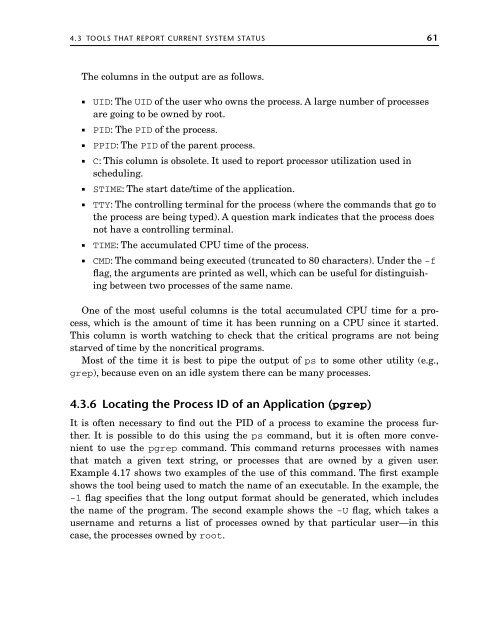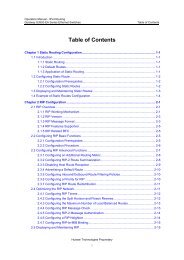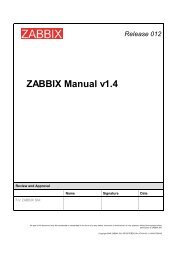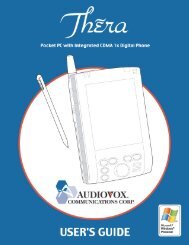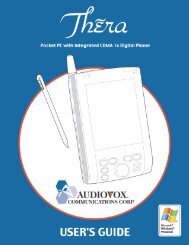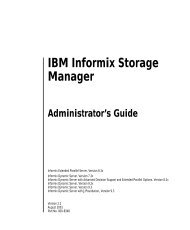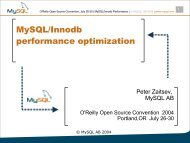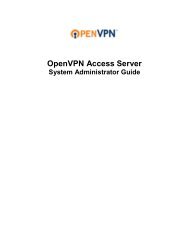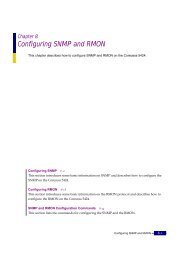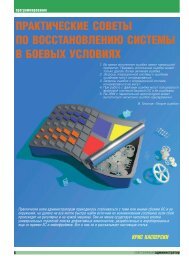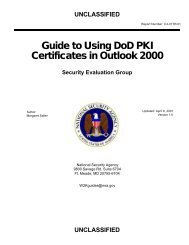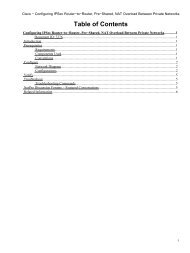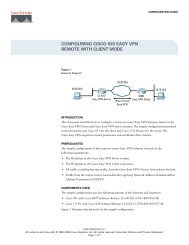Solaris Application Programming, 1/e - Chapter 4 - Parent Directory
Solaris Application Programming, 1/e - Chapter 4 - Parent Directory
Solaris Application Programming, 1/e - Chapter 4 - Parent Directory
You also want an ePaper? Increase the reach of your titles
YUMPU automatically turns print PDFs into web optimized ePapers that Google loves.
4.3 TOOLS THAT REPORT CURRENT SYSTEM STATUS 61<br />
The columns in the output are as follows.<br />
UID: The UID of the user who owns the process. A large number of processes<br />
are going to be owned by root.<br />
PID: The PID of the process.<br />
PPID: The PID of the parent process.<br />
C: This column is obsolete. It used to report processor utilization used in<br />
scheduling.<br />
STIME: The start date/time of the application.<br />
TTY: The controlling terminal for the process (where the commands that go to<br />
the process are being typed). A question mark indicates that the process does<br />
not have a controlling terminal.<br />
TIME: The accumulated CPU time of the process.<br />
CMD: The command being executed (truncated to 80 characters). Under the -f<br />
flag, the arguments are printed as well, which can be useful for distinguishing<br />
between two processes of the same name.<br />
One of the most useful columns is the total accumulated CPU time for a process,<br />
which is the amount of time it has been running on a CPU since it started.<br />
This column is worth watching to check that the critical programs are not being<br />
starved of time by the noncritical programs.<br />
Most of the time it is best to pipe the output of ps to some other utility (e.g.,<br />
grep), because even on an idle system there can be many processes.<br />
4.3.6 Locating the Process ID of an <strong>Application</strong> (pgrep)<br />
It is often necessary to find out the PID of a process to examine the process further.<br />
It is possible to do this using the ps command, but it is often more convenient<br />
to use the pgrep command. This command returns processes with names<br />
that match a given text string, or processes that are owned by a given user.<br />
Example 4.17 shows two examples of the use of this command. The first example<br />
shows the tool being used to match the name of an executable. In the example, the<br />
-l flag specifies that the long output format should be generated, which includes<br />
the name of the program. The second example shows the -U flag, which takes a<br />
username and returns a list of processes owned by that particular user—in this<br />
case, the processes owned by root.