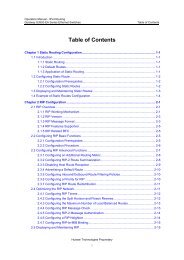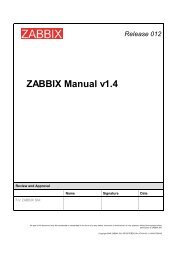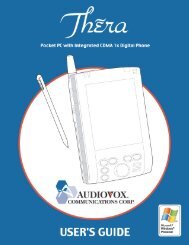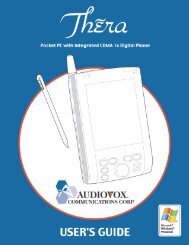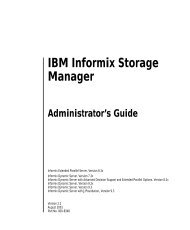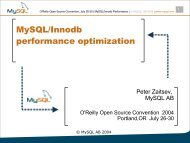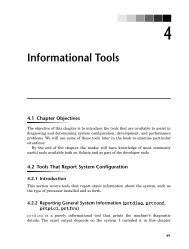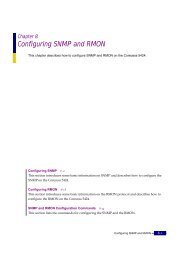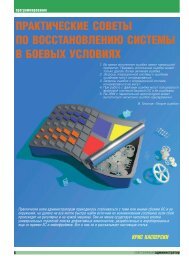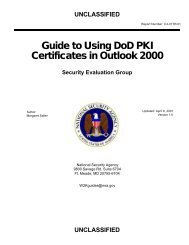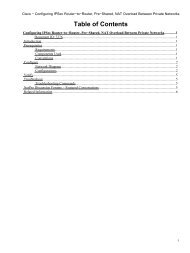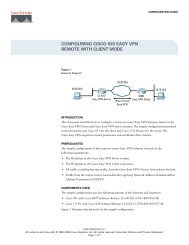OpenVPN Access Server System Administrator Guide
OpenVPN Access Server System Administrator Guide
OpenVPN Access Server System Administrator Guide
You also want an ePaper? Increase the reach of your titles
YUMPU automatically turns print PDFs into web optimized ePapers that Google loves.
Figure 13: Sample Log Report on Log Reports page<br />
A given log report displays the following information for each output log entry:<br />
Username of the user.<br />
Start time for the VPN connection or Web session. Time is measured as local time on the <strong>Access</strong><br />
<strong>Server</strong> host, not GMT/UTC.<br />
The duration of the VPN connection (empty when the log entry is for a Web session).<br />
The service type: VPN is for VPN connections, WEB_CLIENT is for logins to the Connect Client,<br />
and WEB_ADMIN is for logins to the Admin Web UI. XML_API is for connections to the server<br />
using REST (i.e; <strong>Server</strong>-locked Profile, Third Party Plug-ins).<br />
The real IP address of the client.<br />
The VPN address set for the client, when the service is VPN for the log entry.<br />
Proto displays the Protocol used by the VPN Client to connect to the VPN <strong>Server</strong>.<br />
The Port section displays which port was used to connect to the VPN.<br />
The Bytes In and Bytes Out for the VPN connection, when the service is VPN.<br />
Any error message that occurred for the service access.<br />
You can also export the displayed log report in CSV (comma-separated value) format, for use with<br />
spreadsheet software such as Excel.<br />
Note: The logdba command line utility (in /usr/local/openvpn_as/scripts) has the same<br />
functionality as, and even more flexibility than, the Log Reports page in the Admin Web UI. Run<br />
logdba --help to see the detailed usage information for that CLI utility.<br />
<strong>OpenVPN</strong> <strong>Access</strong> <strong>Server</strong> <strong>System</strong> <strong>Administrator</strong> <strong>Guide</strong><br />
19