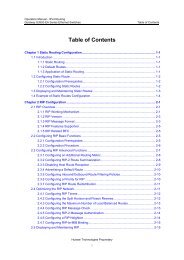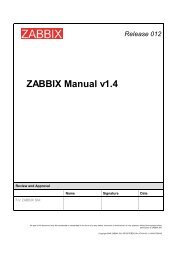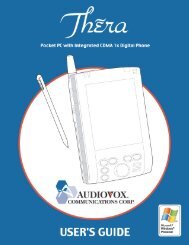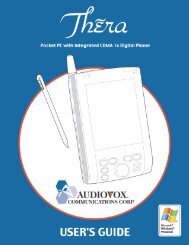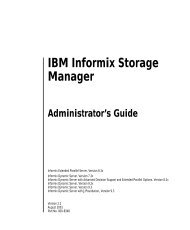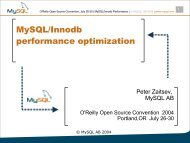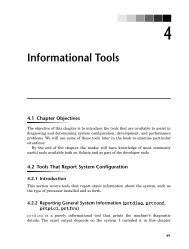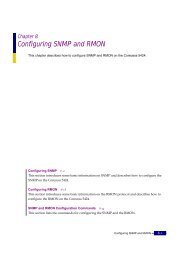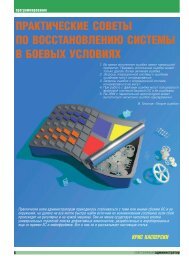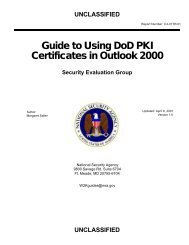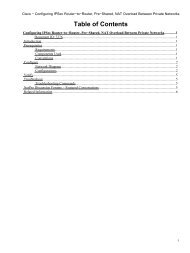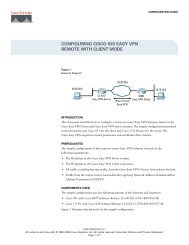OpenVPN Access Server System Administrator Guide
OpenVPN Access Server System Administrator Guide
OpenVPN Access Server System Administrator Guide
Create successful ePaper yourself
Turn your PDF publications into a flip-book with our unique Google optimized e-Paper software.
Once you have <strong>Access</strong> <strong>Server</strong> initially configured, you can use the Admin Web UI to set up User<br />
Authentication using RADIUS or LDAP. However, PAM is used initially to give an administrator<br />
access to the Admin Web UI. Thus, you must choose a username for a Unix account on the <strong>Access</strong><br />
<strong>Server</strong> host to use when logging in initially to the Admin Web UI. You can either use the exiting<br />
“root” account credentials or specify a different user account for this purpose. In the latter case,<br />
you can choose an existing account or create one within ovpn-init.<br />
To initially login to the Admin Web UI, you must use a<br />
username and password that successfully authenticate you<br />
with the host UNIX system (you can later modify the settings<br />
so that RADIUS or LDAP is used for authentication instead).<br />
You can login to the Admin Web UI as 'root' with your existing<br />
root password or specify a different user account to use for this<br />
purpose. If you choose to use a non-root account, you can create<br />
a new user account or specify an existing user account.<br />
Do you wish to login as 'root'?<br />
> Press ENTER for default [yes]:<br />
Answering “yes” to this question indicates that you wish to use username “root” and the root<br />
account‟s password when you initially log in to the Admin Web UI; ovpn-init will then be done<br />
asking questions and it will finalize the initial configuration.<br />
Answering “no” to the above question will lead to the following prompt:<br />
> Specify the username for an existing user or for the new user account:<br />
At this prompt, you may type the username of an existing account on the <strong>Access</strong> <strong>Server</strong> host, or<br />
specify a username for an account you wish to create. If the username you type does not exist on<br />
the host, ovpn-init will prompt you for the password for the new user account (the username is<br />
“admin” in the example below):<br />
Type the password for the 'admin' account:<br />
Confirm the password for the 'admin' account:<br />
The password characters you type are not echoed to the console during this step.<br />
>Please specify your <strong>OpenVPN</strong>-AS license key (or leave blank to specify<br />
later):<br />
If you would like to activate a license through the ovpn-init you can do so at this option.<br />
3.4.2 Finalize the Initial Configuration<br />
Once you have supplied the necessary input to ovpn-init, it generates the initial <strong>Access</strong> <strong>Server</strong><br />
configuration. The output seen during this step should be similar the following text:<br />
Initializing <strong>OpenVPN</strong>...<br />
Adding new user login...<br />
useradd "admin"<br />
Writing as configuration file...<br />
Writing config.json...<br />
Perform sa init...<br />
Wiping any previous userdb...<br />
Creating default profile...<br />
Modifying default profile...<br />
Adding new user to userdb...<br />
Modifying new user as superuser in userdb...<br />
<strong>OpenVPN</strong> <strong>Access</strong> <strong>Server</strong> <strong>System</strong> <strong>Administrator</strong> <strong>Guide</strong><br />
13