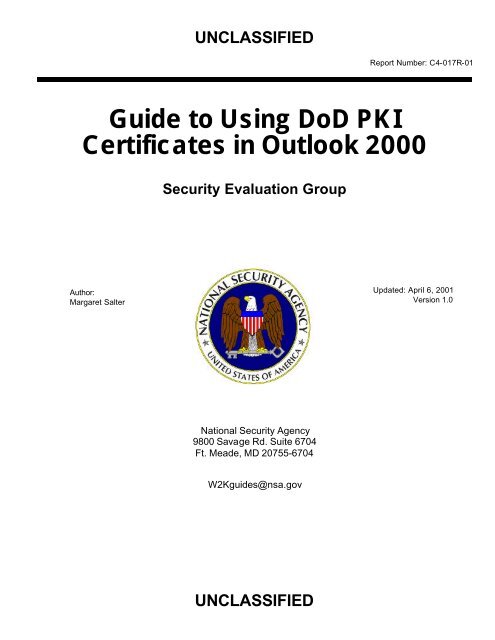Guide to Using DoD PKI Certificates in Outlook 2000
Guide to Using DoD PKI Certificates in Outlook 2000 Guide to Using DoD PKI Certificates in Outlook 2000
UNCLASSIFIED UNCLASSIFIED Report Number: C4-017R-01 Guide to Using DoD PKI Certificates in Outlook 2000 Author: Margaret Salter Security Evaluation Group National Security Agency 9800 Savage Rd. Suite 6704 Ft. Meade, MD 20755-6704 W2Kguides@nsa.gov Updated: April 6, 2001 Version 1.0
- Page 2 and 3: ii UNCLASSIFIED This Page Intention
- Page 4 and 5: iv UNCLASSIFIED This Page Intention
- Page 6 and 7: vi UNCLASSIFIED This Page Intention
- Page 8 and 9: Table of Figures viii Table of Figu
- Page 10 and 11: 2 UNCLASSIFIED This Page Intentiona
- Page 12 and 13: Chapter 1 - Outlook 2000 Certificat
- Page 14 and 15: Chapter 1 - Outlook 2000 Certificat
UNCLASSIFIED<br />
UNCLASSIFIED<br />
Report Number: C4-017R-01<br />
<strong>Guide</strong> <strong>to</strong> <strong>Us<strong>in</strong>g</strong> <strong>DoD</strong> <strong>PKI</strong><br />
<strong>Certificates</strong> <strong>in</strong> <strong>Outlook</strong> <strong>2000</strong><br />
Author:<br />
Margaret Salter<br />
Security Evaluation Group<br />
National Security Agency<br />
9800 Savage Rd. Suite 6704<br />
Ft. Meade, MD 20755-6704<br />
W2Kguides@nsa.gov<br />
Updated: April 6, 2001<br />
Version 1.0
ii<br />
UNCLASSIFIED<br />
This Page Intentionally Left Blank<br />
UNCLASSIFIED
Warn<strong>in</strong>gs<br />
UNCLASSIFIED<br />
Do not attempt <strong>to</strong> implement any of the sett<strong>in</strong>gs <strong>in</strong> this guide without first<br />
test<strong>in</strong>g <strong>in</strong> a non-operational environment.<br />
This document is only a guide conta<strong>in</strong><strong>in</strong>g recommended security sett<strong>in</strong>gs. It is not<br />
meant <strong>to</strong> replace well-structured policy or sound judgment. Furthermore this guide<br />
does not address site-specific configuration issues. Care must be taken when<br />
implement<strong>in</strong>g this guide <strong>to</strong> address local operational and policy concerns.<br />
The security changes described <strong>in</strong> this document only apply <strong>to</strong> Microsoft W<strong>in</strong>dows<br />
<strong>2000</strong> systems and should not be applied <strong>to</strong> any other W<strong>in</strong>dows <strong>2000</strong> versions or<br />
operat<strong>in</strong>g systems.<br />
SOFTWARE IS PROVIDED "AS IS" AND ANY EXPRESS OR IMPLIED<br />
WARRANTIES, INCLUDING, BUT NOT LIMITED TO, THE IMPLIED WARRANTIES<br />
OF MERCHANTABILITY AND FITNESS FOR A PARTICULAR PURPOSE ARE<br />
EXPRESSLY DISCLAIMED. IN NO EVENT SHALL THE CONTRIBUTORS BE<br />
LIABLE FOR ANY DIRECT, INDIRECT, INCIDENTAL, SPECIAL, EXEMPLARY, OR<br />
CONSEQUENTIAL DAMAGES (INCLUDING, BUT NOT LIMITED TO,<br />
PROCUREMENT OF SUBSTITUTE GOODS OR SERVICES; LOSS OF USE,<br />
DATA, OR PROFITS; OR BUSINESS INTERRUPTION) HOWEVER CAUSED AND<br />
ON ANY THEORY OF LIABILITY, WHETHER IN CONTRACT, STRICT LIABILITY,<br />
OR TORT (INCLUDING NEGLIGENCE OR OTHERWISE) ARISING IN ANY WAY<br />
OUT OF THE USE OF THIS SOFTWARE, EVEN IF ADVISED OF THE<br />
POSSIBILITY OF SUCH DAMAGE.<br />
This document is current as of April 6, 2001. See Microsoft's web page<br />
http://www.microsoft.com/ for the latest changes or modifications <strong>to</strong> the W<strong>in</strong>dows<br />
<strong>2000</strong> operat<strong>in</strong>g system.<br />
UNCLASSIFIED<br />
iii<br />
Warn<strong>in</strong>gs
iv<br />
UNCLASSIFIED<br />
This Page Intentionally Left Blank<br />
UNCLASSIFIED
Trademark Information<br />
UNCLASSIFIED<br />
Microsoft, MS-DOS, W<strong>in</strong>dows, W<strong>in</strong>dows <strong>2000</strong>, W<strong>in</strong>dows NT, W<strong>in</strong>dows 98, W<strong>in</strong>dows 95,<br />
W<strong>in</strong>dows for Workgroups, and W<strong>in</strong>dows 3.1 are either registered trademarks or<br />
trademarks of Microsoft Corporation <strong>in</strong> the U.S.A. and other countries.<br />
All other names are registered trademarks or trademarks of their respective companies.<br />
UNCLASSIFIED<br />
v<br />
Trademark Information
vi<br />
UNCLASSIFIED<br />
This Page Intentionally Left Blank<br />
UNCLASSIFIED
Table of Contents<br />
UNCLASSIFIED<br />
Warn<strong>in</strong>gs .........................................................................................................................................iii<br />
Trademark Information .....................................................................................................................v<br />
Table of Contents ...........................................................................................................................vii<br />
Table of Figures.............................................................................................................................viii<br />
Introduction ......................................................................................................................................1<br />
Gett<strong>in</strong>g the Most from this <strong>Guide</strong> ......................................................................................................1<br />
About the <strong>Guide</strong> <strong>to</strong> <strong>Us<strong>in</strong>g</strong> <strong>DoD</strong> <strong>PKI</strong> <strong>Certificates</strong> <strong>in</strong> <strong>Outlook</strong> <strong>2000</strong> ......................................................1<br />
<strong>Outlook</strong> <strong>2000</strong> Certificate Configuration.............................................................................................3<br />
<strong>DoD</strong> <strong>PKI</strong> <strong>Certificates</strong>.........................................................................................................................3<br />
Suppress Name Check<strong>in</strong>g ................................................................................................................3<br />
Choose the <strong>DoD</strong> <strong>PKI</strong> <strong>Certificates</strong>......................................................................................................3<br />
Enable Service Release Features......................................................................................................5<br />
Get and Check the CRL.....................................................................................................................5<br />
References........................................................................................................................................7<br />
UNCLASSIFIED<br />
vii<br />
Table of Contents
Table of Figures<br />
viii<br />
Table of Figures<br />
UNCLASSIFIED<br />
Figure 1 -- Dialog Box1 .................................................................................................................4<br />
Figure 2 -- Dialog Box2 .................................................................................................................5<br />
UNCLASSIFIED
Introduction<br />
UNCLASSIFIED<br />
The purpose of this guide is <strong>to</strong> provide detailed <strong>in</strong>formation on the configuration of Office<br />
<strong>2000</strong> <strong>in</strong> order <strong>to</strong> permit the use of <strong>DoD</strong> <strong>PKI</strong> <strong>Certificates</strong> and the check<strong>in</strong>g of Certificate<br />
Revocation Lists (CRLs).<br />
Gett<strong>in</strong>g the Most from this <strong>Guide</strong><br />
The follow<strong>in</strong>g list conta<strong>in</strong>s suggestions <strong>to</strong> successfully use the <strong>Guide</strong> <strong>to</strong> <strong>Us<strong>in</strong>g</strong> <strong>DoD</strong> <strong>PKI</strong><br />
<strong>Certificates</strong> <strong>in</strong> <strong>Outlook</strong> <strong>2000</strong>:<br />
WARNING: This list does not address site-specific issues<br />
and every sett<strong>in</strong>g <strong>in</strong> this book should be tested on a nonoperational<br />
network.<br />
Read the guide <strong>in</strong> its entirety. Omitt<strong>in</strong>g or delet<strong>in</strong>g steps can potentially lead <strong>to</strong><br />
an unstable system and/or network that will require reconfiguration and<br />
re<strong>in</strong>stallation of software.<br />
Perform pre-configuration recommendations:<br />
Perform a complete backup of your system before implement<strong>in</strong>g any of<br />
the recommendations <strong>in</strong> this guide.<br />
Ensure that the latest W<strong>in</strong>dows <strong>2000</strong> service pack and hotfixes have<br />
been <strong>in</strong>stalled. For further <strong>in</strong>formation on critical W<strong>in</strong>dows <strong>2000</strong> updates,<br />
see the W<strong>in</strong>dows Update for W<strong>in</strong>dows <strong>2000</strong> web page.<br />
Follow the security sett<strong>in</strong>gs that are appropriate for your environment.<br />
About the <strong>Guide</strong> <strong>to</strong> <strong>Us<strong>in</strong>g</strong> <strong>DoD</strong> <strong>PKI</strong> <strong>Certificates</strong> <strong>in</strong> <strong>Outlook</strong> <strong>2000</strong><br />
This document consists of the follow<strong>in</strong>g chapters:<br />
Chapter 1, “<strong>Outlook</strong> <strong>2000</strong> Certificate Configuration,” conta<strong>in</strong>s <strong>in</strong>formation on<br />
configur<strong>in</strong>g <strong>DoD</strong> <strong>PKI</strong> certificates, suppress<strong>in</strong>g name check<strong>in</strong>g, enabl<strong>in</strong>g service release<br />
features, and check<strong>in</strong>g Certificate Revocation Lists (CRLs).<br />
Appendix A, “References,” conta<strong>in</strong>s a list of resources cited.<br />
UNCLASSIFIED<br />
1<br />
Introduction
2<br />
UNCLASSIFIED<br />
This Page Intentionally Left Blank<br />
UNCLASSIFIED
Chapter<br />
1<br />
UNCLASSIFIED<br />
<strong>Outlook</strong> <strong>2000</strong> Certificate Configuration<br />
Previous versions of <strong>Outlook</strong> are compatible with S/MIME version 2. In S/MIME version<br />
2, certificates for email are required <strong>to</strong> have the correct email address <strong>in</strong> the certificate. In<br />
S/MIME version 3, the email address is not required <strong>to</strong> be <strong>in</strong> the certificate. Microsoft<br />
<strong>Outlook</strong> <strong>2000</strong> can be configured <strong>to</strong> conform <strong>to</strong> S/MIME version 3 and use any valid<br />
certificate for email. In addition, <strong>Outlook</strong> <strong>2000</strong> can be configured <strong>to</strong> check Certificate<br />
Revocation Lists (CRLs) for the entire certificate cha<strong>in</strong> of an email certificate. This paper<br />
shows the changes that need <strong>to</strong> be made <strong>to</strong> the configuration of Office <strong>2000</strong> <strong>to</strong> permit the<br />
use of <strong>DoD</strong> <strong>PKI</strong> <strong>Certificates</strong> and the check<strong>in</strong>g of CRLs.<br />
<strong>DoD</strong> <strong>PKI</strong> <strong>Certificates</strong><br />
The <strong>DoD</strong> <strong>PKI</strong> <strong>in</strong>tends <strong>to</strong> issue two certificates <strong>to</strong> all users - one certificate <strong>to</strong> be used for<br />
encryption and one <strong>to</strong> be used for sign<strong>in</strong>g. These certificates will not conta<strong>in</strong> any user<br />
<strong>in</strong>formation that changes frequently. The email address of the user, for <strong>in</strong>stance, will not<br />
be <strong>in</strong> the certificate. Both of these certificates are used for email, one <strong>to</strong> sign outgo<strong>in</strong>g<br />
messages and one <strong>to</strong> decrypt <strong>in</strong>com<strong>in</strong>g encrypted email. The certificates will conta<strong>in</strong> an<br />
extension called the Certificate Revocation List Distribution Po<strong>in</strong>t (CDP). This extension<br />
should conta<strong>in</strong> a URL that is used <strong>to</strong> obta<strong>in</strong> the latest CRLs from the <strong>DoD</strong>.<br />
Suppress Name Check<strong>in</strong>g<br />
To use a certificate without an email address <strong>in</strong> <strong>Outlook</strong> <strong>2000</strong>, you need <strong>to</strong> have your<br />
system adm<strong>in</strong>istra<strong>to</strong>r add the follow<strong>in</strong>g registry key:<br />
HKEY_LOCAL_MACHINE/SOFTWARE/Microsoft/Office/9.0/<strong>Outlook</strong>/Security<br />
Then add a new DWORD value called SupressNameChecks and set it <strong>to</strong> 0x1. The<br />
conscientious spellers out there will want <strong>to</strong> note the misspell<strong>in</strong>g of the word Supress <strong>in</strong><br />
this key. Make sure that it is spelled exactly as above (with only one p <strong>in</strong> Supress). This<br />
will allow the use of certificates without the email address check be<strong>in</strong>g applied.<br />
Choose the <strong>DoD</strong> <strong>PKI</strong> <strong>Certificates</strong><br />
To use your <strong>DoD</strong> <strong>PKI</strong> <strong>Certificates</strong> <strong>to</strong> sign and receive encrypted email (See Figure 1):<br />
Open <strong>Outlook</strong> <strong>2000</strong><br />
Click on the Tools menu and select Options.<br />
UNCLASSIFIED<br />
3<br />
Chapter 1 –<br />
<strong>Outlook</strong> <strong>2000</strong><br />
Certificate Configuration
Chapter 1 –<br />
<strong>Outlook</strong> <strong>2000</strong><br />
Certificate Configuration<br />
4<br />
Select the Security tab<br />
Click on the Sett<strong>in</strong>gs but<strong>to</strong>n.<br />
UNCLASSIFIED<br />
Click on the New but<strong>to</strong>n <strong>to</strong> create a new set of security sett<strong>in</strong>gs. Give the sett<strong>in</strong>g<br />
a name. If you wish <strong>to</strong> use this sett<strong>in</strong>g as default for all email messages, check<br />
the default but<strong>to</strong>ns.<br />
Use the Choose but<strong>to</strong>n <strong>to</strong> select the certificates <strong>to</strong> be used for sign<strong>in</strong>g and<br />
encryption. In this w<strong>in</strong>dow you should also choose SHA1 as the hash and 3DES<br />
for encryption. These certificates will now be used <strong>to</strong> sign and encrypt your email.<br />
Figure 1 – Chang<strong>in</strong>g the Security Sett<strong>in</strong>gs Dialog Box<br />
For any given message that you are send<strong>in</strong>g, you can check that these sett<strong>in</strong>gs are the<br />
ones be<strong>in</strong>g applied <strong>to</strong> the message (See Figure 2):<br />
In the message composition w<strong>in</strong>dow under the File menu, choose Properties.<br />
Select the Security tab. Choose the Security Sett<strong>in</strong>g that you created us<strong>in</strong>g the<br />
w<strong>in</strong>dow above. Make sure that you have chosen <strong>to</strong> encrypt and/or sign the<br />
message.<br />
UNCLASSIFIED
Enable Service Release Features<br />
UNCLASSIFIED<br />
Figure 2 – Check<strong>in</strong>g Security Sett<strong>in</strong>g Dialog Box<br />
<strong>Outlook</strong> can be configured <strong>to</strong> display more <strong>in</strong>formation about the certificates be<strong>in</strong>g used<br />
<strong>in</strong> the email <strong>to</strong>ol. Specifically, the status of the CRLs for the certificates can be displayed.<br />
To enable these extra security displays, you need <strong>to</strong> have your system adm<strong>in</strong>istra<strong>to</strong>r edit<br />
the follow<strong>in</strong>g registry key:<br />
HKEY_LOCAL_MACHINE/SOFTWARE/Microsoft/Office/9.0/<strong>Outlook</strong>/Security<br />
Then add a new DWORD value called EnableSRFeatures, and set it <strong>to</strong> 0x1. Once this<br />
sett<strong>in</strong>g is added, you will see that the displays of <strong>in</strong>formation are different when you click<br />
on either the certificate icon or the lock icon on any signed or encrypted email.<br />
Get and Check the CRL<br />
<strong>Outlook</strong> does not currently download the CRL without some modification <strong>to</strong> the registry.<br />
The system adm<strong>in</strong>istra<strong>to</strong>r needs <strong>to</strong> add the follow<strong>in</strong>g registry key:<br />
HKEY_LOCAL_MACHINE\SOFTWARE\Microsoft\Cryp<strong>to</strong>graphy\{7801ebd0cf4b-11d0-851f-0060979387ea}<br />
UNCLASSIFIED<br />
5<br />
Chapter 1 –<br />
<strong>Outlook</strong> <strong>2000</strong><br />
Certificate Configuration
Chapter 1 –<br />
<strong>Outlook</strong> <strong>2000</strong><br />
Certificate Configuration<br />
6<br />
UNCLASSIFIED<br />
Then add a new DWORD value called PolicyFlags and set it <strong>to</strong> 0x00010000. This<br />
causes <strong>Outlook</strong> <strong>to</strong> actually download the CRL. Verify that the CRL was downloaded by<br />
open<strong>in</strong>g Internet Explorer and perform<strong>in</strong>g the follow<strong>in</strong>g steps:<br />
In the Internet Explorer menu, select Tools → Options<br />
Click the General tab<br />
Click Sett<strong>in</strong>gs. This will present you with another dialog box.<br />
Select View Files and you should see the CRLs <strong>in</strong> the Temporary Internet Files.<br />
Unfortunately, the <strong>Outlook</strong> <strong>2000</strong> display still <strong>in</strong>dicates that the CRL’s were not checked.<br />
To get the results of the CRL check<strong>in</strong>g displayed by the <strong>Outlook</strong> software, you must also<br />
apply a hotfix. The number of the hotfix is Q269784, but you must obta<strong>in</strong> it by directly<br />
contact<strong>in</strong>g Microsoft.<br />
UNCLASSIFIED
Appendix<br />
A<br />
References<br />
Microsoft’s Web Page, http://www.microsoft.com/<br />
UNCLASSIFIED<br />
W<strong>in</strong>dows Update for W<strong>in</strong>dows <strong>2000</strong> Web Page,<br />
http://www.microsoft.com/w<strong>in</strong>dows<strong>2000</strong>/downloads/default.asp<br />
UNCLASSIFIED<br />
7<br />
Appendix A –<br />
References