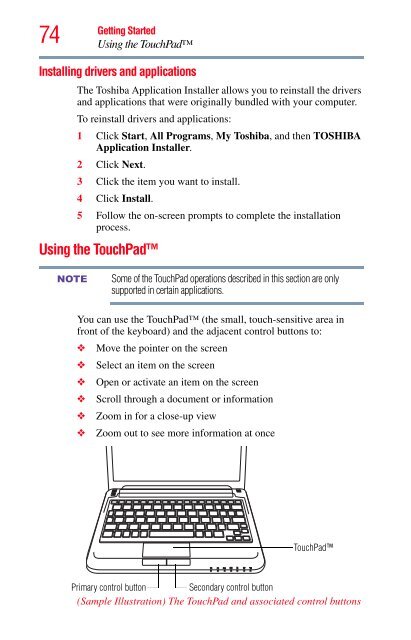- Page 1 and 2:
Satellite ® T210/T230 Series User
- Page 3 and 4:
Critical Applications The computer
- Page 5 and 6:
Connection to party line service is
- Page 7 and 8:
3 The standard connecting arrangeme
- Page 9 and 10:
Canada - Industry Canada (IC) NOTE
- Page 11 and 12:
VCCI Class B Information Modem Warn
- Page 13 and 14:
The indication shown below appears
- Page 15 and 16:
Approved Countries/Regions for the
- Page 17 and 18:
België/ Belgique: Ukraine United K
- Page 19 and 20:
Approved Countries/Regions for the
- Page 21 and 22:
UAE (United Arab Emirates) Ukraine
- Page 23 and 24: Approved Countries/Regions for use
- Page 25 and 26: European Union (EU) and EFTA This e
- Page 27 and 28: Trademarks 27 Satellite and eco Uti
- Page 29 and 30: Contents 29 Turning on the power ..
- Page 31 and 32: Contents 31 Chapter 3: Mobile Compu
- Page 33 and 34: Contents 33 Chapter 6: If Something
- Page 35 and 36: Introduction Welcome to the world o
- Page 37 and 38: NOTE This guide Introduction This g
- Page 39 and 40: Your computer’s features and spec
- Page 41 and 42: Getting Started Selecting a place t
- Page 43 and 44: Getting Started Setting up your com
- Page 45 and 46: _ + Getting Started Connecting to a
- Page 47 and 48: NOTE Getting Started Using the comp
- Page 49 and 50: Getting Started Registering your co
- Page 51 and 52: Getting Started Adding memory (opti
- Page 53 and 54: latch key Getting Started Adding me
- Page 55 and 56: Getting Started Adding memory (opti
- Page 57 and 58: Getting Started Adding memory (opti
- Page 59 and 60: Recovery option Description Recover
- Page 61 and 62: Getting Started Recovering the Inte
- Page 63 and 64: Getting Started Recovering the Inte
- Page 65 and 66: Getting Started Recovering the Inte
- Page 67 and 68: Getting Started Recovering the Inte
- Page 69 and 70: NOTE NOTE Getting Started Recoverin
- Page 71 and 72: Getting Started Recovering the Inte
- Page 73: Getting Started Checking the intern
- Page 77 and 78: Adjusting TouchPad settings Getting
- Page 79 and 80: Selecting video cables Getting Star
- Page 81 and 82: Adjusting the quality of the extern
- Page 83 and 84: Getting Started Turning off the com
- Page 85 and 86: Using the Shut down command Getting
- Page 87 and 88: NOTE Getting Started Turning off th
- Page 89 and 90: NOTE Getting Started Turning off th
- Page 91 and 92: Getting Started Turning off the com
- Page 93 and 94: Getting Started Customizing your co
- Page 95 and 96: Chapter 2 Learning the Basics This
- Page 97 and 98: Learning the Basics Using the keybo
- Page 99 and 100: Learning the Basics Starting a prog
- Page 101 and 102: Learning the Basics Saving your wor
- Page 103 and 104: Learning the Basics Printing your w
- Page 105 and 106: Toshiba’s online resources Learni
- Page 107 and 108: NOTE Mobile Computing Running the c
- Page 109 and 110: Charging the main battery Mobile Co
- Page 111 and 112: Power button Mobile Computing Monit
- Page 113 and 114: Mobile Computing Monitoring main ba
- Page 115 and 116: NOTE Mobile Computing Monitoring ma
- Page 117 and 118: Mobile Computing Changing the main
- Page 119 and 120: Mobile Computing Taking care of you
- Page 121 and 122: Mobile Computing Disposing of used
- Page 123 and 124: Chapter 4 Exploring Your Computer
- Page 125 and 126:
NOTE NOTE Exploring Your Computer
- Page 127 and 128:
NOTE Exploring Your Computer’s Fe
- Page 129 and 130:
Exploring Your Computer’s Feature
- Page 131 and 132:
Removing memory media Exploring You
- Page 133 and 134:
Chapter 5 Utilities NOTE Your compu
- Page 135 and 136:
Connect The features available in t
- Page 137 and 138:
Protect & Fix The features availabl
- Page 139 and 140:
TOSHIBA Application Installer Utili
- Page 141 and 142:
Using a supervisor password Utiliti
- Page 143 and 144:
Utilities Setting passwords To regi
- Page 145 and 146:
Utilities TOSHIBA PC Diagnostic Too
- Page 147 and 148:
Mouse Utility Utilities Mouse Utili
- Page 149 and 150:
NOTE Utilities TOSHIBA Hardware Set
- Page 151 and 152:
NOTE Utilities USB Sleep and Charge
- Page 153 and 154:
NOTE Utilities USB Sleep and Charge
- Page 155 and 156:
TOSHIBA Accessibility Utilities TOS
- Page 157 and 158:
TOSHIBA Service Station Utilities T
- Page 159 and 160:
Chapter 6 If Something Goes Wrong S
- Page 161 and 162:
If Something Goes Wrong Problems wh
- Page 163 and 164:
If Something Goes Wrong The Windows
- Page 165 and 166:
If Something Goes Wrong Fixing a pr
- Page 167 and 168:
If Something Goes Wrong Power and t
- Page 169 and 170:
If Something Goes Wrong Display pro
- Page 171 and 172:
If Something Goes Wrong Optical dis
- Page 173 and 174:
If Something Goes Wrong Modem probl
- Page 175 and 176:
If Something Goes Wrong DVD operati
- Page 177 and 178:
If Something Goes Wrong Develop goo
- Page 179 and 180:
NOTE If Something Goes Wrong Develo
- Page 181 and 182:
If Something Goes Wrong Develop goo
- Page 183 and 184:
If Something Goes Wrong Other Toshi
- Page 185 and 186:
Appendix A Hot Keys/TOSHIBA Cards H
- Page 187 and 188:
Application Cards NOTE Hot Keys/TOS
- Page 189 and 190:
Hot Keys/TOSHIBA Cards Hot key func
- Page 191 and 192:
Power plan Fn + or Hot Keys/TOSHIBA
- Page 193 and 194:
Hibernation mode Fn + or Hot Keys/T
- Page 195 and 196:
NOTE Display brightness Hot Keys/TO
- Page 197 and 198:
Disabling or enabling the TouchPad
- Page 199 and 200:
Keyboard hot key functions Hot Keys
- Page 201 and 202:
Glossary Acronyms TECHNICAL NOTE: S
- Page 203 and 204:
Terms A Glossary 203 SDRAM Synchron
- Page 205 and 206:
D Glossary 205 Central Processing U
- Page 207 and 208:
E F Glossary 207 drag — To hold d
- Page 209 and 210:
I K L Glossary 209 hot swapping —
- Page 211 and 212:
O P Glossary 211 non-interlaced —
- Page 213 and 214:
S Glossary 213 RJ11 connector — A
- Page 215 and 216:
Index A AC adaptor 44 AC power 108
- Page 217 and 218:
external 78 display output settings
- Page 219 and 220:
installing 81 mouse utility 147 mov
- Page 221 and 222:
setting up AC adaptor 44 adding mem