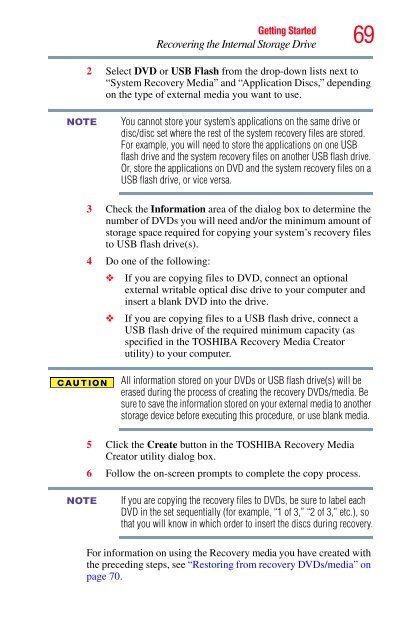Satellite® T210/T230 Series User's Guide - Howard Computers
Satellite® T210/T230 Series User's Guide - Howard Computers
Satellite® T210/T230 Series User's Guide - Howard Computers
You also want an ePaper? Increase the reach of your titles
YUMPU automatically turns print PDFs into web optimized ePapers that Google loves.
NOTE<br />
NOTE<br />
Getting Started<br />
Recovering the Internal Storage Drive<br />
69<br />
2 Select DVD or USB Flash from the drop-down lists next to<br />
“System Recovery Media” and “Application Discs,” depending<br />
on the type of external media you want to use.<br />
You cannot store your system’s applications on the same drive or<br />
disc/disc set where the rest of the system recovery files are stored.<br />
For example, you will need to store the applications on one USB<br />
flash drive and the system recovery files on another USB flash drive.<br />
Or, store the applications on DVD and the system recovery files on a<br />
USB flash drive, or vice versa.<br />
3 Check the Information area of the dialog box to determine the<br />
number of DVDs you will need and/or the minimum amount of<br />
storage space required for copying your system’s recovery files<br />
to USB flash drive(s).<br />
4 Do one of the following:<br />
❖ If you are copying files to DVD, connect an optional<br />
external writable optical disc drive to your computer and<br />
insert a blank DVD into the drive.<br />
❖ If you are copying files to a USB flash drive, connect a<br />
USB flash drive of the required minimum capacity (as<br />
specified in the TOSHIBA Recovery Media Creator<br />
utility) to your computer.<br />
All information stored on your DVDs or USB flash drive(s) will be<br />
erased during the process of creating the recovery DVDs/media. Be<br />
sure to save the information stored on your external media to another<br />
storage device before executing this procedure, or use blank media.<br />
5 Click the Create button in the TOSHIBA Recovery Media<br />
Creator utility dialog box.<br />
6 Follow the on-screen prompts to complete the copy process.<br />
If you are copying the recovery files to DVDs, be sure to label each<br />
DVD in the set sequentially (for example, “1 of 3,” “2 of 3,” etc.), so<br />
that you will know in which order to insert the discs during recovery.<br />
For information on using the Recovery media you have created with<br />
the preceding steps, see “Restoring from recovery DVDs/media” on<br />
page 70.