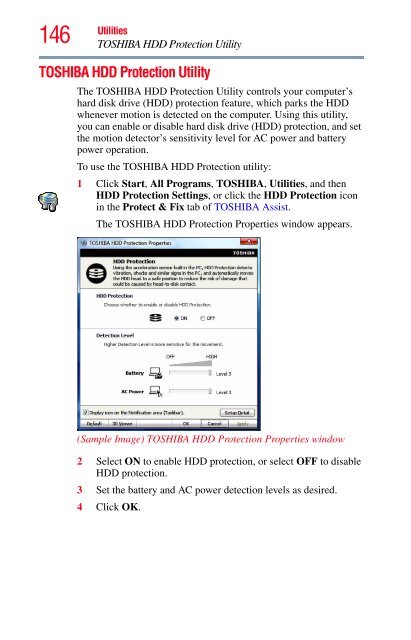Satellite® T210/T230 Series User's Guide - Howard Computers
Satellite® T210/T230 Series User's Guide - Howard Computers Satellite® T210/T230 Series User's Guide - Howard Computers
146 Utilities TOSHIBA HDD Protection Utility TOSHIBA HDD Protection Utility The TOSHIBA HDD Protection Utility controls your computer’s hard disk drive (HDD) protection feature, which parks the HDD whenever motion is detected on the computer. Using this utility, you can enable or disable hard disk drive (HDD) protection, and set the motion detector’s sensitivity level for AC power and battery power operation. To use the TOSHIBA HDD Protection utility: 1 Click Start, All Programs, TOSHIBA, Utilities, and then HDD Protection Settings, or click the HDD Protection icon in the Protect & Fix tab of TOSHIBA Assist. The TOSHIBA HDD Protection Properties window appears. (Sample Image) TOSHIBA HDD Protection Properties window 2 Select ON to enable HDD protection, or select OFF to disable HDD protection. 3 Set the battery and AC power detection levels as desired. 4 Click OK.
Mouse Utility Utilities Mouse Utility 147 The Mouse utility allows you to change your pointing device or mouse settings. To access the Mouse utility: 1 Click Start, Control Panel, Hardware and Sound, and then under Devices and Printers, click Mouse, or click the Mouse icon in the Optimize tab of TOSHIBA Assist. The Mouse Properties screen appears. The settings you can change are divided into these categories: ❖ Buttons ❖ Pointers ❖ Pointer Options ❖ Wheel ❖ Hardware ❖ Device Settings You may see additional categories depending on your particular pointing device. 2 Adjust the settings as desired, then click OK.
- Page 95 and 96: Chapter 2 Learning the Basics This
- Page 97 and 98: Learning the Basics Using the keybo
- Page 99 and 100: Learning the Basics Starting a prog
- Page 101 and 102: Learning the Basics Saving your wor
- Page 103 and 104: Learning the Basics Printing your w
- Page 105 and 106: Toshiba’s online resources Learni
- Page 107 and 108: NOTE Mobile Computing Running the c
- Page 109 and 110: Charging the main battery Mobile Co
- Page 111 and 112: Power button Mobile Computing Monit
- Page 113 and 114: Mobile Computing Monitoring main ba
- Page 115 and 116: NOTE Mobile Computing Monitoring ma
- Page 117 and 118: Mobile Computing Changing the main
- Page 119 and 120: Mobile Computing Taking care of you
- Page 121 and 122: Mobile Computing Disposing of used
- Page 123 and 124: Chapter 4 Exploring Your Computer
- Page 125 and 126: NOTE NOTE Exploring Your Computer
- Page 127 and 128: NOTE Exploring Your Computer’s Fe
- Page 129 and 130: Exploring Your Computer’s Feature
- Page 131 and 132: Removing memory media Exploring You
- Page 133 and 134: Chapter 5 Utilities NOTE Your compu
- Page 135 and 136: Connect The features available in t
- Page 137 and 138: Protect & Fix The features availabl
- Page 139 and 140: TOSHIBA Application Installer Utili
- Page 141 and 142: Using a supervisor password Utiliti
- Page 143 and 144: Utilities Setting passwords To regi
- Page 145: Utilities TOSHIBA PC Diagnostic Too
- Page 149 and 150: NOTE Utilities TOSHIBA Hardware Set
- Page 151 and 152: NOTE Utilities USB Sleep and Charge
- Page 153 and 154: NOTE Utilities USB Sleep and Charge
- Page 155 and 156: TOSHIBA Accessibility Utilities TOS
- Page 157 and 158: TOSHIBA Service Station Utilities T
- Page 159 and 160: Chapter 6 If Something Goes Wrong S
- Page 161 and 162: If Something Goes Wrong Problems wh
- Page 163 and 164: If Something Goes Wrong The Windows
- Page 165 and 166: If Something Goes Wrong Fixing a pr
- Page 167 and 168: If Something Goes Wrong Power and t
- Page 169 and 170: If Something Goes Wrong Display pro
- Page 171 and 172: If Something Goes Wrong Optical dis
- Page 173 and 174: If Something Goes Wrong Modem probl
- Page 175 and 176: If Something Goes Wrong DVD operati
- Page 177 and 178: If Something Goes Wrong Develop goo
- Page 179 and 180: NOTE If Something Goes Wrong Develo
- Page 181 and 182: If Something Goes Wrong Develop goo
- Page 183 and 184: If Something Goes Wrong Other Toshi
- Page 185 and 186: Appendix A Hot Keys/TOSHIBA Cards H
- Page 187 and 188: Application Cards NOTE Hot Keys/TOS
- Page 189 and 190: Hot Keys/TOSHIBA Cards Hot key func
- Page 191 and 192: Power plan Fn + or Hot Keys/TOSHIBA
- Page 193 and 194: Hibernation mode Fn + or Hot Keys/T
- Page 195 and 196: NOTE Display brightness Hot Keys/TO
146 Utilities<br />
TOSHIBA HDD Protection Utility<br />
TOSHIBA HDD Protection Utility<br />
The TOSHIBA HDD Protection Utility controls your computer’s<br />
hard disk drive (HDD) protection feature, which parks the HDD<br />
whenever motion is detected on the computer. Using this utility,<br />
you can enable or disable hard disk drive (HDD) protection, and set<br />
the motion detector’s sensitivity level for AC power and battery<br />
power operation.<br />
To use the TOSHIBA HDD Protection utility:<br />
1 Click Start, All Programs, TOSHIBA, Utilities, and then<br />
HDD Protection Settings, or click the HDD Protection icon<br />
in the Protect & Fix tab of TOSHIBA Assist.<br />
The TOSHIBA HDD Protection Properties window appears.<br />
(Sample Image) TOSHIBA HDD Protection Properties window<br />
2 Select ON to enable HDD protection, or select OFF to disable<br />
HDD protection.<br />
3 Set the battery and AC power detection levels as desired.<br />
4 Click OK.