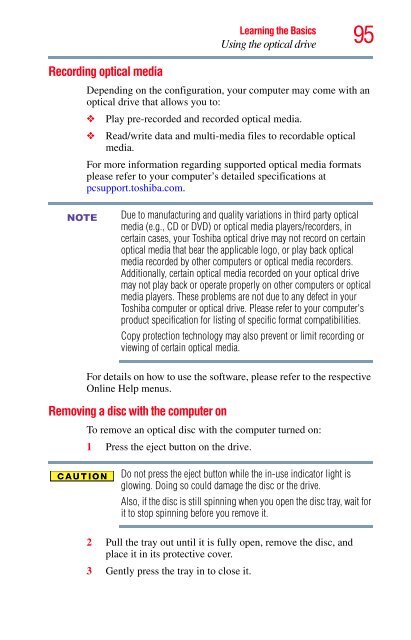Satellite® A350 Series User's Guide - Kmart
Satellite® A350 Series User's Guide - Kmart
Satellite® A350 Series User's Guide - Kmart
You also want an ePaper? Increase the reach of your titles
YUMPU automatically turns print PDFs into web optimized ePapers that Google loves.
Recording optical media<br />
NOTE<br />
Learning the Basics<br />
Using the optical drive<br />
95<br />
Depending on the configuration, your computer may come with an<br />
optical drive that allows you to:<br />
❖ Play pre-recorded and recorded optical media.<br />
❖ Read/write data and multi-media files to recordable optical<br />
media.<br />
For more information regarding supported optical media formats<br />
please refer to your computer’s detailed specifications at<br />
pcsupport.toshiba.com.<br />
Due to manufacturing and quality variations in third party optical<br />
media (e.g., CD or DVD) or optical media players/recorders, in<br />
certain cases, your Toshiba optical drive may not record on certain<br />
optical media that bear the applicable logo, or play back optical<br />
media recorded by other computers or optical media recorders.<br />
Additionally, certain optical media recorded on your optical drive<br />
may not play back or operate properly on other computers or optical<br />
media players. These problems are not due to any defect in your<br />
Toshiba computer or optical drive. Please refer to your computer's<br />
product specification for listing of specific format compatibilities.<br />
Copy protection technology may also prevent or limit recording or<br />
viewing of certain optical media.<br />
For details on how to use the software, please refer to the respective<br />
Online Help menus.<br />
Removing a disc with the computer on<br />
To remove an optical disc with the computer turned on:<br />
1 Press the eject button on the drive.<br />
Do not press the eject button while the in-use indicator light is<br />
glowing. Doing so could damage the disc or the drive.<br />
Also, if the disc is still spinning when you open the disc tray, wait for<br />
it to stop spinning before you remove it.<br />
2 Pull the tray out until it is fully open, remove the disc, and<br />
place it in its protective cover.<br />
3 Gently press the tray in to close it.