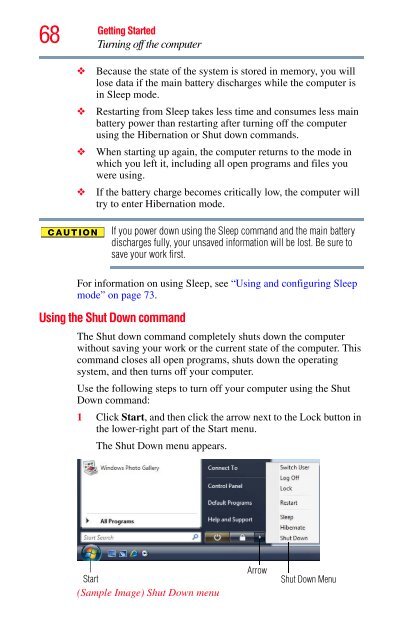Satellite® A350 Series User's Guide - Kmart
Satellite® A350 Series User's Guide - Kmart Satellite® A350 Series User's Guide - Kmart
68 Getting Started Turning off the computer ❖ Because the state of the system is stored in memory, you will lose data if the main battery discharges while the computer is in Sleep mode. ❖ Restarting from Sleep takes less time and consumes less main battery power than restarting after turning off the computer using the Hibernation or Shut down commands. ❖ When starting up again, the computer returns to the mode in which you left it, including all open programs and files you were using. ❖ If the battery charge becomes critically low, the computer will try to enter Hibernation mode. If you power down using the Sleep command and the main battery discharges fully, your unsaved information will be lost. Be sure to save your work first. For information on using Sleep, see “Using and configuring Sleep mode” on page 73. Using the Shut Down command The Shut down command completely shuts down the computer without saving your work or the current state of the computer. This command closes all open programs, shuts down the operating system, and then turns off your computer. Use the following steps to turn off your computer using the Shut Down command: 1 Click Start, and then click the arrow next to the Lock button in the lower-right part of the Start menu. The Shut Down menu appears. Start (Sample Image) Shut Down menu Arrow Shut Down Menu
Getting Started Turning off the computer 2 Click Shut Down. The computer closes all open programs, shuts down the operating system, and then turns off. Turning off the computer more quickly 69 You can also turn off the computer by pressing the power button. To use this method, you first need to activate it using the Power Options feature. By default, pressing your computer’s power button puts the computer into Sleep mode. 1 Click Start, Control Panel, System and Maintenance, and then Power Options. The Power Options window appears. 2 Click Change plan settings under the power plan to be customized. The Edit Plan Settings window appears. 3 Click Change advanced power settings. The Advanced settings tab of the Power Options window appears. (Sample Image) Advanced settings tab of Power Options screen
- Page 17 and 18: 17 for the wireless network to ensu
- Page 19 and 20: Approved Countries/Regions for use
- Page 21 and 22: 21 Bluetooth wireless technology is
- Page 23 and 24: 23 Exposure to Radio Frequency Radi
- Page 25 and 26: Device Authorization 25 This device
- Page 27 and 28: Trademarks 27 Satellite and ConfigF
- Page 29 and 30: Contents 29 Charging the main batte
- Page 31 and 32: Contents 31 Chapter 3: Mobile Compu
- Page 33 and 34: Contents 33 TOSHIBA Accessibility .
- Page 35 and 36: Introduction Welcome to the world o
- Page 37 and 38: NOTE This guide Introduction This g
- Page 39 and 40: Other documentation Introduction Ot
- Page 41 and 42: Getting Started Selecting a place t
- Page 43 and 44: Getting Started Setting up your com
- Page 45 and 46: Getting Started Registering your co
- Page 47 and 48: _ + Getting Started Connecting to a
- Page 49 and 50: NOTE Getting Started Using the comp
- Page 51 and 52: Getting Started Adding memory (opti
- Page 53 and 54: Getting Started Adding memory (opti
- Page 55 and 56: NOTE latch Getting Started Adding m
- Page 57 and 58: Getting Started Adding memory (opti
- Page 59 and 60: Getting Started Adding memory (opti
- Page 61 and 62: Control buttons Getting Started Usi
- Page 63 and 64: NOTE Getting Started Using an exter
- Page 65 and 66: Setting up a printer NOTE Getting S
- Page 67: NOTE Getting Started Turning off th
- Page 71 and 72: Using and configuring Hibernation m
- Page 73 and 74: Getting Started Turning off the com
- Page 75 and 76: NOTE Getting Started Turning off th
- Page 77 and 78: Cleaning the computer Getting Start
- Page 79 and 80: Chapter 2 Learning the Basics This
- Page 81 and 82: Using the keyboard Character keys L
- Page 83 and 84: Overlay keys Learning the Basics Us
- Page 85 and 86: Starting a program from Windows ®
- Page 87 and 88: Saving files Learning the Basics Sa
- Page 89 and 90: Learning the Basics Backing up your
- Page 91 and 92: Optical drive components Learning t
- Page 93 and 94: 4 Grasp the tray and pull it fully
- Page 95 and 96: Recording optical media NOTE Learni
- Page 97 and 98: Chapter 3 Mobile Computing This cha
- Page 99 and 100: Power management Mobile Computing C
- Page 101 and 102: NOTE Mobile Computing Monitoring ma
- Page 103 and 104: Mobile Computing Monitoring main ba
- Page 105 and 106: Power Plans Mobile Computing Monito
- Page 107 and 108: Mobile Computing Changing the main
- Page 109 and 110: Inserting a charged battery Mobile
- Page 111 and 112: Maintaining your battery Mobile Com
- Page 113 and 114: Mobile Computing Traveling tips 113
- Page 115 and 116: Finding your way around the desktop
- Page 117 and 118: Setting up for communications NOTE
68<br />
Getting Started<br />
Turning off the computer<br />
❖ Because the state of the system is stored in memory, you will<br />
lose data if the main battery discharges while the computer is<br />
in Sleep mode.<br />
❖ Restarting from Sleep takes less time and consumes less main<br />
battery power than restarting after turning off the computer<br />
using the Hibernation or Shut down commands.<br />
❖ When starting up again, the computer returns to the mode in<br />
which you left it, including all open programs and files you<br />
were using.<br />
❖ If the battery charge becomes critically low, the computer will<br />
try to enter Hibernation mode.<br />
If you power down using the Sleep command and the main battery<br />
discharges fully, your unsaved information will be lost. Be sure to<br />
save your work first.<br />
For information on using Sleep, see “Using and configuring Sleep<br />
mode” on page 73.<br />
Using the Shut Down command<br />
The Shut down command completely shuts down the computer<br />
without saving your work or the current state of the computer. This<br />
command closes all open programs, shuts down the operating<br />
system, and then turns off your computer.<br />
Use the following steps to turn off your computer using the Shut<br />
Down command:<br />
1 Click Start, and then click the arrow next to the Lock button in<br />
the lower-right part of the Start menu.<br />
The Shut Down menu appears.<br />
Start<br />
(Sample Image) Shut Down menu<br />
Arrow<br />
Shut Down Menu